A professional editor works with multiple PDFs at a time and sometimes goes through many PDFs, around 100 in a single day. If a PDF tool or software doesn't have the most crucial feature that you need, your workflow is disturbed, and you may lose your business altogether. If you are struggling with choosing PDF24 Creator or UPDF to process PDF files, this article discusses PDF24 Creator vs. UPDF and introduces which tool is the better option.
Part 1. Introduction about PDF24 Creator and UPDF
PDF24 Creator is an offline PDF creator that allows users to easily assemble, create, and modify PDF files with the drag-and-drop-enabled user interface. You can use it to view PDF files, merge and split PDF files, add, remove, extract, rotate, and move PDF pages, and create PDFs from Word, Excel, Images, and so on.
But it's only available for Windows. Furthermore, it focuses on creating and managing PDF files rather than editing PDF files. So its features for editing PDF files are limited.
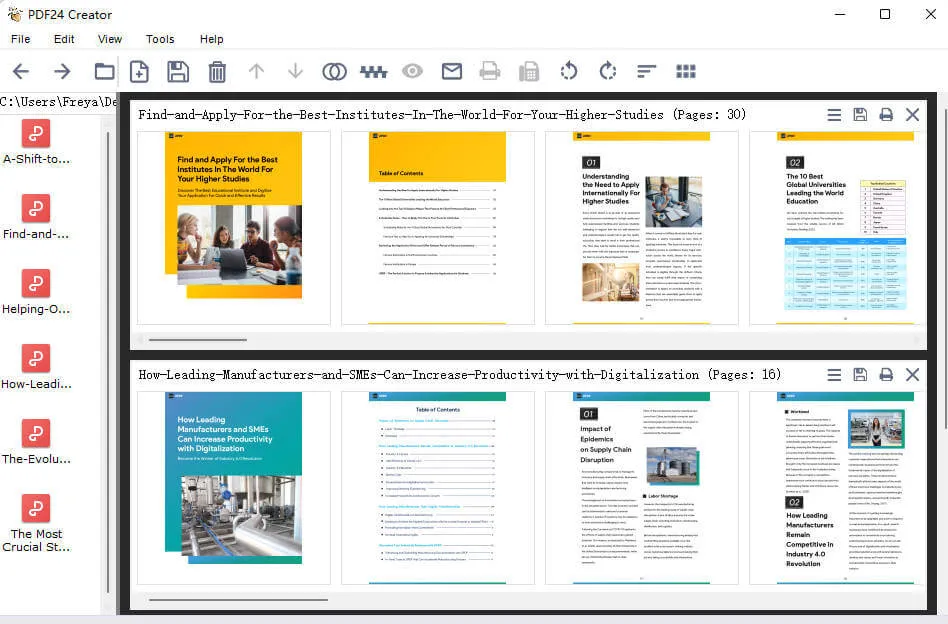
UPDF - PDF editor is a one-stop PDF solution that enables you to edit, annotate, convert, compress, protect, crop, and split PDF files effortlessly. You can use it on all major platforms, including Windows, Mac, iOS, and Android.
Many people love its simple, clean, intuitive, and attractive design. You can use it to process PDF files without learning because it's very clear and easy to find all the tools that you need. If you're looking for a professional and easy-to-use PDF editor, there is no doubt that UPDF is a better choice for you. Give it a try through the button below:
Windows • macOS • iOS • Android 100% secure

Part 2. Comparison between PDF24 Creator and UPDF
In this section, you can see a complete table representation of PDF24 Creator and UPDF comparison of most aspects of both tools that can help you decide what is most important.
| Items | Features | PDF24 Creator | UPDF |
| Pricing | Plan details | Free | US$29.99/year US$49.99/perpetual |
| System | Work on platforms | Windows | Windows, Mac, iOS, Android |
| Read PDF | Open and read PDFs | ||
| Add and manage bookmarks, search text in PDFs, display PDF as a slideshow | |||
| Annotate PDF | Highlight, Squiggly line, Sticky Note, Signatures, Stickers, Stamps | ||
| Text Box, Shapes, Pencil | |||
| Edit PDF | Edit existing text in PDF | ||
| Add, delete, rotate, crop, and replace images in PDF | |||
| Add and edit links, watermarks, background, and header & footer | |||
| OCR | Turn scanned documents into searchable and editable PDFs | ||
| Convert PDF | Convert PDF to Word/PPT/Excel/Image/HTML | ||
| Organize PDF | Insert, rotate, extract, move, and delete pages | ||
| Crop, and replace pages | |||
| Split PDF | |||
| Protect and Share | Add a password to PDF | ||
| Share PDF via a link | |||
| Create PDF | Create PDF from other file types (Word, PPT, Excel ) | ||
| Print PDF | Fill out PDF forms, create forms, edit forms, recognize form fields | ||
| Form | Fill out PDF form, create forms, edit forms, recognize form fields | ||
| Compress | Compress PDF file size | ||
| Flatten | Flatten PDF file |
Part 3. Why UPDF is Better than PDF24 Creator?
In the previous section, you observed a point-wise detail of all aspects in tabular form of what both software are offering and their cost for subscription. In this section, we will discuss the salient features of each, so you better understand which one of PDF24 Creator and UPDF is best for you.
1. Broad Compatibility
UPDF has broad compatibility as it can work across all chiefly used platforms, including Mac, Windows, iOS, and Android devices. Its detailed compatibility is listed below:
- Works with Windows 7 and above
- macOS 10.14.6 and above
- iOS 14.0 and above
- Android 6.0 and above
On the other hand, PDF24 Creator is only compatible with only Windows and can work with applications like MS Word, OpenOffice, and more.
What's more? With only one license of UPDF, you can use it on 4 devices, including 2 desktops and 2 mobiles. Upgrade it now and you will also have a 60% discount.
2. Many Features of Processing PDF
UPDF, the best-of-the-best PDF tool, is equipped with loads of features, from editing and annotating to converting, sharing, and more. Let's have a look at the details about how these features make UPDF the best alternative to the PDF24 Creator.
PDF Reading
UPDF allows users to open, view, and read PDFs, search text in the PDFs, display PDFs as a slideshow, and add bookmarks to PDFs. Contrastingly, PDF24 Creator can only view or read PDFs; however, it doesn't support any other feature, as does UPDF.
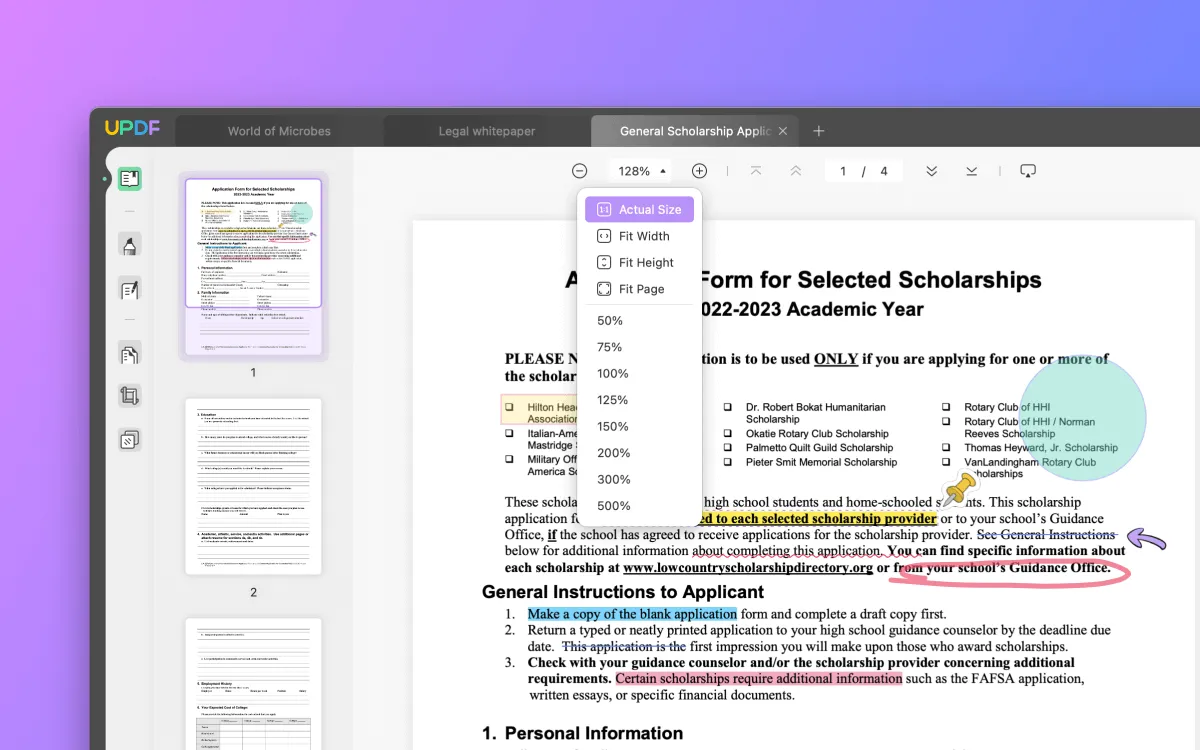
PDF Editing
UPDF gives you great control over editing PDFs. From editing links and images to editing text and adding watermarks, background, and header & footer, everything is accessible with UPDF. In contrast, PDF24 Creator doesn't allow users to edit the existing text in PDFs.

OCR Conversion
UPDF comes equipped with advanced OCR technology to convert scanned PDFs to real text. It supports 38 different languages to identify each word on the document and convert it into searchable and editable text. Contrastingly, PDF24 Creator doesn't use OCR for conversion.

PDF Annotation
With UPDF, you can highlight, underline, and strikethrough text. It also allows adding stickers, comments, signatures, and stamps. The PDF24 Creator only allows to add text boxes, and shapes and use a pencil to draw.

3. UI and UX
It has an impressive UI and UX, enabling users to conveniently navigate through the entire interface and perform different functions without assistance. Even beginners don't need to visit the UPDF website to refer to guides; just go with the flow, and that's it!
Contrastingly, some users might find PDF24 Creator's interface complicated, ending up frustrated and wasting loads of time.
4. Blazing Speed
UPDF ensures to assist users in saving time by performing swift functioning. Even it can open and perform different tasks with large PDFs at a blistering speed. Moreover, it has a zero lag ratio, which, in turn, adds to making it the best to work with.
On the other hand, PDF24 Creator lags in speed and takes considerable time to open and process bulky PDF files.
Windows • macOS • iOS • Android 100% secure
Part 4. FAQs about PDF24 Creator
1. Is PDF24 Free?
Yes, PDF24 Creator is entirely free to use, meaning you can access different features without paying a penny for personal and professional use. Wondering how the revenue is generated then? Recurrent ads! Besides facing these irritating pop-ups, keep in mind that PDF24 Creator also doesn't support vital features like editing, OCR, and more.
2. Is PDF24 Creator Available for Mac?
PDF24 Creator doesn't work with Mac, as it's only compatible with Windows. For editing PDFs on Mac devices, you have to get your hands on UPDF, the professional software with impressively broad compatibility.
3. Is PDF24 Creator Open Source?
Yes! PDF24 Creator is an open-source software and is launched under a proprietary freeware license.
4. How Do I Use PDF24 Creator?
Below we have mentioned step-by-step guides for creating PDF files with PDF24 Creator. Hop on below to explore!
- Download and install PDF24 Creator. When the installation is complete, launch the software by double-clicking on it.
- Click on the corresponding tile to start the import from the scanner.
- Choose the source and follow the onscreen instructions to scan your document.
- Now, begin the scan process to import data from the source to PDF24 Creator.
- Save your newly created document as a PDF.
5. Which makes a good PDF Tool?
Several features contribute to making a PDF the best of all. This includes the user-friendly interface, ease of use, impressive open speed, swift opening and processing speed, stability in performance, and affordable price. And which software has it all? The one and only all-in-one PDF solution, i.e., UPDF! Try it now and you won't regret it.
Windows • macOS • iOS • Android 100% secure
Conclusion
Although PDF24 Creator is free software, it lacks several features required when working with PDF. It doesn't support editing, OCR, and flattening PDF files. However, if you want to opt for a better and more reliable alternative, you must get UPDF, the ultimate solution for all PDF concerns.
 UPDF
UPDF
 UPDF for Windows
UPDF for Windows UPDF for Mac
UPDF for Mac UPDF for iPhone/iPad
UPDF for iPhone/iPad UPDF for Android
UPDF for Android UPDF AI Online
UPDF AI Online UPDF Sign
UPDF Sign Read PDF
Read PDF Annotate PDF
Annotate PDF Edit PDF
Edit PDF Convert PDF
Convert PDF Create PDF
Create PDF Compress PDF
Compress PDF Organize PDF
Organize PDF Merge PDF
Merge PDF Split PDF
Split PDF Crop PDF
Crop PDF Delete PDF pages
Delete PDF pages Rotate PDF
Rotate PDF Sign PDF
Sign PDF PDF Form
PDF Form Compare PDFs
Compare PDFs Protect PDF
Protect PDF Print PDF
Print PDF Batch Process
Batch Process OCR
OCR UPDF Cloud
UPDF Cloud About UPDF AI
About UPDF AI UPDF AI Solutions
UPDF AI Solutions FAQ about UPDF AI
FAQ about UPDF AI Summarize PDF
Summarize PDF Translate PDF
Translate PDF Explain PDF
Explain PDF Chat with PDF
Chat with PDF Chat with image
Chat with image PDF to Mind Map
PDF to Mind Map Chat with AI
Chat with AI User Guide
User Guide Tech Spec
Tech Spec Updates
Updates FAQs
FAQs UPDF Tricks
UPDF Tricks Blog
Blog Newsroom
Newsroom UPDF Reviews
UPDF Reviews Download Center
Download Center Contact Us
Contact Us
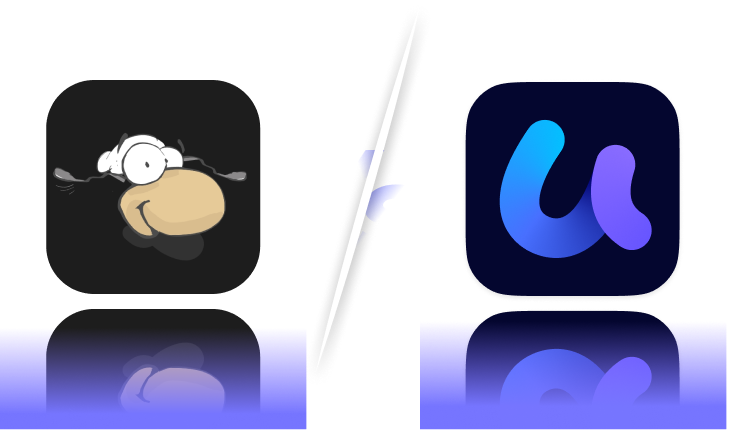

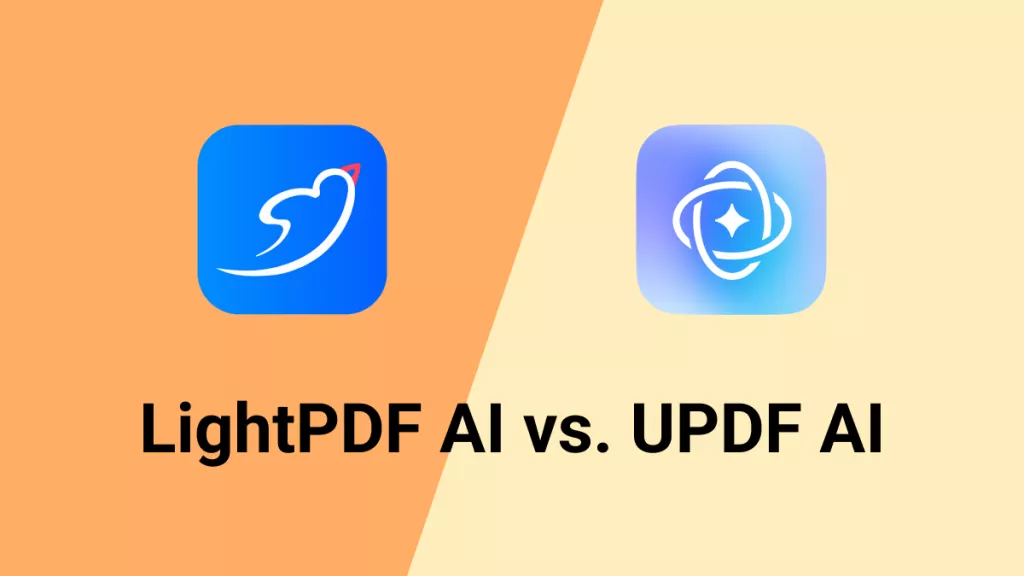
 Bertha Tate
Bertha Tate 
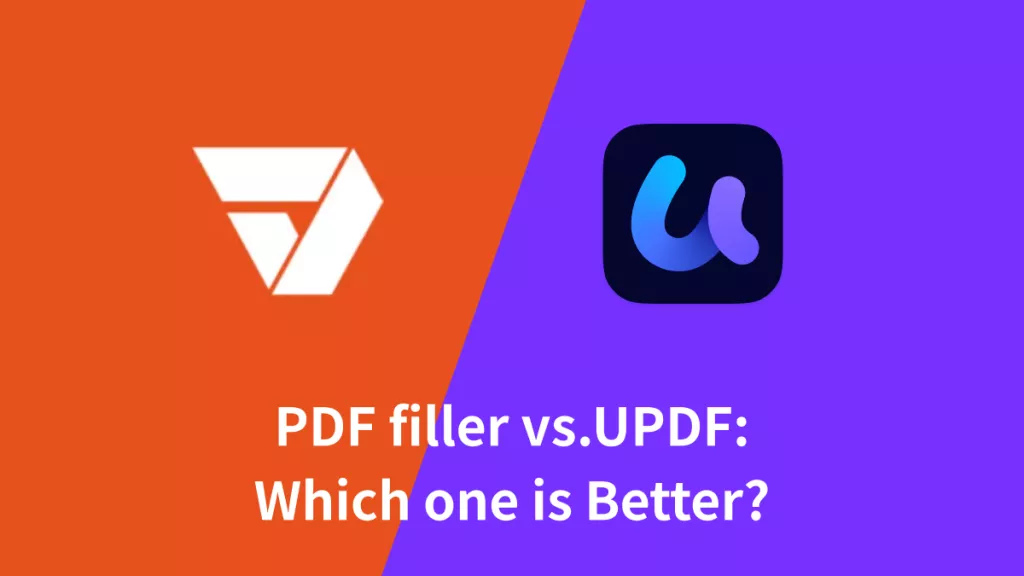

 Lizzy Lozano
Lizzy Lozano