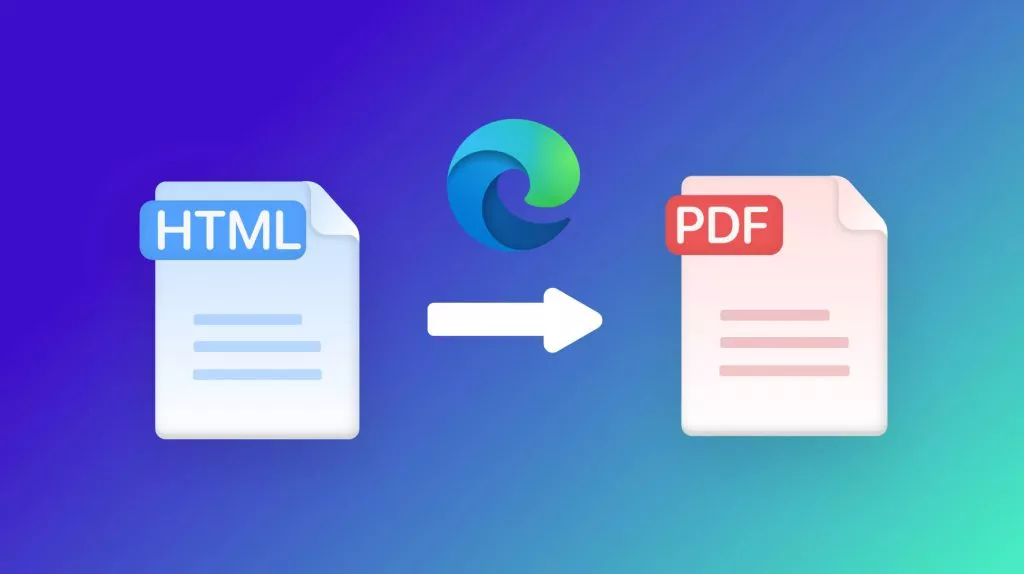XML files are widely used for convenient data transfer in human-readable and machine-readable forms. However, most people find the need to convert XML to PDF to acquire the perks PDF offers, like formatting retaining, easy file sharing, and much more. So, if you fall in the same boat and are looking for multiple ways to convert your XML file to PDF, you have landed on the right page.
In this comprehensive blog post, we will discuss the XML file to PDF conversions via online and offline platforms in detail. As a bonus, we will also introduce an all-in-one PDF editor - UPDF to help you make further changes to the PDF document. Download it now.
Windows • macOS • iOS • Android 100% secure
So, without any further ado, let's give it a quick read!
How to Convert XML to PDF Online Free [3 Ways Explained]
In this section, we will take a look at the best options we have for online conversion. So far, you can find thousands of platforms or even more, but the ones with the best features and user ratings include the following:
1. PDFCandy
First on the list is the PDFCandy! This platform offers secure XML to PDF conversions without any watermark addition to the converted PDF file. The platform has an intuitive interface and supports instant file sharing. The best part? It supports a range of languages to improve user experience.
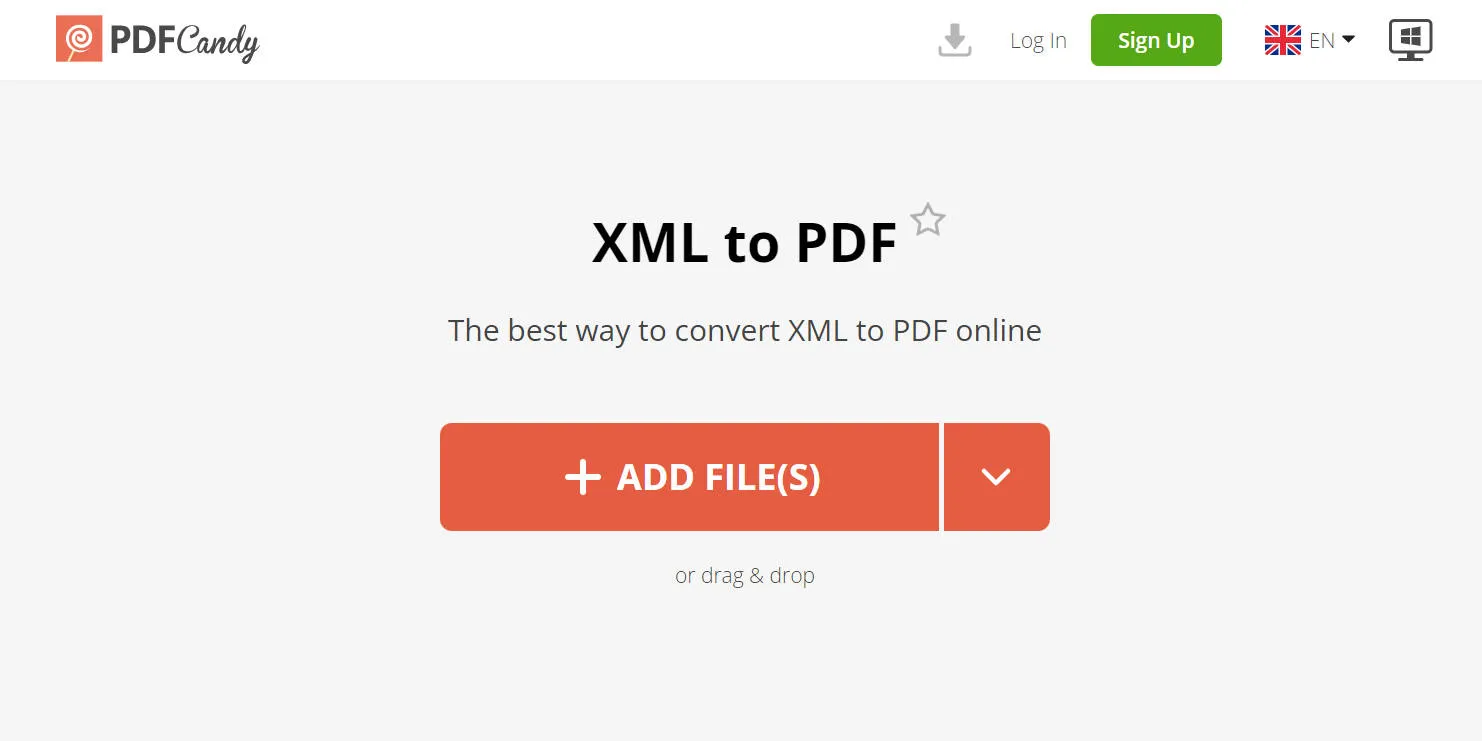
Convert XML file to PDF Online with PDFCandy
Here is how you can transform XML to PDF with PDFCandy:
- Grab your device, launch the browser, and hop straight onto PDFCandy's official website.
- Either hit the Add File button to upload a file from the local storage or click the dropdown icon to reveal more options, including Upload from Dropbox and Google Drive.
- You can add more files for bulk conversion and arrange them in descending or ascending orders.
- Once done, hit CONVERT TO PDF and wait until the conversion completes.
- Lastly, you can click the Download button to download the converted file.
Limitations of PDFCandy:
- Though this platform seems excellent to rely on, it also comes with some cons that need attention. Some users have reported the conversion process being stuck due to the overloading of the website.
- The free version only allows users to process 1 file at a time.
2. FreeConvert
If you are looking for a comprehensive platform that supports an array of conversions, we suggest going with this one. It carries out 256-bit SSL encrypted conversions focusing on quality retention of the files. Moreover, it's also easy to use.
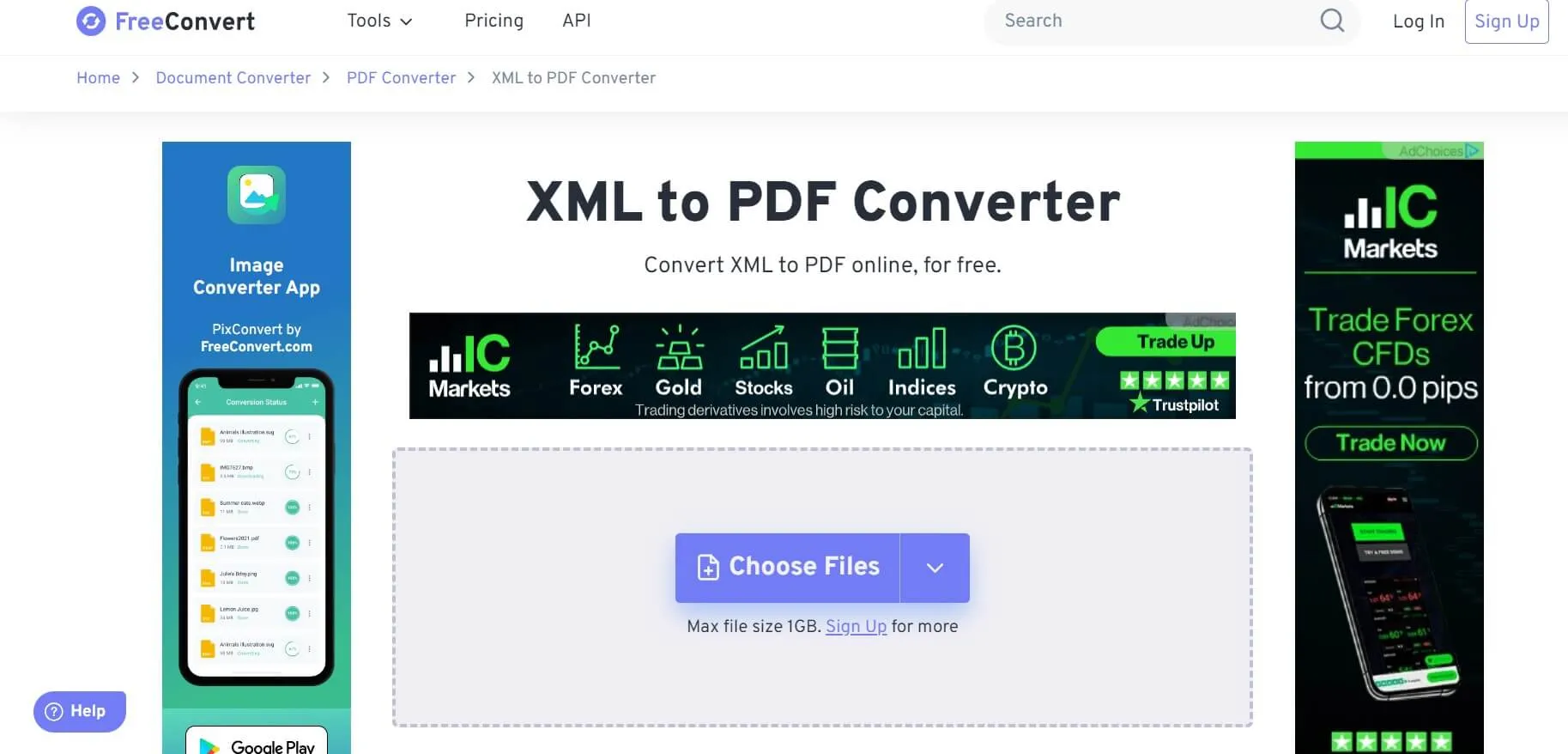
Convert XML file to PDF Online with FreeConvert
Following is a detailed guide on XML file to PDF conversion with FreeConvert:
- Hop onto the official website and click the Choose Files button to select your desired XML files.
- Once the uploading completes, hit the Convert to PDF button to begin conversion.
- Wait until the status changes to Done, and click the Download PDF button.
Limitations of FreeConvert:
- FreeConvert doesn't enable uploading files of size more than 1GB. Though it seems more than enough, when batch converting, this limitation can complicate things.
- The website interface is cluttered with ads, affecting the overall user experience.
3. CoolUtils - File Converters
Lastly, we have the CoolUtils.com! With this platform, you can explore the new levels of utter convenience, as the conversion process is pretty straightforward with minimal steps involved. Moreover, the downtime of the website is also considerably low.
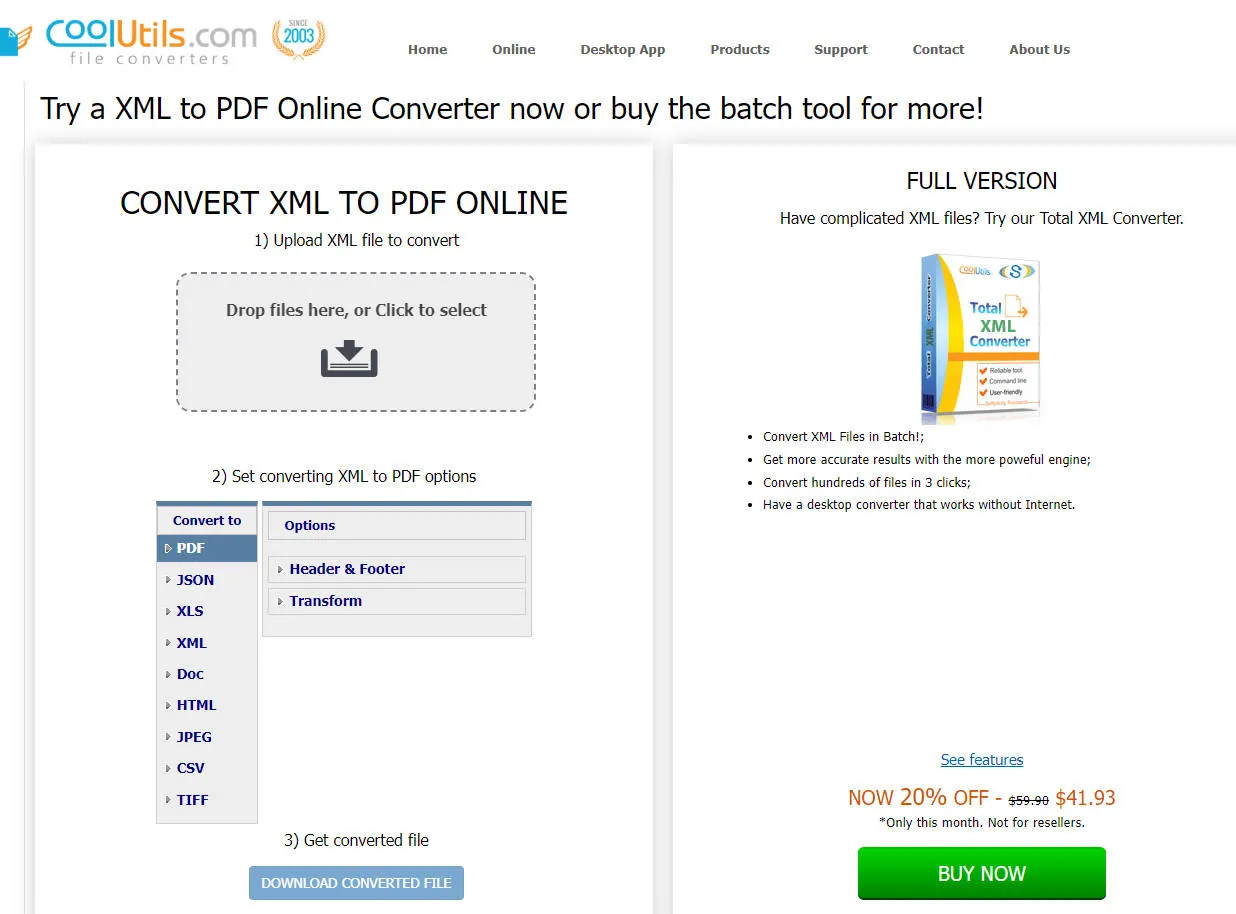
Convert XML Files to PDF Online with CoolUtils.com
Here is how you can transform XML to PDF online with CoolUtils.com:
- Drop your XML file into the designated box or simply upload one by hiding the Upload icon and selecting the file from the local storage.
- Choose PDF from the multiple available conversion formats.
- Hit the Download Converted File button to convert your XML file into PDF in no time.
Limitations of CoolUtils:
- The free version doesn't give access to all the features, like batch conversion, more accurate results with a robust engine, and much more!
How to Convert XML to PDF Offline [2 Ways Explained]
Online platforms can seem convenient, as you don't have to go through the download process or worry about storage. But here is a flaw: you can't access them without an internet connection. So, if you are into offline conversion tools, we have covered you in the section below!
1. Microsoft Word
Yes, you read it right! Microsoft Word enables converting XML to PDF files, all while ensuring format retention and quality. It's an easy-to-use and secure platform to perform this conversion. Besides this, you can also use WordPad, as XML can be opened in any editor.
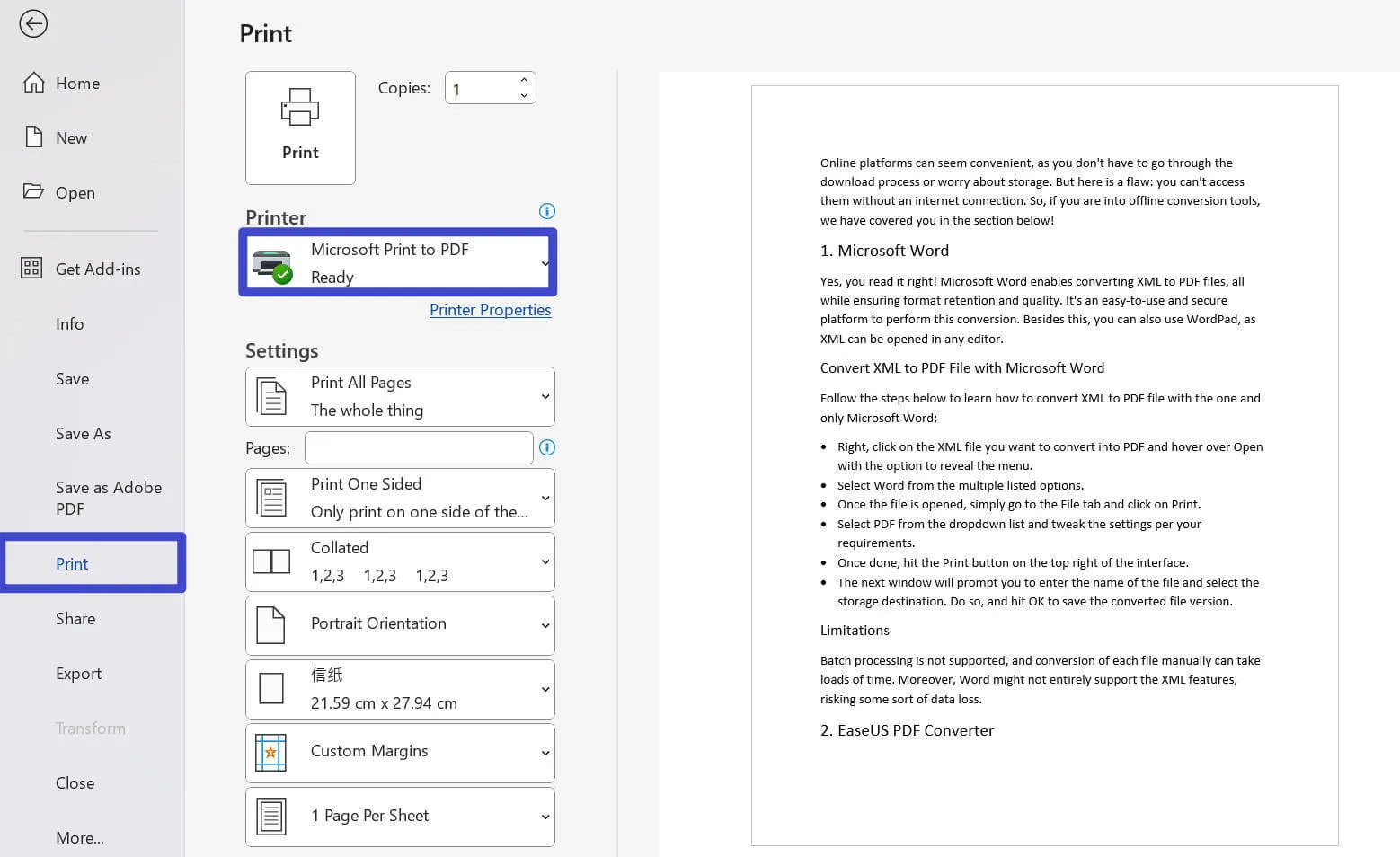
Convert XML to PDF File with Microsoft Word
Follow the steps below to learn how to convert XML to PDF file with the one and only Microsoft Word:
- Right, click on the XML file you want to convert into PDF and hover over Open with the option to reveal the menu.
- Select Word from the multiple listed options.
- Once the file is opened, simply go to the File tab and click on Print.
- Select PDF from the dropdown list and tweak the settings per your requirements.
- Once done, hit the Print button on the top right of the interface.
- The next window will prompt you to enter the name of the file and select the storage destination. Do so, and hit OK to save the converted file version.
Limitations of MS Word:
Batch processing is not supported, and conversion of each file manually can take loads of time. Moreover, Word might not entirely support the XML features, risking some sort of data loss.
2. NCH Converter Software
Are you looking specifically for a Mac PDF converter? This one will be your best bet! It has a user-friendly interface, so users won't have to dig into multiple guides to learn the usage steps. Moreover, it supports multiple output and input formats, batch conversion, and more!
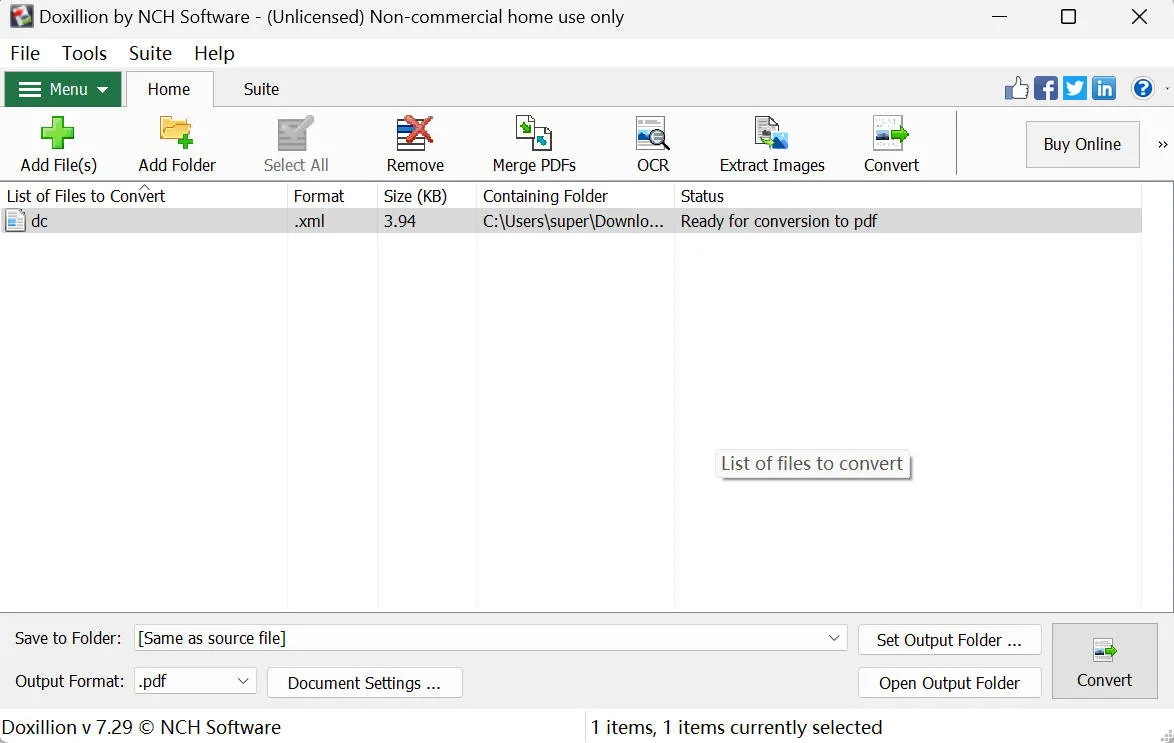
Convert XML to PDF File with NCH Converter Software
Hop onto the guide below to learn how to convert XML to PDF files with NCH Converter Software!
- Download, install, and launch the software. Click the Add File or Add Folder option to upload files and hit OK.
- Choose your output folder and set the conversion file type to PDF.
- Once done, hit the Convert button.
Limitations of NCH:
As mentioned earlier, it's only compatible with Mac; truly not suitable for those who work with multiple platforms.
What You Can Do After Converting from XML to PDF?
Once you have the converted PDF file, you can perform multiple actions on it with UPDF. Be it editing, annotating, further converting, or any other PDF-related task, UPDF will be there to cover you. Download UPDF and use it to boost your PDF document productivity.
Windows • macOS • iOS • Android 100% secure
Tip

This ultimate platform comes with innovative features, including the following:
- PDF Editing: With it, you can edit PDF text, images, and even links. It supports editing, adding or deleting text, setting font parameters, rotating images, etc.
- Annotation: You can also perform annotations with UPDF, sharing your thoughts on other's work or simply adding stickers to make your PDF much more presentable.
- UPDF AI: It has integrated with ChatGPT to let you summarize, explain, translate, and even talk to your PDF, asking multiple questions relevant to the content featured in it.
- PDF Protection: UPDF allows adding an open and protected password to your PDFs. You can also redact certain pages, targeted words, or your selected text to restrict their revelation on sharing files.
- Form-filling: UPDF also enables filling out forms. It auto-recognizes the fillable areas and lets you add text conveniently. You can also create your forms from scratch. With it, you can also digitally or electronically sign your PDF.
- PDF Conversion: Even though you can't convert XML to PDF with UPDF, you can always convert PDF to XML with it. Except XML, it also allows users to convert PDF to Word, Excel, PowerPoint, image, and more.
- PDF Sharing: You can share PDFs via link or directly via mail. The best part? When sharing links, you can impose certain restrictions, like no further editing, no copying, and more.
In short, UPDF is an amazing platform for further editing your converted PDF file. So, if you haven't downloaded it yet, get it now to get insights into its features.
Windows • macOS • iOS • Android 100% secure
The AI assistant of UPDF is a practical tool for analyzing PDF documents. Watch the video below to learn more:
FAQs on Converting XML to PDF
1. Can I Turn an XML File into a PDF?
Hear us shouting YES! You can convert XML files into a PDF with multiple online and offline tools mentioned above. Also, after conversion, you can opt for further editing with UPDF. Download it now to learn in-depth about the innovative features it offers.
2. Why Do You Need to Convert XML to PDF?
There can be multiple reasons behind XML file to PDF conversion. These include the following: PDF files are easy to use, with multiple features like bookmarks not supported in XML files. Unlike XML files, PDF files retain formatting no matter which platform you view or work with. PD files can be easily printed with preserved formatting. You can also add layers of protection to your PDF file, whereas no such feature is supported in XML files.
3. What Is an XML File?
XML stands for Extensible Markup Language and is widely used for storing, transforming, and reconstructing data. Mainly, these files support the info-sharing between databases, websites, or third-party applications.
4. What are the Differences Between XML and PDF?
So far, XML files are more concerned with the file content, whereas PDFs are with the file's overall appearance. You can't extract content from PDF files without proper tools and editors, as formatting doesn't retain copy-pasting. On the other hand, XML files have no such restrictions. Another basic difference is that XML is readable by both humans and machines.
Conclusion
XML to PDF file conversions can be performed with the help of multiple online and offline converters mentioned in the article above. So, whether you want to enjoy the ease of file sharing or make your data wort-presentable, you can rely on these platforms. With a great reputation, UPDF is favored by many users and tech review sites. You can check the UPDF review on 9to5mac.
Moreover, be sure to download UPDF and purchase UPDF's license by utilizing this exclusive discount to access innovative features for PDF editing, protection, summarizing, translating, sharing, and more if you haven't yet.
Windows • macOS • iOS • Android 100% secure
 UPDF
UPDF
 UPDF for Windows
UPDF for Windows UPDF for Mac
UPDF for Mac UPDF for iPhone/iPad
UPDF for iPhone/iPad UPDF for Android
UPDF for Android UPDF AI Online
UPDF AI Online UPDF Sign
UPDF Sign Edit PDF
Edit PDF Annotate PDF
Annotate PDF Create PDF
Create PDF PDF Form
PDF Form Edit links
Edit links Convert PDF
Convert PDF OCR
OCR PDF to Word
PDF to Word PDF to Image
PDF to Image PDF to Excel
PDF to Excel Organize PDF
Organize PDF Merge PDF
Merge PDF Split PDF
Split PDF Crop PDF
Crop PDF Rotate PDF
Rotate PDF Protect PDF
Protect PDF Sign PDF
Sign PDF Redact PDF
Redact PDF Sanitize PDF
Sanitize PDF Remove Security
Remove Security Read PDF
Read PDF UPDF Cloud
UPDF Cloud Compress PDF
Compress PDF Print PDF
Print PDF Batch Process
Batch Process About UPDF AI
About UPDF AI UPDF AI Solutions
UPDF AI Solutions AI User Guide
AI User Guide FAQ about UPDF AI
FAQ about UPDF AI Summarize PDF
Summarize PDF Translate PDF
Translate PDF Chat with PDF
Chat with PDF Chat with AI
Chat with AI Chat with image
Chat with image PDF to Mind Map
PDF to Mind Map Explain PDF
Explain PDF Scholar Research
Scholar Research Paper Search
Paper Search AI Proofreader
AI Proofreader AI Writer
AI Writer AI Homework Helper
AI Homework Helper AI Quiz Generator
AI Quiz Generator AI Math Solver
AI Math Solver PDF to Word
PDF to Word PDF to Excel
PDF to Excel PDF to PowerPoint
PDF to PowerPoint User Guide
User Guide UPDF Tricks
UPDF Tricks FAQs
FAQs UPDF Reviews
UPDF Reviews Download Center
Download Center Blog
Blog Newsroom
Newsroom Tech Spec
Tech Spec Updates
Updates UPDF vs. Adobe Acrobat
UPDF vs. Adobe Acrobat UPDF vs. Foxit
UPDF vs. Foxit UPDF vs. PDF Expert
UPDF vs. PDF Expert








 Enola Miller
Enola Miller 

 Enid Brown
Enid Brown