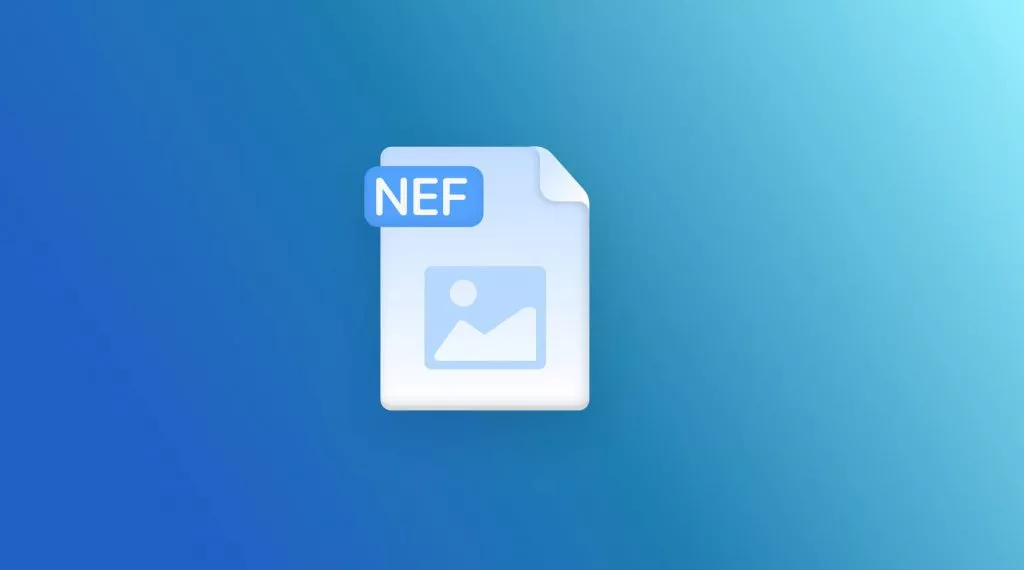Converting LaTeX files to PDF is essential for sharing and printing scholarly documents. This guide explores various methods to seamlessly transform LaTeX to PDF, ensuring your content retains its intended format. Continue reading to discover the best tools and techniques for effective conversion.
Part 1. Can I Convert a LaTeX File to a PDF?
Yes, you can convert a LaTeX (TeX) file into a PDF. LaTeX is a typesetting system commonly used for technical and scientific documentation, known for its ability to handle complex mathematical formulas and structures. It works by compiling the LaTeX code into a beautifully formatted document, often outputted as a PDF.
While UPDF itself does not support direct LaTeX-to-PDF conversion, it excels in editing and converting PDF documents once they are created. After converting your LaTeX file to PDF using a LaTeX editor or compiler, UPDF can be an invaluable tool for further editing, annotating, or even merging and splitting your PDF documents. For a seamless editing experience after your conversion, try UPDF's comprehensive suite of PDF tools.
Windows • macOS • iOS • Android 100% secure
Part 2. 3 Methods to Convert a LaTeX (TEX) File to a PDF
Transitioning from LaTeX to PDF can be smoothly achieved through several methods. Whether you prefer online tools or direct commands, options like Cloud Convert, Vertopal, and using the command prompt provide efficient pathways. Let's explore how each method facilitates the conversion of your LaTeX files into high-quality PDF documents.
Method 1. Using CloudConvert
CloudConvert is an online tool that simplifies the conversion of LaTeX files to PDFs. Here's how to use it:
- Select Input and Output: Visit the CloudConvert website, and from the conversion options, choose 'TeX' as the input and 'PDF' as the output format.
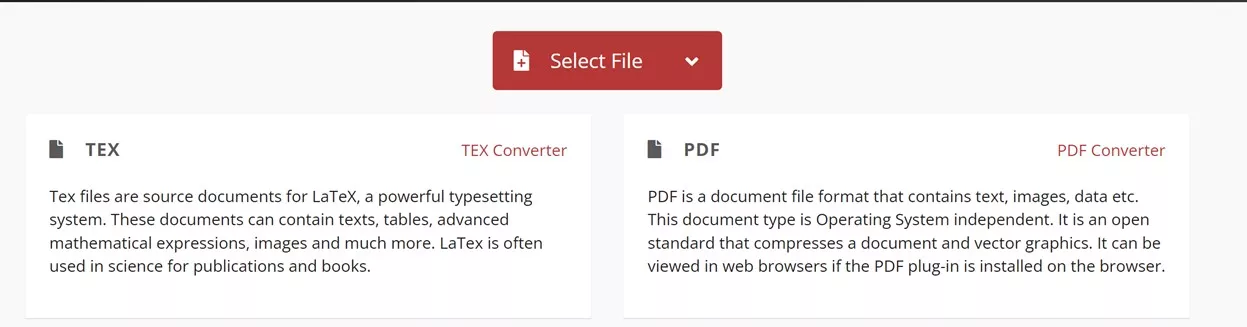
- Select File: Click on 'Select File' to upload your LaTeX file from your device, Google Drive, Dropbox, or via a URL.
- Click Convert: After uploading your file, click on the 'Convert' button to start the process. The tool will handle the rest, and you can download your PDF once the conversion is complete.
Cons or Limits:
- While CloudConvert is user-friendly and effective, it does have limitations. The free version offers a limited number of conversions per day. For frequent or bulk conversions, you'll need to opt for a paid plan, which could increase costs for heavy users. Additionally, very large files may take longer to process, potentially delaying your workflow.
Method 2. Using Vertopal
Vertopal provides an accessible platform for converting LaTeX files into PDF documents. Follow these steps to utilize this tool effectively:
- Upload LaTeX File: Start by accessing the Vertopal website and select the "Choose File" button to upload the LaTeX document you wish to convert.
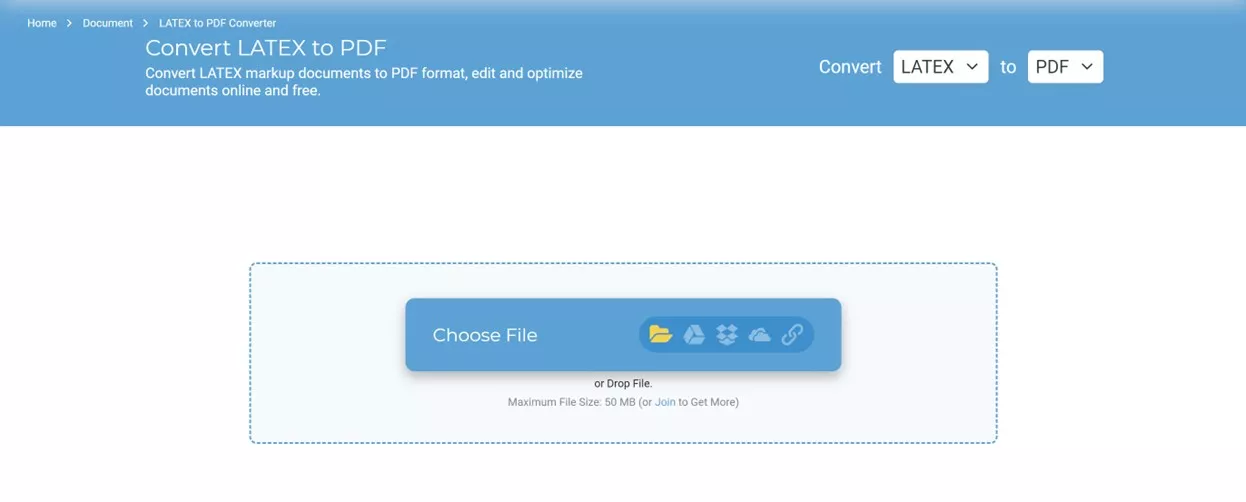
- Select LaTeX Tools: After uploading, use the available tools specifically designed for converting LaTeX to PDF. Once set, click the "Convert" button to initiate the conversion process.
- Download Your PDF: The conversion should only take a few moments. Once completed, you can download your newly created PDF file directly from the site.
Cons or Limits:
- The primary drawback of using Vertopal is the presence of ads on the website. These can clutter the interface and make it challenging to identify the correct buttons for operation, potentially leading to confusion and a less streamlined user experience. This may affect the overall usability, especially for those who need quick and frequent conversions.
Method 3. Using Command Prompt
For those who are comfortable with using LaTeX editors like TeXworks, converting a LaTeX file to PDF through the command prompt is a straightforward process:
- Open the TeX File: Launch TeXworks and open the LaTeX file you want to convert.
- Select Compilation Method: Navigate to the menu bar, and select "pdfLaTeX" as your compilation method. This setting is designed specifically for generating PDFs directly from LaTeX files.
- Start the Conversion: Click the green arrow icon to begin the compilation process. This will convert your LaTeX file into a PDF, which will automatically be saved in the same directory as your original file.
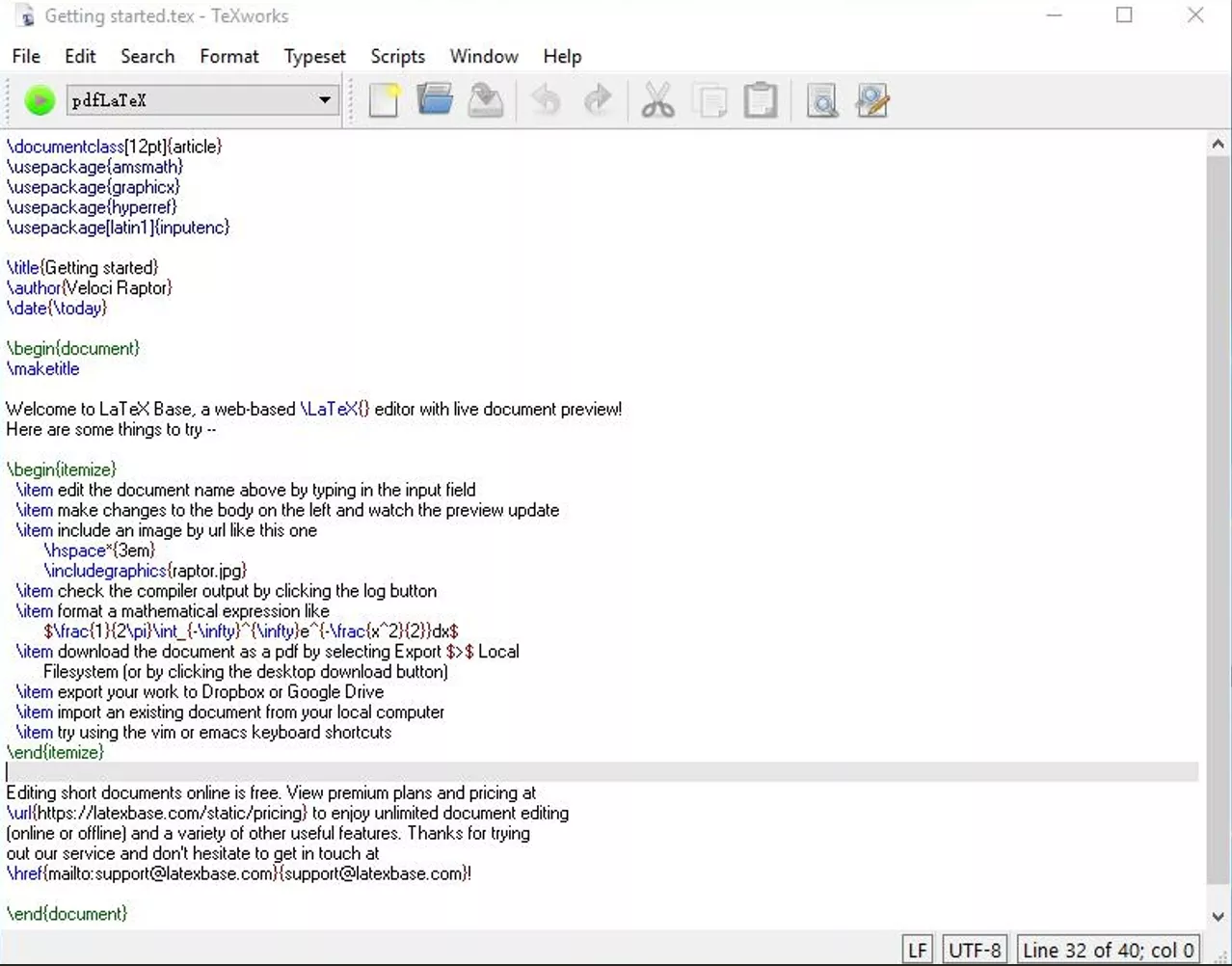
Cons or Limits:
- The main downside of using the command prompt method is its lack of visual appeal and user-friendliness. New users might find the interface intimidating, as it lacks the intuitive, graphical interactions found in more modern applications. This method requires a basic understanding of LaTeX commands and environments, which can be a barrier for those not familiar with text-based interfaces.
Part 3. Bonus: What Is the Best PDF Tool for Editing/Annotating/Conversion?
When it comes to managing your PDF needs, UPDF stands out as a comprehensive solution. Ideal for editing, annotating, and converting PDFs, UPDF offers a user-friendly interface that simplifies even the most complex tasks. Whether you're looking to make quick edits, add detailed annotations, or convert documents between various formats, UPDF provides all the necessary tools in one package.
Enhanced by an AI assistant available both within the app and online, UPDF's functionality extends beyond basic editing. The AI features include chat with images, allowing users to extract or summarize text from pictures and screenshots, and a unique capability to convert PDFs into detailed mind maps. This blend of traditional editing tools with innovative AI technologies makes UPDF a versatile choice for students, professionals, and anyone in between looking to optimize their document management.
Windows • macOS • iOS • Android 100% secure
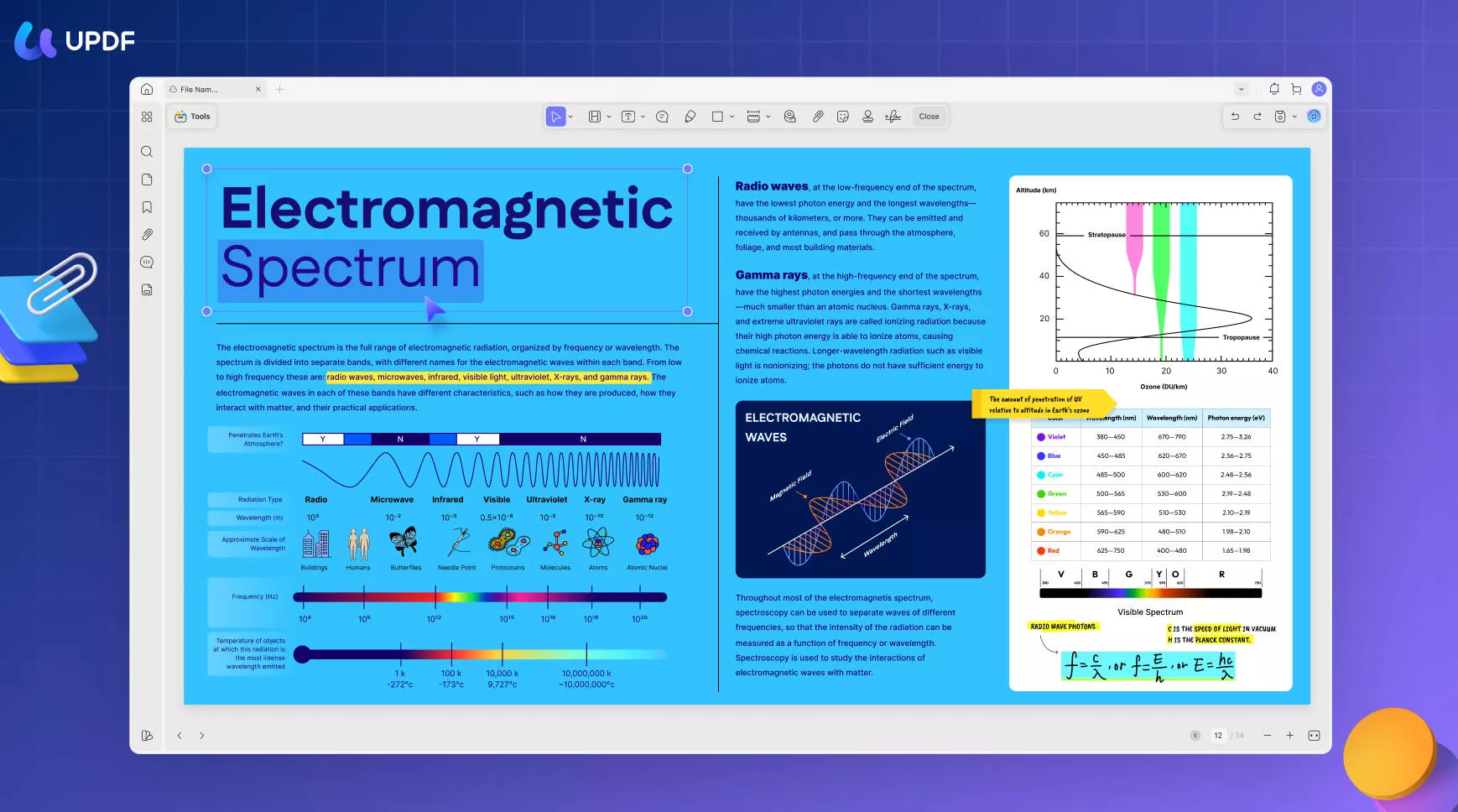
Conclusion
Throughout this exploration of converting LaTeX to PDF, various tools have proven useful, but for post-conversion editing and enhancements, UPDF remains unparalleled. Embrace UPDF to further refine and perfect your documents, making every PDF output professional and ready for presentation.
 UPDF
UPDF
 UPDF for Windows
UPDF for Windows UPDF for Mac
UPDF for Mac UPDF for iPhone/iPad
UPDF for iPhone/iPad UPDF for Android
UPDF for Android UPDF AI Online
UPDF AI Online UPDF Sign
UPDF Sign Edit PDF
Edit PDF Annotate PDF
Annotate PDF Create PDF
Create PDF PDF Form
PDF Form Edit links
Edit links Convert PDF
Convert PDF OCR
OCR PDF to Word
PDF to Word PDF to Image
PDF to Image PDF to Excel
PDF to Excel Organize PDF
Organize PDF Merge PDF
Merge PDF Split PDF
Split PDF Crop PDF
Crop PDF Rotate PDF
Rotate PDF Protect PDF
Protect PDF Sign PDF
Sign PDF Redact PDF
Redact PDF Sanitize PDF
Sanitize PDF Remove Security
Remove Security Read PDF
Read PDF UPDF Cloud
UPDF Cloud Compress PDF
Compress PDF Print PDF
Print PDF Batch Process
Batch Process About UPDF AI
About UPDF AI UPDF AI Solutions
UPDF AI Solutions AI User Guide
AI User Guide FAQ about UPDF AI
FAQ about UPDF AI Summarize PDF
Summarize PDF Translate PDF
Translate PDF Chat with PDF
Chat with PDF Chat with AI
Chat with AI Chat with image
Chat with image PDF to Mind Map
PDF to Mind Map Explain PDF
Explain PDF Scholar Research
Scholar Research Paper Search
Paper Search AI Proofreader
AI Proofreader AI Writer
AI Writer AI Homework Helper
AI Homework Helper AI Quiz Generator
AI Quiz Generator AI Math Solver
AI Math Solver PDF to Word
PDF to Word PDF to Excel
PDF to Excel PDF to PowerPoint
PDF to PowerPoint User Guide
User Guide UPDF Tricks
UPDF Tricks FAQs
FAQs UPDF Reviews
UPDF Reviews Download Center
Download Center Blog
Blog Newsroom
Newsroom Tech Spec
Tech Spec Updates
Updates UPDF vs. Adobe Acrobat
UPDF vs. Adobe Acrobat UPDF vs. Foxit
UPDF vs. Foxit UPDF vs. PDF Expert
UPDF vs. PDF Expert








 Enola Davis
Enola Davis 
 Grace Curry
Grace Curry 
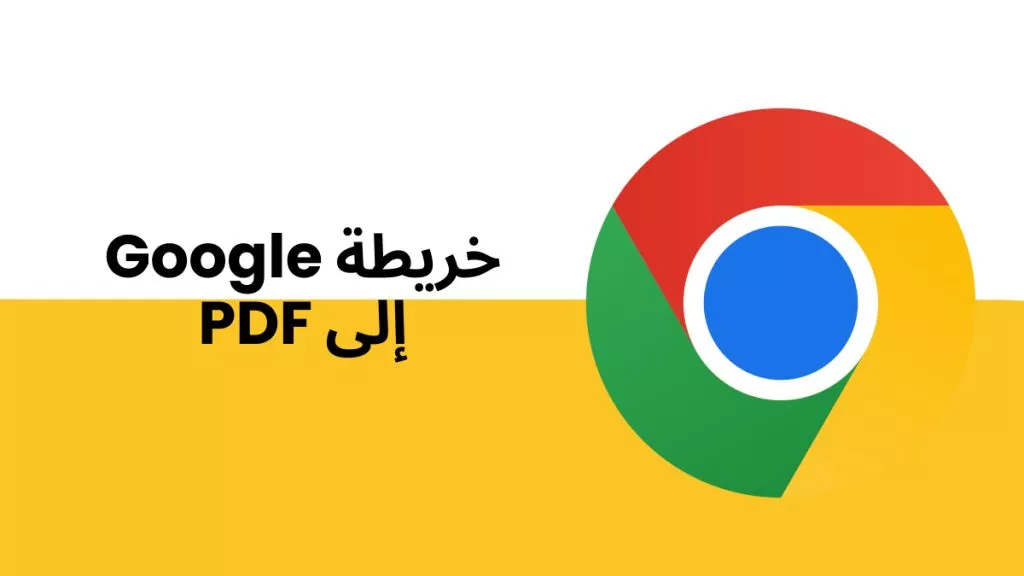
 رغداء محمد
رغداء محمد