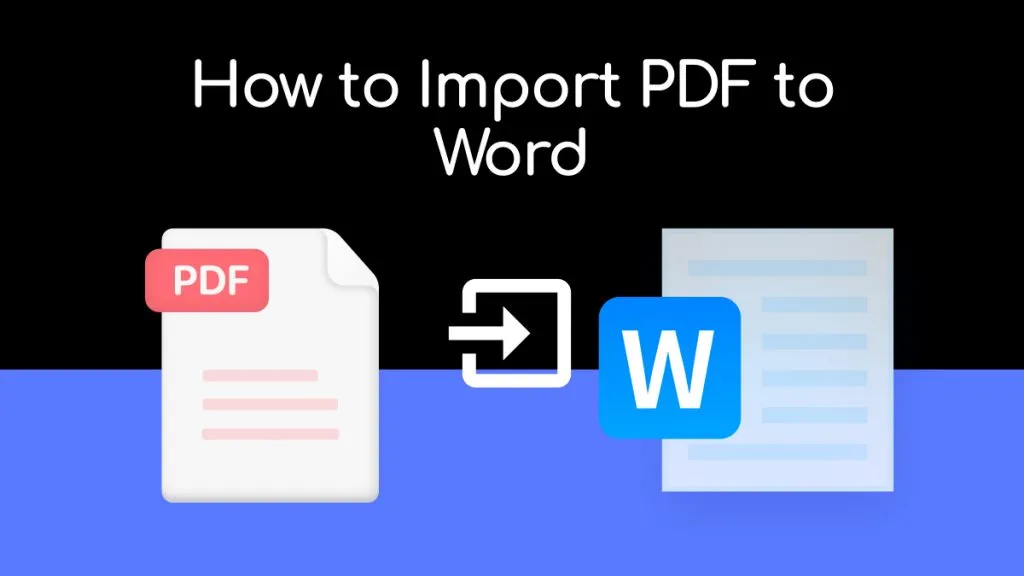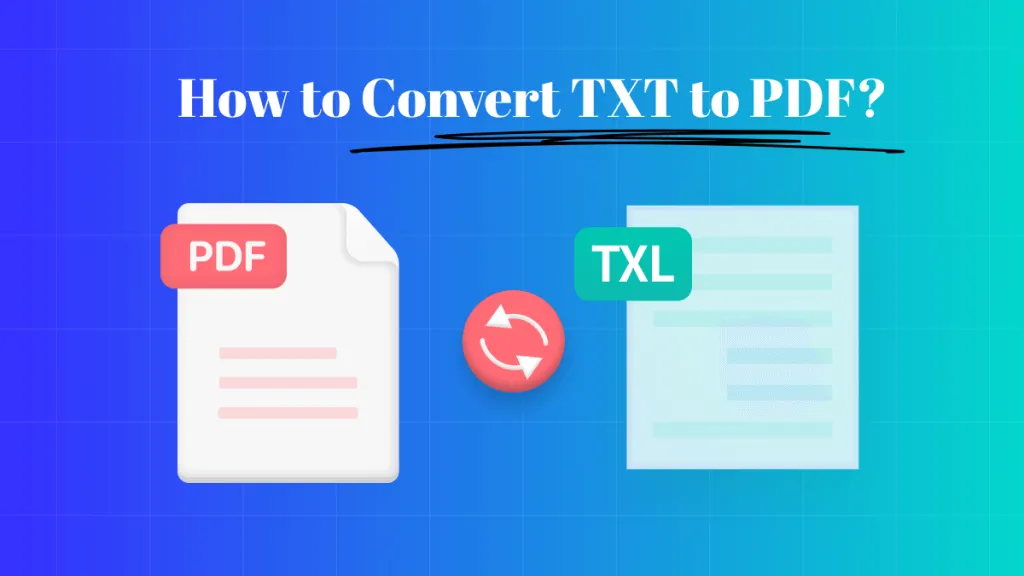In digital publishing, converting PageMaker files (PMD) to PDF is crucial for ensuring compatibility and accessibility. Adobe PageMaker, once a leading desktop publishing program, has left many with legacy PMD files that need conversion to the more universal PDF format. This blog post guides you through transforming files from PMD to PDF, ensuring your documents remain relevant and shareable in today's digital landscape. Read on to discover practical methods and tips for a smooth conversion process.
Part 1. Effortless Tricks to Turn PMD (PageMaker Files) into PDFs
In this section, we explore three effective ways to convert Adobe PageMaker files into PDF online. With the digital world constantly evolving, it's vital to keep your documents in a format that's universally accessible and easy to share. We'll walk you through different methods to achieve this, each catering to various needs and technical capabilities.
After converting your PMD files to PDF, you might need to open, read, edit, or analyze them. This is where UPDF comes into play as an all-in-one PDF solution. Its comprehensive interface and robust features make it the ideal choice for managing your PDFs post-conversion. To unlock the full potential of your PDFs, download UPDF today and step into a world of seamless document management.
Windows • macOS • iOS • Android 100% secure
1. Convert PMD to PDF with Adobe PageMaker Itself:
Converting PMD to PDF directly within Adobe PageMaker is a straightforward process. Adobe PageMaker, although no longer updated, still offers an in-built feature to convert PageMaker files into PDF, maintaining the document's layout and formatting.
Steps to Convert PMD to PDF in Adobe PageMaker:
- Launch Adobe PageMaker and open the PMD file you wish to convert.
- Click on 'File' in the top menu bar.
- Choose 'Export' from the drop-down menu.
- In the export options, select 'Adobe PDF' as the format.
- Name your file, select a destination folder, and select 'Save' to complete the conversion.
Cons/Limits:
- Adobe PageMaker is discontinued, so it may not be readily available or compatible with modern operating systems.
- There may be compatibility issues with opening the exported PDFs in newer PDF readers or editors.
While Adobe PageMaker provides a direct way to convert PageMaker files into PDF, it comes with limitations due to its outdated nature.
2. Convert PageMaker File to PDF with Aconvert Online:
Converting PageMaker files to PDF online can also be achieved using Aconvert, an online conversion tool. This method is useful for those who do not have access to Adobe PageMaker or prefer an online solution.
Steps to Convert PageMaker File to PDF with Aconvert Online:
- Go to the Aconvert website.
- Choose 'PDF'' from the conversion types.
- Click on 'Choose File' and upload the PageMaker (PMD) file you wish to convert.
- From the target format dropdown, select 'PDF'.
- Click on 'Convert Now' to initiate the conversion process.
- Once converted, download the PDF file from the provided link.
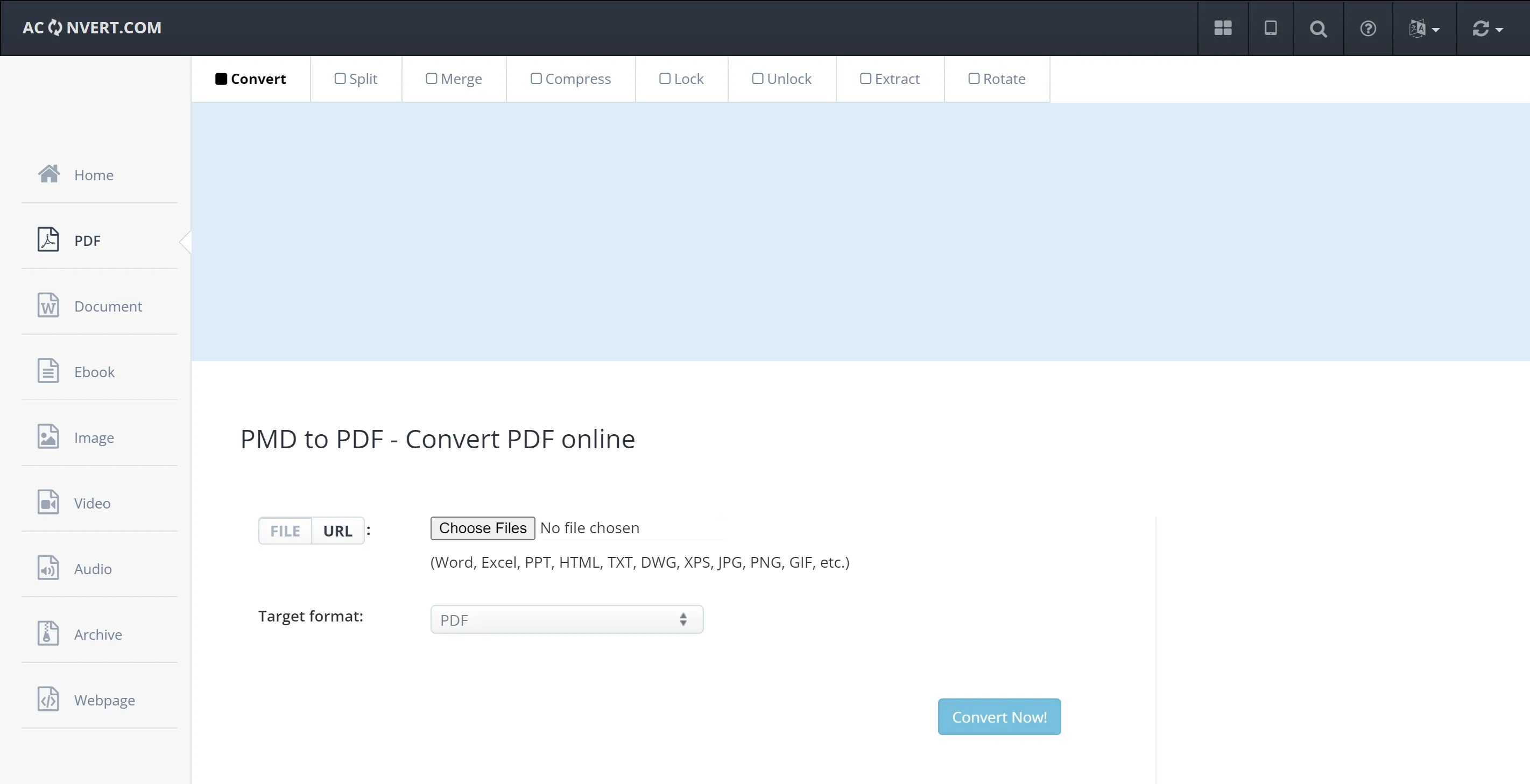
Cons/Limits:
- There may be restrictions on the file size you can upload.
- Uploading sensitive documents to an online platform can pose security risks.
- The converted PDF might need further editing or formatting, which Aconvert does not provide.
After you convert PageMaker files into PDF using Aconvert, you might need advanced tools for editing or annotating your PDF. UPDF offers a comprehensive solution for these needs with its user-friendly interface and robust features. Download UPDF to enhance your experience with PDFs post-conversion.
Windows • macOS • iOS • Android 100% secure
3. Convert PageMaker File to PDF with PDF Convert Online:
Converting PageMaker files to PDF can also be done efficiently using PDF Convert Online, a web-based tool that facilitates quick and straightforward conversions.
Steps to Convert PageMaker File to PDF with PDF Convert Online:
- Navigate to the PDF Convert Online website.
- Locate the 'Choose File' section and upload your PageMaker (PMD) file.
- Click on the 'Convert Now!' button to start the conversion process.
- Once the conversion is complete, download the PDF file to your device.
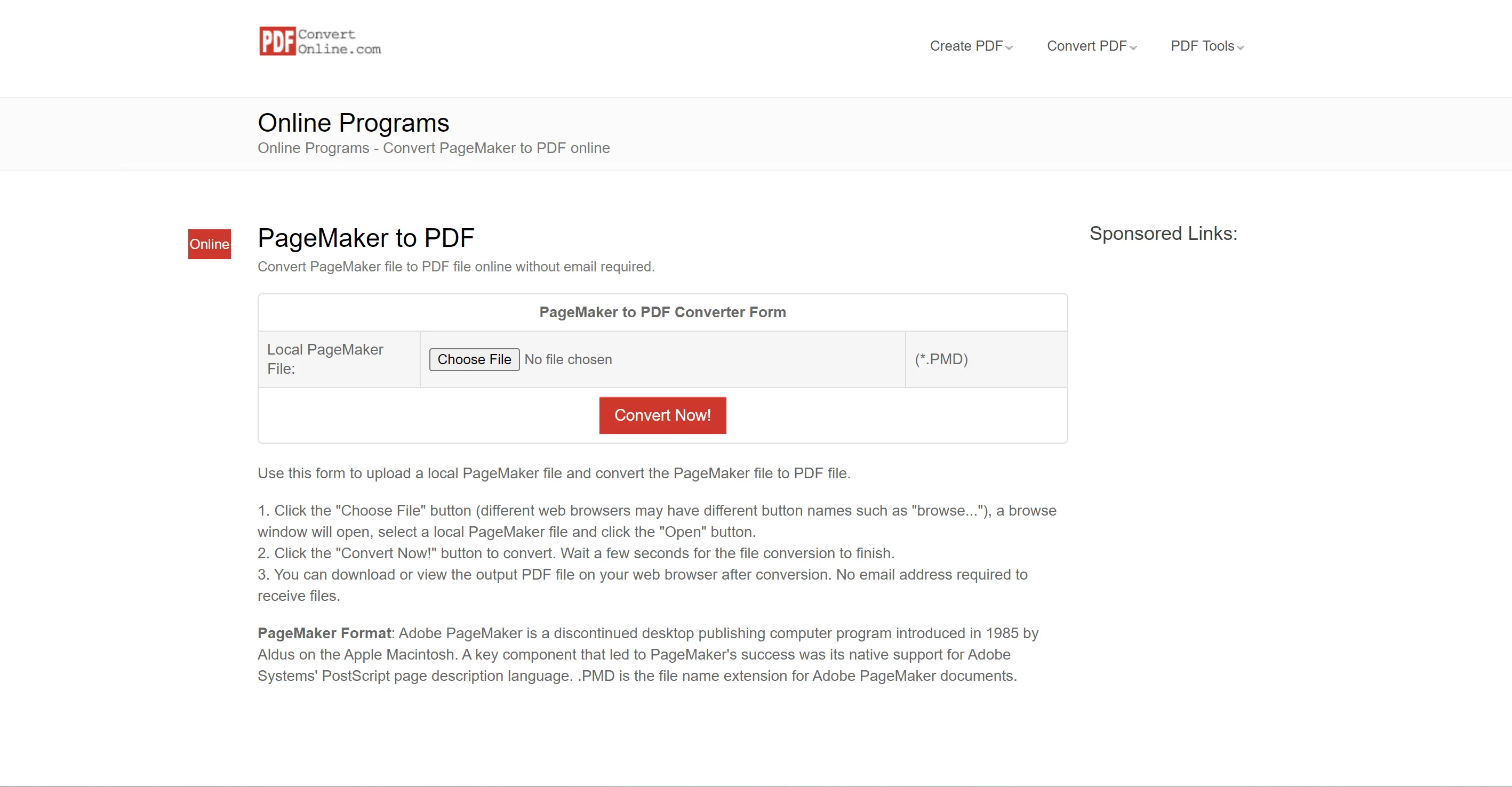
Cons/Limits:
- The tool may impose limits on the size of the files you can convert.
- Uploading confidential or sensitive documents to an online service can pose data privacy and security risks.
- The tool primarily focuses on conversion and may not offer advanced PDF editing or formatting options.
While PDF Convert Online offers a convenient way to transform PMD files into PDFs, it's important to consider these limitations, especially for handling sensitive documents.
Part 2. Bonus: Read/Edit/Annotate/Convert/Chat with Your PDF after PMD-to-PDF Conversion
After successfully converting your PMD to PDF or even your OXPS to PDF, the next step involves managing and utilizing these documents effectively. This is where UPDF steps in as an indispensable tool, offering a suite of features for comprehensive PDF management.
Windows • macOS • iOS • Android 100% secure
UPDF is a versatile PDF software that caters to all your post-conversion needs. Whether it's reading, editing, annotating, or further converting your PDFs, UPDF provides a seamless and user-friendly experience. It's an ideal choice for professionals and casual users alike who seek efficiency and flexibility in their document management tasks.
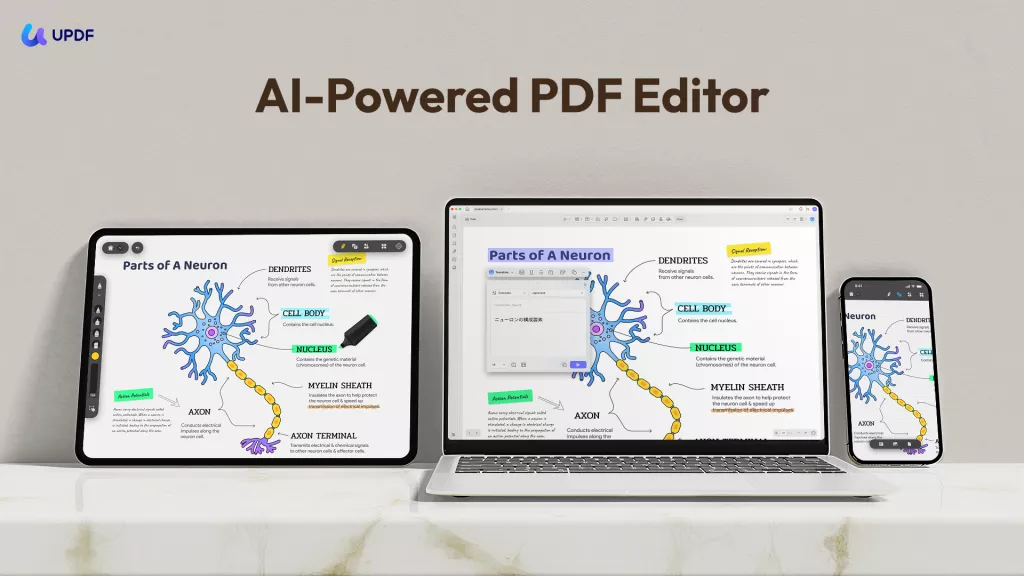
Key Features of UPDF:
- Read and Navigate PDFs: Offers an intuitive interface for reading and navigating through PDF documents.
- Edit PDF Content: Easily modify text and images within your PDFs.
- Annotate PDFs: Highlight, underline, and add notes to your PDFs for better collaboration and understanding.
- Convert PDFs: Transform PDFs into other formats like Word, Excel, and more for versatile use.
- UPDF AI: Summarize, translate, explain, or chat with your PDFs directly.
Transform your PDF experience with UPDF, the all-in-one solution for your document needs. Download and purchase UPDF today to explore its wide range of functionalities, from editing to collaboration, and enhance your productivity with this powerful tool.
Windows • macOS • iOS • Android 100% secure
Part 3. FAQ About PMD to PDF
FAQ
Q1. What program can open PageMaker files?
Adobe InDesign is the primary program that can open and work with PageMaker files. InDesign allows you to open PageMaker (PMD) files and convert them to InDesign format for editing and further use. Adobe discontinued PageMaker, but InDesign serves as its successor with enhanced features and capabilities.
Q2. How do I open an old PageMaker File?
To open an old PageMaker file, use Adobe InDesign, which includes support for opening PageMaker (PMD) files. In Adobe InDesign:
- Launch InDesign.
- Go to 'File' and select 'Open'.
- Navigate to your old PageMaker file.
- Select the file and click 'Open'.
InDesign will convert the PageMaker file into an InDesign format, allowing you to view and edit it.
Q3. Why was Adobe PageMaker discontinued?
Adobe PageMaker was discontinued because Adobe shifted its focus to developing and enhancing Adobe InDesign, which offers more advanced features and capabilities.
Conclusion
While the transition from PageMaker to more current formats like PDF can seem daunting, the tools and methods discussed here simplify the process. Whether using Adobe InDesign, online converters, or other methods, you can effectively convert PMD files to PDF. After conversion, managing your PDFs becomes crucial, and UPDF is an excellent tool for this purpose. It contains an extensive selection of tools for reading, editing, annotating, and converting PDFs. UPDF stands out for its ease of use and comprehensive functionality. Download UPDF today to enhance your document management experience with its versatile PDF solutions.
Windows • macOS • iOS • Android 100% secure
 UPDF
UPDF
 UPDF for Windows
UPDF for Windows UPDF for Mac
UPDF for Mac UPDF for iPhone/iPad
UPDF for iPhone/iPad UPDF for Android
UPDF for Android UPDF AI Online
UPDF AI Online UPDF Sign
UPDF Sign Edit PDF
Edit PDF Annotate PDF
Annotate PDF Create PDF
Create PDF PDF Form
PDF Form Edit links
Edit links Convert PDF
Convert PDF OCR
OCR PDF to Word
PDF to Word PDF to Image
PDF to Image PDF to Excel
PDF to Excel Organize PDF
Organize PDF Merge PDF
Merge PDF Split PDF
Split PDF Crop PDF
Crop PDF Rotate PDF
Rotate PDF Protect PDF
Protect PDF Sign PDF
Sign PDF Redact PDF
Redact PDF Sanitize PDF
Sanitize PDF Remove Security
Remove Security Read PDF
Read PDF UPDF Cloud
UPDF Cloud Compress PDF
Compress PDF Print PDF
Print PDF Batch Process
Batch Process About UPDF AI
About UPDF AI UPDF AI Solutions
UPDF AI Solutions AI User Guide
AI User Guide FAQ about UPDF AI
FAQ about UPDF AI Summarize PDF
Summarize PDF Translate PDF
Translate PDF Chat with PDF
Chat with PDF Chat with AI
Chat with AI Chat with image
Chat with image PDF to Mind Map
PDF to Mind Map Explain PDF
Explain PDF Scholar Research
Scholar Research Paper Search
Paper Search AI Proofreader
AI Proofreader AI Writer
AI Writer AI Homework Helper
AI Homework Helper AI Quiz Generator
AI Quiz Generator AI Math Solver
AI Math Solver PDF to Word
PDF to Word PDF to Excel
PDF to Excel PDF to PowerPoint
PDF to PowerPoint User Guide
User Guide UPDF Tricks
UPDF Tricks FAQs
FAQs UPDF Reviews
UPDF Reviews Download Center
Download Center Blog
Blog Newsroom
Newsroom Tech Spec
Tech Spec Updates
Updates UPDF vs. Adobe Acrobat
UPDF vs. Adobe Acrobat UPDF vs. Foxit
UPDF vs. Foxit UPDF vs. PDF Expert
UPDF vs. PDF Expert

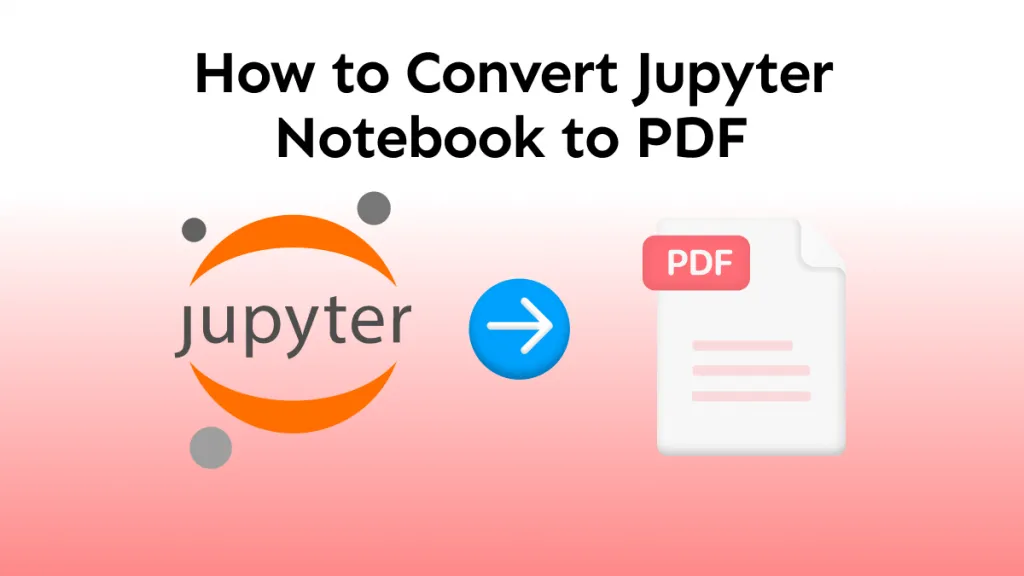

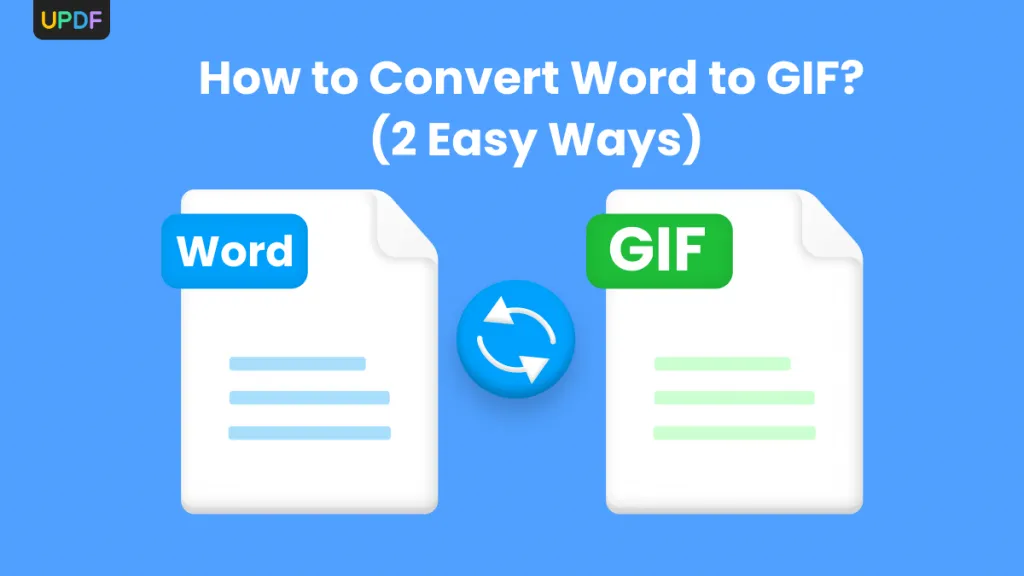

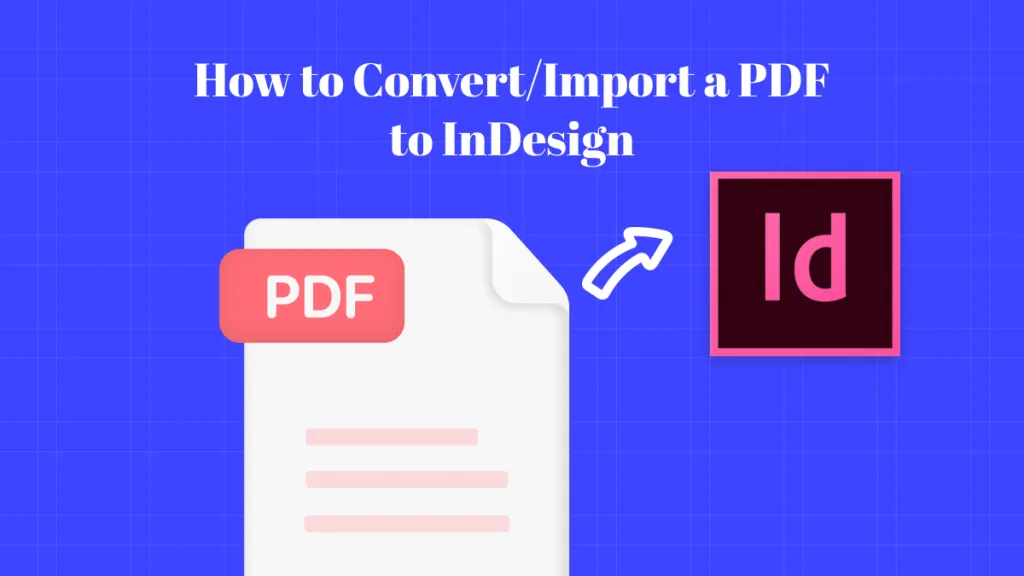

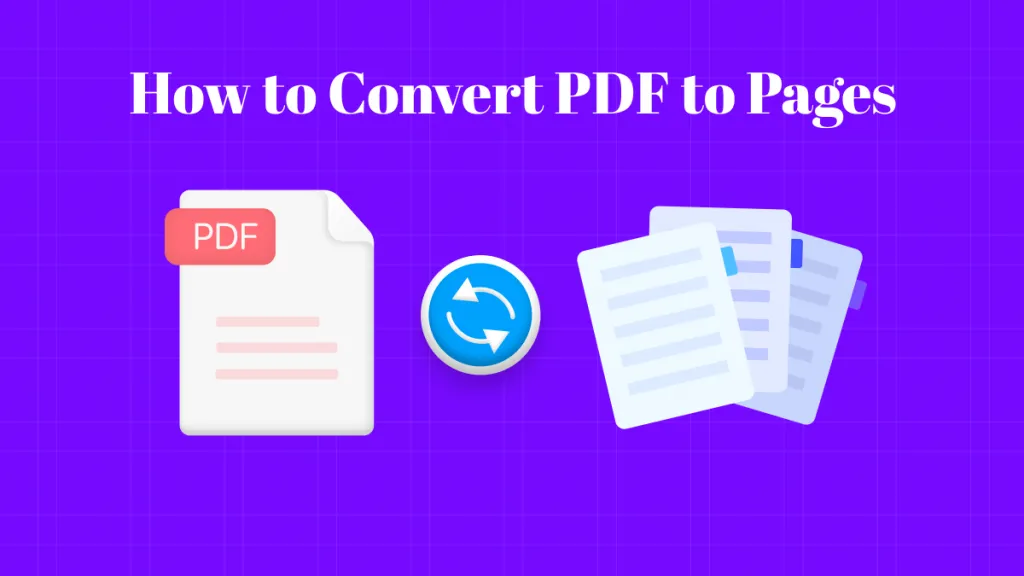
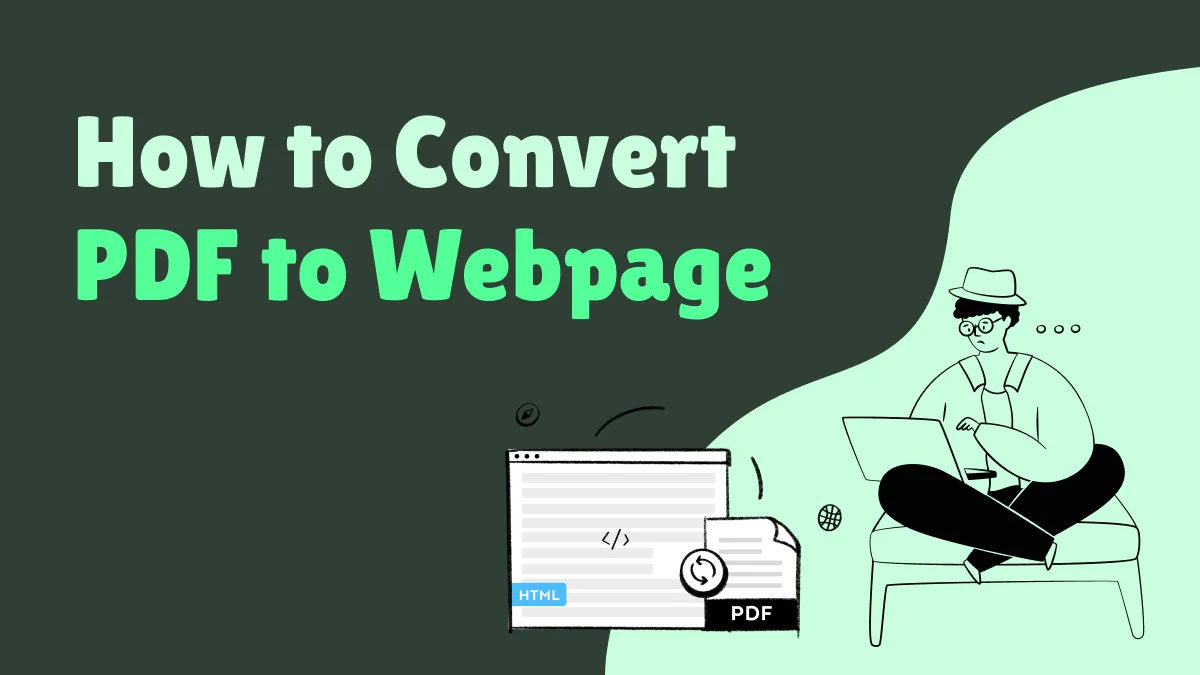
 Enrica Taylor
Enrica Taylor