PDF is the world's most popular file format for sharing documents. Owing to that, converting PDFs to Word is a common requirement of many individuals and businesses. However, there are plenty of online and desktop-based tools available to convert PDF to Word file format. Therefore, finding a reliable and efficient tool to have quality conversions is essential. This article sheds light on one of the popular converters, i.e., PDF2Go PDF to Word converter, and explores its features, pricing, pros/cons, and the better alternative. By the end of this article, you will have the necessary knowledge to choose between PDF2Go and its alternative for PDF to Word conversions.
Windows • macOS • iOS • Android 100% secure
Part 1. PDF2Go PDF to Word Converter – A Quick Overview
1.1 Introduction to PDF2GO PDF to Word Converter
PDF2Go PDF to Word converter is a web-based online conversion tool that provides a seamless solution to convert PDF files into editable Word documents with ease. It provides a simple drag-and-drop interface to quickly upload the PDF file, do the conversion, and download the editable Word document. Moreover, it also allows uploading PDF files from Dropbox, Google Drive, or even URLs.
PDF2Go PDF to Word converter is reputed for accurately converting PDF files to editable Word documents while preserving the layout, fonts, and other details. Moreover, its OCR technology also facilitates recognizing text from scanned PDFs and converting them into Word documents.
Besides PDF to Word conversion, PDF2Go offers other PDF conversion services, such as PDF to JPG, PowerPoint, Excel, text, etc. Moreover, it also allows you to edit, merge, split, sort, protect, compress, repair, and do other editing with PDF files. In short, PDF2Go is an all-in-one online PDF editing and conversion tool.
1.2 Steps to Use PDF2Go PDF to Word Converter
PDF2Go has designed its user interface to ensure a user-friendly experience when converting PDFs to Word. Follow the below steps to use PDF2Go PDF to Word converter:
Step 1. Go to it’s official website and click "Choose File" to upload PDF file(s) from your computer, or click the downward arrow next to it to upload PDF file(s) from Dropbox, Google Drive, or URL.
Step 2. Once the PDF file is uploaded, click the "Start" button to initiate the conversion from PDF to editable Word format.
Step 3. Wait till the conversion is completed. Once done, your editable Word file should download automatically. If not, click the "Download" button to download the converted Word file to your computer.
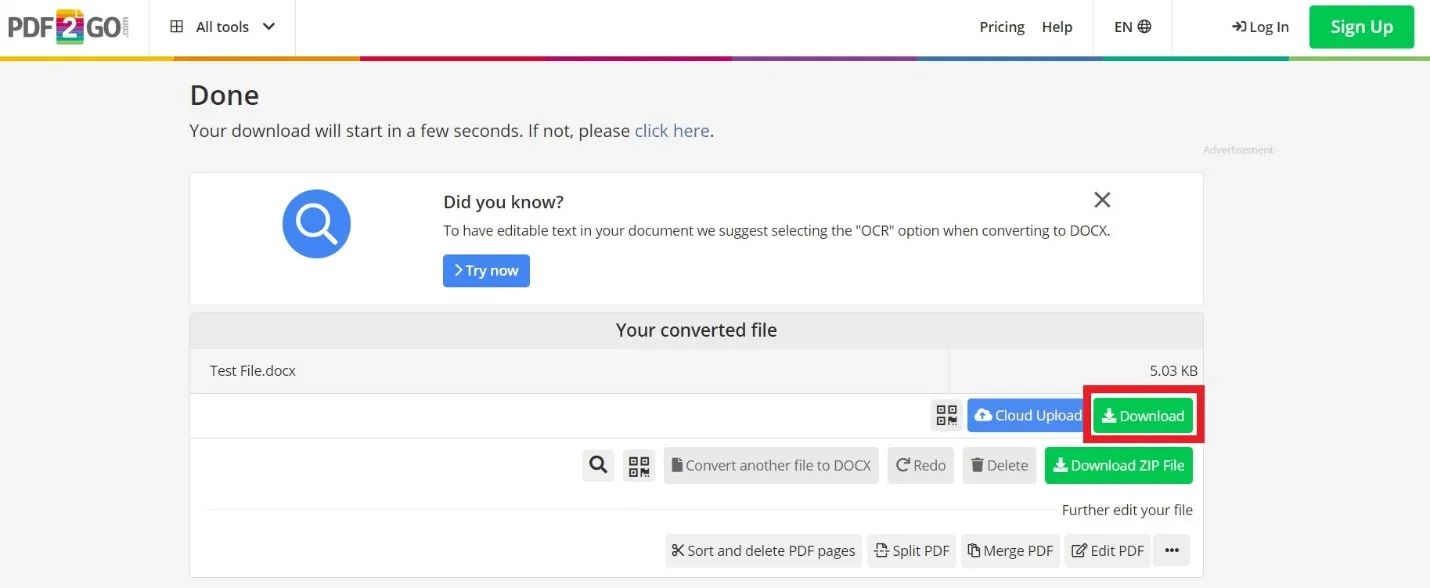
That's it! This way, you can easily and quickly convert PDF to Word with the intuitive approach of PDF2Go.
1.3 PDF2Go Pricing
Although PDF2Go promotes itself as a free online PDF editing and conversion tool, it is not entirely free. Its free plan comes with a few limitations, such as a max file size of 100 MB, limited batch processing, limited daily tasks, delayed customer support, and others.
Besides the free plan, it offers a "Professional" plan that costs $8.50 per month and offers more enhanced functionalities compared to the free plan. Soon it is launching the "Teams" plan to facilitate small to mid-sized businesses with 2-50 employees. In addition, it offers a dedicated "Enterprise" plan for customized services.
1.4 Pros and Cons of PDF2Go PDF to Word Converter
Like any other tool, PDF2Go PDF to Word converter has unique strengths and weaknesses, which are important to consider to weigh its benefits against potential limitations.
Pros
- Being an online tool, it does not require any software installation.
- It is compatible with all popular browsers, such as Google Chrome, Firefox, Safari, Opera, etc.
- It supports additional PDF editing and conversion features.
Cons
- It can take longer to do the conversions, especially for large files.
- Its free version shows ads after conversion.
- Its free plan has limitations, such as a max file size of 100 MB, a limited number of conversions per day, etc.
- Its PDF editing feature is less functional and does not allow you to copy & paste anything.
Part 2. UPDF – The Ideal, Fast, and Efficient Alternative of PDF2Go PDF to Word Converter
Now that we have looked into all the major details about PDF2Go PDF to Word converter, let's shift our focus to a better alternative that can address its cons and offer even better services. This is where UPDF comes into action.
UPDF is a powerful offline PDF conversion and editor tool. It is reputed for its super-fast batch conversion of PDF to Word format without compromising any document elements. Its intelligent design and user-friendly interface empower users to quickly and efficiently handle their PDF conversions with ease.
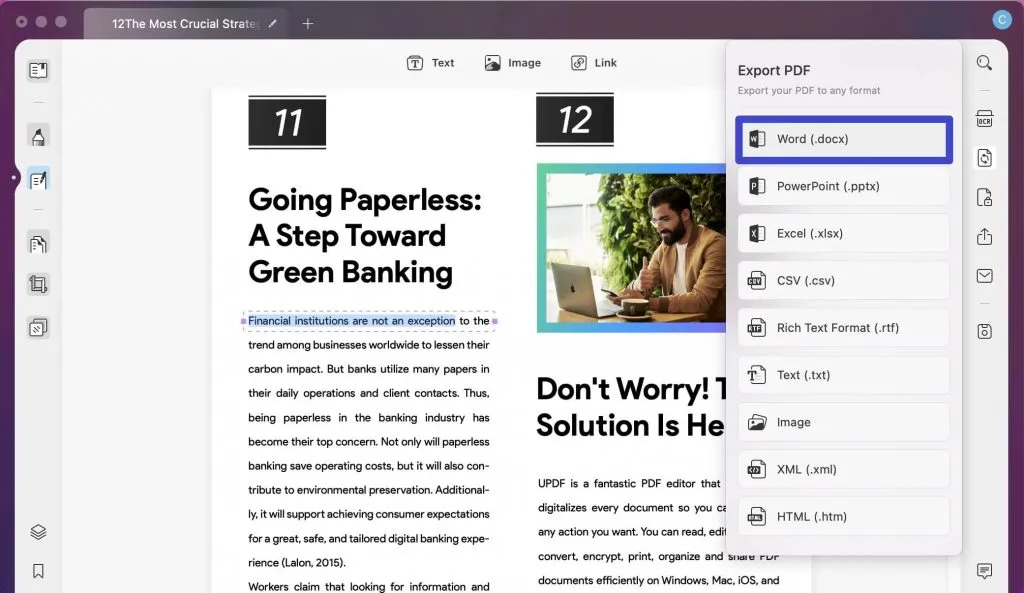
Windows • macOS • iOS • Android 100% secure
Below are the key features of UPDF related to PDF to Word conversion:
- It provides super-fast batch conversion of PDF to Word, Excel, PowerPoint, text, image, and other formats.
- It can convert all or selective PDF pages.
- Its advanced OCR technology can do accurate text recognition and convert scanned PDFs to editable Word documents.
- Its click-based interface lets you navigate through its extensive features seamlessly.
- It is compatible with Windows, Mac, iOS, and Android devices.
- Being an offline tool, it eradicates the need for a fast internet connection.
- It has no file size or the number of conversion limits.
- It includes rich PDF editing and annotating capabilities, including adding watermarks, e-signs, etc.
Follow the below three quick steps to convert PDF to Word with UPDF:
Step 1. Download, install, and launch UPDF on your system and click "Open File" to open the PDF file you want to convert.
Windows • macOS • iOS • Android 100% secure
Step 2. Click the "Export PDF" option from the right sidebar and choose "Word (.docx) format.
Step 3. Select the page range and then click the "Export" button.
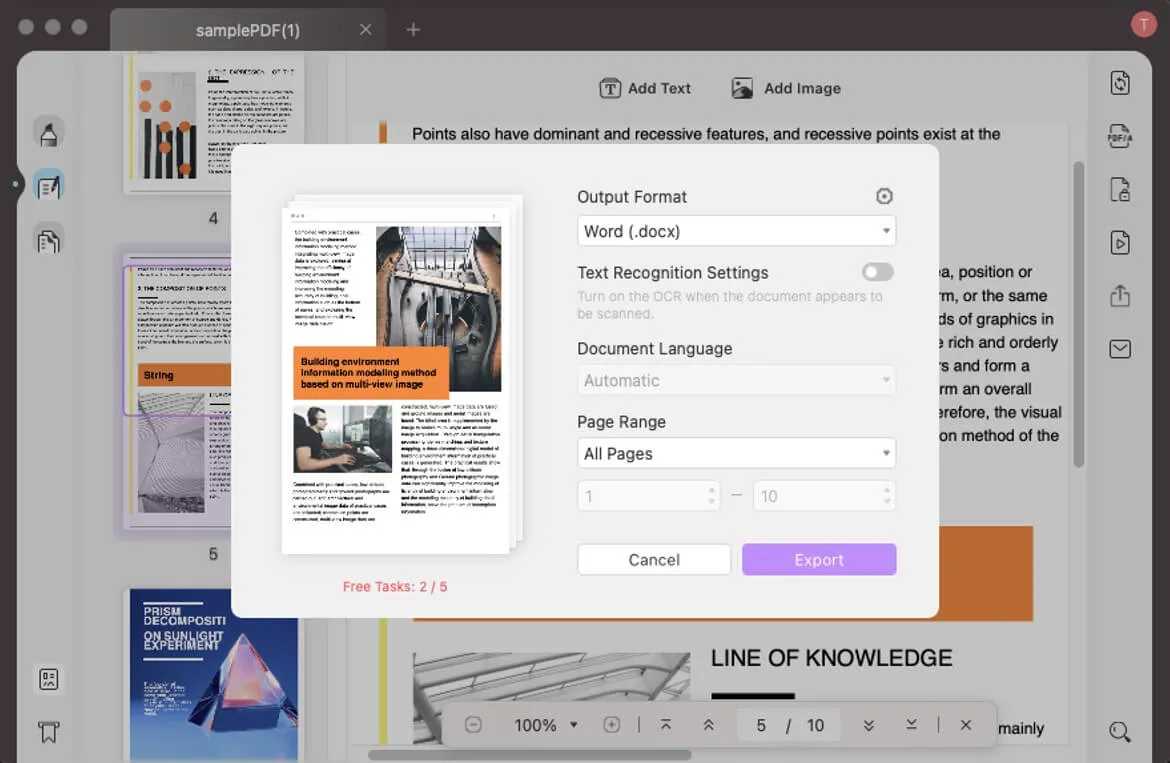
That's it! So, without relying on the internet, you can quickly and securely convert PDFs to Word with UPDF.
Part 3. Comparison Table: PDF2Go vs UPDF
| Features | PDF2Go | UPDF |
| File Size | 100 MB | Unlimited |
| Batch Conversion | 2 Files | Multiple |
| Conversion Speed | Fast | Super-fast |
| Features | Convert, edit, compress | Convert, edit, annotate, compress, insert, batch process, sign, etc. |
| Customer Support | Delayed customer support | Responsive customer support |
| Free Trial | Yes | Yes |
| Ads | Yes (in free version) | No |
| User Interface | Intuitive click-based | Intuitive click-based |
Wrapping Up
In this article, we have comprehensively reviewed PDF2Go PDF to Word converter. After looking at all its offerings, PDF2Go seems to suit best when the conversion needs are limited, as you otherwise have to subscribe to its premium plans to access all its features and have more thorough conversions. On the other hand, UPDF seems a better alternative, as it offers offline, super-fast, and instant batch conversions. Moreover, it ensures the complete retention of all document elements efficiently. However, the final decision is yours. Look into your specific requirements and preferences, and then select a converter that best suits you.
Windows • macOS • iOS • Android 100% secure
 UPDF
UPDF
 UPDF for Windows
UPDF for Windows UPDF for Mac
UPDF for Mac UPDF for iPhone/iPad
UPDF for iPhone/iPad UPDF for Android
UPDF for Android UPDF AI Online
UPDF AI Online UPDF Sign
UPDF Sign Edit PDF
Edit PDF Annotate PDF
Annotate PDF Create PDF
Create PDF PDF Form
PDF Form Edit links
Edit links Convert PDF
Convert PDF OCR
OCR PDF to Word
PDF to Word PDF to Image
PDF to Image PDF to Excel
PDF to Excel Organize PDF
Organize PDF Merge PDF
Merge PDF Split PDF
Split PDF Crop PDF
Crop PDF Rotate PDF
Rotate PDF Protect PDF
Protect PDF Sign PDF
Sign PDF Redact PDF
Redact PDF Sanitize PDF
Sanitize PDF Remove Security
Remove Security Read PDF
Read PDF UPDF Cloud
UPDF Cloud Compress PDF
Compress PDF Print PDF
Print PDF Batch Process
Batch Process About UPDF AI
About UPDF AI UPDF AI Solutions
UPDF AI Solutions AI User Guide
AI User Guide FAQ about UPDF AI
FAQ about UPDF AI Summarize PDF
Summarize PDF Translate PDF
Translate PDF Chat with PDF
Chat with PDF Chat with AI
Chat with AI Chat with image
Chat with image PDF to Mind Map
PDF to Mind Map Explain PDF
Explain PDF Scholar Research
Scholar Research Paper Search
Paper Search AI Proofreader
AI Proofreader AI Writer
AI Writer AI Homework Helper
AI Homework Helper AI Quiz Generator
AI Quiz Generator AI Math Solver
AI Math Solver PDF to Word
PDF to Word PDF to Excel
PDF to Excel PDF to PowerPoint
PDF to PowerPoint User Guide
User Guide UPDF Tricks
UPDF Tricks FAQs
FAQs UPDF Reviews
UPDF Reviews Download Center
Download Center Blog
Blog Newsroom
Newsroom Tech Spec
Tech Spec Updates
Updates UPDF vs. Adobe Acrobat
UPDF vs. Adobe Acrobat UPDF vs. Foxit
UPDF vs. Foxit UPDF vs. PDF Expert
UPDF vs. PDF Expert

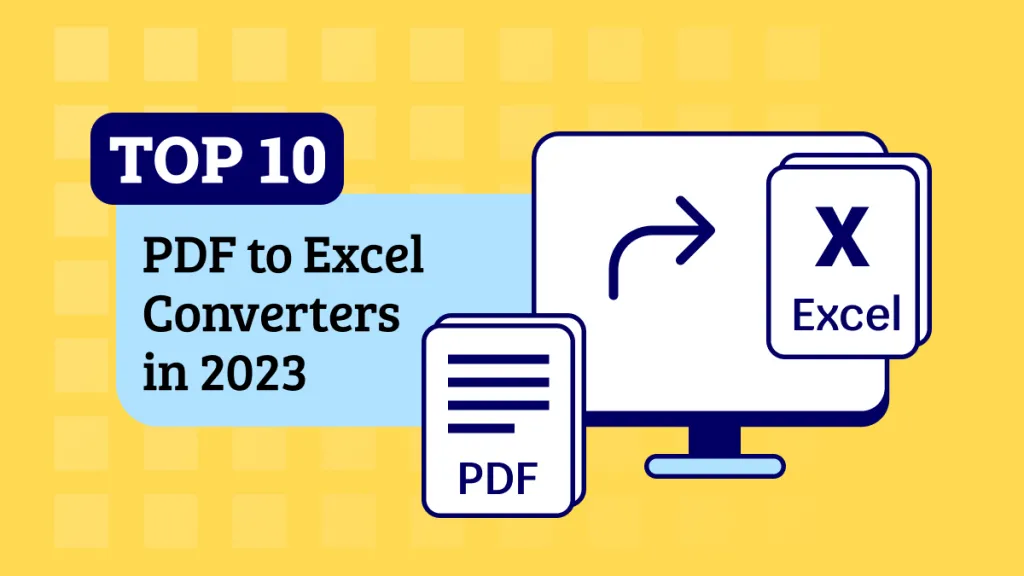

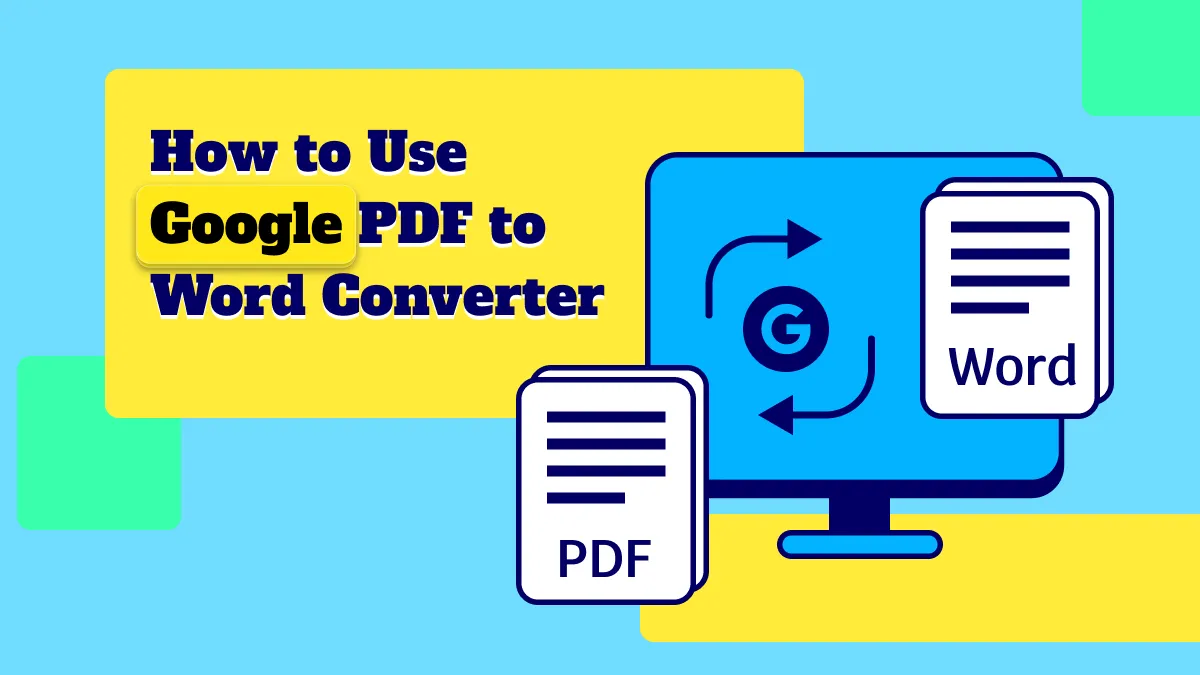

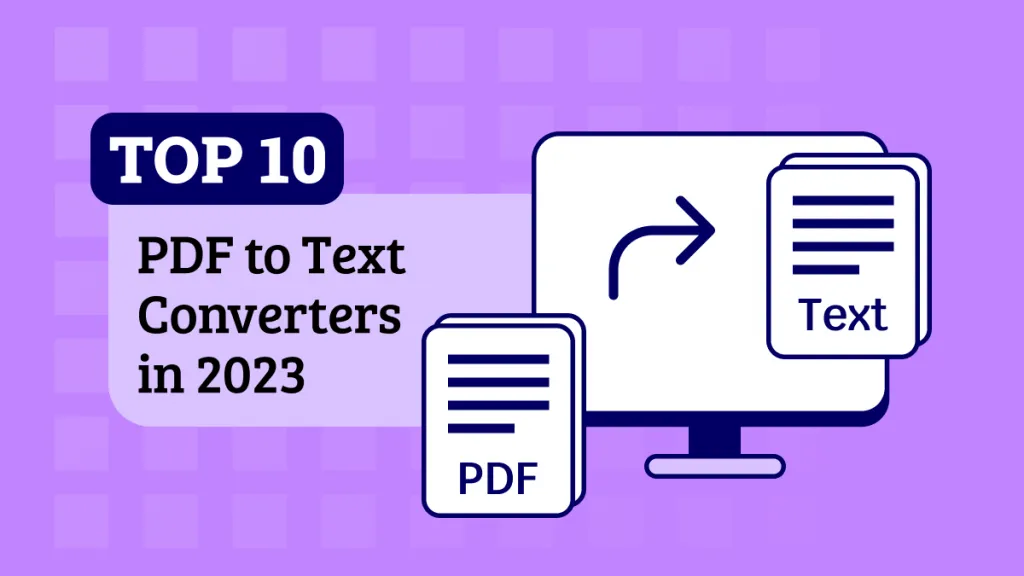

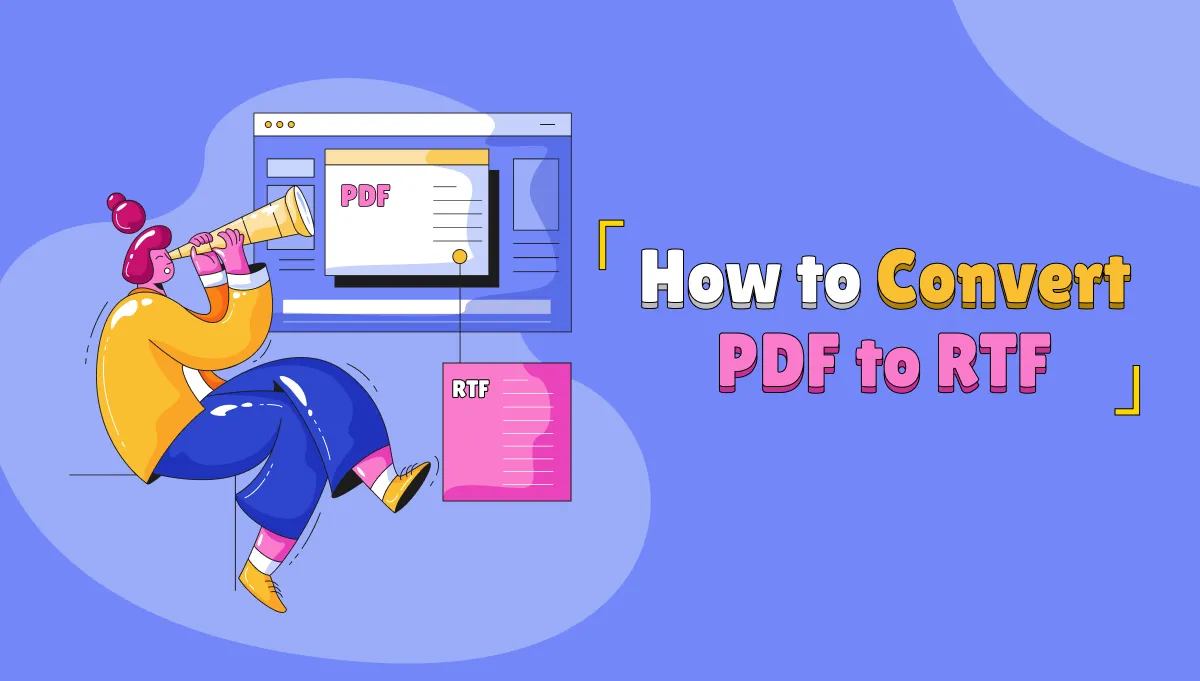
 Lizzy Lozano
Lizzy Lozano 
 Enrica Taylor
Enrica Taylor 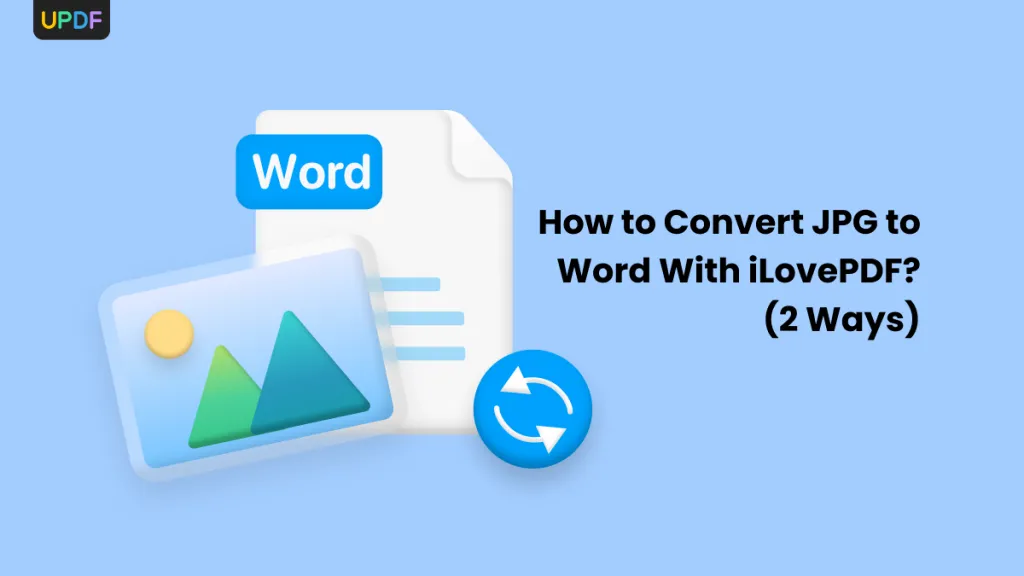
 Enid Brown
Enid Brown 
