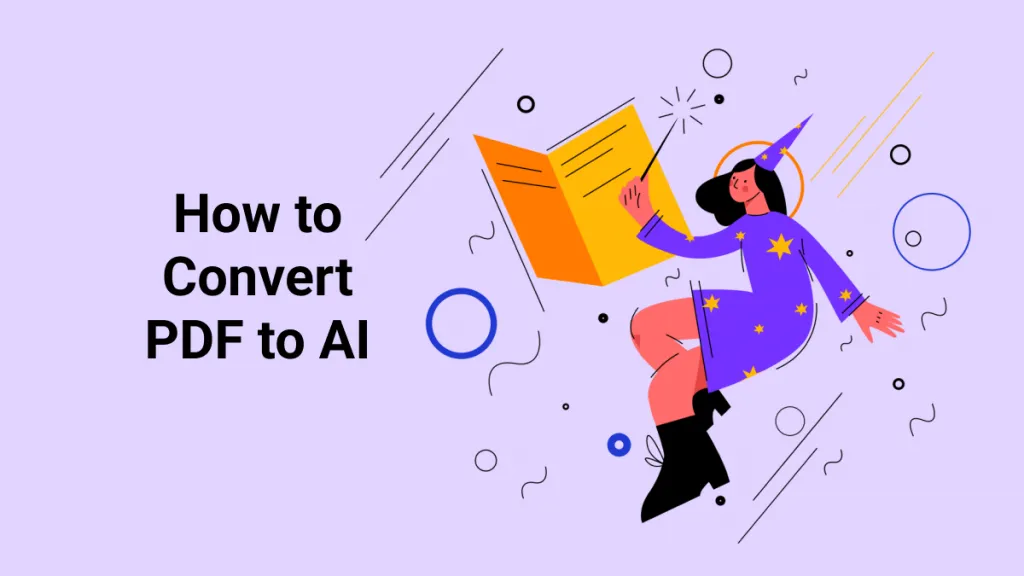The PDF to Word conversion process is relatively simple, but that's only the case with editable PDFs where you can edit the text and other content in a regular PDF editor. But what about scanned PDFs that you can't edit normally in a tool like Adobe Acrobat? For that, you'll need to convert PDF to Word with OCR, which is essentially a conversion process that uses Optical Character Recognition to convert the PDF into an editable format before converting it into a .doc or .docx file that's editable in Microsoft Word.
So, what tools are available to convert PDF to Word with OCR? This article showcases the Top 10 PDF to Word OCR converters for desktop and online use and shares with you the pros and cons of using each application. The most recommended tool is UPDF and from the button below, you can download and try it. You will see the comparison of these 10 converters at the end of the article and know why we recommend UPDF.
Windows • macOS • iOS • Android 100% secure
Top 10 PDF to Word Converters with OCR Feature
We've segregated the main list into two groups: PDF to Word OCR tools for desktop, and online PDF to Word converters with OCR. Let's dive right in…
Top PDF to Word Converters with OCR for Desktop Use
Desktop tools, of course, need to be installed on your PC or Mac, depending on what OS platforms they support. The first of these is UPDF, which offers both Windows and macOS versions.
#1: UPDF
Developed by Superace, UPDF is a one-of-a-kind PDF conversion tool for Windows and Mac. It offers highly accurate conversions, a flexible choice of output formats, and granular control over how the document layout is rendered in the output file.
UPDF is an easy-to-use and fast PDF converter that converts PDF files into numerous editable formats. The PDF to Word with OCR conversion is highly accurate and supports text recognition in more than 38 different languages, it also can convert multiple PDF into Word simultaneously, making it one of the most powerful and versatile tools in its category.
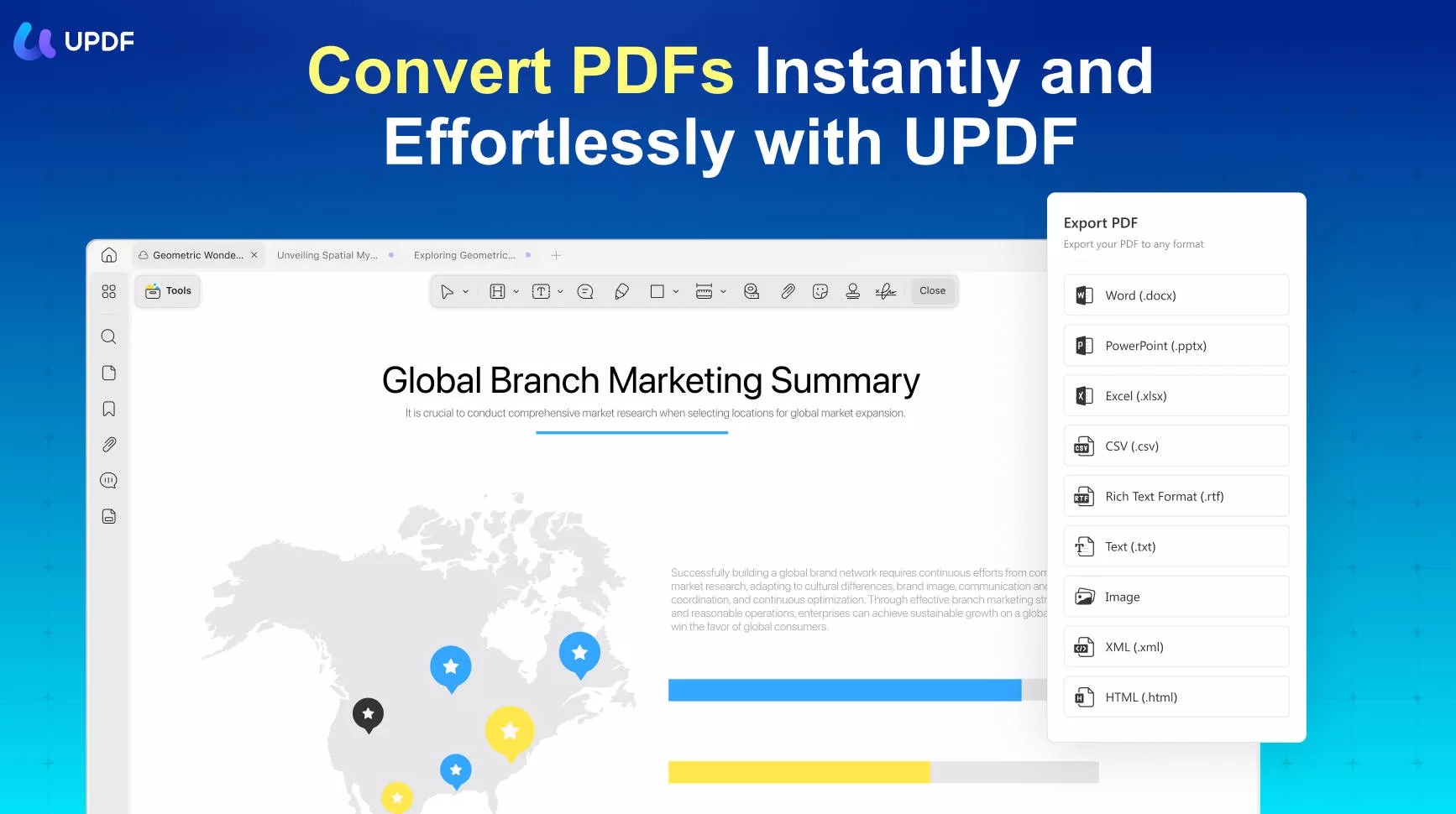
Pros
- Easy-to-use interface with simple controls for a zero learning curve.
- Fast and accurate conversion with OCR function included, which is used to convert PDF to searchable and editable text.
- Multiple output formats to choose from. Converting PDFs to Office files, images, HTML, XML, Text, RTF files, etc.
- UPDF is an all-in-one PDF solution, which allows you to edit, sign, annotate, compress, protect, organize, and share PDF documents.
- The newly released UPDF AI features allow users to summarize, translate, explain, rewrite, and analyze PDF documents effortlessly.
How to Use UPDF for PDF to Word OCR Conversions
Step 1: Import the Scanned PDF
First of all, please download this accurate PDF to Word OCR converter through the button below.
Windows • macOS • iOS • Android 100% secure
After launching the program, use the "Open File" button or drop your document into the software interface to import it.
After importing the PDF file, Click on the "OCR" icon in "Tools" on the left panel.
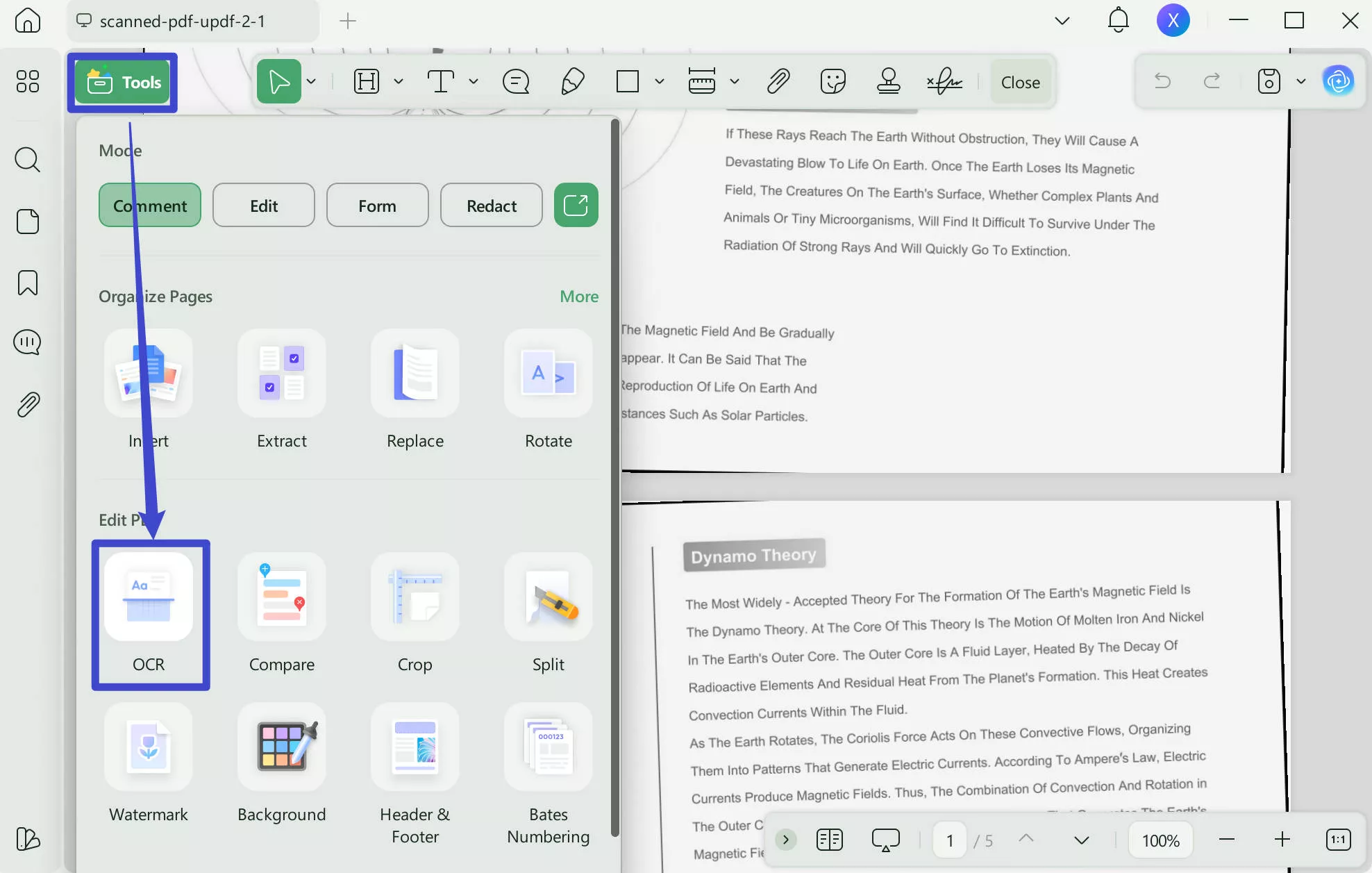
Step 2: Set the OCR and Perform OCR
You can Select the "Editable PDF", "Text and Pictures Only", "Searchable PDF Only" for different needs. Then you can set the document language that matches the document language, and page range of OCR document.
After choosing the page range of OCR, tap on the "Convert" button to OCR the PDF. The OCR PDF file will open automatically in UPDF.
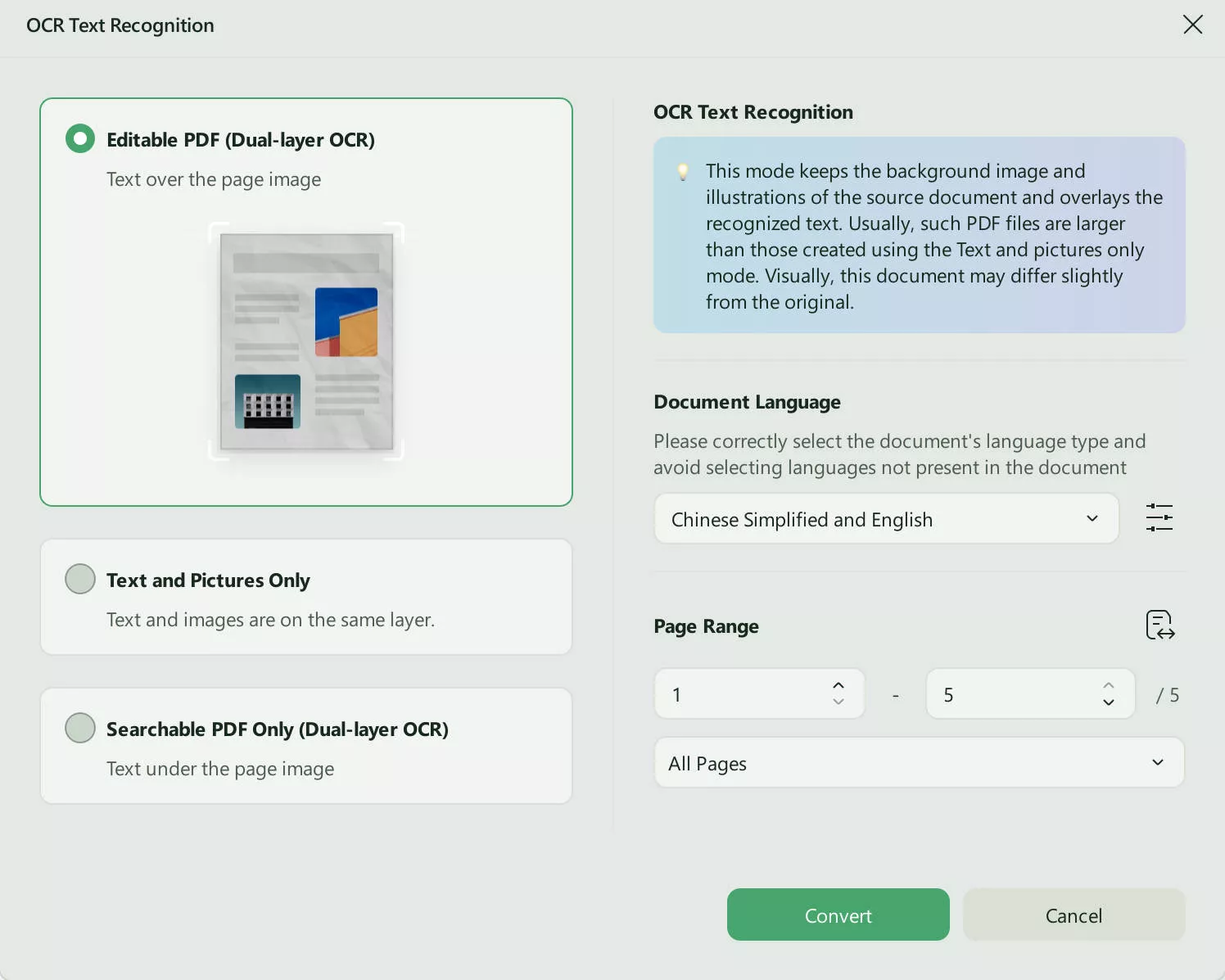
Step 3: Choose the Output Format
After the OCR PDF opens in UPDF, you should click the "Tools" icon in the top left corner. This will help you open the converting panel.
You can see that UPDF supports many file formats for conversion. If you want to convert PDF to Word, then you need to select the "Word" option from the converting panel.
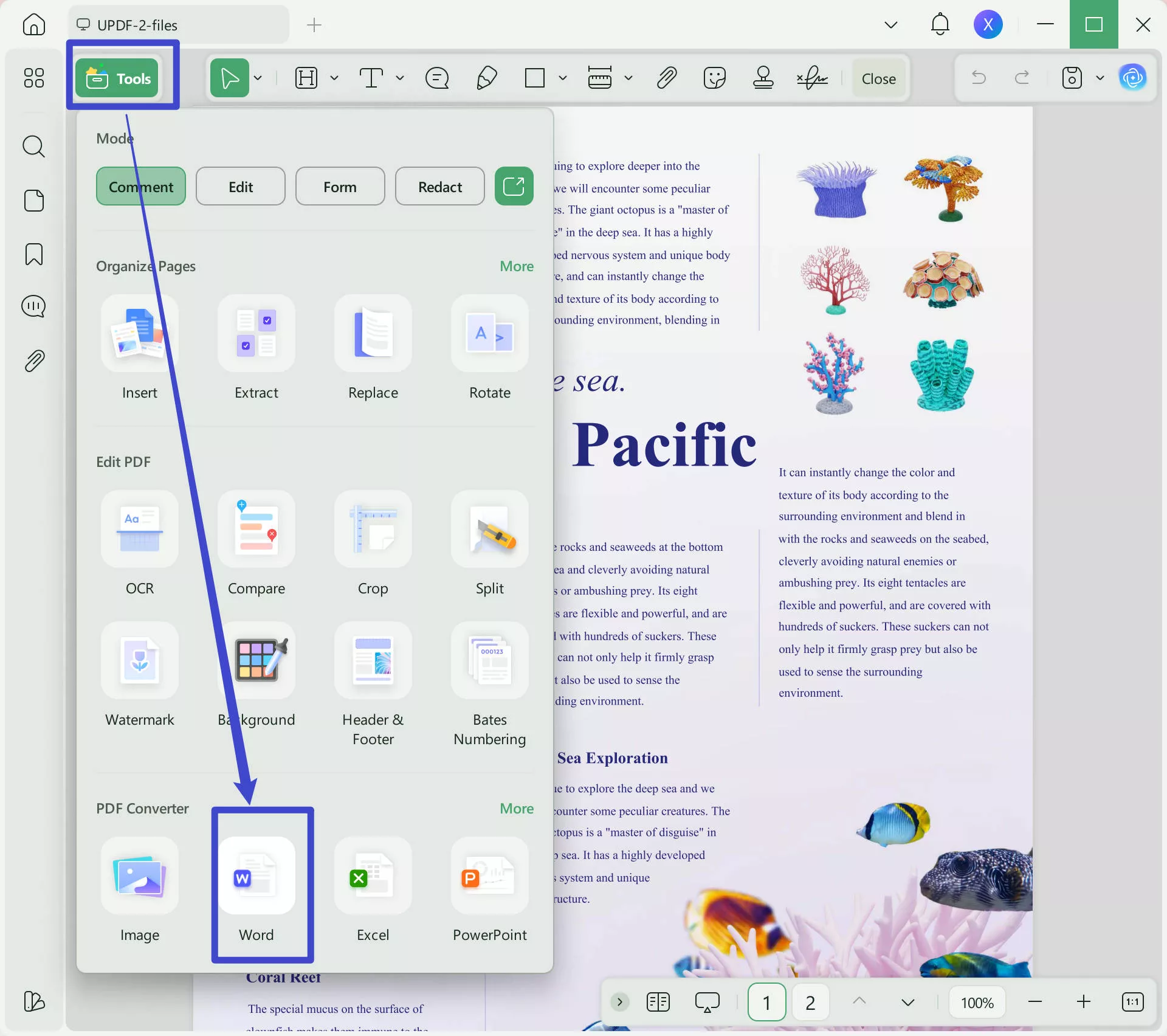
Step 4: Convert PDF to Word with OCR
Once you choose "Word" in the previous step, a new pop-up will appear. In this pop-up, click the "Export" button at the bottom to begin the conversion. Once converted, the file will be displayed in an Explorer or Finder window. You can now open it with MS Word and edit the document accordingly.
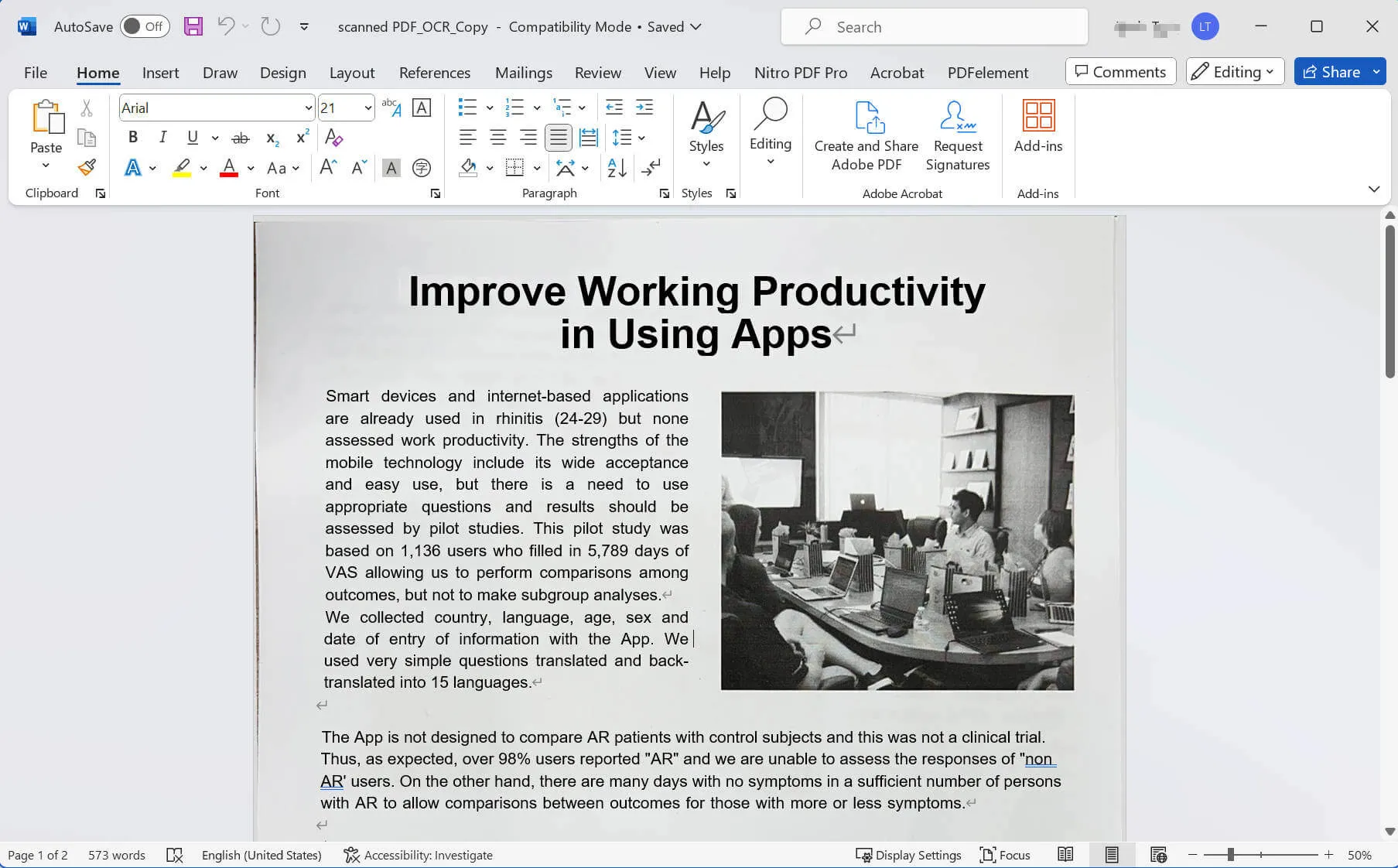
And that's it! All it takes is four simple steps to get the job done, and you'll see that the UPDF PDF to Word converter with OCR is as accurate as possible. The layouts, fonts, alignment, etc. will be preserved as close to the original as technologically possible. The great news is that you can upgrade to UPDF Pro at an exclusive discount offered by its official website. Get it now and start the amazing journey!
Windows • macOS • iOS • Android 100% secure
Video Tutorial on How to Convert Scanned PDF to Editable Text
#2: Able2Extract Professional
This pro-grade PDF utility is another PDF-to-Word converter with OCR with various other features, among which are PDF editing, forms management, PDF signing, PDF security, and PDF creation. It is also available as an online utility but that version offers very basic conversion without any settings options or extras. The PRO version for desktop, however, is a powerful application that works with several languages and is quite accurate when it comes to recognizing text.
One of the downsides is the pricing, which can be prohibitive unless you're a professional PDF user who regularly handles heavy PDF workflows. For scanned PDF to Word conversion, however, UPDF is a better utility since it's specifically designed for conversion and is more cost-effective.
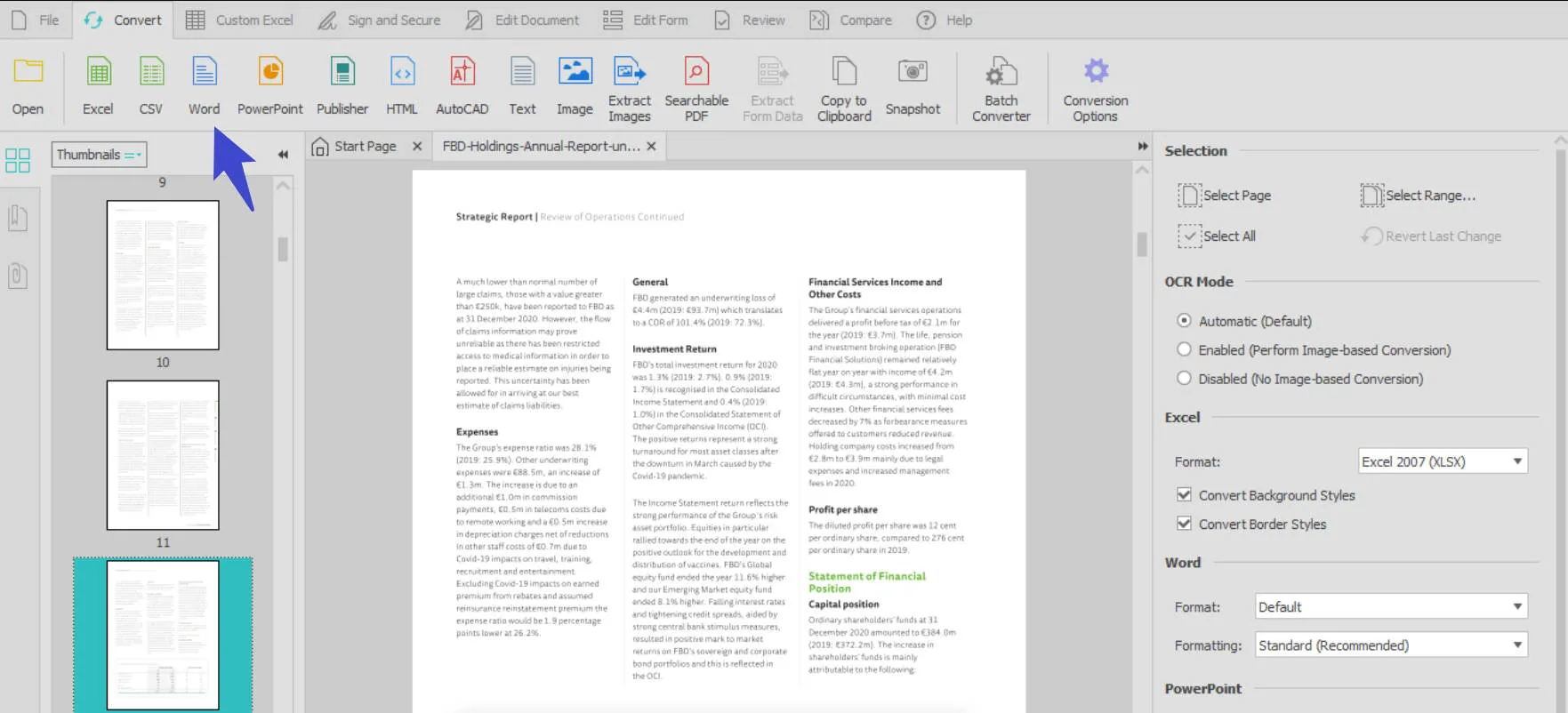
Pros
- Extensive PDF tool
- Multi-language support
Cons
- Expensive
- Too many features if you only want PDF conversion
- No standard version is available
- Outdated user interface
#3: Adobe Acrobat Pro DC
No list of PDF tools is complete without the ubiquitous Acrobat, of course. The software is one of the most expensive PDF solutions around but it has features to match that kind of pricing. The features, in fact, are among the most comprehensive among PDF tools, with modules for editing, annotations, conversion, compression, security, organizing, comparing, and, of course, PDF to Word OCR conversion. Some people say the software is a little cluttered and hard to use, but it's mostly a question of getting the hang of the layout and where to find the features.
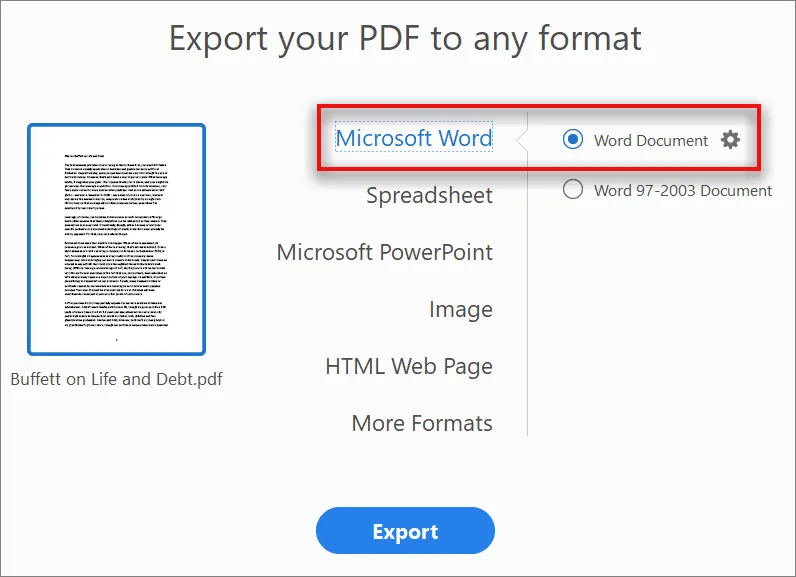
Pros
- Comprehensive PDF tool
- Cloud-connected
- Powerful conversion engine
- Accurate OCR engine
Cons
- High pricing of Adobe products, in general
- The complex interface may confuse new users
- No free-forever version - free trial period only
#4: Nitro Pro
Nitro is another well-known name in the world of PDF. It is almost as expensive as Adobe's product but it matches it closely from feature to feature. The OCR engine is incredibly accurate, and the conversion process is not too hard to follow. Of course, like Acrobat, there's no free-forever version but a subscription will unlock all its powerful features. Similar to Acrobat Pro DC, Nitro Pro will auto-detect scanned PDFs and automatically prompt you to perform OCR before exporting it as a Word document.

Pros
- Professional PDF utility with extensive features
- Cloud-integrated with the Nitro Productivity Suite
- Also offers online options for basic PDF tasks
Cons
- Expensive for a file conversion tool
- The Mac version is not as good as the Windows version
- No free-forever version and after the 14-day free trial, you can't access its features at all
#5: Cisdem PDF Converter OCR
Cisdem has improved considerably over the years as a PDF to Word converter with OCR. It includes batch conversions using OCR - similar to UPDF - and you can convert scanned PDFs and image files to 16 different formats including searchable PDFs, Microsoft files, Apple files, and so on.
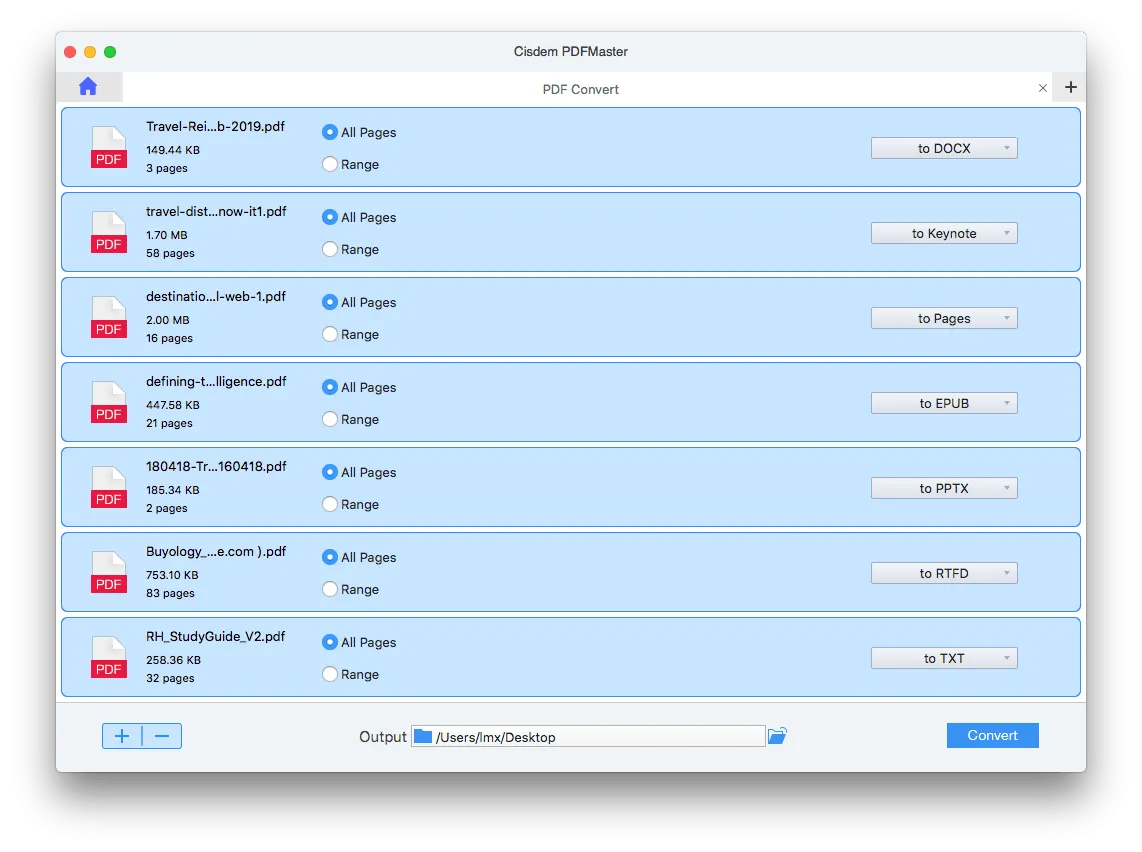
Pros
- Full-featured OCR converter
Cons
- Expensive utility for conversion - $60 for a single-user license
- It is only a PDF converter without other PDF features, such as editing, annotating, etc.
Top PDF to Word Converter OCR for Online Services
Online PDF to Word OCR conversion solutions are great because there's nothing to download, no updates to keep checking for, and you can use it on any computer without having to install anything. However, some people consider online solutions to be inferior to desktop solutions because they expose documents to being hacked while being uploaded or downloaded over the Internet. This is especially true when using public Wi-Fi hotspots or someone else's computer because you have little control over the privacy of your documents. Nevertheless, these services are hugely popular because of the convenience they afford to their users. Let's look at some of the top online PDF to Word OCR converters. Some are free with limitations and others require registration or a subscription to use the OCR service.
#6: Soda PDF Online
The online version of Soda PDF is a simple scanned PDF to Word converter with OCR. The interface is user-friendly and all it takes is a couple of steps to convert any non-editable PDF file into an editable Word document. However, there are several limitations when using this free utility that we've mentioned in the 'Cons' section below. It doesn't use advanced OCR settings, as mentioned earlier, and it can only convert PDF to Word with OCR - it doesn't offer any other functionality that you might be looking for, such as conversion to other file types and so on.
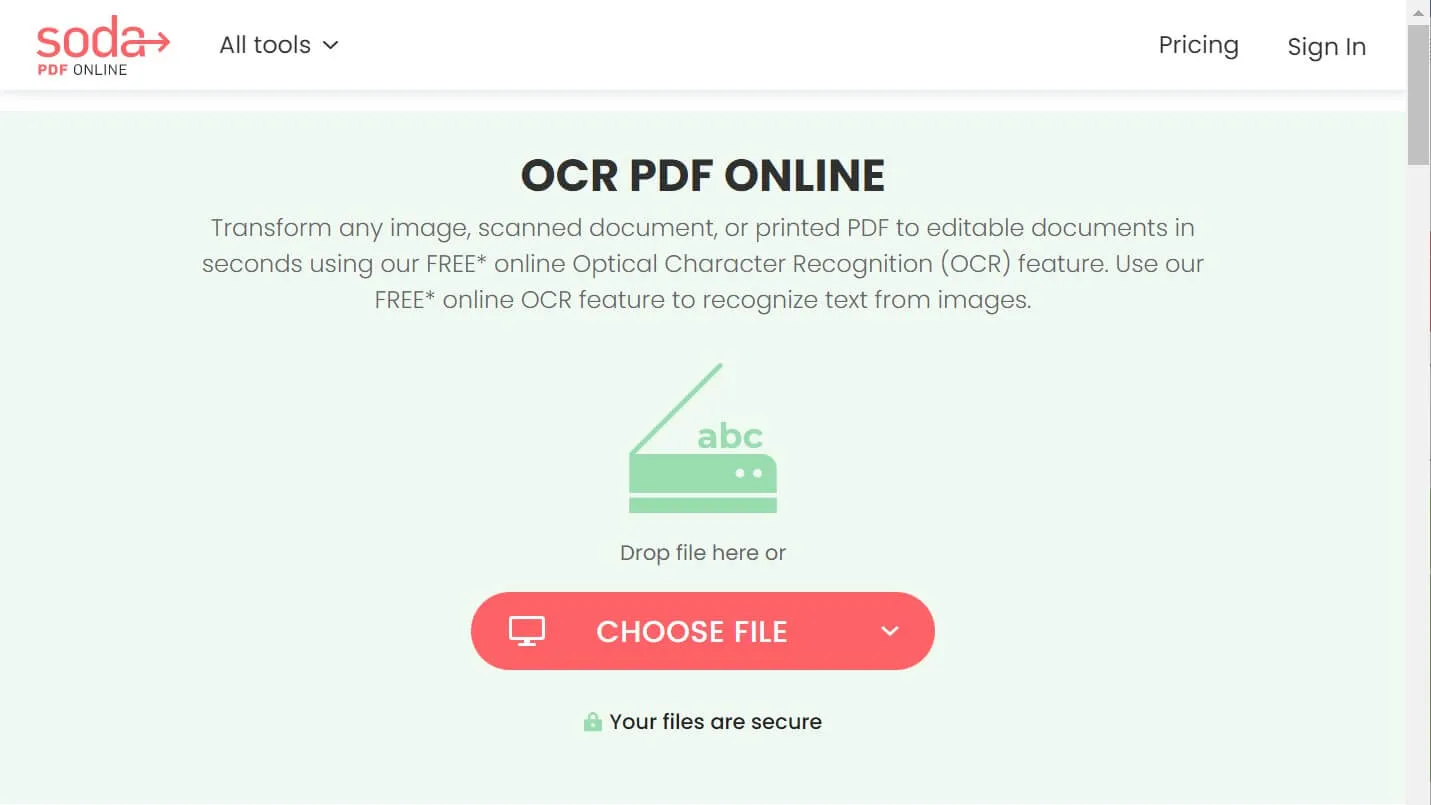
Pros
- Easy to use with simple operations
- Free up to a certain limit
Cons
- It has a file limit so it doesn't work with large files
- Word is the only output option when using the OCR conversion engine
- Only recognizes English characters - no support for non-English PDFs
#7: 2PDF
2PDF gives you the option to convert scanned PDFs into Word, Excel, and Text files. The service is simple to use and has a fairly good OCR engine that supports multiple languages. However, unlike UPDF Converter, it won't automatically recognize the language - you'll need to use a different URL for each language. The platform also contains tools to compress and organize PDFs, and file management tools to split and merge PDFs and rotate PDF pages.
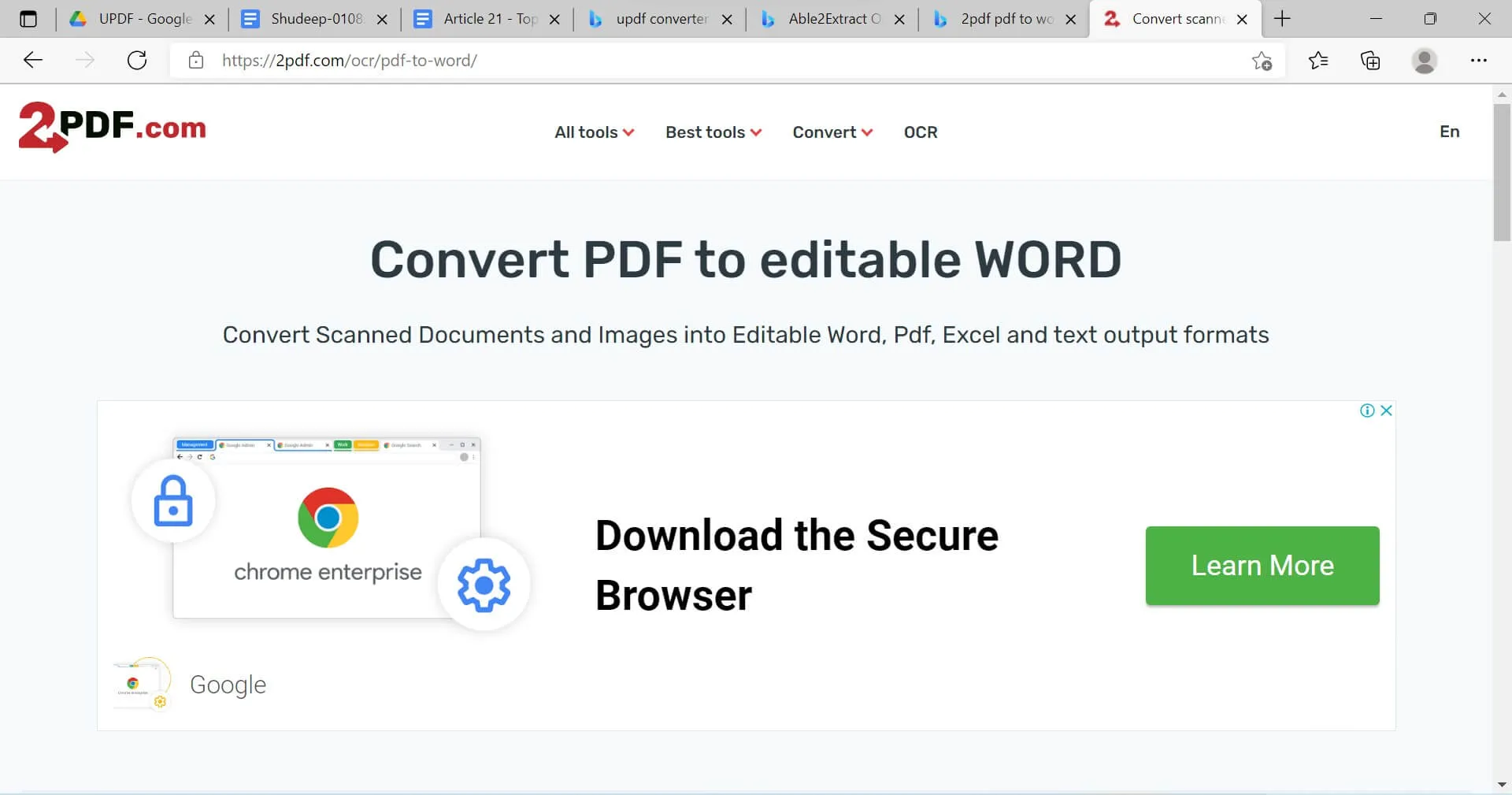
Pros
- No need to register an account
- Simple interface
- Additional tools to convert PDF to and from other formats
Cons
- Limited to 10 pages
- No advanced OCR settings
#8: Smallpdf
Smallpdf offers a range of PDF services apart from Small PDF to Word conversion. The conversion service for normal editable PDFs is free but you'll need to have a Pro subscription to use the OCR module, which you'll see after uploading your PDF file. Nevertheless, it's an easy-to-use utility with a highly accurate OCR engine that works in multiple languages. It even works with handwritten text but the results won't be as accurate as when converting printed material on a scanned PDF into a Word file.

Pros
- Excellent conversion quality
- Convenient and simple UI
Cons
- No free PDF to Word OCR
- Other PDF services are limited to two tasks per day on the free plan
#9: OnlineOCR.net
This is a relatively simple set of tools to convert PDF into a few different formats such as MS Office files and images. It's also simple to use and supports quite a few languages. The free version is limited each file size to 15 MB. You have to purchase it if you want more.

Pros
- Simple operations
- Fairly good conversion quality
- Comes with an API option
- Supports OCR in multiple languages
Cons
- The file size is limited to 15MB per file
- No batch conversion options are available
- No advanced OCR settings
#10: OCR2EDIT
This online converter does both PDF to Word and PDF to Text using OCR technology. It's not entirely free and limit of about 100MB. Upgrading unlocks all its features; the paid option also increases the file size limit to 1GB with no limit on the number of files you can convert at a time.
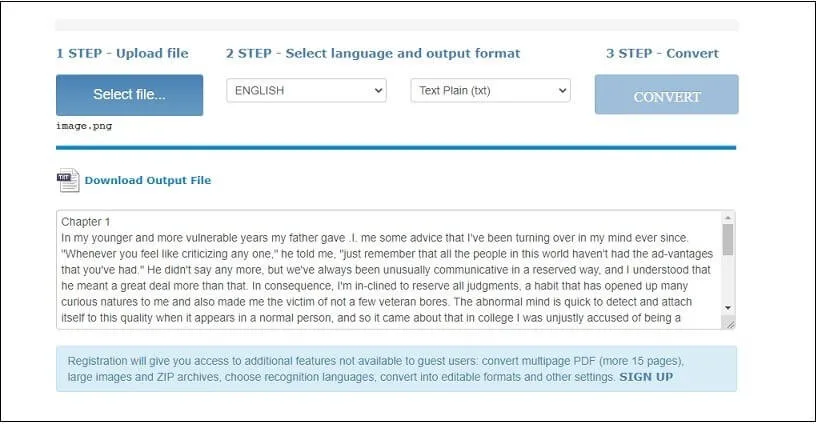
Pros
- Works with scanned PDFs, images, and other scanned formats
- Free to use with limitations
- Affordable to upgrade
Cons
- No advanced OCR settings
- Ad-supported
Comparison among the Top 10 PDF to Word Converters with OCR
| Rating for Conversion Quality | Pricing | Stability | Security | |
| 1. UPDF | 4.9 | US$39.99/Year US$69.99/Perpetual (One purchase, all platforms) | 5.0 | Yes |
| 2. Able2Extract Professional | 4.0 | US$199.95/one-time | 4.2 | Yes |
| 3. Adobe Acrobat | 4.8 | Pro: US$239.88/Yr Standard: US$155.88/Yr | 5.0 | Yes |
| 4. Nitro Pro | 4.7 | Windows: US$179.99/one-time Mac: US$179.99/one-time | 5.0 | Yes |
| 5. Cisdem PDF Converter OCR for Mac | 4.0 | US$59.99/Mac | 4.6 | Yes |
| 6. SodaPDF | 3.5 | Online version: US$47.88/Year | 3.9 | You have to upload your file to the internet. |
| 7. 2PDF | 3.6 | Standard: US$5.99/mo Pro: US$9.99/mo | 3.7 | You have to upload your file to the internet. |
| 8. Smallpdf | 3.9 | Pro: US$108/Yr | 3.9 | You have to upload your file to the internet. |
| 9. OnlineOCR.net | 3.9 | US$29.95/mo | 3.8 | You have to upload your file to the internet. |
| 10. OCR2EDIT | 3.5 | Pro: US$6.5/mo | 3.5 | You have to upload your file to the internet. |
From the comparison chart, you will notice that UPDF is the best choice in every aspect. It is more stable and safe than any of the online OCR PDF to Word solutions, and it is more cost-effective and fast than all the desktop solutions. It is very versatile and the OCR is among the most accurate in its category.
Summary and Conclusion
Now that we've seen 5 of the best desktop tools for PDF to Word OCR(Optical character recognition) conversion and 5 of the best online conversion services, it comes down to which one is the best solution for you.
We recommend UPDF since you can work securely on your desktop without worrying about your private files being compromised. The software fully protects all uploaded documents with advanced encryption. Moreover, the interface is pretty slick and it is easy to use. Finally, the cost of the product is very reasonable considering how versatile it is. Whether you're a Windows or Mac user, UPDF will be your best friend for all types of PDF conversion, supporting no less than 13 different output formats and over 38 different languages for OCR. Let's try it now!
Windows • macOS • iOS • Android 100% secure
 UPDF
UPDF
 UPDF for Windows
UPDF for Windows UPDF for Mac
UPDF for Mac UPDF for iPhone/iPad
UPDF for iPhone/iPad UPDF for Android
UPDF for Android UPDF AI Online
UPDF AI Online UPDF Sign
UPDF Sign Edit PDF
Edit PDF Annotate PDF
Annotate PDF Create PDF
Create PDF PDF Form
PDF Form Edit links
Edit links Convert PDF
Convert PDF OCR
OCR PDF to Word
PDF to Word PDF to Image
PDF to Image PDF to Excel
PDF to Excel Organize PDF
Organize PDF Merge PDF
Merge PDF Split PDF
Split PDF Crop PDF
Crop PDF Rotate PDF
Rotate PDF Protect PDF
Protect PDF Sign PDF
Sign PDF Redact PDF
Redact PDF Sanitize PDF
Sanitize PDF Remove Security
Remove Security Read PDF
Read PDF UPDF Cloud
UPDF Cloud Compress PDF
Compress PDF Print PDF
Print PDF Batch Process
Batch Process About UPDF AI
About UPDF AI UPDF AI Solutions
UPDF AI Solutions AI User Guide
AI User Guide FAQ about UPDF AI
FAQ about UPDF AI Summarize PDF
Summarize PDF Translate PDF
Translate PDF Chat with PDF
Chat with PDF Chat with AI
Chat with AI Chat with image
Chat with image PDF to Mind Map
PDF to Mind Map Explain PDF
Explain PDF Scholar Research
Scholar Research Paper Search
Paper Search AI Proofreader
AI Proofreader AI Writer
AI Writer AI Homework Helper
AI Homework Helper AI Quiz Generator
AI Quiz Generator AI Math Solver
AI Math Solver PDF to Word
PDF to Word PDF to Excel
PDF to Excel PDF to PowerPoint
PDF to PowerPoint User Guide
User Guide UPDF Tricks
UPDF Tricks FAQs
FAQs UPDF Reviews
UPDF Reviews Download Center
Download Center Blog
Blog Newsroom
Newsroom Tech Spec
Tech Spec Updates
Updates UPDF vs. Adobe Acrobat
UPDF vs. Adobe Acrobat UPDF vs. Foxit
UPDF vs. Foxit UPDF vs. PDF Expert
UPDF vs. PDF Expert







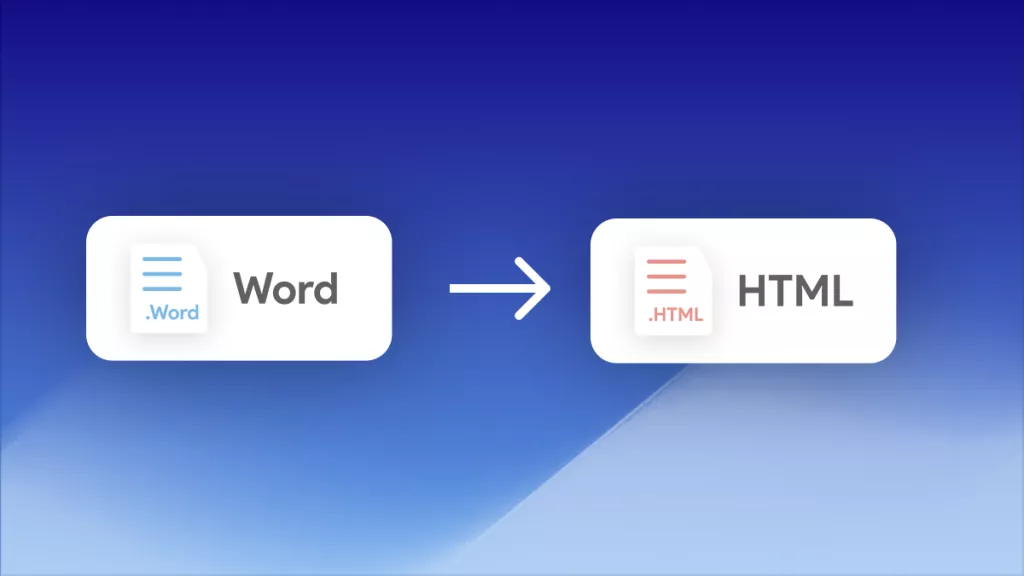
 Enid Brown
Enid Brown 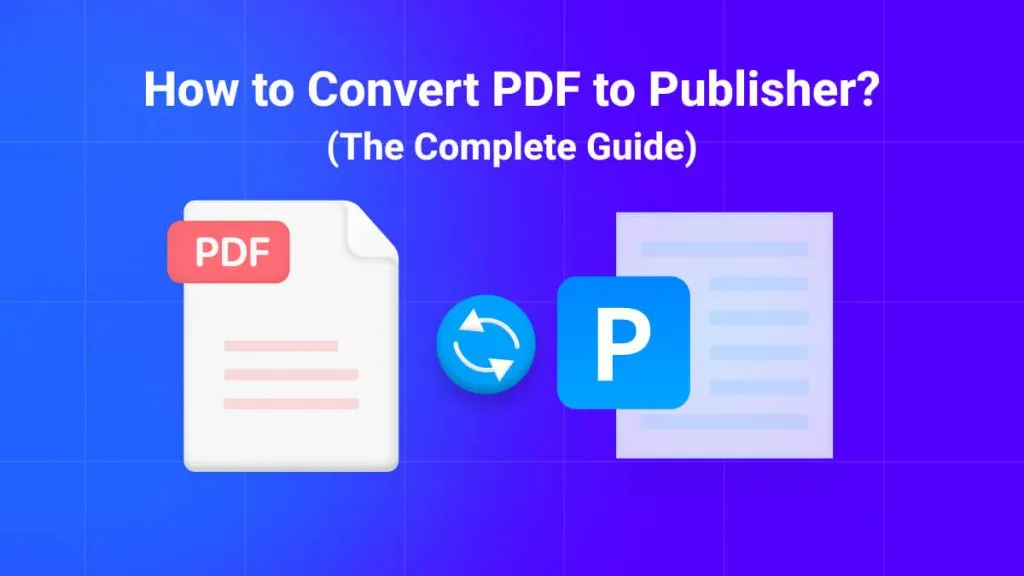
 Enola Miller
Enola Miller