Studying can get boring sometimes! Especially if the content you’re learning from is plain text. But, thanks to technology, there's a fun way to make learning more exciting — enter Brainrot videos! By turning your study materials into PDFs and converting them into Brainrot, you can turn even the dullest of content into something engaging and fun to learn.
In this article, we’ll talk about everything you need to know about PDF to Brainrot and how UPDF can help you create and edit your PDFs before converting them into Brainrot videos. Curious about UPDF? You can download it via the button below to test.
Windows • macOS • iOS • Android 100% secure
Let’s get right into what is PDF to Brainrot!
Part 1. What is PDF to Brainrot?
Brainrot is a slang expression to describe a state that people spend too much time on short videos on TikTok which may cause someone to feel obsessed. When converting PDF to Brainrot, it means to convert PDF to short, interesting, and easy-to-understand videos so that watchers can be obsessed with them and enjoy them instead of reading long and boring PDF files.
Part 2. Top 3 Tools to Convert PDF to Brainrot AI
Some of the best tools for converting PDFs to Brainrot AI include:
1. Coconote AI
If you’re a student or professional looking for ways to simplify the study and learning process to make it more interactive, then Coconote AI is a great tool for you. Coconote is an innovative PDF to Brainrot tool powered by AI. You are allowed to upload PDFs and paste text to convert them into Brainrot.
Moreover, It helps convert videos, audio, websites, and PDFs into quizzes, study guides, flashcards, and more. Though the software is initially free to test, it will add the watermarks on the exported video. To get a clear Brainrot video, you need to upgrade tothe pro version.
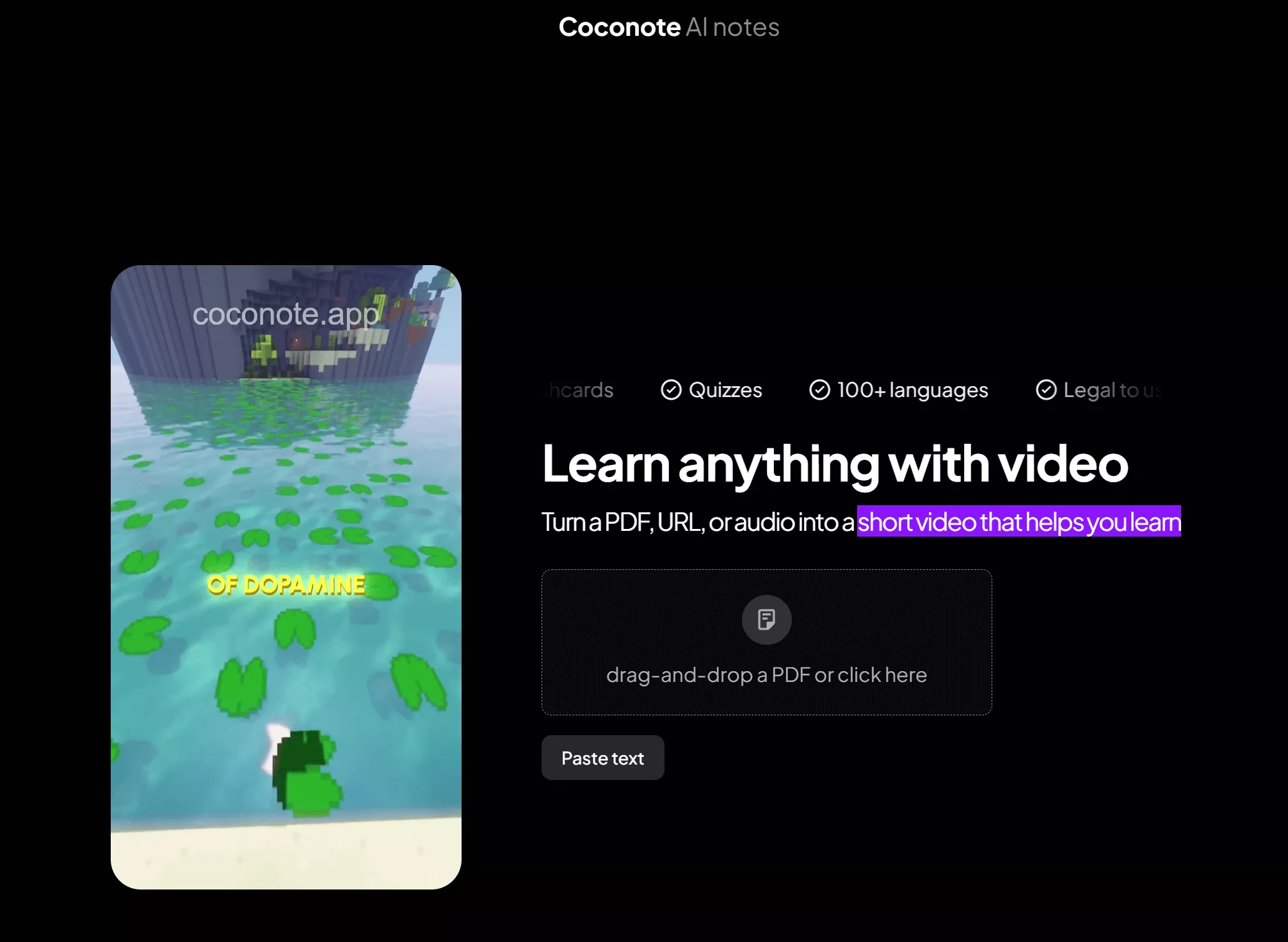
2. PDF to Brainrot
PDF to Brainrot is another great tool that can be used to turn PDF files into interactive Brainrot videos. The best news for this tool is that it will not ask you to sign up and add credit card to use. It is 100% Free tool for 3 tasks per day. For more generations, you need to upgrade to USD 9.9.
While converting PDF to Brainrot, you can select the voice you need, cand hoose the background, and background music.
Moreover, it supports text, videos, URLs, essays, notes, words to Brainrot, and brainrot translating.
The bad part about this tool is that you will get a lot of ads when using it. It is very annoying.
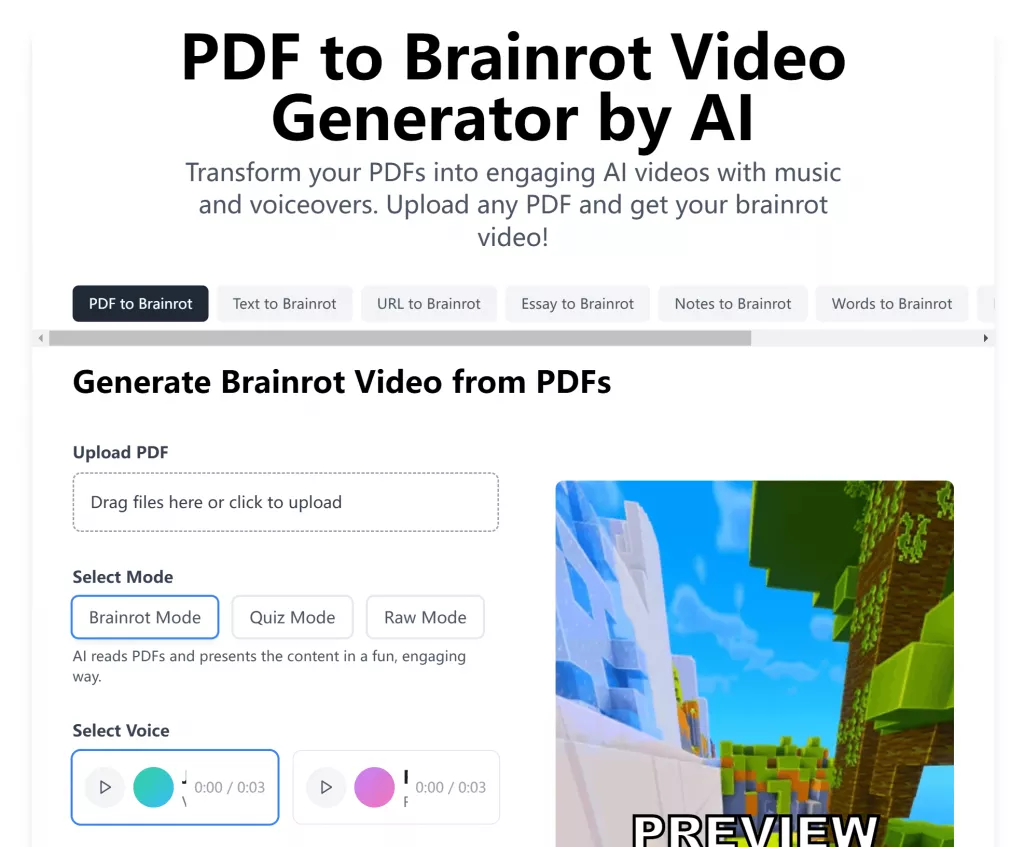
3. Raena AI
Raena AI is also a great tool to help you convert PDF to Brainrot. You can upload PDF or text files, and choose whether to use TikTok Brainrot language or not. Then, select the video background to generate the one you like.
However, with this tool, you can only generate one Brainrot from PDF one time in free version. To upgrade to pro version, you need to pay USD53.99 per year.
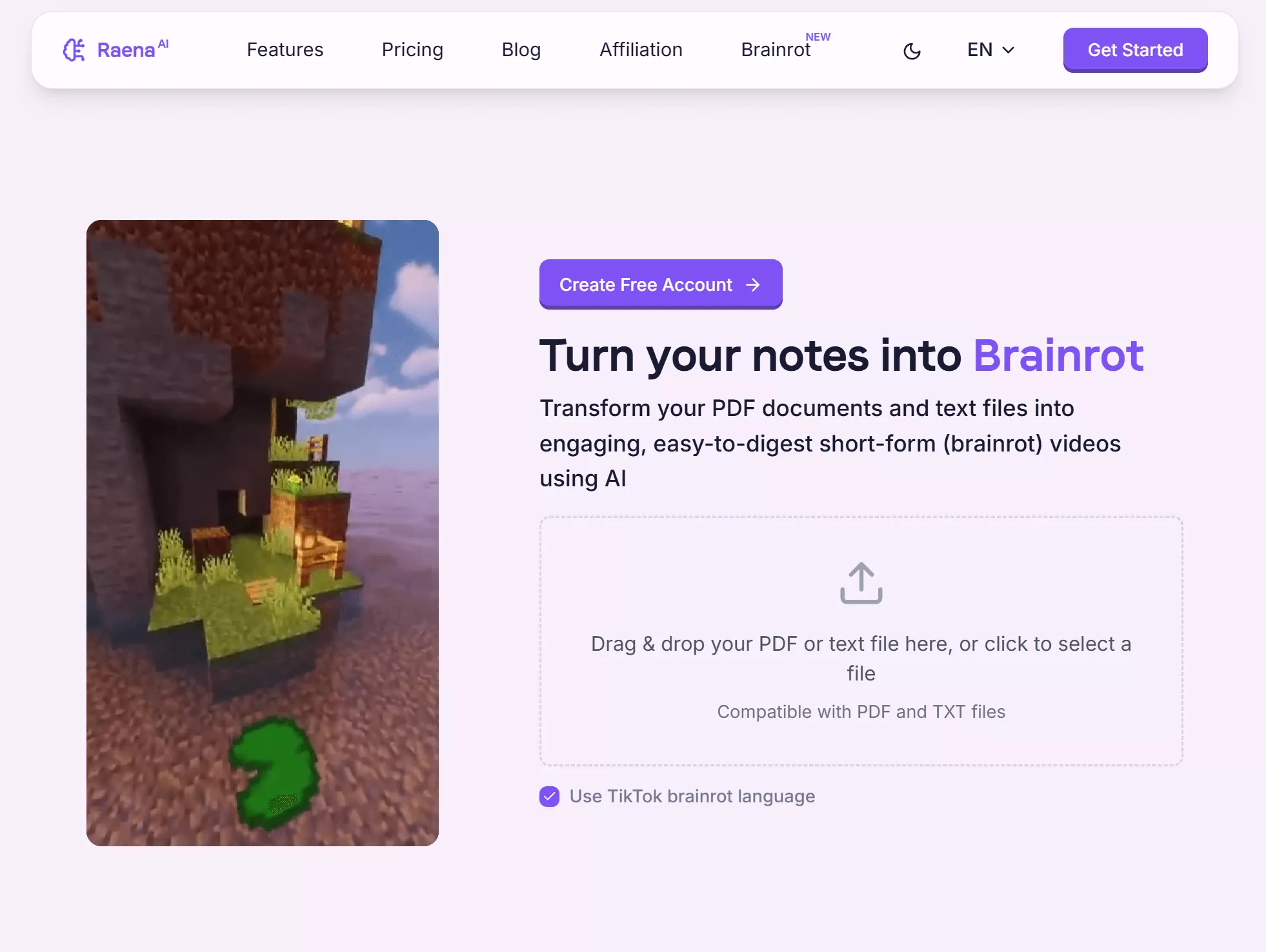
Part 3. How to Use PDF to Brainrot?
After testing all the above PDF to Brainrot tools, you can find that PDF to Brainrot is the best one for you as it is free to use for 3 tasks without logging in per day. It allows you to customize the Brainrot video before creating it. So we will show you how to use this tool to convert PDF to Brainrot.
Step 1: Go to PDF Brainrot website. Click on the “Start Converting Now” icon.
Step 2: Upload the PDF you wish to convert, and then select the Mode, Voice, Background Video, and Background audio.
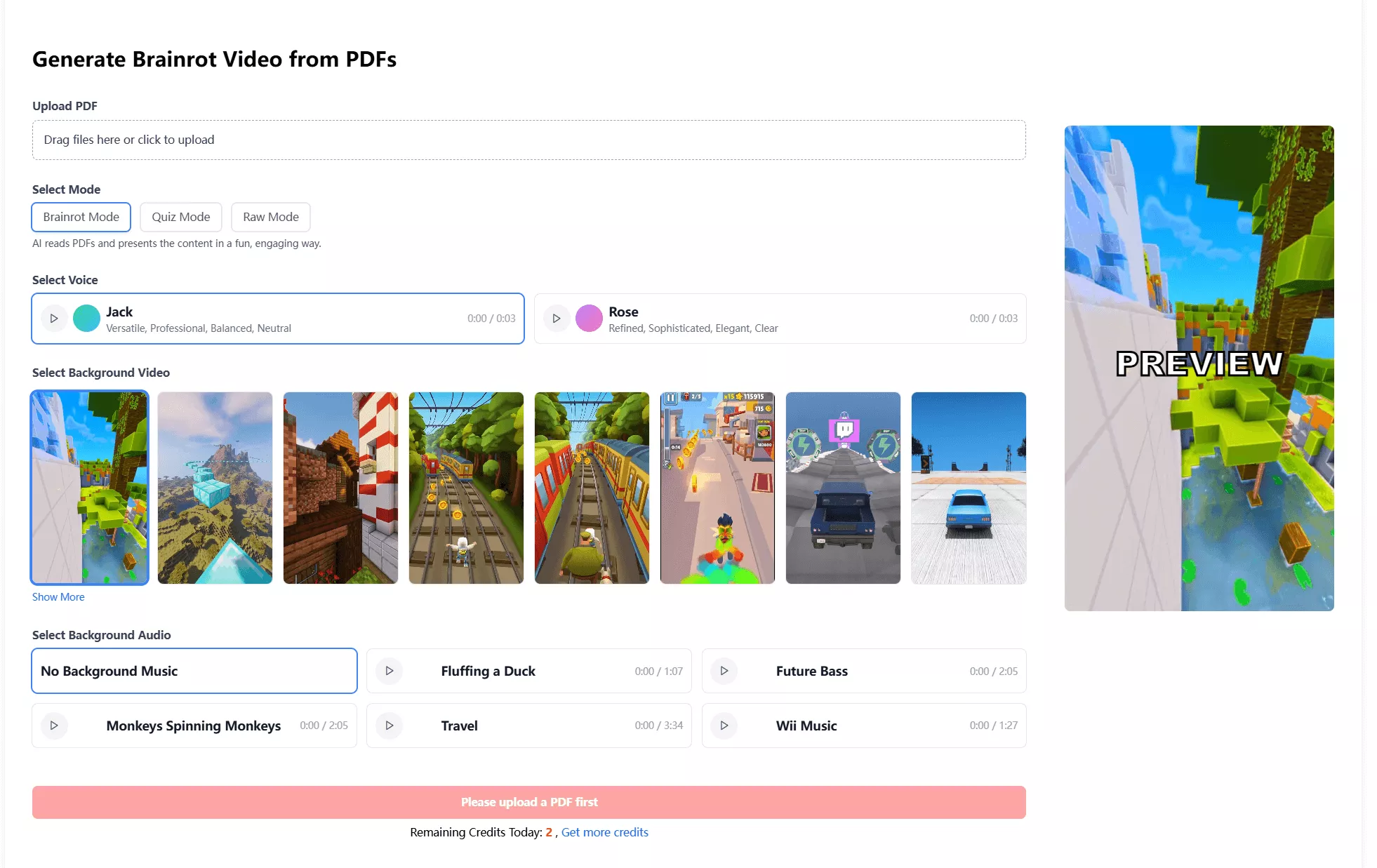
Step 3: When done, click on “Generate.”
Step 4: Once the video is generated, click on it and download it to your device.
Part 4. Why is PDF to Brainrot Not Working?
Here are some possible reasons why PDF to Brainrot might not be working and how to fix them:
File Size Too Large
- Reason: Some PDF to Brainrot tools have a file size limit. Hence, they don’t work with large files.
- Solution: You can compress your PDF using a tool like UPDF, then, upload the compressed PDF to try again.
Unsupported PDF Format
- Reason: The PDF might be corrupted, or it may be in a format that is not supported by the software.
- Solution: Check to make sure the PDF file isn’t damaged. You can check it with a PDF reader, UPDF, to see if you can open it. If it has problems, you can repair it by following this guide.
Internet Connection Issues
- Reason: There may be an issue while processing the file if your internet connection is slow or unstable.
- Solution: Make sure that your internet connection is stable and try uploading again.
Too Complex of a Layout
- Reason: If the PDF has a complex layout or includes heavy image files, the software may have a problem processing it.
- Solution: You can use UPDF to delete the images.
These are some common problems that may cause PDF to Brainrot to not work, and fixing them by following these steps should help you get things working again!
Part 5. Bonus Tip: How to Create/Edit a PDF Before Converting a PDF to Brainrot
Before you turn your PDF into Brainrot, you might need to organize, edit, or compress your PDF file. UPDF is a great PDF editor that lets you do all of that easily. It helps you create PDFs from scratch, edit the content, and even adjust the size of your file, all in one place. Just download UPDF via the button and give it a try.
Windows • macOS • iOS • Android 100% secure
Steps to Create and Edit PDF with UPDF
Step 1: Launch UPDF and click on “Tools” from the top toolbar.
Step 2: Next, click on the “Blank”. Customize the paper style, paper size, number of pages, etc, and click on the “Apply” to create a blank PDF.
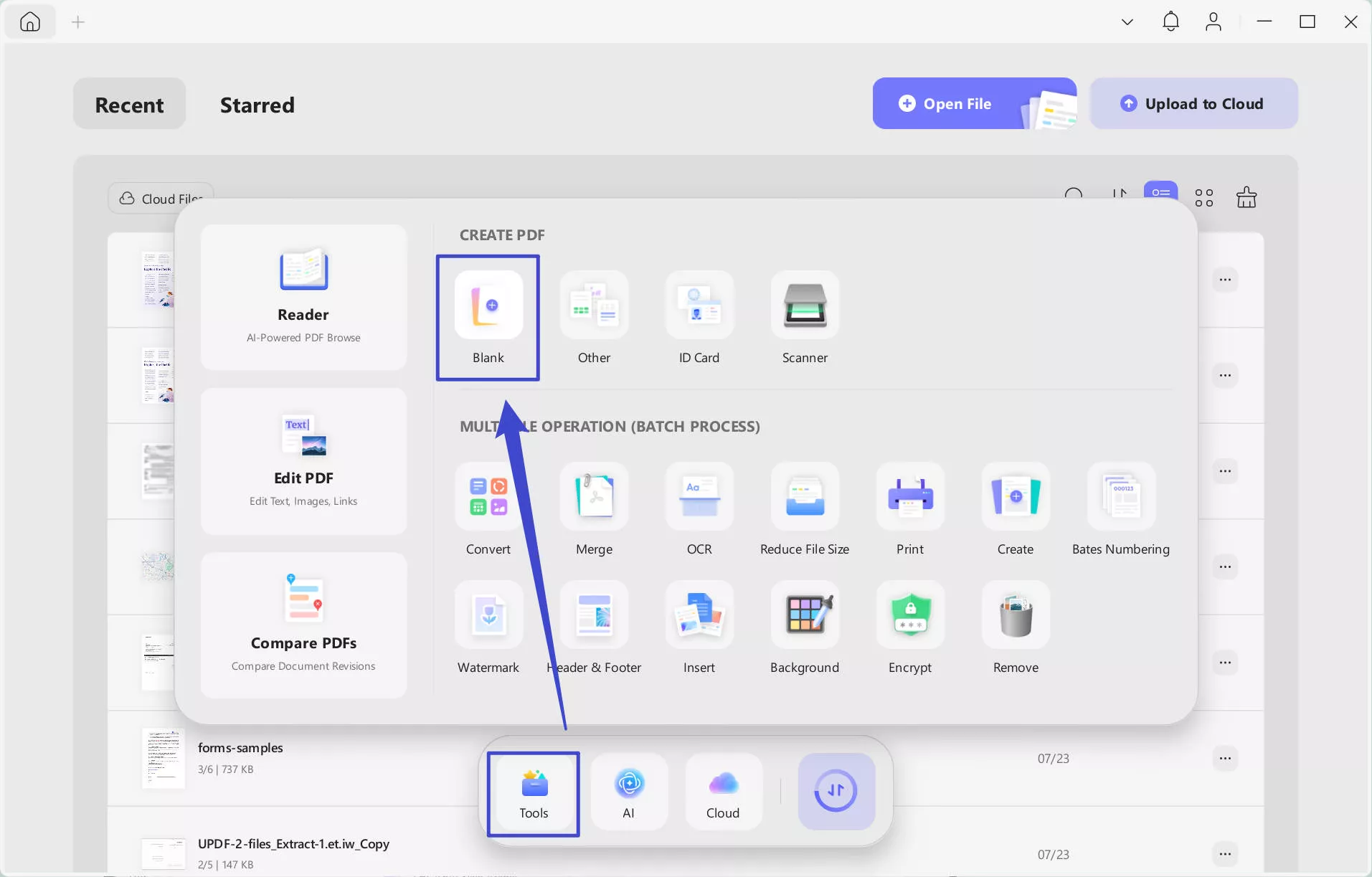
Step 3: If you have a PDF that contains information that you need or want to edit, you can open it with UPDF, then click on the "Tools" > "Edit". Click on the "Text" icon, and then click the text to edit. Same for the images and links. If you want to add the texts, images, and links, you can click on the “Insert and Edit Text”, “Insert and Edit Image”, and “Insert and Edit Links” icons on the top menu. Then, click on the place where you want to add.
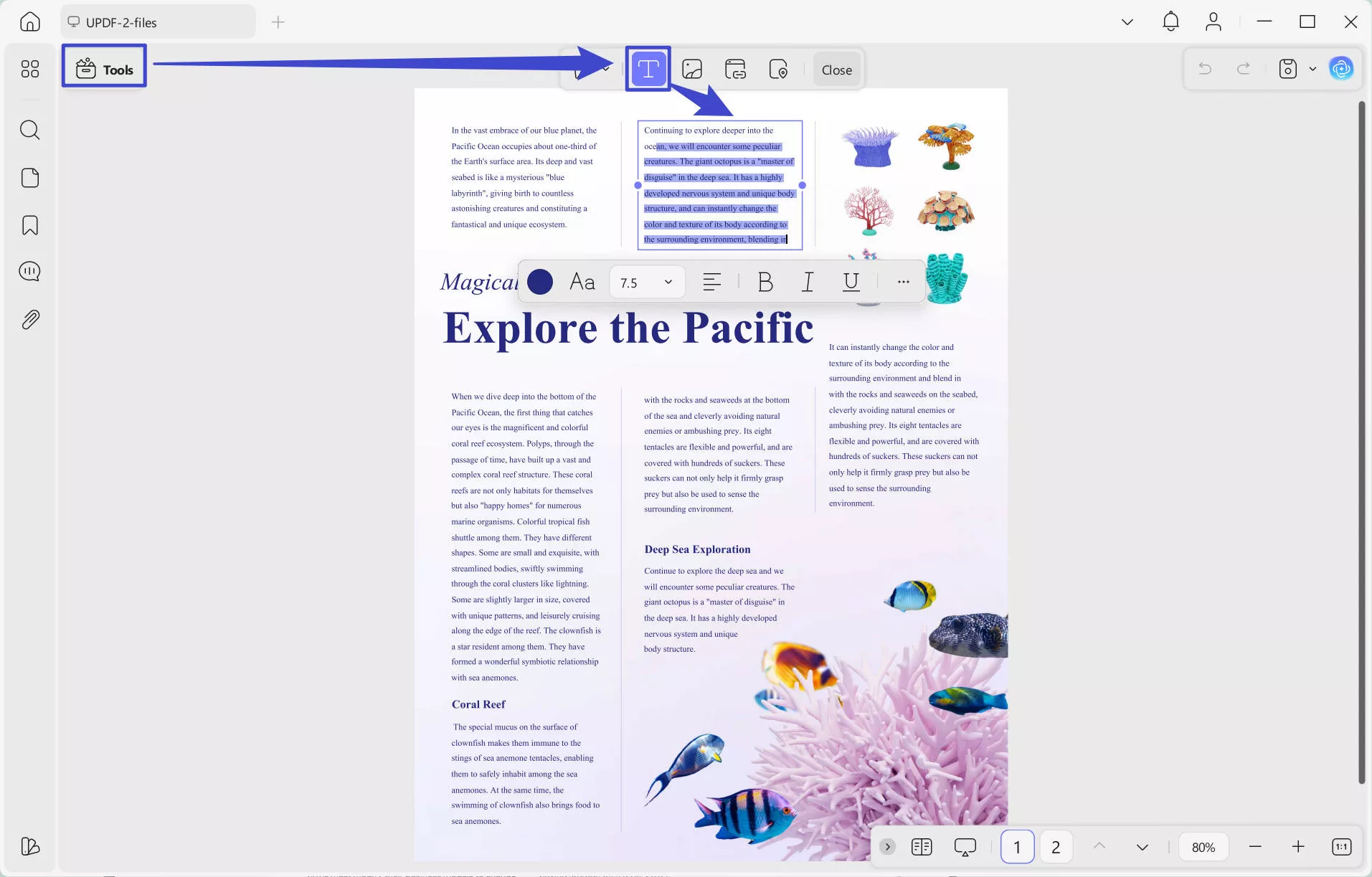
Step 4: If the PDF file is too large and you want to compress it, you can go to the “Arrow Down” icon behind the "Save" button > “Reduce file size”, select the size and quality you need to compress it.
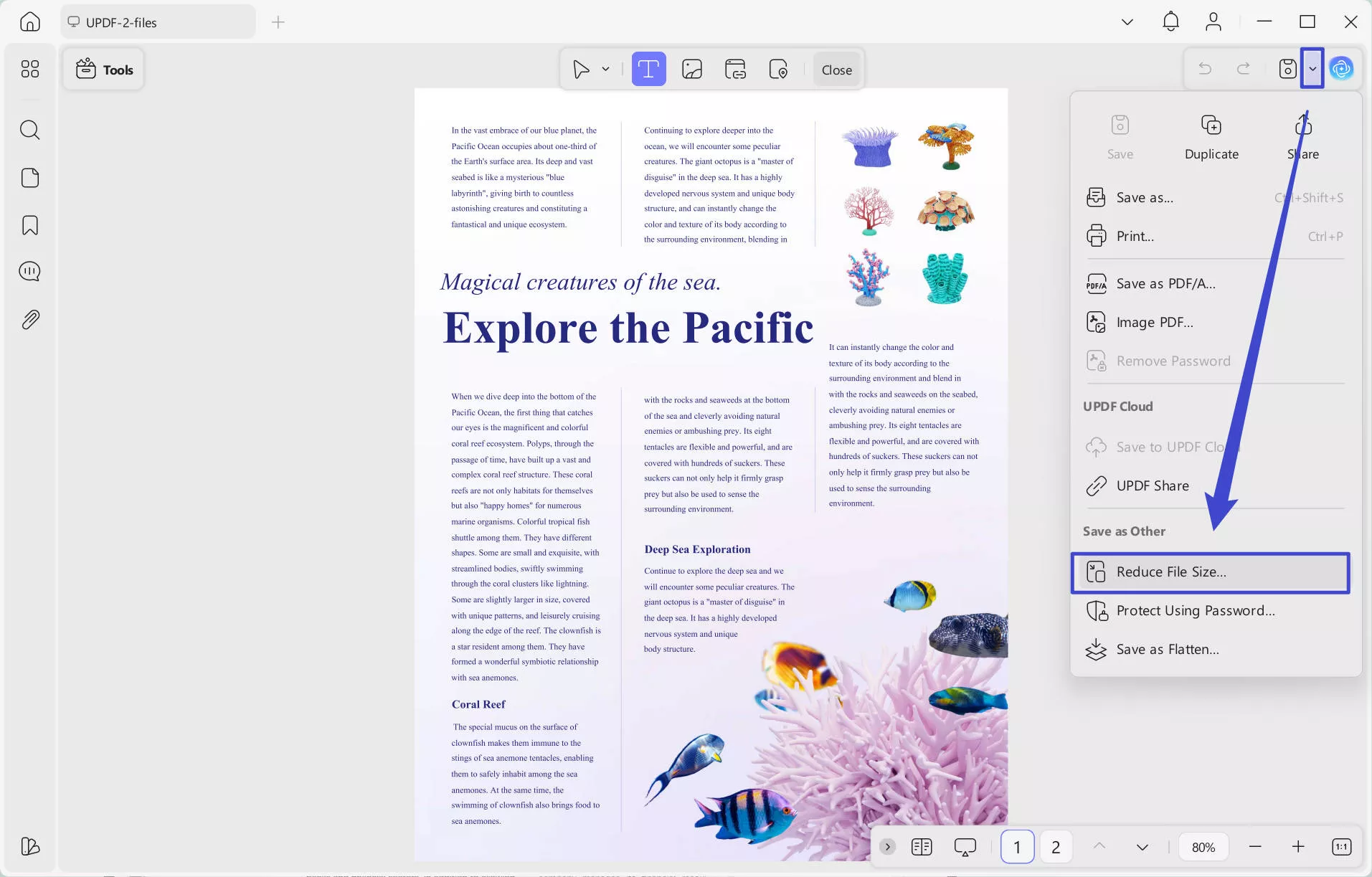
You can see that UPDF can help you create, edit, and compress PDF files easily. But you may still feel confused about why to use UPDF instead of other tools. Here are the reasons.
Why Choose UPDF Over Other Tools?
- It can create a PDF from a blank page; great for fresh ideas.
- Need some text? Let UPDF's AI create it for you fast.
- Quickly edit text, images, and layout with simple tools.
- No need for different apps – UPDF does it all, from creation to editing.
- The interface is simple, and everything is fast and easy.
- The price is very cheap. You can check and upgrade to pro here.
- UPDF has many other features. You can check out this video and read this review article to learn more.
Final Words
To wrap it up, PDF to Brainrot is a great way to turn your study materials into fun and easy-to-understand videos. You can use any methods or tools mentioned above to do this job. But if you need to create, edit or compress PDF files before converting to Brainrot, you can use UPDF. It can meet all you need. Download UPDF now and start creating and editing your PDFs easily!
Windows • macOS • iOS • Android 100% secure
 UPDF
UPDF
 UPDF for Windows
UPDF for Windows UPDF for Mac
UPDF for Mac UPDF for iPhone/iPad
UPDF for iPhone/iPad UPDF for Android
UPDF for Android UPDF AI Online
UPDF AI Online UPDF Sign
UPDF Sign Edit PDF
Edit PDF Annotate PDF
Annotate PDF Create PDF
Create PDF PDF Form
PDF Form Edit links
Edit links Convert PDF
Convert PDF OCR
OCR PDF to Word
PDF to Word PDF to Image
PDF to Image PDF to Excel
PDF to Excel Organize PDF
Organize PDF Merge PDF
Merge PDF Split PDF
Split PDF Crop PDF
Crop PDF Rotate PDF
Rotate PDF Protect PDF
Protect PDF Sign PDF
Sign PDF Redact PDF
Redact PDF Sanitize PDF
Sanitize PDF Remove Security
Remove Security Read PDF
Read PDF UPDF Cloud
UPDF Cloud Compress PDF
Compress PDF Print PDF
Print PDF Batch Process
Batch Process About UPDF AI
About UPDF AI UPDF AI Solutions
UPDF AI Solutions AI User Guide
AI User Guide FAQ about UPDF AI
FAQ about UPDF AI Summarize PDF
Summarize PDF Translate PDF
Translate PDF Chat with PDF
Chat with PDF Chat with AI
Chat with AI Chat with image
Chat with image PDF to Mind Map
PDF to Mind Map Explain PDF
Explain PDF Scholar Research
Scholar Research Paper Search
Paper Search AI Proofreader
AI Proofreader AI Writer
AI Writer AI Homework Helper
AI Homework Helper AI Quiz Generator
AI Quiz Generator AI Math Solver
AI Math Solver PDF to Word
PDF to Word PDF to Excel
PDF to Excel PDF to PowerPoint
PDF to PowerPoint User Guide
User Guide UPDF Tricks
UPDF Tricks FAQs
FAQs UPDF Reviews
UPDF Reviews Download Center
Download Center Blog
Blog Newsroom
Newsroom Tech Spec
Tech Spec Updates
Updates UPDF vs. Adobe Acrobat
UPDF vs. Adobe Acrobat UPDF vs. Foxit
UPDF vs. Foxit UPDF vs. PDF Expert
UPDF vs. PDF Expert

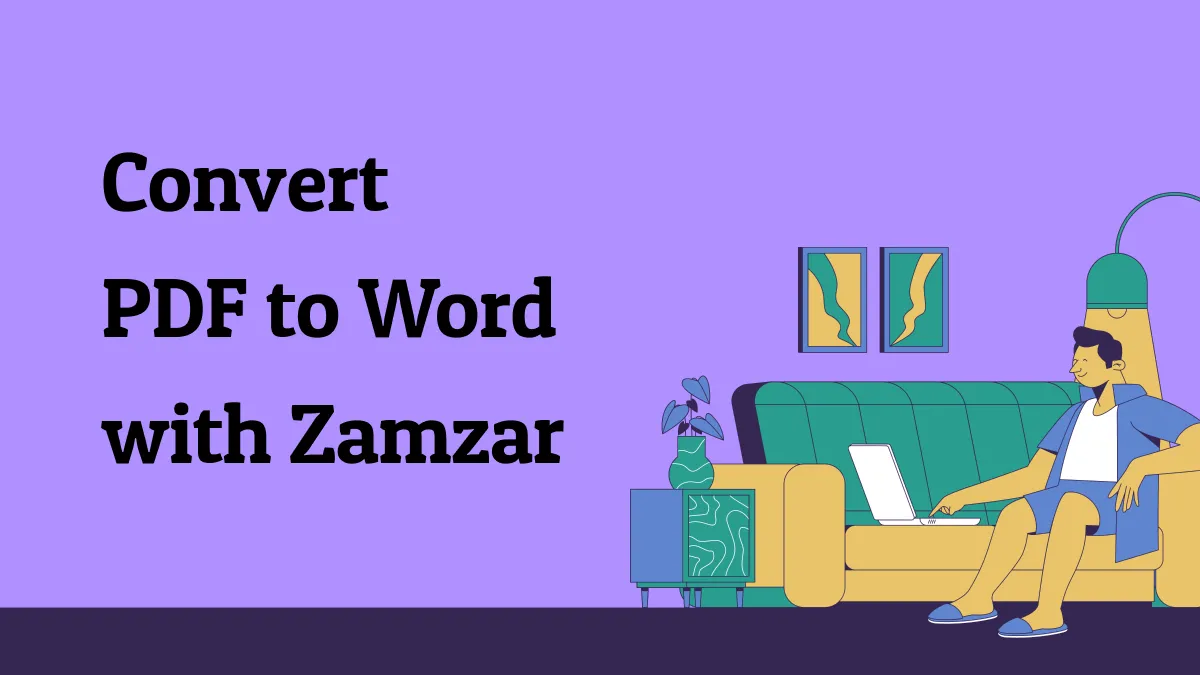

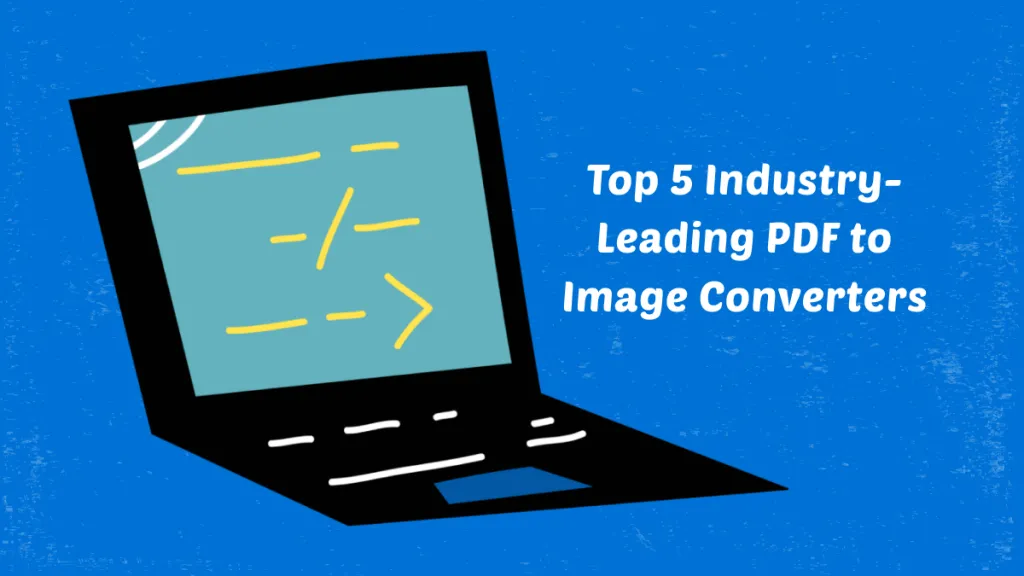



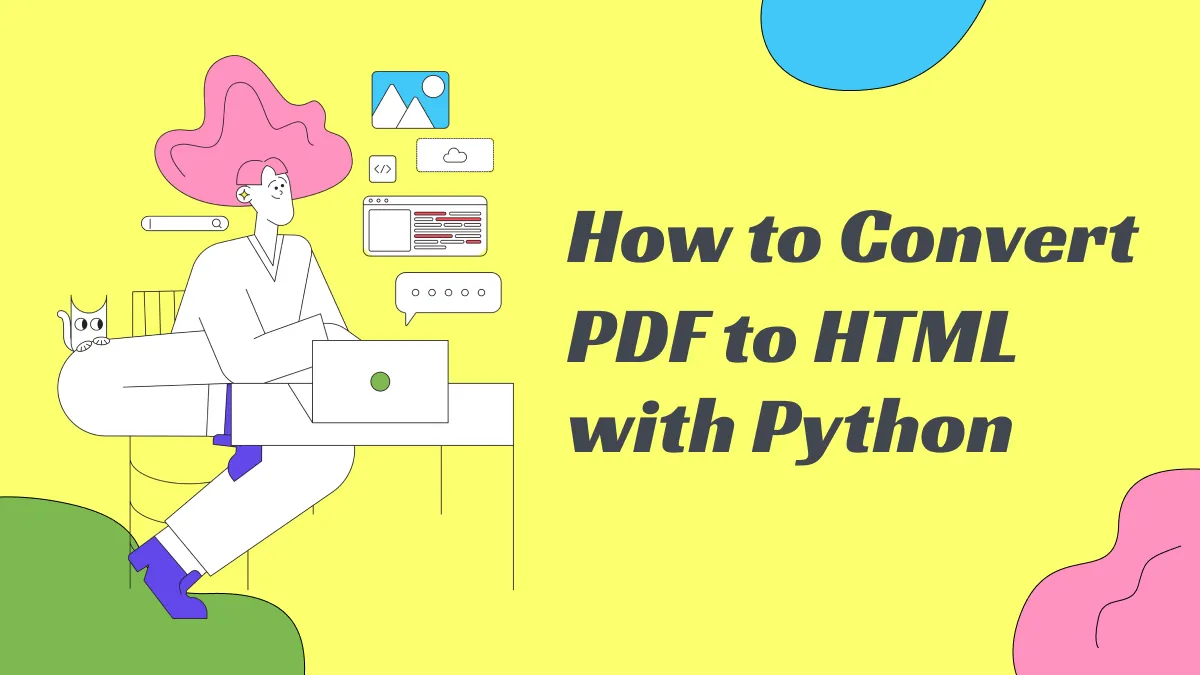
 Enrica Taylor
Enrica Taylor 


 Enola Davis
Enola Davis 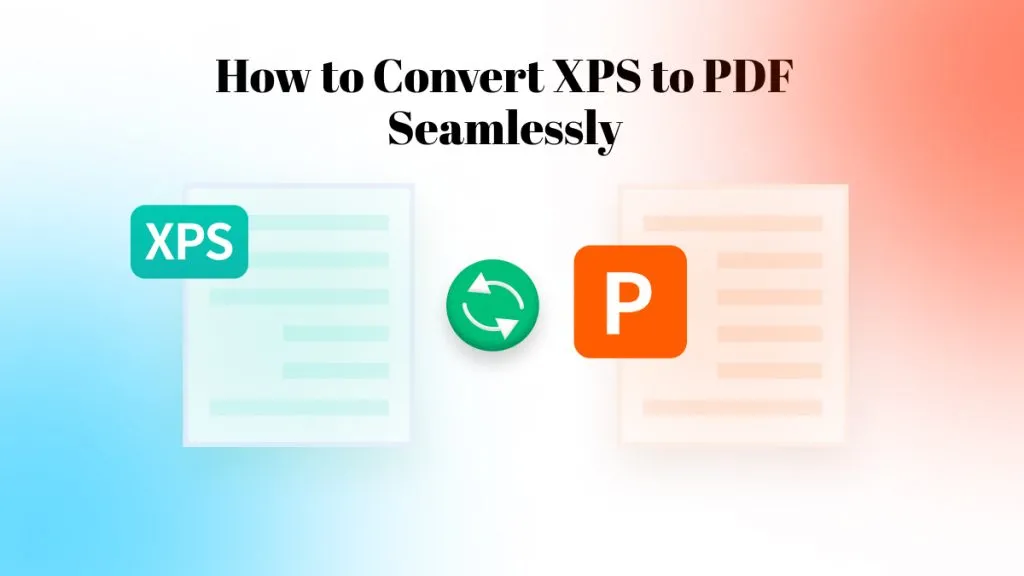
 Enya Moore
Enya Moore