Have you ever downloaded a .iiq file and been utterly baffled as to what to do with it? You're not alone. Numerous users find themselves faced with this unusual file type and ask, what is iiq and how can they get to its contents? The perfect answer is to transfer these special files into a universal file format such as PDF. This tutorial will clarify the IIQ file and deliver you with a step-by-step guidance on how to manage and convert them effortlessly using a best tool like UPDF for Mac. Continue reading to unlock the contents of your IIQ files forever.
Windows • macOS • iOS • Android 100% secure
Part 1. What is an IIQ File?
An IIQ file is an unprocessed image format that is generated by Phase One digital camera systems. "IIQ" term stands for "Intelligent Image Quality," and refers to the uncompressed data of files with high quality. An iiq file saves all of the information intially recorded by camera sensor as processing and compressing the files is typical with formats like JPEG. This offers the professional photo grapher maximum flexibility for post processing and enables the recovery of exposure, white balance and details without scarifying the quality. This does come with a cost that IIQ files are huge and need dedicated software to be shown and edited.
Part 2. How to Open IIQ Files?
It's not very easy to open an IIQ file by double-clicking a JPEG. You'll need a software that works for it, because it's a raw proprietary format. Phase One's own professional application, Capture One, is the main software to natively open and work on IIQ files. Other high-end photo editing packages such as Adobe Photoshop and Adobe Lightroom can also read and import IIQ files, usually following a camera raw update. For casual viewing, the format may be supported by some universal file viewers, but no full functionality will be enjoyed. Without direct access to these programs, the most universal and safe option is converting the IIQ file into a more general format such as PDF.
Part 3. How to Convert IIQ to PDF on Mac?
Converting your IIQ files to PDF is the best way to make sure everyone can see them, no matter what software they have. UPDF is the best tool for the task, being a powerful and accessible PDF editor and converter. UPDF makes the process very easy, with a quick, ad-free conversion experience and batch conversion support. It is also totally private and secure, as all conversions occur offline on your own machine—not a single internet connection is required.
Getting started is simple:
Step 1. To start, download UPDF and install it into your Mac.
Windows • macOS • iOS • Android 100% secure
Step 2. You just have two simple options to import your IIQ file. First is to open the Tools menu, navigate to the Create PDF section, and select Other > PDF from Image to upload your files; the other option is to drag and drop your IIQ file into the UPDF window.
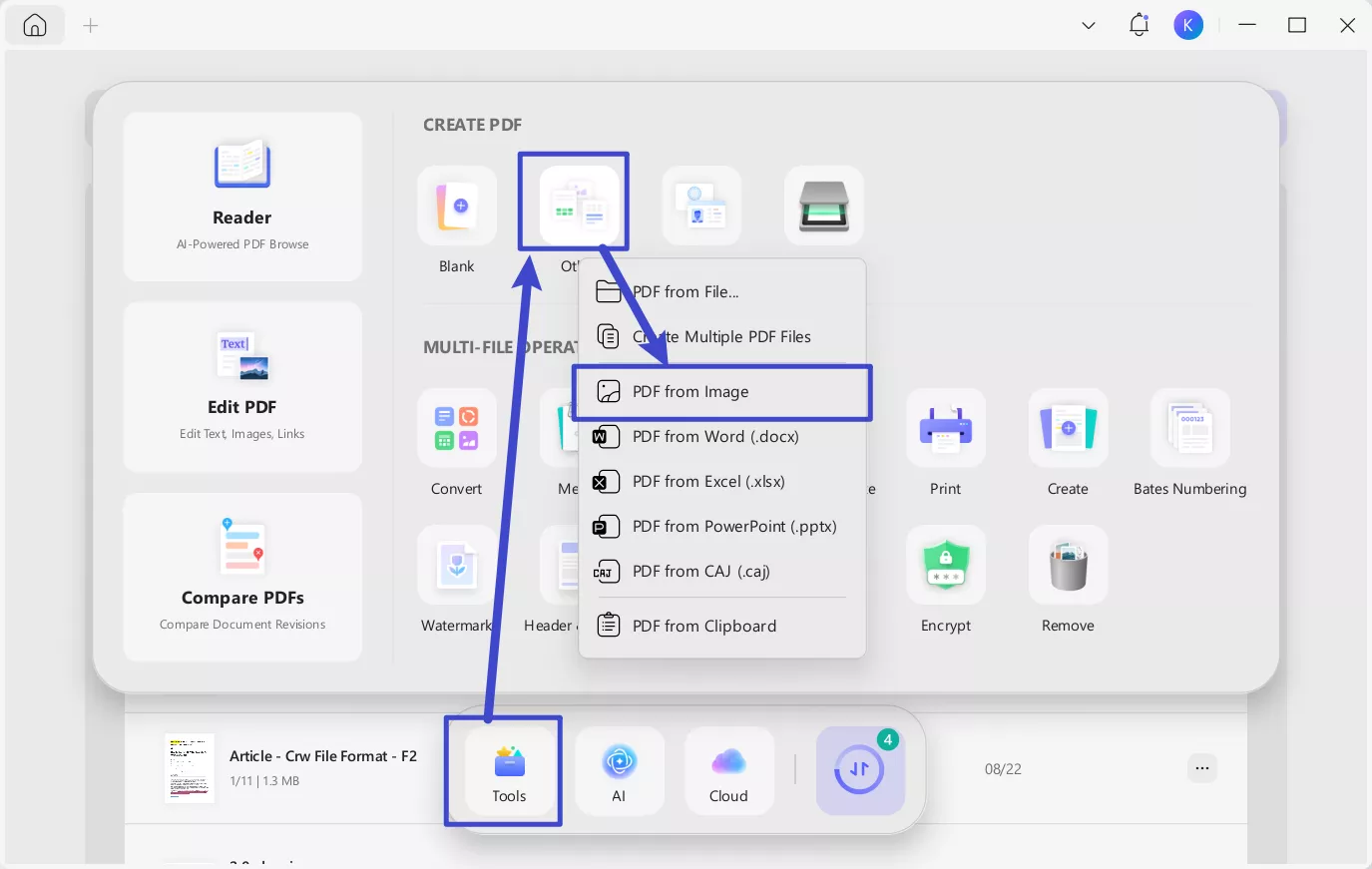
Step 3. After adding the file a pop-up window will appear that helps you to personalize your conversion. Click Apply, and UPDF will convert your IIQ file instantly.
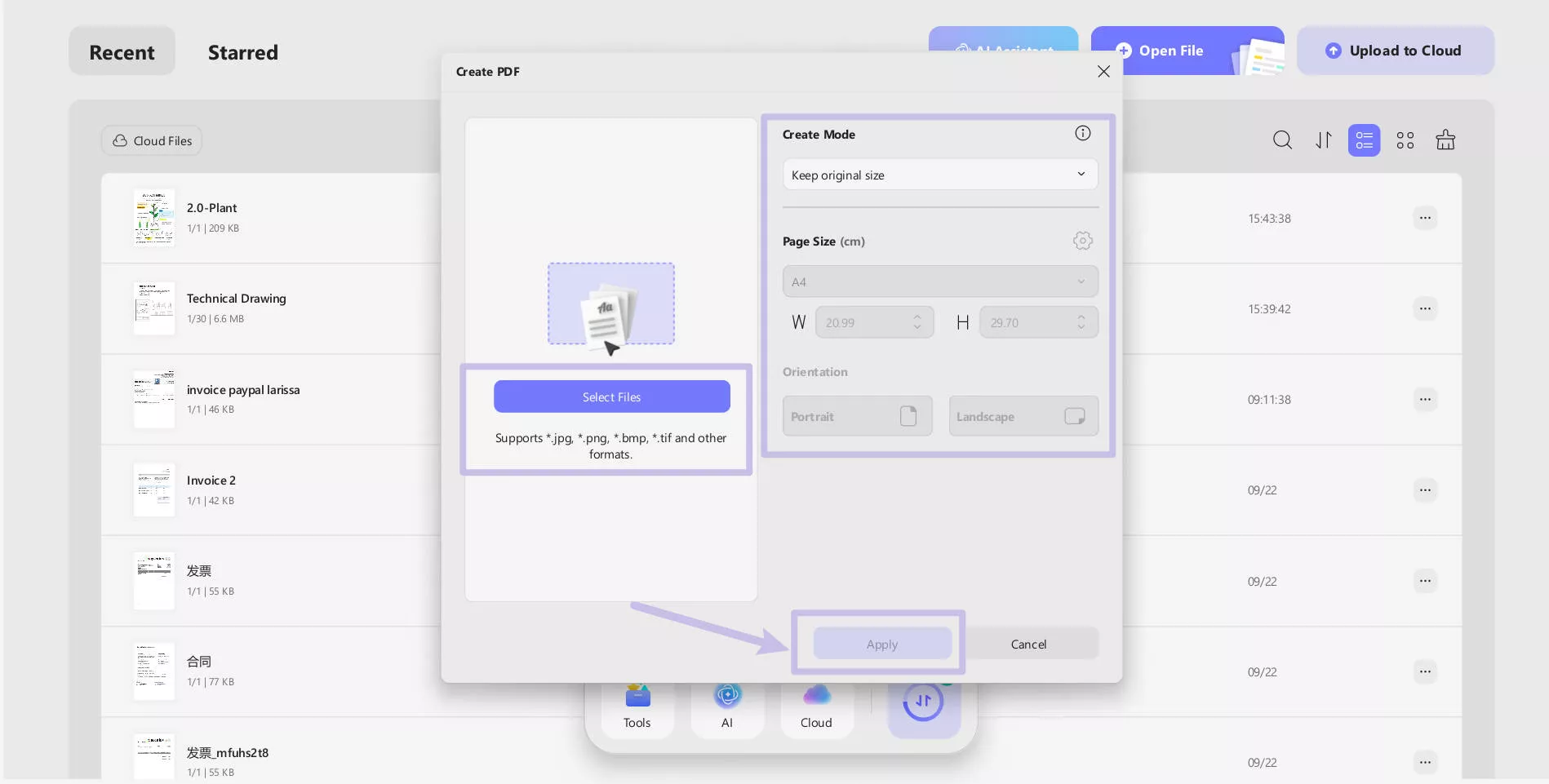
Step 4. Your file will now automatically open as a PDF right within UPDF. But conversion is not all that UPDF can do. Most of the time, I need to insert notes or highlight points for my team members. With UPDF, you can easily toggle to Edit or Comment mode to annotate, highlight text, or even insert shapes right onto your newly converted PDF and be ready for review or presentation.
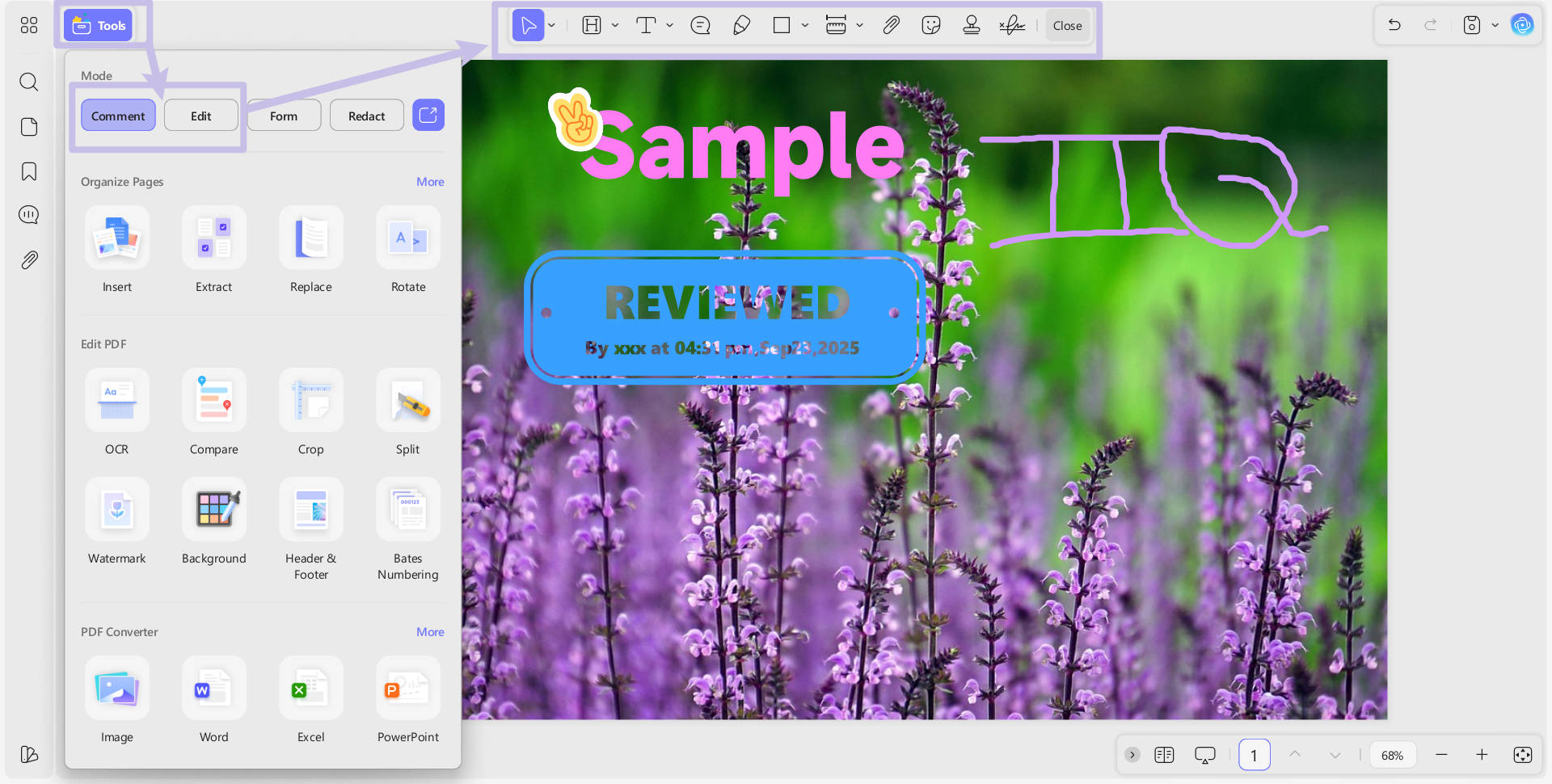
Part 4. How to Batch-Convert IIQ Files to PDF on Mac?
UPDF’s batch create feature is designed to convert a number of file formats into PDFs. The correct and step-by-step process is as follows:
Step 1. Open UPDF on your Mac.
Windows • macOS • iOS • Android 100% secure
Step 2. Go to the top menu and select Tools > Create.
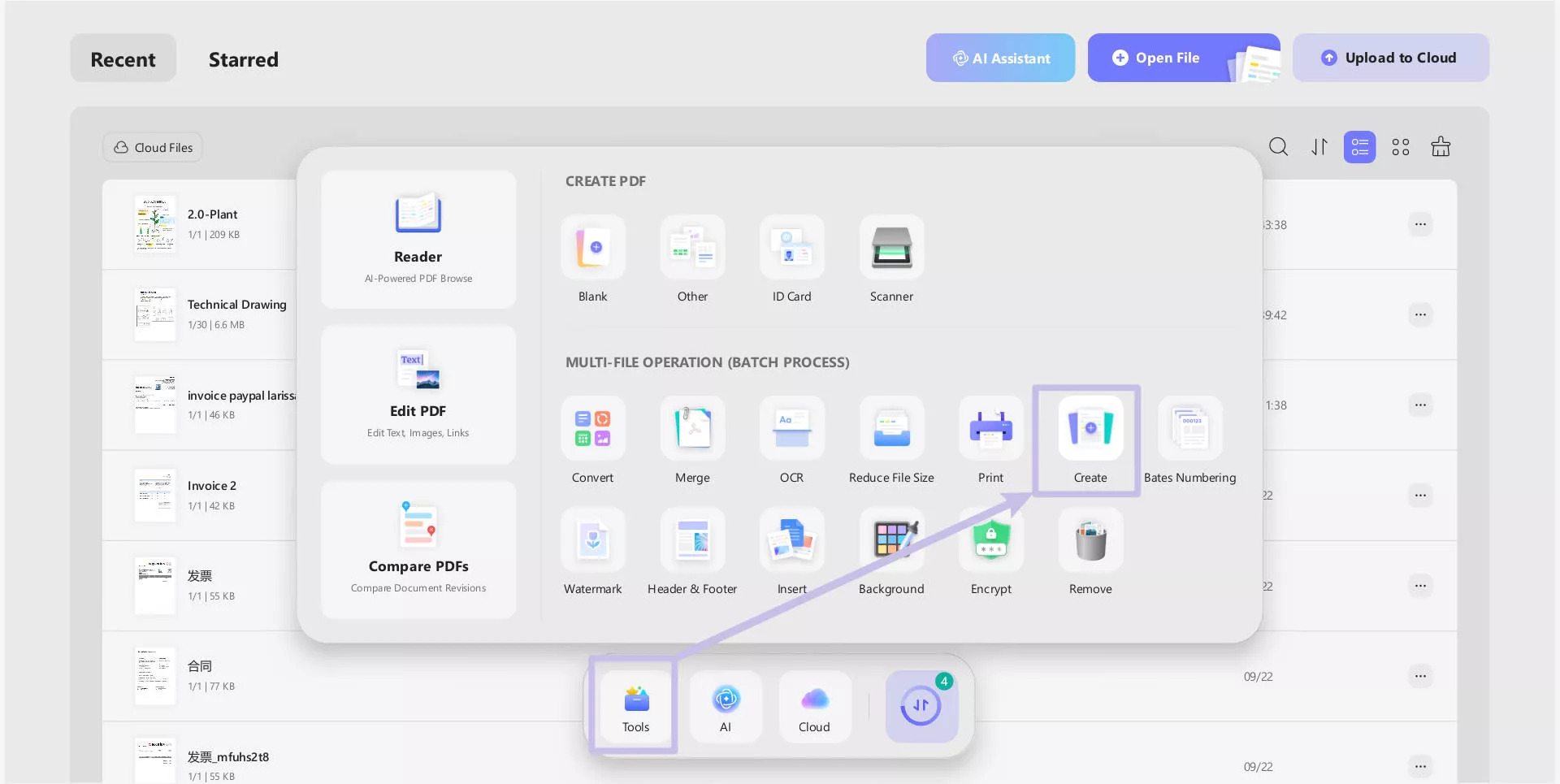
Step 3. This will show you the "Create" window. Click on the "+" icon or just drag and drop all the IIQ files you wish to convert to this window.
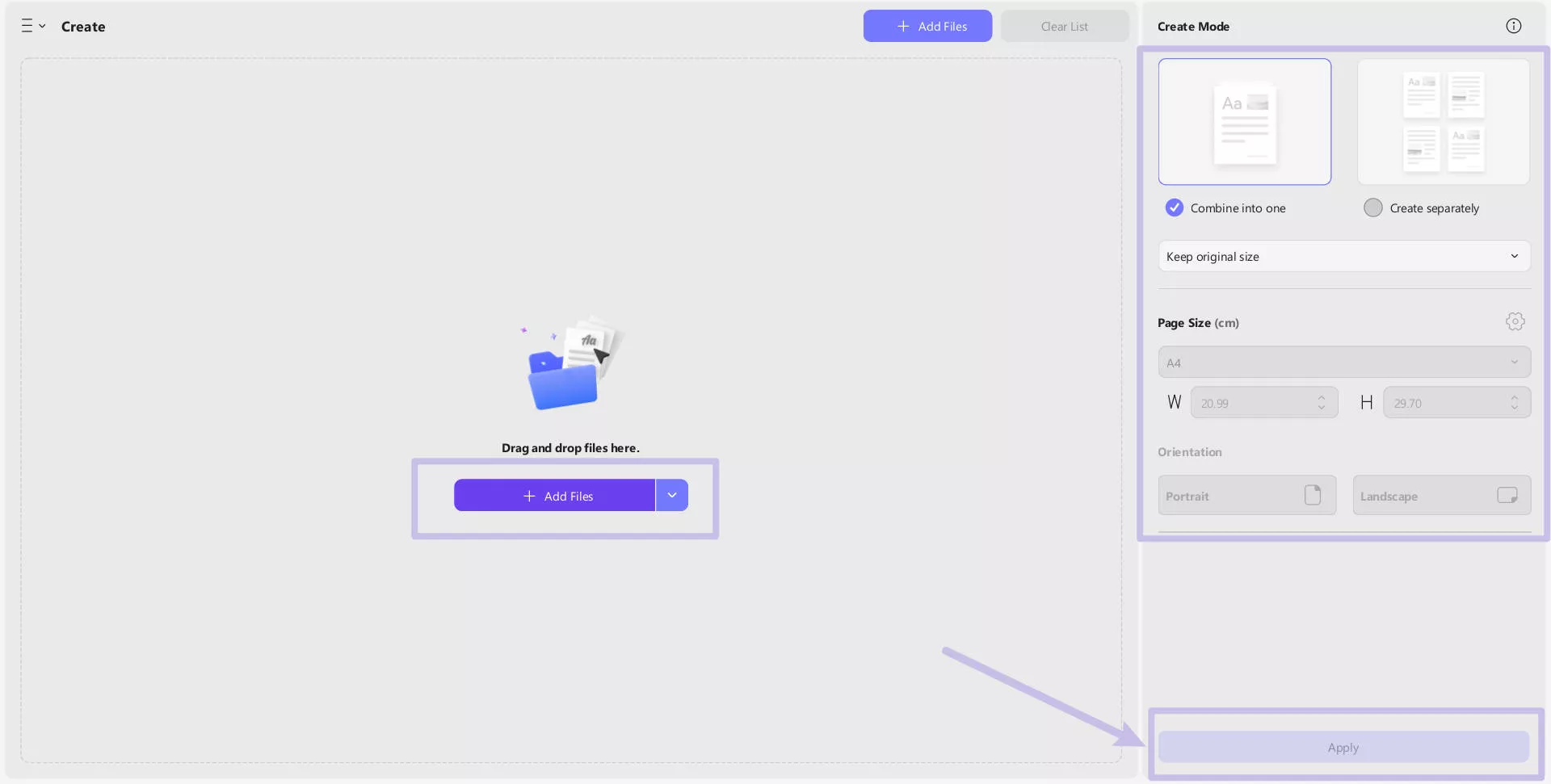
Step 4. UPDF will show you a list of files you have uploaded. Once done, select your desired settings.
Step 5. When you're ready then click the Apply button located at bottom.
Step 6. UPDF will then process all your IIQ files in one go. A notice will pop up when the batch process is finished, leaving you with a folder of PDF files ready to go.
Part 5. How to Batch-Convert IIQ Files to Other Formats on Mac?
To export your IIQ and convert them spcifically to JPEG, PNG files as well as Word documents, you will have to employ the "Convert" feature. The procedure is as follows:
Step 1. Open UPDF from your Mac device.
Windows • macOS • iOS • Android 100% secure
Step 2. Scroll to the menu and click on Tools, then on Convert.
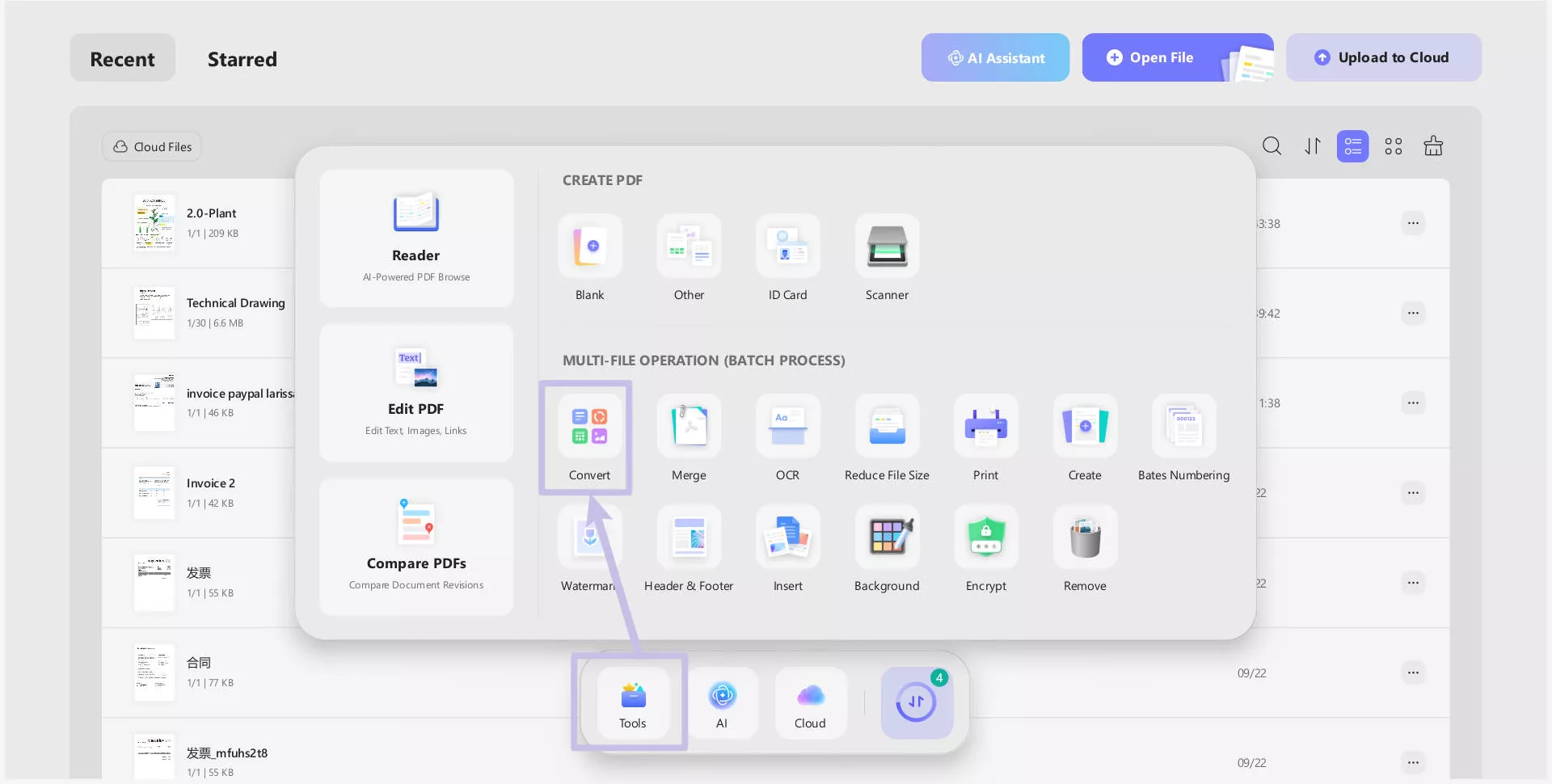
Step 3. On the appearing interface, click the "+" icon to add the IIQ files you intend to convert.

Step 4. There, under "Convert To", you will find a dropdown menu which has a wide range of output formats, you can convert your files to Image (JPEG and PNG), Word, Excel, and PowerPoint documents, among others.
Step 5. You can set advanced specifications concerning the document's quality and resolution.
Step 6. After that, press the Apply button which will start the process, and, UPDF will quickly process the IIQ files and convert them into the format that you chose all together.
Step 7. After that, you can select which folder you wish to save your converted documents in.
Conclusion
It's not always a technical headache to work with unique file formats such as IIQ. Understanding what an IIQ file is and usage of a best conversion tool will helps you to easily merge these high-resolution photos into your daily tasks. UPDF offers the easiest, quickest, and most secure way to not only convert your IIQ to PDF but also edit, annotate, and manage them subsequently. It's the one-stop solution that connects professional raw formats and common accessibility. Discover all the things UPDF is able to do for you today.
Windows • macOS • iOS • Android 100% secure
 UPDF
UPDF
 UPDF for Windows
UPDF for Windows UPDF for Mac
UPDF for Mac UPDF for iPhone/iPad
UPDF for iPhone/iPad UPDF for Android
UPDF for Android UPDF AI Online
UPDF AI Online UPDF Sign
UPDF Sign Edit PDF
Edit PDF Annotate PDF
Annotate PDF Create PDF
Create PDF PDF Form
PDF Form Edit links
Edit links Convert PDF
Convert PDF OCR
OCR PDF to Word
PDF to Word PDF to Image
PDF to Image PDF to Excel
PDF to Excel Organize PDF
Organize PDF Merge PDF
Merge PDF Split PDF
Split PDF Crop PDF
Crop PDF Rotate PDF
Rotate PDF Protect PDF
Protect PDF Sign PDF
Sign PDF Redact PDF
Redact PDF Sanitize PDF
Sanitize PDF Remove Security
Remove Security Read PDF
Read PDF UPDF Cloud
UPDF Cloud Compress PDF
Compress PDF Print PDF
Print PDF Batch Process
Batch Process About UPDF AI
About UPDF AI UPDF AI Solutions
UPDF AI Solutions AI User Guide
AI User Guide FAQ about UPDF AI
FAQ about UPDF AI Summarize PDF
Summarize PDF Translate PDF
Translate PDF Chat with PDF
Chat with PDF Chat with AI
Chat with AI Chat with image
Chat with image PDF to Mind Map
PDF to Mind Map Explain PDF
Explain PDF Scholar Research
Scholar Research Paper Search
Paper Search AI Proofreader
AI Proofreader AI Writer
AI Writer AI Homework Helper
AI Homework Helper AI Quiz Generator
AI Quiz Generator AI Math Solver
AI Math Solver PDF to Word
PDF to Word PDF to Excel
PDF to Excel PDF to PowerPoint
PDF to PowerPoint User Guide
User Guide UPDF Tricks
UPDF Tricks FAQs
FAQs UPDF Reviews
UPDF Reviews Download Center
Download Center Blog
Blog Newsroom
Newsroom Tech Spec
Tech Spec Updates
Updates UPDF vs. Adobe Acrobat
UPDF vs. Adobe Acrobat UPDF vs. Foxit
UPDF vs. Foxit UPDF vs. PDF Expert
UPDF vs. PDF Expert

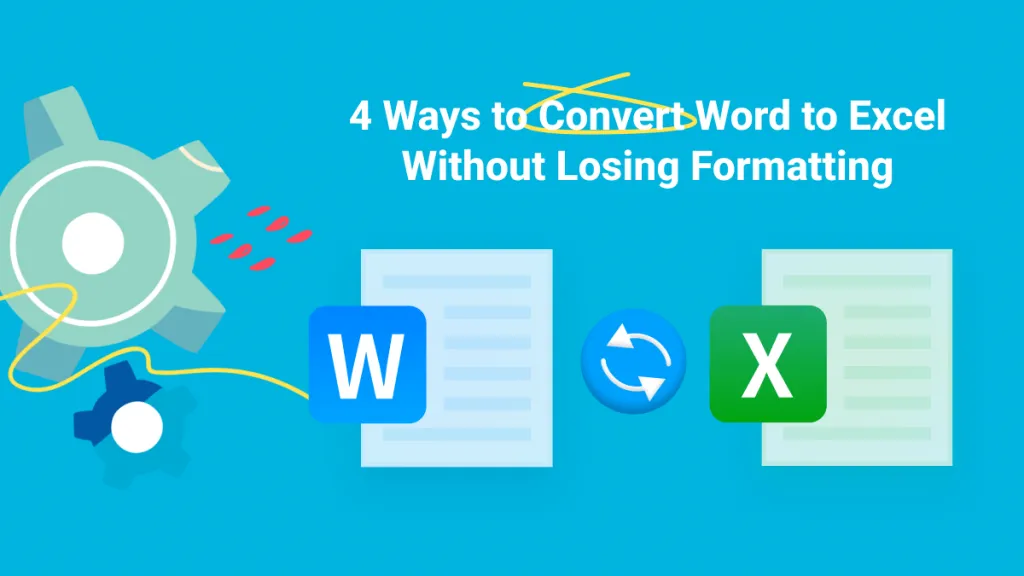






 Lizzy Lozano
Lizzy Lozano 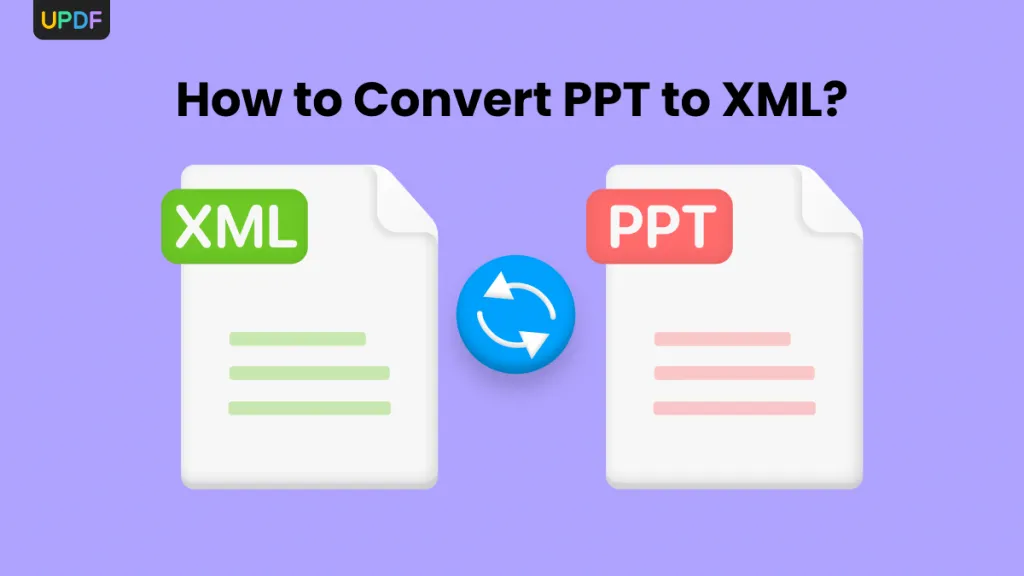
 Enid Brown
Enid Brown 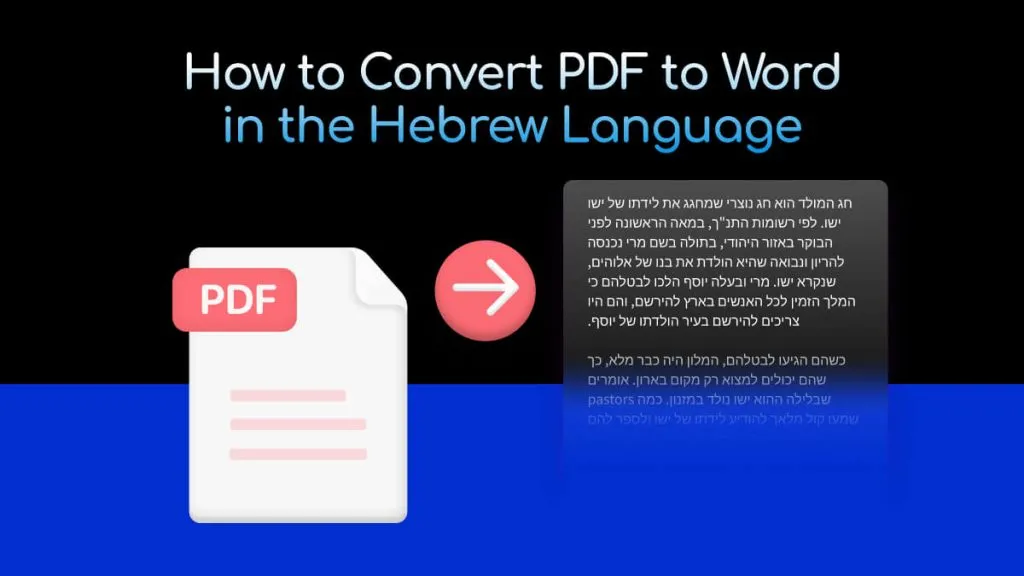
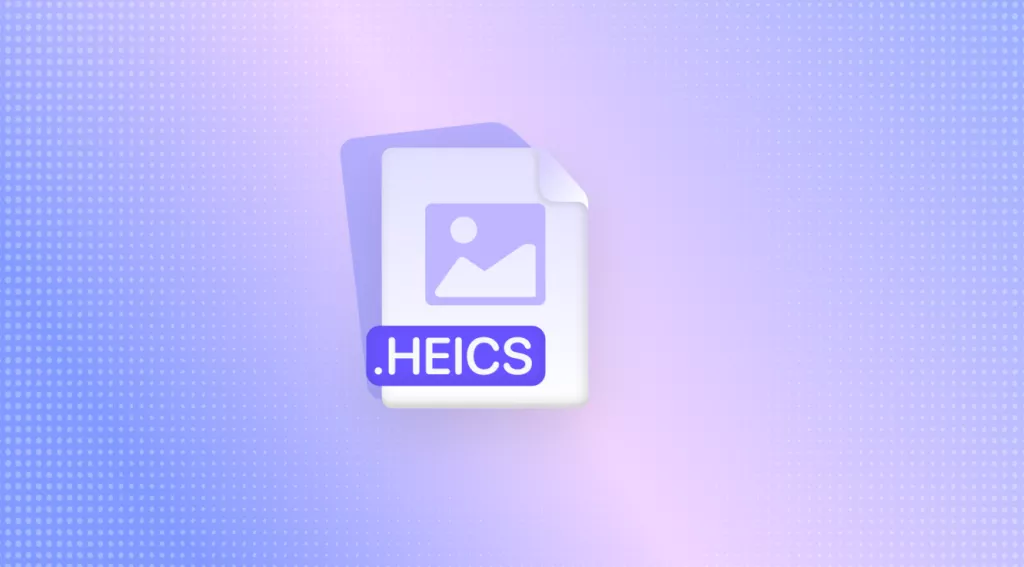

 Enola Miller
Enola Miller