You may create a Word file with a lot of information. But, when you need to share it with clients or attach it to the document, PNG is the document of choice as it can keep your original format. So knowing the procedure of Word to PNG conversion is significant. In this article, we will give you a walkthrough of converting a Word file into PNG in lossless quality. The procedure is quite effective and is easy to implement. So, you can convert Word into PNG without any hassle.
Part 1. Can I Save a Word Document as a PNG?
Word does not provide a direct option for saving a document as a PNG file. As there is no availability of saving it directly as a PNG, you will need a third-party tool for this purpose. In this article, we have outlined some top options that can be used to save a Word document as a PNG.
Part 2: How to Convert Word to PNG with High Quality?
UPDF is a tool of choice when converting one file into another without losing quality. Using UPDF, you can perform Word to PNG conversion and add valuable modifications to PDF. In addition, this Word-to-PNG converter also supports a wide array of formats such as PPT, Excel, Rich Text Format, and many more.
Windows • macOS • iOS • Android 100% secure
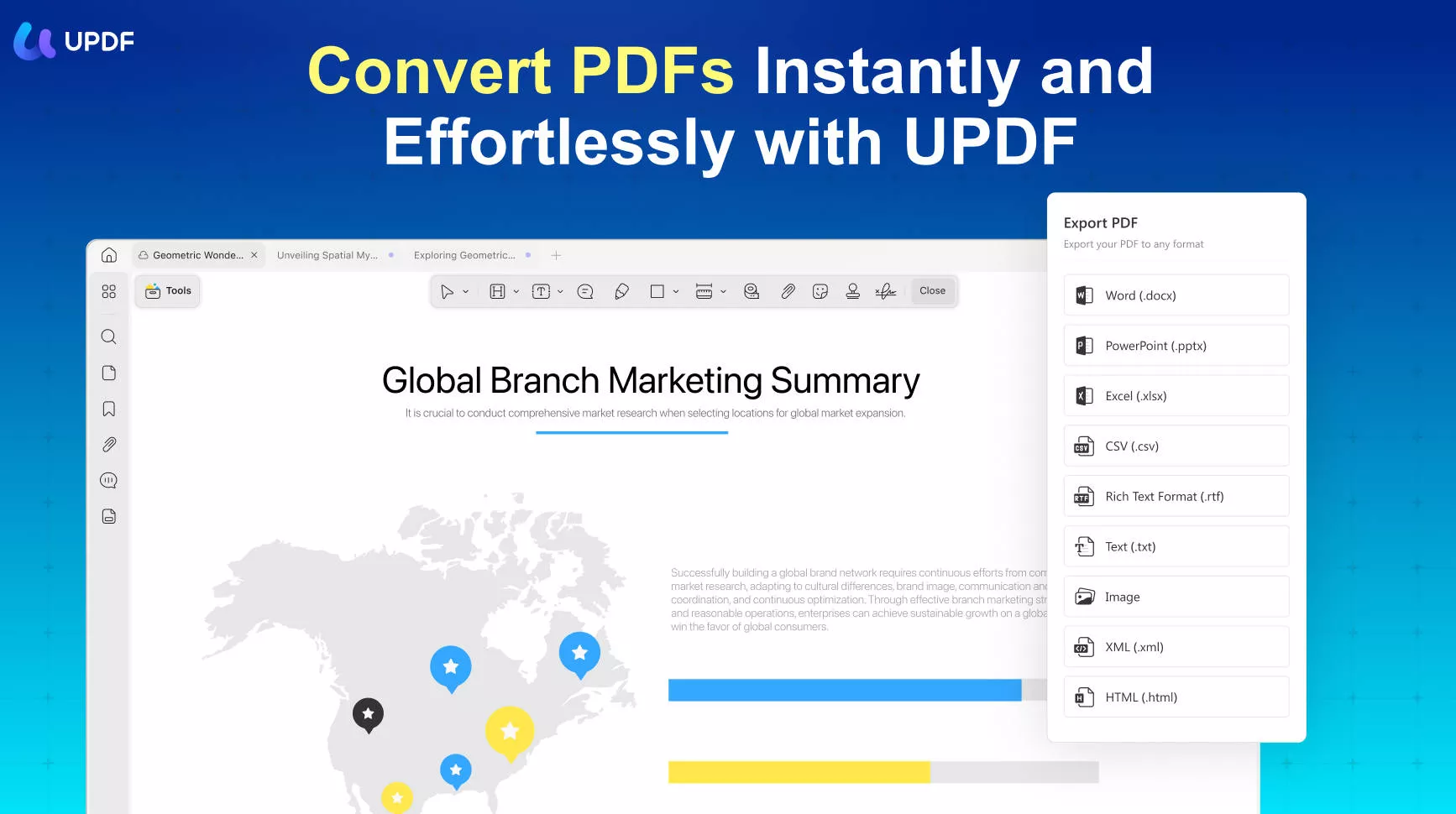
While working on the scanned PDF file, you can use its revolutionary OCR feature to make files editable and searchable. It also encompasses the potential to annotate PDF in several useful ways: Highlight, Strikethrough, Underlining, and Signatures are part of this.
However, do you wonder how to convert your document from Word to PNG in high quality? Follow the steps below regarding UPDF to help you to convert your file easily:
Step 1: Access UPDF on Your Device
To convert your Word file into PNG format, you must have installed the latest version of the UPDF tool on your device. After opening the tool, you are required to open file explorer too. Drag your Word file into UPDF and wait a few seconds to let it convert to PDF format.
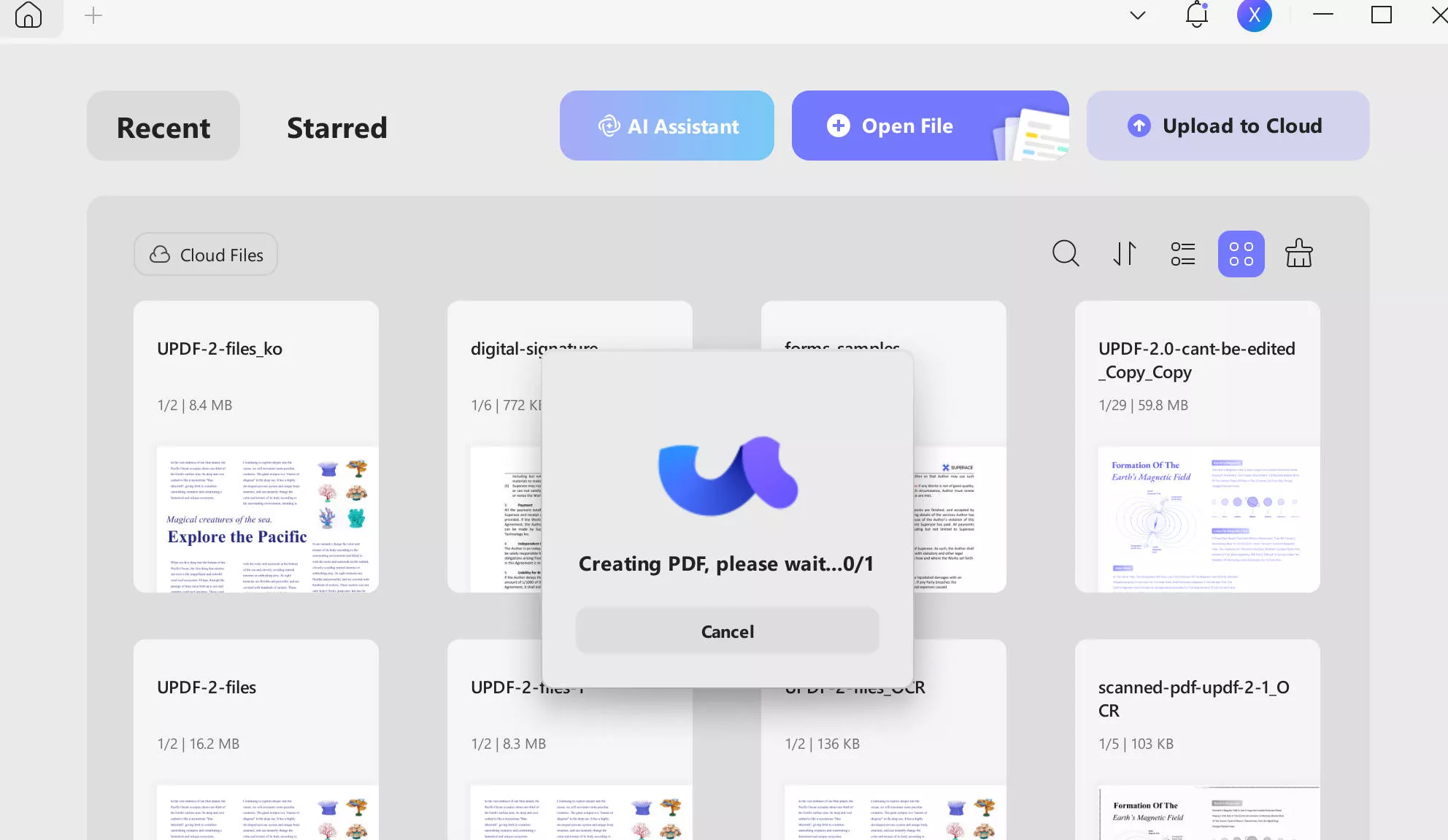
Step 2: Choose the Desired Image Format and Save File
Afterward, choose the "Tools" button in the right-side toolbar and then continue to select the "Image" format from the list. Next, below the "Output Format" drop-down menu, choose "PNG." Once you select the required format, hit the "Apply" button at the bottom right of the dialog box to save the file as needed.
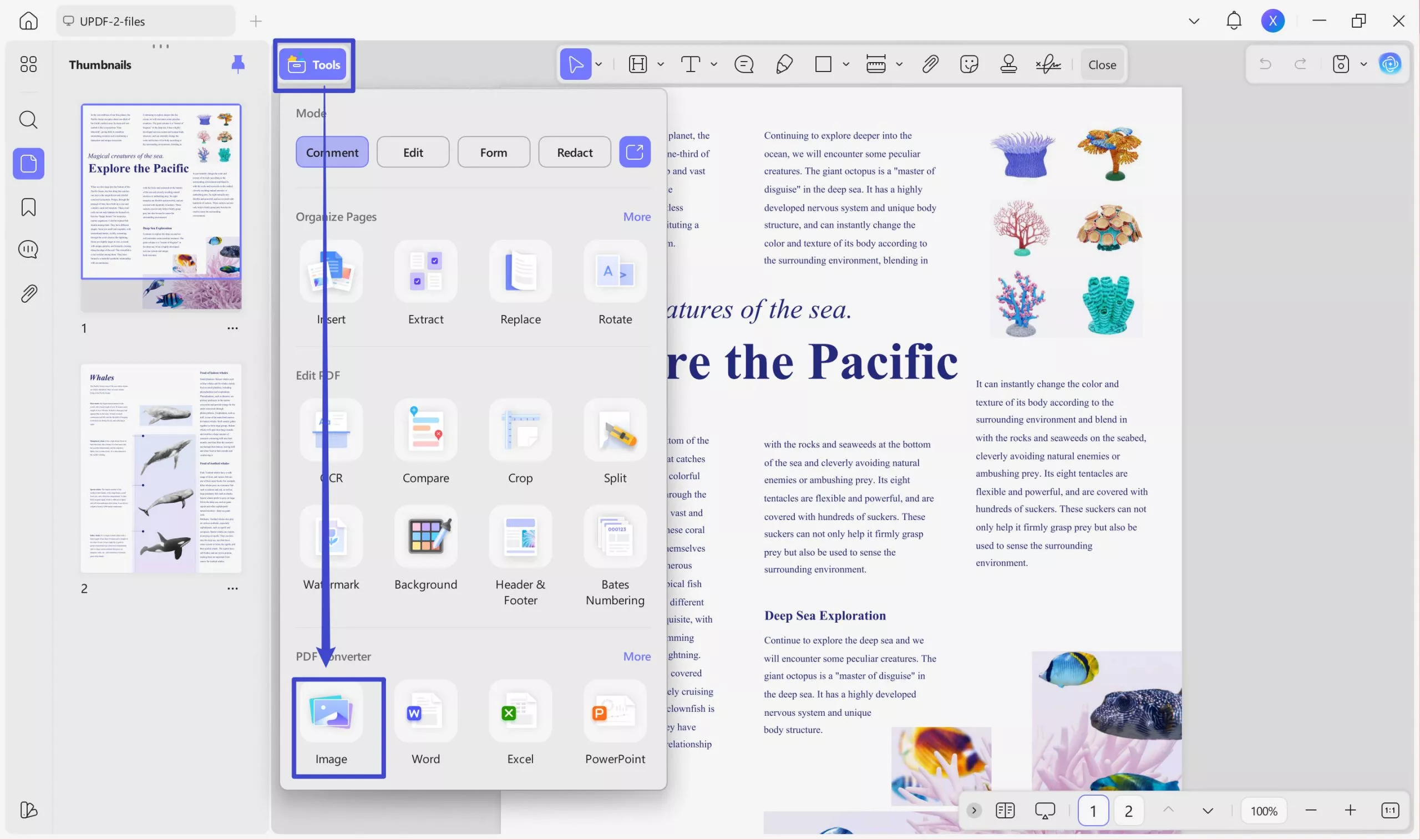
Windows • macOS • iOS • Android 100% secure
Part 3. How to Convert Word to PNG Free Via Convertio?
As a tool for converting Word to PNG online, Convertio is among the top popular websites in the world. It converts Word to PNG online and many other file formats. It helps users convert 300+ different file formats. Convertio is an online tool that can be used anywhere on a device with an internet connection.
Convertio also provides an OCR feature that is used to scan documents. Keep a look at the outlined steps below for easy DOC-to-Image conversion:
Step 1: After accessing the Convertio site on your web browser, hit the “Convert” option in the top bar. Next, choose “Document Converter” from the extended features list. Now, import your DOC from file explorer or via Drive and Dropbox.
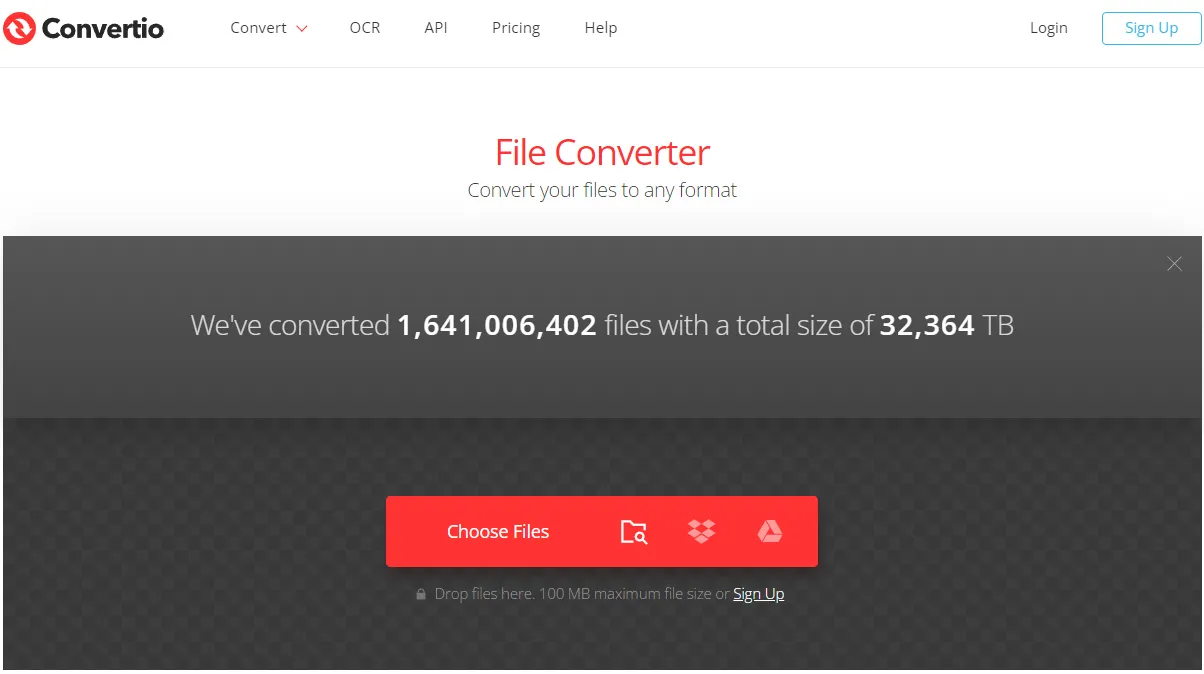
Step 2: Once you have added the file not exceeding 100 MB, hit the drop-down menu next to the "To" option. There, in the "Image" section, choose "PNG" format. Now, press the "Convert" option and wait for a while. Finally, hit “Download" to store the converted PNG file in the Downloads folder.
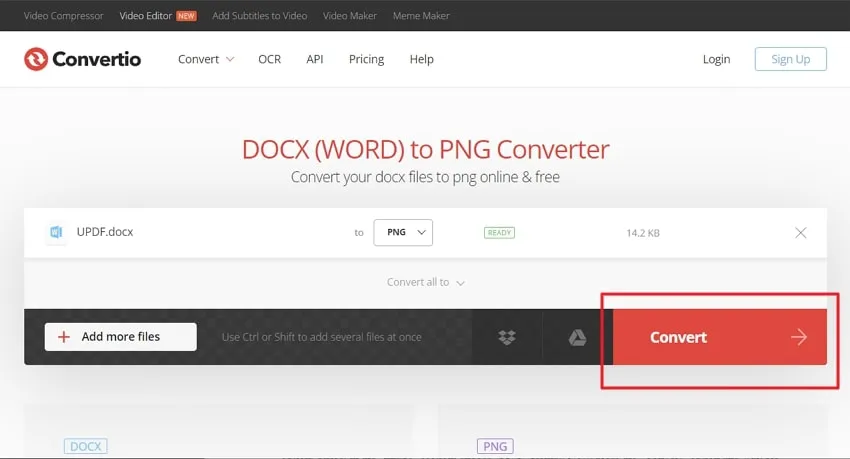
Part 4. How to Convert Word to PNG Online Via Zamzar?
Zamzar is a powerful DOC-to-PNG converter tool. It can convert any file from one format to another with the support of converting 1200+ file formats. It has a very user-friendly interface which makes it more compatible and increases its usability.
Moreover, Zamzar enables users to convert files without requiring any software installation. To convert your Word file into PNG format, you can follow these simple steps to make use of the Zamzar tool:
Step 1: To convert your Word file into image form, you must access Zamzar's official site on your device via Google Chrome or a related browser. There you can hit the “Choose File” option to select the desired file you want to convert. Moreover, you can also drag and drop the Word file if required.
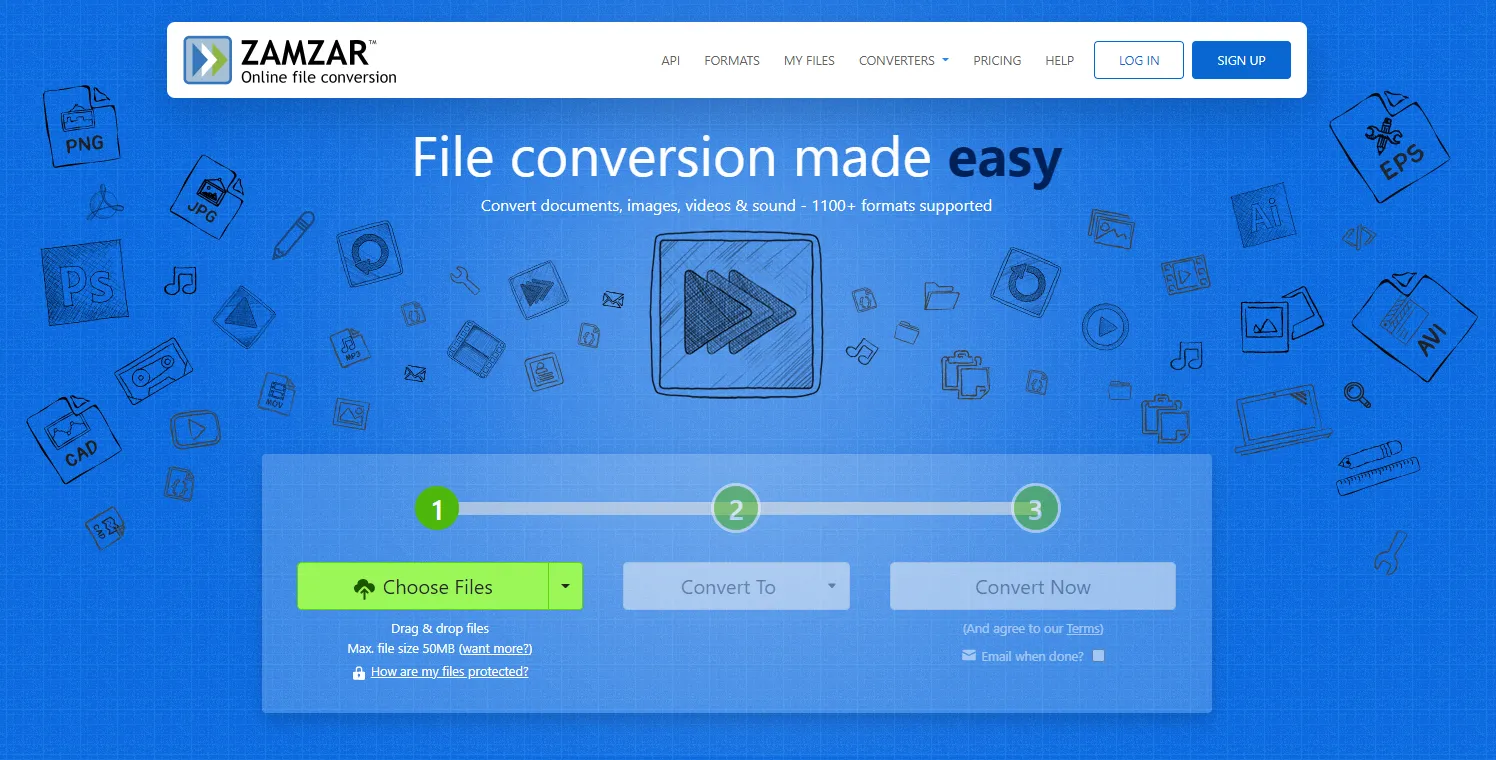
Step 2: After selecting your file, choose "PNG" format by clicking the "Convert To" drop-down option. Once your desired format is selected, tap the "Convert Now" button and "Download” your PNG file on the device.
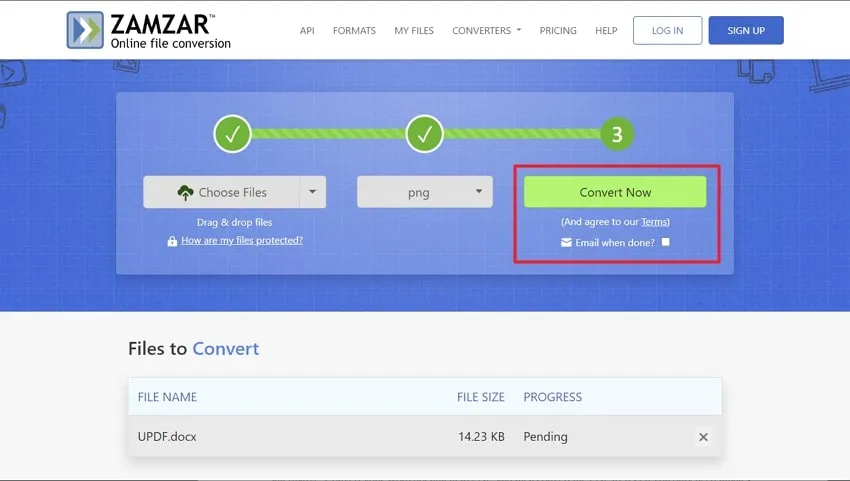
Part 5. FAQS About Word Doc to PNG
1. How can I convert Word to PNG using iLovePDF?
Unfortunately, iLovePDF does not have this feature. However, you can use UPDF as an alternative. Convert your Word document to PDF first, then convert the PDF to PNG. It's a simple and smooth process.
2. How do I convert Word to PNG with Smallpdf?
Smallpdf does not support direct conversion from Word to PNG. Instead, you can use UPDF as an alternative. Convert your Word document to PDF, and then convert the PDF to PNG if you only need images. Moreover, you can then share images via multiple options using UPDF.
3. Which is the best converter for Word to PNG?
UPDF PDF editor is a highly recommended converter for converting Word to PNG. It provides a reliable and efficient conversion process, allowing you to easily convert your Word documents to PDF and then to PNG or JPG. UPDF is a great choice due to its user-friendly interface and accurate conversion results.
Final Words
In light of the above discussion, you can convert Word to PNG using reliable tools. And among all tools, UPDF is the best one. With this, you can convert PDF and make it more productive. This PDF tool can modify your PDF file differently by organizing, annotating, OCR, and compressing it.
Windows • macOS • iOS • Android 100% secure
 UPDF
UPDF
 UPDF for Windows
UPDF for Windows UPDF for Mac
UPDF for Mac UPDF for iPhone/iPad
UPDF for iPhone/iPad UPDF for Android
UPDF for Android UPDF AI Online
UPDF AI Online UPDF Sign
UPDF Sign Edit PDF
Edit PDF Annotate PDF
Annotate PDF Create PDF
Create PDF PDF Form
PDF Form Edit links
Edit links Convert PDF
Convert PDF OCR
OCR PDF to Word
PDF to Word PDF to Image
PDF to Image PDF to Excel
PDF to Excel Organize PDF
Organize PDF Merge PDF
Merge PDF Split PDF
Split PDF Crop PDF
Crop PDF Rotate PDF
Rotate PDF Protect PDF
Protect PDF Sign PDF
Sign PDF Redact PDF
Redact PDF Sanitize PDF
Sanitize PDF Remove Security
Remove Security Read PDF
Read PDF UPDF Cloud
UPDF Cloud Compress PDF
Compress PDF Print PDF
Print PDF Batch Process
Batch Process About UPDF AI
About UPDF AI UPDF AI Solutions
UPDF AI Solutions AI User Guide
AI User Guide FAQ about UPDF AI
FAQ about UPDF AI Summarize PDF
Summarize PDF Translate PDF
Translate PDF Chat with PDF
Chat with PDF Chat with AI
Chat with AI Chat with image
Chat with image PDF to Mind Map
PDF to Mind Map Explain PDF
Explain PDF Scholar Research
Scholar Research Paper Search
Paper Search AI Proofreader
AI Proofreader AI Writer
AI Writer AI Homework Helper
AI Homework Helper AI Quiz Generator
AI Quiz Generator AI Math Solver
AI Math Solver PDF to Word
PDF to Word PDF to Excel
PDF to Excel PDF to PowerPoint
PDF to PowerPoint User Guide
User Guide UPDF Tricks
UPDF Tricks FAQs
FAQs UPDF Reviews
UPDF Reviews Download Center
Download Center Blog
Blog Newsroom
Newsroom Tech Spec
Tech Spec Updates
Updates UPDF vs. Adobe Acrobat
UPDF vs. Adobe Acrobat UPDF vs. Foxit
UPDF vs. Foxit UPDF vs. PDF Expert
UPDF vs. PDF Expert



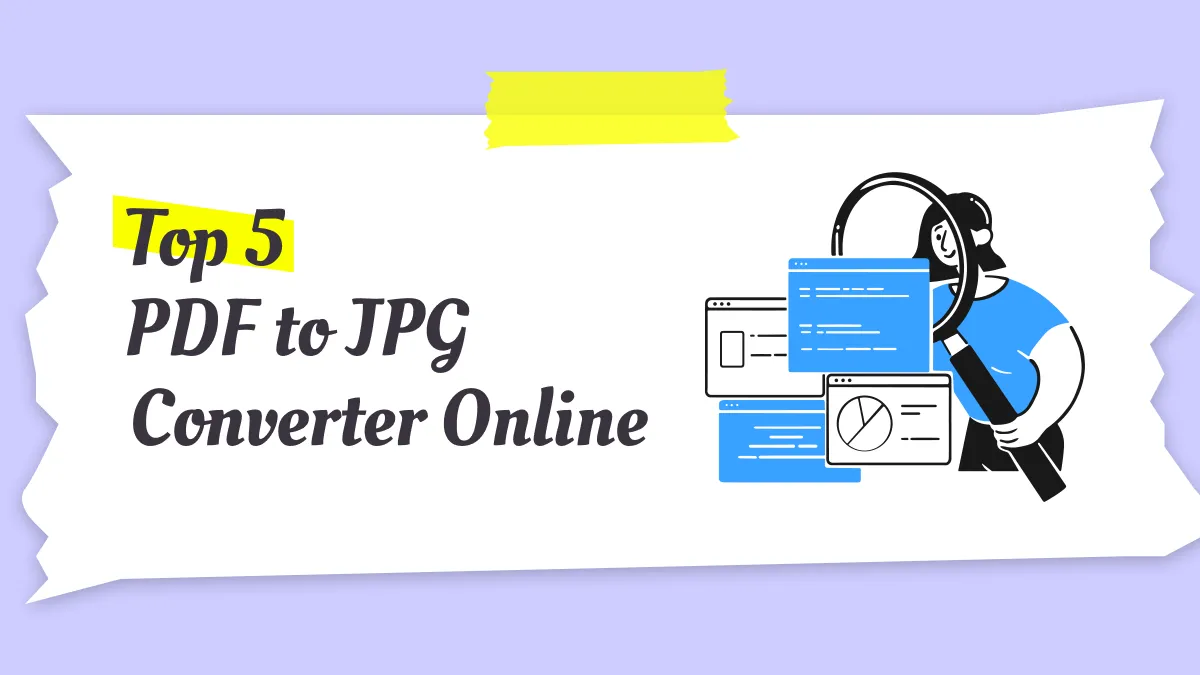
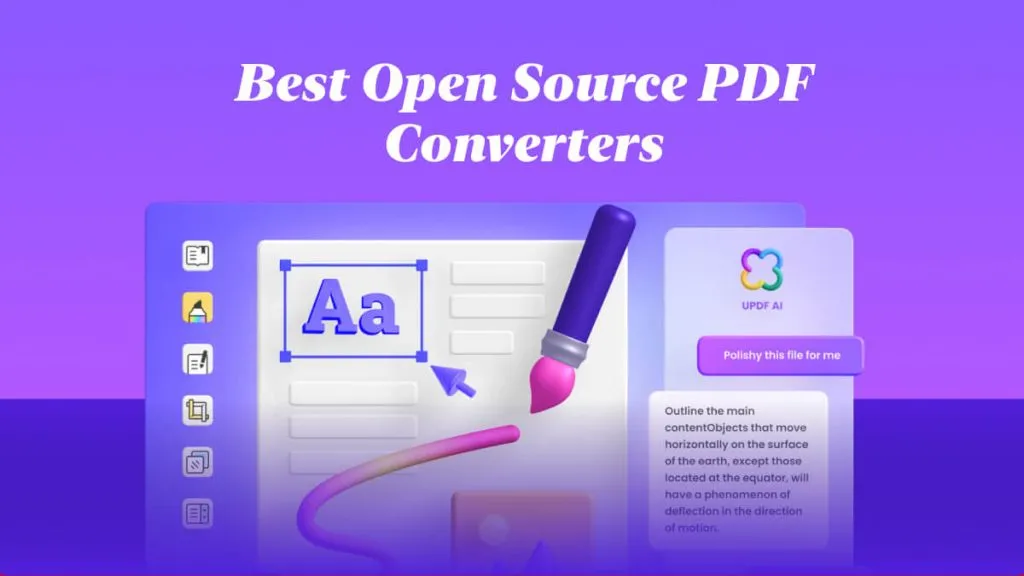

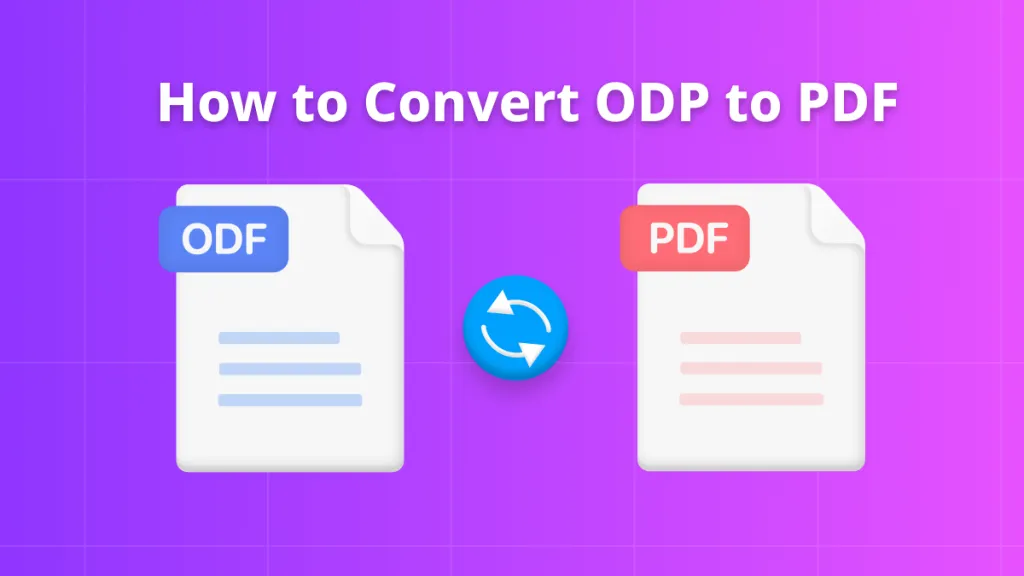
 Enola Miller
Enola Miller 
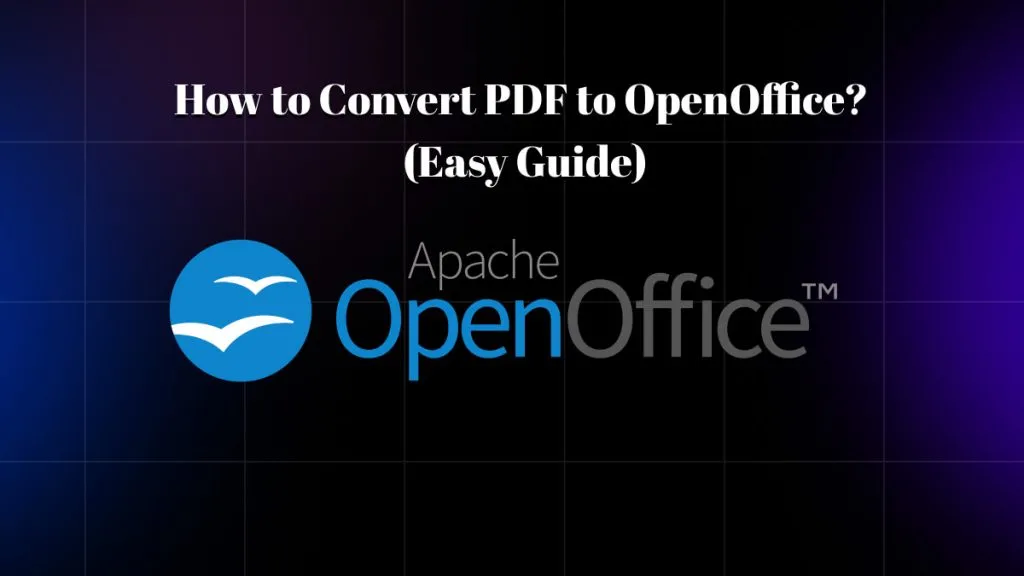
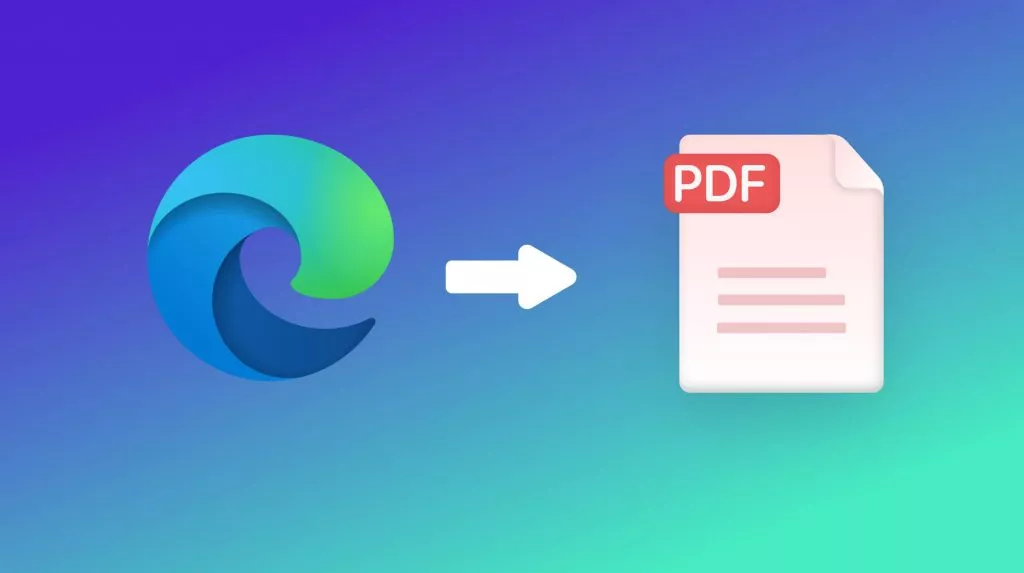
 Enola Davis
Enola Davis 