Have you experienced this or something similar when uploading an image to DeepSeek? You're not alone. The “Why can’t I upload images to DeepSeek?” question has been asked frequently and can be a frustrating problem, especially if DeepSeek worked fine before.
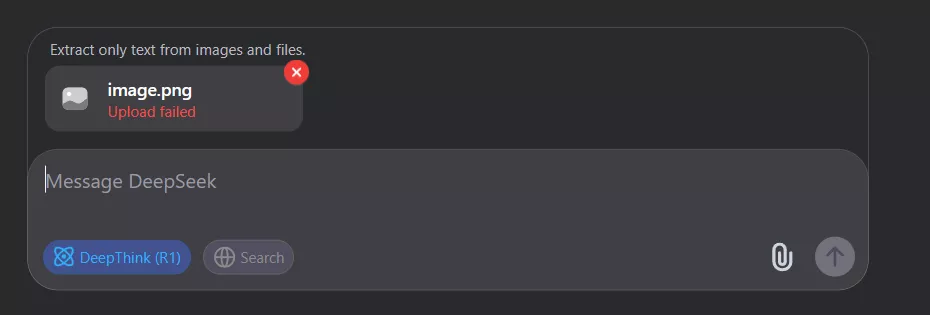
In this blog, we’ll explain the causes, cover multiple ways to fix the problem with step-by-step guides, and introduce a reliable alternative AI tool in UPDF AI. There are solutions, and we're here to help you avoid the stress that comes with DeepSeek complications. For urgent tasks when having this issue, recommend you to visit UPDF AI Online via the button below to use the DeepSeek to upload image.
Part 1. Why Can’t I Upload Images to DeepSeek?
If you’re facing issues with DeepSeek, there are several reasons your images could be failing to upload, including:
- File Size Exceeds Upload Limit: The image you’re trying to upload might be too big, causing it to fail.
- Unsupported File Format: The upload will fail if DeepSeek doesn’t support the file type.
- Server Issues: DeepSeek could be suffering from a temporary server outage.
- Slow Internet Connection: A slow or unstable connection can cause uploads to time out and fail.
- Browser Issues: Sometimes, browser updates or settings can interfere with uploading to DeepSeek.
These are some of the most common problems you may face when uploading images to DeepSeek. Next, we’ll walk you through the many fixes you can try to ensure you return to uploading images hassle-free.
Part 2. How do I fix “I can’t Upload Images to DeepSeek”?
Now that you’re aware of the most common causes why you can’t upload images to DeepSeek, let’s look at some of the best solutions. Below are several step-by-step guides to fix the issue with uploading images to DeepSeek.
1. Use an AI Tool with DeepSeek Integration
If you have a time-sensitive task that needs to be completed and DeepSeek isn’t cooperating, there’s a quick and simple solution in UPDF AI Online, which is integrated with the DeepSeek R1 model.
That’s not all. If the DeepSeek model isn’t giving you the desired results, you can quickly switch back to GPT 4.1, the default model UPDF AI uses. Why not try UPDF AI Online yourself by clicking the link below? And get 100 prompts for free!
How to Use DeepSeek in UPDF AI Online
If you haven’t already, go to UPDF AI Online website. Go to “Chat Bot” and to enable the DeepSeek model, click the ‘DeepThink’ button in the chat box. Lastly, click the image icon on the right-hand side to upload an image.
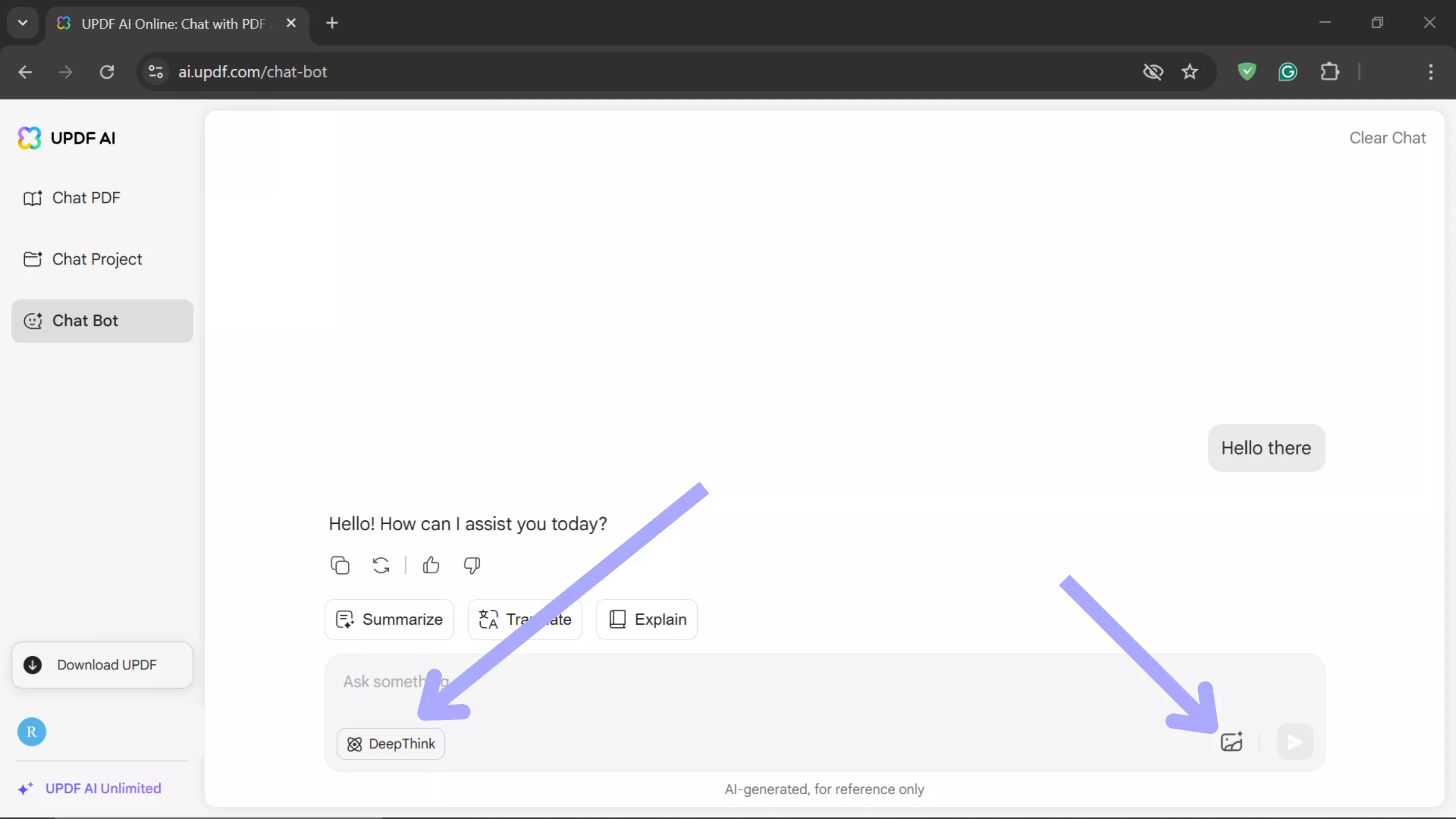
UPDF AI Online has a wide range of additional features, such as document summarization, translation, and much more. Want to see the full range of features? Check out the video below to learn why UPDF AI Online is the best alternative to DeepSeek.
If you’d like to purchase UPDF AI at an incredible budget-friendly price, click here.
2. Check the Server Status
Before we examine some other methods, it’s important to rule out server issues on DeepSeek’s end. Occasionally, upload problems can occur because DeepSeek is experiencing an outage or technical difficulties.
Checking DeepSeek’s Status Page
Head over to DeepSeek website by clicking here, and if there’s an outage, it should be visible here.
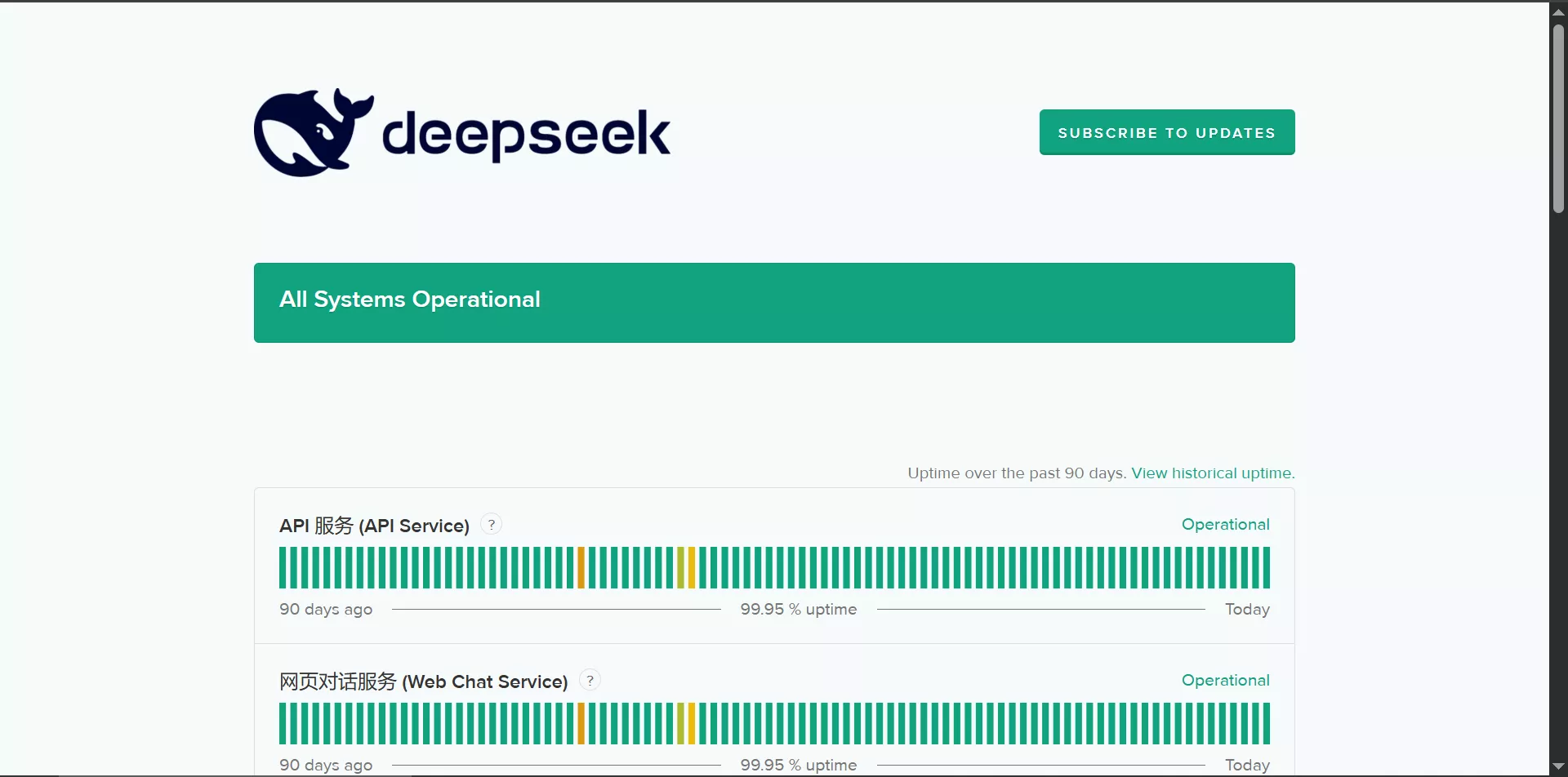
Checking DownDetector
If the above shows no outage, you can check DownDetector to see if other users have reported any issues. Begin by heading over to DownDetector and putting DeepSeek into the search bar. If other users are experiencing technical difficulties, they’ll report it here.
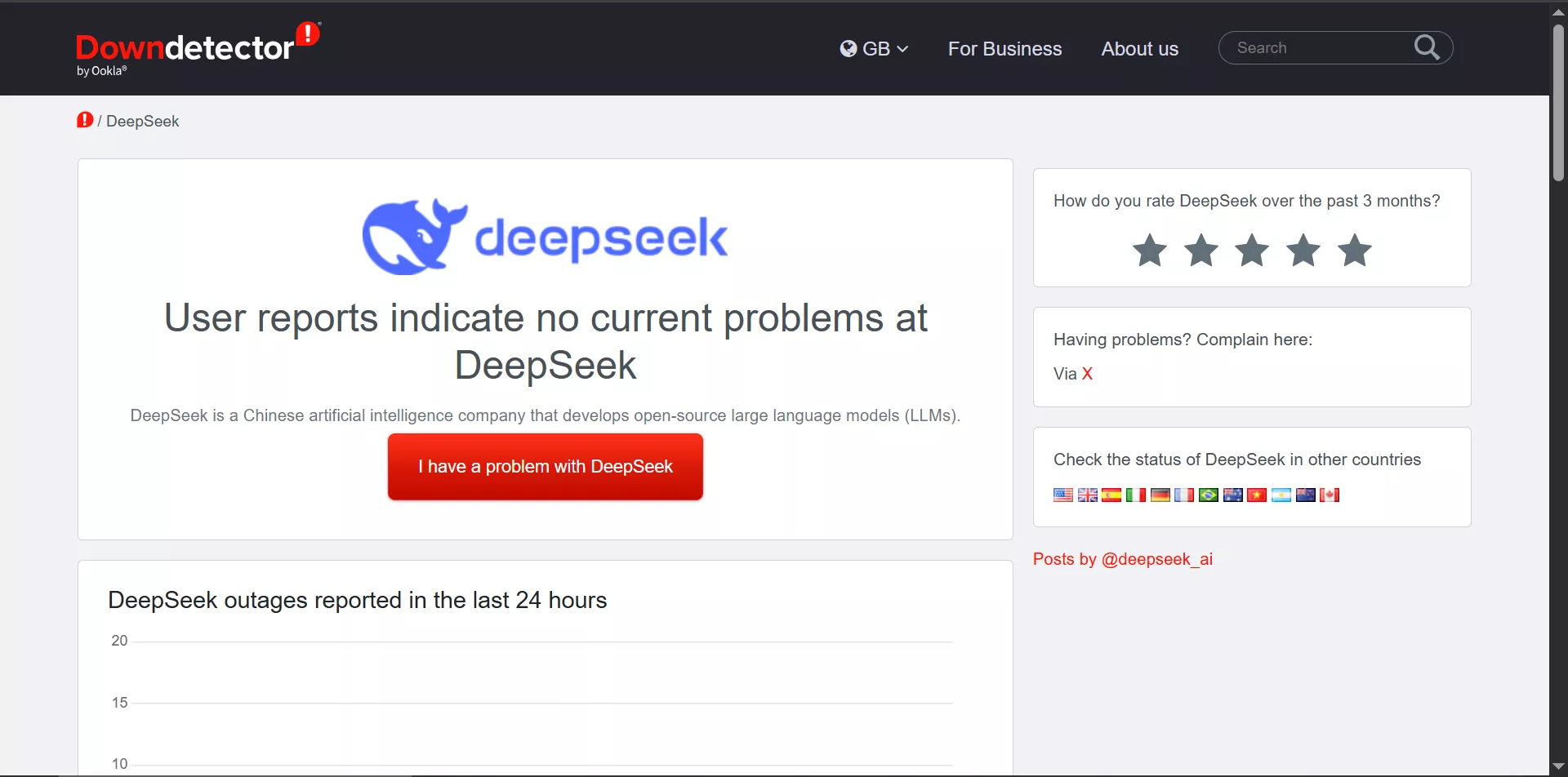
3. Switch to a More Stable Network
If you’ve ruled out any issues on DeepSeek’s end, the next step is to check your internet connection. Upload failures can often be due to an unstable or slow network connection, especially if the image has a larger file size.
Testing Your Network Connection
A quick way to rule out a problem with your network connection is to run a speed test. You can do this by typing ‘speed test’ into Google and clicking ‘RUN SPEED TEST’. If the resulting test shows your connection is bad, try switching to a wired connection or moving closer to the wireless router if possible.
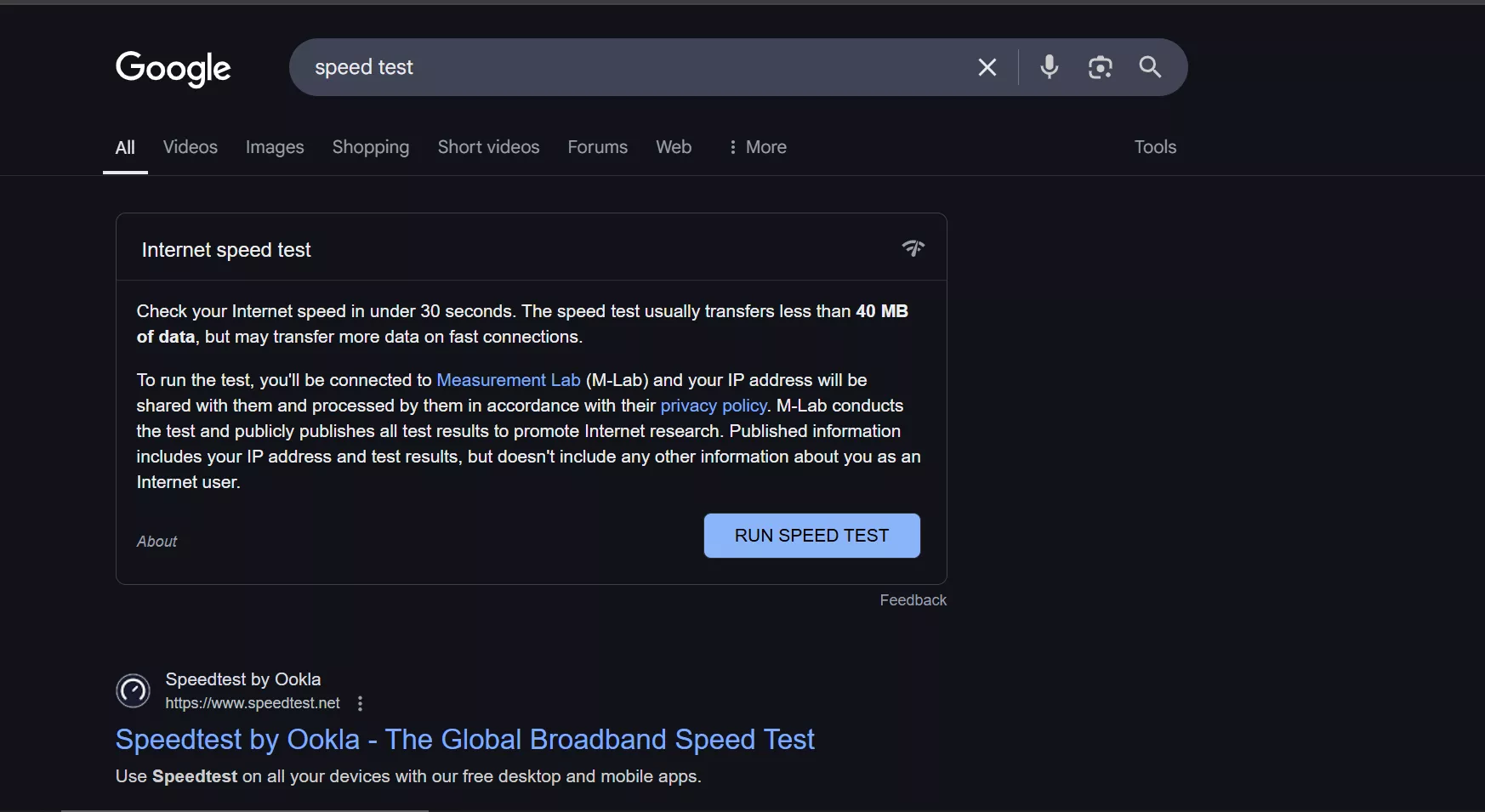
4. Convert the Image to Another Image Format
Certain file formats are not supported by DeepSeek or could be causing errors when trying to upload. Converting your image to a more widely accepted file format, such as PNG or JPEG, can often resolve the issues you are facing.
Converting Your Image
Choose a free image conversion tool online, here I use Canva online image converter, and upload your image. Then, select a file format you wish to convert to, such as PNG or JPEG, and download your image. Now, try reuploading it to DeepSeek.
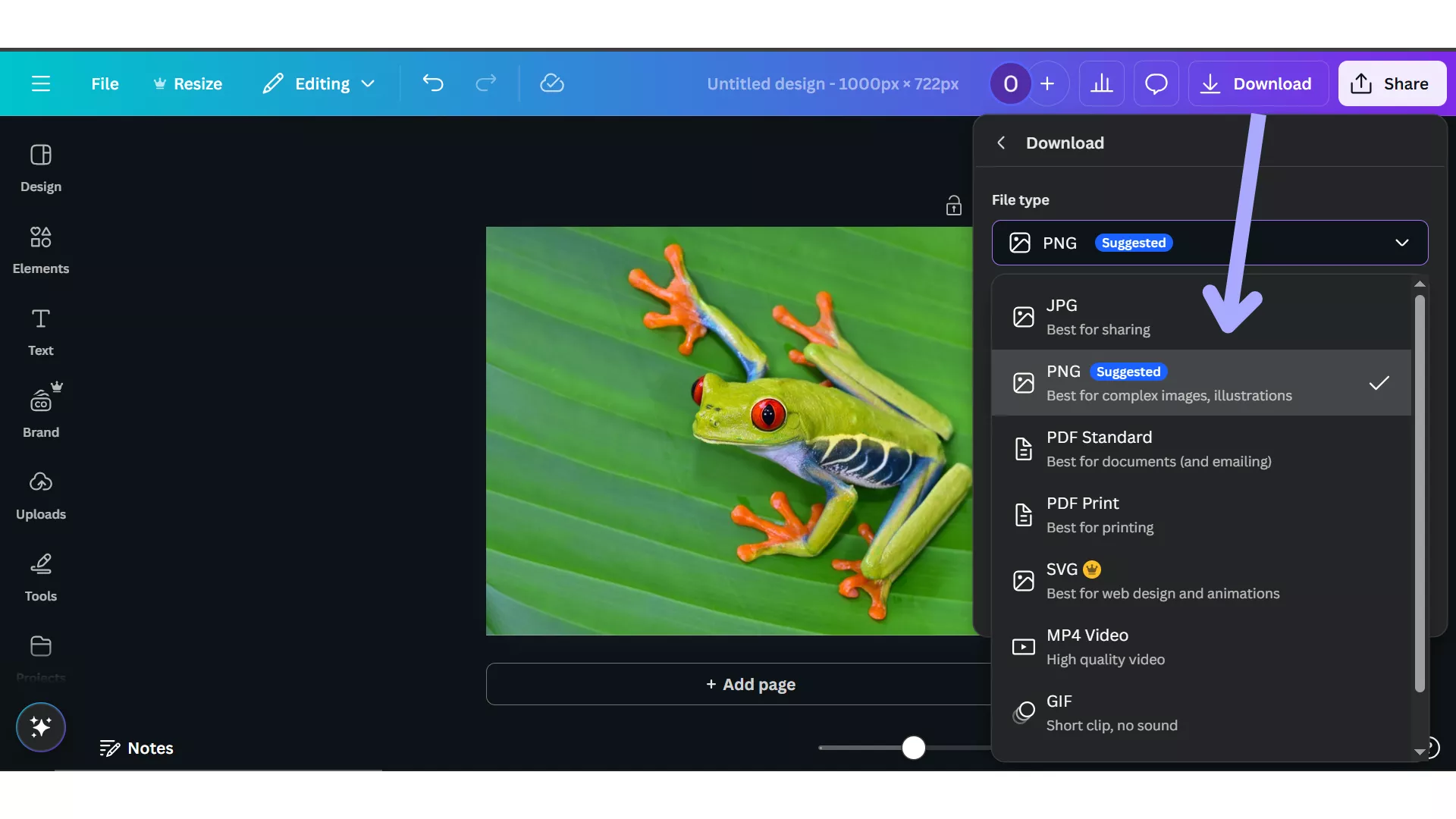
5. Compress the Image Before Uploading
Large image files take longer, giving an error more time to occur, especially on slower networks. Compressing your image can significantly reduce its file size while preserving the image quality, allowing the upload to go more smoothly.
Compressing Your Image
Choose a free image compression tool like TinyJPG and upload your image; the tool will compress it in seconds. Download your image and try reuploading it to DeepSeek to see if the problem is resolved.
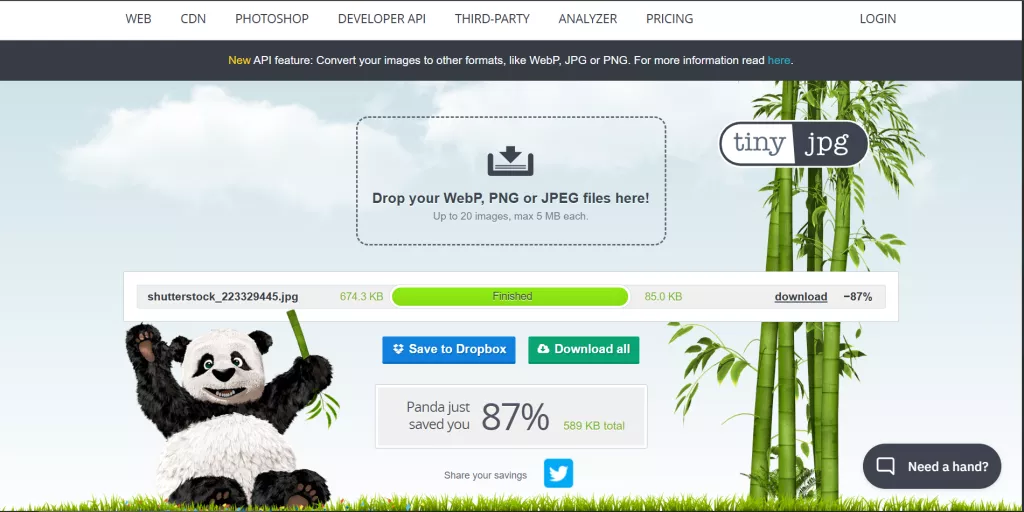
6. Use Another Browser or Device
If none of the previous methods worked and you’re still having issues with DeepSeek, the issue could be browser-related. Some browsers may have compatibility issues with certain websites, which may prevent uploads. Switch to another browser or device, or try incognito mode and try again.
7. Restart Your Computer and Try Again
Sometimes, a simple solution such as restarting your computer or device can resolve glitches and refresh your system. If you’ve tried everything else, restarting and clearing up any temporary issues can't hurt.
8. Switch to the App or Browser
If none of the other solutions worked, the final solution is to try switching to either the DeepSeek app or the browser version, depending on which you’re using. Either the app or browser version could have compatibility issues with your device, and switching could resolve the problem.
Final Thoughts on “Why Can’t I Upload Images to DeepSeek?”
In summary, there are multiple reasons why you may encounter an issue with DeepSeek. From file size and format issues to browser or server problems, we’ve covered a range of troubleshooting steps and solutions to the “Why can’t I upload images to DeepSeek” question.
However, if you’re looking for a permanent solution to the problems caused by DeepSeek, we recommend you upgrade to UPDF AI today. UPDF AI offers access to the DeepSeek R1 model and GPT 4.1, giving you flexibility for all your needs. For a fast and reliable experience— visit UPDF AI today!
 UPDF
UPDF
 UPDF for Windows
UPDF for Windows UPDF for Mac
UPDF for Mac UPDF for iPhone/iPad
UPDF for iPhone/iPad UPDF for Android
UPDF for Android UPDF AI Online
UPDF AI Online UPDF Sign
UPDF Sign Read PDF
Read PDF Annotate PDF
Annotate PDF Edit PDF
Edit PDF Convert PDF
Convert PDF Create PDF
Create PDF Compress PDF
Compress PDF Organize PDF
Organize PDF Merge PDF
Merge PDF Split PDF
Split PDF Crop PDF
Crop PDF Delete PDF pages
Delete PDF pages Rotate PDF
Rotate PDF Sign PDF
Sign PDF PDF Form
PDF Form Compare PDFs
Compare PDFs Protect PDF
Protect PDF Print PDF
Print PDF Batch Process
Batch Process OCR
OCR UPDF Cloud
UPDF Cloud About UPDF AI
About UPDF AI UPDF AI Solutions
UPDF AI Solutions FAQ about UPDF AI
FAQ about UPDF AI Summarize PDF
Summarize PDF Translate PDF
Translate PDF Explain PDF
Explain PDF Chat with PDF
Chat with PDF Chat with image
Chat with image PDF to Mind Map
PDF to Mind Map Chat with AI
Chat with AI User Guide
User Guide Tech Spec
Tech Spec Updates
Updates FAQs
FAQs UPDF Tricks
UPDF Tricks Blog
Blog Newsroom
Newsroom UPDF Reviews
UPDF Reviews Download Center
Download Center Contact Us
Contact Us


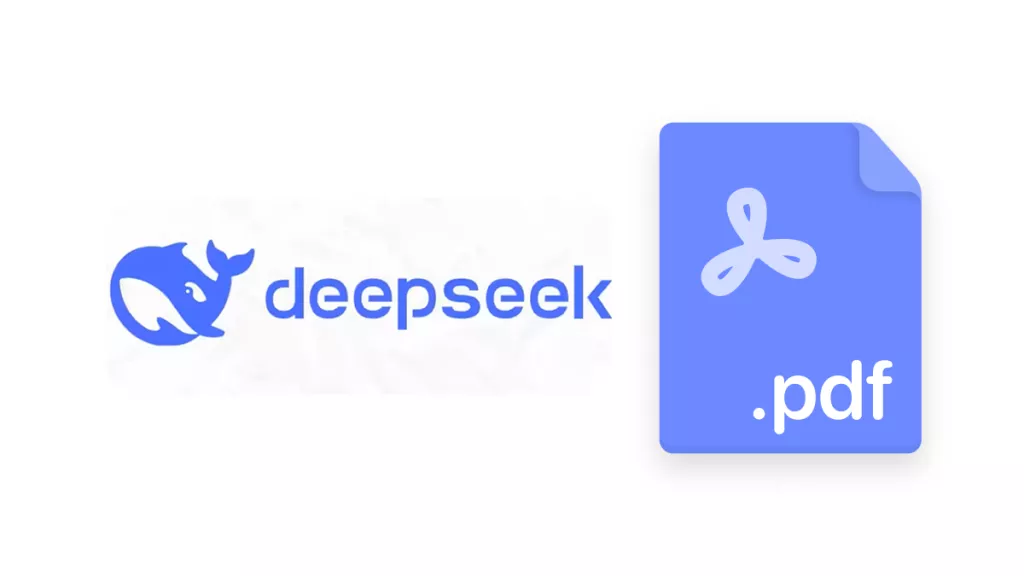

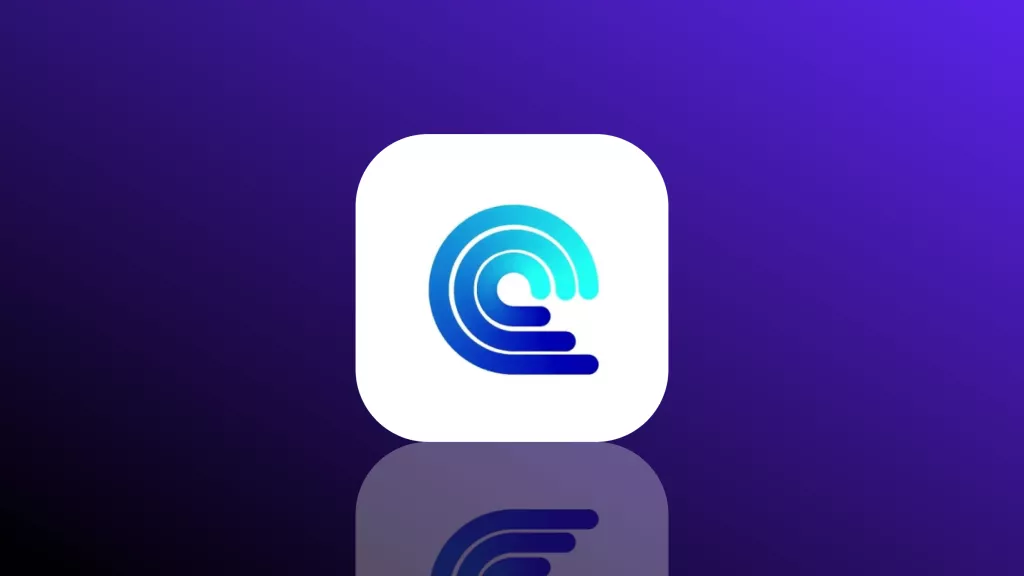

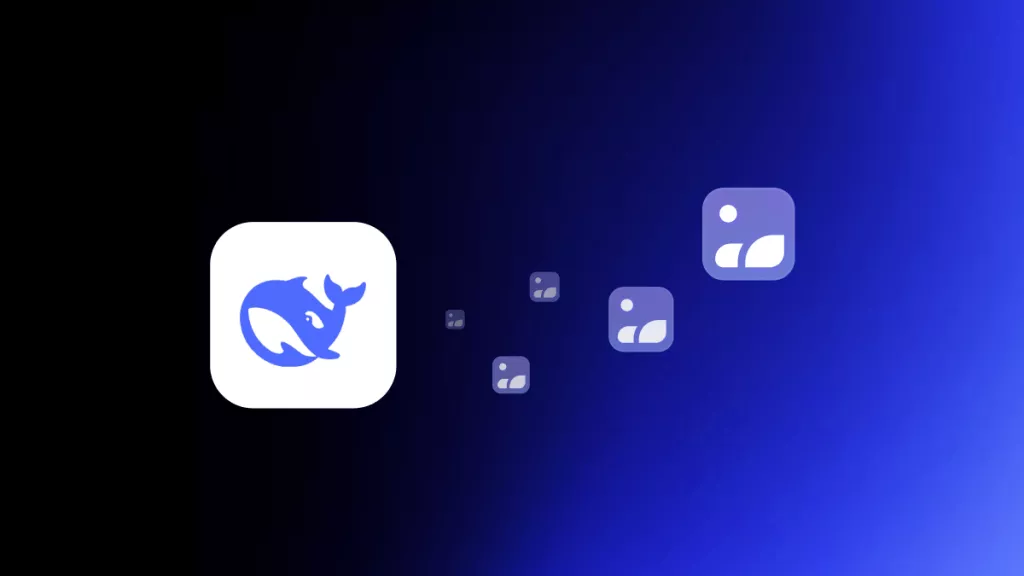

 Lizzy Lozano
Lizzy Lozano 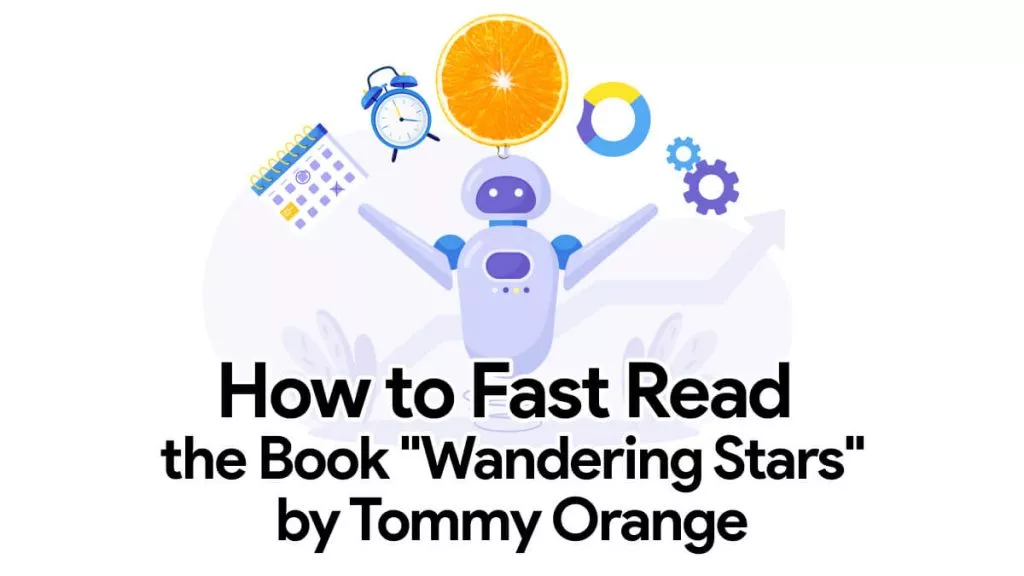
 Katherine Brown
Katherine Brown 

 Cathy Brown
Cathy Brown 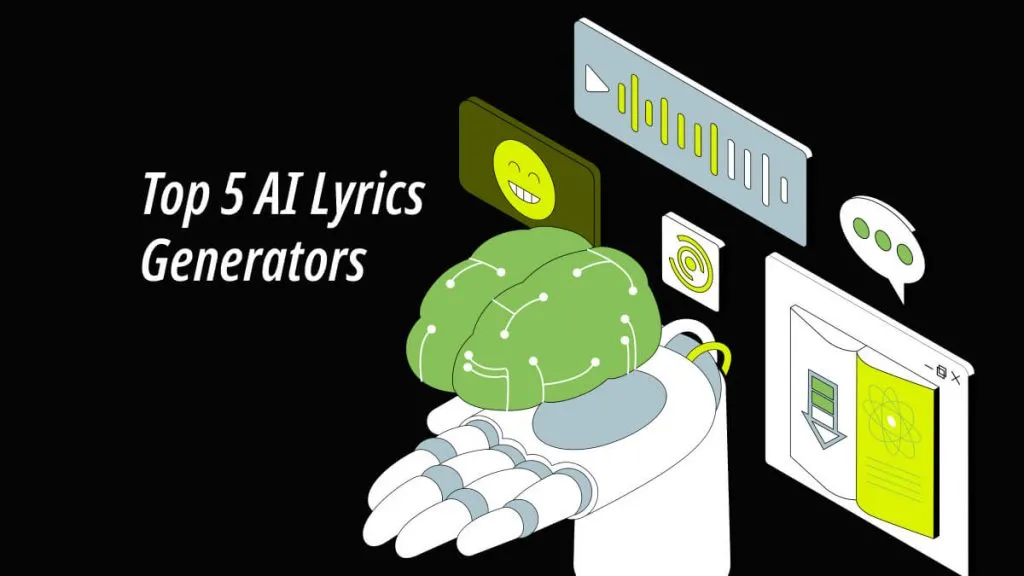
Reddit