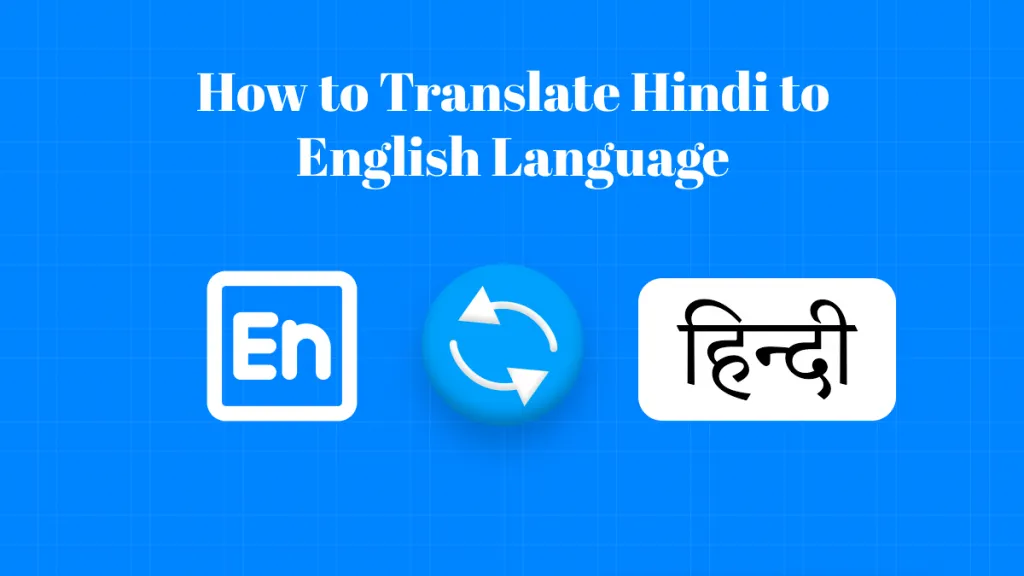Spanish is the 4th most spoken language in the world after Hindi, Mandarin Chinese, and English and 2nd most spoken native language after Mandarin Chinese. Over 595 million people speak it in 100+ countries. Considering the widespread use of Spanish, it is not uncommon to see people looking for English-to-Spanish document translation. Although there are many ways to translate documents from English to Spanish, preference should be given to those methods that ensure high-quality translation in the simplest approach. Therefore, this article explores in detail the four best ways to perform English-to-Spanish document translation, including the emerging GPT-based intelligent translation offered by UPDF.
Way 1. UPDF AI – The Most Intelligent and Powerful GPT-Powered Tool for English to Spanish Document Translation (PDF & Word & Excel & PPT)
When the world is getting obsessed with generative AI, UPDF AI takes the translation game to a whole new level with its GPT-powered English-to-Spanish document translation.
UPDF AI is an AI-based assistant tool for handling PDF documents. Being powered through GPT, it provides a built-in AI chat-box assistant from which you can instantly translate the PDF document and ask other document-related questions. You can directly upload the PDF document to translate it from English to Spanish.
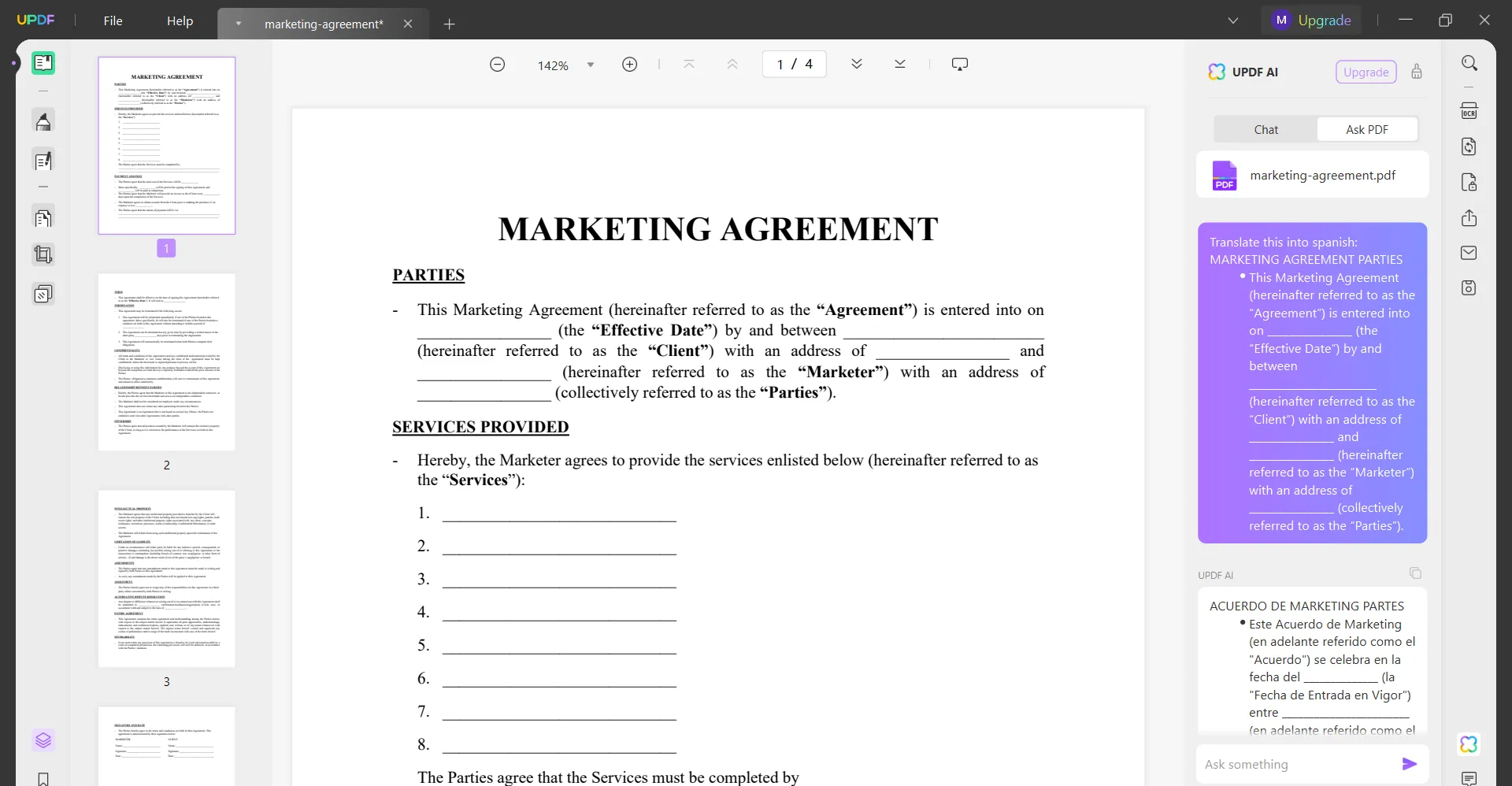
UPDF AI provides two translation modes, i.e., Ask PDF and Chat. The Ask PDF mode allows you to translate document content and ask other queries about the document, such as summarize, explain, etc. On the other hand, the Chat mode allows translating any text into Spanish, even if it is not included in the document.
The best part of UPDF AI is that you don't have to switch between translator and PDF reader/editor, as it integrates built-in PDF editing capabilities. So, you can directly add the translated text in the original PDF right away. Even if your document is in Word or Excel file, you can translate those documents easily with UPDF AI. Besides Spanish, it can also translate into German, French, Chinese, Japanese, Russian, and many more. In short, UPDF AI is one comprehensive AI-powered PDF document translator and editor tool.
Follow the below steps for English-to-Spanish document translation with UPDF AI:
Step 1. Install UPDF Software
Download, install, and launch UPDF on your PC. The below button can help you. Tap the "Open File" button to open the PDF document you want to translate. If the document is not in PDF form, tab "Files > Create" and choose the appropriate option.
Windows • macOS • iOS • Android 100% secure
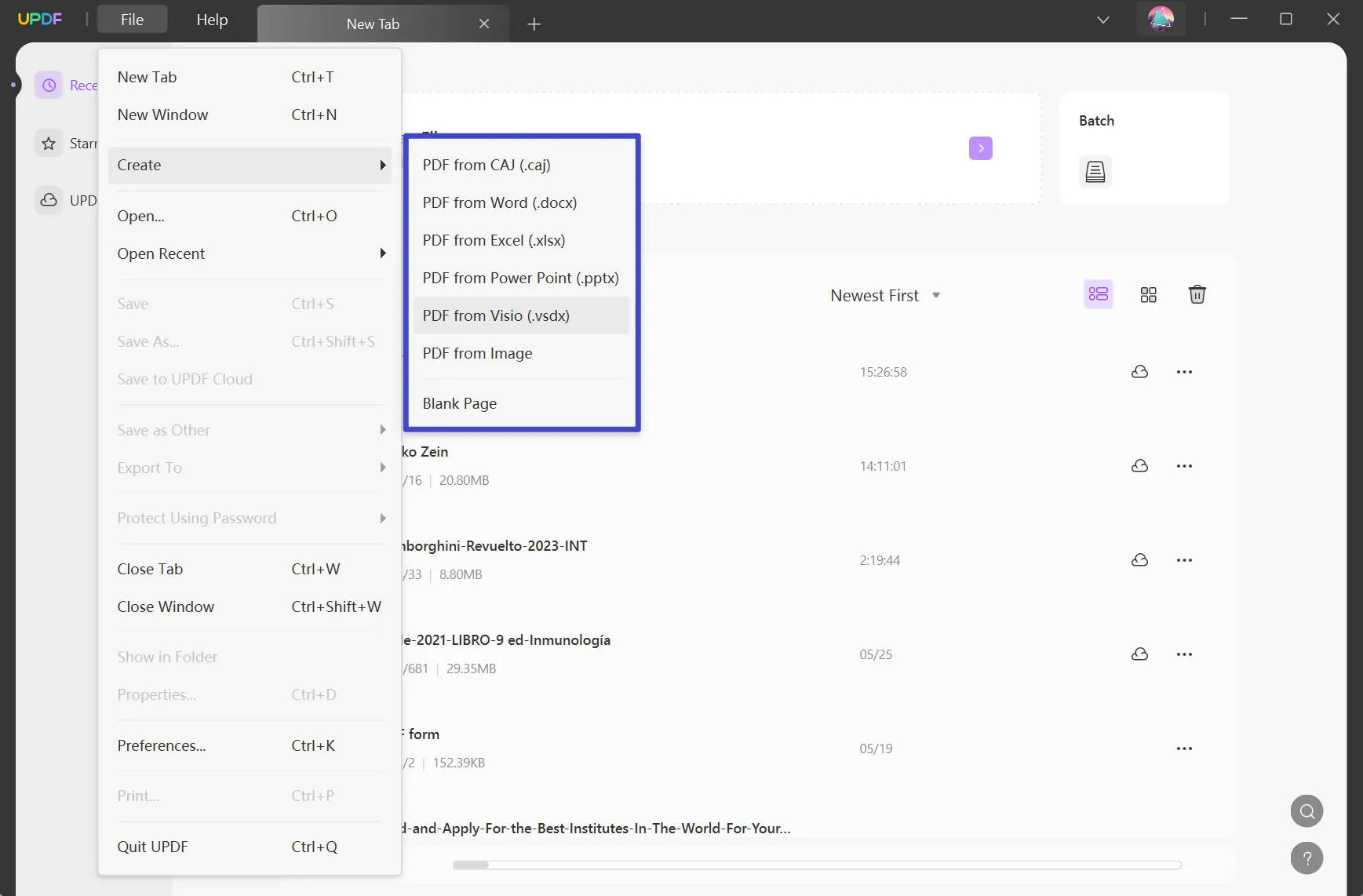
Step 2. Open UPDF AI to Start the Translation
Tap the "UPDF AI" icon from the bottom right corner to launch the AI assistant.
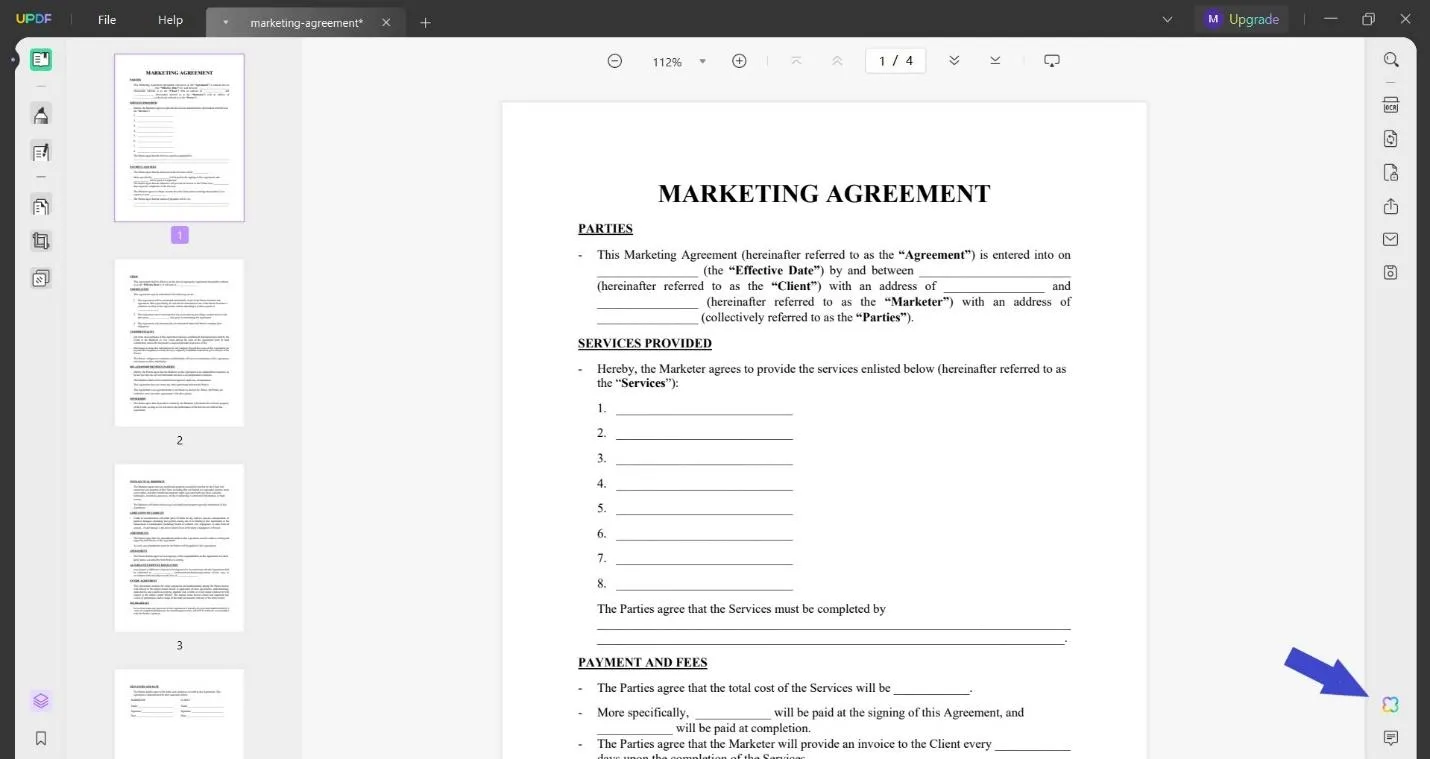
Step 3. Translate the Document Text into Spanish
Once the UPDF AI launches, go to the "Ask PDF" tab and tap "Get Started" to let the AI assistant analyze the document. In the meanwhile, copy the text from the document you want to translate. Afterward, type "translate this into Spanish: [paste the text]" in the chat box and hit "Enter".UPDF AI will translate the text from English to Spanish.
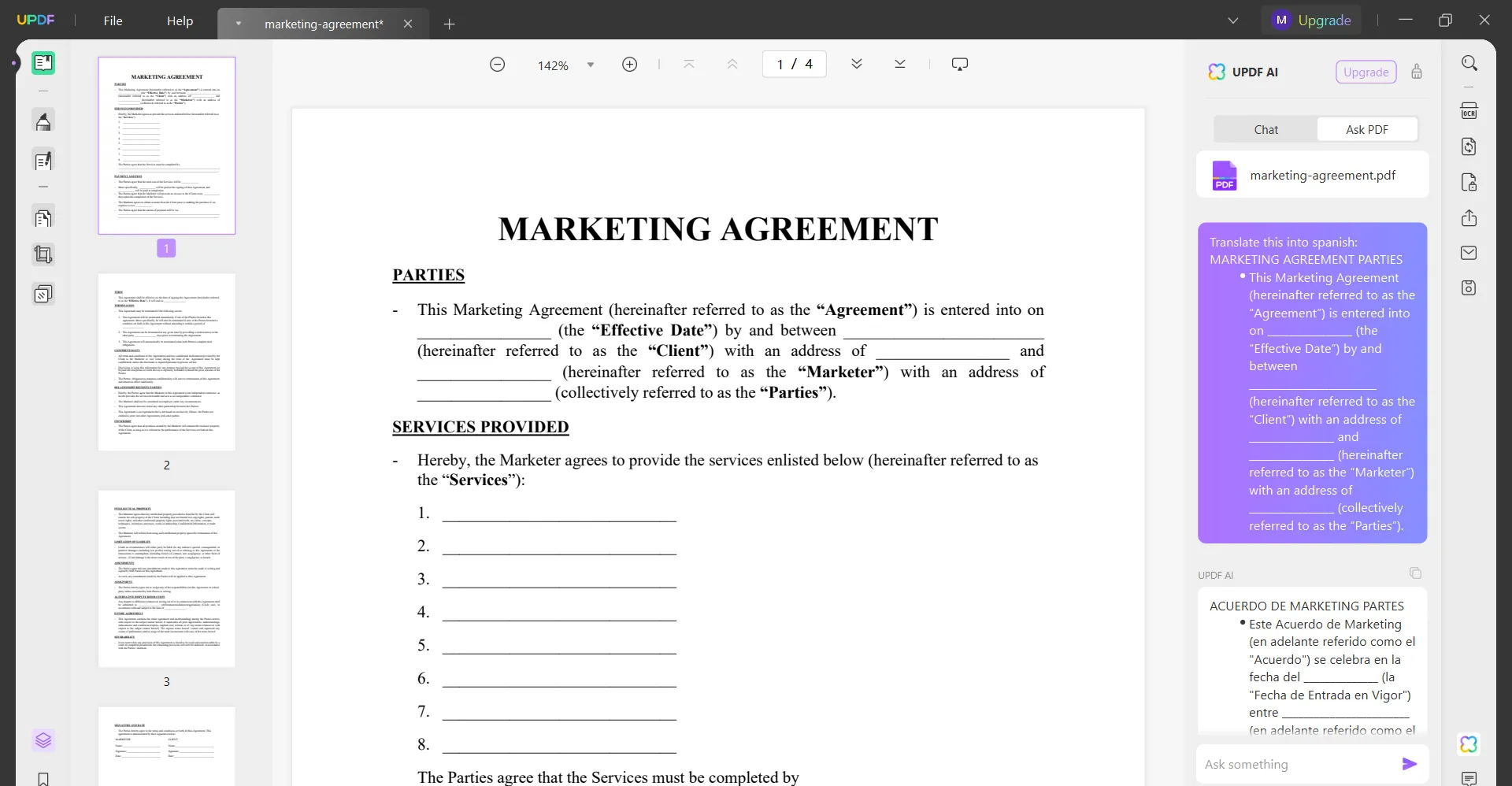
Step 4. Translate Text from Outside the Document
If you want to translate any content from outside the document, go to the "Chat" tab. Click the "drop-down" button above the chat box and choose "Translate". Afterward, paste the content you want to translate in the chat box and hit "Enter".
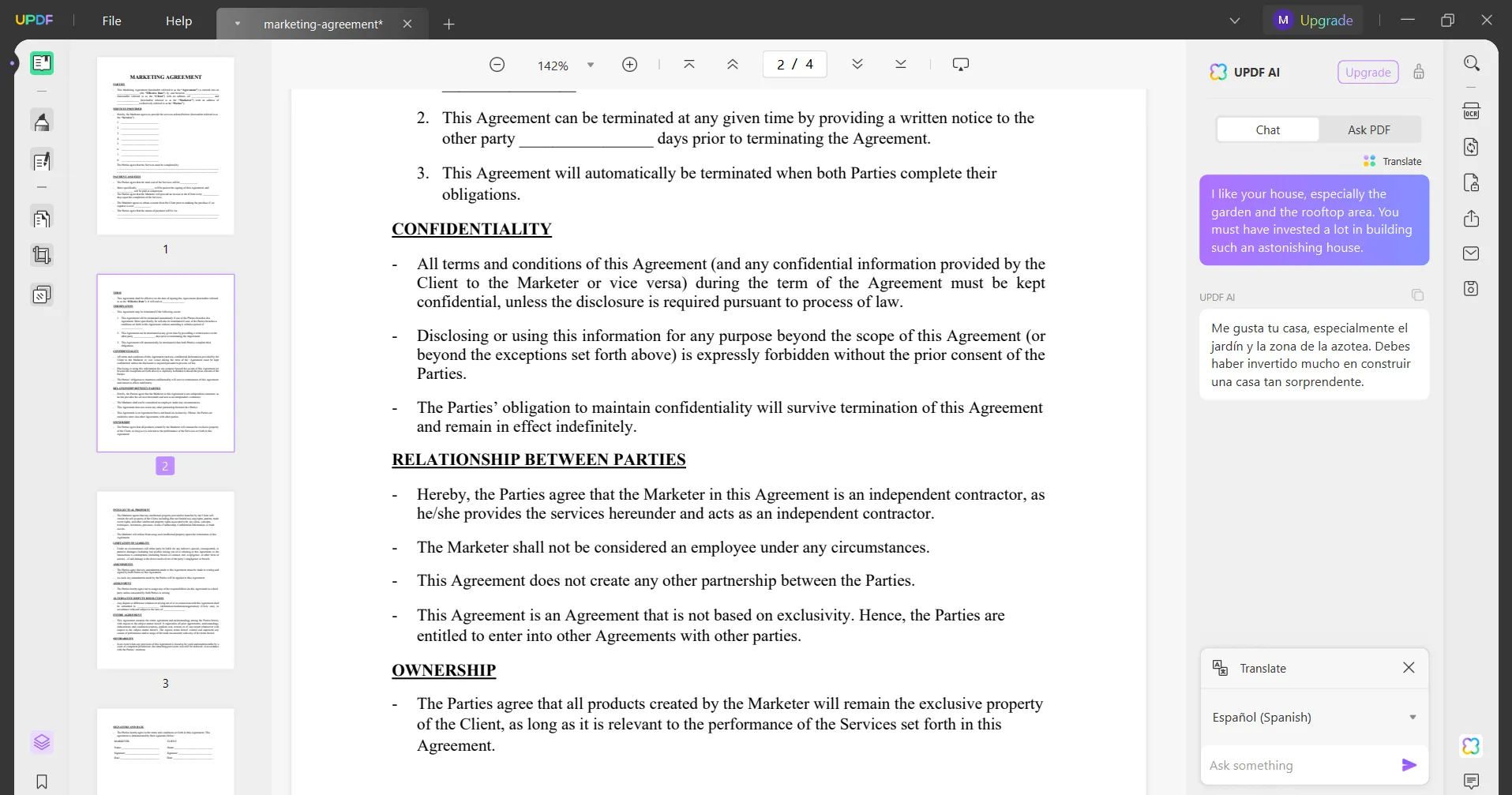
Extract Tip: Translate the Content in PDF Directly
UPDF in order to facilitate the use of AI function, allowing users to select the content in the PDF document directly after clicking on the UPDF AI and then select the translation function. Choose the language and then the translated content will be displayed directly in the pop-up window, and you can also display the content in the form of a sticky note in the document.
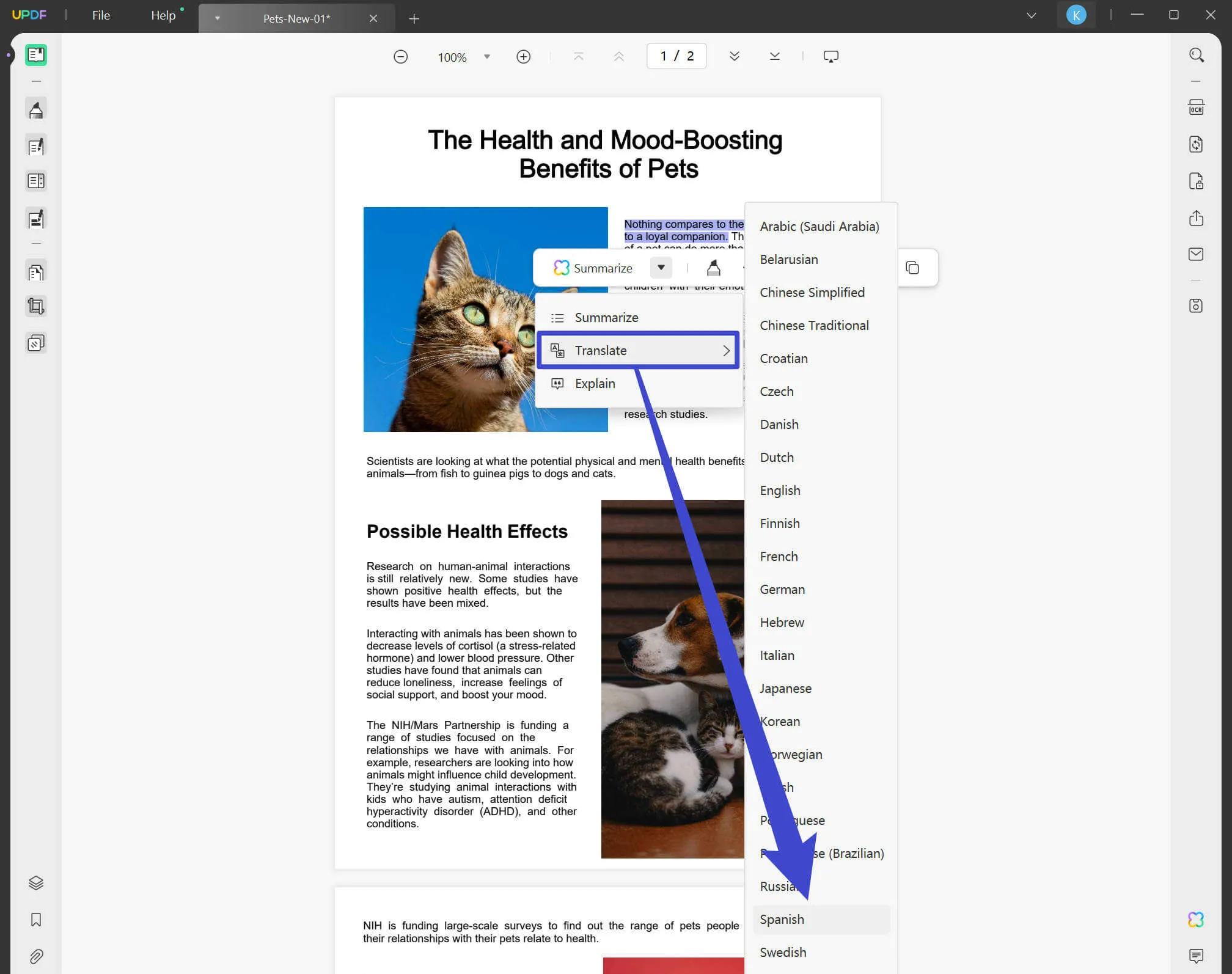
That's it. This way, you can instantly translate the whole document or specific chunks from English to Spanish. UPDF offers free trial to access its AI features, download and try it out! If you are interested in the UPDF Pro version, please check the price here.
Windows • macOS • iOS • Android 100% secure
Way 2. English to Spanish Document Translation with Microsoft Word (Word Only)
Microsoft Word now also supports translating Word documents into different languages. It provides two translation options, i.e., "Translate Document" and "Translate Selection". The Translate Document option can translate the whole Word document and create a separate file, while the Translate Selection option can translate specific texts from the document.
If your document is in the Word (.docx) format, then follow the below steps to do document translation from English to Spanish with Microsoft Word:
Step 1. Open the document in Microsoft Word. Click "Review > Translate" and choose between "Translate Document" and "Translate Selection".
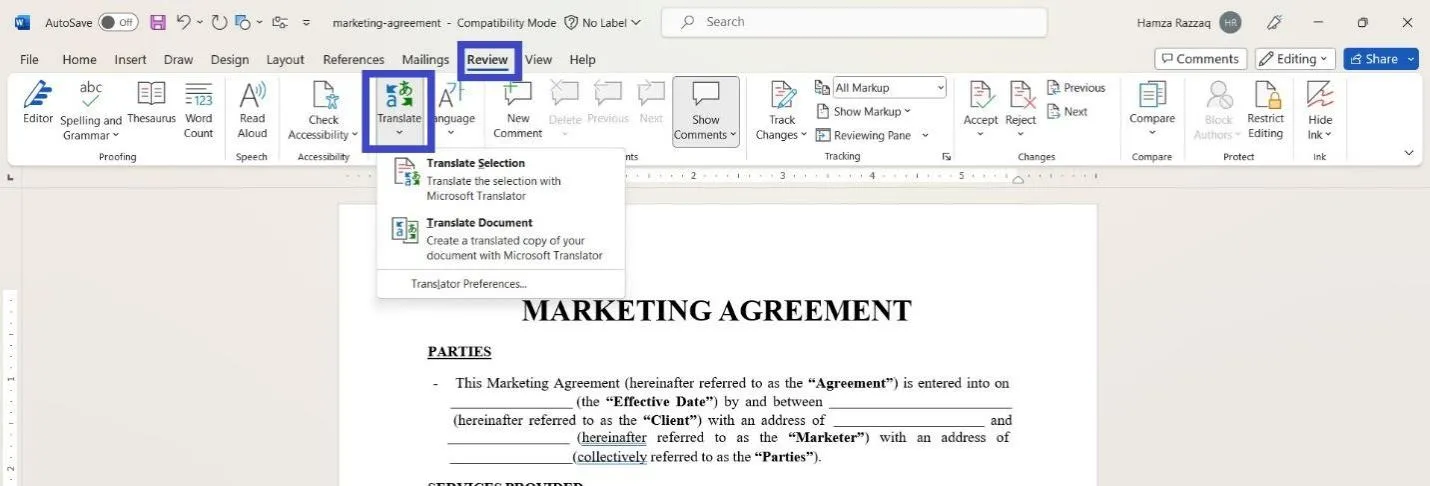
Step 2a. If you choose "Translate Document", a new sidebar will appear on the right. Set the translation from English to Spanish and click the "Translate" button. Word will create a separate translated document.
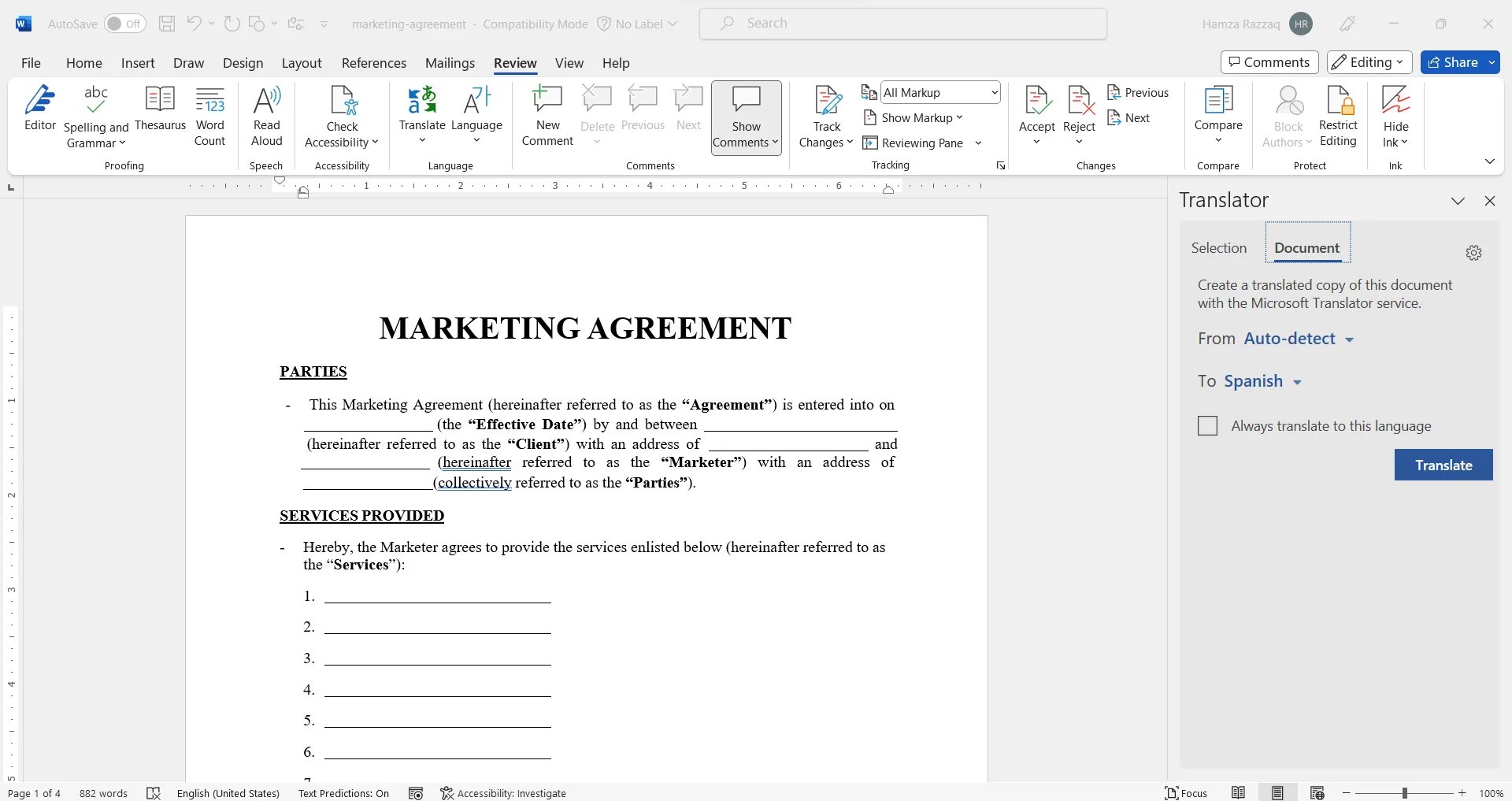
Step 2b. If you choose "Translate Selection", insert the content you want to translate and choose Spanish.
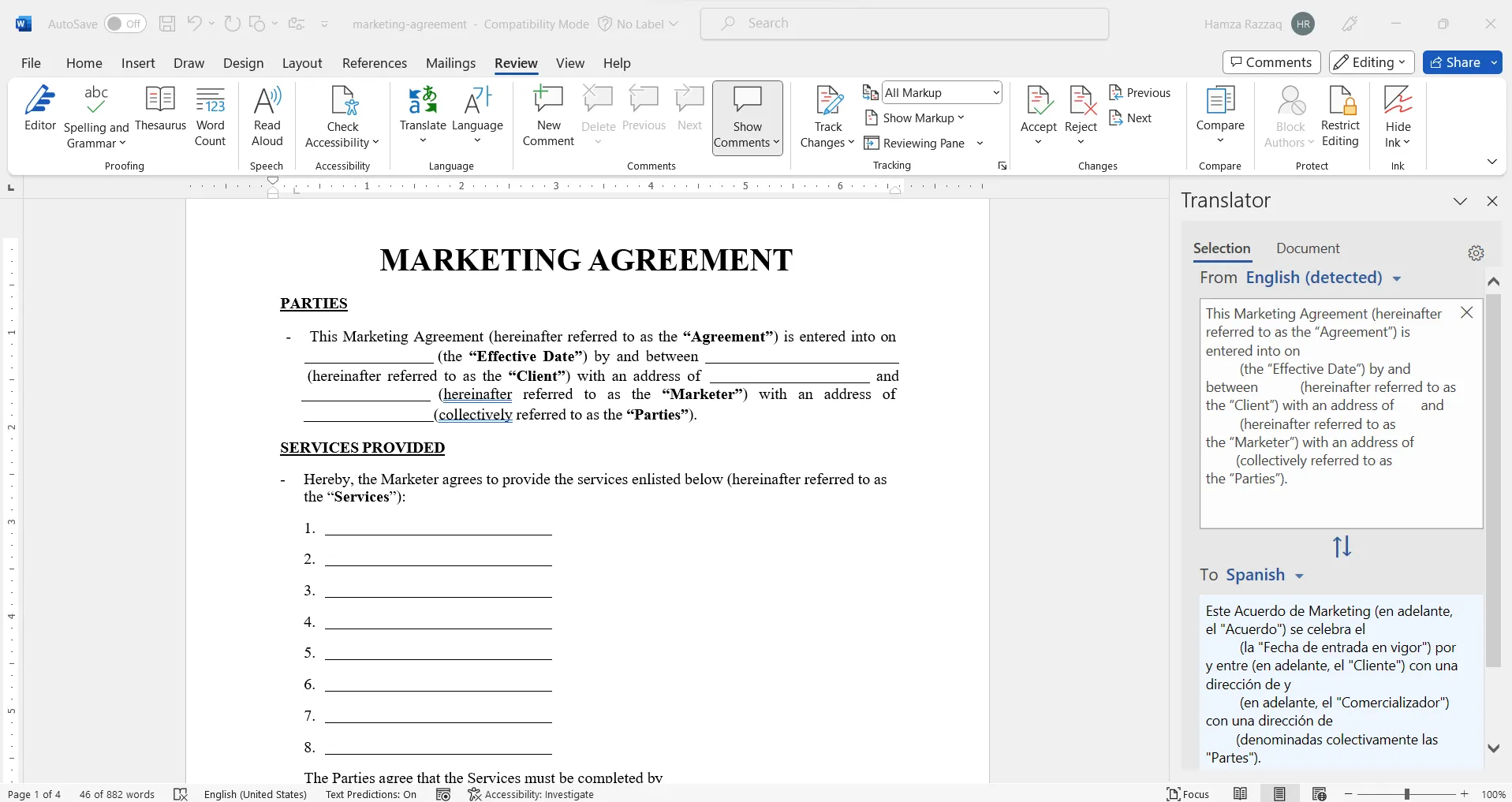
This way, you can directly perform English-to-Spanish document translation in Microsoft Word.
Way 3. Translate the Document from English to Spanish with Google Docs (Word Only)
Google Docs and Microsoft Word are like twin sisters. All the capabilities of Word are almost accessible with Google Docs. Therefore, you can also translate documents from English to Spanish in Google Docs.
Just like Microsoft Word, Google Docs also creates a separate translated file of the document. However, Google Docs has one limitation. It only supports translating the entire document instead of specific parts of the document.
If you have a document in Google Docs, follow the below steps to translate the document from English to Spanish:
Step 1. Open the document in Google Docs. Click "Tools > Translate document".
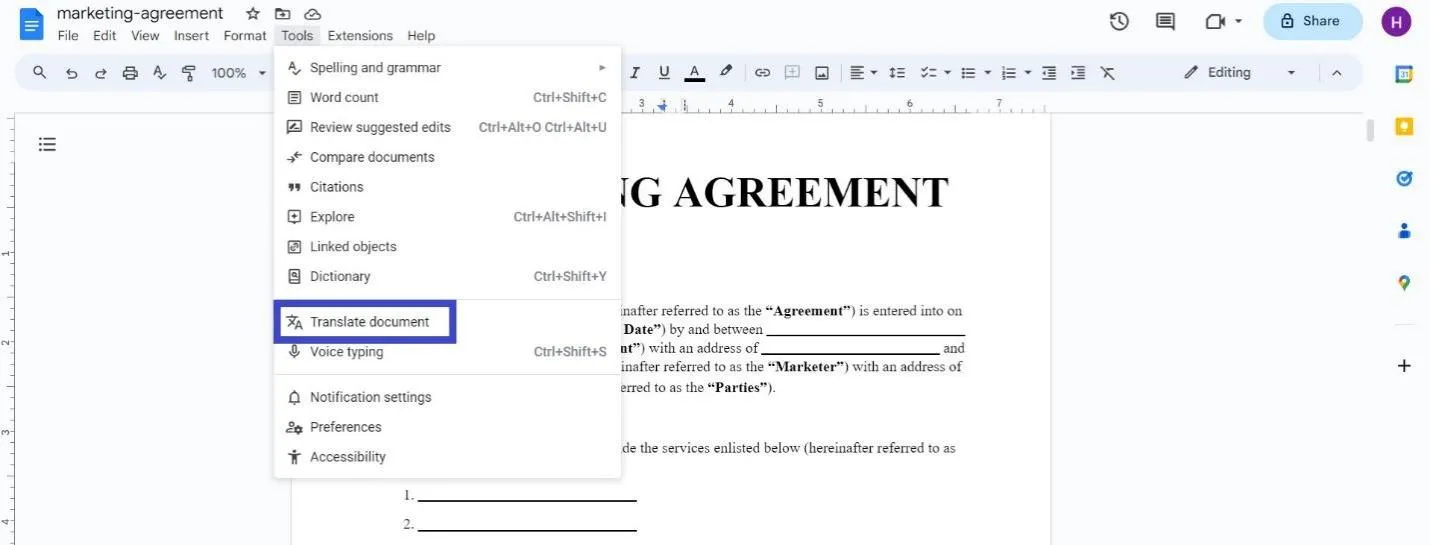
Step 2. In the pop-up window, choose Spanish as the translation language and click the "Translate" button. Google Docs will take you to the new translated version of the document.
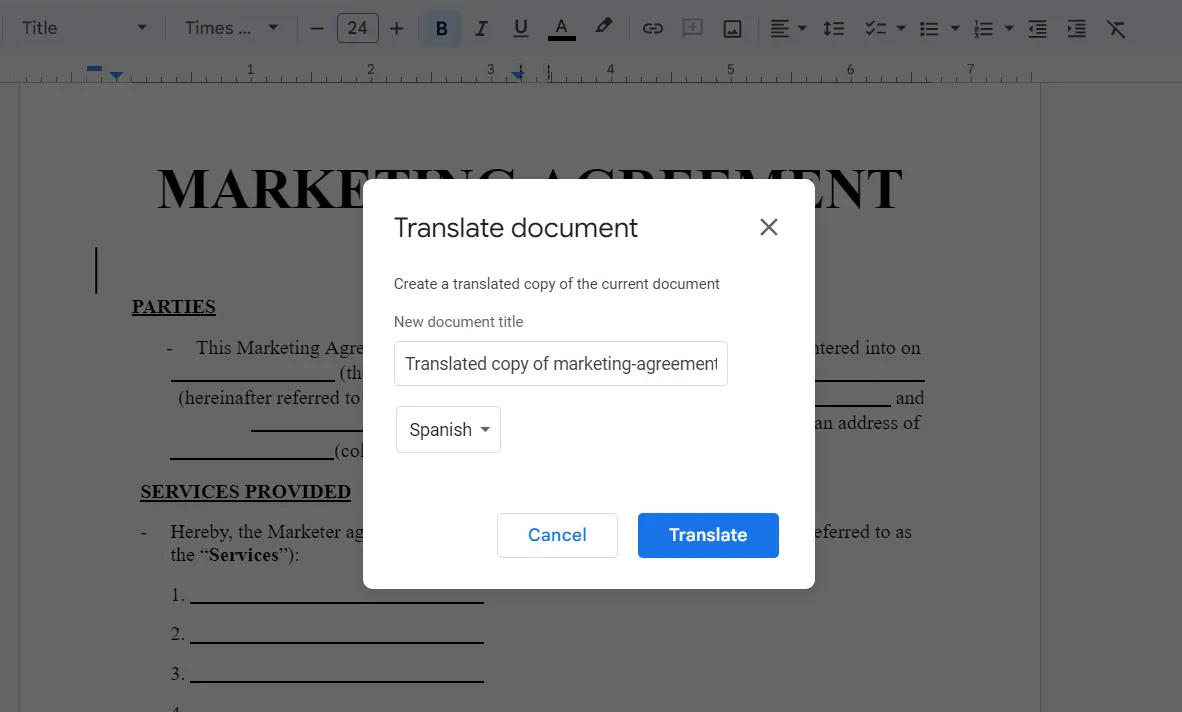
This way, you can translate the entire document from English to Spanish with Google Docs.
Way 4. Online Tool to Perform English to Spanish Document Translation (Word, Excel, PowerPoint, & PDF)
There are plenty of online document translation tools available these days. Just Google "online English to Spanish document translation" and you will have multiple choices. These online tools allow you to upload the original document and download the translated document back.
Let's take DocTranslator as an example and discuss the steps to translate the document from English to Spanish:
Step 1. Go to its official website and upload your document.
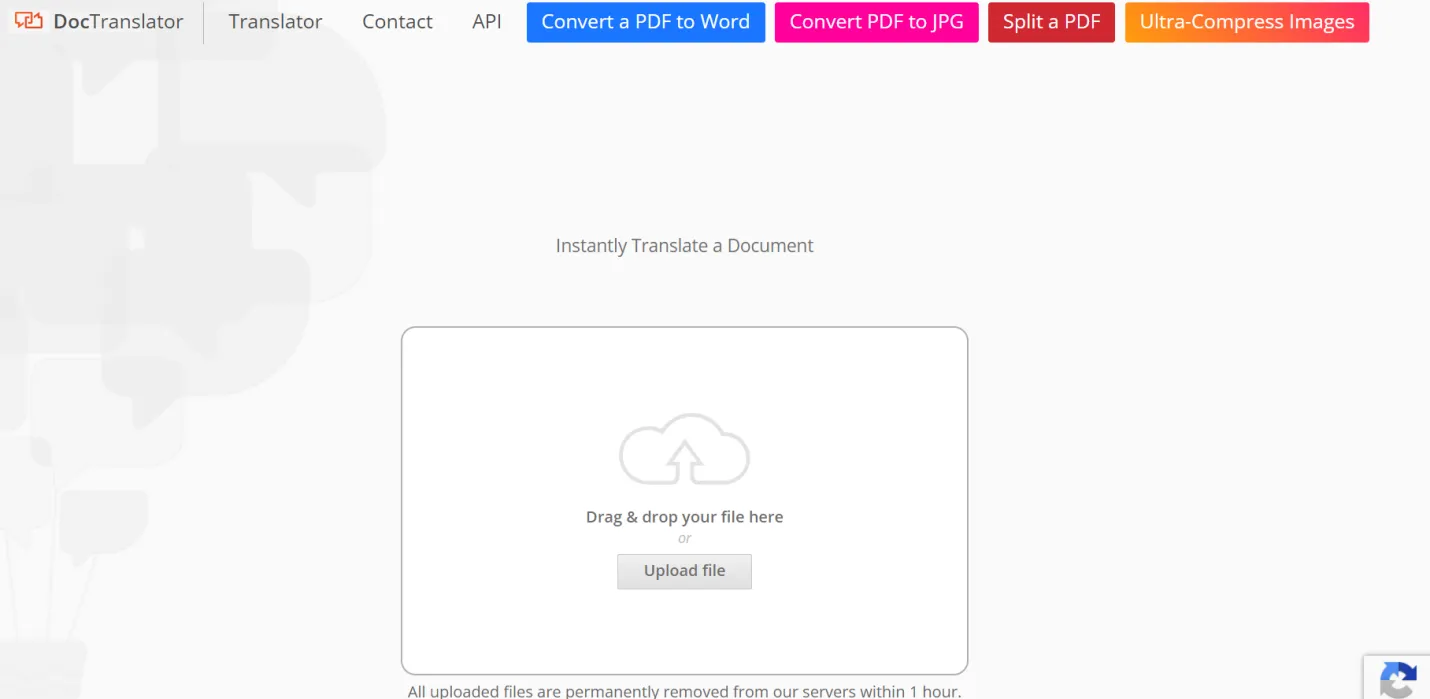
Step 2. Choose Spanish as the translation language and click the "Translate" button.
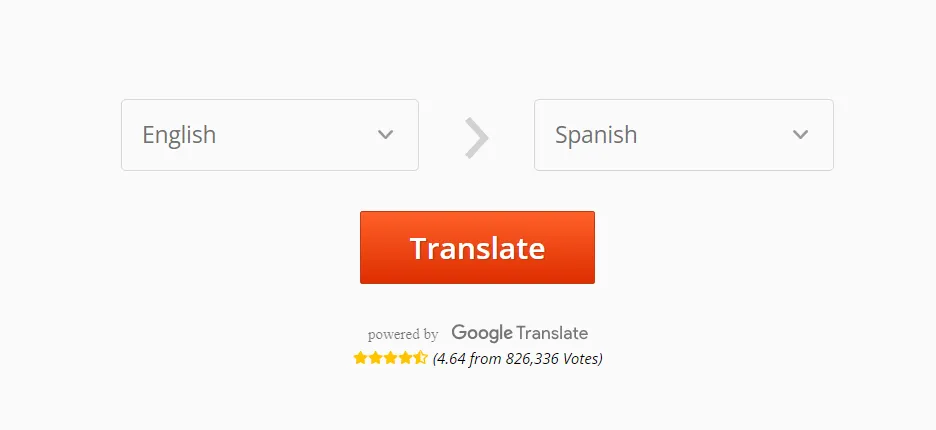
Step 3. Once the tool has translated the document, click "Download your translated document".
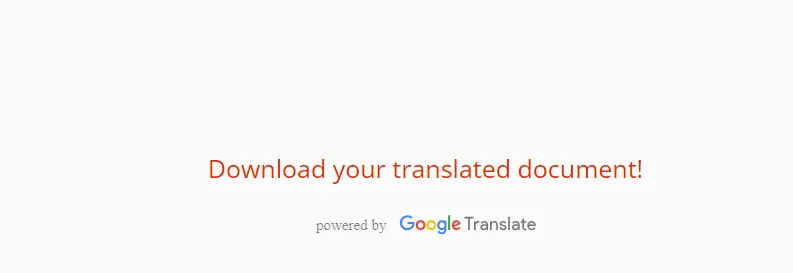
This way, you can translate the document online. However, this approach is less recommended because the translation accuracy is doubtful, and you have to upload the document online.
4 Tips to Improve the Quality of English-to-Spanish Document Translation
Although the English-to-Spanish document translation tools have become more accurate now, still the below tips can help to improve the translation quality:
1. Look into the Dialect
There are many dialects of the Spanish language, such as Costa Rican, European, Colombian, Mexican, etc. Each dialect has a different vocabulary, grammar, idioms, etc. For instance, the word beans in Chile Spanish is protos, while it is frijoles in Mexican Spanish.
So, it is important that you consider which Spanish dialect you are targeting and make sure the translated version follows the specific dialect.
2. Watch the Word Count
When you translate a document from English to Spanish, the number of words will increase by up to 30%. This is because Spanish uses more words than English for the same sentence. For instance, the Spanish translation of "The big house has a lovely garden" is " La casa grande tiene un jardín encantador".
So, if you have to limit the word count used, then closely watch the final word count after translation. If you want to reduce the word count, you can use UPDF AI's chat box and ask it to make the translation concise.
3. Check the Format
Formatting differs in both languages, including numbering, postcodes, decrees, writing verses, etc. For instance, we use commas to separate digits in English, such as 1,000,000. However, there are no commas in Spanish, i.e., 1 000 000. Therefore, make sure the document translation in Spanish changes the format correctly. With UPDF AI, you can effortlessly check the format with its format-checking ability. All you have to do is insert the text and ask it to check the format. So, check your Spanish document format right away with UPDF.
Windows • macOS • iOS • Android 100% secure
4. Final Human-Touch
English-to-Spanish document translation tools can provide accurate results, but giving a final human touch is also recommended. If you don't know Spanish, the best way to check the translation accuracy and deploy the above tips is by using two translations from different tools.
When you have two translation versions of the same document in Spanish, you can compare their outputs word-to-word and fix the required changes. This way, you can have a highly accurate Spanish document version. However, if you don't want to get into this hassle, simply translate your document with UPDF AI, as it offers highly accurate, error-free translations. So, take your document translation to the next level with UPDF AI intelligent English-to-Spanish translation.
Conclusion
Translating documents into different languages is a common need in today's interconnected world. This article has talked specifically about English-to-Spanish document translation and covered some of the best translation methods. However, if you want to choose one that can provide the best translation accuracy and customization options, then UPDF AI seems the winner. Its GPT-powered translation, AI chat box, human-like conversations, direct editing, and other customization options make it the most advanced and powerful translation tool. Check out this site for more objective reviews of UPDF.
 UPDF
UPDF
 UPDF for Windows
UPDF for Windows UPDF for Mac
UPDF for Mac UPDF for iPhone/iPad
UPDF for iPhone/iPad UPDF for Android
UPDF for Android UPDF AI Online
UPDF AI Online UPDF Sign
UPDF Sign Read PDF
Read PDF Annotate PDF
Annotate PDF Edit PDF
Edit PDF Convert PDF
Convert PDF Create PDF
Create PDF Compress PDF
Compress PDF Organize PDF
Organize PDF Merge PDF
Merge PDF Split PDF
Split PDF Crop PDF
Crop PDF Delete PDF pages
Delete PDF pages Rotate PDF
Rotate PDF Sign PDF
Sign PDF PDF Form
PDF Form Compare PDFs
Compare PDFs Protect PDF
Protect PDF Print PDF
Print PDF Batch Process
Batch Process OCR
OCR UPDF Cloud
UPDF Cloud About UPDF AI
About UPDF AI UPDF AI Solutions
UPDF AI Solutions FAQ about UPDF AI
FAQ about UPDF AI Summarize PDF
Summarize PDF Translate PDF
Translate PDF Explain PDF
Explain PDF Chat with PDF
Chat with PDF Chat with image
Chat with image PDF to Mind Map
PDF to Mind Map Chat with AI
Chat with AI User Guide
User Guide Tech Spec
Tech Spec Updates
Updates FAQs
FAQs UPDF Tricks
UPDF Tricks Blog
Blog Newsroom
Newsroom UPDF Reviews
UPDF Reviews Download Center
Download Center Contact Us
Contact Us



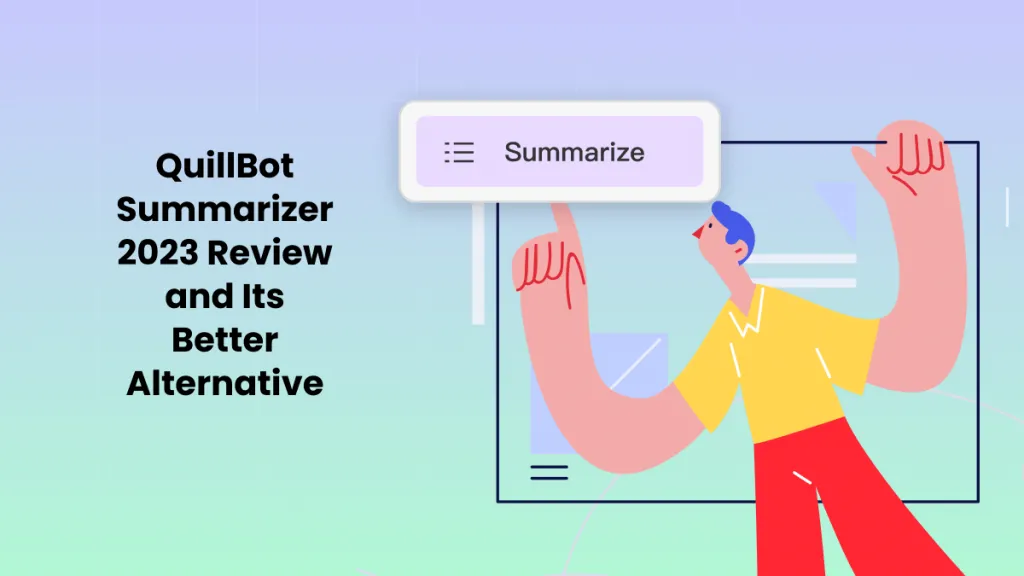



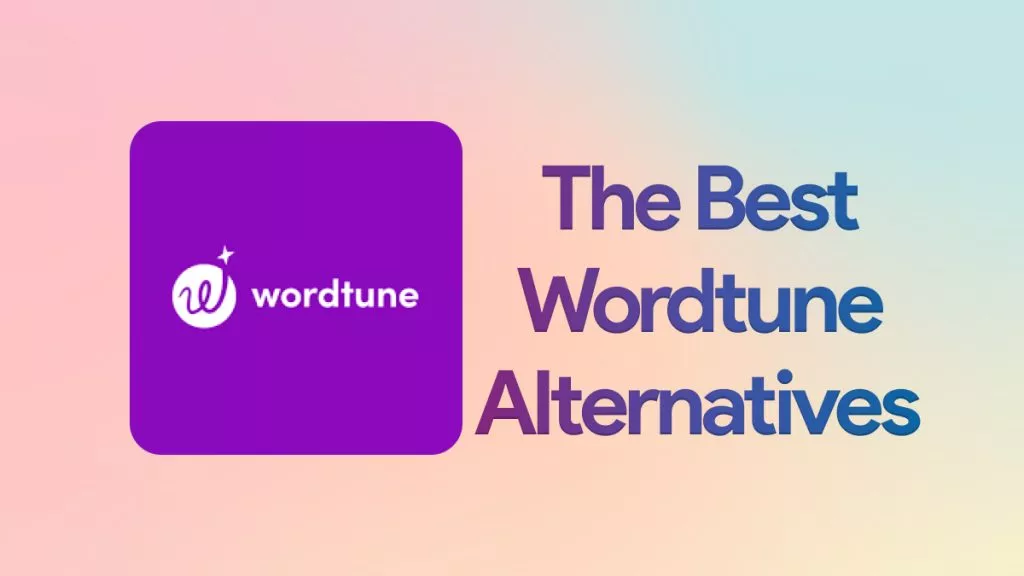
 Bertha Tate
Bertha Tate 
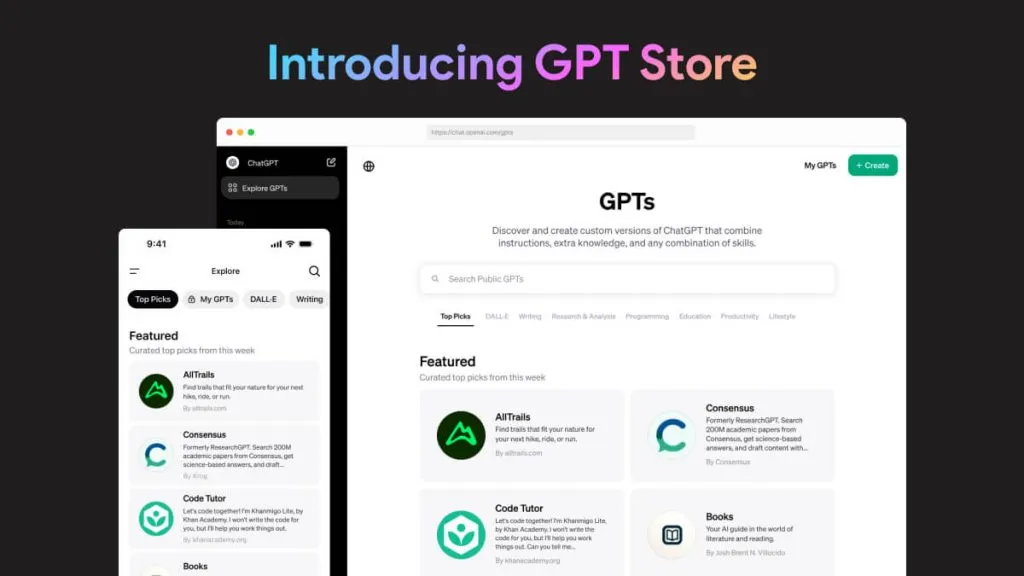
 Donnie Chavez
Donnie Chavez 
 Enid Brown
Enid Brown