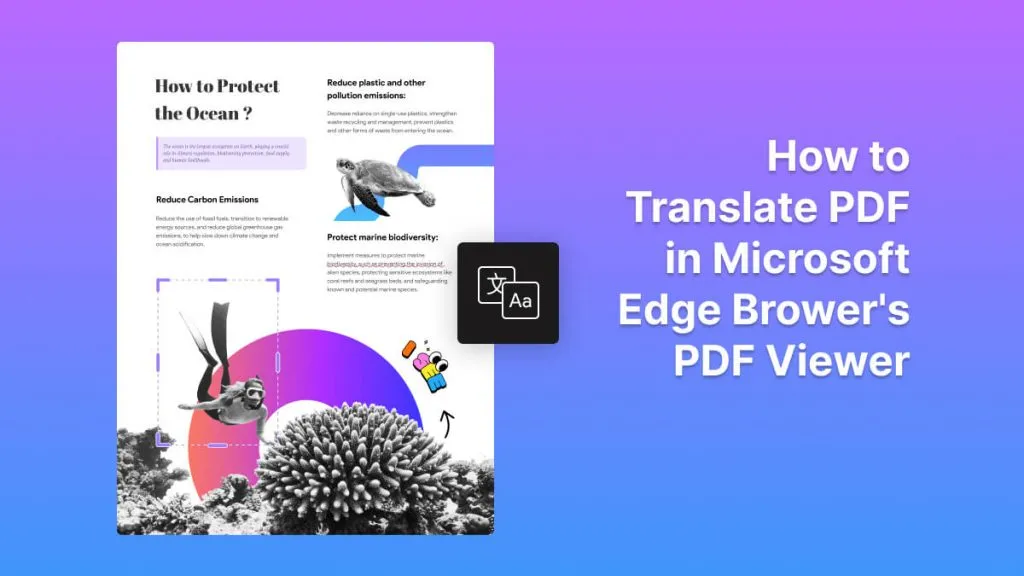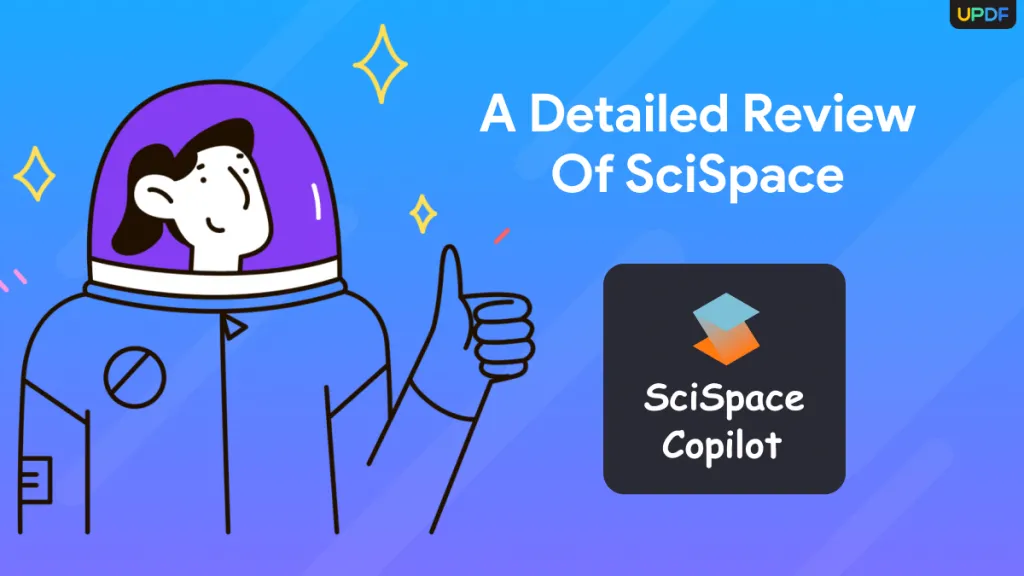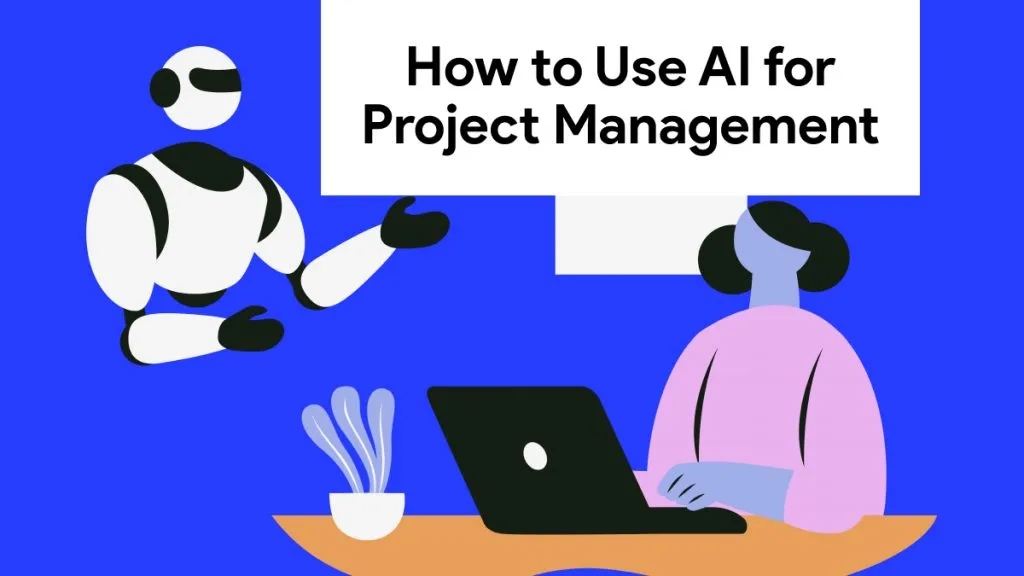PDF translation has become increasingly important in today's digitally connected world. PDFs are getting shared everywhere due to their wide compatibility and excellent preservation of document layout. That's why there is a growing number of searches on how to translate PDFs. In this guide, we will discuss one such common search, i.e., how to perform PDF translate from Russian to English. Here, we will present the four best and latest solutions to get an accurate translation of Russian PDF to English. So, let's head right to it!
Part 1. What Websites or Software Are Able to Translate Russian PDF to English?
There are many websites and software that can translate Russian PDF to English. You can opt for a dedicated PDF translator software like UPDF to get accurate and AI-powered translations. Alternatively, you can use online web-based tools, such as:
- UPDF AI Online
- ChatGPT
- Google Translate
- Microsoft Copilot
In short, there are limitless options available today for PDF translation from Russian to English. However, don't get confused about which solution to choose. The next part talks in detail about the best tool to get accurate translations.
Part 2. The Best Tool for PDF Translate from Russian to English
When we say the "Best" translation tool, then it means that the tool must offer accurate and instant translations with an easy-to-use interface. This is exactly what you can get with UPDF.
UPDF is an AI-powered PDF translator tool known to translate PDF from Russian to English with utmost accuracy. Its AI translate feature allows you to select the Russian text you want to translate and then instantly get its English translation, translate the whole of Russia PDF into English with layout retention, translate by page, and screenshot to translate.

Furthermore, its OCR technology can assist in translating scanned or image-based Russian PDFs by first converting them into editable files and then translating them.

The key features of UPDF are as follows:
- AI-based translation from Russian to English.
- High translation accuracy with contextual intelligence for a perfect understanding of sentence context and meaning.
- Instant translation of all or selective pages in the PDF within seconds.
- Translate scanned Russian PDFs to English with powerful OCR technology.
- Preserve document layout and graphics during translations.
- Can translate large-sized and lengthy PDFs.
- Can insert the translated text as a sticky note.
- Support PDF translation in dozens of other languages.
Overall, UPDF is a full-fledged PDF translator tool that can help you proficiently translate PDFs from Russian to English. Want to use UPDF? Follow the below steps to translate your Russian PDF with UPDF:
1. How to Translate Russian PDF to English
Step 1. Download and launch UPDF on your Windows or Mac system. Launch the tool and drag and drop the Russian PDF you want to translate.
Windows • macOS • iOS • Android 100% secure
Step 2. Choose the methods you need to translate Russia to English.
To translate the whole PDF with layout retention, you can click on "PDF Translation" > "English" > "Translate".
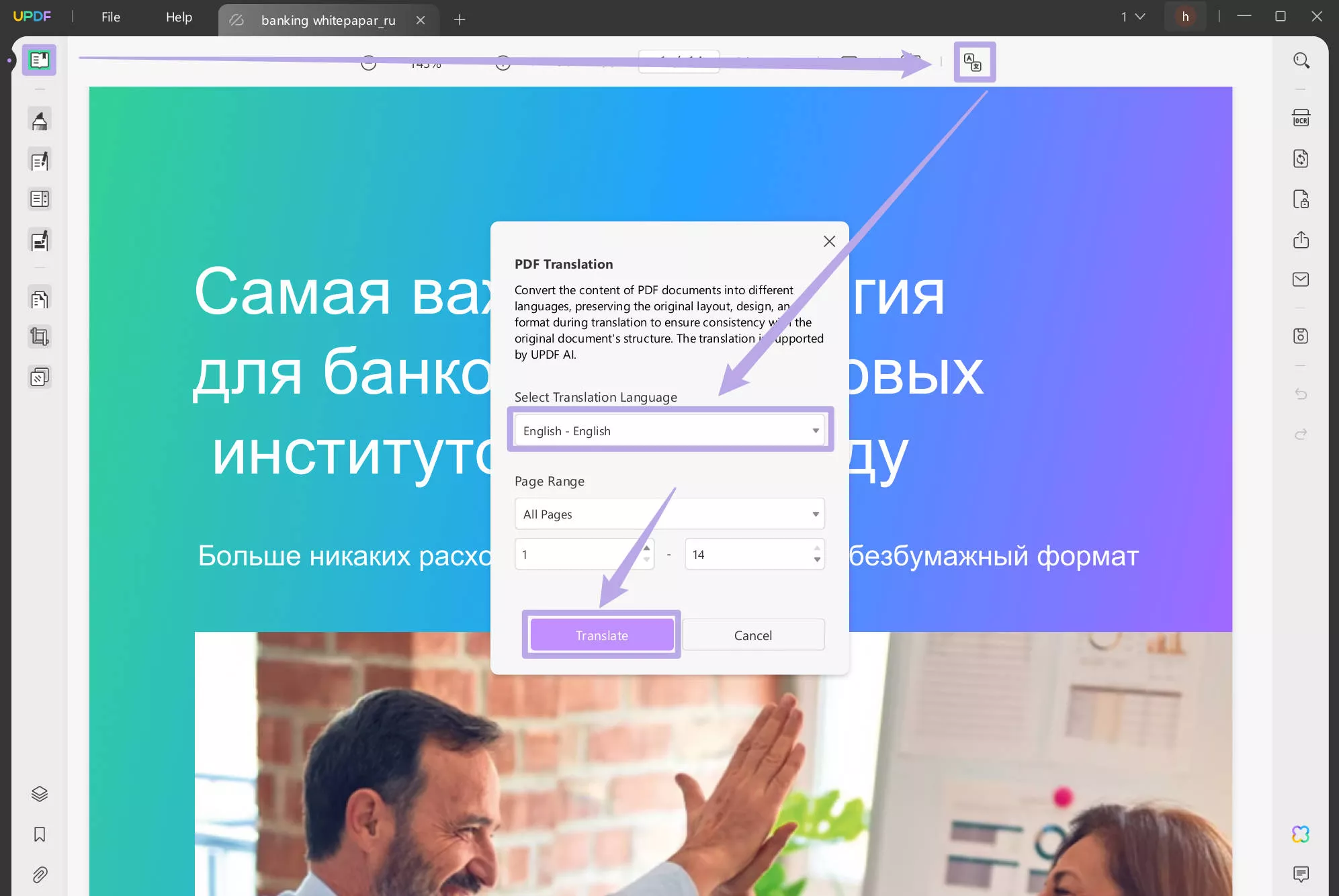
You can also select the text to translate, right-click, and tap UPDF AI > Translate > English. UPDF will provide the English translation of the text in the new window. To copy the text or insert it as a sticky note, use the relevant option.
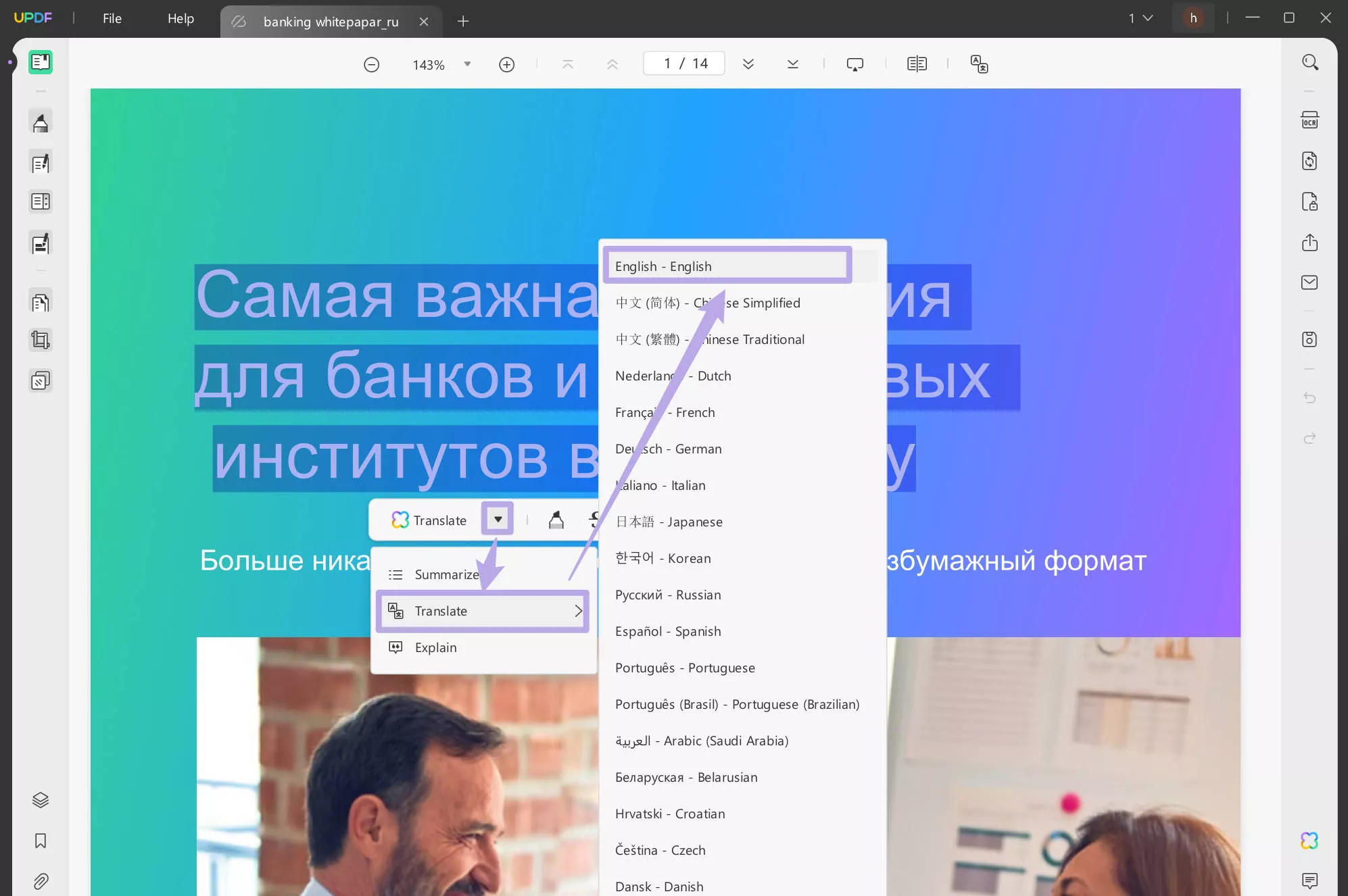
Or, you can click on the "UPDF AI" > "Chat" > "Screenshot" or "Add Image" > enter the prompt "Translate to English" and press "Enter".
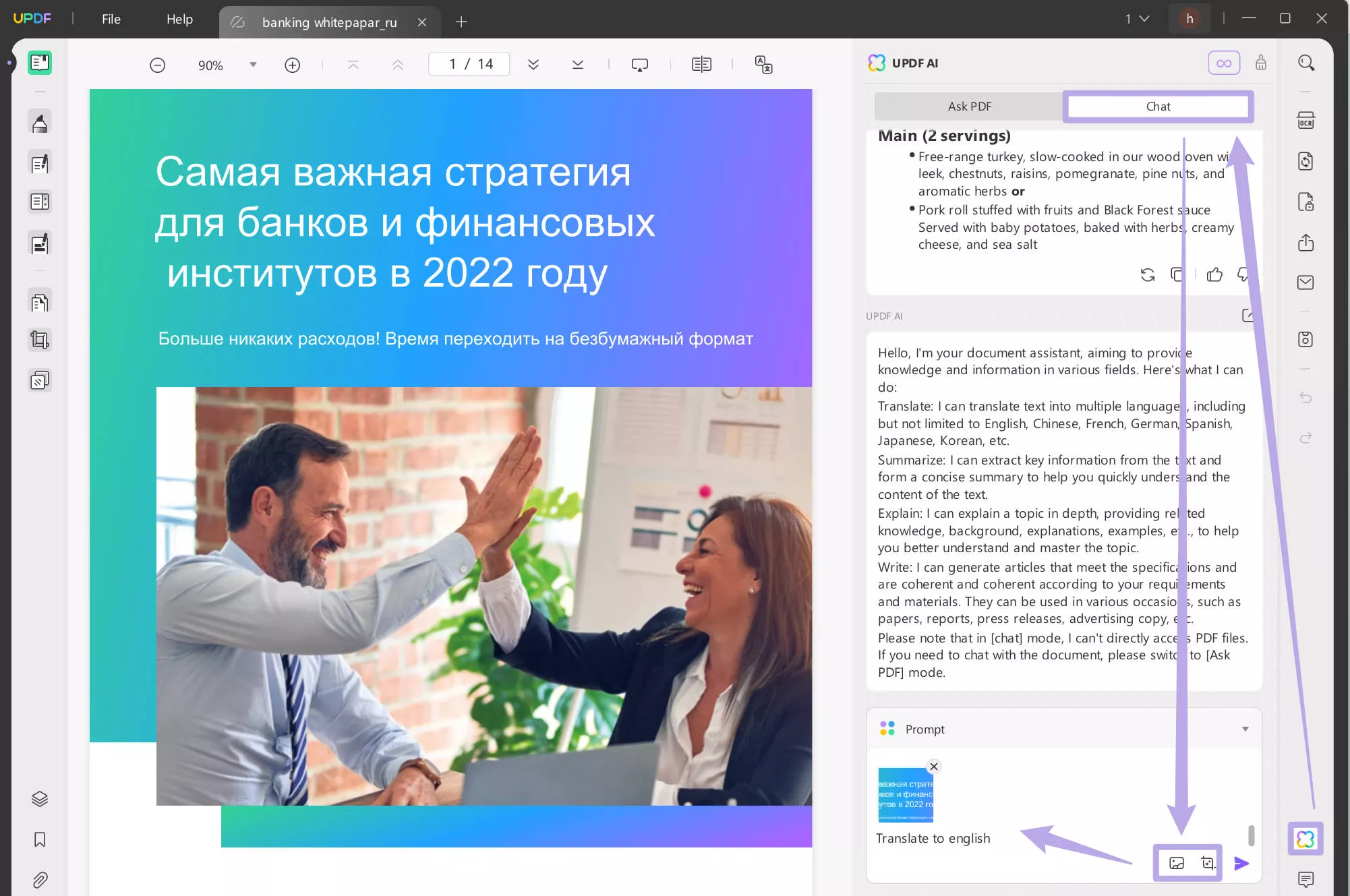
Want to translate the Russian PDF to English page by page, UPDF also has the method for you. Click on the "UPDF AI" again, stay in the "Ask PDF", click on "Get Started" to upload the PDF, click on the "Translate", select "English" and page range, and click on the "GO" to translate page by page.
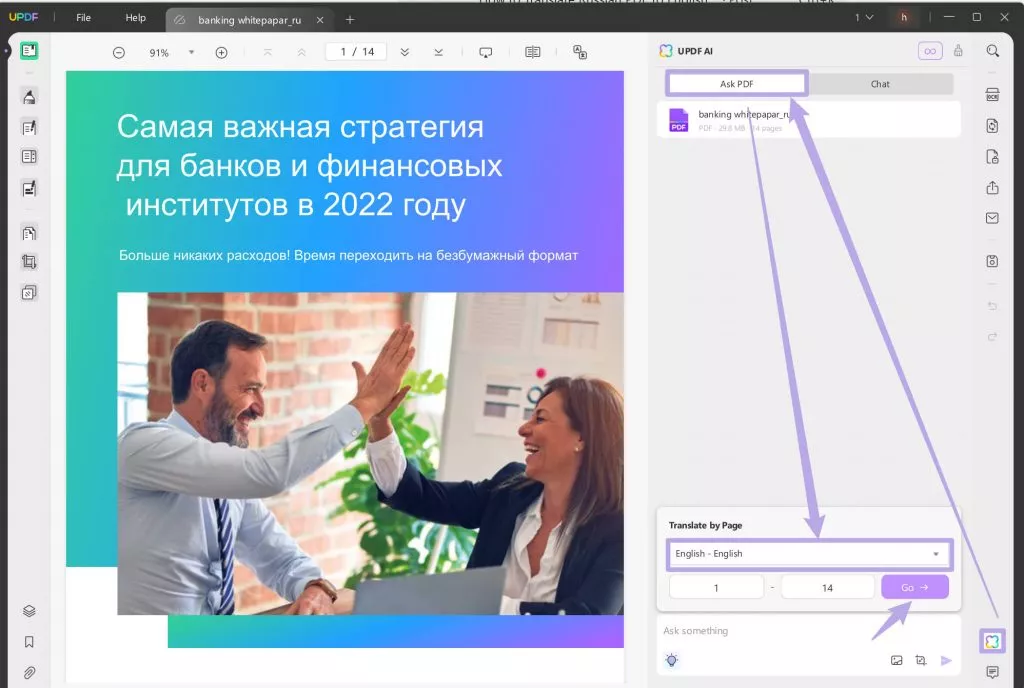
This way, UPDF empowers you to translate PDFs from Russian to English. Hit the download button below to get UPDF and effortlessly translate PDF from now on.
Windows • macOS • iOS • Android 100% secure
2. How to Translate a Scanned Russian PDF to English
Step 1. Launch UPDF and open the scanned Russian PDF.
Step 2. Click the "OCR" option from the top right corner. Under OCR settings, specify the document language as "Russian" and customize other settings. You can select the page range to perform OCR. Besides, you can also choose the image resolution among three levels of DPI: 72 dpi, 150 dpi, and 300 dpi.
Afterward, tap "Perform OCR". The tool will convert the scanned Russian PDF into an editable and searchable PDF.
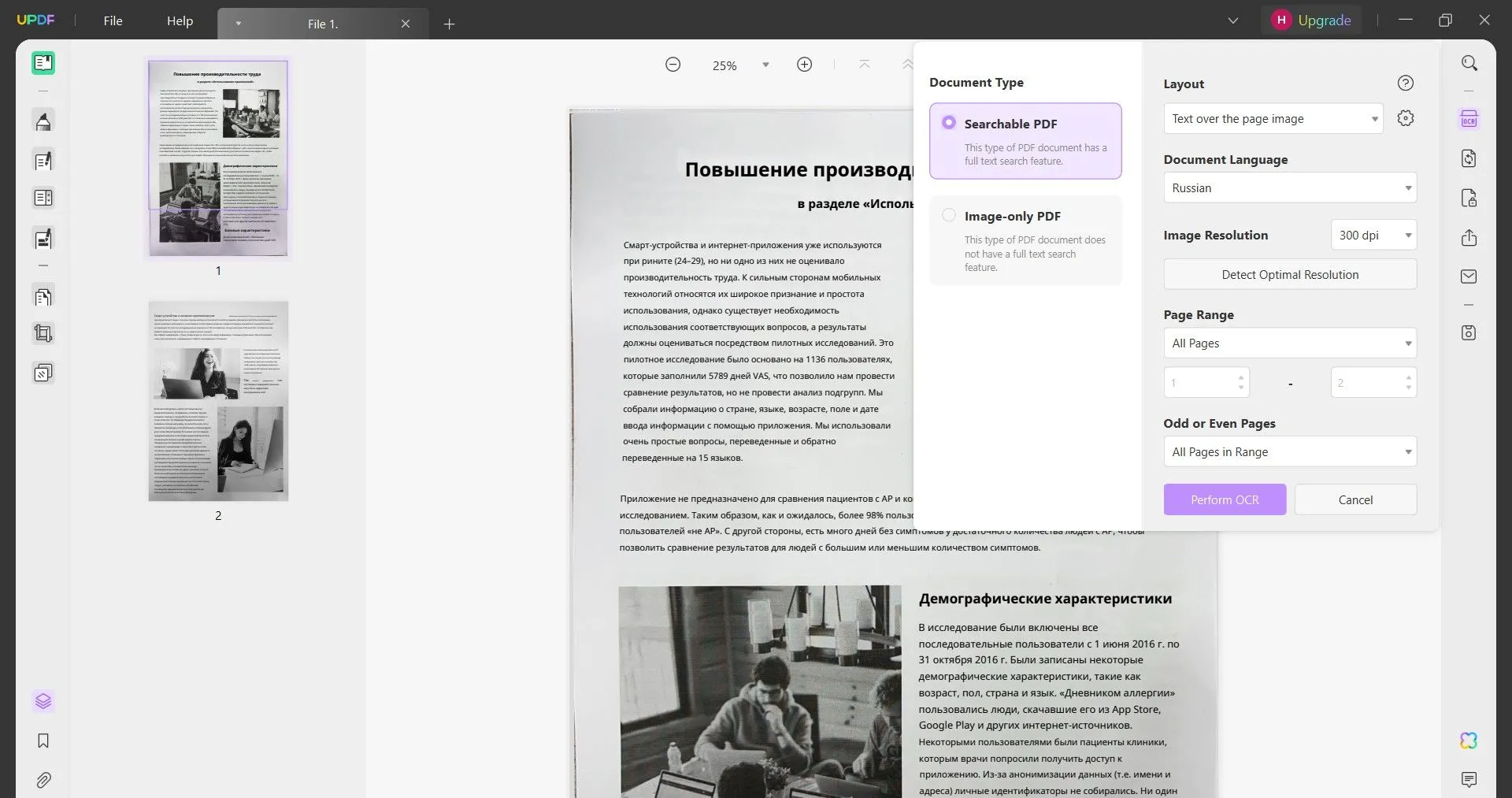
Step 3. Now, select the text to translate, right-click, and tap UPDF AI > Translate > English. Or follow any methods mentioned before to translate.
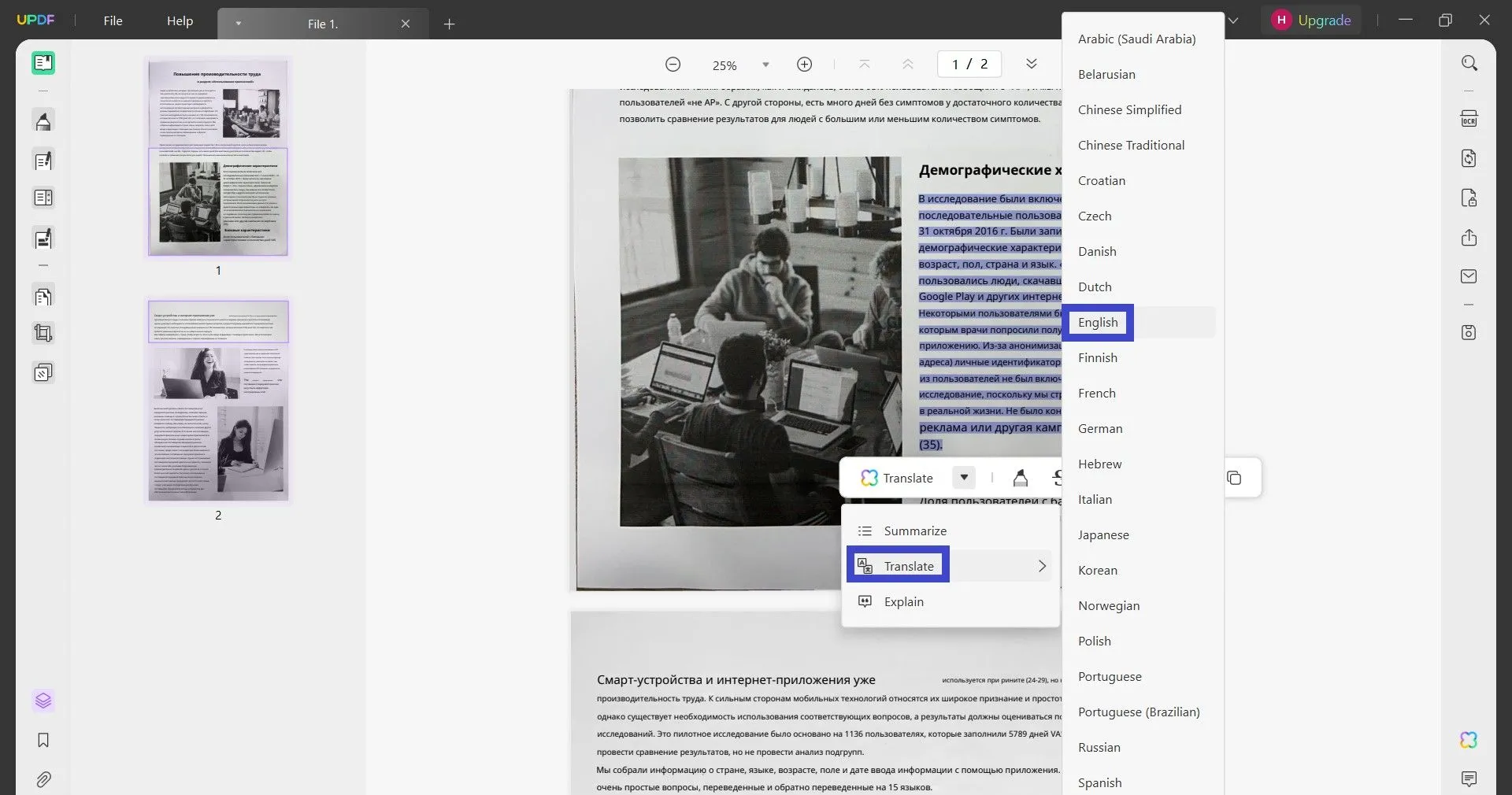
This way, you can use UPDF and get your scanned Russian PDF translated into English. So, if you have a scanned PDF to translate, download UPDF and follow the above steps to perform OCR and get translation easily.
Windows • macOS • iOS • Android 100% secure
Part 3. Translate PDF from Russian to English with UPDF AI Online
UPDF also has one online tool named UPDF AI Online which allows you to translate Russian PDF to English. Just click the button below to visit UPDF AI Online and follow the below steps to learn how to use it.
Step 1. Click on the "Upload File" to select the Russian PDF, then, click on the uploaded Russian PDF to open it, click on the "Get Started" to let AI analyze it.
Step 2. When it is finished, Select "English" at the output language, click on the "Prompt" > "Translate by Page" > select the page range, click on the "Go" to translate Russian PDF to English.

Alternatively, you can highlight the text in the opened PDF, and copy it, then, paste it in the "Ask something" box, enter the prompt "Translate to English" and press "Enter" to translate.
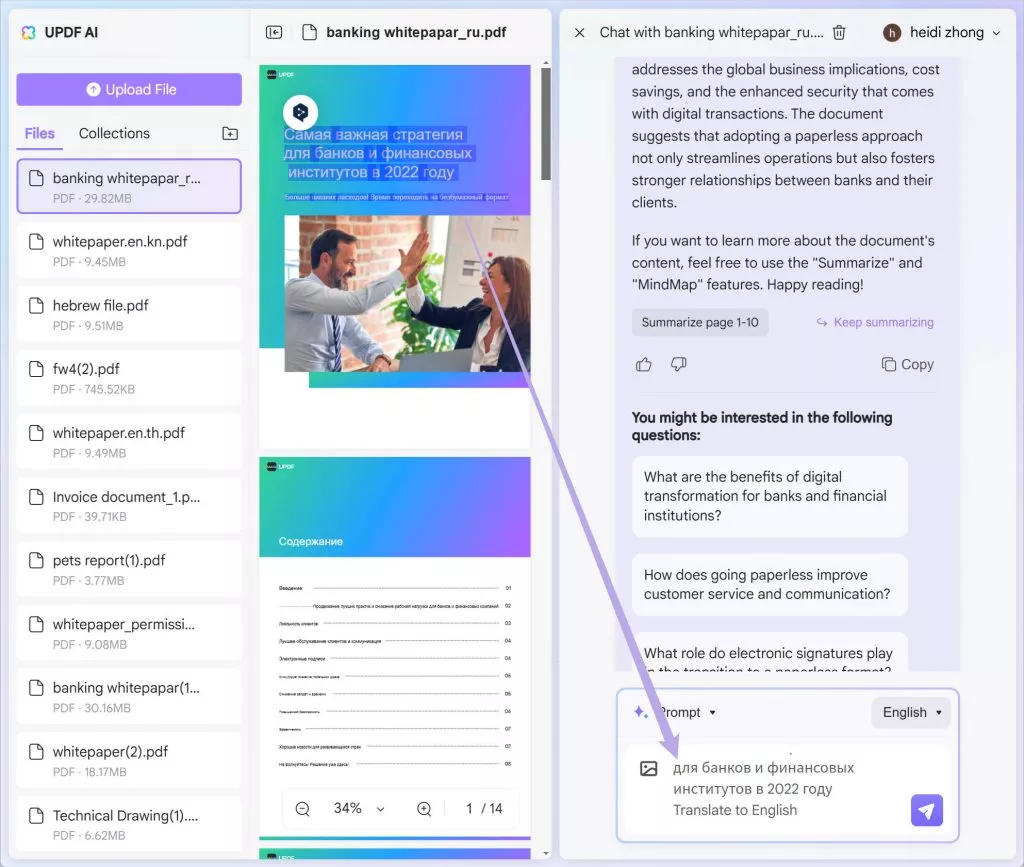
Part 4. Translate PDF from Russian to English using ChatGPT
ChatGPT is an AI chatbot developed by OpenAI. It is designed to generate human-like text based on your prompts. So, it can also perform PDF translate from Russian to English.
There are two versions of ChatGPT available for users, i.e., ChatGPT 3.5 and ChatGPT 4.0. The ChatGPT 3.5 is freely accessible to everyone and supports translating PDFs by using text-based input and output (copy-paste approach). The ChatGPT 4.0 is available for a $20/month subscription and supports uploading PDF files for translation.
Since ChatGPT 3.5 is the free and most widely used version, let's discuss the steps on how to translate PDF from Russian to English with it:
Step 1. Open your PDF with UPDF and copy the text to translate.
Step 2. Paste the text in the ChatGPT prompt and specify the translation language, i.e., "Translate this from Russian to English".
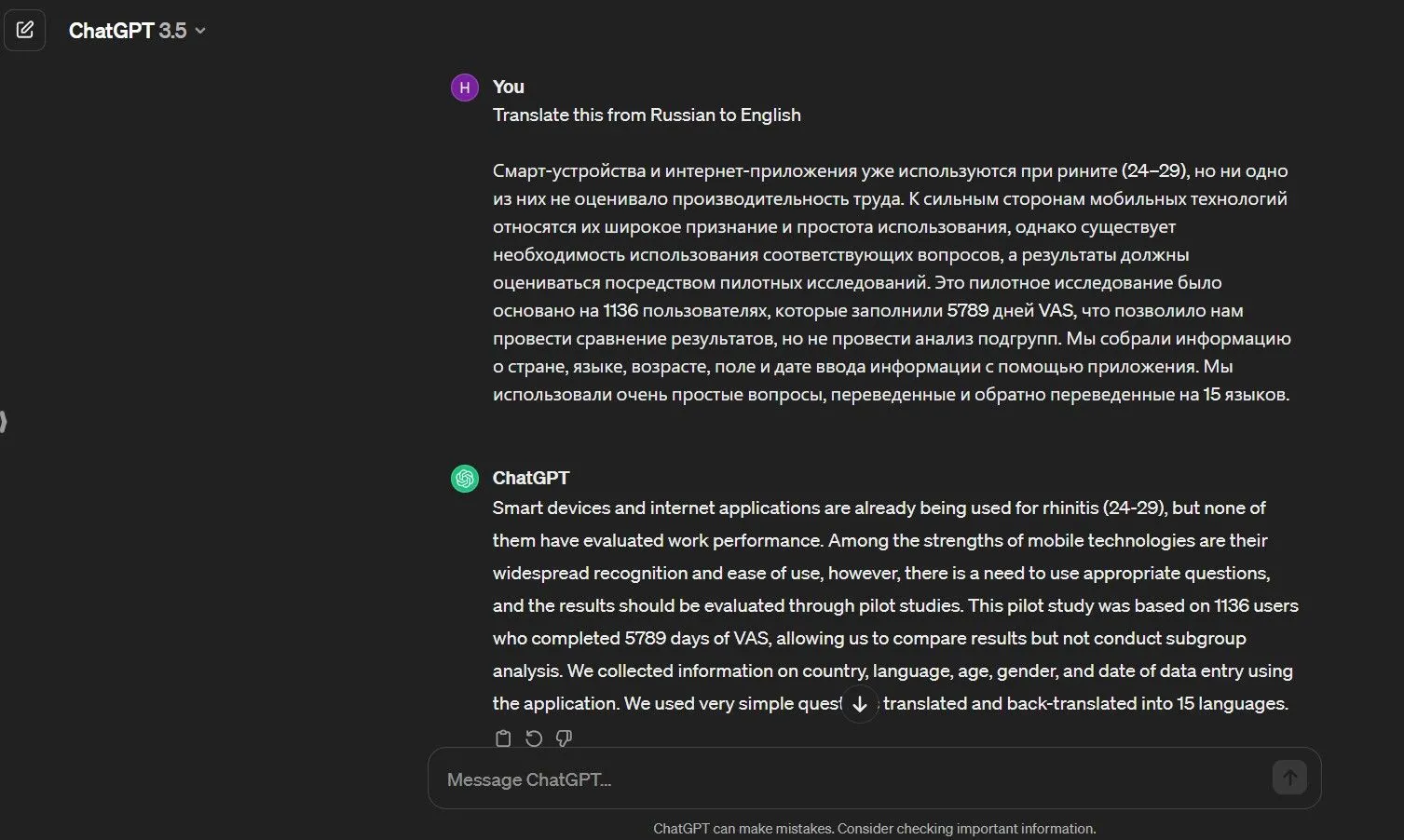
This way, you can use ChatGPT to get Russian PDF to English translation. Alternatively, you can use ChatGPT 4.0 (by subscribing for $20/month), upload the PDF, and get it translated completely.
Cons/Limits:
- ChatGPT 3.5 requires a time-consuming copy-paste approach to get PDF content translation
- ChatGPT 3.5 has an input character limit of 4,096 characters
- Cannot translate lengthy content in a single attempt
- Cannot translate content within PDF
- ChatGPT 4.0 may not be able to translate long documents with hundreds of pages
- Cannot translate specific pages
- Cannot translate scanned PDFs
Part 5. Use Google Translate for Russian to English PDF Translation
Google Translate is a widely used online tool for translation. It also provides support for translating documents into your preferred language. Here's how to use Google Translate for Russian to English PDF translation:
Step 1. Go to the Google Translate website and tap "Documents" from the top menu bar.
Step 2. Upload the Russian PDF to translate and set the target language as "English". Once done, click "Translate".
Step 3. Click "Download" after the translation is completed.
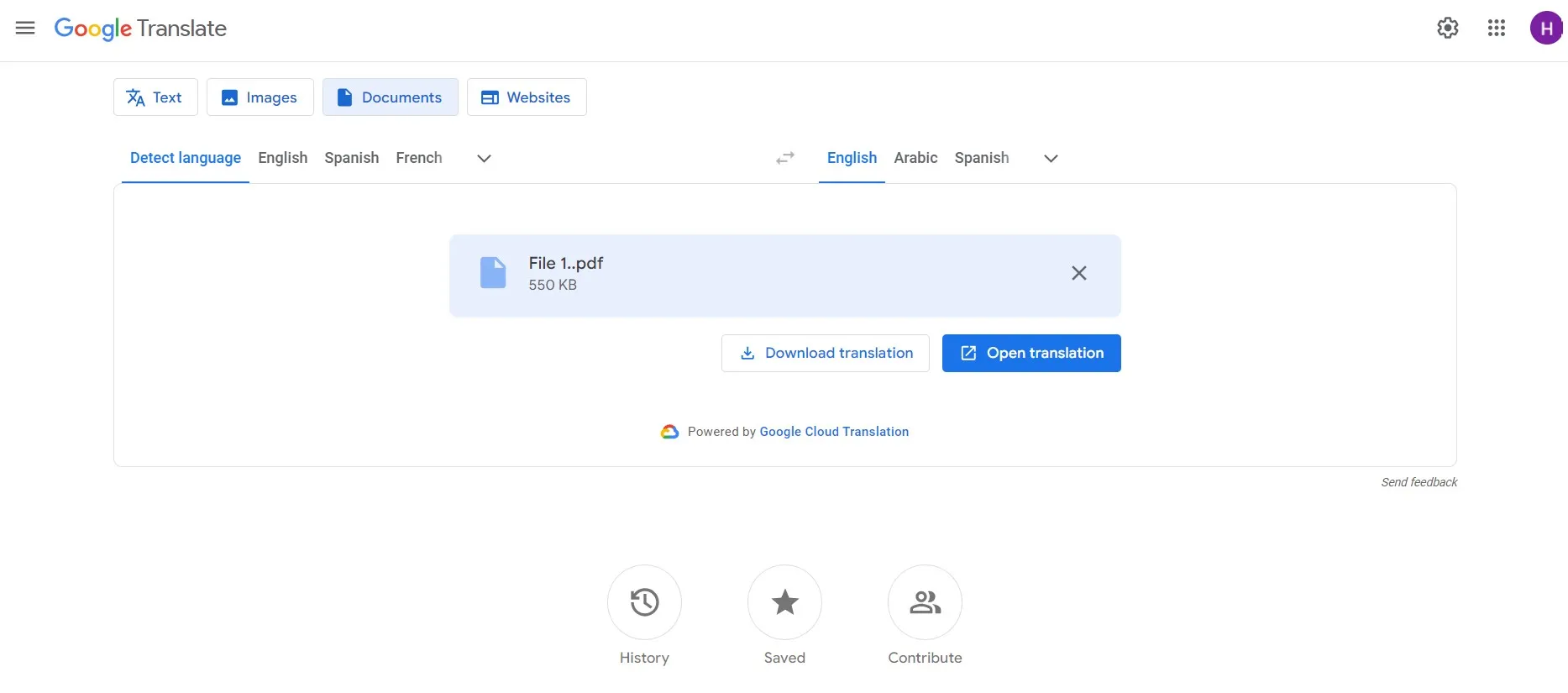
This way, Google Translate will convert your Russian PDF into English PDF.
Cons/Limits:
- 10 MB file size limit
- May not preserve original PDF formatting
- Can struggle in translation accuracy depending on text complexity
- Can process a limited number of characters at a time
- Struggle to translate lengthy PDFs
- Cannot translate specific pages
Part 6. PDF Translate from Russian to English using Copilot
Copilot is an AI chatbot developed by Microsoft that you can access with Microsoft products. To translate PDF from Russian to English, you can open the PDF with Microsoft Edge and then use Copilot to translate it.
Follow the below steps to perform a PDF translate from Russian to English using Copilot:
Step 1. Open the Russian PDF with Microsoft Edge.
Step 2. Select the text to translate, right-click, and tap "Translate Selection".
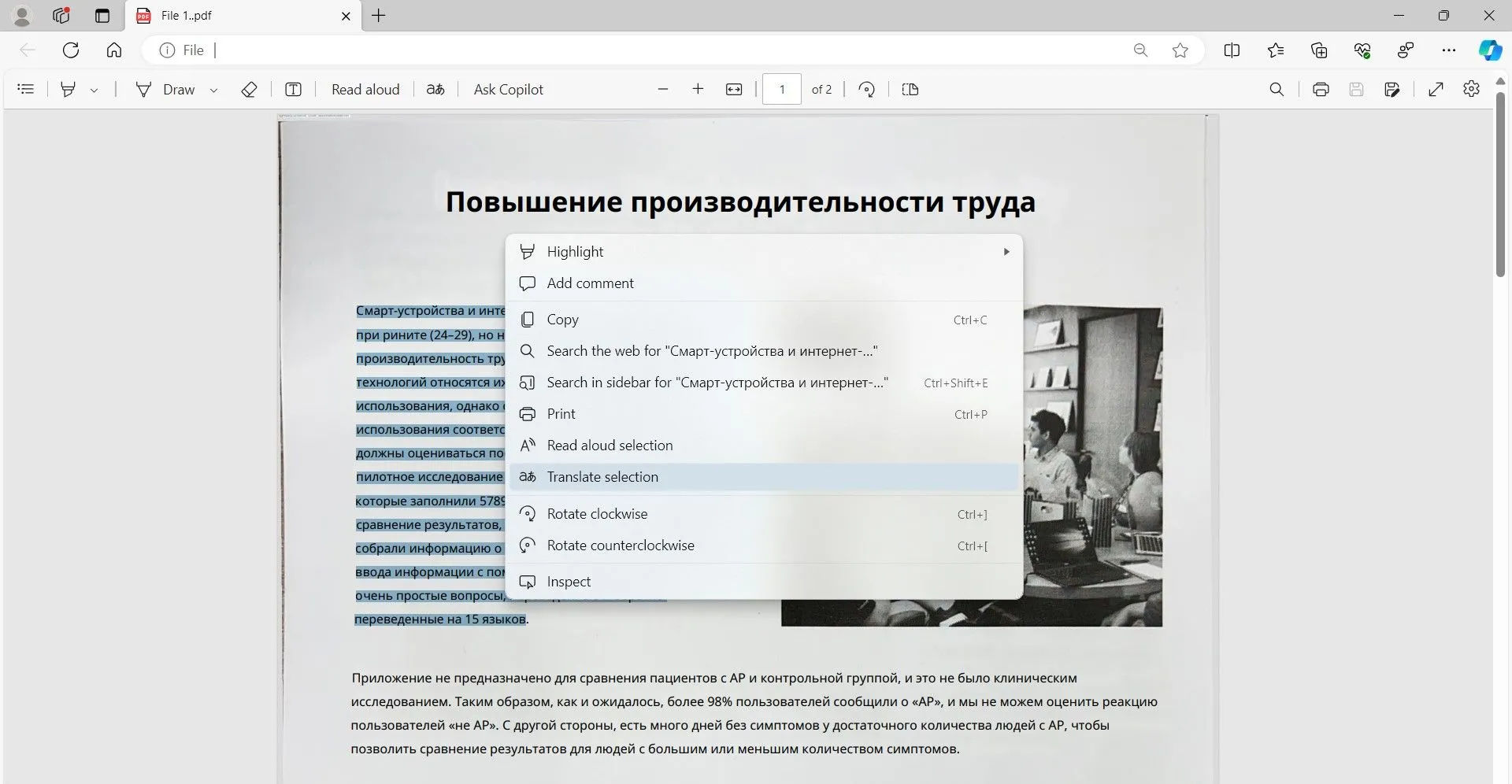
You will notice that your text will be translated under a new prompt on the right side.
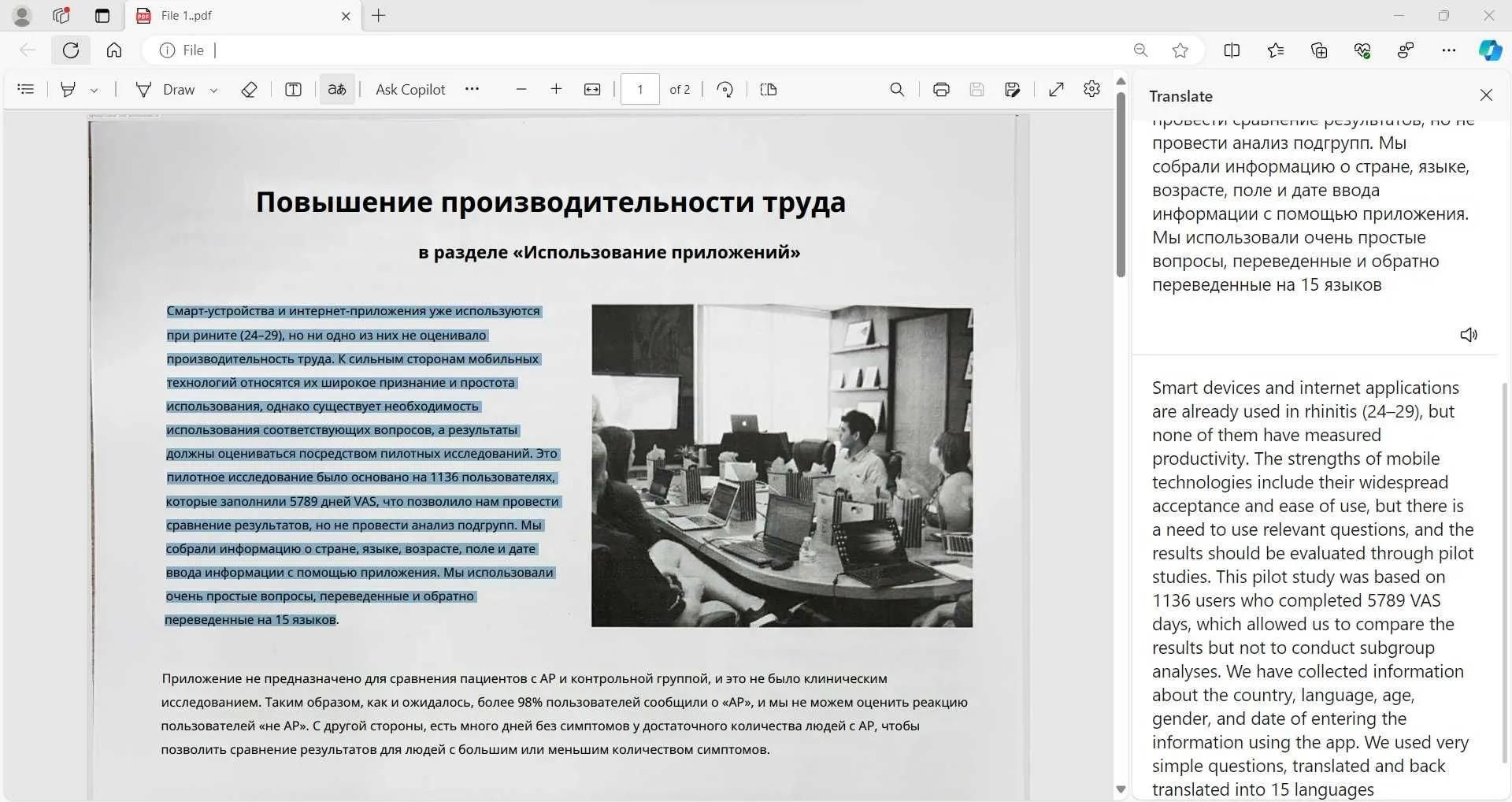
This way, you can use Microsoft Edge + Copilot for PDF translate from Russian to English.
Cons/Limits:
- Cannot translate scanned PDFs
- Cannot translate specific pages
- Cannot translate content within PDF
Part 7. Which Tool to Choose for PDF Translate Russian to English?
Now that we have learned the four best solutions to translate PDF from Russian to English, the next question is which solution to pick. To make it easy for you to decide, let's create a comparison table of all the four above solutions and see which dominates among all:
| Features | UPDF | UPDF AI Online | ChatGPT | Google Translate | Copilot |
| Accuracy | 4.9/5 | 4.9/5 | 4.8/5 | 4.8/5 | |
| Translate within Documents | |||||
| Translate Specific Page | |||||
| Translate Scanned PDFs | |||||
| No File Size Limit | Free: 100MB/PDF Paid: 2GB/PDF | Free: 100MB/PDF Paid: 2GB/PDF | |||
| Safe to Use | |||||
| Preserve PDF Layout | |||||
| Fast Processing |
From the above comparison table, it is clearly evident that UPDF is the dominating PDF translator tool that offers the best translation experience. Its AI-powered accurate translations and the capability to support lengthy PDFs truly make it the top pick for PDF translation from Russian to English. So, why wait more? Download and purchase UPDF right now with a big discount and get high-quality PDF translations.
Windows • macOS • iOS • Android 100% secure
Conclusion
With the emerging need to translate PDFs, there are many ways to get the desired translation of PDF content. Above, we have discussed in detail the four best solutions to perform PDF translate from Russian to English. So, you can use any of the above methods that suit you and get a PDF translation. However, if you want the best and most accurate translation experience, then UPDF is the ideal translator tool. To wrap up, download UPDF and get an accurate translation of your Russian PDF.
 UPDF
UPDF
 UPDF for Windows
UPDF for Windows UPDF for Mac
UPDF for Mac UPDF for iPhone/iPad
UPDF for iPhone/iPad UPDF for Android
UPDF for Android UPDF AI Online
UPDF AI Online UPDF Sign
UPDF Sign Read PDF
Read PDF Annotate PDF
Annotate PDF Edit PDF
Edit PDF Convert PDF
Convert PDF Create PDF
Create PDF Compress PDF
Compress PDF Organize PDF
Organize PDF Merge PDF
Merge PDF Split PDF
Split PDF Crop PDF
Crop PDF Delete PDF pages
Delete PDF pages Rotate PDF
Rotate PDF Sign PDF
Sign PDF PDF Form
PDF Form Compare PDFs
Compare PDFs Protect PDF
Protect PDF Print PDF
Print PDF Batch Process
Batch Process OCR
OCR UPDF Cloud
UPDF Cloud About UPDF AI
About UPDF AI UPDF AI Solutions
UPDF AI Solutions FAQ about UPDF AI
FAQ about UPDF AI Summarize PDF
Summarize PDF Translate PDF
Translate PDF Explain PDF
Explain PDF Chat with PDF
Chat with PDF Chat with image
Chat with image PDF to Mind Map
PDF to Mind Map Chat with AI
Chat with AI User Guide
User Guide Tech Spec
Tech Spec Updates
Updates FAQs
FAQs UPDF Tricks
UPDF Tricks Blog
Blog Newsroom
Newsroom UPDF Reviews
UPDF Reviews Download Center
Download Center Contact Us
Contact Us







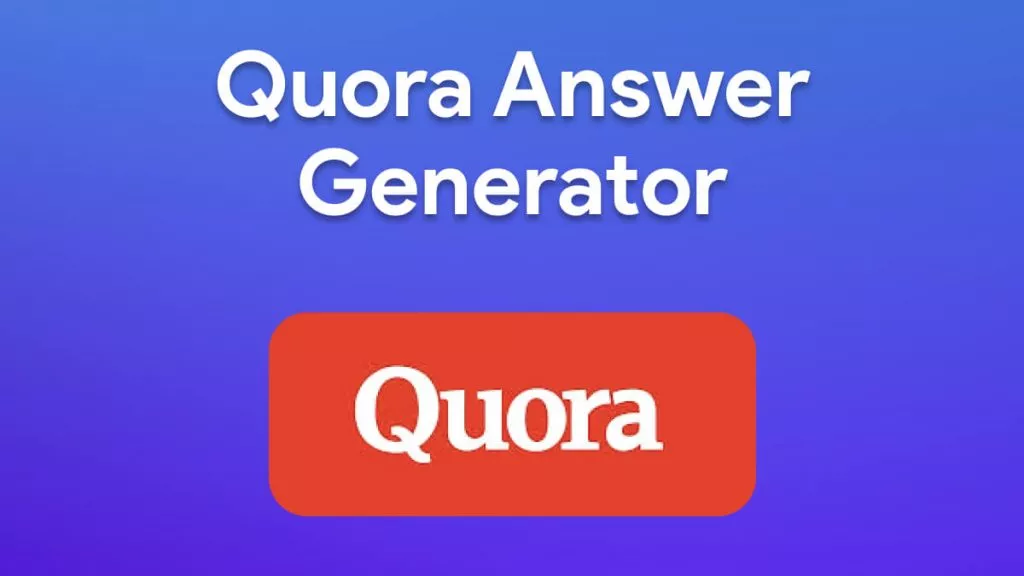
 Bertha Tate
Bertha Tate