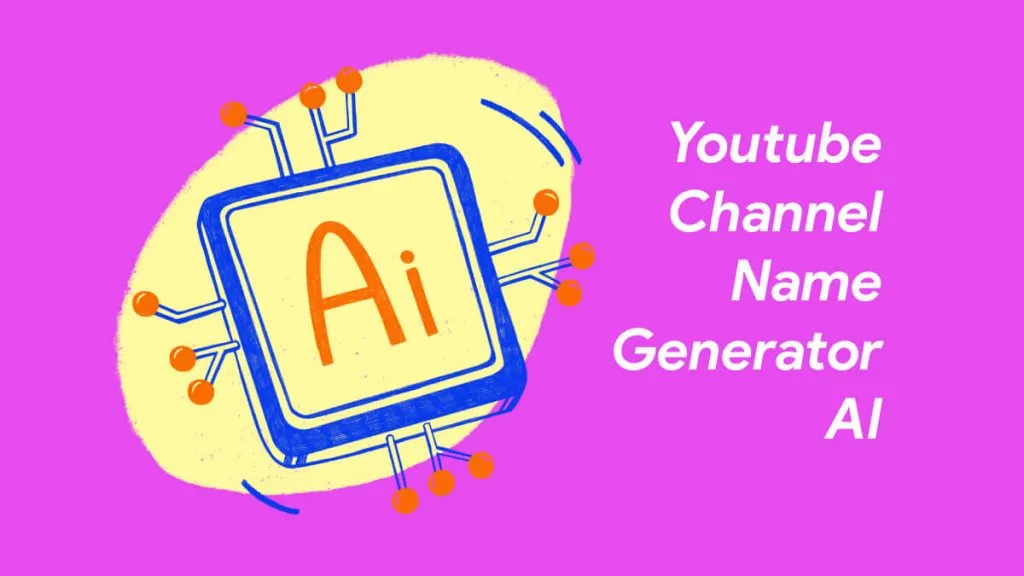Summarizing long, complex texts into concise overviews is a valuable but time-consuming task. With the arrival of chatbots like ChatGPT, there is now an AI-powered tool that can help summarize texts with remarkable speed and accuracy.
ChatGPT has powerful natural language processing capabilities that allow it to analyze texts and identify key information to summarize. This article will explore best practices for using the ChatGPT summarize text feature correctly.
We'll cover how to format effective prompts for ChatGPT, evaluate the summaries it generates, and edit them as needed.
With the right approach, ChatGPT can become an indispensable assistant for summarizing texts ranging from articles and papers to book chapters and more into cohesive, abbreviated versions.
Moreover, UPDF is now integrated with ChatGPT, enabling it to summarize, explain, and translate PDFs quickly.
Method 1. Steps to Summarize Text with ChatGPT Technology
UPDF AI is an innovative text summarizer tool that leverages AI to simplify working with PDFs. One of its most useful features is the ability to quickly summarize the content of PDF documents. Here is how to get ChatGPT to summarize long text using UPDF AI:
Summarize Long PDFs or Long Articles
- First, click the button below to free download UPDF. Drag and drop your PDF into the UPDF window. You can click on the UPDF AI icon at the right top corner. This allows the AI assistant to scan and analyze the document.
Windows • macOS • iOS • Android 100% secure
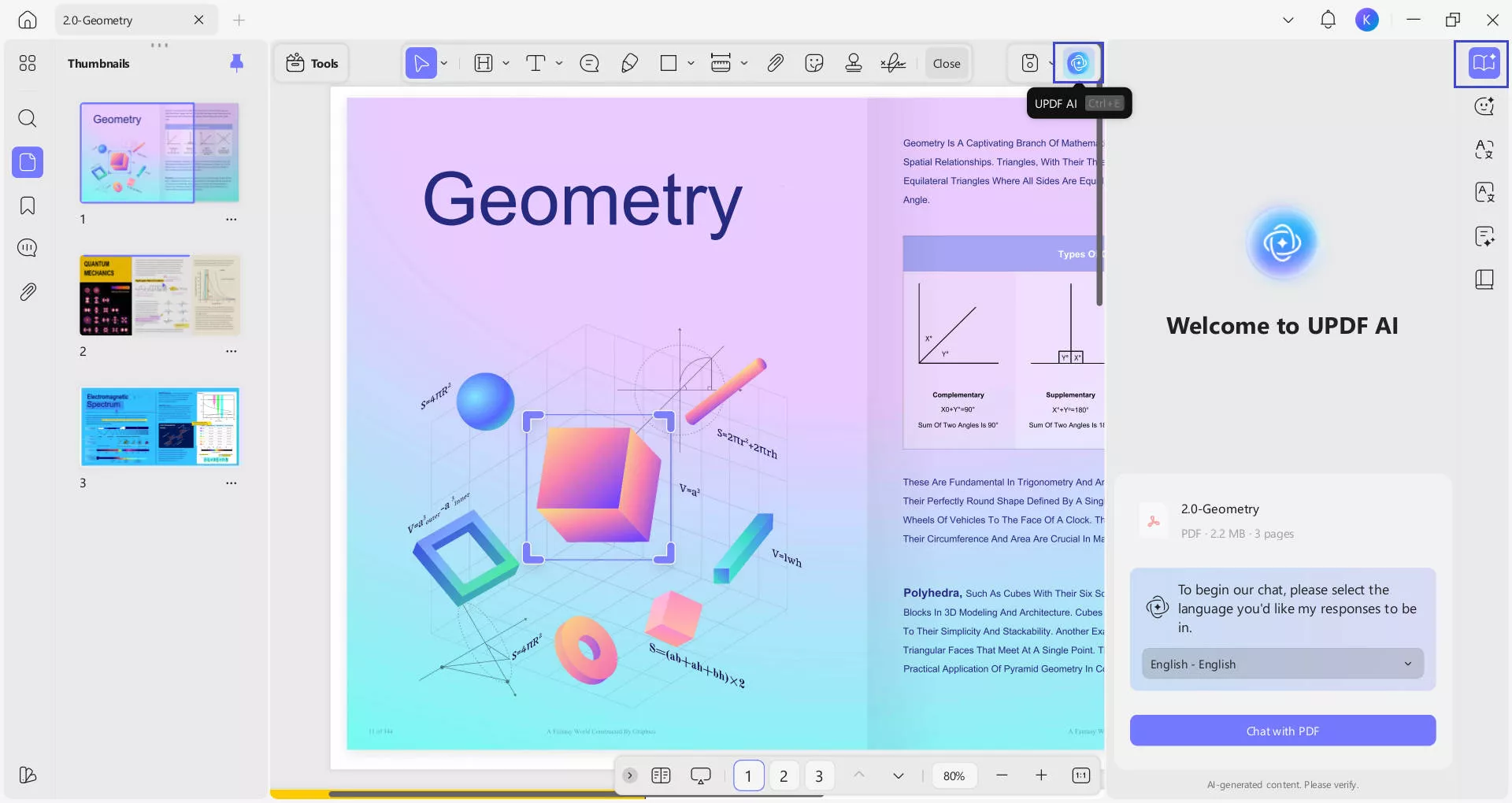
- In the UPDF AI sidebar, click the "Ask PDF" button. This will initiate a conversation with the AI assistant - UPDF AI will automatically generate a concise summary of the key points in the entire document. Now you can chat with its AI tools to meet your needs.
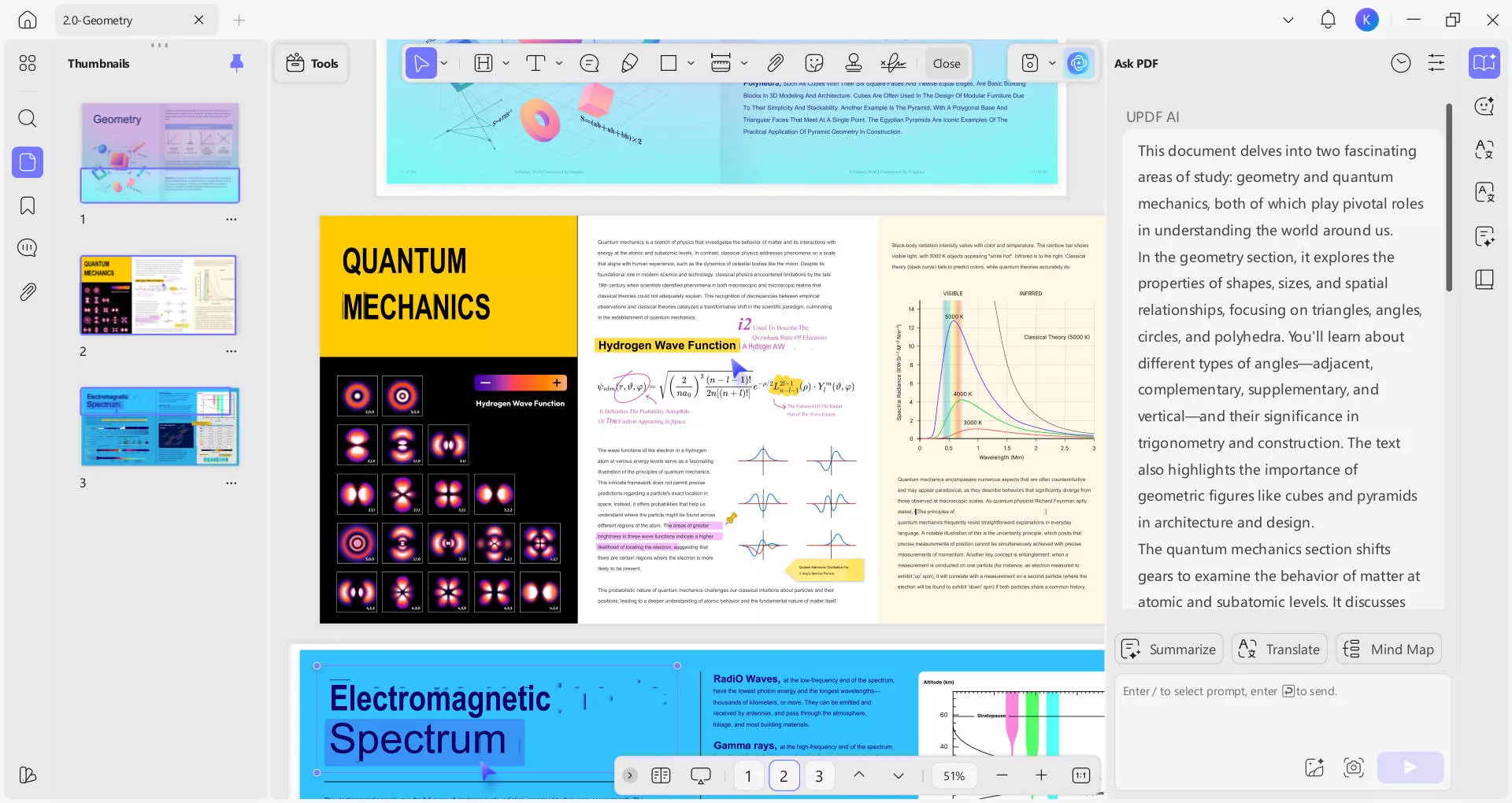
- To summarize just a portion of the document, copy and paste a few paragraphs into the chat box and type "Please summarize this" before hitting enter.
Summarize a Specific Page
After accessing the "Ask PDF" mode in UPDF AI, hit the "Summarize" button to start summarizing any specific PDF page you want. Now, select the page range on the pop-up window. Finally, press the "Summarize" icon to get a summary of your desired page.
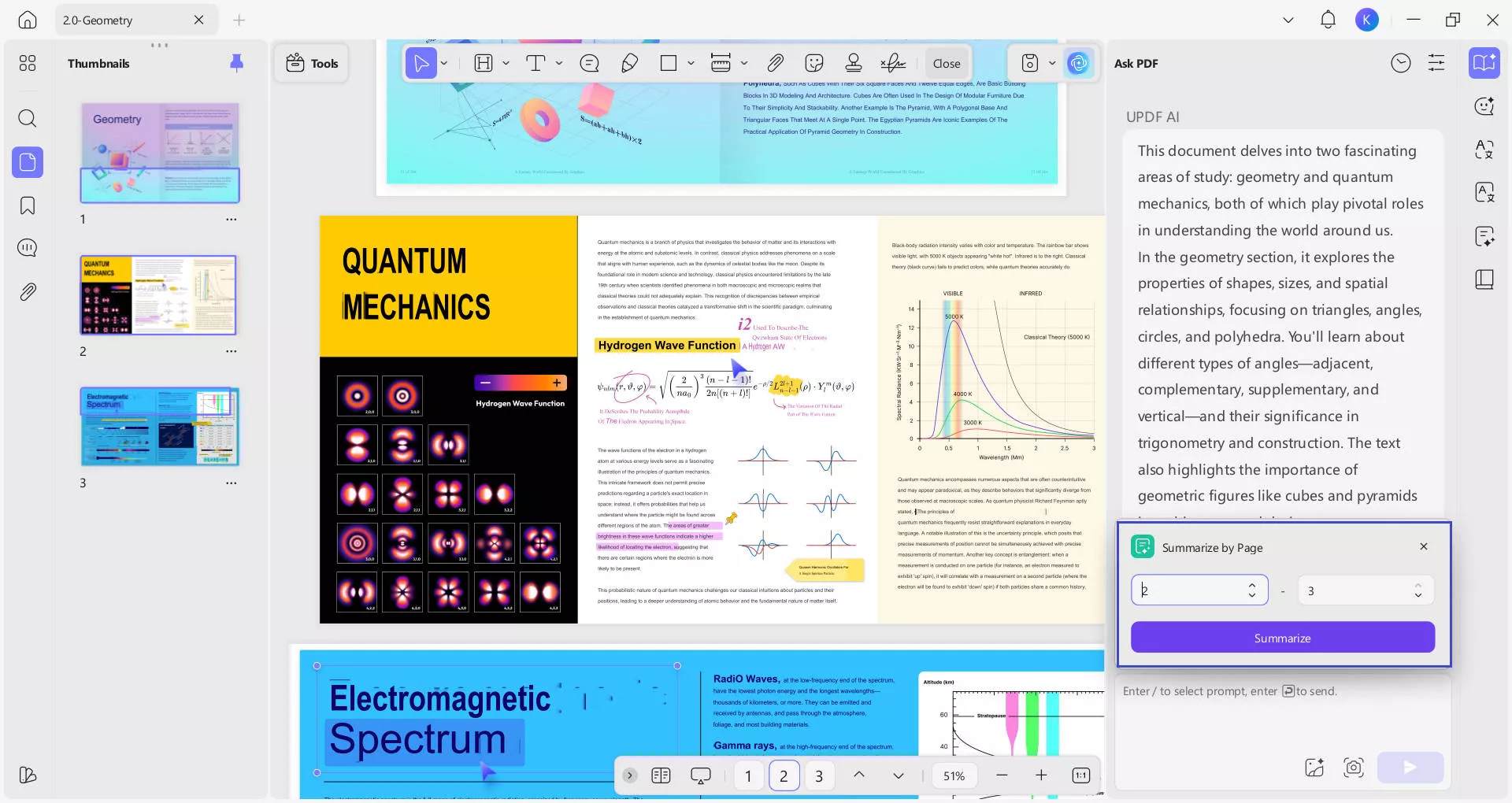
Summarize within PDF Document
UPDF AI will summarize only the selected text within the document while you are reading or annotating it. You can select the text that you want to summarize directly from the PDF, and then click "Summarize". UPDF will automatically summarize the selected content for you.
What's more? You can click the note icon to make this summary displayed as a comment on your PDF document so that you can read it later or show it to your collaborators.
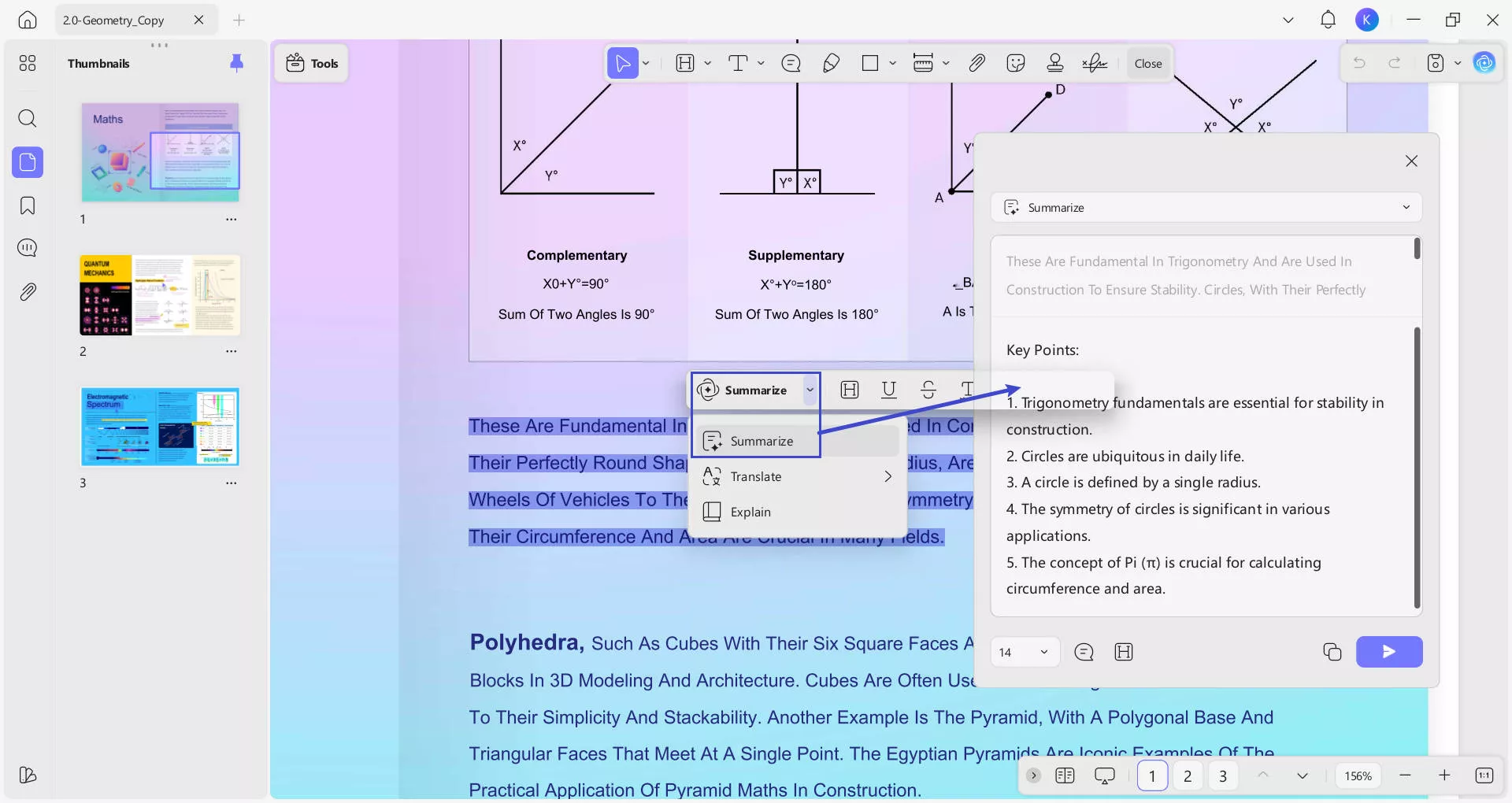
Summarize Any Text Outside of the PDF
If you want to summarize the text outside of the imported PDF, switch to the "Chat" mode of UPDF AI. Now, copy the text you want to summarize from anywhere you want. Simply paste the copied text in the "Ask Something" text box of the "Chat" mode. Then, hit the "Enter" icon to get a concise summary of the text you have pasted in the box.
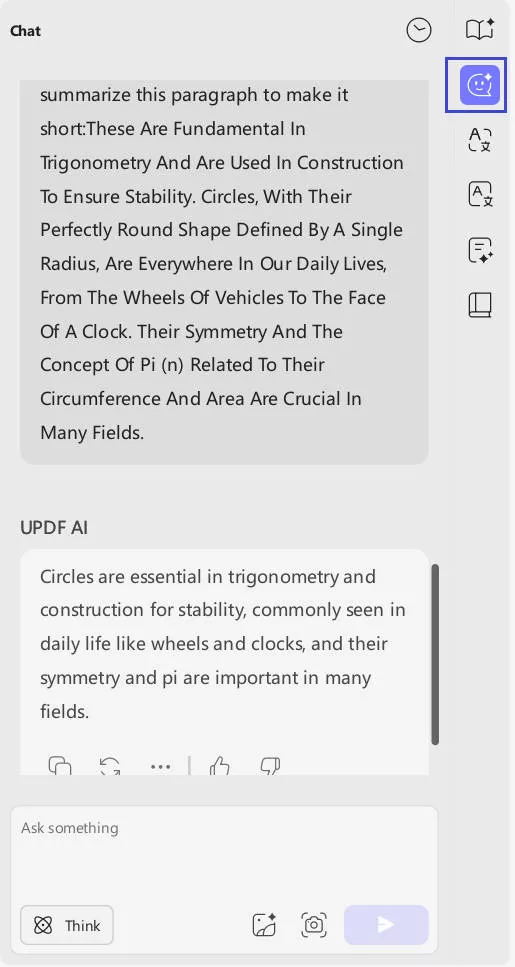
Review UPDF AI's summary and ask follow-up questions in the chat to refine it if needed. The AI will continuously improve its summarization capabilities through your feedback.
Also Read: How to Use ChatGPT for Excel? (Easy Guide)
Method 2. Summarize Text by Using ChatGPT Chat Box
The above method offers an easy and quick way to summarize the text in a PDF document. However, if you still persist in using ChatGPT for the summarizing task, you can use the method below. Here is how to summarize text using ChatGPT Chat Box:
- Select and copy the text you want to summarize.
- Input your command in the chat box "Summarize this: [paste the copied text here]."
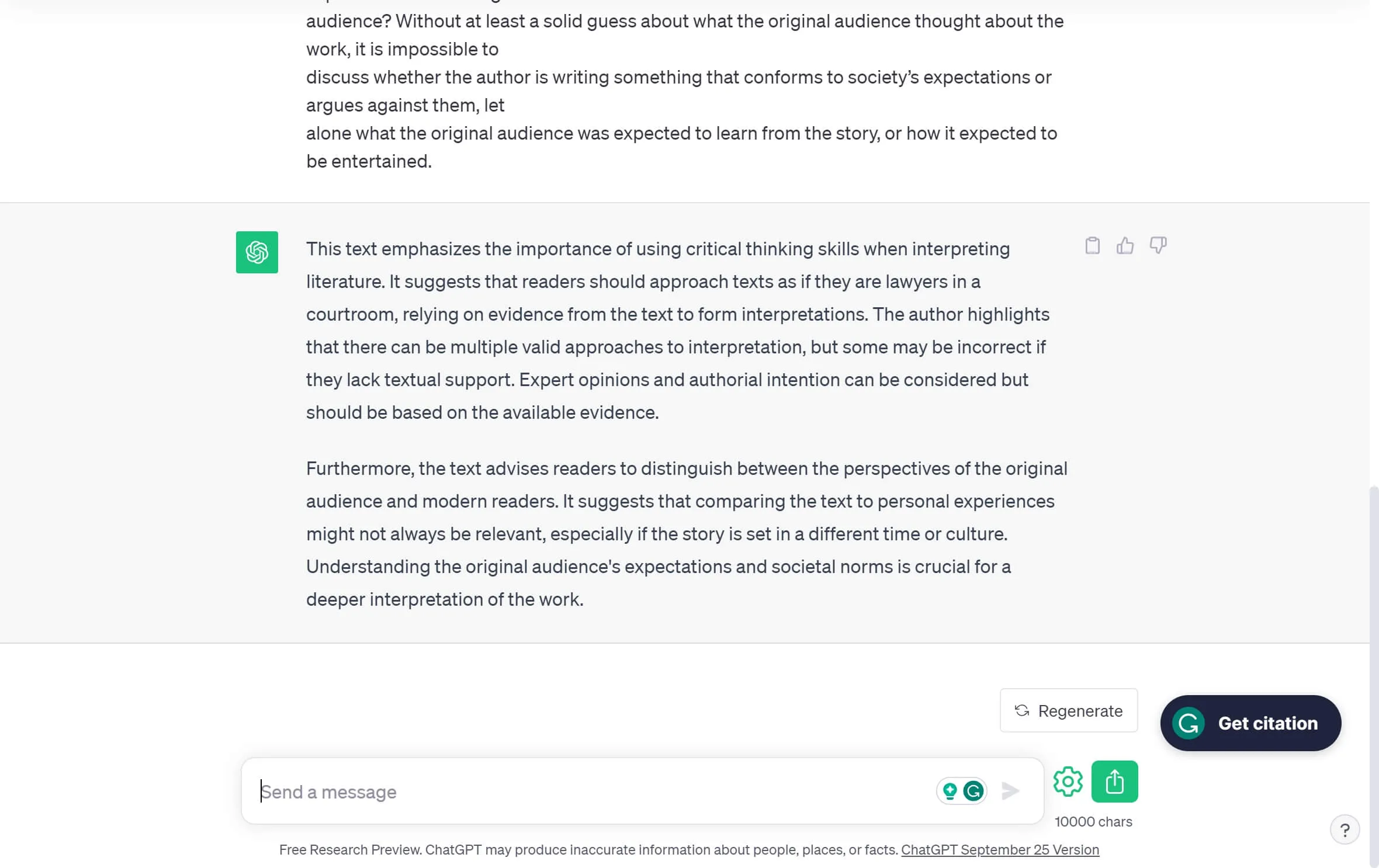
- ChatGPT will provide a concise summary of the entered text. Review it and ask follow-up questions if needed.
Also Read: How to Download and Use ChatGPT for Mac
10 Important Tips for Summarizing Text with ChatGPT Technology
Can ChatGPT summarize text? Yes, it can.
When using ChatGPT to summarize texts, there are some key best practices to follow in order to get accurate, high-quality summaries.
Below are 10 of the most important things to know before utilizing ChatGPT to summarize articles, papers, chapters, and other texts.
1. Properly Format the Initial Summarizing Request
The first step is asking ChatGPT to summarize the text properly. Be sure to specify that you want a concise summary that highlights the key points. Provide details like word count and percentage of the original text. For example:
"Please summarize this 600-word article in 150 words or less, about 25% of the original length, focusing on the key points."
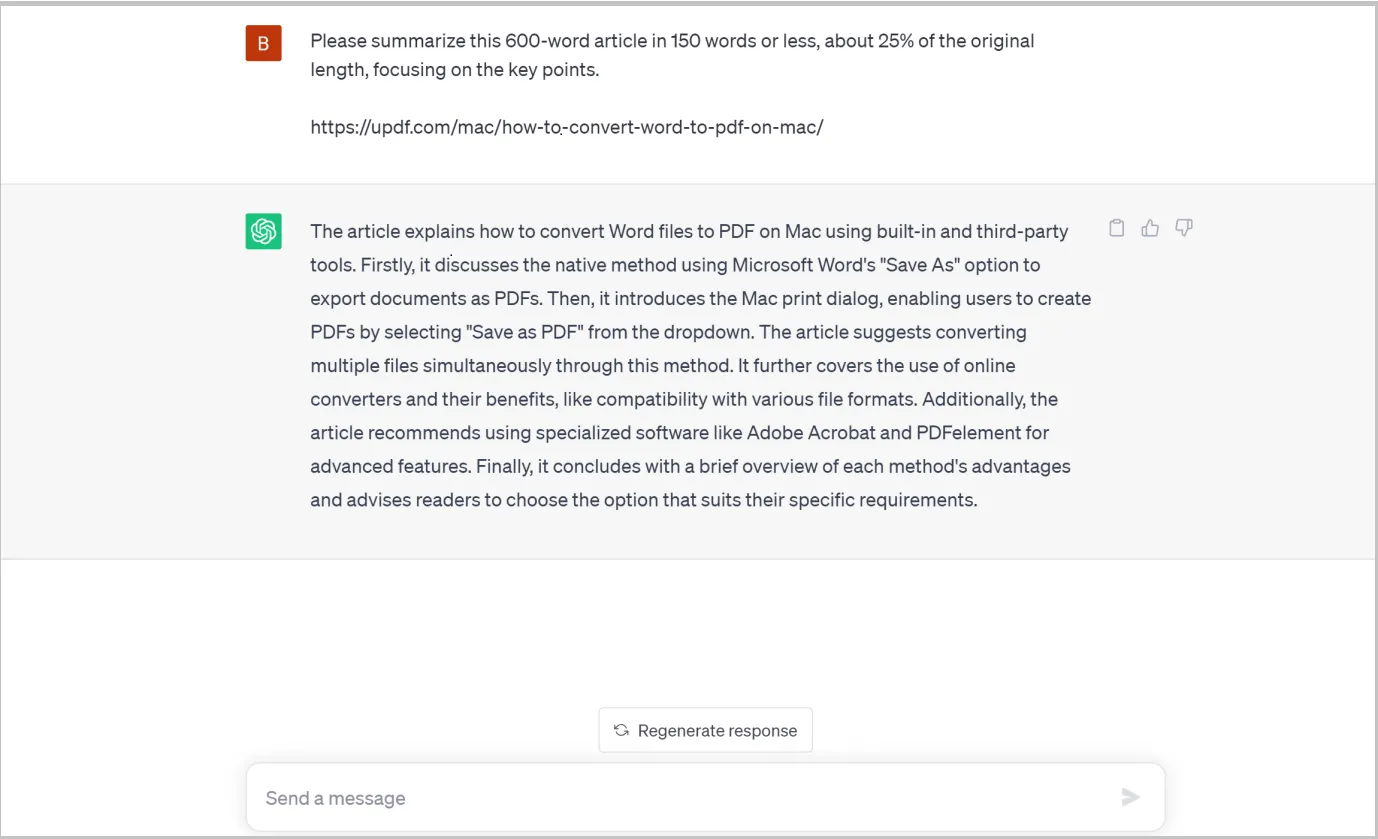
2. Ask Follow-Up Questions to Improve the Summary
ChatGPT's initial summaries may miss key points or lack clarity. Ask follow-up questions to improve the summary by pointing out anything missing or asking GPT to reword unclear sections. For instance:
"Could you please add a sentence summarizing the author's key argument?"
3. Request a Polished, Coherent Summary
Once the key points are covered, ask ChatGPT to polish the summary to improve flow, transitions, and clarity. For example:
"Please edit the summary to ensure it flows well as a coherent overview."
4. Evaluate the Summary Objectively
Read ChatGPT's summary critically to check that it accurately conveys the original text's core message and key details without injecting opinions or guesses. Ensure it meets length and conciseness requirements.
5. Perform Any Needed Editing Yourself
If the summary has minor errors, unclear phrasing, or inappropriate word choices, take the initiative to edit these yourself. This trains ChatGPT and helps ensure you get an optimal summary.
6. Use Short, Focused Excerpts for Long Texts
When summarizing very long texts like entire books, it is best to have ChatGPT summarize only a short, focused excerpt of a few pages rather than the full work.
Providing a narrowly focused portion allows ChatGPT to produce a higher-quality summary concentrating on the most relevant ideas and details.
7. Summarize Long Works by Chapters or Sections
For summarizing books, research papers, or other long texts, consider breaking the work down into individual chapters or sections. Have ChatGPT summarize each chapter or section separately.
This allows the AI to focus deeply on identifying and summarizing the key ideas, arguments, and details in each specific portion of the full work.
8. Customize Summaries Based on Your Specific Needs
When requesting a text summary from ChatGPT, tailor your prompt to customize the summary for your particular purpose and needs. Specify who the summary is for and how you intend to utilize it in your work, research, or studies.
Providing this context helps guide ChatGPT in identifying and emphasizing the most relevant information to summarize.
9. Provide Relevant Context and Detailed Instructions
When requesting ChatGPT to summarize a text, first provide some concise background context about what the text is about and its purpose or significance. Giving this big-picture overview will aid ChatGPT's comprehension and ability to pinpoint the most important details to summarize.
Additionally, give very specific instructions on how you want the text summarized, including desired length, percentage of original to summarize, tone, and purpose of the summary. The more detailed guidance you give, the better ChatGPT can tailor the summarization to your needs rather than guessing.
10. ChatGPT Summarize Long Texts a Paragraph or Section at a Time
For summarizing very long texts like multi-chapter books or research papers, it is often most effective to have ChatGPT summarize one paragraph or section at a time. This allows the AI to concentrate on determining and summarizing the key points within each individual portion of the full work.
You can then combine the paragraph/section summaries into a coherent overview summarizing the entire text. Taking this incremental approach often yields better accuracy and quality than having ChatGPT summarize extremely long works all at once.
Bonus Tip: Other Powerful Features that UPDF AI Can Do
While UPDF AI's summarization capabilities are incredibly useful, the tool offers many other powerful features that can optimize your work with PDFs. Exploring these additional capabilities allows you to get even more value out of UPDF AI. You can download UPDF below to try all the features now for free.
Windows • macOS • iOS • Android 100% secure
Text Translation
The translation feature lets you quickly convert PDF text into another language. Simply copy and paste or type text into the Ask PDF or Chat modes and request a translation.
UPDF AI can translate selective pages or paragraphs into many languages while preserving accuracy. This makes reviewing or sharing PDF content globally a simple task.
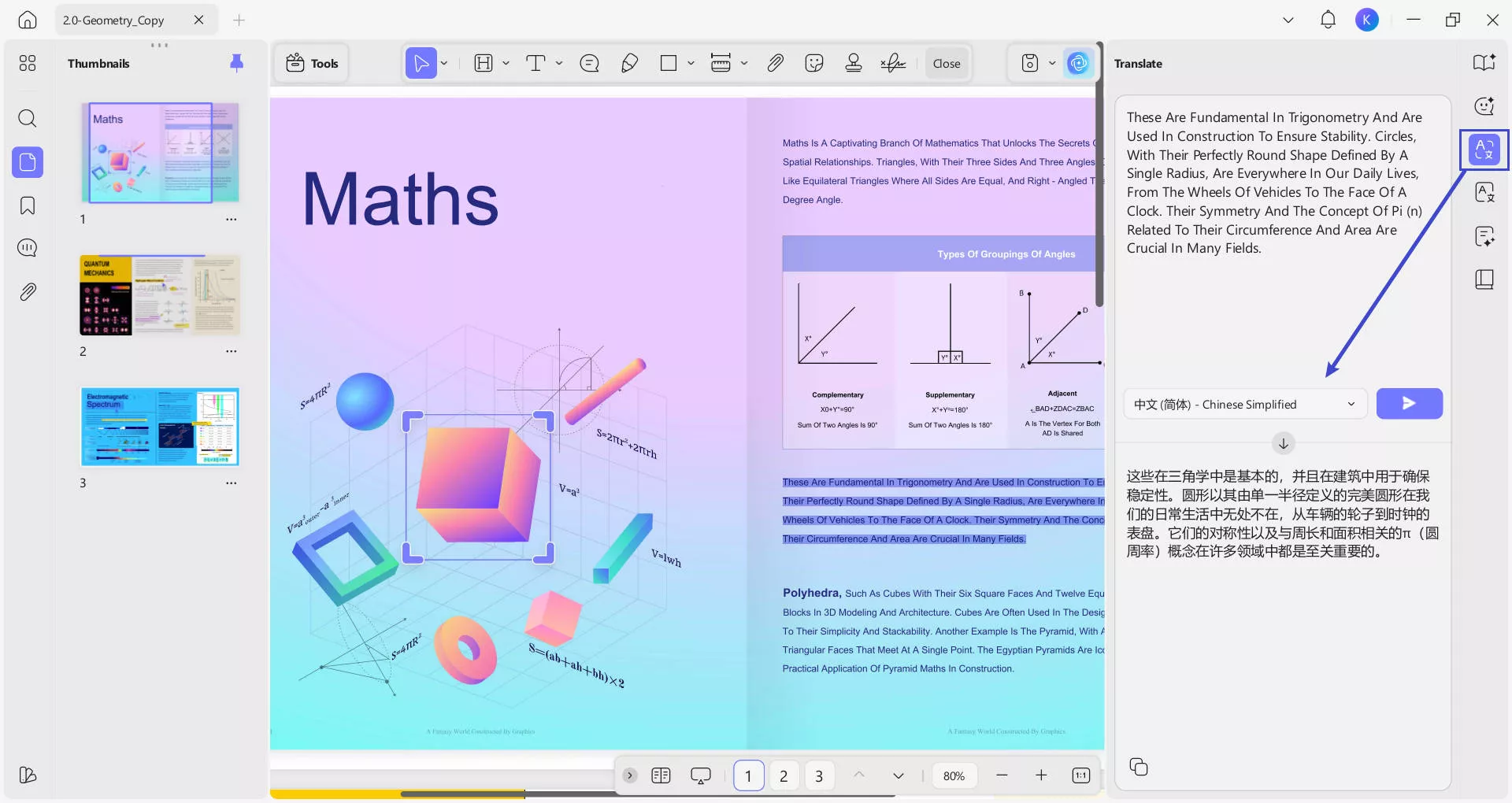
Content Explanation
When you need to better understand complex or technical PDF content, ask UPDF AI to explain it to you. The AI will break down and clarify complicated text, graphs, diagrams, and more in simple terms.
Whether it's simplifying advanced research or making legal and financial PDFs more comprehensible, the explain feature enables easy learning.
Text Rewriting and Enhancement
Beyond summarizing, UPDF AI can rewrite pre-existing text to improve writing quality. The AI can rephrase sentences to enhance clarity, refine word choices, expand shallow content, ensure texts follow proper structures, and more.
This allows for polishing rough drafts or underdeveloped content into a more refined state.
Brainstorming and Outlining
To help with writing new content, UPDF AI offers AI-powered brainstorming to generate ideas and outline structures.
Simply describe the general topic, and UPDF AI will provide useful prompts and sections to kickstart your writing. This makes it easy to ideate and organize before drafting.
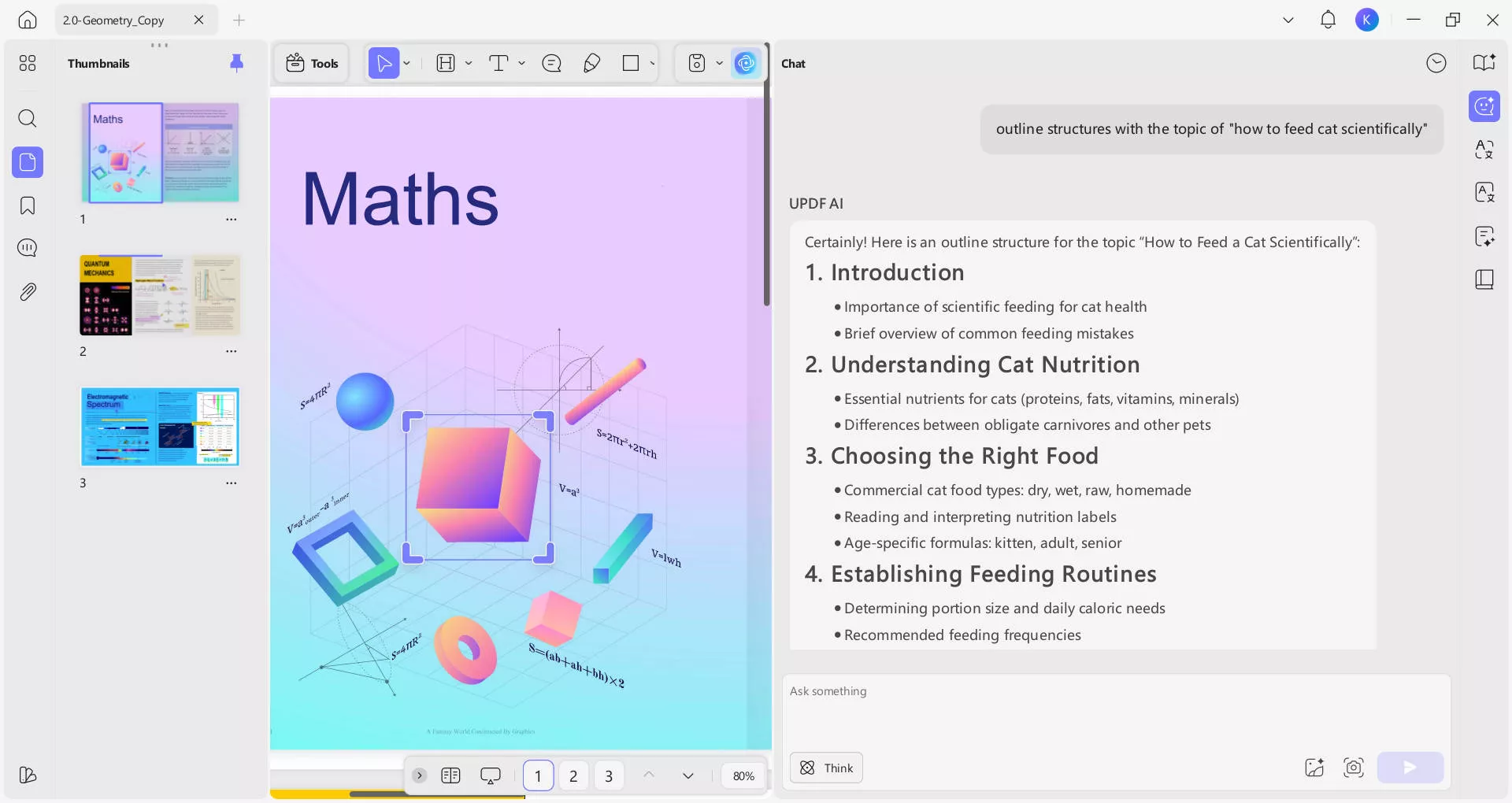
Grammar and Spelling Correction
UPDF AI has robust grammar and spellcheck capabilities powered by advanced language models. It can automatically detect and correct typographical and grammatical mistakes in your writing. This helps you avoid embarrassing errors and improve quality.
You can explore all features above for free in UPDF. Download the app and try it now.
Windows • macOS • iOS • Android 100% secure
Conclusion
Tools like ChatGPT and Copilot provide a fast, convenient way to get accurate text summaries with the right guidance. Formatting focused summarization requests, asking for polishment, evaluating objectively, and editing the AI's work help optimize the process.
Additionally, tools like UPDF AI make summarizing PDF texts incredibly easy by integrating ChatGPT into a seamless PDF interface.
With the right approach, ChatGPT's summarization capabilities allow the efficient creation of overview summaries as study aids, work references, or digests of lengthy information.
Windows • macOS • iOS • Android 100% secure
 UPDF
UPDF
 UPDF for Windows
UPDF for Windows UPDF for Mac
UPDF for Mac UPDF for iPhone/iPad
UPDF for iPhone/iPad UPDF for Android
UPDF for Android UPDF AI Online
UPDF AI Online UPDF Sign
UPDF Sign Edit PDF
Edit PDF Annotate PDF
Annotate PDF Create PDF
Create PDF PDF Form
PDF Form Edit links
Edit links Convert PDF
Convert PDF OCR
OCR PDF to Word
PDF to Word PDF to Image
PDF to Image PDF to Excel
PDF to Excel Organize PDF
Organize PDF Merge PDF
Merge PDF Split PDF
Split PDF Crop PDF
Crop PDF Rotate PDF
Rotate PDF Protect PDF
Protect PDF Sign PDF
Sign PDF Redact PDF
Redact PDF Sanitize PDF
Sanitize PDF Remove Security
Remove Security Read PDF
Read PDF UPDF Cloud
UPDF Cloud Compress PDF
Compress PDF Print PDF
Print PDF Batch Process
Batch Process About UPDF AI
About UPDF AI UPDF AI Solutions
UPDF AI Solutions AI User Guide
AI User Guide FAQ about UPDF AI
FAQ about UPDF AI Summarize PDF
Summarize PDF Translate PDF
Translate PDF Chat with PDF
Chat with PDF Chat with AI
Chat with AI Chat with image
Chat with image PDF to Mind Map
PDF to Mind Map Explain PDF
Explain PDF Scholar Research
Scholar Research Paper Search
Paper Search AI Proofreader
AI Proofreader AI Writer
AI Writer AI Homework Helper
AI Homework Helper AI Quiz Generator
AI Quiz Generator AI Math Solver
AI Math Solver PDF to Word
PDF to Word PDF to Excel
PDF to Excel PDF to PowerPoint
PDF to PowerPoint User Guide
User Guide UPDF Tricks
UPDF Tricks FAQs
FAQs UPDF Reviews
UPDF Reviews Download Center
Download Center Blog
Blog Newsroom
Newsroom Tech Spec
Tech Spec Updates
Updates UPDF vs. Adobe Acrobat
UPDF vs. Adobe Acrobat UPDF vs. Foxit
UPDF vs. Foxit UPDF vs. PDF Expert
UPDF vs. PDF Expert



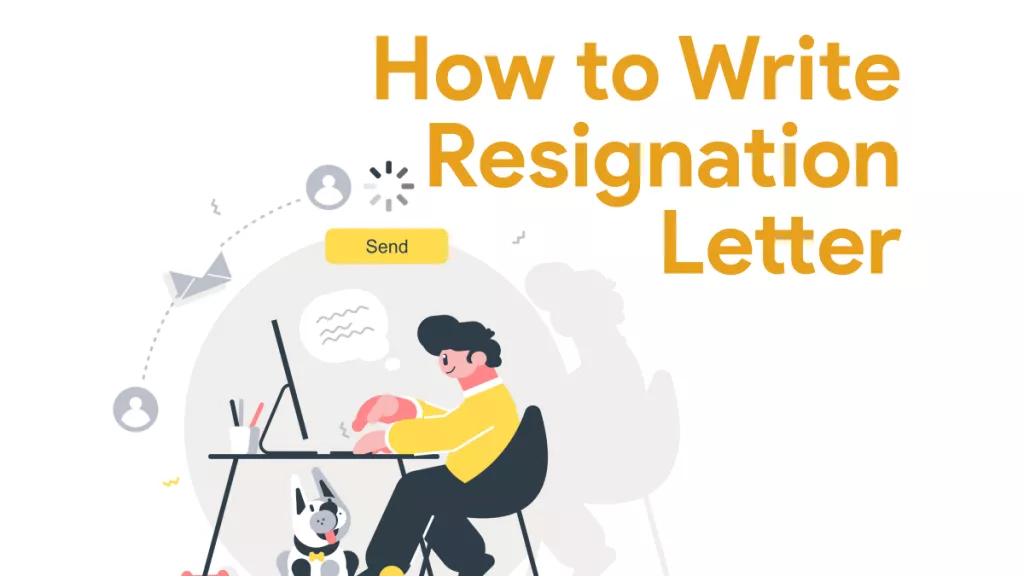



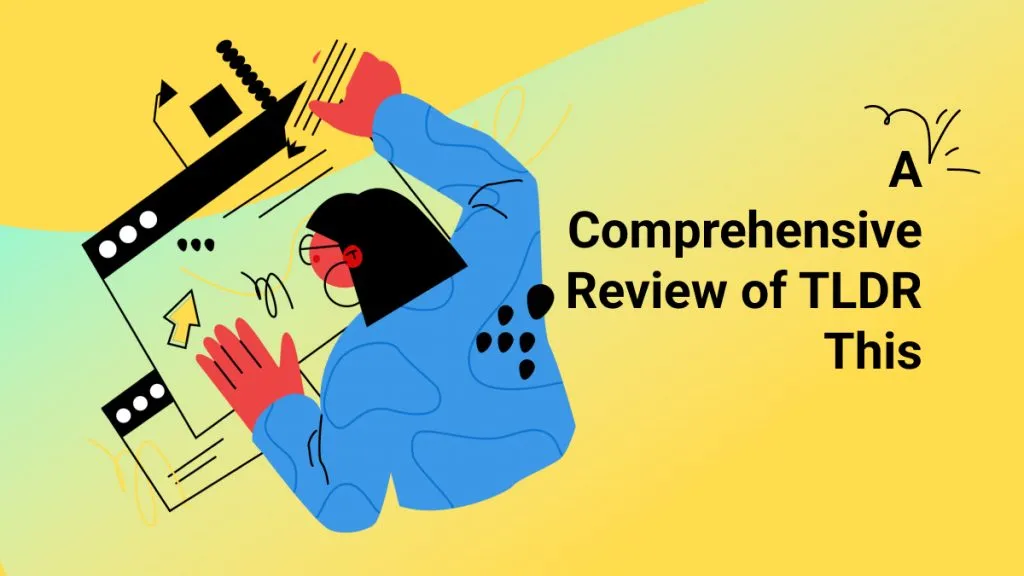
 Enola Davis
Enola Davis 
 Enola Miller
Enola Miller