Have you ever come across a PowerPoint presentation with slides upon slides but don’t have the time to go through the whole thing? Or are you finding it difficult to pick out the important information from a long and complicated PowerPoint?
That's where UPDF comes in!
It's a great tool for summarizing PowerPoint slides, whether you want to summarize the whole thing, just one page, or specific content within the presentation. Plus, UPDF can even create a summary in Mind Map format. The best part is that it comes with 30 free prompts for you to try!
In this guide, we will take you through 3 ways to summarize PowerPoints using UPDF.
So, simplify your PowerPoint experience; download UPDF now!
Windows • macOS • iOS • Android 100% secure
How to Summarize Part of Content in PowerPoint?
If you have a lengthy PowerPoint presentation but only want to summarize part of it, you can do so in 3 different ways using UPDF:
Way 1: By Selecting and Summarizing
The first method for summarizing PowerPoint presentation is by simply opening it in UPDF and selecting the content that needs to be summarized.
Here’s how to go about it:
Step 1: Launch UPDF on your PC, and drag and drop your PowerPoint presentation to open it.
Step 2: Once UPDF converts the PowerPoint into PDF format, select the text you want to summarize and choose the “Summarize” option from the floating toolbar.
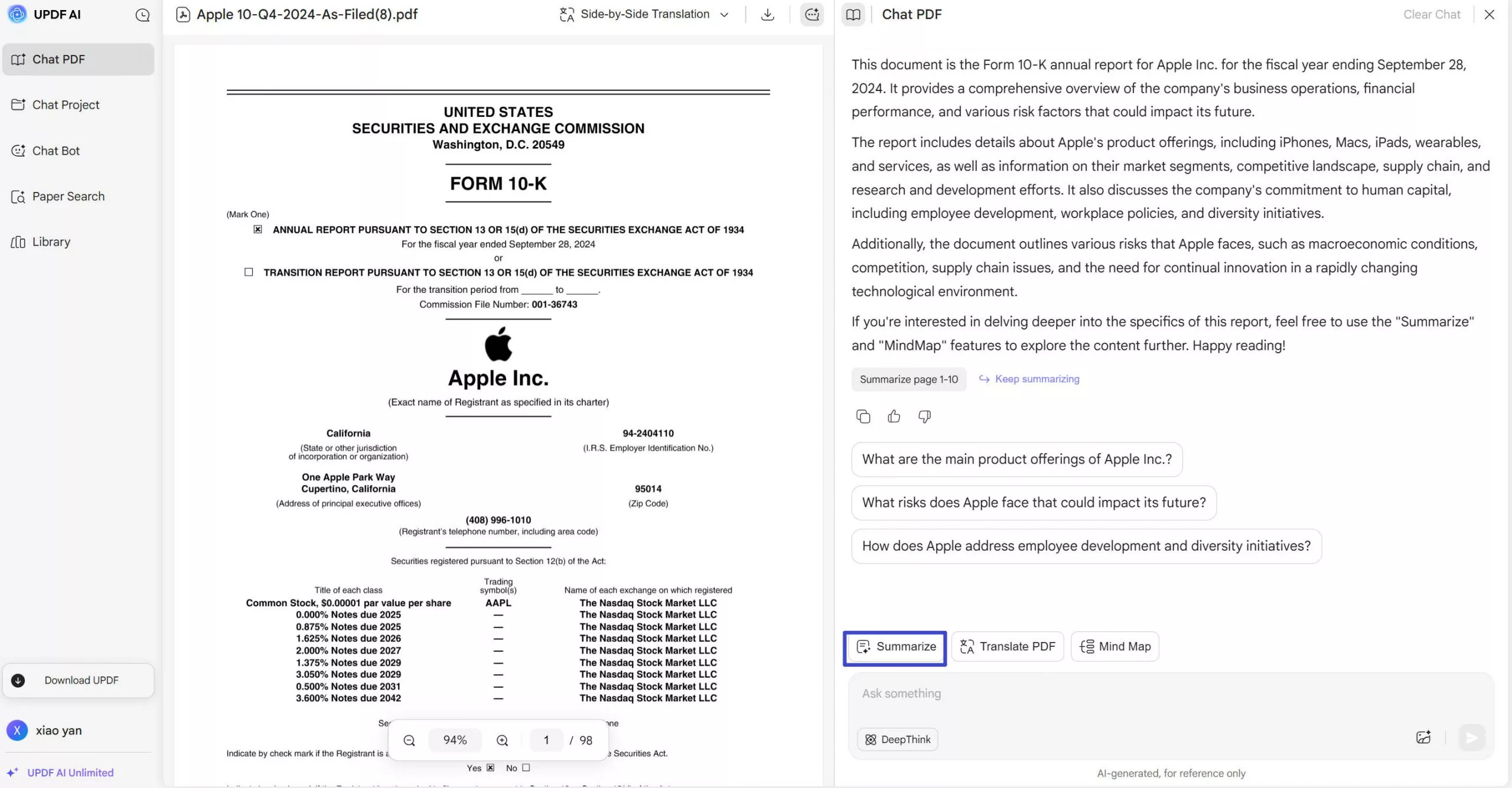
Step 3:UPDF will summarize the text chosen for you instantly. Here, you can add them as a note, copy and regenerate it.
Way 2: By Copying, Pasting, and Summarizing
The next method to summarize PowerPoint is to copy and paste the text into UPDF AI and ask it to summarize it for you.
Let’s see how it’s done:
Step 1: Launch UPDF and drag and drop the PowerPoint to open it.
Step 2: Click on “UPDF AI” at the bottom right corner of the interface. Please make sure that you are in “Chat” mode.
Step 3: Click on “Prompt > Summarize” to switch to summary mode.
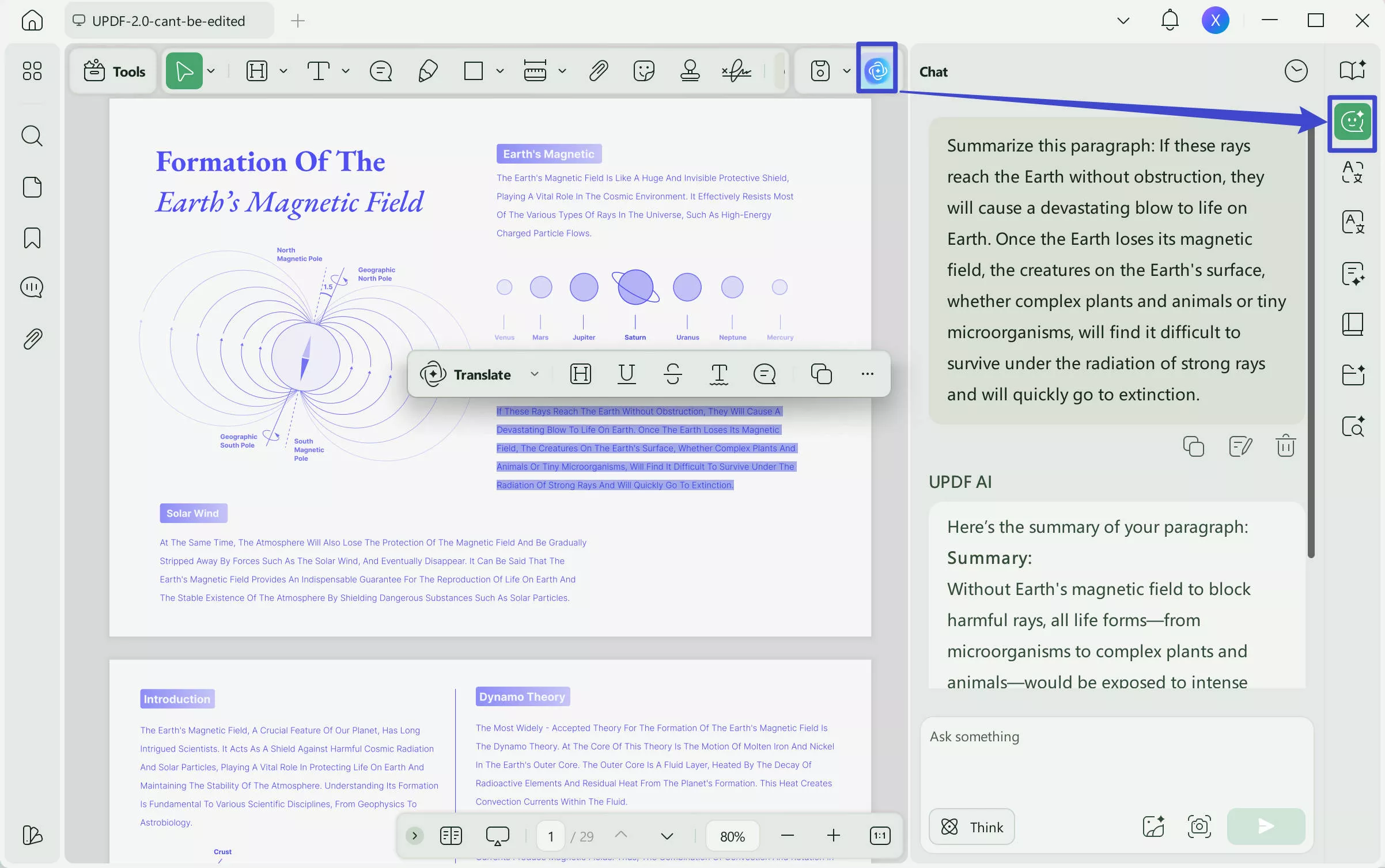
Step 4: Copy the text that you want to summarize in the PPT opened in UPDF and paste it into UPDF AI. Press enter to let UPDF AI summarize the content.
UPDF AI will give you a brief summary of the selected content.
Way 3: By Screenshotting and Summarizing
Lastly, you can also screenshot part of the content that you want to summarize and use UPDF AI to do so.
Here are the steps for it:
Step 1: Launch UPDF and drag and drop the PowerPoint to open it.
Step 2: Click on UPDF AI at the bottom right, select the “Chat” tab, and click on the “Screenshot” option.
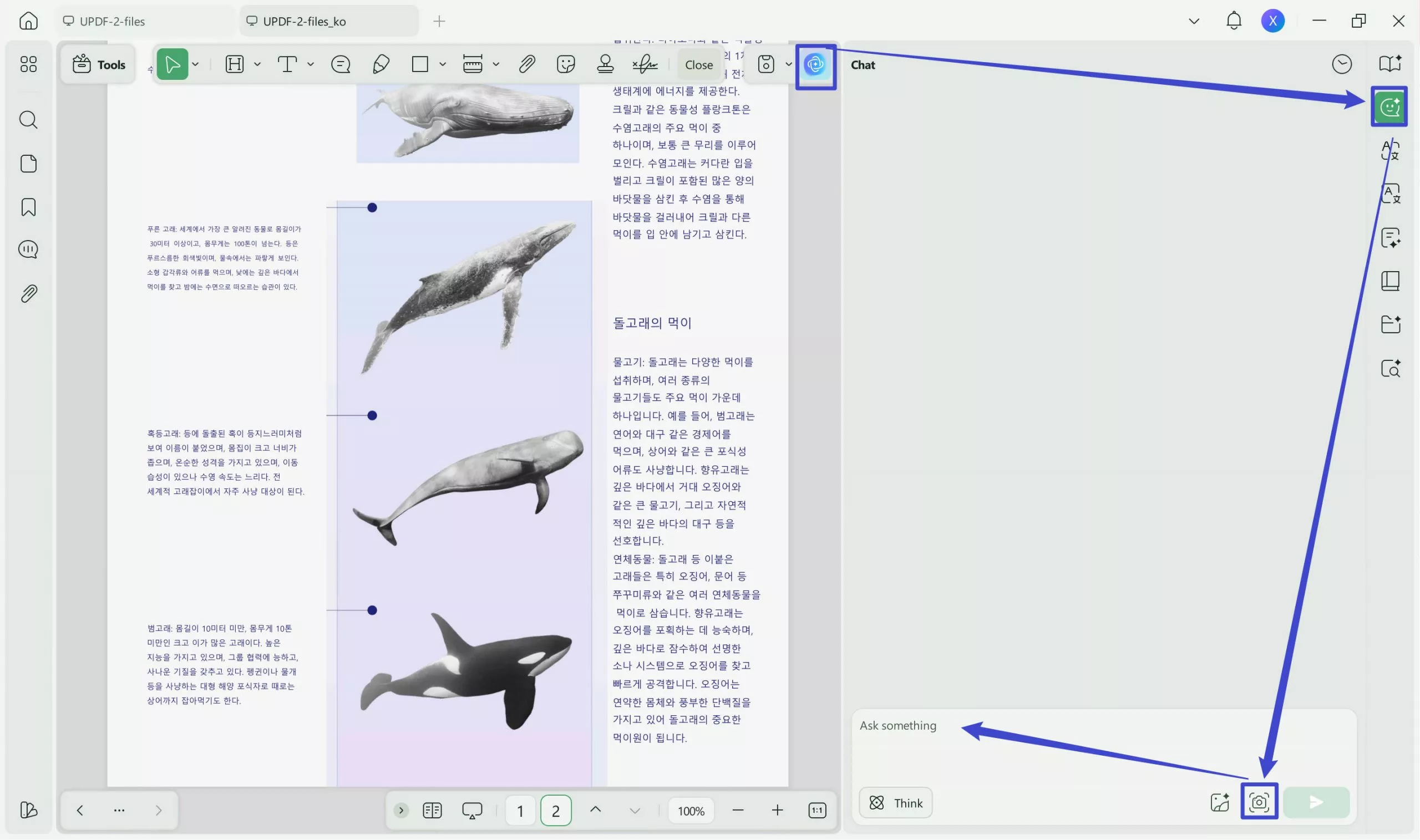
Step 3: Drag the mouse to select the part of the content that you want to summarize.
Step 4: Now, type a prompt in UPDF AI to summarize the screenshot.
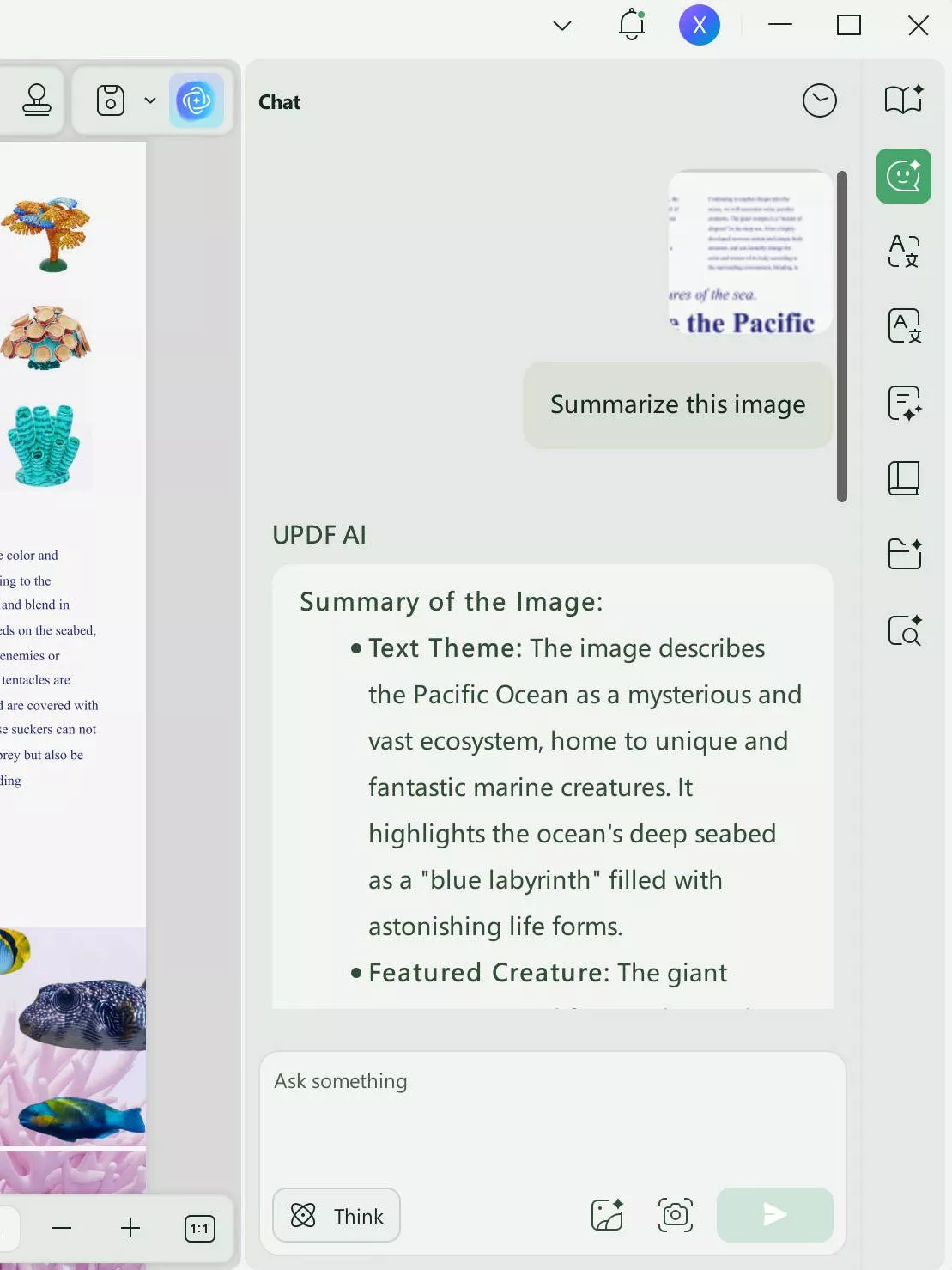
Step 5: UPDF AI will read the text in the screenshot and provide you with a summarized version.
And that’s how you can summarize part of a PowerPoint via UPDF!
Also Read: How to Summarize PDFs with 3 Ultimate Methods
How to Summarize The Whole PowerPoint or By Pages?
There are many instances where you want to get the central idea of the whole presentation and not just a part of it. In this case, you can use UPDF AI to summarize the entire PowerPoint. And, if you want to get the summary of each slide separately, that’s also possible via UPDF. If you still do not have UPDF on your computer, you can click the below button to download it.
Let’s have a look at the process of summarizing PowerPoint presentation in both situations:
Step 1: Open UPDF and drag and drop the presentation to open it.
Step 2: Click on “UPDF AI” at the bottom right and select the “Ask PDF” tab. And click on the “Get Started” icon to upload the PPT to UPDF AI.
Step 3: Click on the bulb icon at the bottom of the chat box and select “Summarize by Page.”
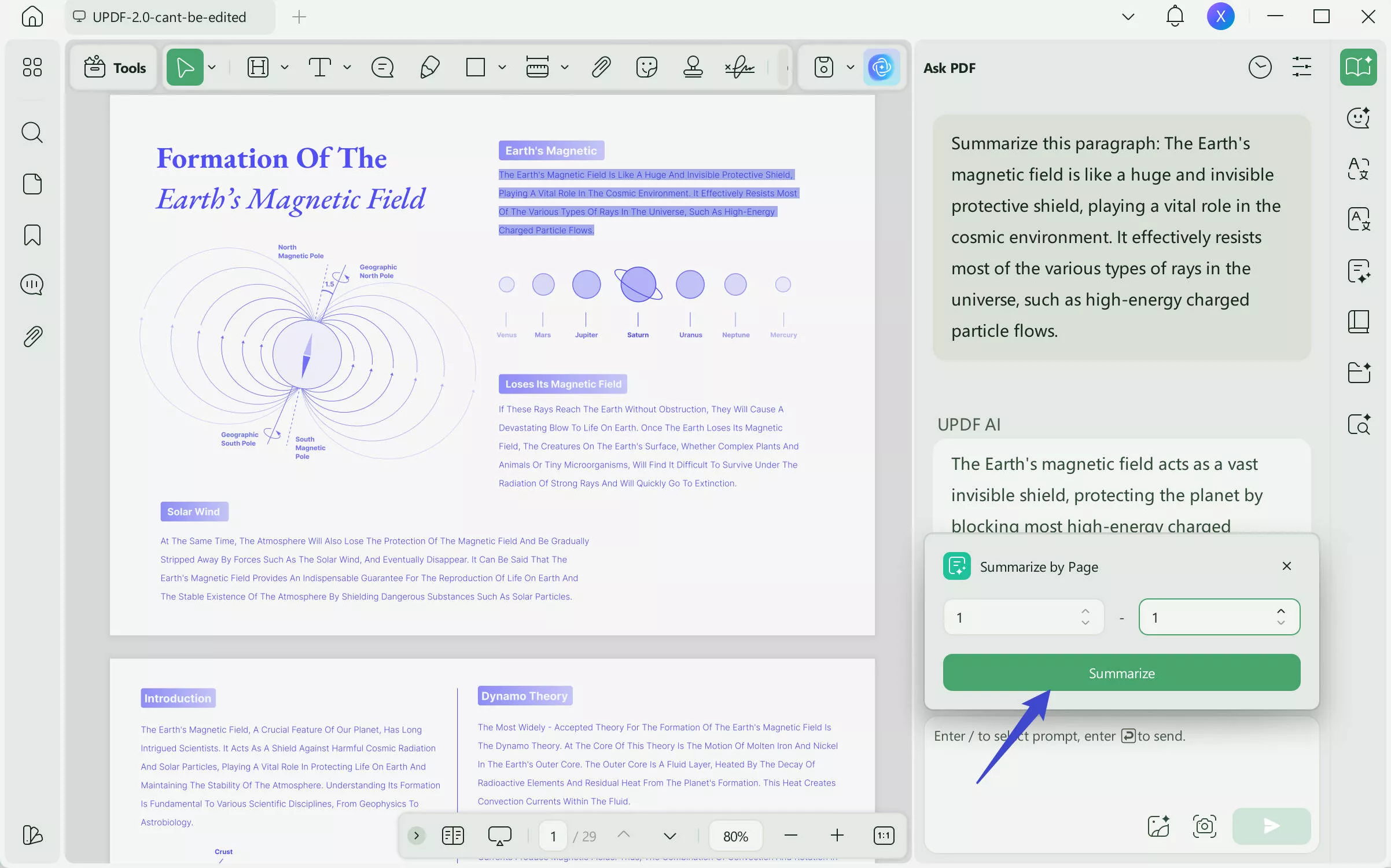
Step 4: Select the range of pages that you want to summarize and click “Go.”
Our sample presentation has 6 pages; therefore, we have set the range from pages 1 to 6 as we need to summarize the whole PPT. You can change it to suit your requirements.
This will give you a collective summary of all the pages.
You see, how simple it is to summarize PowerPoint as a whole or page by page via UPDF? So, make your life easier; download UPDF now!
Windows • macOS • iOS • Android 100% secure
How to Summarize the PowerPoint in Mind Map Format?
UPDF offers a unique feature that allows you to summarize your PowerPoint presentations into visually appealing mind maps.
This format provides a visual representation of information, making it easier to understand and recall. Moreover, it helps you organize your ideas and see how they connect to each other, enabling you to gain a deeper understanding of the content.
To summarize a PowerPoint in Mind Map format, follow these steps:
Step 1: Drag and drop your PowerPoint presentation in UPDF to convert it into PDF format.
Step 2: Click on the “UPDF AI” feature at the bottom right, and in the “Ask PDF” tab, upload PDF, select the bulb icon, followed by “Mind Map.”
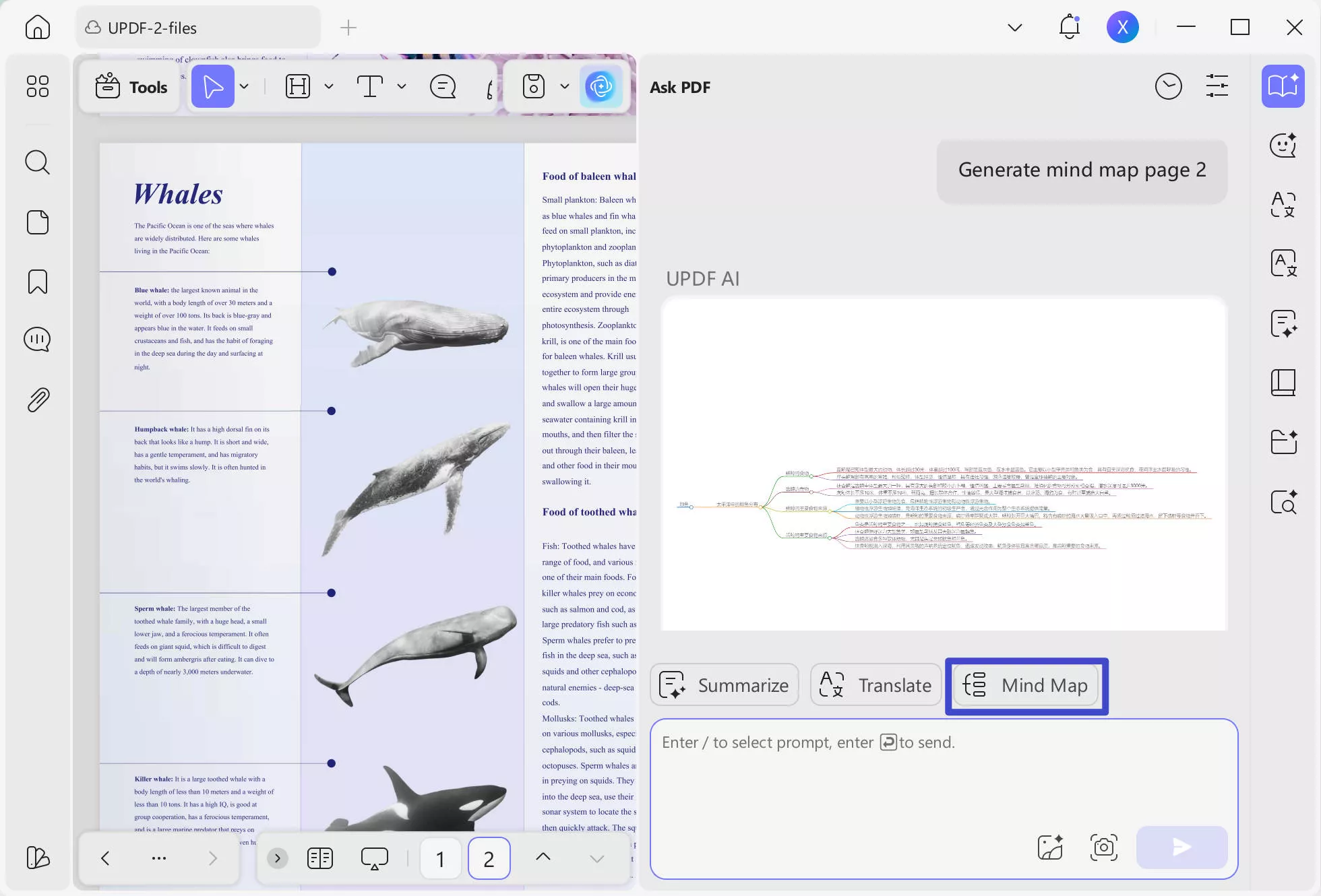
Step 3: Set the page range and click “Go.”
Step 4: UPDF AI will create a mind map of the presentation, giving you a brief idea of the concepts discussed in it.
These are the 3 ways in which you can summarize PowerPoint using UPDF.
UPDF offers much more than summarizing documents; it can also translate and explain the PowerPoint presentation in detail. So, download it now and streamline your documents!
For more details on how UPDF works, read this detailed review by Laptop Media and check out this video about the whole overview of UPDF AI’s features:
Frequently Asked Questions (FAQs)
Q. Can ChatGPT Summarize a PowerPoint?
Yes, ChatGPT can help summarize a PowerPoint presentation. You can upload the PowerPoint file or describe its content, and it’ll generate a concise summary based on the slides.
Q. Is There an AI that Can Summarize a PowerPoint?
Yes, there are several AI tools powered by NLP algorithms that can summarize PowerPoint presentations. Some popular examples include ChatGPT, Gemini, Jasper, and UPDF.
Conclusion
If you have a long and complicated PowerPoint presentation, you don’t have to go through the whole thing to understand the content. Instead, you can simply summarize it and get the central idea.
In this guide, we have discussed 3 ways in which you can summarize PowerPoint using UPDF. From summarizing a specific part of it to getting the gist one page at a time and generating a Mind Map of the whole thing, you have many options to summarize your presentation.
So, enhance your PDF and PPT experience by getting UPDF!
Windows • macOS • iOS • Android 100% secure
 UPDF
UPDF
 UPDF for Windows
UPDF for Windows UPDF for Mac
UPDF for Mac UPDF for iPhone/iPad
UPDF for iPhone/iPad UPDF for Android
UPDF for Android UPDF AI Online
UPDF AI Online UPDF Sign
UPDF Sign Edit PDF
Edit PDF Annotate PDF
Annotate PDF Create PDF
Create PDF PDF Form
PDF Form Edit links
Edit links Convert PDF
Convert PDF OCR
OCR PDF to Word
PDF to Word PDF to Image
PDF to Image PDF to Excel
PDF to Excel Organize PDF
Organize PDF Merge PDF
Merge PDF Split PDF
Split PDF Crop PDF
Crop PDF Rotate PDF
Rotate PDF Protect PDF
Protect PDF Sign PDF
Sign PDF Redact PDF
Redact PDF Sanitize PDF
Sanitize PDF Remove Security
Remove Security Read PDF
Read PDF UPDF Cloud
UPDF Cloud Compress PDF
Compress PDF Print PDF
Print PDF Batch Process
Batch Process About UPDF AI
About UPDF AI UPDF AI Solutions
UPDF AI Solutions AI User Guide
AI User Guide FAQ about UPDF AI
FAQ about UPDF AI Summarize PDF
Summarize PDF Translate PDF
Translate PDF Chat with PDF
Chat with PDF Chat with AI
Chat with AI Chat with image
Chat with image PDF to Mind Map
PDF to Mind Map Explain PDF
Explain PDF Scholar Research
Scholar Research Paper Search
Paper Search AI Proofreader
AI Proofreader AI Writer
AI Writer AI Homework Helper
AI Homework Helper AI Quiz Generator
AI Quiz Generator AI Math Solver
AI Math Solver PDF to Word
PDF to Word PDF to Excel
PDF to Excel PDF to PowerPoint
PDF to PowerPoint User Guide
User Guide UPDF Tricks
UPDF Tricks FAQs
FAQs UPDF Reviews
UPDF Reviews Download Center
Download Center Blog
Blog Newsroom
Newsroom Tech Spec
Tech Spec Updates
Updates UPDF vs. Adobe Acrobat
UPDF vs. Adobe Acrobat UPDF vs. Foxit
UPDF vs. Foxit UPDF vs. PDF Expert
UPDF vs. PDF Expert





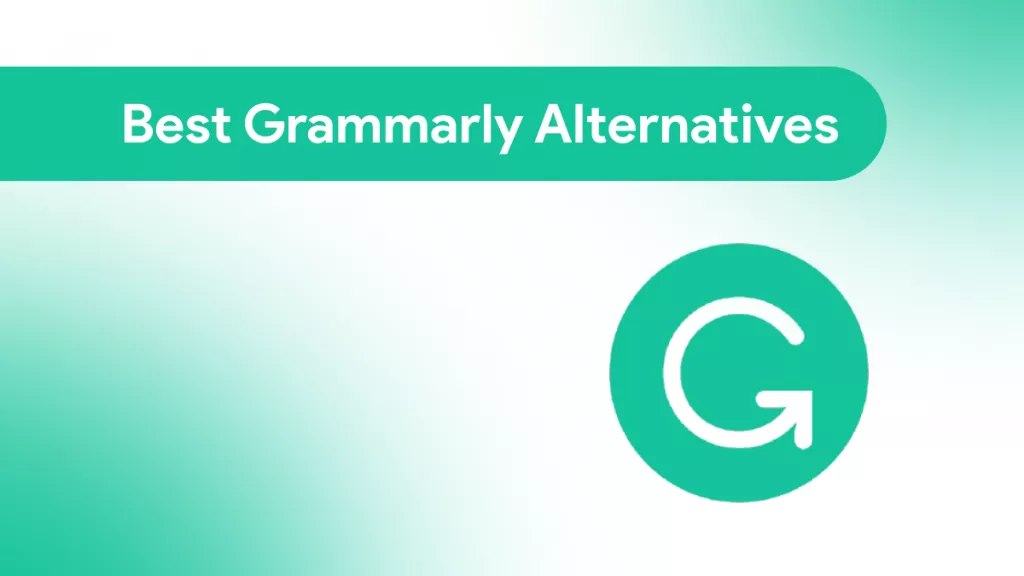

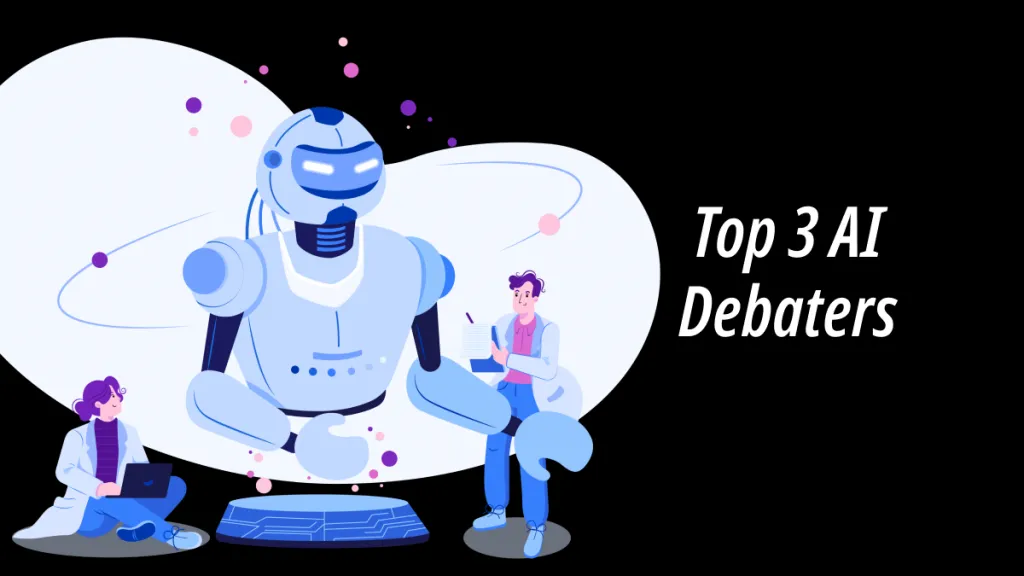
 Lizzy Lozano
Lizzy Lozano 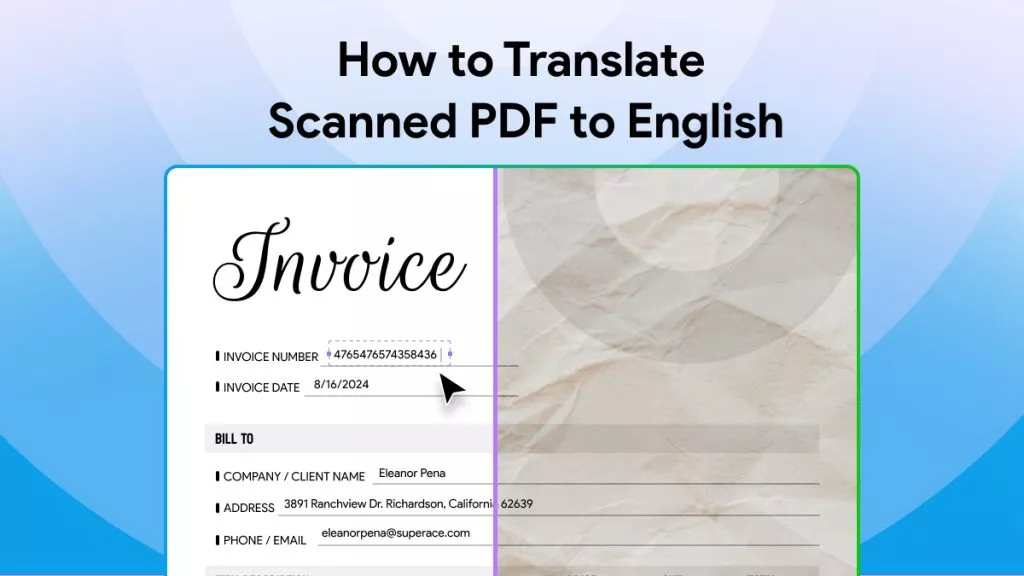
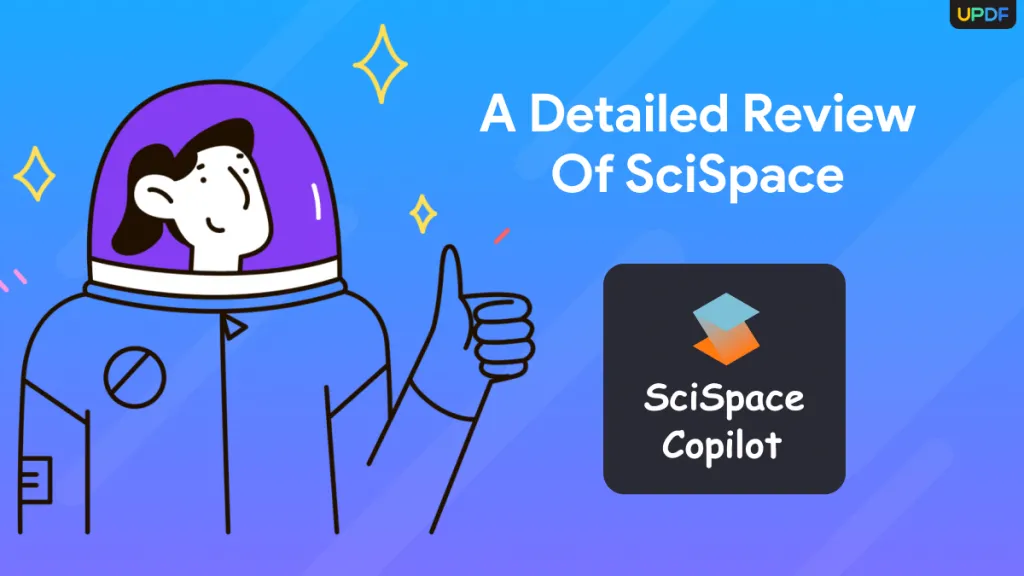

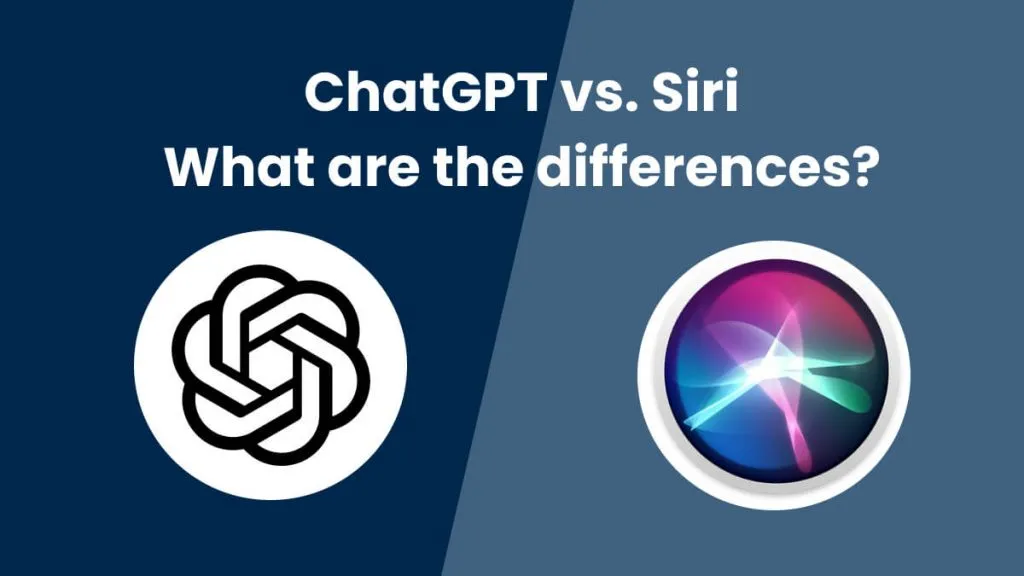
 Enrica Taylor
Enrica Taylor