Have you heard about AI writing tools? Do you know how you can use them to make your writing even better? If not, don't worry—we have you covered!
We all know that Artificial Intelligence (AI) has taken over the world. This technology has affected every industry and improved it in many ways. AI is also very helpful for writers, especially those who struggle to find creative ideas.
In this article, we will explore how to use AI to write. Although various tools are available, we have chosen the best one for you: UPDF. Its AI assistant is all you need if you are a writer.
Don't just take our word for it. Discover why you should choose it. Here are some benefits you can get from AI Assistant in UPDF.
- AI Assistant in UPDF is available on various platforms. You can use it online or download the UPDF app for Windows, Mac, Android, and iOS.
- This tool offers free prompts for new users. This means you can use the first 30 prompts for free.
- It is very cheap compared to other tools. Plus, you can use one license on all platforms.
That’s not it! If you are going to use UPDF on your phone or desktop, there are a lot more features that you can use. Let’s explore them together!
- With UPDF, you can scan your documents and save them as PDFs on your device.
- It allows you to edit text, images, and other elements directly in your PDFs.
- If you have multiple documents, UPDF lets you combine them and make one single document.
- You can also secure your PDF files by adding passwords and controlling access.
- It also allows you to move pages, delete them, or even add new ones to your PDFs.
- You can also turn scanned documents with text images into searchable and editable files.
- UPDF has cloud storage, which means you can access your PDF files from any device.
These are some of the features that UPDF offers. You can click the below button to check its features on your own. Now, let’s get back to the main topic. So how to use this AI to writer? Here is the guide for you. Or you can watch the below video to learn more.
Windows • macOS • iOS • Android 100% secure
How to Use AI to Write Articles and Blogs?
Many writers want to generate traffic and get more people to read their articles and blogs. AI can be a powerful tool to help you achieve this goal. In this section, we will explore a step-by-step guide on how to use AI in writing.
Step 1. Analyze the Market and Define Your Customers
The first thing you need to do is analyze your market. You should know who you are writing for and who your target audience is. This way, your blog will reach the people who actually want to read it. Let us elaborate with an example!
Let's suppose you are writing a blog about the UPDF tool. We have already seen what UPDF is and explored its features, so there is no need to explain it again. Whether you want to write press releases, stories, narratives, you can chat with UPDF AI to help for writing. Now, we need to understand the right audience for this tool. Who will buy and use it? Getting insights manually takes a lot of time. However, with AI, you can do it with just a few clicks.
Let's see how!
- Access your browser and search for UPDF AI assistant Online. Then, create an account or log in if you already have one.
- After you log in, you will see UPDF’s AI Assistant. You can ask it about anything, and it will answer. But for now, we need to know who UPDF's customers are.
- Click the typing box, write the below prompt to ask, and hit enter.
Prompt: Analyze the market of the UPDF tool and define its customers.
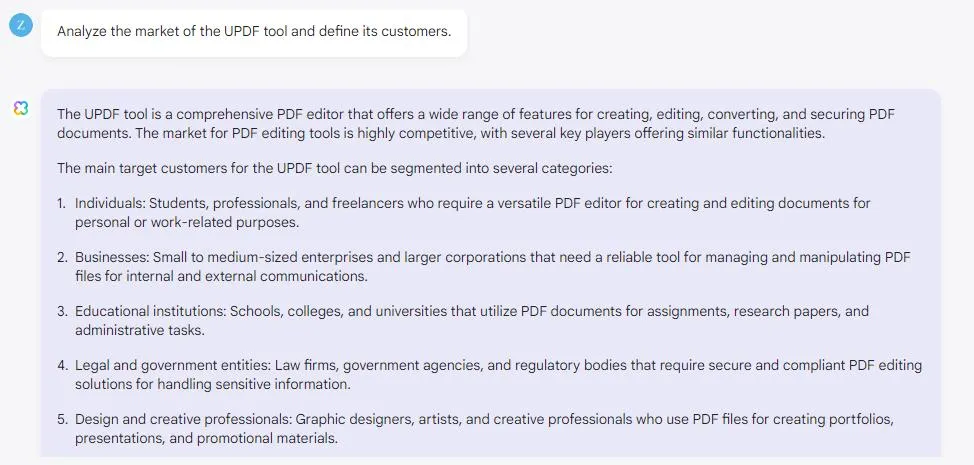
10 Prompts to Use
Here are some of the prompts that you can use to find the target audience of anything:
- Who would be interested in [describe your content]?
- Identify the main demographic groups for [your product/service].
- What are the common interests of people who read about [your topic]?
- Analyze the target audience for [your competitor’s product/service].
- Who benefits the most from using [your product/service]?
- What age group is most likely to engage with [your content]?
- Identify the professions that would find [your product/service] useful.
- What are the hobbies and interests of potential users of [your product/service]?
- Who are the primary consumers of [your industry] content?
- What online behaviors indicate interest in [your topic]?
Did you see how we got the main target customers for the UPDF tool without spending hours? Now, let's get to the second step of how to use AI to write.
Step 2. Get Customers’ Interested Topics
Once we know who our target audience is, the next step is to find the topic. It should be the one that is of their interest. Knowing what your customers want to read helps you create more engaging content. The content that attracts more readers.
Here is how we can find the customers' interest using UPDF AI assistant:
Continue the same chat that you generated in the first step. It will help the chatbot in generating relevant content.
To find the customers' interested topic on UPDF, you can enter the following prompt:
Prompt: Give me the list of topics can be of interest to this audience.
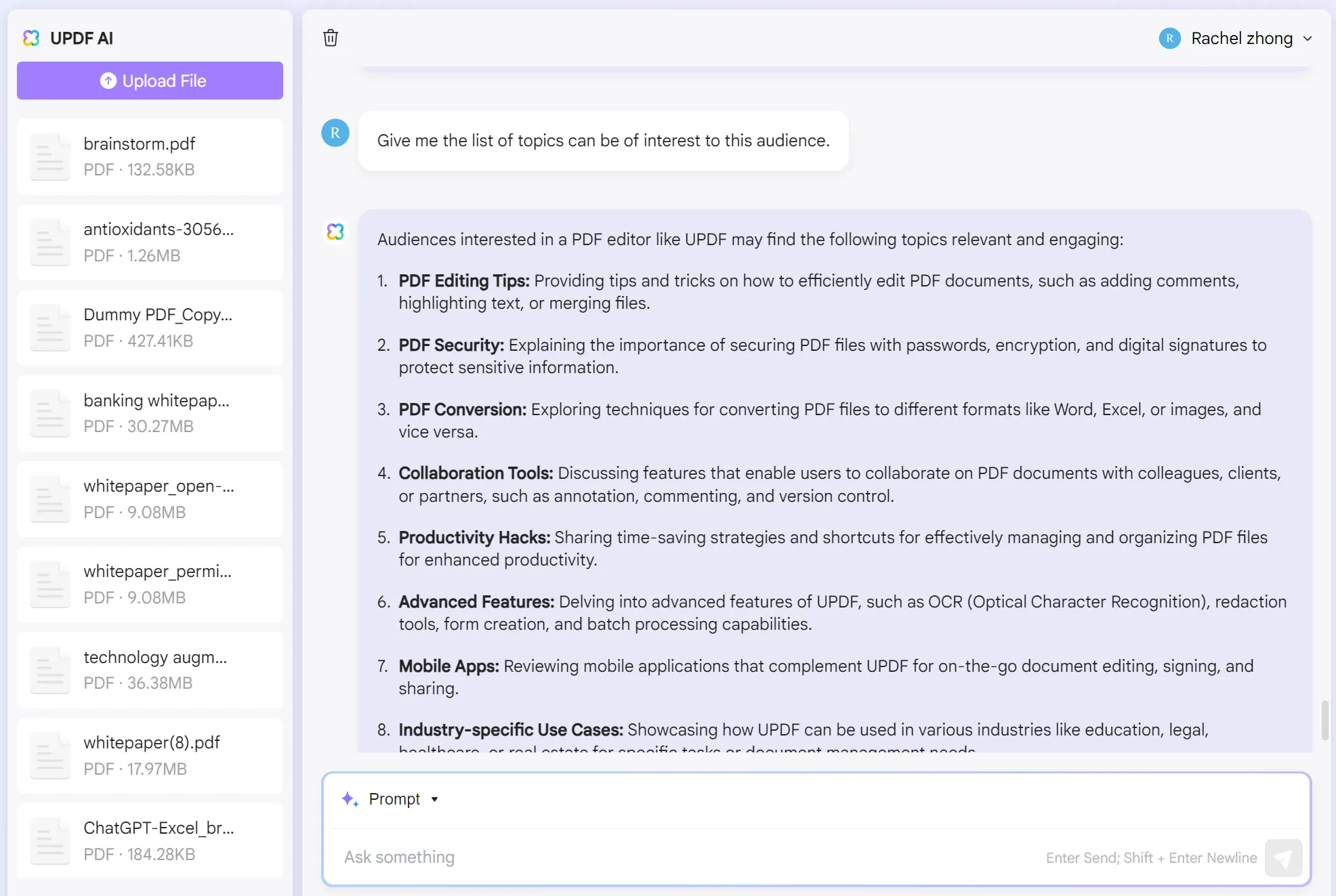
10 Prompts to Use
The following are the prompts that you can use to find customers’ topics of interest:
- What do our readers want to know more about?
- What are the most popular topics in our industry right now?
- What questions do our customers frequently ask?
- What are some trending subjects that our audience is discussing?
- What problems do our readers need solutions for?
- What kind of content gets the most engagement on our blog?
- What topics do our competitors cover that attract a lot of attention?
- What seasonal or timely topics would interest our readers?
- What are the main interests of our target audience outside of our industry?
- What new trends or innovations are our readers curious about?
This is how you can use AI to find the topics that will capture your readers' attention. If the topic is interesting, it can drive more traffic to your blogs.
Before we head to the next step of how to use AI in writing, we need to choose the topic from the generated list.
We chose "How to efficiently edit, annotate, and collaborate on PDF documents using UPDF" as our topic. Let’s move to the next step!
Step 3. Analyze Customers’ Intent
Once you have selected the topic, the next step is to understand the customers' intent. You need to know why readers would be interested in it. It helps you customize your content to meet their needs and expectations. Here's how you can use the AI Assistant of UPDF to analyze customers' intent:
Enter your topic into the UPDF AI assistant and ask it for intent analysis. You can use the following prompt:
Prompt: Can you analyze the intent behind why readers would be interested in this topic? Topic: "How to efficiently edit, annotate, and collaborate on PDF documents using UPDF."
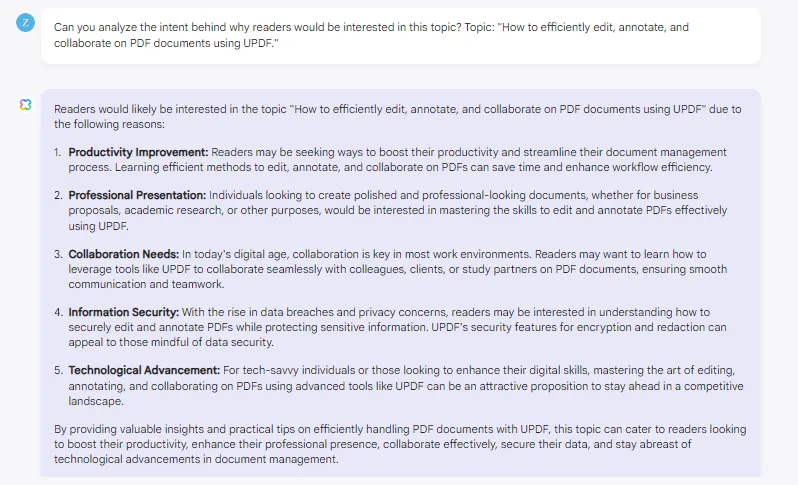
Can you see the intent that the AI generated for the topic? You can review the analysis to find different types of content.
However, the most common ones may include seeking information, finding solutions, updates on trends, or product recommendations.
10 Prompts to Use
You can use the following prompts to find your customers’ intent related to your topic:
- Why are readers interested in this topic?
- What questions are readers hoping to answer?
- What problems are readers trying to solve?
- What information do readers need the most?
- What actions do readers want to take after reading this?
- What are the common concerns of readers about this topic?
- What specific details are readers looking for?
- What motivates readers to seek out this content?
- What are readers' expectations from this topic?
- What kind of solutions are readers hoping to find?
Let’s proceed to the next step, which is how to use AI in writing outline.
Step 4. Write the Outline
Now that you understand your customers' intent, it's time to create an outline for your content. An outline helps you organize your thoughts in the format of the article. It also ensures that your article or blog post follows the needs and interests of your readers.
Here’s how to use AI to write an effective outline:
- Start by providing the AI Assistant with your chosen topic.
- Next, enter the prompt and ask it to write an outline based on the topic and identified intent.
Prompt: Write an outline for this topic, "How to efficiently edit, annotate, and collaborate on PDF documents using UPDF," based on the intent you analyzed above.
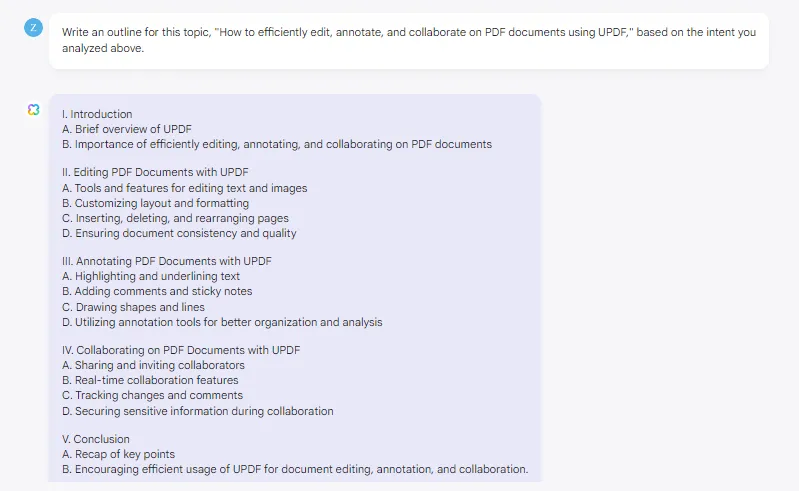
- Review the suggested outline. You can make adjustments to ensure that it aligns with your goals.
10 Prompts to Use
Here are some of the prompts that you can use to generate an outline for your blog:
- What are the key points I should cover in this topic?
- What sections should this blog post include?
- How can I organize this content to best meet readers' needs?
- What should the introduction focus on?
- What main ideas should each section highlight?
- What examples or case studies can I include?
- How can I conclude this blog post effectively?
- What questions might readers have about this topic?
- What subtopics should be included in each section?
- How can I structure the content to make it easy to read and follow?
These prompts can help you create a well-organized and comprehensive outline. Let's move on to the next step!
Step 5. Write the Articles or Blogs
Now that you have an outline, you can start writing your blog. Like in the above steps, you can ask the UPDF AI assistant to write it according to the outline.
Or, if you made adjustments to the outline, you can paste the new outline with the prompt hit enter to generate the content.
- You can use the following prompt to ask the UPDF AI assistant to write the articles or blogs:
Prompt: Write an engaging and interesting blog for this topic, "How to efficiently edit, annotate, and collaborate on PDF documents using UPDF," following the above outlines.
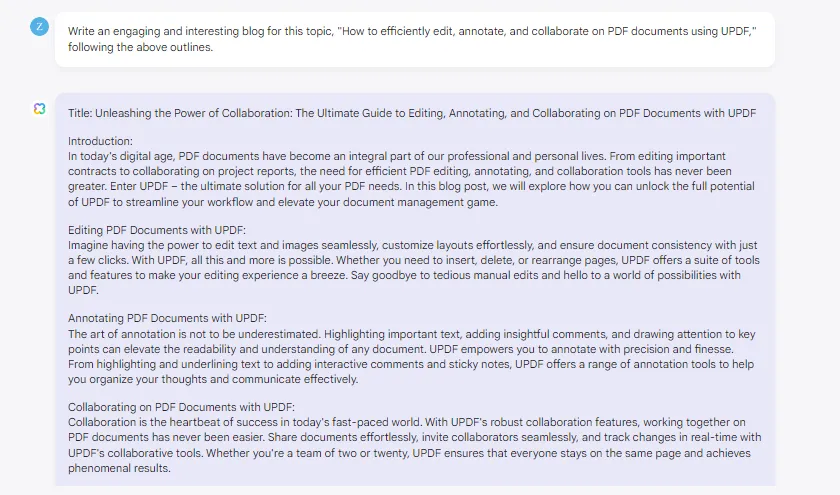
- Review the blog that UPDF AI assistant generated for you. You can edit it as per your preference.
- If you don’t like the content, you can ask an AI assistant to regenerate it. You can also add new instructions for the rewritten one.
10 Prompts to Use
You can use the following prompts to ask the UPDF AI assistant to write an article:
- You can use the following prompts to ask the UPDF AI assistant to generate the blog for you:
- Write a detailed article using the outline provided, aimed at a general audience with a neutral tone. Aim for around [target word count] words.
- Expand on the outline to write a well-researched article suitable for an academic audience, citing sources as needed.
- Focus on the outline’s key points to craft an SEO-friendly article targeting specific keywords: [list of keywords].
- Turn the outline into a listicle article that provides clear takeaways for readers.
- Write an article in a narrative style following the structure of the outline.
- Use the outline to draft a persuasive essay arguing for [your position].
- Create a press release based on the outline, highlighting the main points effectively.
- Develop a case study illustrating the outlined concepts using real-world examples.
- Transform the outline into a script for an informative video, ensuring clarity and a smooth flow.
This is how to use AI to write. Did you see how easy it has become to write blogs and articles? You also don’t need any technical skills to get it done.
Note: However, before you publish the AI-generated article, there are a few things that you should keep in mind. No doubt, using AI is a great way to streamline and enhance your writing process. But if you want to create high-quality content, you need to put in your own effort as well. The AI-generated articles don't get ranked like human-written articles.
So, use AI tools just to get guidance and to enhance your writing experience. Meanwhile, always do your own research to deliver valuable and engaging blogs or articles.
Step 6. Grade and Get Suggestions to Improve
Now, you need to check if your article is good enough to be published. For that, you can grade your content. You can also check the grammar and spelling to make sure everything is correct. If there are any minor mistakes, you can correct them manually before grading.
On the other hand, If you feel that any particular section needs to be changed, you can ask the UPDF AI assistant to improve it. Here is how you can do it:
- Open UPDF AI assistant, write a prompt to check grammar and spelling, and grade and improve the article. Then, copy/paste the article there.
Prompt: Check the spelling and grammar in this article. Also, grade it and suggest improvements if needed.
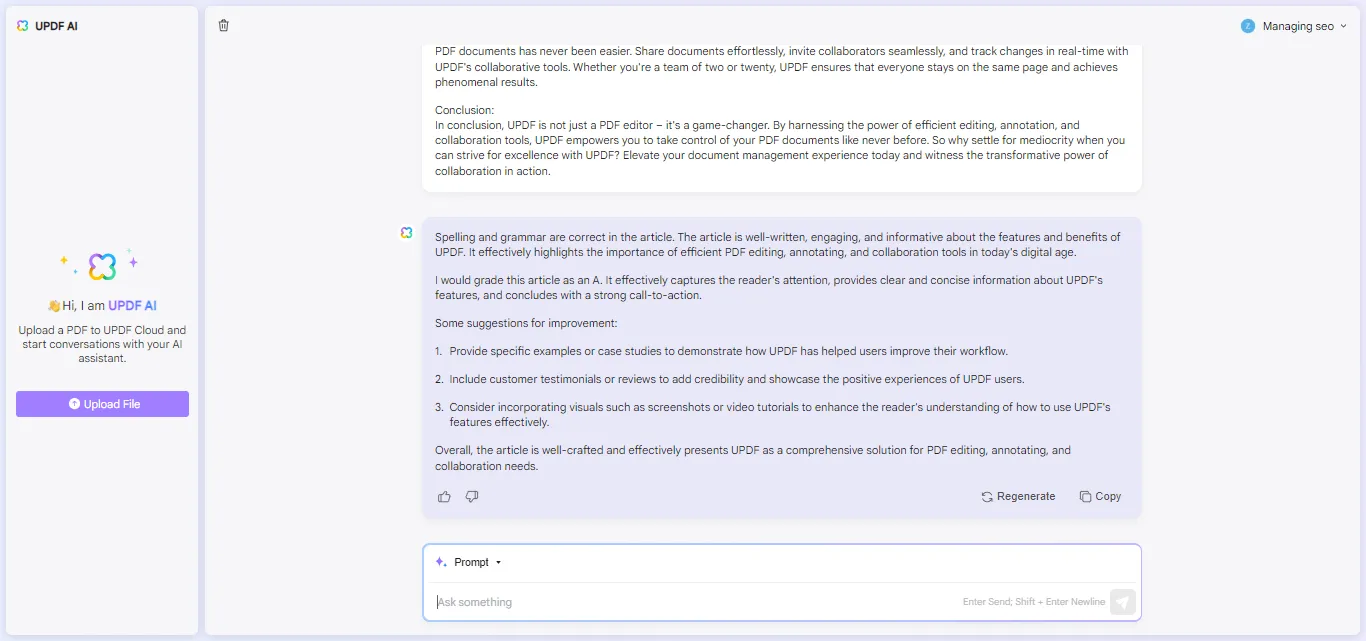
- Now, carefully review each suggestion provided by the AI Assistant. Decide whether to accept them or make manual adjustments based on the given feedback.
10 Prompts to Use
Here are some of the prompts that you can use to make AI grade and improve your content:
1. Grade how well this article communicates its main points.
2. Point out what could be improved in this article.
3. Look for spelling and grammar mistakes in this article.
4. Fix sentences that might be hard for readers to understand in this article.
5. Give tips to make this article clearer and more engaging.
6. I would like some feedback and a score for this article.
7. Can you provide feedback and a grade for my article?
8. Keep the writing style consistent throughout this article.
9. Can you review my review and give it a grade, along with some feedback?
10. Can you rate this article and give me some feedback?
This is how to use AI in writing and grading your content. You can also ask the UPDF’s AI Assistant to enhance and rewrite the content you wrote. Let's discuss it in the next step.
Step 7. Rewrite the Content (Optional)
If you find it difficult to improve the existing content, you can use the UPDF’s AI assistant to do the job. It can enhance your content and provide you with enhanced versions of it. You can also add any preference for style and tone.
Here is how to use AI to write:
- Open the UPDF AI assistant. Then, copy and paste the content you want to rewrite.
- Write a prompt to rewrite the content. You can suggest any improvements you want to make. It can be anything. Below is the sample prompt we entered.
Prompt: Rewrite and enhance this content. Make the tone casual.
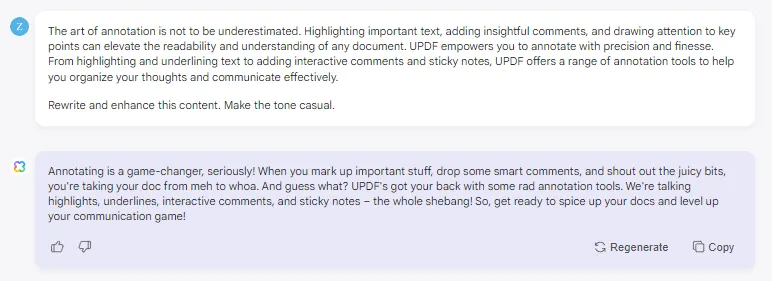
- Review the rewritten content to check if it is accurate and clear. Make any necessary edits or adjustments to improve the rewritten text.
Also Read: How to Rewrite Sentences? (Step by Step Guide)
10 Prompts to Use
You can use the following prompts in the UPDF AI assistant to rewrite and enhance your content:
- Try rewriting this paragraph to make it clearer and more concise.
- Use different words to express the same idea in this sentence.
- Adjust the tone of this section to be more formal/informal.
- Rewrite this passage to improve its flow and readability.
- Simplify this complex sentence without changing its meaning.
- Create a more engaging introduction for this article.
- Rewrite this conclusion to leave a stronger impression on readers.
- Paraphrase this section while preserving its original meaning.
- Adjust the structure of this paragraph for better organization.
- Generate alternative versions of this paragraph and choose the most suitable one.
Rewriting the content is totally optional. You can either do it yourself or ask the AI assistant to do it on your behalf. Let’s explore the last step of how to use AI to write!
Step 8. Write An Appealing Title
Before you publish your article, it's important to create a catchy title that draws readers in. You can use UPDF’s AI assistant for this. You can either copy and paste the article or ask it to create a title.
Or, you can give some instructions relevant to your article and ask it to generate one. Here are the steps that you need to follow to generate a unique title that summarizes your content.
- Access the UPDF’s AI assistant. Then, copy and paste your article here. Or write about your topic to generate relevant titles.
- Write the prompt and hit enter. UPDF’s AI Assistant will generate multiple titles for you. If you have any specific keywords, you can mention them in the prompt.
Prompt: Generate a few catchy titles for my article. The topic of the article is "How to efficiently edit, annotate, and collaborate on PDF documents using UPDF."
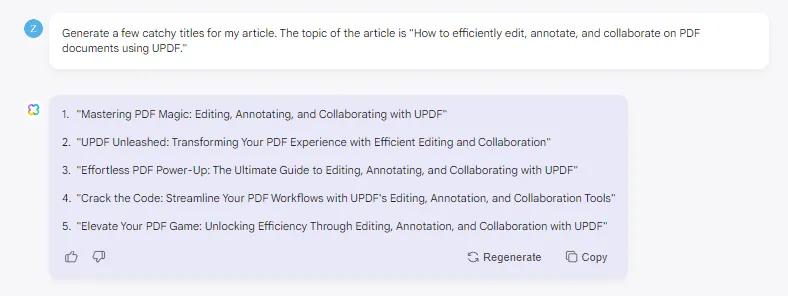
- If you don't like any of the generated titles. You can ask UPDF’s AI Assistant to regenerate by clicking the "Regenerate" button.
- Insert the selected title in your article and publish it.
10 Prompts to Use
Here are some of the prompts that you can use to generate catchy titles for your articles and blogs:
- Create a catchy title for this article.
- Suggest a title that grabs attention.
- Give me a unique title idea for this blog.
- Come up with a short and appealing title.
- Make a fun and interesting title for this content.
- Generate a title that makes people want to read more.
- Propose a creative title for my article.
- Suggest a title that summarizes this blog well.
- Create an engaging title for my article.
- Give me a compelling title for this blog post.
So, this is how to use AI to write articles and blogs. But as discussed, don’t just rely on the AI-generated content. You can get ideas from it just to minimize the time you put into the research process. Then, you can write the article using your own thoughts and words using AI-generated content.
Although the guide here is for AI Assistant Online for UPDF, it also works for desktop and mobile version of AI Assistant for UPDF. You can click the below button to download UPDF if you prefer working offline.
Windows • macOS • iOS • Android 100% secure
How to Use AI to Write a Story?
If you need to write a story, the process is a bit different. First, you need to have a general idea of your story. Then, you can ask the UPDF’s AI assistant to write the story based on your idea. Here are the steps of how to use AI to write a story:
Step 1: Think of a basic idea for your story. For example, "A young girl finds a magical book that takes her to another world."
(Note: You can also add further details in your own words and ask the AI to enhance it).
Step 2: Open the AI assistant tool of UPDF. Enter your story idea and ask the AI to expand on it.
Prompt: Write a compelling and engaging story. The idea of the story is "A young girl finds a magical book that takes her to another world."
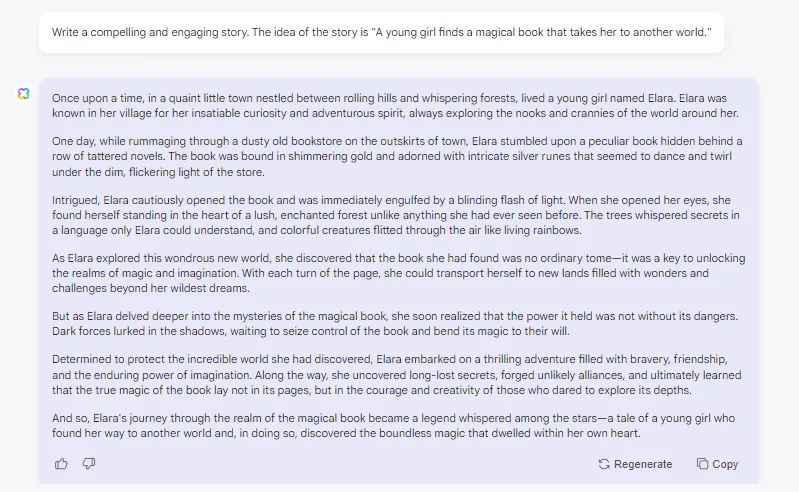
Step 3: Review the AI-generated story and make any changes to fit your vision. You can ask the AI assistant to help with specific parts, like dialogue or descriptions.
10 Prompts to Use
Here are some of the prompts that you can use to expand or create a story:
- Write an interesting and thrilling story about (story idea).
- Create a fun and imaginative story based on (story idea).
- Develop a heartwarming tale about (story idea).
- Write an exciting adventure story involving (story idea).
- Craft a magical and enchanting story around (story idea).
- Compose a mysterious and intriguing story about (story idea).
- Create a humorous and entertaining story featuring (story idea).
- Write a touching and emotional story centered on (story idea).
- Develop a suspenseful and gripping story about (story idea).
- Create a unique and creative story based on (story idea).
Did you see how easy it has become to write such interesting stories using AI? Not only that! You can also use it to write the scripts for your YouTube videos and plays. You know what is the best part? You don’t need to be a tech expert to operate these AI tools. Their interface is just like a chat box like you are having a conversation with the robot.
Also Read: 5 Best Al Story Writers to Use
Final Words
Learning how to use AI to write can make your writing process faster and more creative. From generating ideas to refining content, AI tools like UPDF can be incredibly helpful. UPDF is easy to use and works on various devices. You can start with 30 free prompts to see how this tool can improve your writing. Whether you are writing articles, blogs, or stories, UPDF can guide you every step of the way. Don’t wait to make your writing easier and more efficient. Download UPDF today or use UPDF’ AI Assistant Online and see the difference it can make in your writing journey. If you want to keep the AI as a long time writing assistant, you can upgrade to pro version at a very low price here.
Windows • macOS • iOS • Android 100% secure
 UPDF
UPDF
 UPDF for Windows
UPDF for Windows UPDF for Mac
UPDF for Mac UPDF for iPhone/iPad
UPDF for iPhone/iPad UPDF for Android
UPDF for Android UPDF AI Online
UPDF AI Online UPDF Sign
UPDF Sign Edit PDF
Edit PDF Annotate PDF
Annotate PDF Create PDF
Create PDF PDF Form
PDF Form Edit links
Edit links Convert PDF
Convert PDF OCR
OCR PDF to Word
PDF to Word PDF to Image
PDF to Image PDF to Excel
PDF to Excel Organize PDF
Organize PDF Merge PDF
Merge PDF Split PDF
Split PDF Crop PDF
Crop PDF Rotate PDF
Rotate PDF Protect PDF
Protect PDF Sign PDF
Sign PDF Redact PDF
Redact PDF Sanitize PDF
Sanitize PDF Remove Security
Remove Security Read PDF
Read PDF UPDF Cloud
UPDF Cloud Compress PDF
Compress PDF Print PDF
Print PDF Batch Process
Batch Process About UPDF AI
About UPDF AI UPDF AI Solutions
UPDF AI Solutions AI User Guide
AI User Guide FAQ about UPDF AI
FAQ about UPDF AI Summarize PDF
Summarize PDF Translate PDF
Translate PDF Chat with PDF
Chat with PDF Chat with AI
Chat with AI Chat with image
Chat with image PDF to Mind Map
PDF to Mind Map Explain PDF
Explain PDF Scholar Research
Scholar Research Paper Search
Paper Search AI Proofreader
AI Proofreader AI Writer
AI Writer AI Homework Helper
AI Homework Helper AI Quiz Generator
AI Quiz Generator AI Math Solver
AI Math Solver PDF to Word
PDF to Word PDF to Excel
PDF to Excel PDF to PowerPoint
PDF to PowerPoint User Guide
User Guide UPDF Tricks
UPDF Tricks FAQs
FAQs UPDF Reviews
UPDF Reviews Download Center
Download Center Blog
Blog Newsroom
Newsroom Tech Spec
Tech Spec Updates
Updates UPDF vs. Adobe Acrobat
UPDF vs. Adobe Acrobat UPDF vs. Foxit
UPDF vs. Foxit UPDF vs. PDF Expert
UPDF vs. PDF Expert





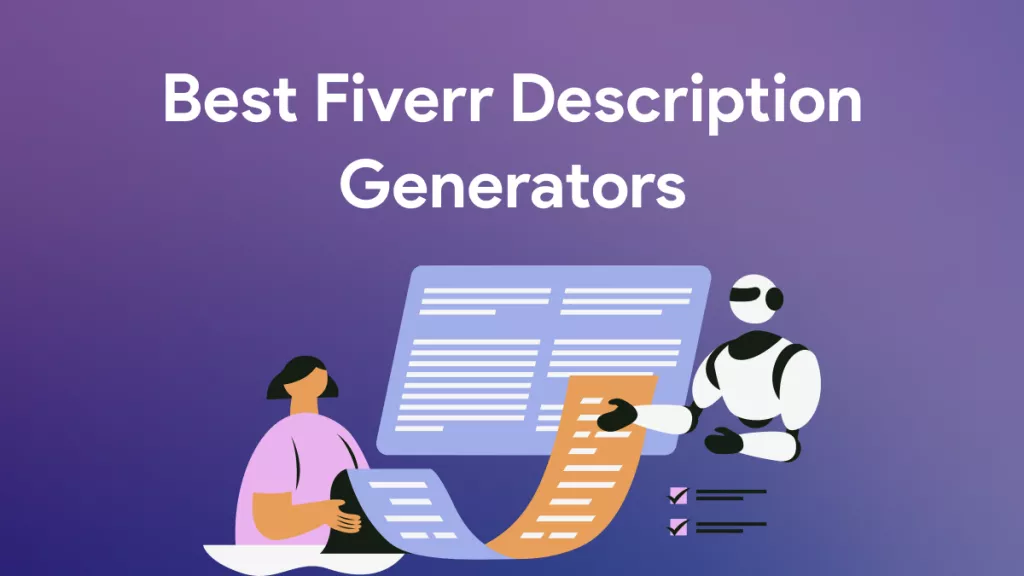

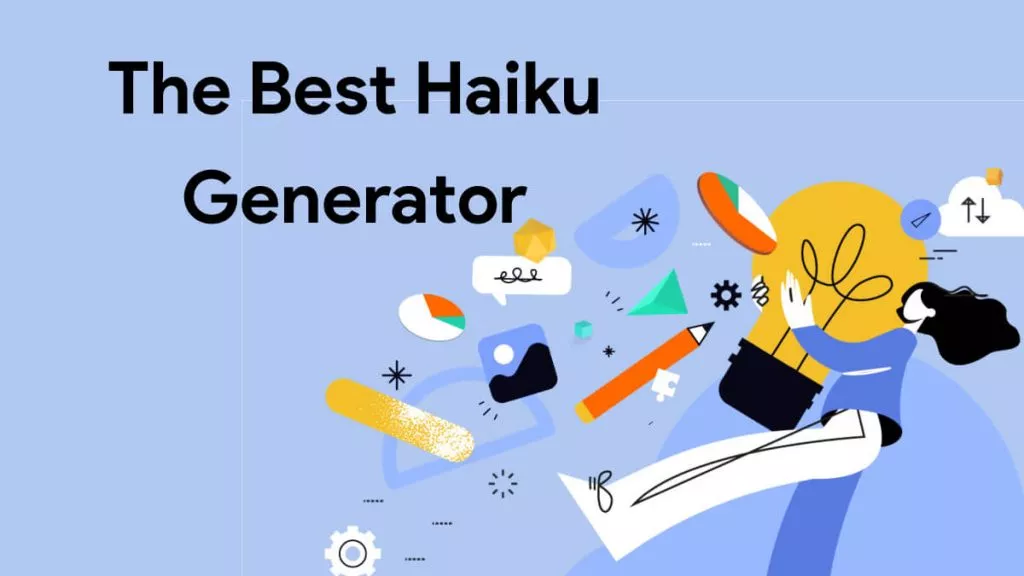
 Delia Meyer
Delia Meyer 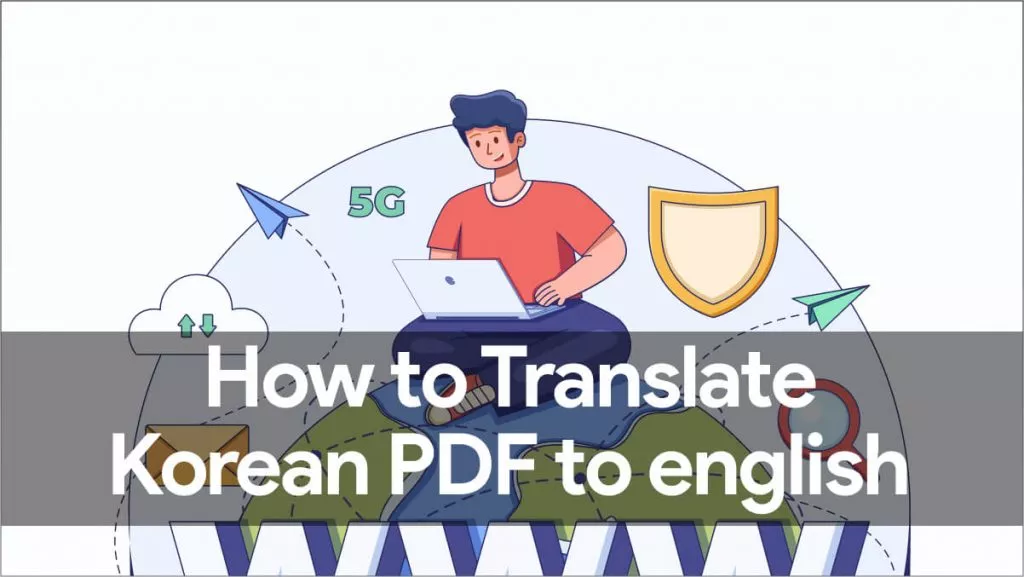

 Enola Miller
Enola Miller 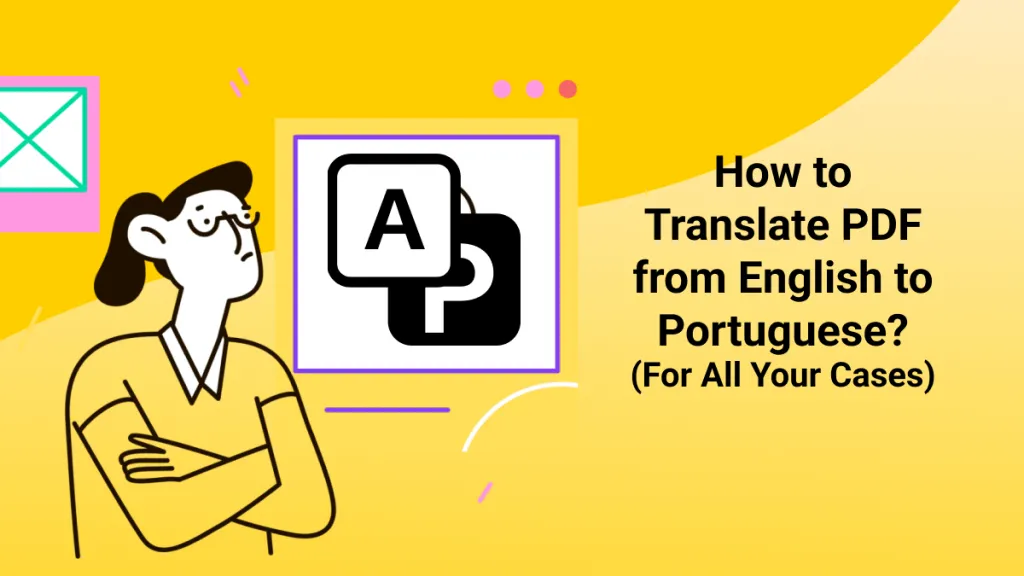

 Enola Davis
Enola Davis