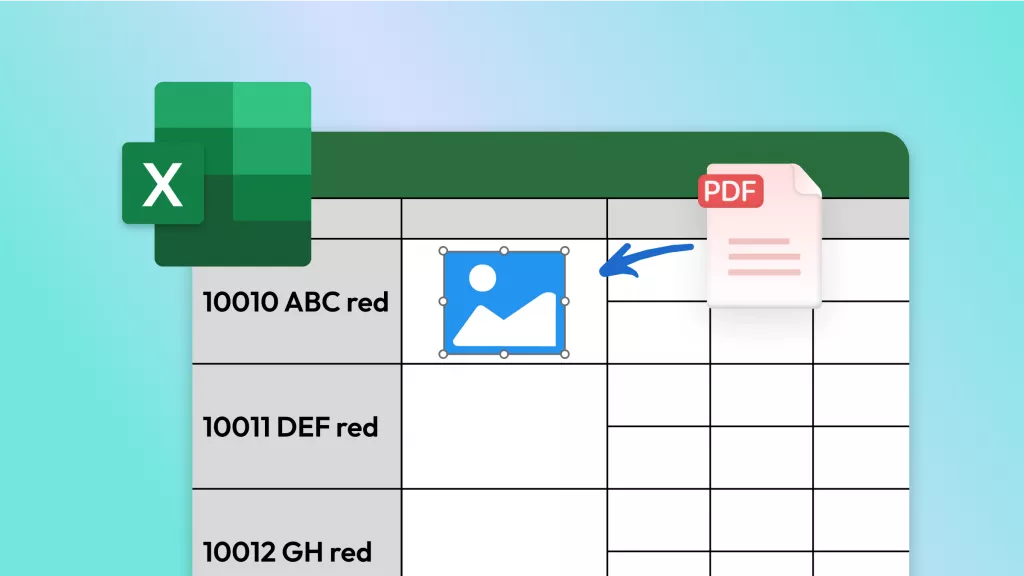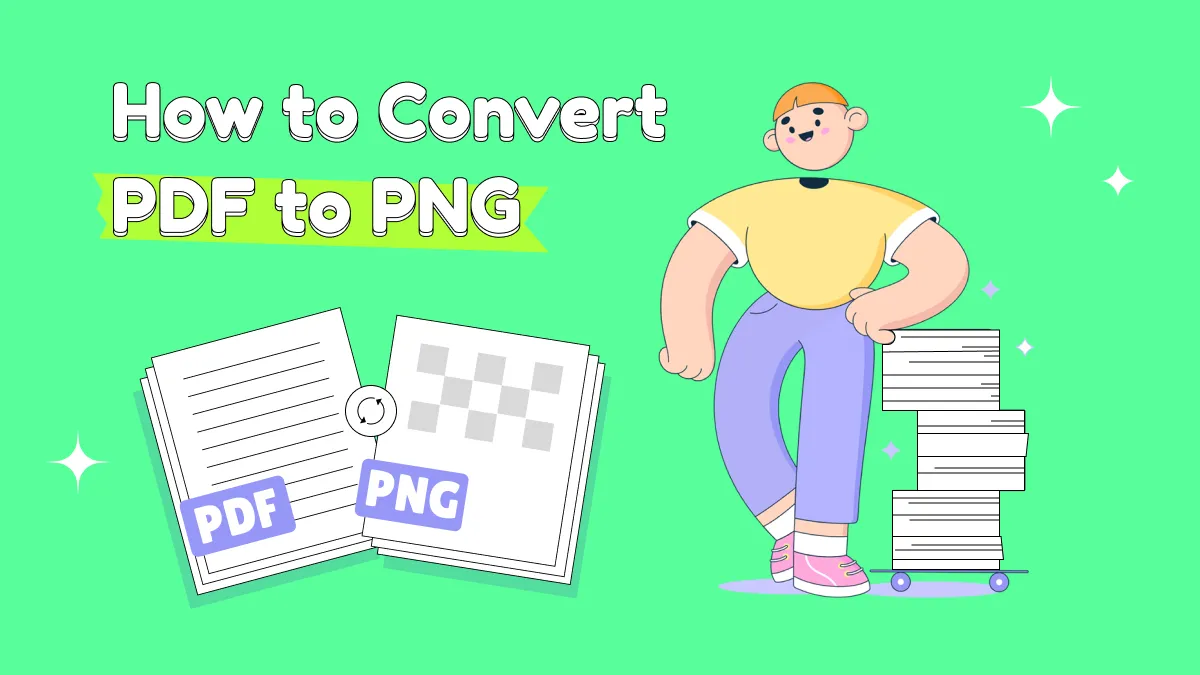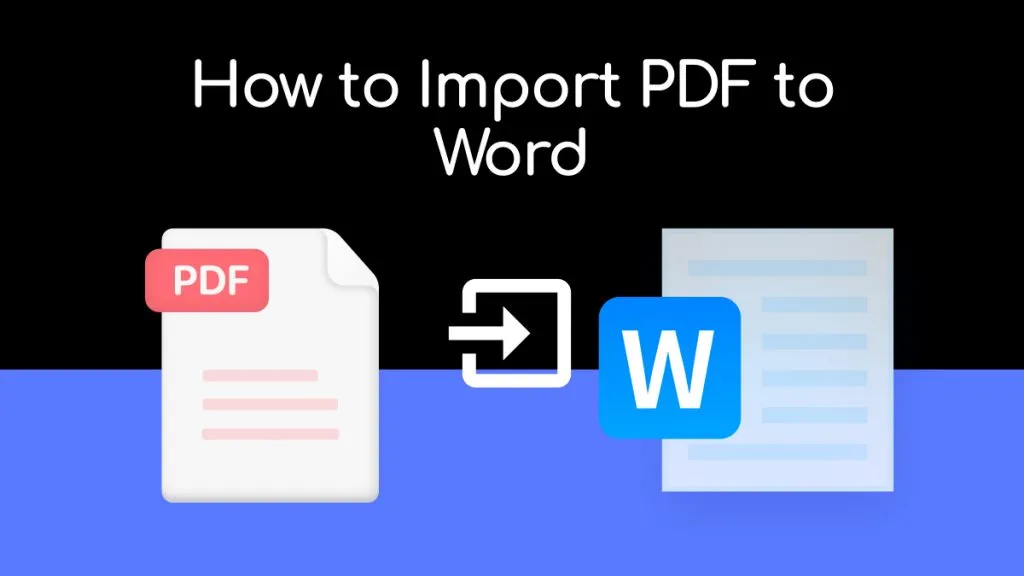Do you have a PDF document with content that you would like to edit or change in some way? Well, the best way to do that is to extract text from PDF to Word. Despite the fact that you can share PDF files with just about any device, on any platform, they can be notoriously hard to edit.
If you find yourself needing to extract PDF to Word for editing purposes, the following article will be very useful to you. In it, we will show you two different but effective ways that you can do that. Let's start with the most efficient of the two solutions.
Way 1. How to Extract Text from PDF to Word
Desktop converters remain the best solution for converting PDF documents to Word, particularly if the PDF file you are trying to convert is especially large. And the best desktop converter to easily and very quickly extract PDF to Word is UPDF.
Windows • macOS • iOS • Android 100% secure
Not only will UPDF for Mac keep the document intact in terms of the formatting, but it is also one of the least restrictive converters in the market. It has a simple user interface, making the process seamless and very fast. It also supports batch conversions, for those times when you need to multitask.
With UPDF for Mac installed on your computer, follow these simple steps to use it to extract PDF to Word:
Step 1: Import the PDF Files
Open UPDF for Mac on your computer and then click on "Open File" to open the PDF files. This will allow you to browse the files on your computer for the PDF you would like to convert.
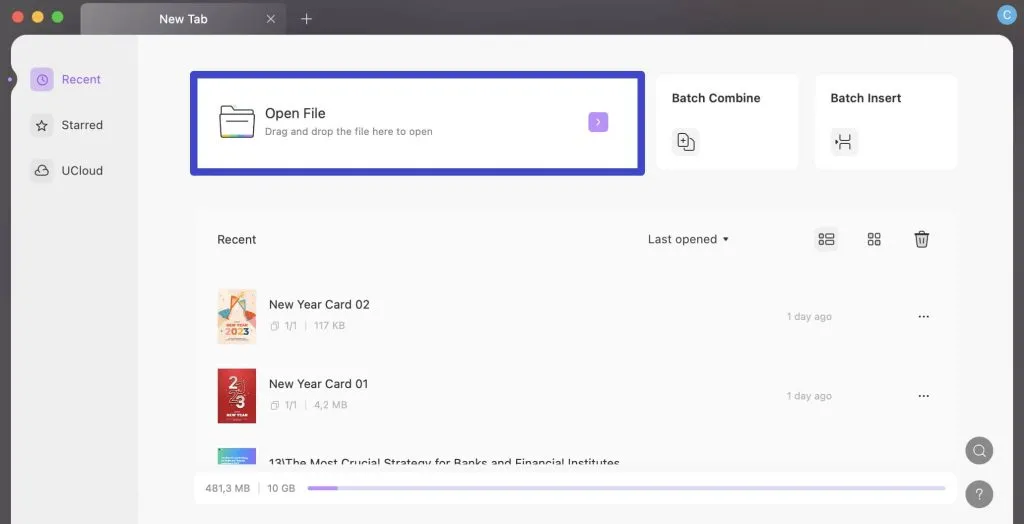
The far simpler way to import the PDF would be to simply drag and drop the PDF file into the main UPDF window.
Step 2: Select the Output Format
From the right panel, click on the first icon and then select the "Word" option.
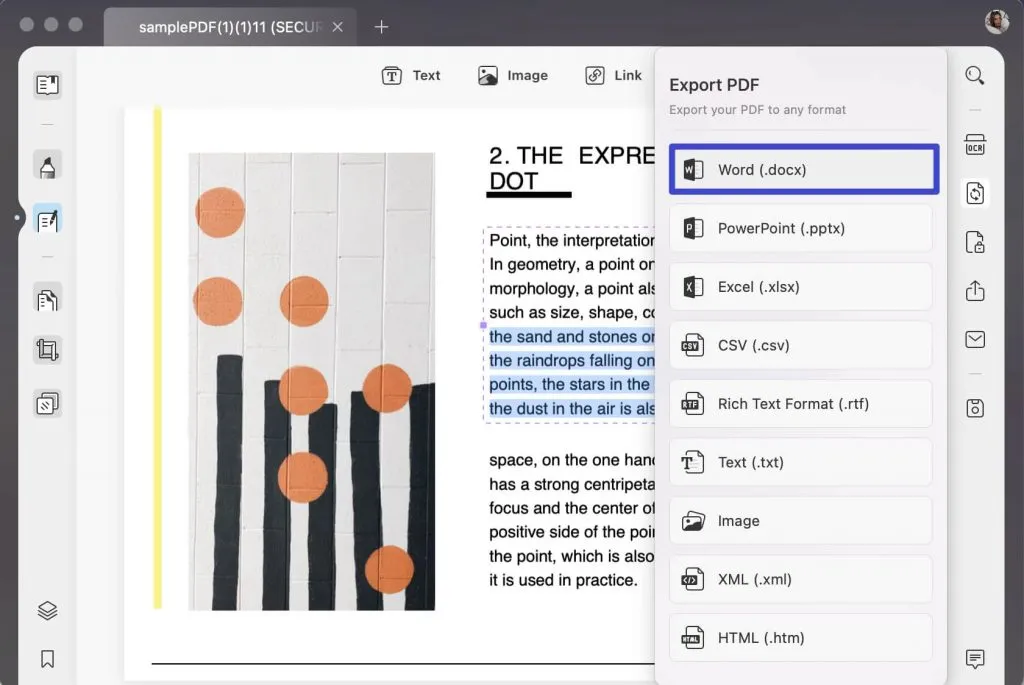
Step 3: Extract PDF to Word
Now, you can choose the page range if you needed. After that, click on the "Export" button to start the conversion process.
Then select the output folder to save the converted PDF and UPDF will begin to convert the PDF to Word immediately.
Windows • macOS • iOS • Android 100% secure
Video Tutorial on How to Convert PDF to Word
Way 2. How to Extract PDF to Word Online with iLovePDF
ILovePDF is an online PDF converter that you can also use to extract PDF to Word. It is a simple solution that can make the conversion process fast and easy. You also will not need to install any programs on your computer to use it.
Converting PDF to Word using iLovePDF can be done very easily. Just follow these simple steps:
- Step 1: Begin by going to the iLovePDF webpage on any browser to access the specific Word conversion tool on the website.
- Step 2: Once here, you have two options to import the file; you can choose to drag and drop the PDF file onto the page or you can click on the "Select PDF file" button to browse your files for the PDF document.
- Step 3: Wait while iLovePDF adds the file to the webpage (this may take a while, depending on your internet connection and the size of the file). Once the file has been successfully added, click on "Convert to Word" to begin the conversion process.
- Step 4: The file should be converted to PDF in a matter of minutes. You can then click on "Download" to download the file to your computer, where you can choose an output folder to save the file. You can also choose to save it directly to Google Drive or Dropbox.
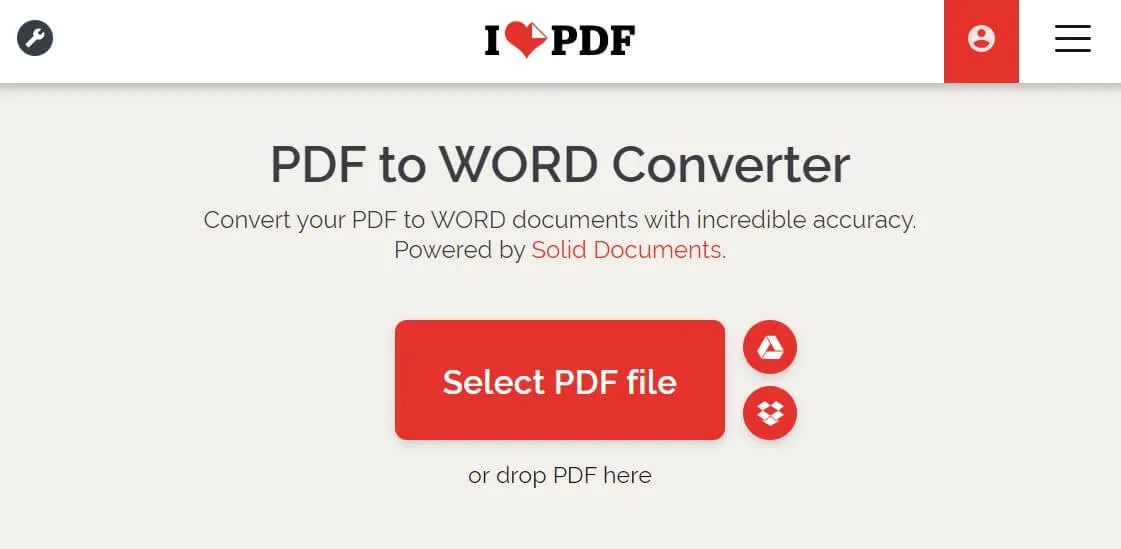
Conclusion
Please note that iLovePDF may limit the size of files that you can convert and may therefore not be an ideal solution for really large files. It also doesn't support batch conversions and it relies on an internet connection to complete the conversion process. So, UPDF is your best choice to solve all the problems.
Windows • macOS • iOS • Android 100% secure
 UPDF
UPDF
 UPDF for Windows
UPDF for Windows UPDF for Mac
UPDF for Mac UPDF for iPhone/iPad
UPDF for iPhone/iPad UPDF for Android
UPDF for Android UPDF AI Online
UPDF AI Online UPDF Sign
UPDF Sign Edit PDF
Edit PDF Annotate PDF
Annotate PDF Create PDF
Create PDF PDF Form
PDF Form Edit links
Edit links Convert PDF
Convert PDF OCR
OCR PDF to Word
PDF to Word PDF to Image
PDF to Image PDF to Excel
PDF to Excel Organize PDF
Organize PDF Merge PDF
Merge PDF Split PDF
Split PDF Crop PDF
Crop PDF Rotate PDF
Rotate PDF Protect PDF
Protect PDF Sign PDF
Sign PDF Redact PDF
Redact PDF Sanitize PDF
Sanitize PDF Remove Security
Remove Security Read PDF
Read PDF UPDF Cloud
UPDF Cloud Compress PDF
Compress PDF Print PDF
Print PDF Batch Process
Batch Process About UPDF AI
About UPDF AI UPDF AI Solutions
UPDF AI Solutions AI User Guide
AI User Guide FAQ about UPDF AI
FAQ about UPDF AI Summarize PDF
Summarize PDF Translate PDF
Translate PDF Chat with PDF
Chat with PDF Chat with AI
Chat with AI Chat with image
Chat with image PDF to Mind Map
PDF to Mind Map Explain PDF
Explain PDF Scholar Research
Scholar Research Paper Search
Paper Search AI Proofreader
AI Proofreader AI Writer
AI Writer AI Homework Helper
AI Homework Helper AI Quiz Generator
AI Quiz Generator AI Math Solver
AI Math Solver PDF to Word
PDF to Word PDF to Excel
PDF to Excel PDF to PowerPoint
PDF to PowerPoint User Guide
User Guide UPDF Tricks
UPDF Tricks FAQs
FAQs UPDF Reviews
UPDF Reviews Download Center
Download Center Blog
Blog Newsroom
Newsroom Tech Spec
Tech Spec Updates
Updates UPDF vs. Adobe Acrobat
UPDF vs. Adobe Acrobat UPDF vs. Foxit
UPDF vs. Foxit UPDF vs. PDF Expert
UPDF vs. PDF Expert

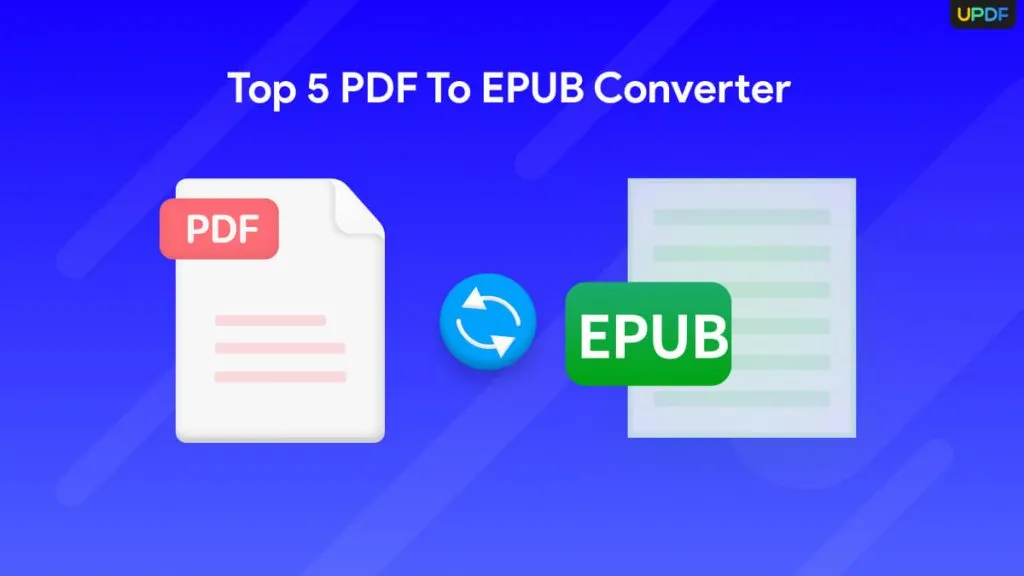

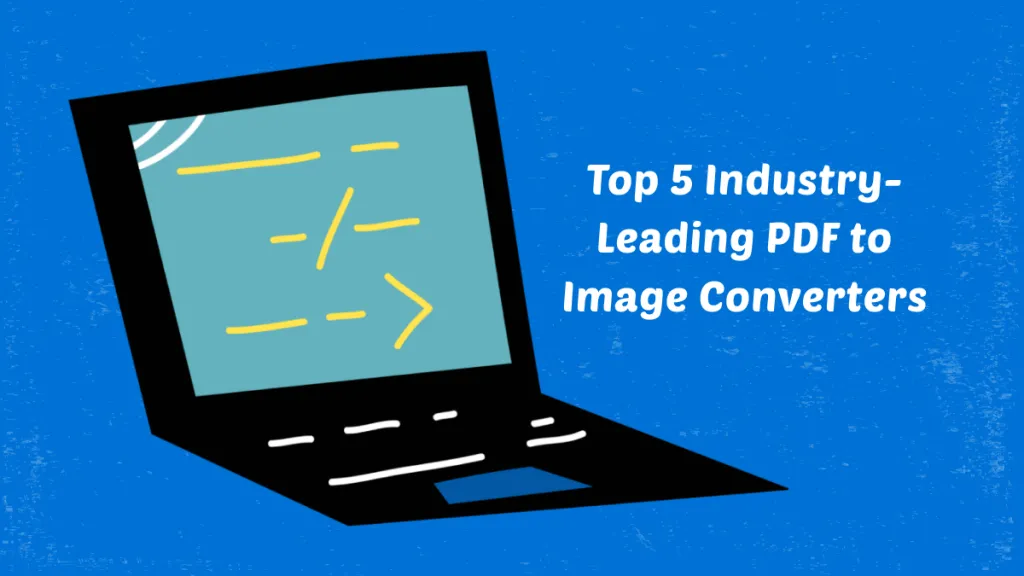




 Enid Brown
Enid Brown 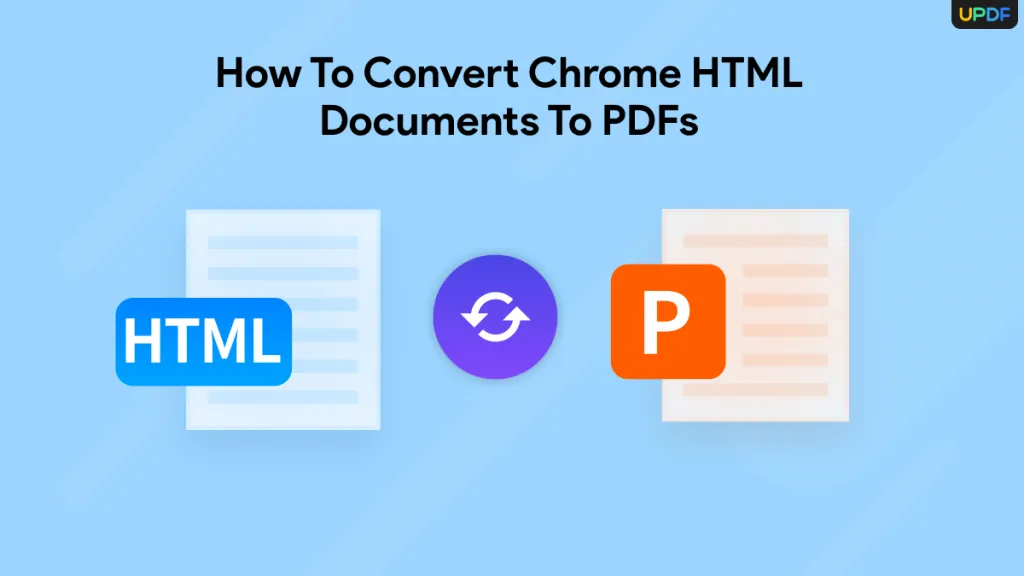
 Enola Miller
Enola Miller