Weava Highlighter is an online tool that allows people to annotate both PDFs and websites. It also saves the highlighted content on the dashboard. If you want to highlight PDFs and add your innovative ideas to the PDF, so that you cannot forget them, the annotation tool will serve you. Moreover, you can use the annotator to highlight and underline the key points. In this article, you can learn more about it in detail.
Part 1: Limitations of Weava Highlighter
It will not be honest to state that Weava has no limitations or downside points. The Weava extension tool only provides the "Highlighter" feature. We cannot utilize the "Marker," "Underline," and "Eraser" tools which makes it less compatible with other tools available.
Moreover, this tool is online. It means that you cannot use its services if you have a poor or no internet connection. It is not a secure annotating tool because if your online Weava account gets hacked, all your saved PDFs and websites will be accessible to the hacker.
Part 2. A Better Offline Alternative to Weava Highlighter
A better offline alternative to Weava Highlighter is UPDF. This Annotator allows you to view, edit, annotate, and organize the pages of PDF. You can add, delete, or edit texts in the PDF. Moreover, you can also mark, erase, highlight, and underline the content in PDF to make it readable and attractive for other readers.
Windows • macOS • iOS • Android 100% secure
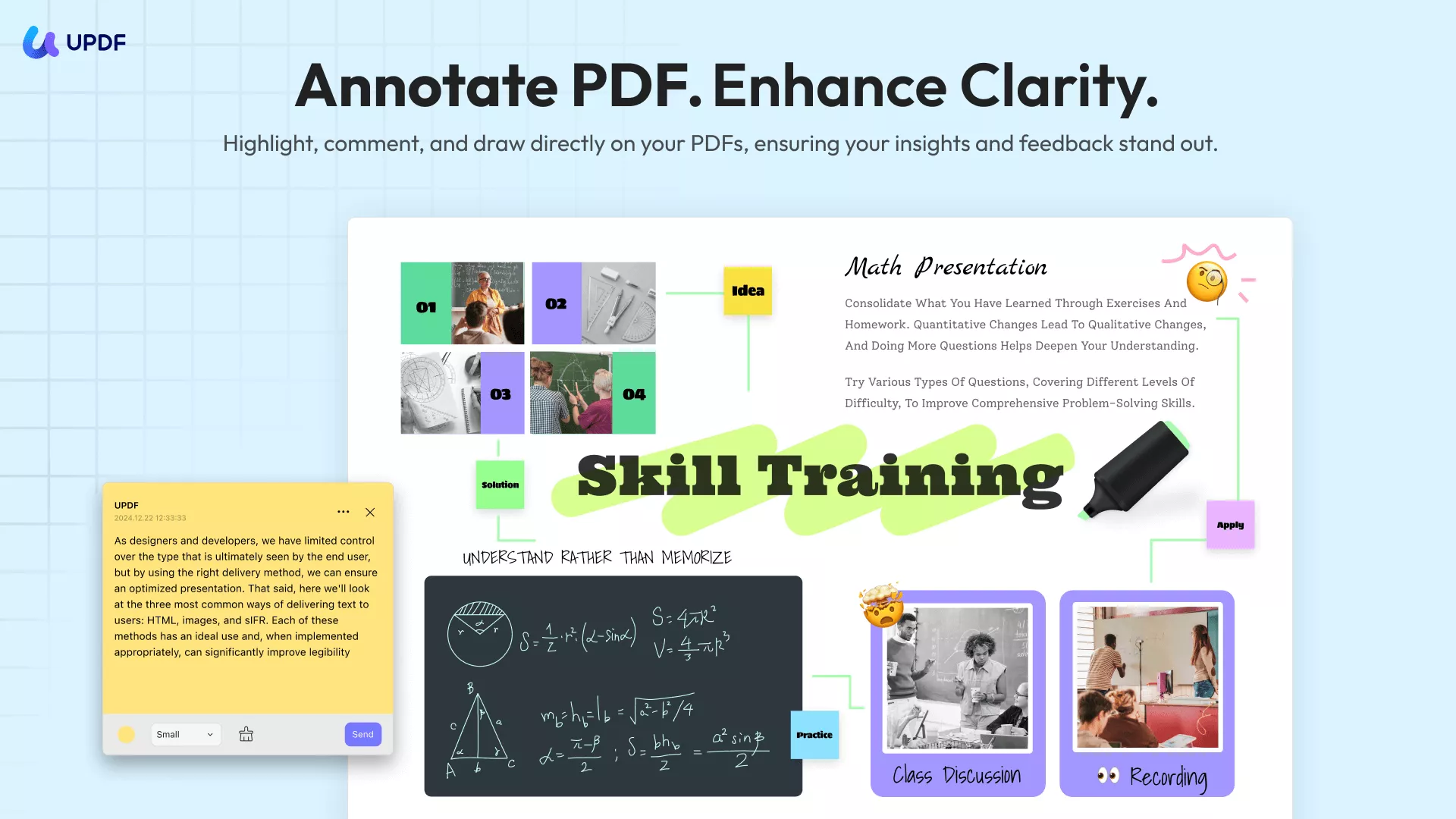
UPDF also offers to add sticky notes in the PDF to mention additional information for the readers. The interface of UPDF is also attractive and easy to use.
As the tool is offline, your work is completely secure with UPDF, as no one will have access to your content. It is compatible with Windows, Mac, iOS, and Android systems.
Compare UPDF with Weava
| UPDF | Weava | |
| Marker | ||
| Underline | ||
| Eraser | ||
| Platforms | Desktop: Win/Mac/iOS/Android | Online |
| Security | All the files will be stored on your local storage, and you don't need to upload any documents to the internet. | You have to upload your documents to the website. |
Windows • macOS • iOS • Android 100% secure
Part 3. What is Weava Highlighter Used For?
Weava Highlighter is the best annotating tool for highlighting websites as well as PDFs. It is a free tool and easily functional. With this highlighting software, you can highlight your schoolwork and important topics in different colors. Moreover, you can also add notes on the PDF or any website to remember the additional important key points.
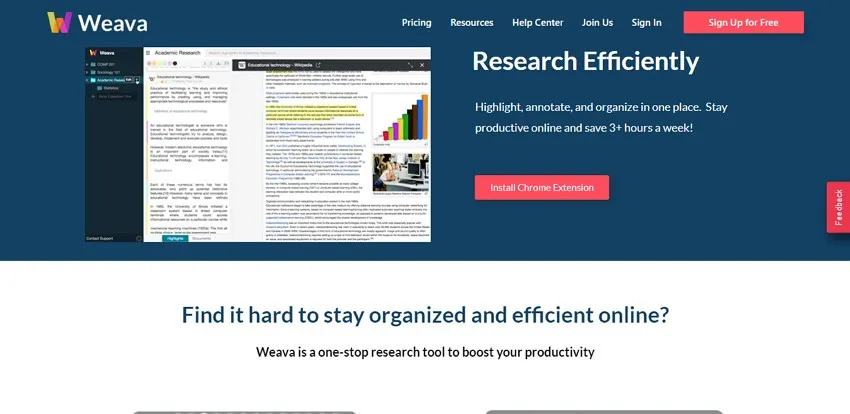
This way, you can make your task super-easy by highlighting the specific content. One can also organize the highlights in folders and sub-folders. The application allows you to access your highlighted work anywhere. The notes and highlighted PDFs are saved in the cloud.
Part 4. How Do I Enable Weava Highlighter?
The following steps should be abided by to enable the Weava Highlighter extension on your Google Chrome:
Step 1: Access the Weava Chrome extension from the Google Chrome Web Store. Now, click on the "Add to Chrome" option to easily access the extension from your Google.
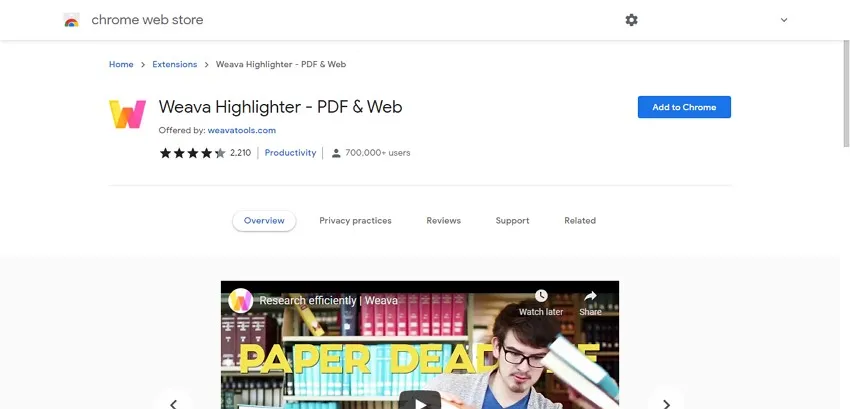
Step 2: A pop-up message will appear on the screen. Allow the process by clicking on "Add extension." The extension will start downloading.
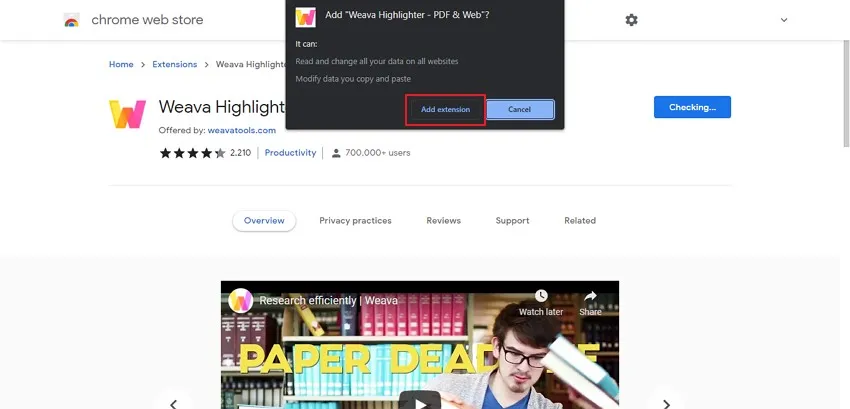
Step 3: After being downloaded, it will appear on the "Extension" icon in Chrome. Click on the icon and pin the Weava Chrome extension.
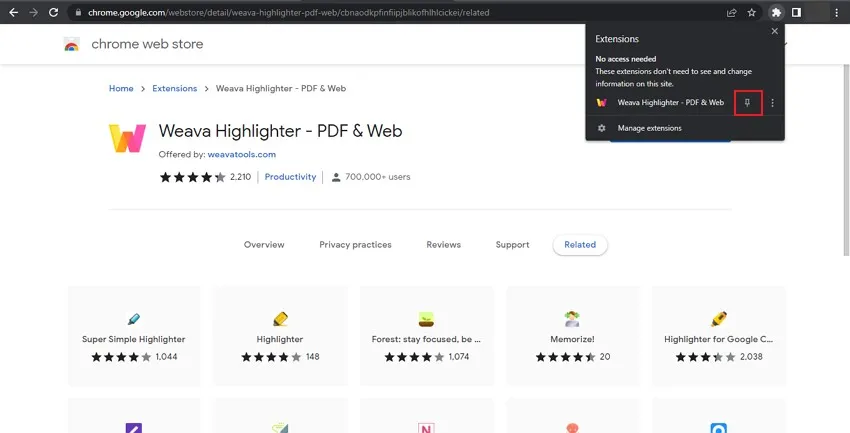
Step 4: Right-click on the Weava Highlighter extension. Click the three-dot icon and press the "Manage Extension" option. Now, enable the "Allow access to file URLs" option toggle.
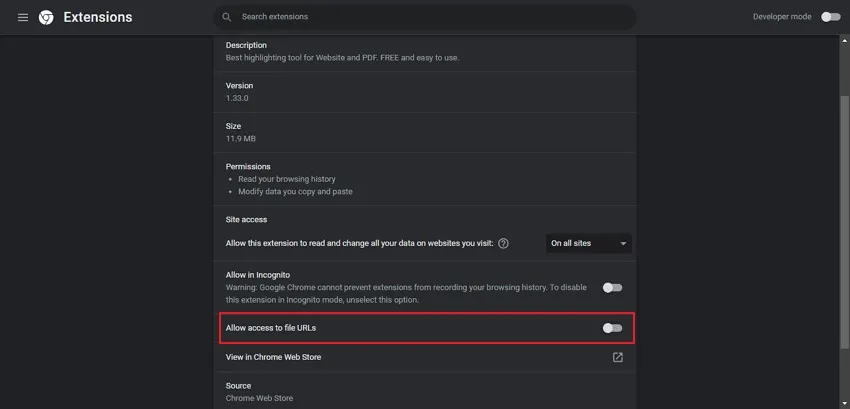
Part 5: How to Highlight in Weava?
With the Weava extension, users can both highlight PDFs and websites to make their important notes readable. Here, we will discuss the steps involved in highlighting PDFs and websites through Weava:
Steps to Highlight Websites in Weava
Step 1: After you enable the Weava Highlighter Chrome extension on your Chrome, sign-up for your account and open any website on Google.
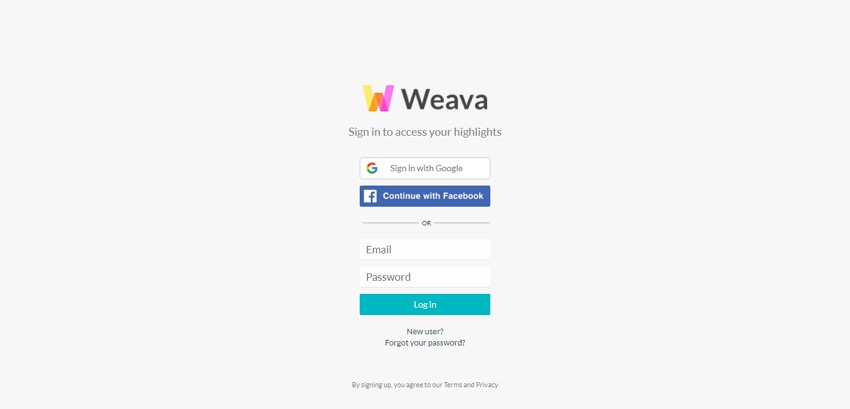
Step 2: Select the content you want to highlight; it will show different colors that you can use to highlight the selected content.
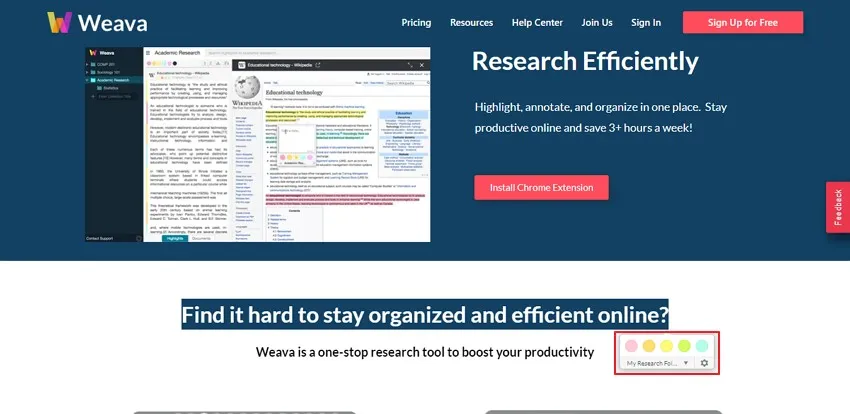
Step 3: You can also click on the "Settings" icon to choose other colors. You can also add notes in addition. There is a folder that will save the highlighted subjects. This way, you can specify your collection folder accordingly.
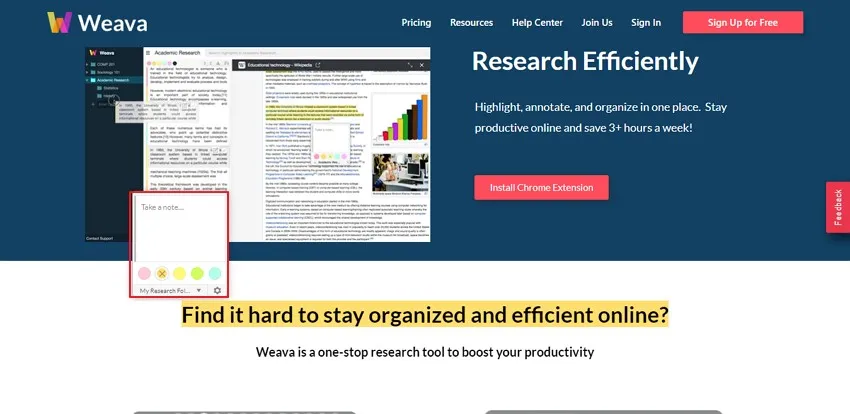
Steps to Highlight PDF
Step 1: After logging in to your Weava account, open any PDF in Google Chrome. When you select the content, it will allow you to select colors for highlighting the content.
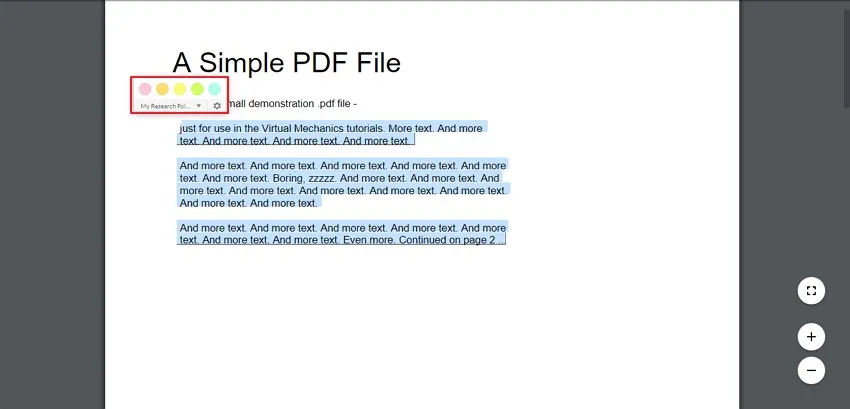
Step 2: You can also choose additional colors by clicking on "Settings" and adding notes to your PDF. The "My Folder" option enables you to save the highlighted material that you can specify in the folder in the future.
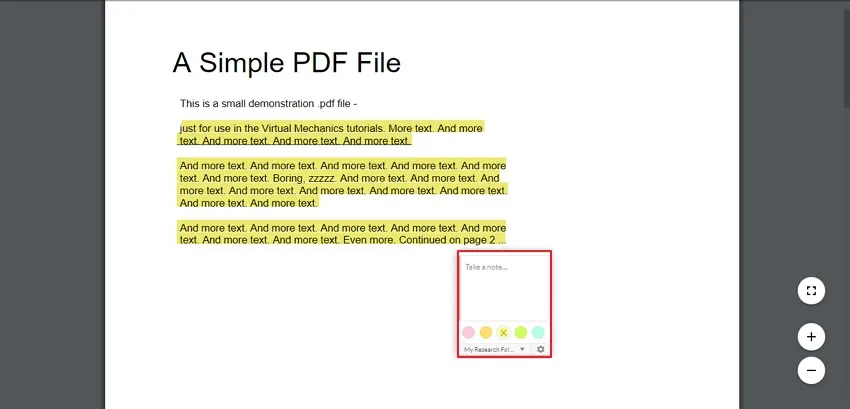
That are the steps to highlight PDFs in Weava. Moreover, if you want to look for other online PDF highlighters, you can also check some easy-to-use PDF highlighters online for free here.
Part 6: Useful Tips for Weava Highlighter
Weava Highlighter is a very useful workspace for students and teachers that allow them to highlight, organize, and save their work easily. There are useful tips for users to understand Weava in detail:
Tip 1: How Can I Turn the Weava Highlighter OFF
To turn the Weava highlighter off for any reason, tap on the cyan toggle button situated at the bottom-right side of the extension sidebar. Now, disable it. Moreover, you can also press "Alt+S" from the keyboard to disable the highlighter quickly.
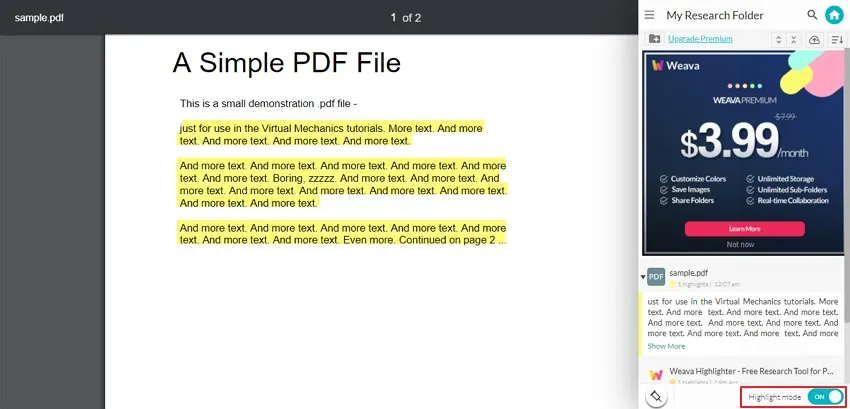
Tip 2: How to Create a Collection Folder in Weava
If you want to create a collection folder, press the "Weava" icon shown on the right side of Google. It will pop up on the Weava sidebar. Now, click on the "Menu" button to see your collection list. Write any collection title of your choice.
You can edit the collection folder to add color tags for associating various highlight colors in different categories.
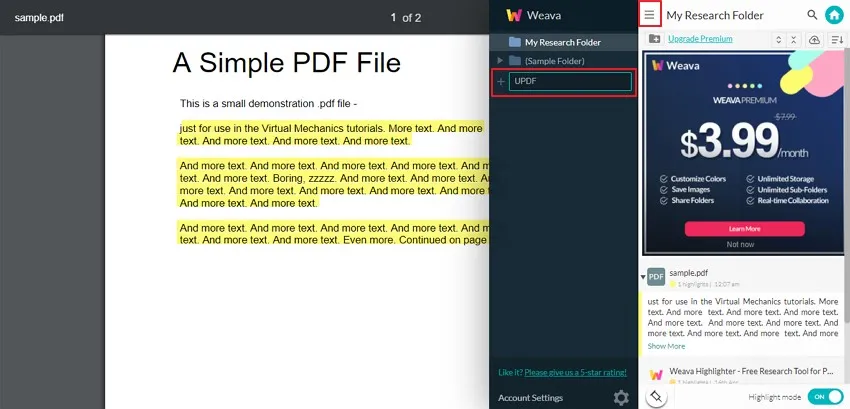
Tip 3: How to Add Notes for Highlights in Weava extension
With Weava, you can also annotate your highlights. Do this by pressing on the highlighter text and writing the additional content in the "Take a note" text box. Now, wait and don't close the highlight until the "Saving" message changes to "Saved."
Tip 4: How to Access and Use the Weava Dashboard
If you want to organize the highlights and want to access the Weava Highlighter dashboard, Press the "Home" button from the chrome extension to reach the web dashboard. Click on any highlight from your dashboard. The original PDF or website will appear in the Weava workspace. Now, you can review the highlighted content or additionally highlight the parts of the material.
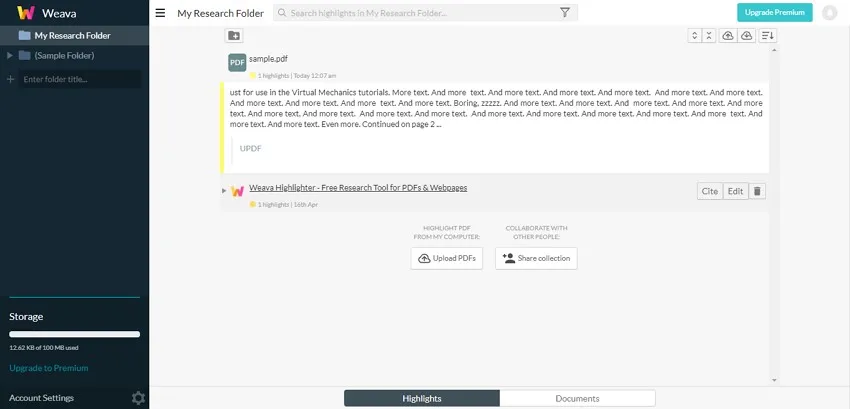
Tip 5: How do I Export Highlight Content
After you have highlighted the desired content, click on the Weava extension and click on the "Home" icon. Now, click on the specific content from the dashboard. You can export the highlighted work on your computer by clicking on the "Export" button. Now, transfer the work into Microsoft Word, Excel, CSV or Text easily.
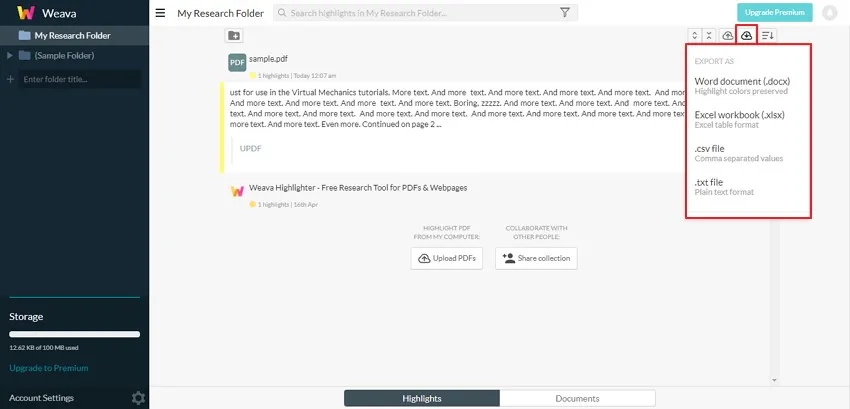
Conclusion
The article suggests two tools for highlighting and annotating the content in PDF. Weava Highlighter is a powerful tool that highlights both websites and PDFs, while UPDF can edit, annotate, and organize PDFs in offline mode.
If you want to make your notes more understandable and efficient, you should use these tools and make your life easy. The article differentiates between the features offered by both tools and also highlights useful tips for Weava users.
Windows • macOS • iOS • Android 100% secure
 UPDF
UPDF
 UPDF for Windows
UPDF for Windows UPDF for Mac
UPDF for Mac UPDF for iPhone/iPad
UPDF for iPhone/iPad UPDF for Android
UPDF for Android UPDF AI Online
UPDF AI Online UPDF Sign
UPDF Sign Edit PDF
Edit PDF Annotate PDF
Annotate PDF Create PDF
Create PDF PDF Form
PDF Form Edit links
Edit links Convert PDF
Convert PDF OCR
OCR PDF to Word
PDF to Word PDF to Image
PDF to Image PDF to Excel
PDF to Excel Organize PDF
Organize PDF Merge PDF
Merge PDF Split PDF
Split PDF Crop PDF
Crop PDF Rotate PDF
Rotate PDF Protect PDF
Protect PDF Sign PDF
Sign PDF Redact PDF
Redact PDF Sanitize PDF
Sanitize PDF Remove Security
Remove Security Read PDF
Read PDF UPDF Cloud
UPDF Cloud Compress PDF
Compress PDF Print PDF
Print PDF Batch Process
Batch Process About UPDF AI
About UPDF AI UPDF AI Solutions
UPDF AI Solutions AI User Guide
AI User Guide FAQ about UPDF AI
FAQ about UPDF AI Summarize PDF
Summarize PDF Translate PDF
Translate PDF Chat with PDF
Chat with PDF Chat with AI
Chat with AI Chat with image
Chat with image PDF to Mind Map
PDF to Mind Map Explain PDF
Explain PDF Scholar Research
Scholar Research Paper Search
Paper Search AI Proofreader
AI Proofreader AI Writer
AI Writer AI Homework Helper
AI Homework Helper AI Quiz Generator
AI Quiz Generator AI Math Solver
AI Math Solver PDF to Word
PDF to Word PDF to Excel
PDF to Excel PDF to PowerPoint
PDF to PowerPoint User Guide
User Guide UPDF Tricks
UPDF Tricks FAQs
FAQs UPDF Reviews
UPDF Reviews Download Center
Download Center Blog
Blog Newsroom
Newsroom Tech Spec
Tech Spec Updates
Updates UPDF vs. Adobe Acrobat
UPDF vs. Adobe Acrobat UPDF vs. Foxit
UPDF vs. Foxit UPDF vs. PDF Expert
UPDF vs. PDF Expert

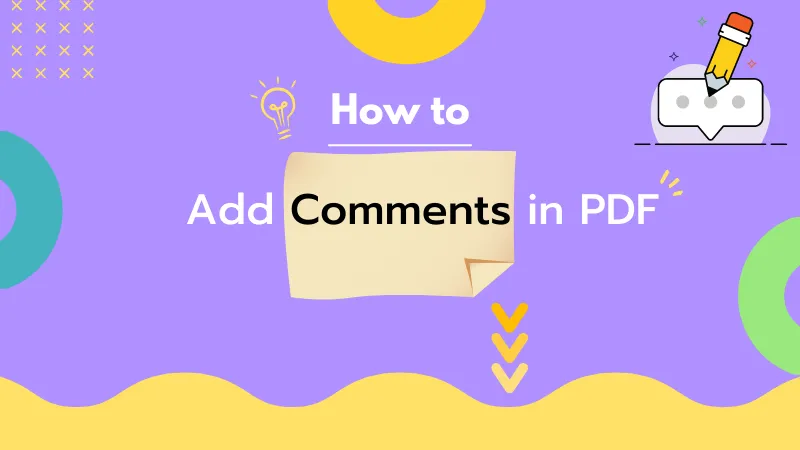






 Engelbert White
Engelbert White 
 Enola Miller
Enola Miller 

 Enola Davis
Enola Davis 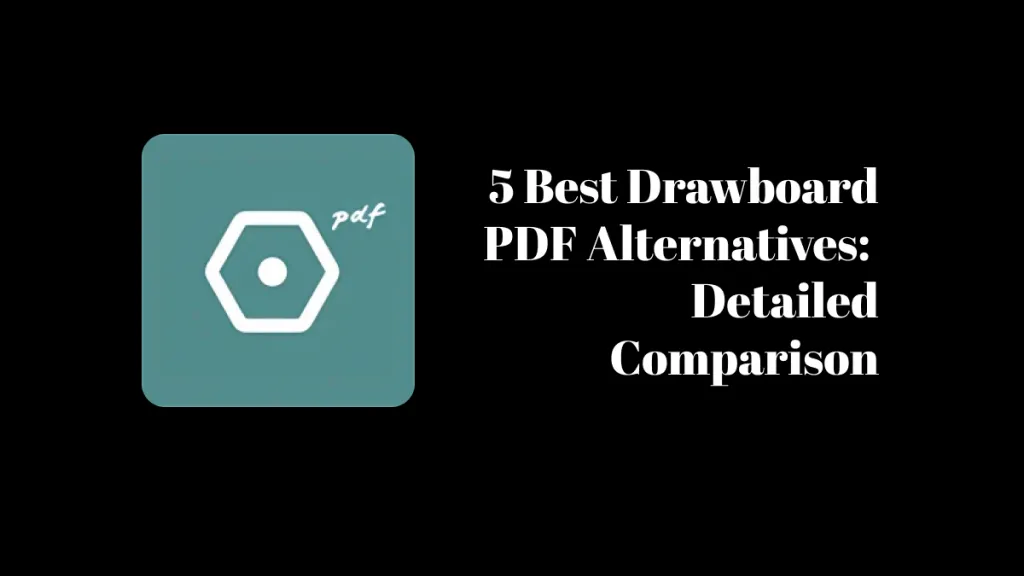
 Lizzy Lozano
Lizzy Lozano