When you are working on a contract that needs approval from multiple people, it is important to redline it. This often happens when negotiating a new contract, as both sides want to ensure the wording is clear, fair, and represents their interests.
Redlining a contract allows everyone to review the contract together, fixing unclear language, unbalanced terms, or missing details.
In this comprehensive guide, we will walk you through the process of how to redline a contract step-by-step, including how to use tools like UPDF and Microsoft Word's "track changes" feature to make your edits and suggestions clear.
But first…
What Does It Mean to Redline a Contract?
Reaching an agreement on contracts often involves an editing process called redlining. But what does it mean to redline a contract exactly?
Redlining is when both sides in a contract negotiation review a draft contract, suggest changes, and mark those changes clearly. It used to be done with a red pen on paper, which is why it is called redlining. Now, digital tools like UPDF and Microsoft Word's track changes feature are used, but the process remains the same.
How to Redline a Contract in PDF?
Even though there are several contract management software options, if you want to make changes and add comments to a PDF contract without a hassle, we suggest trying UPDF. Just click the below button to give this tool a try now.
Windows • macOS • iOS • Android 100% secure
It offers several features to redline a contract, including:
● Strikethrough and Underline
With the strikethrough and underline features, you can mark the text you want to remove or emphasize.
● Text Comments and Callouts
Using the text comments and callouts, you can directly add comments on the contract to propose changes.
● Sticky Notes
And, you can add sticky notes on specific sections that require further discussion.
If you want to make editing a contract easier and communicate better with everyone, try UPDF for a smoother negotiation process!
Now, let us look at three ways you can redline a contract in PDF on Windows, iOS, and Android.
Way 1: Redline a PDF Contract on Windows and Mac
If you want to redline a PDF contract on Windows or Mac, follow these steps:
Step 1
Launch UPDF on your Windows/Mac PC, and click "Open File" to open the PDF contract you want to redline.
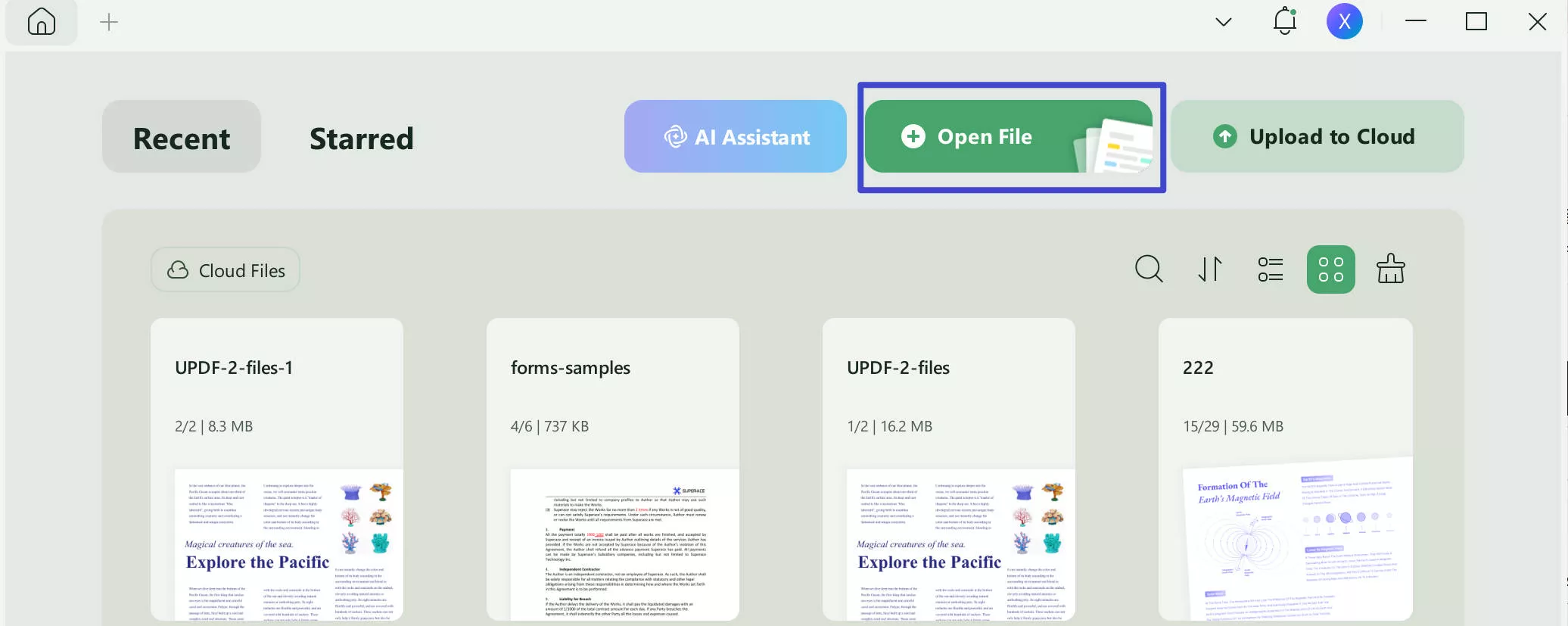
Step 2
From the menu at the left, click "Comment" in Tools and highlight the text you want to redline using the cursor.
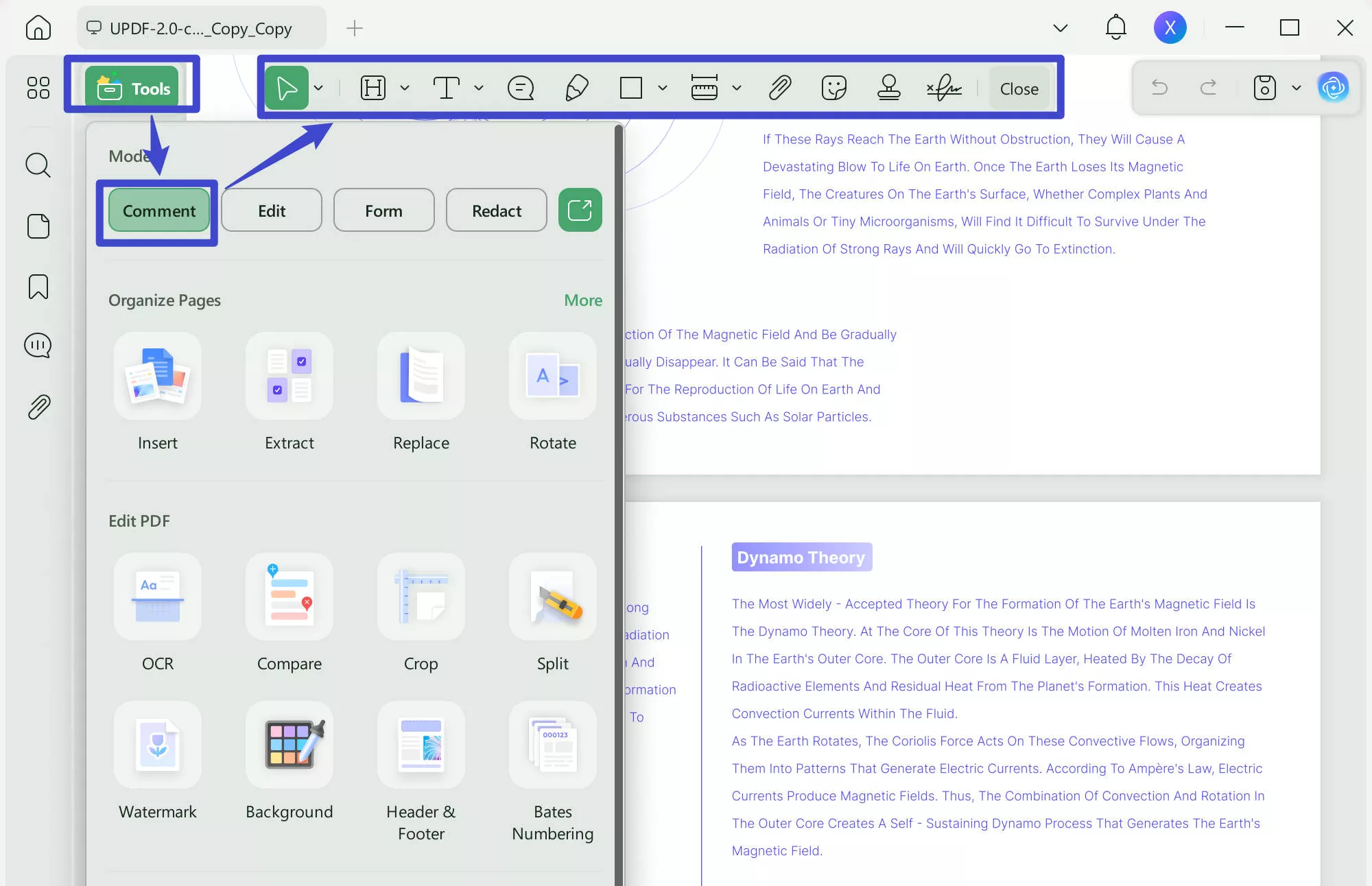
Step 3
A pop-up menu with different options will appear. Select "Strikethrough" to redline the highlighted text.
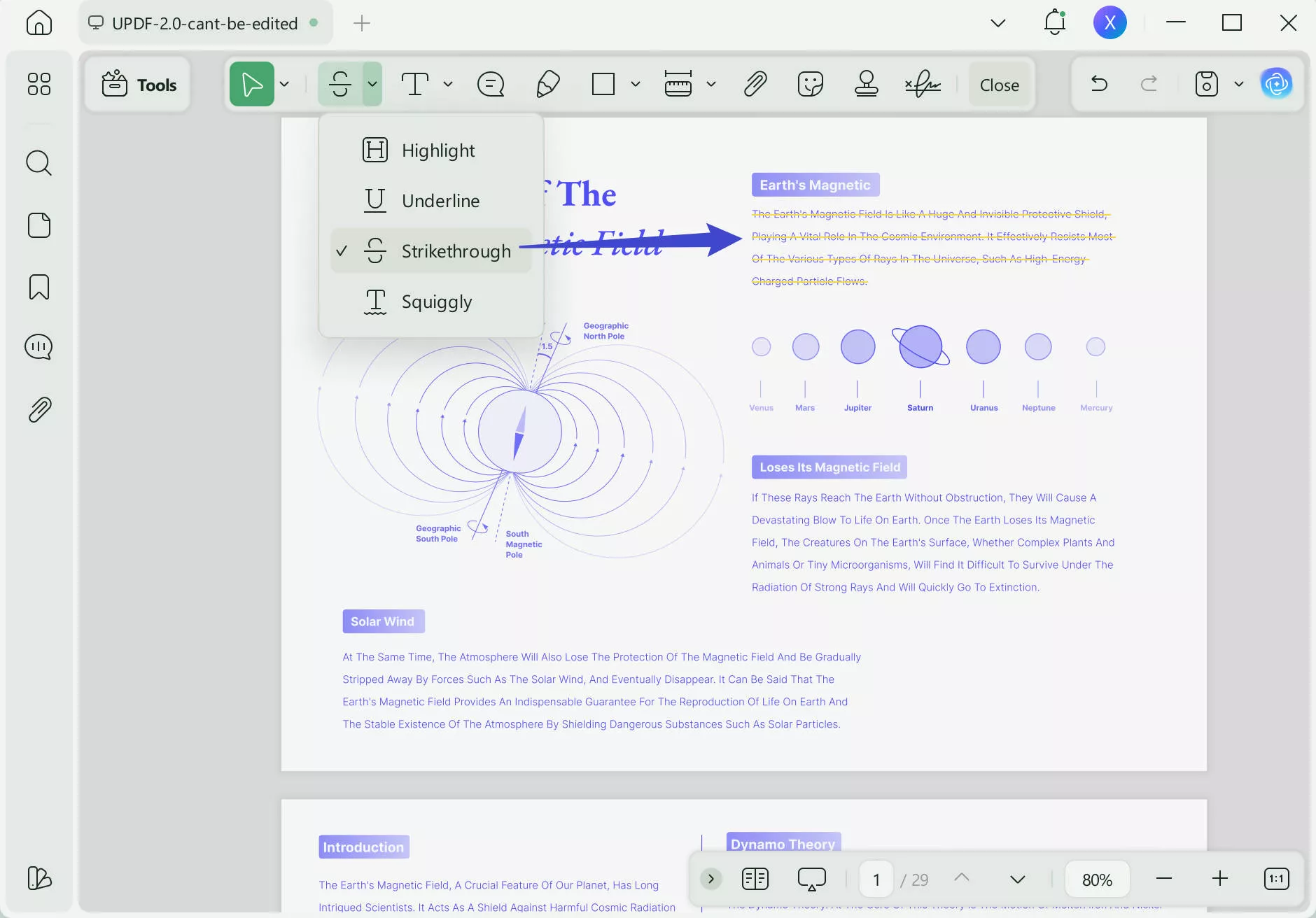
Step 4
Change the color of the redline by choosing one from the given options.
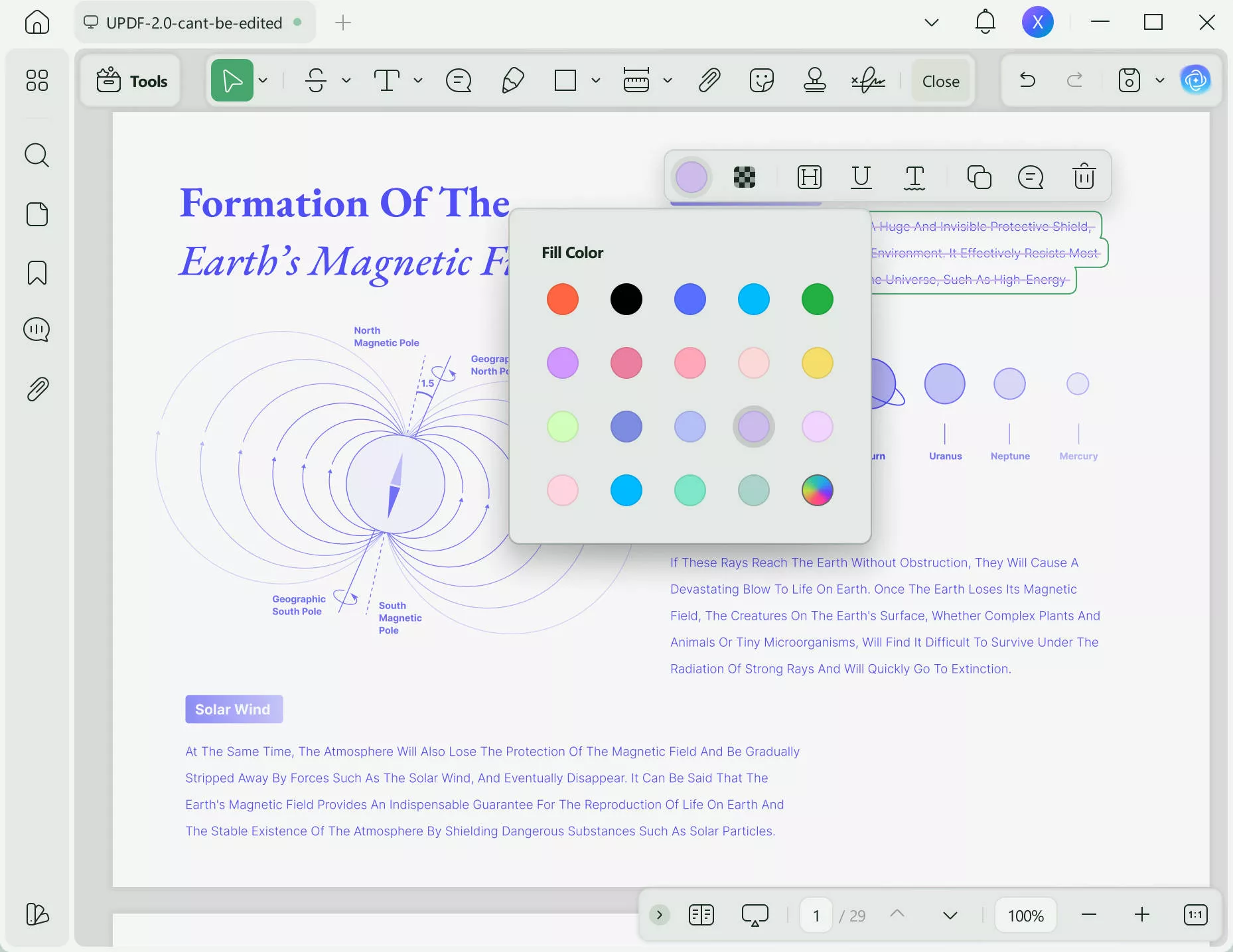
Step 5
Now select "Sticky Notes" from the top menu to add content to the contract. You can also click on "Edit" in Tools on the left to add text to the contract.
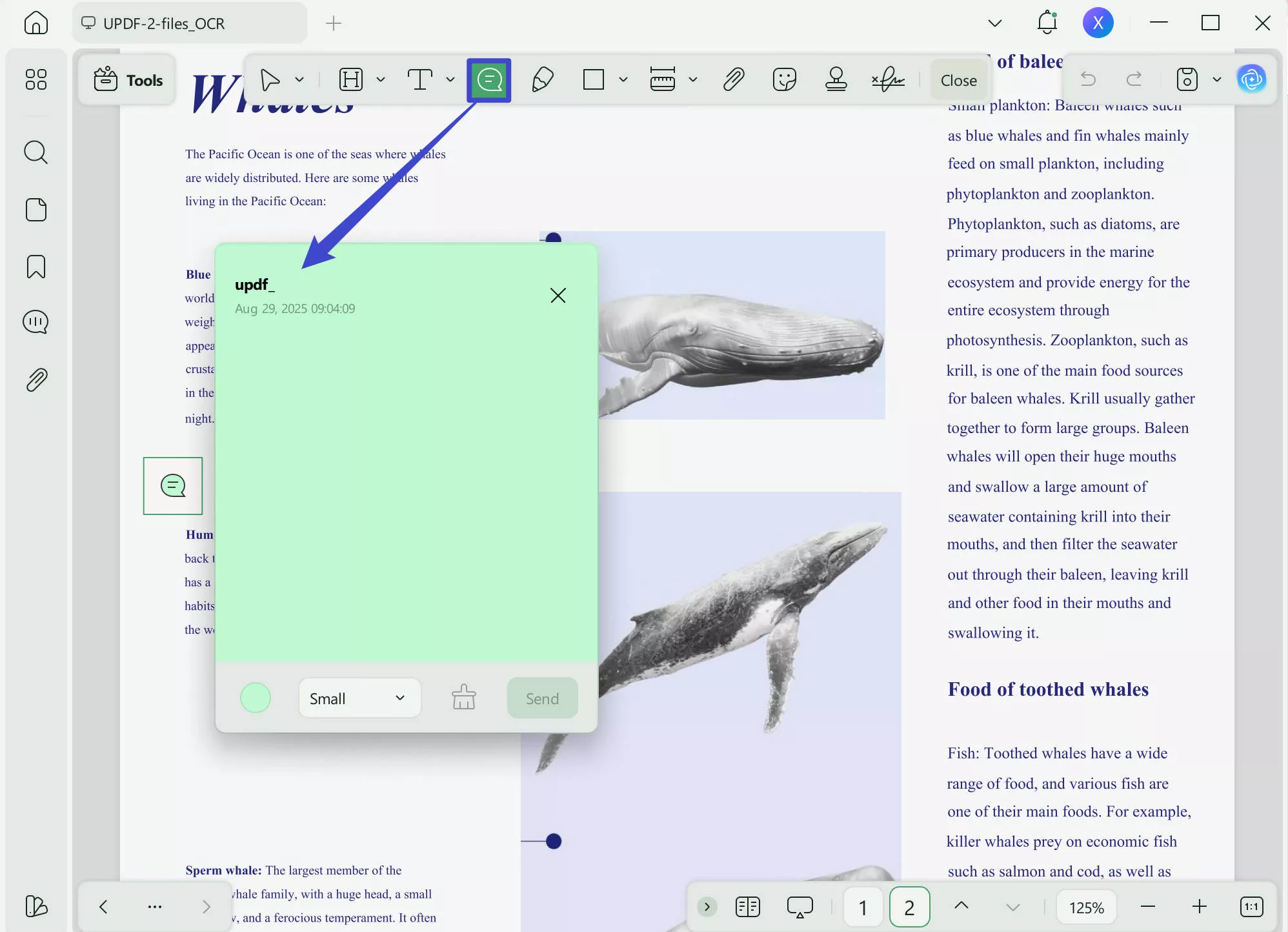
Way 2: Redline a PDF Contract on an iPhone/iPad
If you have a PDF contract on your iPhone or iPad, you can redline it using the UPDF app for iOS.
Here is how:
Step 1
Download the UPDF app from the App Store.
Step 2
Now, launch the app and tap on the "+" sign to open the PDF document you want to redline.
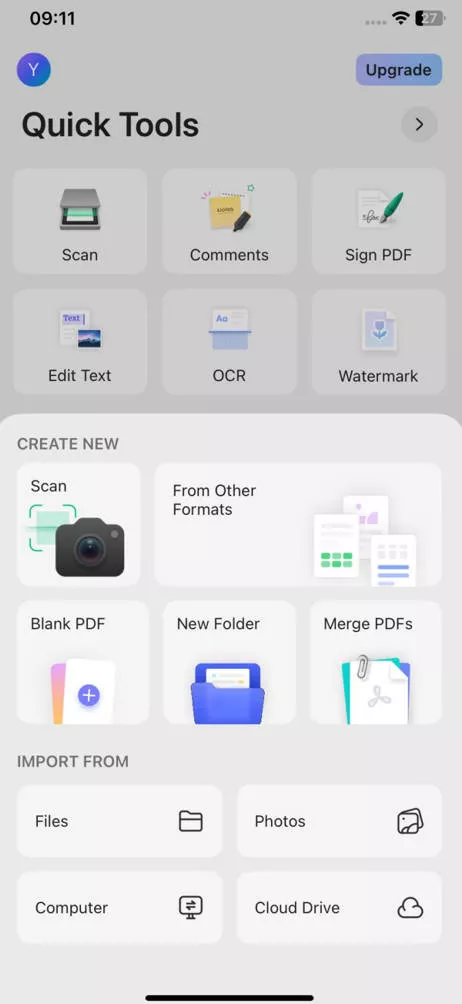
Step 3
Tap on the comment icon at the top of the screen to access the annotation tools.
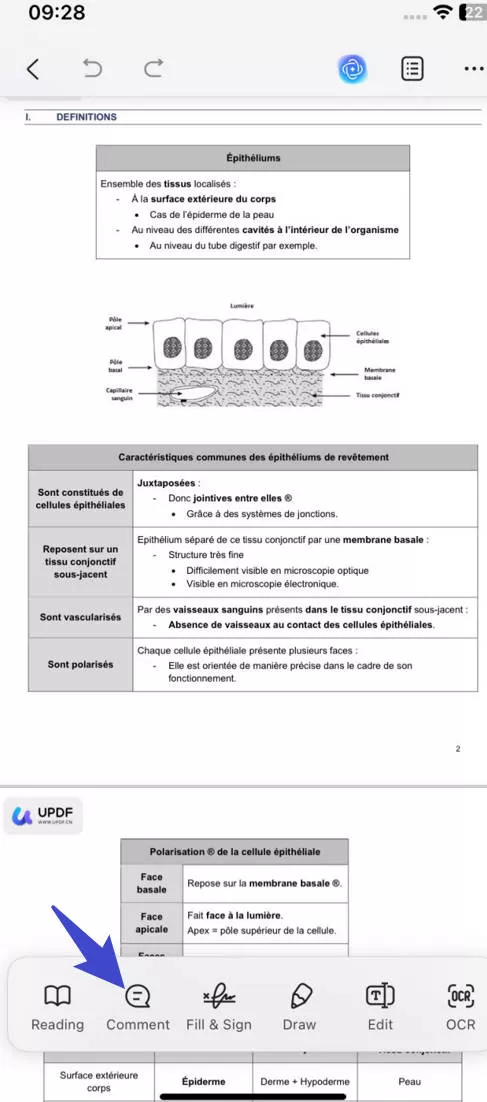
Step 4
Now tap on select the "Strikethrough" option from the options to redline the PDF contract.
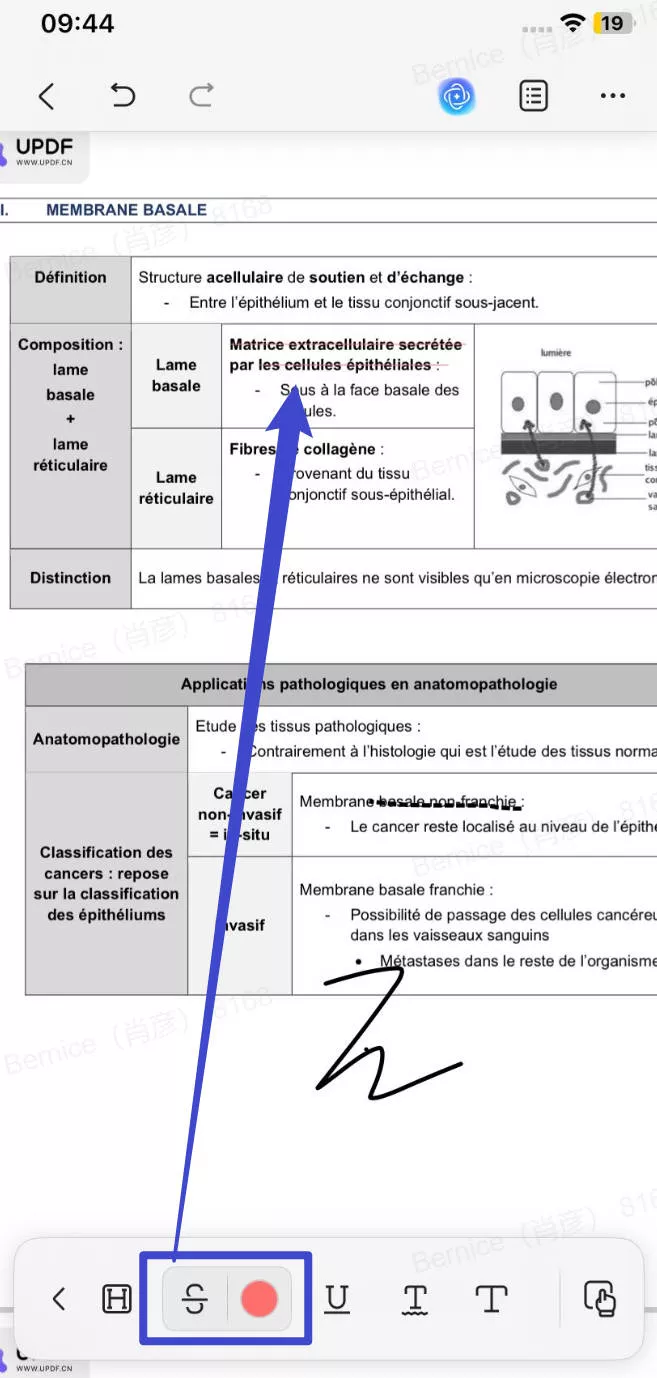
Step 5
You can also change the color of the redline from the color options that appear.
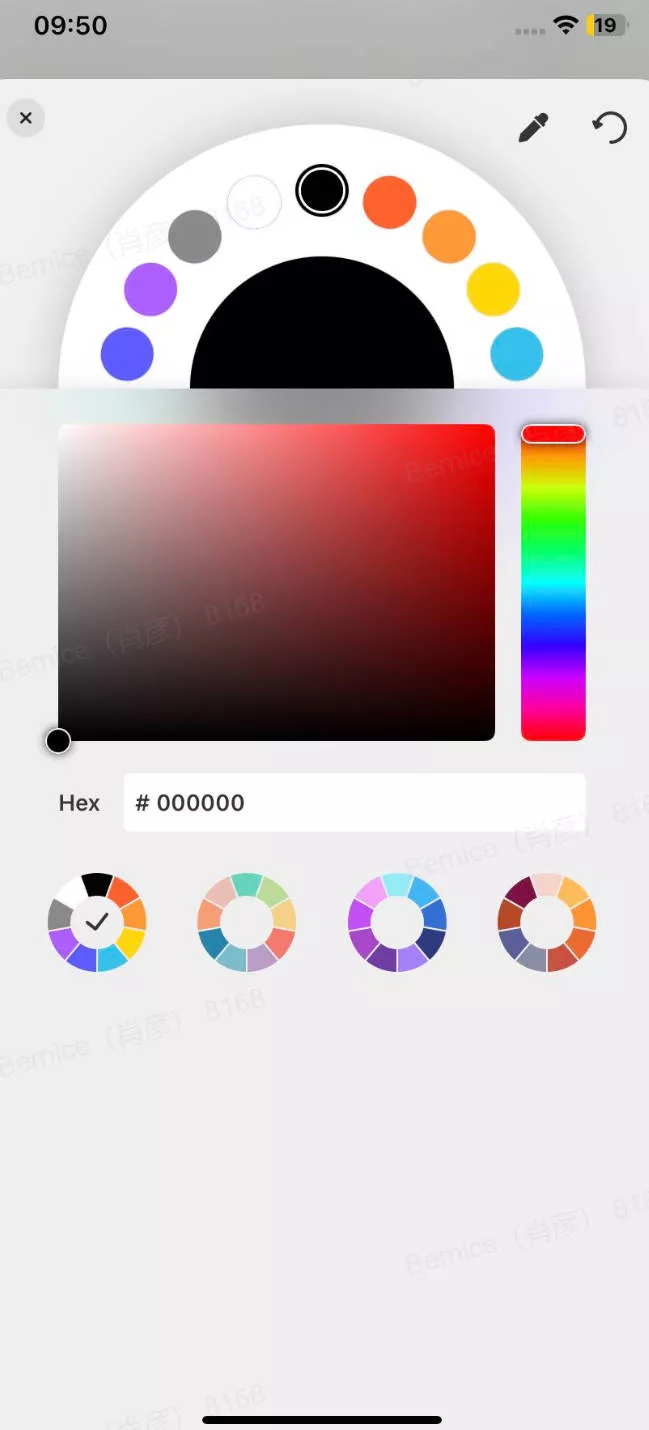
Way 3: Redline a PDF Contract on Android
Now, let us move on to redlining a contract on an Android device using the UPDF for Android.
Here is how:
Step 1
Download the UPDF app from the Google Play Store.
Step 2
Now, launch the app and tap on "+" to open the PDF you want to redline.
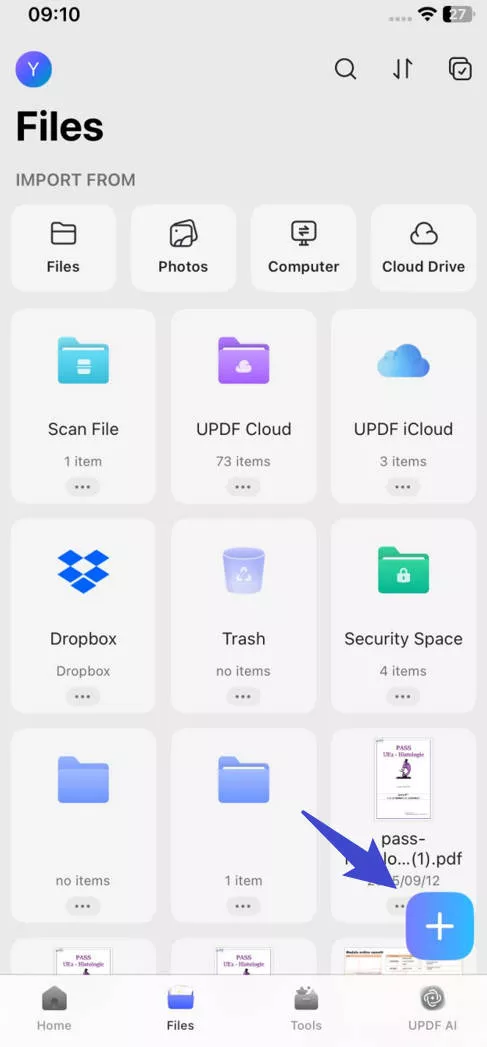
Step 3
To redline the contract, tap on the pencil icon at the top of the screen and select the comment.
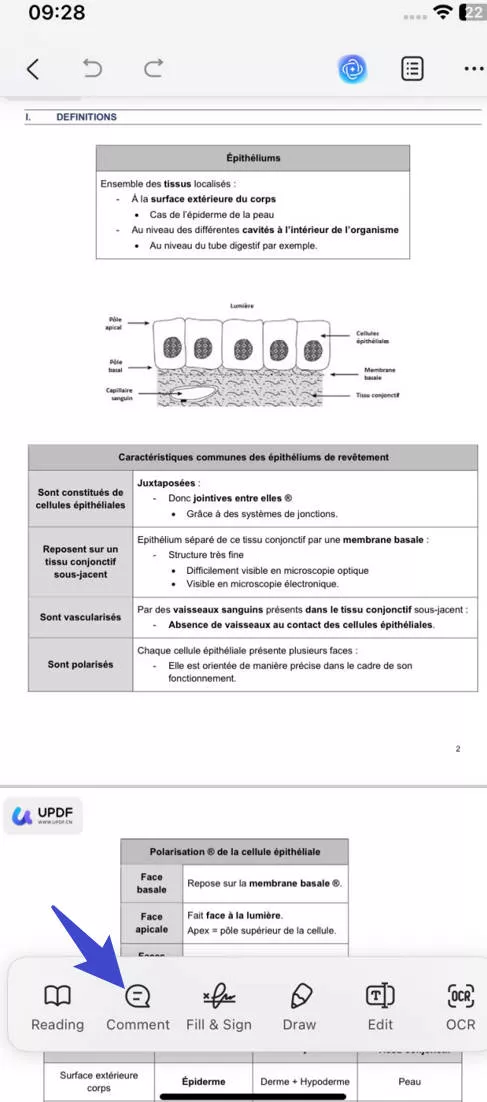
Step 4
Now tap on the strikethrough icon and move your finger over the text you want to redline.
Step 5
To change the color of the redline, you can long-press the text and click "Edit" for the color options to appear.
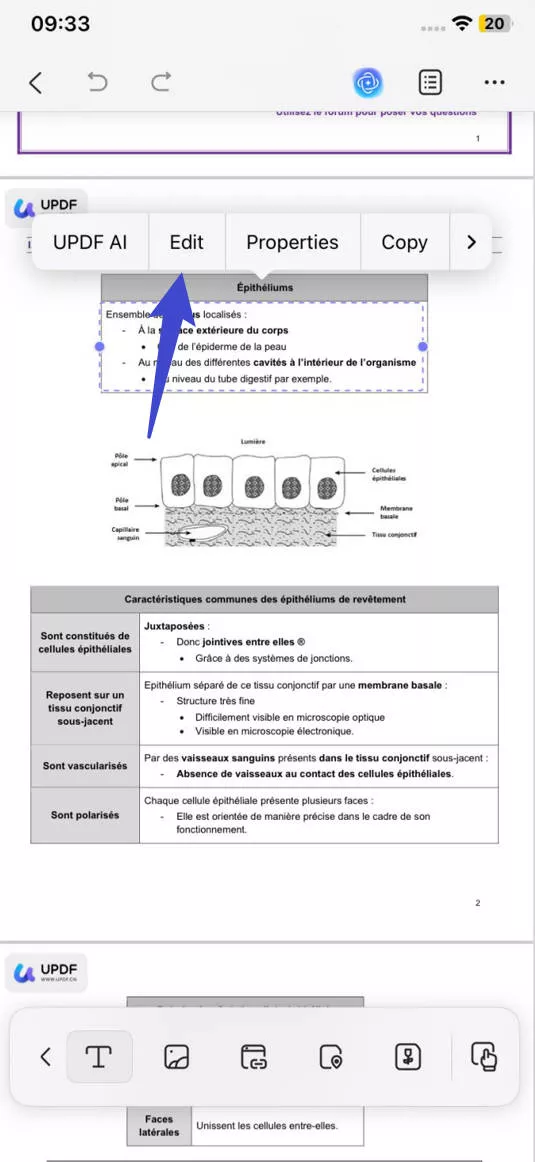
And that is how to redline a contract in PDF on Windows, iOS, and Android using UPDF. However, this amazing tool is not only for redlining a contract; in fact, it has many other features.
For instance:
AI Assistant
UPDF can help you summarize, translate, or explain difficult terms within a PDF document using AI. You can also ask questions using the chat mode.
Create and Edit PDFs
With this tool, you can create PDFs from various formats and edit existing PDFs by editing text, inserting pages, and more.
Annotations
You can highlight, add sticky notes, and use various tools to annotate PDFs.
Optical Character Recognition (OCR)
With UPDF, you can make scanned PDFs editable and searchable.
Fillable PDF Forms
And lastly, you can also create or convert fillable PDF forms.
To learn more about UPDF's features, watch this video:
If you like Now that you know how to redline a contract on Windows, iOS, and Android, let us move on to redlining a PDF on Word.
How to Redline a Contract in Word?
If you have a contract on Word and prefer to redline it using Word's track changes feature, you can follow the steps discussed below:
Step 1
Open the contract you want to redline on Word and select the text to be changed.
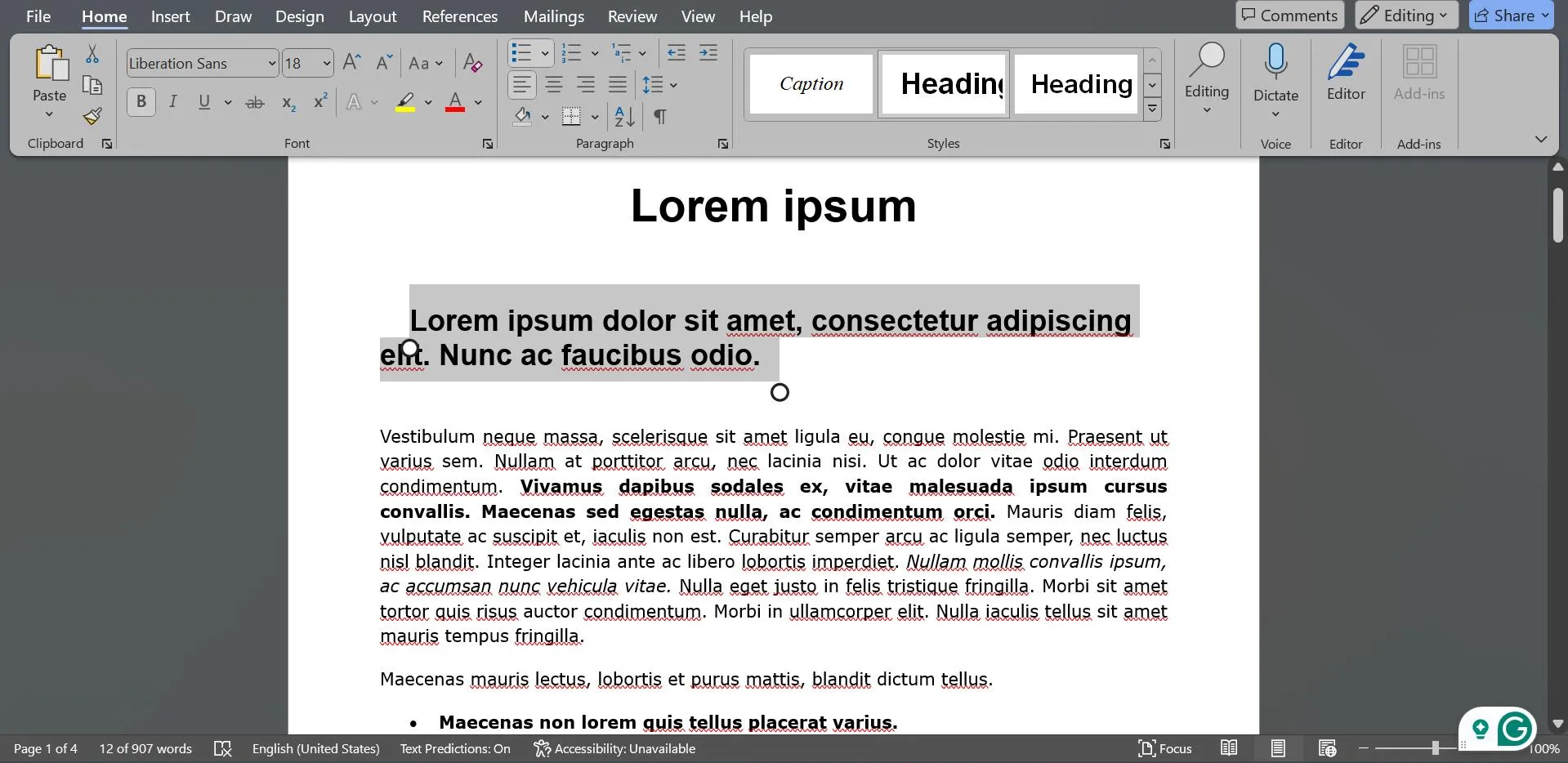
Step 2
Now, from the toolbar, go to "Review > Tracking > Track Changes."
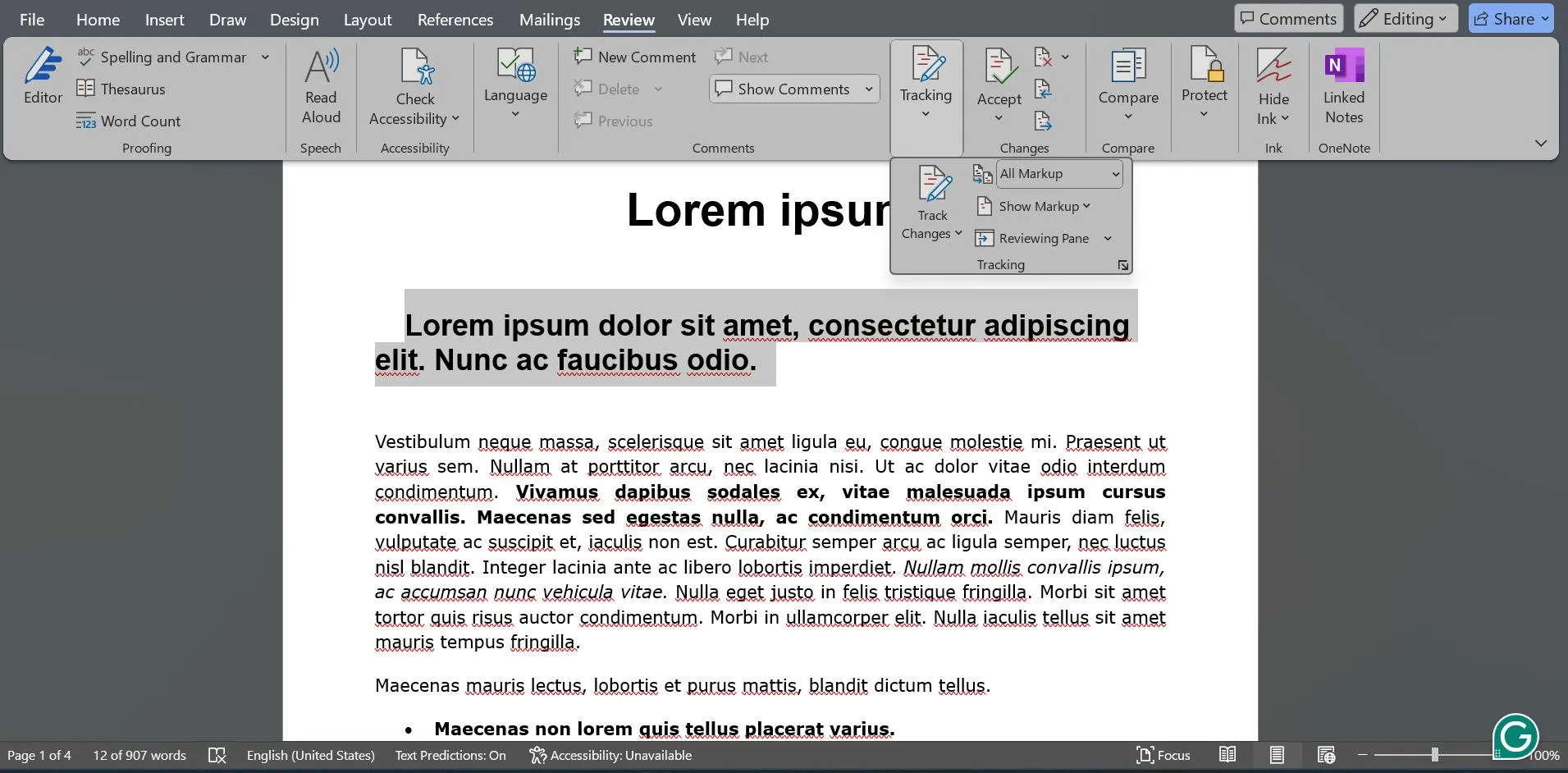
Step 3
You can make the changes you want to the contract, all of which will be highlighted in the document.
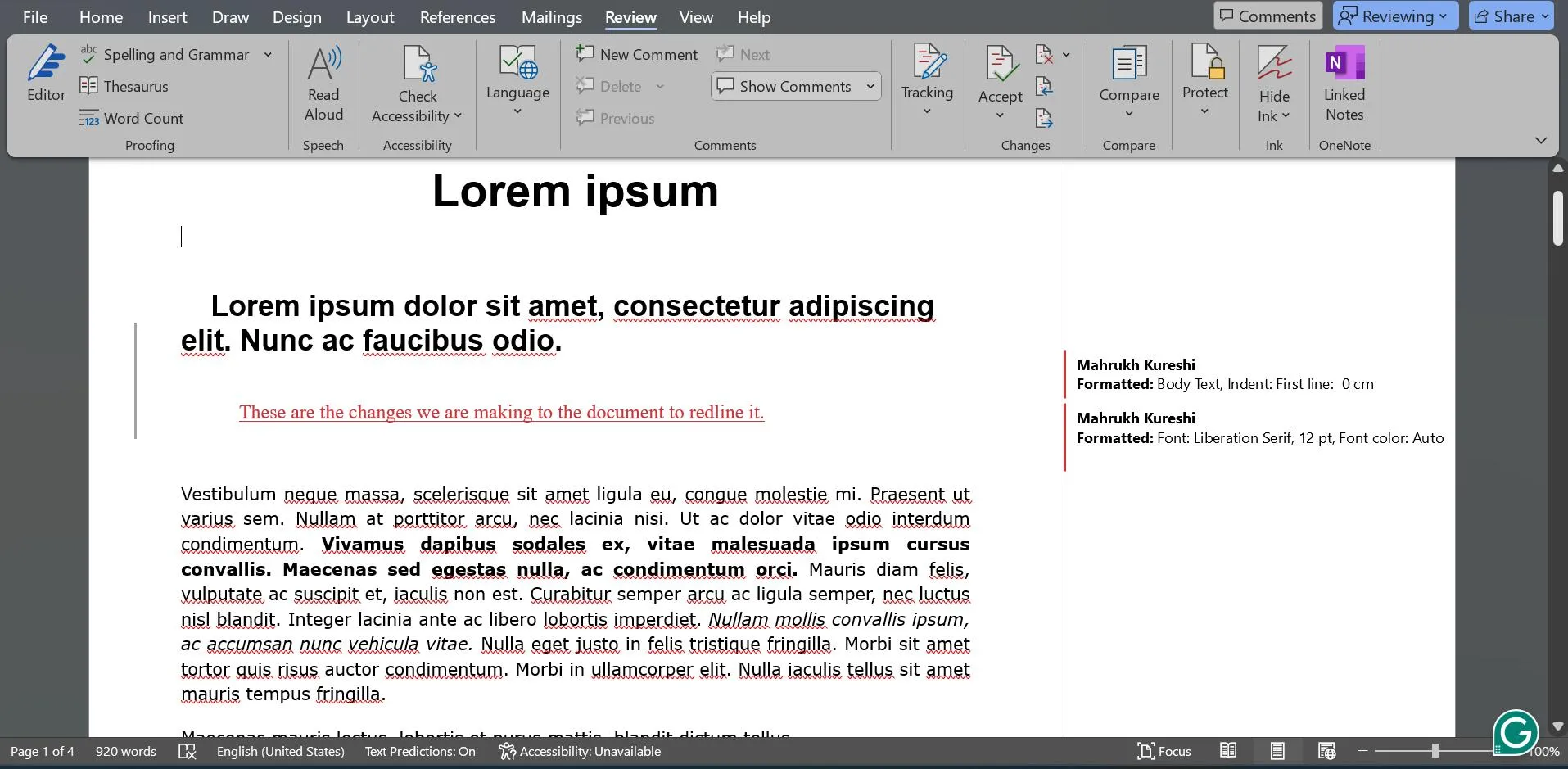
And that is how to redline a contract in Word!
However, if you have a contract in PDF format and want to redline it using Word, you will have to convert it into the latter format using UPDF.
How to Convert a PDF Contract to Word Using UPDF?
Here is how to convert a PDF contract into Word format using UPDF:
Step 1
Download and install UPDF on your PC.
Step 2
Open the PDF you want to convert to Word by clicking on "Tools > Word."
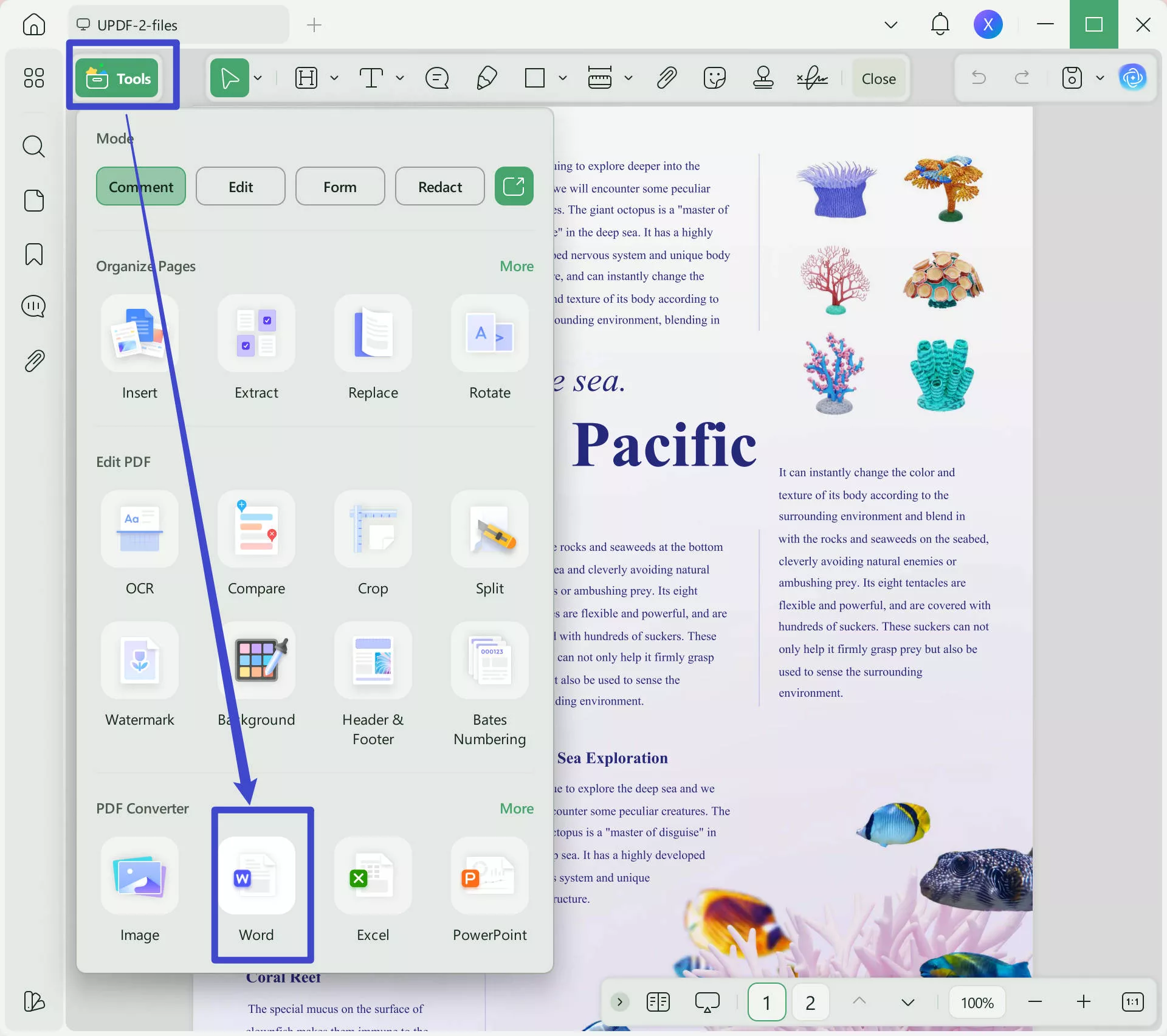
Step 3
Now, click on "Apply" and select the desired folder where you want to save the PDF in Word format.
This will convert your contract to Word, after which you can open it and redline it using the steps discussed earlier.
Can You Sign a Redlined Contract?
That is a no! Signing a redlined contract is not recommended. Here is why:
- Redlines show that edits and negotiations are still happening. Signing a redlined contract makes it unclear what the final agreed terms are.
- If there are unresolved edits in the redlined version, they can cause disagreements and disputes later on.
- The redlining process is meant to be a team effort. Signing before final edits are done hinders healthy communication.
Final Words
Do you want to mark up a contract but don't know how? There's no need to worry, as this guide will make it easy for you. We will show you how to redline a contract, edit, comment, and mark it up in Word and PDF for clear communication and smooth negotiations.
If you need a free tool for this, try UPDF. It has many features for efficient redlining on any device.
So, download UPDF today for a hassle-free contract review!
Windows • macOS • iOS • Android 100% secure
 UPDF
UPDF
 UPDF for Windows
UPDF for Windows UPDF for Mac
UPDF for Mac UPDF for iPhone/iPad
UPDF for iPhone/iPad UPDF for Android
UPDF for Android UPDF AI Online
UPDF AI Online UPDF Sign
UPDF Sign Edit PDF
Edit PDF Annotate PDF
Annotate PDF Create PDF
Create PDF PDF Form
PDF Form Edit links
Edit links Convert PDF
Convert PDF OCR
OCR PDF to Word
PDF to Word PDF to Image
PDF to Image PDF to Excel
PDF to Excel Organize PDF
Organize PDF Merge PDF
Merge PDF Split PDF
Split PDF Crop PDF
Crop PDF Rotate PDF
Rotate PDF Protect PDF
Protect PDF Sign PDF
Sign PDF Redact PDF
Redact PDF Sanitize PDF
Sanitize PDF Remove Security
Remove Security Read PDF
Read PDF UPDF Cloud
UPDF Cloud Compress PDF
Compress PDF Print PDF
Print PDF Batch Process
Batch Process About UPDF AI
About UPDF AI UPDF AI Solutions
UPDF AI Solutions AI User Guide
AI User Guide FAQ about UPDF AI
FAQ about UPDF AI Summarize PDF
Summarize PDF Translate PDF
Translate PDF Chat with PDF
Chat with PDF Chat with AI
Chat with AI Chat with image
Chat with image PDF to Mind Map
PDF to Mind Map Explain PDF
Explain PDF Scholar Research
Scholar Research Paper Search
Paper Search AI Proofreader
AI Proofreader AI Writer
AI Writer AI Homework Helper
AI Homework Helper AI Quiz Generator
AI Quiz Generator AI Math Solver
AI Math Solver PDF to Word
PDF to Word PDF to Excel
PDF to Excel PDF to PowerPoint
PDF to PowerPoint User Guide
User Guide UPDF Tricks
UPDF Tricks FAQs
FAQs UPDF Reviews
UPDF Reviews Download Center
Download Center Blog
Blog Newsroom
Newsroom Tech Spec
Tech Spec Updates
Updates UPDF vs. Adobe Acrobat
UPDF vs. Adobe Acrobat UPDF vs. Foxit
UPDF vs. Foxit UPDF vs. PDF Expert
UPDF vs. PDF Expert





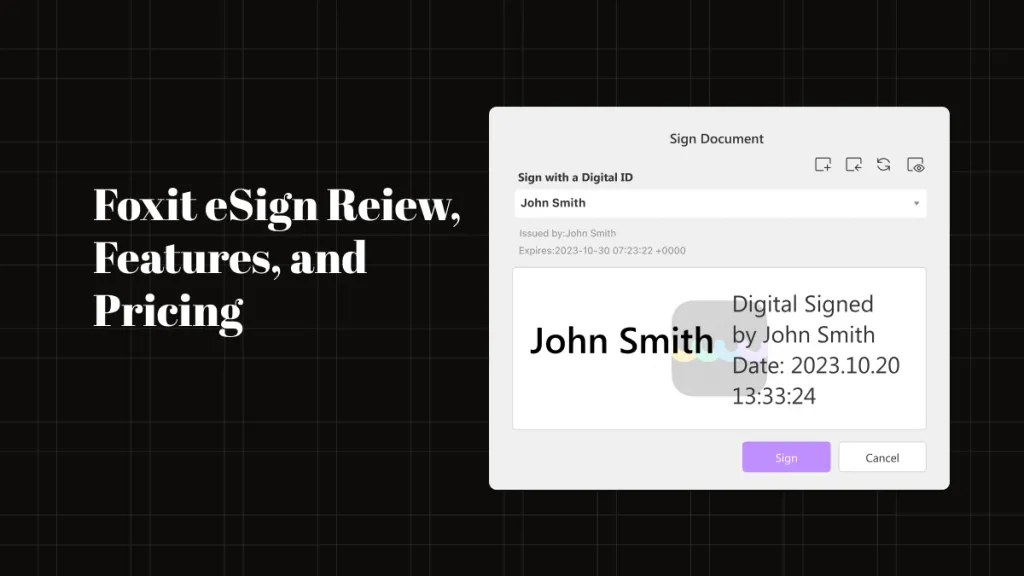


 Enrica Taylor
Enrica Taylor 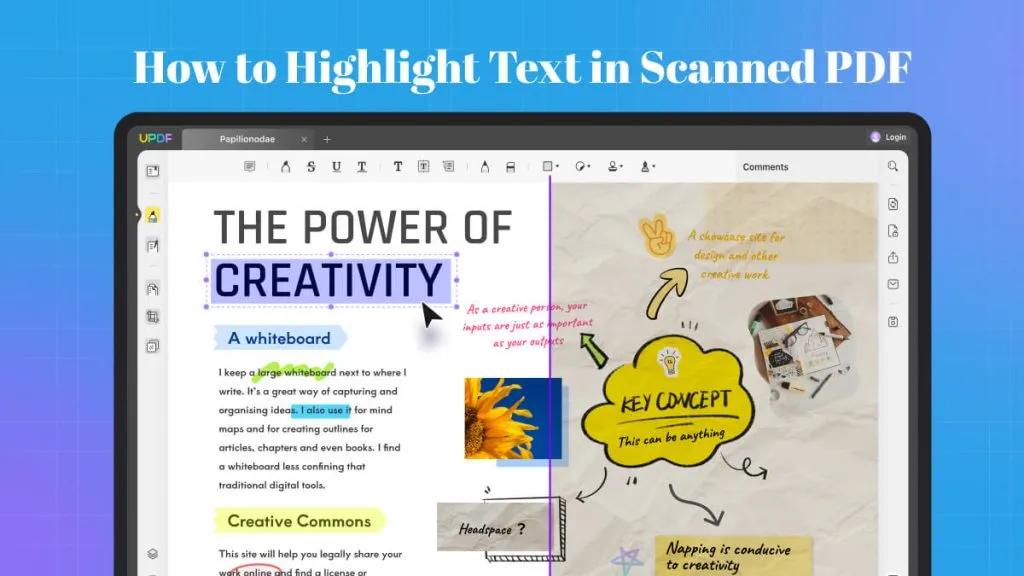
 Lizzy Lozano
Lizzy Lozano 

 Enola Davis
Enola Davis 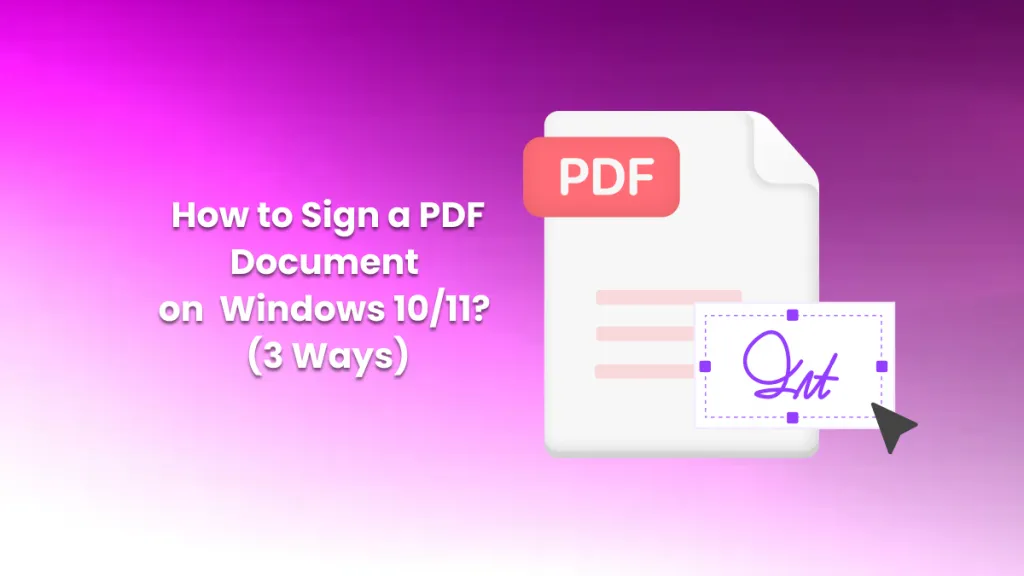
 Enid Brown
Enid Brown