PDF Post-it notes let you flag important passages and collaborate without altering the original file.
In this article, I’ll explain what Post‑it Notes are and why they’re so handy in PDFs. Moreover, I’ll also walk you through two simple ways to add virtual post it notes using UPDF. Let’s get started!
Part 1. What Are Post-It Notes?
Post-it Notes started as small paper squares, mostly colorful that you could stick temporarily to anywhere. These notes in PDFs function the same way as digital notes that you can attach to any part of your document’s page.
When you click the note, you can type whatever you want in a popped-up text box without disturbing your PDFs content. In short, the Post-It Notes let you:
- Translate your thoughts into digital comments.
- Flag important sections without altering original content.
- Organize feedback by color or category.
In the next section, I’ll cover why you might want to add these notes to your PDFs.
Also Read: How to Add a Sticky Note to a PDF?
Part 2. Why Add Post-It Notes to PDF?
I add Post‑It Notes to my PDFs because they:
- Enhance Clarity: Rather than scribbling in the margins, notes keep my feedback neatly tied to specific elements in the document.
- Streamline Review: My teammates see exactly where I’ve left comments during PDF collaboration, minimizing the chance of miscommunication.
- Preserve Original Content: Notes don’t alter the PDF itself, so the source file stays intact for distribution.
- Boost Organization: I color‑code notes by priority, making it easy to jump between urgent items and low‑priority suggestions.
- Support Portability: Anyone I send the file to sees my annotations without extra files because notes travel with PDF.
- Improve Accessibility: Clicking on a note icon instantly shows my comments, avoiding separate feedback documents.
- Aid Learning & Research: I can use sticky notes to highlight definitions or action items when analyzing reports.
These benefits make Post‑It Notes an indispensable tool for anyone who interacts with PDFs. Next, I’ll show you exactly how to add them using UPDF.
Part 3. How to Add a Post-It Note to PDF?
Very few PDF editors let you add Post-It Note to PDF, and UPDF comes top-notch in this regard. I rely on UPDF because it offers two straightforward ways to add digital sticky notes. If you haven't already, download UPDF so you can follow along.
Windows • macOS • iOS • Android 100% secure
Way 1. Via the Post‑It Note Feature
UPDF's built‑in Note tool makes adding virtual Post‑It Notes quick and precise. Here's how you can add a note through this method:
Step 1: Download UPDF and Import Your PDF File
First, download and install the latest version of UPDF from its official site and run its app. Once you reach the app interface, click the "Open File” button and import your PDF file.
Step 2: Select Post-It Notes Tool
Next, click the “Post-It Notes" icon from the toolbar that will preview notes of different colors. Just select any of your desired colored notes by clicking on it.
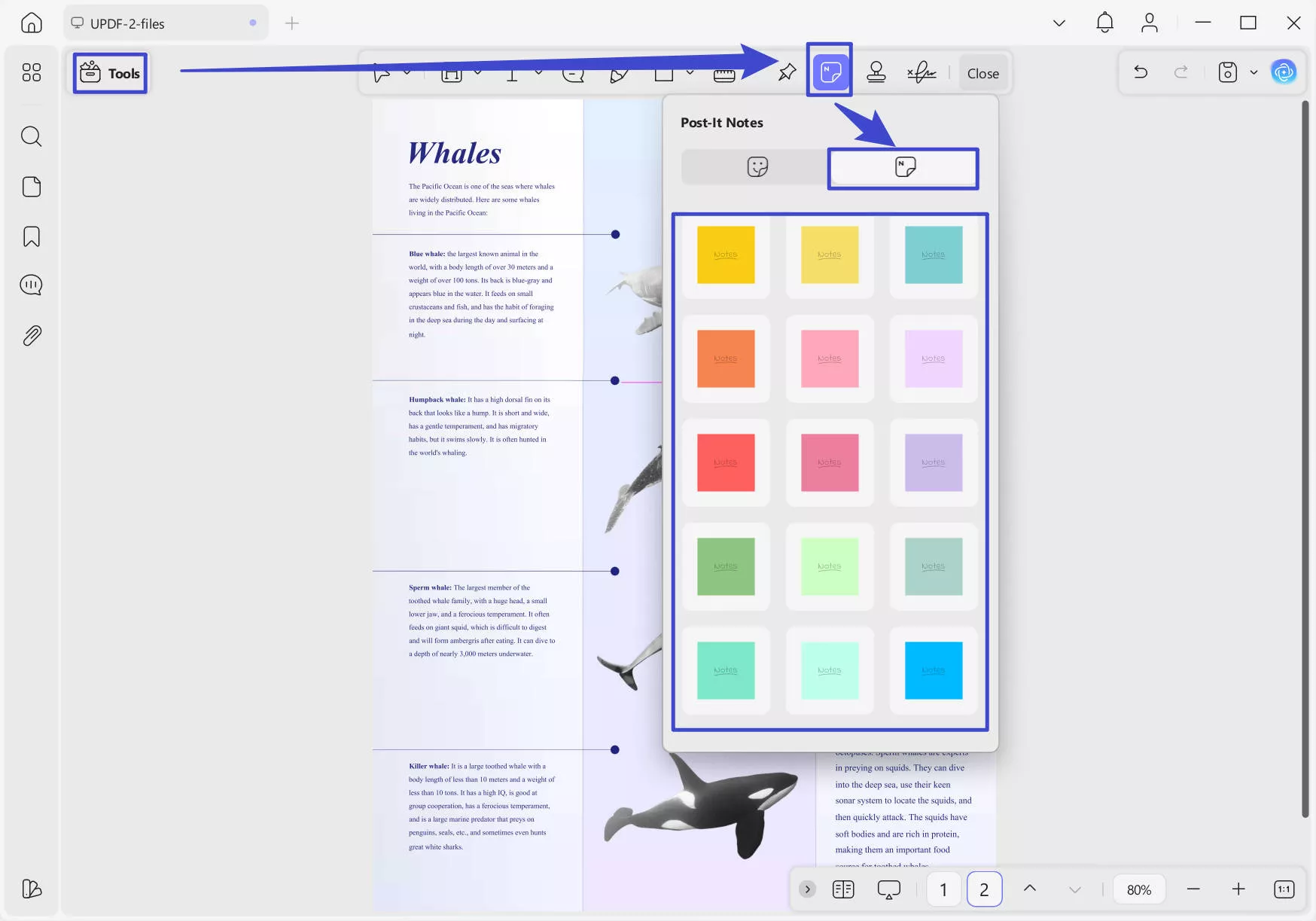
Step 3: Configure Post-It Notes
Moving forward, enter the text in the post it note you selected, then, configure the notes as you want, like changing font style, color, or size. Once you are done with the configuration, hit the "OK” button to proceed.
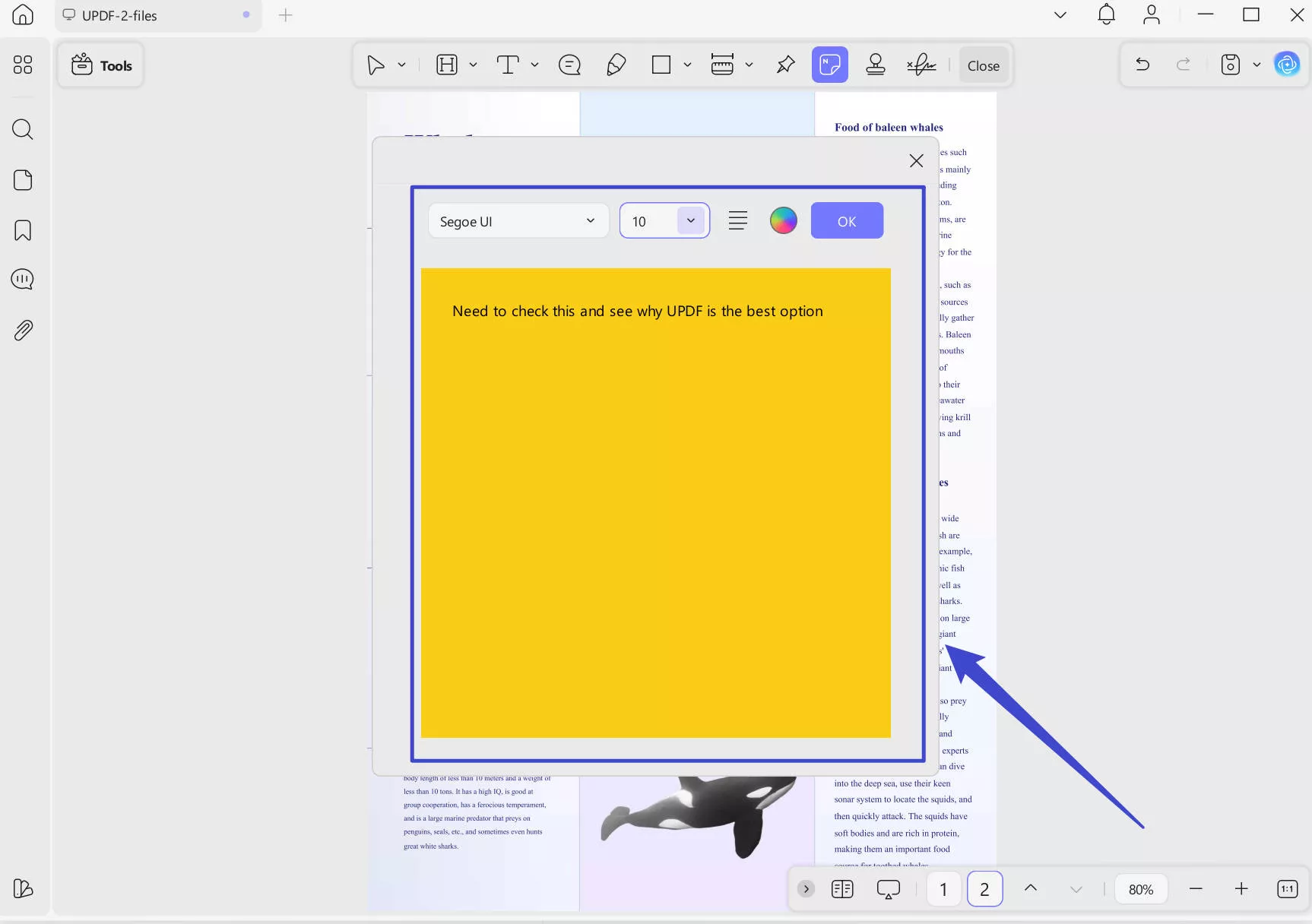
Step 4: Access Your Post-It Notes
Now, click anywhere on the PDF page where you want the note to be placed and adjust its size. You can preview the notes.
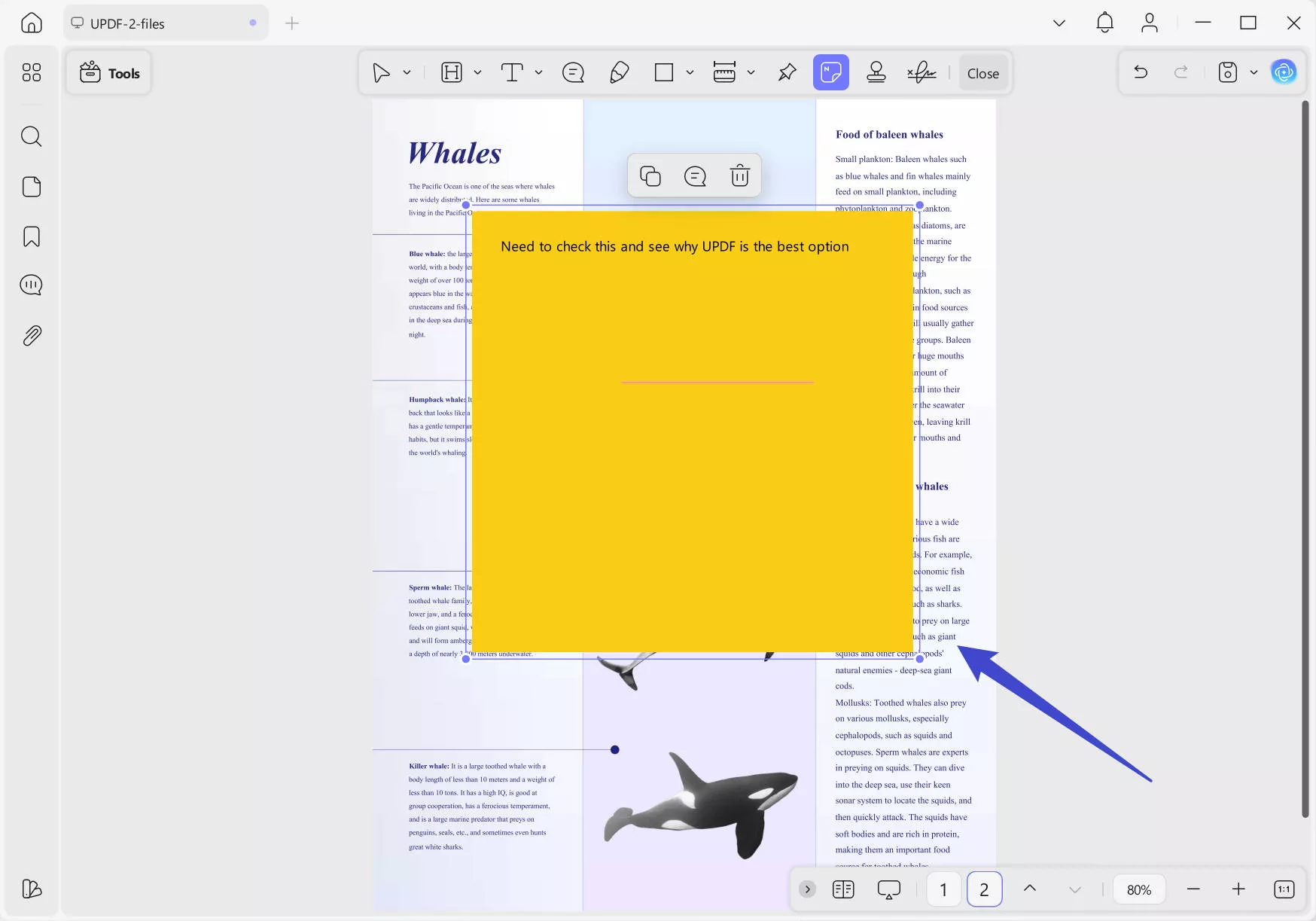
That’s it! Your note stays anchored to the page. You can drag it to reposition or change its look anytime.
Way 2. Via Adding Images and Text
If you prefer a more lifelike stick‑on note, you can import a Post‑It graphic and layer text on top. Walk through the UPDF guide below to learn how to use Post-It Image:
Step 1: Enable UPDF’s Edit PDF Mode
After you have already opened your PDF in the tool’s interface, click the “Tools” option from the above toolbar. Then, select the “Edit” mode to be able to edit your document anyway you want.
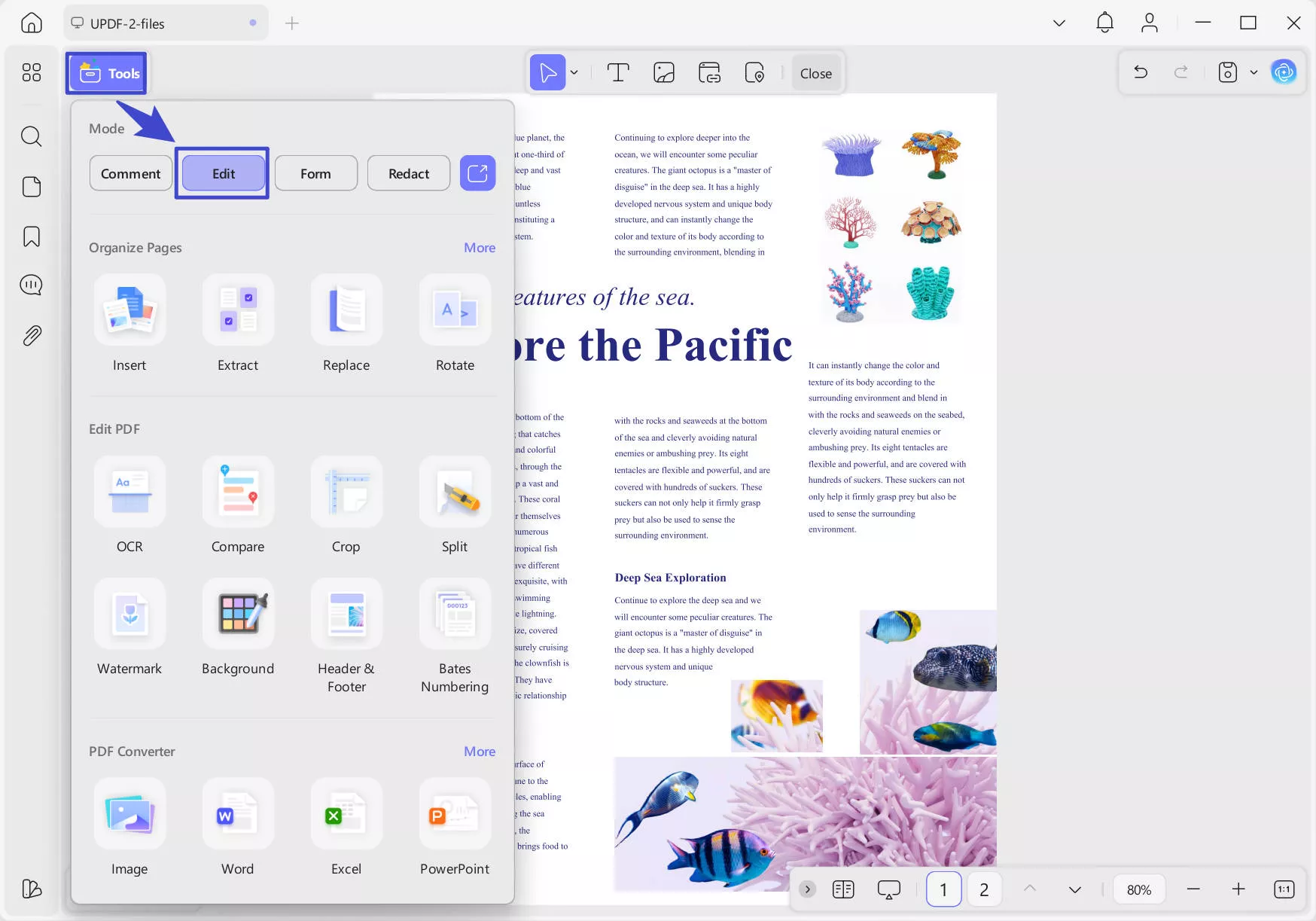
Step 2: Insert Post-It Notes Image
Grab a Post-It Note image from a free clip‑art source or from anywhere on the internet. Next, click the “Insert & Edit Image” tool and add the downloaded Post-It Note image.
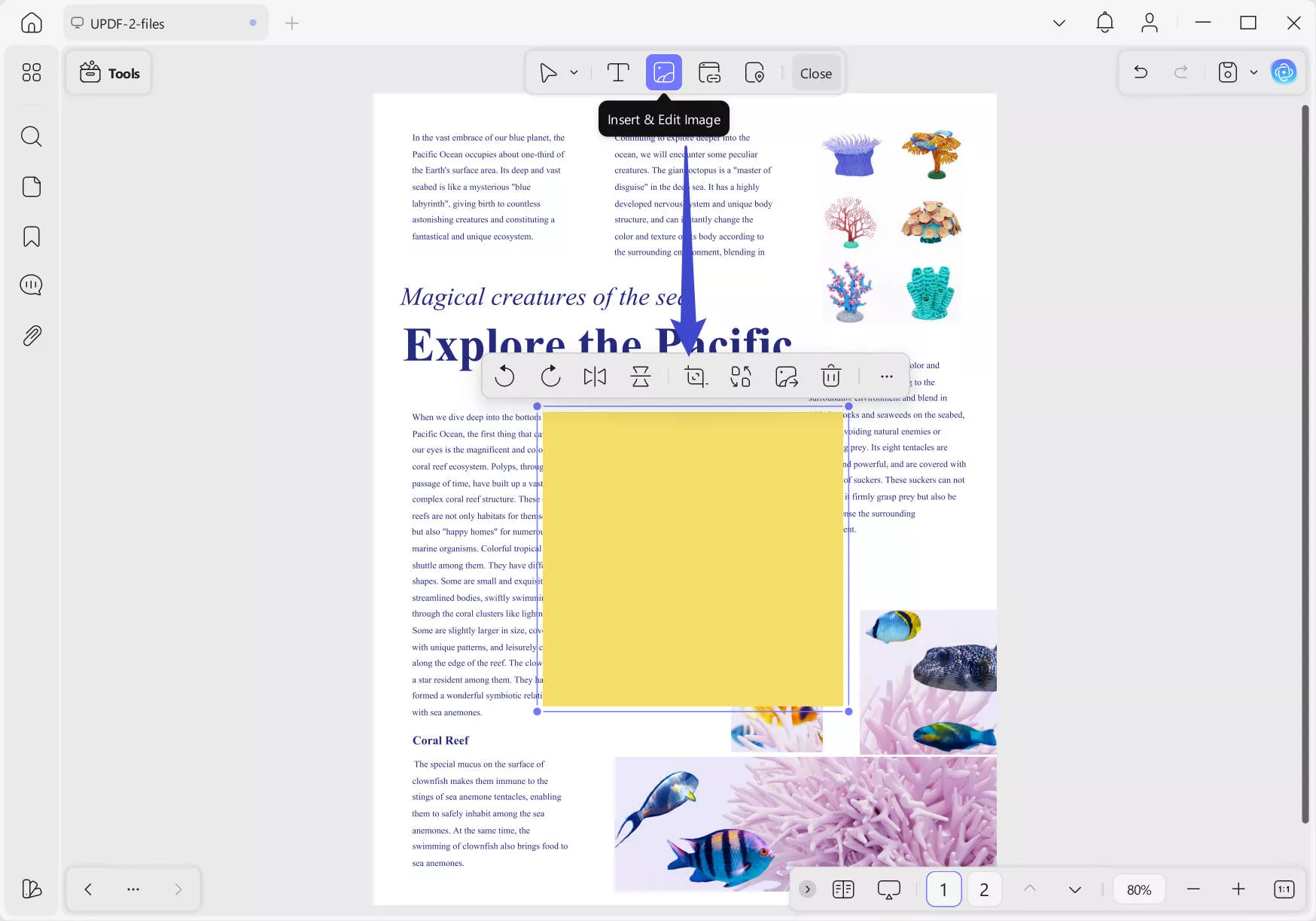
Step 3: Overlay Text in the Image
Once you have repositioned the image to your desired place and size, select the “Insert & Edit Text” tool and place a text box over the image. Here, you can add any text that you want and even configure it to look like a real Post-It Note PDF.
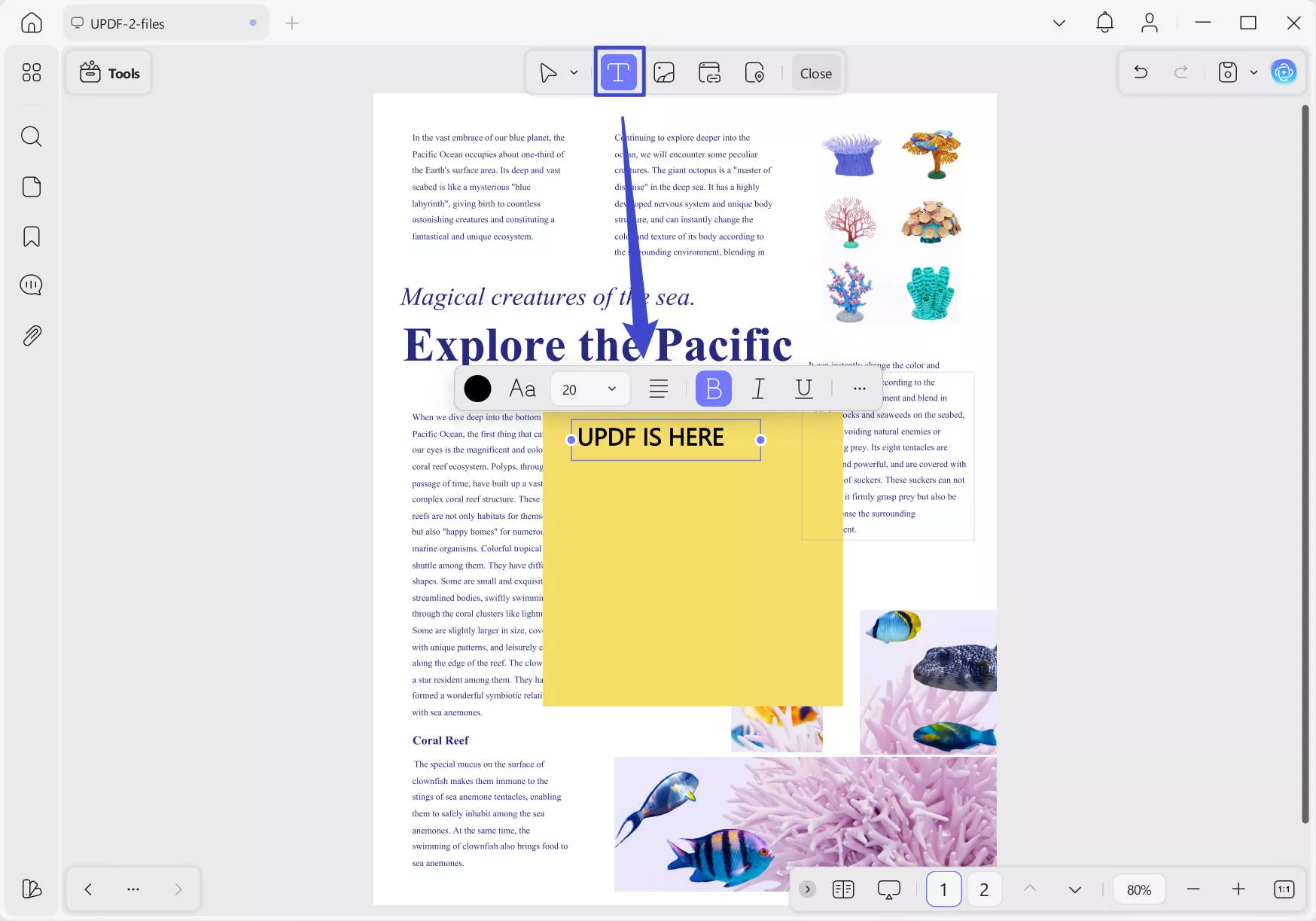
Additional UPDF Features
Aside from Post‑It Notes, UPDF packs a powerhouse of PDF tools, including:
- Text & Image Editing: Change content directly on the page.
- Page Management: Reorder, insert, split, or delete pages in seconds.
- Annotations & Markups: Highlight, underline, draw shapes, and add stamps.
- OCR & AI Assistant: Turn scanned PDFs into editable text and use AI to summarize or translate.
- Form Filling & Signing: Complete interactive forms and add e‑signatures.
- Batch Conversion: Export multiple PDFs to Word, Excel, or images in one go.
- Cross‑Platform Sync: Your edits follow you across Windows, Mac, iOS, and Android.
Want to see UPDF in action? Watch this video tutorial or read the detailed review: PDF Association
Ready to annotate PDFs like never before? Purchase UPDF today and start sticking virtual notes with ease!
Final Words
In a nutshell, adding Post-It Notes to PDF brings the convenience of sticky notes to your digital documents, making annotations intuitive. Thus, you can customize your PDF reviews exactly how you like with UPDF’s dedicated Post-It Notes tool and flexible image‑plus‑text method.
If you’re ready to transform your PDF workflow, download UPDF today and start adding PDF Post-It Notes. And not only this, enjoy many more document handling capabilities with UPDF's extensive set of features.
Windows • macOS • iOS • Android 100% secure
 UPDF
UPDF
 UPDF for Windows
UPDF for Windows UPDF for Mac
UPDF for Mac UPDF for iPhone/iPad
UPDF for iPhone/iPad UPDF for Android
UPDF for Android UPDF AI Online
UPDF AI Online UPDF Sign
UPDF Sign Edit PDF
Edit PDF Annotate PDF
Annotate PDF Create PDF
Create PDF PDF Form
PDF Form Edit links
Edit links Convert PDF
Convert PDF OCR
OCR PDF to Word
PDF to Word PDF to Image
PDF to Image PDF to Excel
PDF to Excel Organize PDF
Organize PDF Merge PDF
Merge PDF Split PDF
Split PDF Crop PDF
Crop PDF Rotate PDF
Rotate PDF Protect PDF
Protect PDF Sign PDF
Sign PDF Redact PDF
Redact PDF Sanitize PDF
Sanitize PDF Remove Security
Remove Security Read PDF
Read PDF UPDF Cloud
UPDF Cloud Compress PDF
Compress PDF Print PDF
Print PDF Batch Process
Batch Process About UPDF AI
About UPDF AI UPDF AI Solutions
UPDF AI Solutions AI User Guide
AI User Guide FAQ about UPDF AI
FAQ about UPDF AI Summarize PDF
Summarize PDF Translate PDF
Translate PDF Chat with PDF
Chat with PDF Chat with AI
Chat with AI Chat with image
Chat with image PDF to Mind Map
PDF to Mind Map Explain PDF
Explain PDF Scholar Research
Scholar Research Paper Search
Paper Search AI Proofreader
AI Proofreader AI Writer
AI Writer AI Homework Helper
AI Homework Helper AI Quiz Generator
AI Quiz Generator AI Math Solver
AI Math Solver PDF to Word
PDF to Word PDF to Excel
PDF to Excel PDF to PowerPoint
PDF to PowerPoint User Guide
User Guide UPDF Tricks
UPDF Tricks FAQs
FAQs UPDF Reviews
UPDF Reviews Download Center
Download Center Blog
Blog Newsroom
Newsroom Tech Spec
Tech Spec Updates
Updates UPDF vs. Adobe Acrobat
UPDF vs. Adobe Acrobat UPDF vs. Foxit
UPDF vs. Foxit UPDF vs. PDF Expert
UPDF vs. PDF Expert







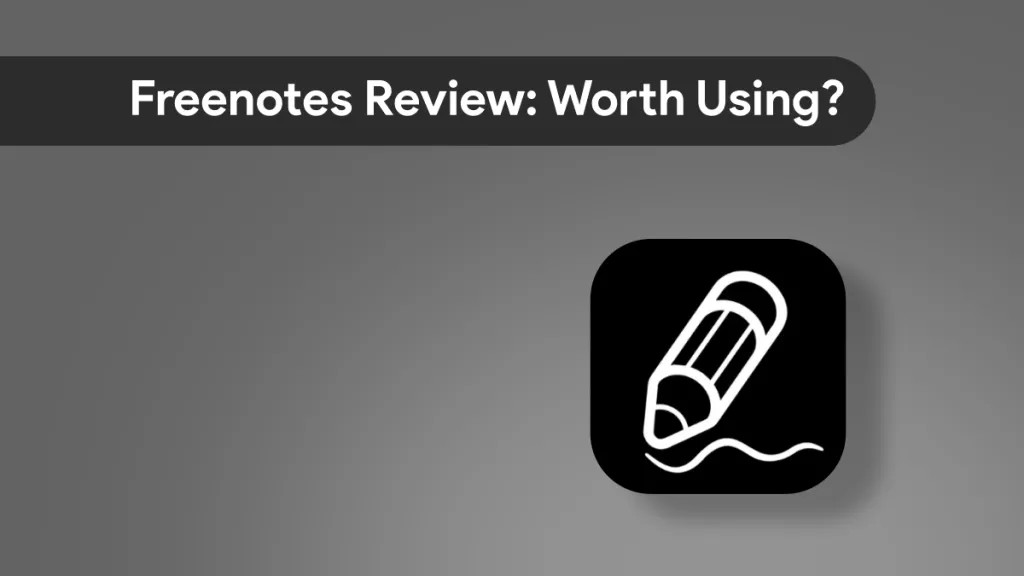
 Enid Brown
Enid Brown 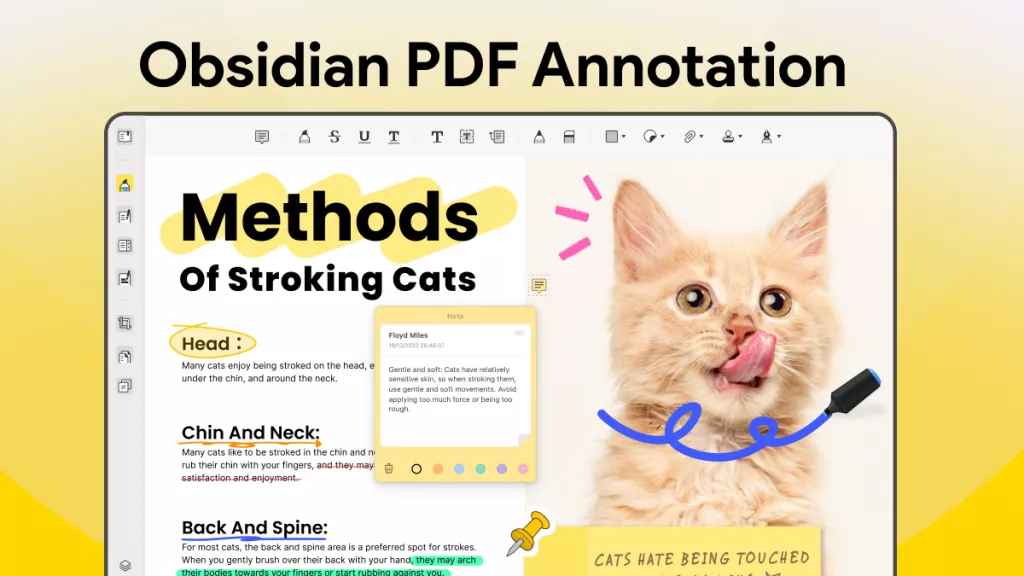
 Lizzy Lozano
Lizzy Lozano 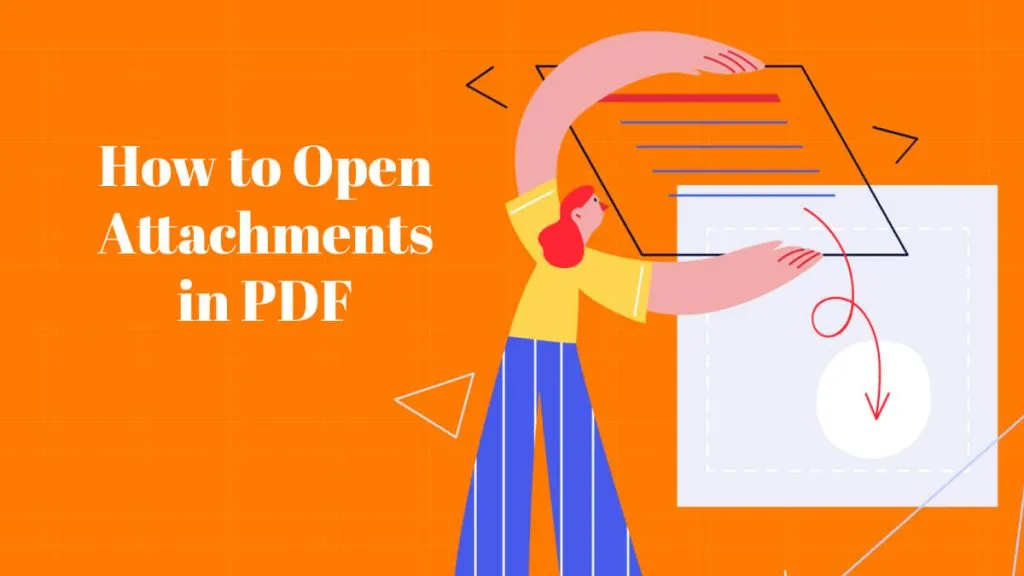
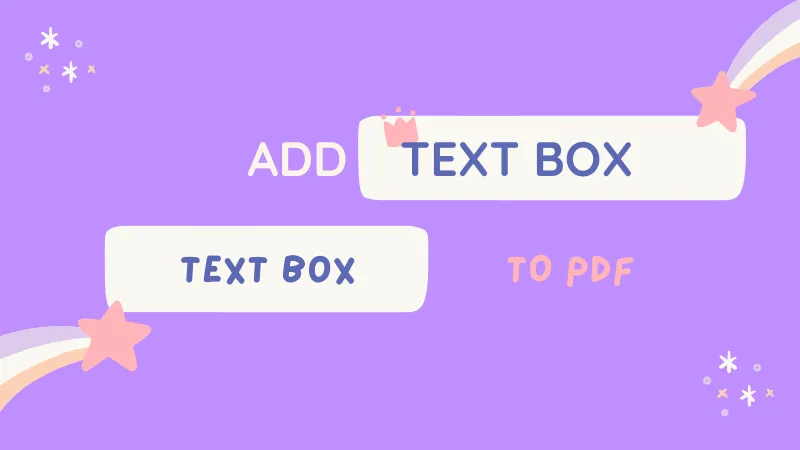
 Enrica Taylor
Enrica Taylor 