Ever tried to annotate a PDF file? You probably know how difficult and time-consuming it can be. It can be worse when you use an unsuitable PDF annotator. To help you out, we tested many PDF annotators on the market and picked up the best 10 ones according to features, pros, cons, affordable price, and more.
Here, we list these 16 tools with their features, pros, and cons so that you can pick up the one you need.
Part 1. Top 16 Free & Paid Offline PDF Annotator
1. UPDF - The Best PDF Annotator
UPDF is a robust PDF annotator. This PDF annotating tool supports adding highlights, underlines, strikeouts, sticky notes, text boxes, stamps, stickers, and different shapes in PDF for annotation. If you want to annotate with your style, you can also do that with the pencil which allows you to draw on PDF. It has a user-friendly interface and easy navigation that is specially designed for the ease of its users. Apart from annotating features, UPDF allows you to edit, convert, OCR, protect, and organize PDF pages effortlessly. What's more, its UPDF AI may surprise you as it can help you summarize, explain, translate, chat for PDF, and more. Want to test all features, download the free trial via the below button now. And want to know more features about UPDF, you can read this review of UPDF from Laptopmedia.
Windows • macOS • iOS • Android 100% secure

Pros:
- It has all kinds of robust PDF annotation tools, including text boxes, highlights, squiggly, pencils, sticky notes, etc. It has more annotation tools than other PDF annotators.
- It supports 100+ beautifully designed stickers for you to use.
- All-in-one PDF software to read, annotate, edit, convert, organize, and password-protect PDF files.
- Compatible with Windows, Mac, Android, and iOS. All versions support the annotation feature.
- Time-saving tool. Blazing-fast speed to load and view PDF files.
- It remains format consistent while converting PDF documents.
- It has the advanced OCR feature to turn scanned documents into searchable and editable formats.
- Easy to use and user-friendly interface.
- You only need one premium account to use on 4 Devices (2 desktops and 2 mobiles). And now, the price is very low, you can upgrade to the pro version here.
Cons:
- The free version will add the watermark to the PDF if you want to save it after annotating the PDF.
If you are interested in watching the video on how to annotate a PDF, here is the video for you.
If you want to learn more about PDF annotation apps for Mac, we've also listed 5 easy-to-use PDF annotators on Mac for you. You can check them if needed.
2. Adobe Acrobat Reader - Free PDF Annotator with Limited Features
Adobe Acrobat Reader is a standard PDF annotation tool to annotate, comment, print, and sign e-forms. It is free and easy to download and install. It has a variety of annotation tools present in it. It allows you to sign, collaborate on, and annotate PDF files easily. However, this free PDF annotator only has basic features. It doesn't have many advanced features, such as you can't edit PDFs, convert PDFs, or OCR PDFs.
Pros:
- Compatible with all devices
- Ability to zoom & customize the toolbar
- Hassle-free e-sign
- Password protect PDF files
- Easy to navigate
- Free to use the annotation features.
Cons:
- The top features are only available for the paid version.
- The paid version is very expensive.
- The interface is not beginner-friendly.
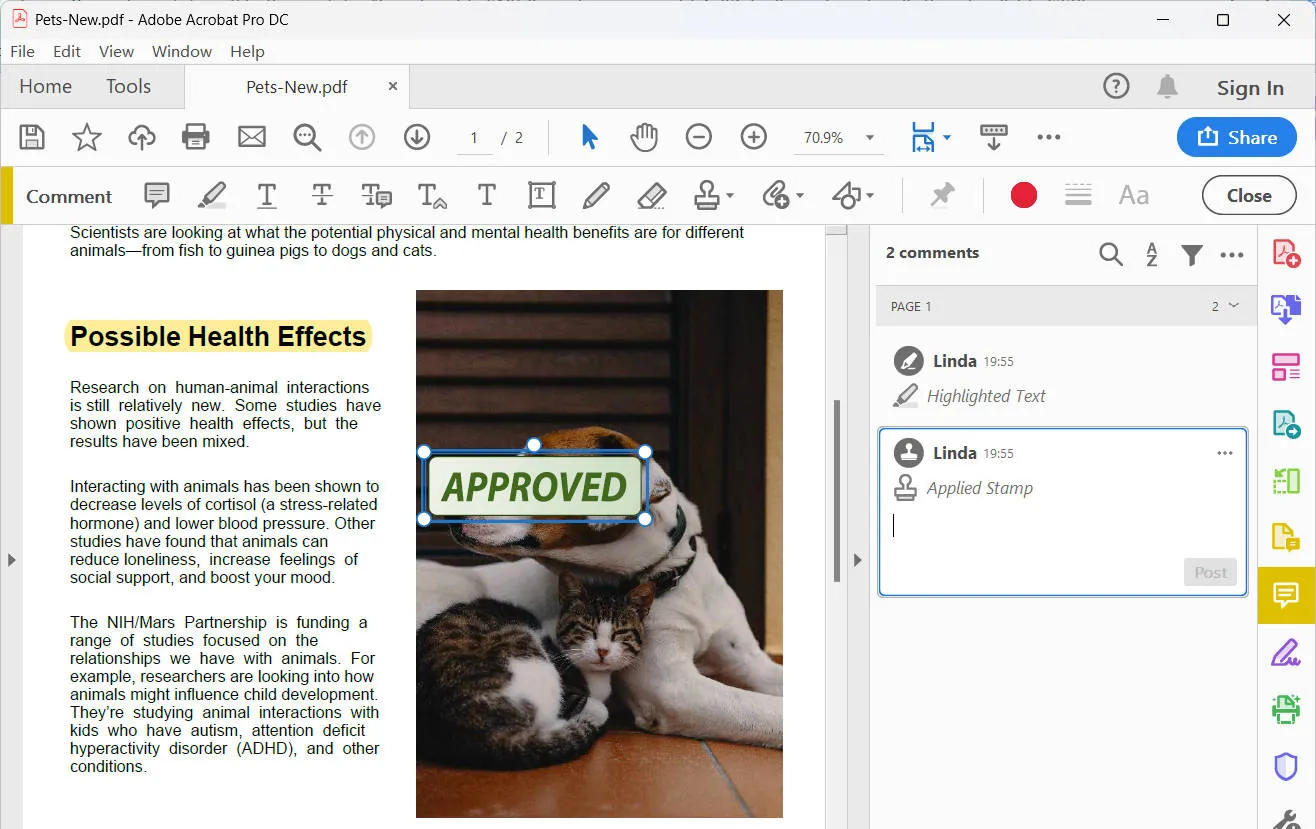
3. PDF Annotator
PDF Annotator is a standalone tool for all your PDF purposes. It allows you to add notes, annotations, and drawings to any PDF document. You can easily add comments on the top of the PDF page with this annotation app for Windows. Its feature to restore the original document with one click makes it stand out.
Pros:
- You can easily add images.
- Add stamps from several virtually available options
- Available for an easy-to-use layout
- Group and lock annotation
- Can save annotations in the original file
- A user-friendly software
Cons:
- Digital signatures are not supported
- Windows-only annotation software
- It is not well known.

4. Foxit PDF Annotation Tool
Foxit PDF is also one of the best annotation and PDF editor tools that includes a typewriter tool, note highlighter, pencil, and much more. You can easily edit PDFs from anywhere – desktop, or mobile. It is a lightweight system that provides multiple annotation options.
Pros:
- Embedded social media sharing
- Support Windows and Mac
- Easy-to-use interface
- Advanced text editing
Cons:
- It does not allow multiple devices per license
- It is not a free annotation tool
- It is a little hard to find the tools you want if you are a beginner

Comparing Foxit and UPDF, you will find that Foxit doesn't have the sticker options in the annotation tools. It also doesn't have the slideshow feature but at a much more expensive price. That's why you suggest you choose UPDF and download it now by clicking the button below:
Windows • macOS • iOS • Android 100% secure
5. Nitro PDF Annotator
Nitro PDF Pro is software to annotate PDF files. It comes loaded with several various features. You can combine, annotate, comment, and edit PDF documents. It also allows you to condense the collection of documents into single, searchable documents. The team collaboration feature lets you easily view, share, annotate, and collaborate on documents. It has a familiar Microsoft Office-style interface for easy adaptation.
Pros:
- Easy-to-use signing tools
- Batch security
- Scan and OCR PDF files
- An affordable option as compared to others
- Regular updates
Cons:
- Limited functionality in free mode
- It doesn't include advanced annotation tools
- You have to purchase it twice if you want to use it on both Windows and Mac
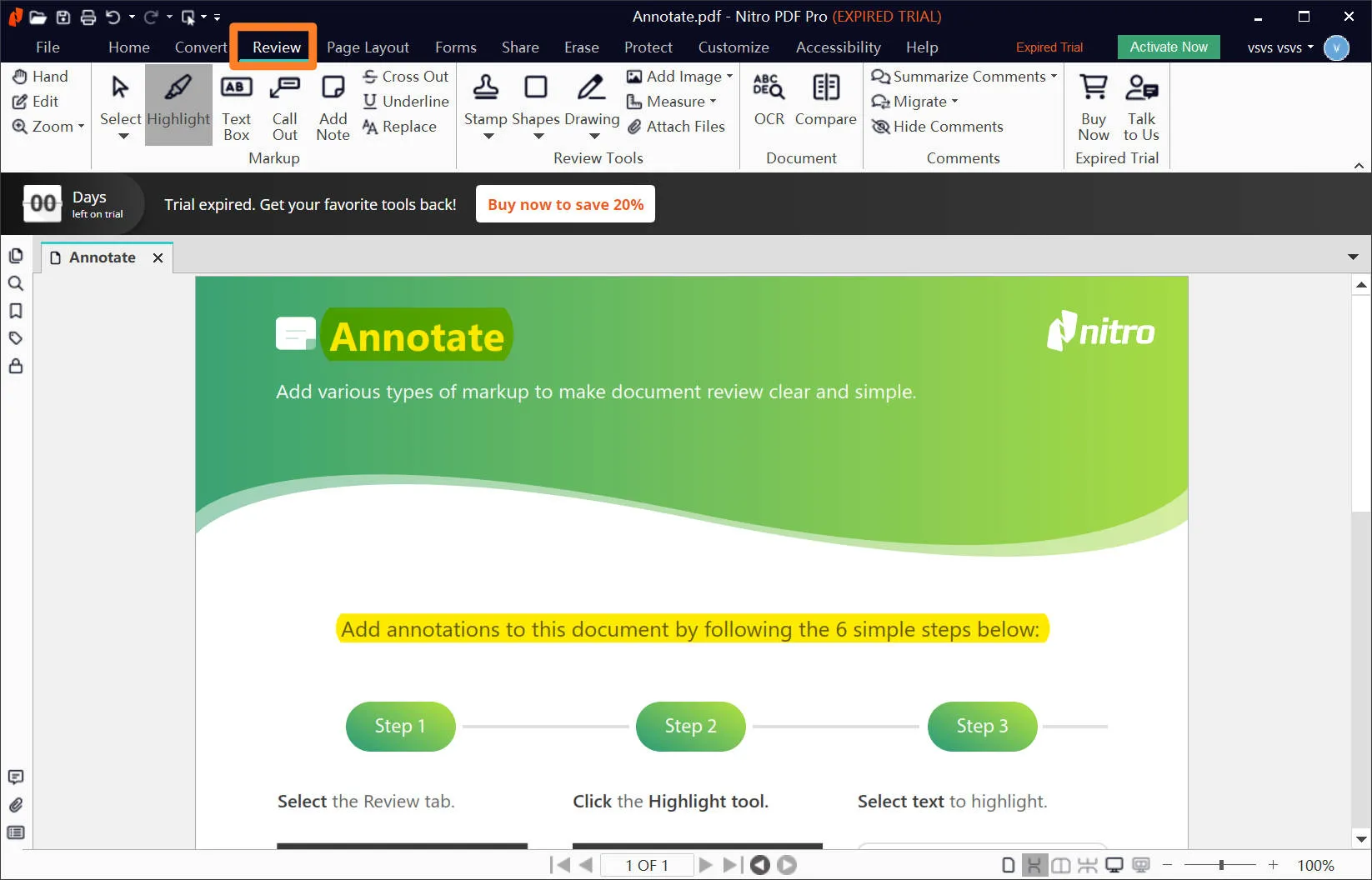
6. SwifDoo PDF Annotator
SwifDoo PDF is an all-in-one PDF annotator software. It is lightweight software that enables you to create, convert, merge compress, and sign PDF documents. It allows you to view and annotate quickly even for heavy files of 600 pages. It has a Microsoft Word-like user interface which makes it easy to use. It also enables you to easily insert or replace images in a PDF file if necessary.
Pros:
- Free trial option included
- User-friendly interface
- No data loss
- Functions instantly between PDF documents
- Option to secure documents available
Cons:
- Windows-only annotation tool
- Not famous and few people know about it
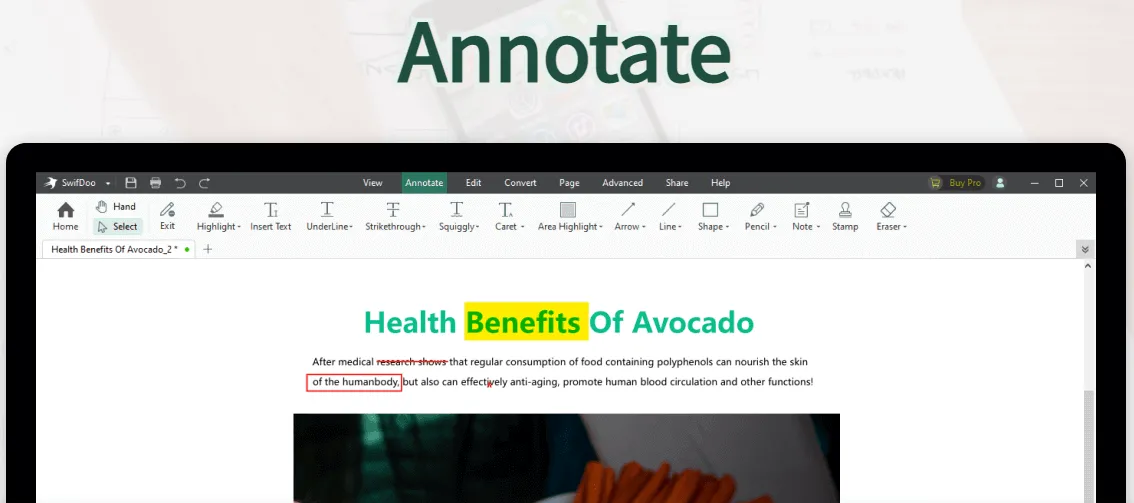
7. Soda PDF Annotator
Soda PDF is a PDF annotator software built with other PDF tools to make your life simple. It offers PDF editing tools that work across multiple devices. You can edit, merge, converge, convert, or split PDF documents easily with Soda PDF. Download it to use as a desktop app or use it online from your web browser. Its other features include adding sticker notes, OCR, e-signatures, and much more. However, there aren't enough annotation tools available.
Pros:
- Supported by Windows and Mac
- Fastest Microsoft to PDF converter
- Supports 8 languages
- Available online & offline
- Involves third-party cloud apps
- Supports batch processing
Cons:
- The Trial version needs registration
- Some bugs reported in the latest version
- Online tools are available with fewer customization options
- There are fewer annotation tools available
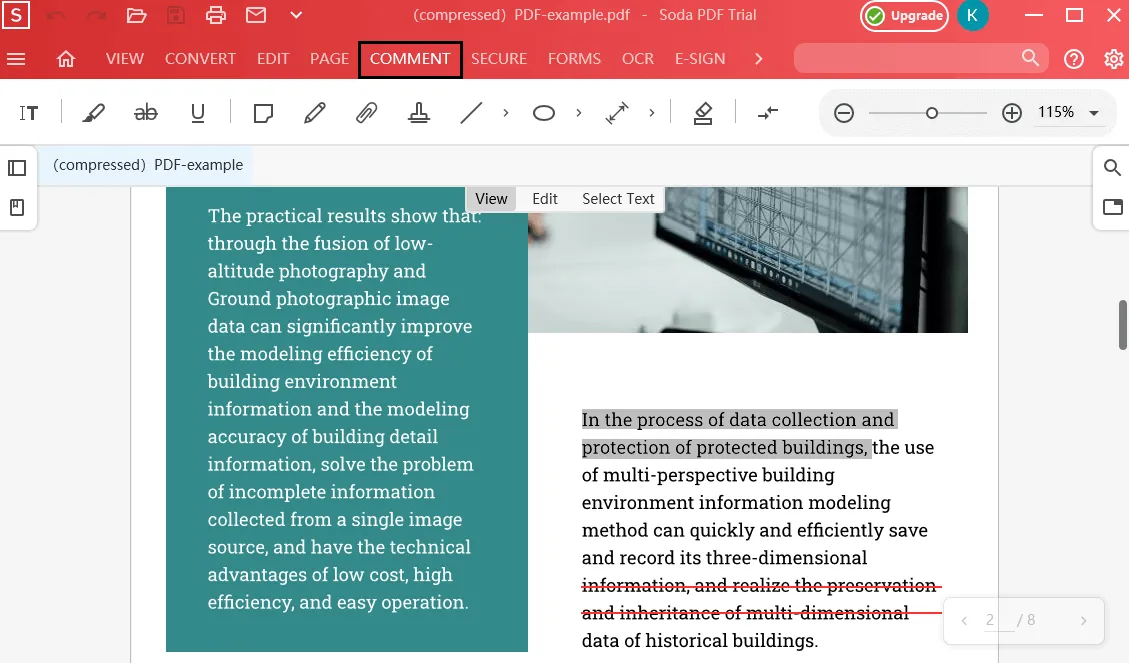
8. PDF-XChange Editor
PDF-Xchange Editor is a fully-featured PDF annotator tool. It helps you to edit, correct, add, or remove text effortlessly. Its free version allows you to use several features which include creating, modifying, and highlighting PDFs. It has a track change feature that allows you to track all the changes done to a PDF file. You can also move, resize, or remove graphics using this PDF annotator tool.
Pros:
- Free & paid versions are available
- Improved image embedding
- Quick text manipulation
- Track change function available
Cons:
- Windows-only annotation software
- The free version has many limitations
- The interface is outdated and a little complicated
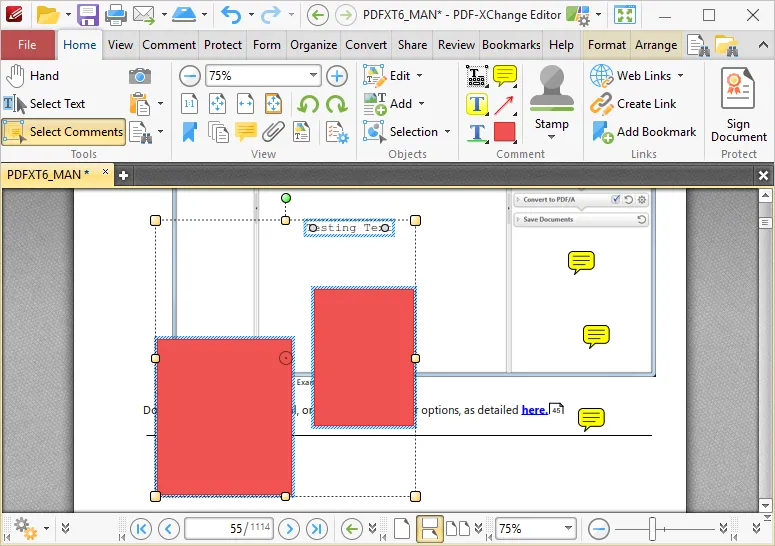
9. PDFescape - Free Software to Annotate PDF
PDFescape is a free PDF annotator software that allows you to comment and markup PDF documents. It is an online open-source PDF reader and editor. You can easily highlight, underline, and strikethrough content with the PDFescape editor. It enables you to choose from a number of various features available online and offline.
Pros:
- Available for online & offline use
- No watermarks
- Simple & easy to use interface
- Form-filling options are available
- Share documents online
Cons:
- The free version's features are limited
- Only supports Windows
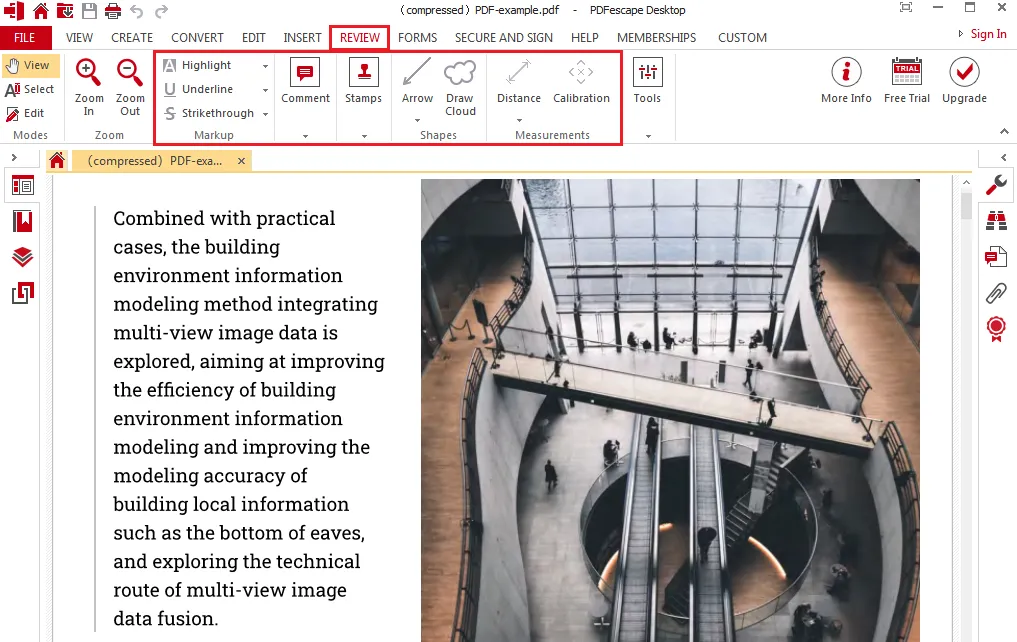
10. Qiqqa - Annotator for Windows
Qiqqa is a free research and reference manager used by academics, researchers, and businesses. It is an open-source platform that lets you automatically produce citations and bibliographies in various styles. Add annotations, highlights, and free-form drawings, or view multiple pages at once with Qiqqa. It provides superb reference and document management. You can import documents into separate libraries and do much more.
Pros:
- Google-like power
- Provides unlimited storage
- Android app available
- Protected & secure PDFs
Cons:
- Windows only software
- No other advanced PDF-related features
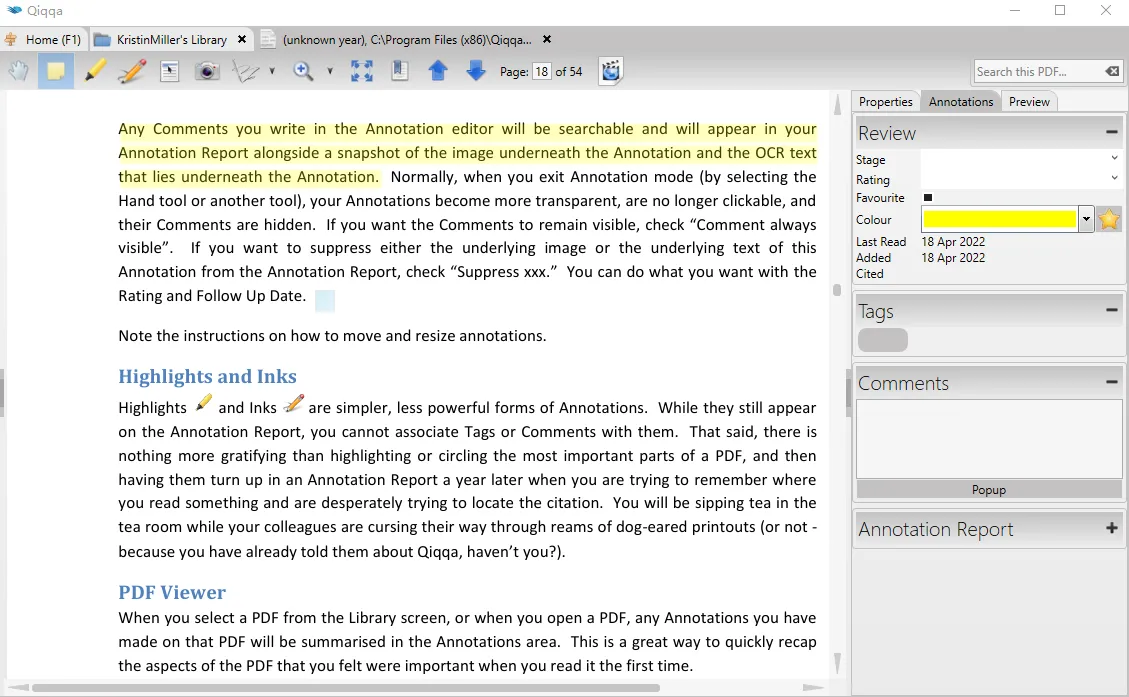
Comparison among the 10 PDF Annotators
After introducing the top 10 PDF annotators above, do you know which one you shouldh the help of LightPDF, you can even edi use? If not, you can check this comparison chart.
From the below comparison, you will see that as the most cost-effective option, you just need to purchase UPDF once and use it for all platforms. Unlike Acrobat and Foxit, UPDF is very easy to use and the user interface is intuitive. You can read, annotate, convert, protect, organize, and OCR PDF files. Additionally, UPDF serves as a great Notability alternative, offering similar functionality and ease of use. Download it now by simply clicking the button below:
Windows • macOS • iOS • Android 100% secure
| Tool | Pricing | Compatibility | Easy to Use | Overall Rating |
| 1. UPDF | US$39.99/Yr US$69.99/Perpetual (One purchase, all platforms) | Windows Mac iOS Android | 5 | |
| 2. Adobe Acrobat | Pro: US$179.88/Yr Standard: US$155.88/Yr | Windows Mac iOS Android Web | 5 | |
| 3. PDF Annotator | US$119.99/Yr | Windows | 3 | |
| 4. Foxit PDF Editor | From US$79/Yr to US$300/Yr | Windows Mac iOS Android Web | 4 | |
| 5. Nitro Pro | Windows: US$143.99/one-time Mac: US$179.99/one-time | Windows Mac | 4 | |
| 6. SwifDoo PDF | US$20/Mo US$69/Yr US$159/Perpetual | Windows | 3 | |
| 7. Soda PDF | 360: US$99/Yr Business: US200/Yr | Windows Linux Web | 3 | |
| 8. PDF-Xchange | Editor: US$56/Yr PLUS: US$72/Yr Pro: US$121/Yr | Windows | 3 | |
| 9. PDFescape | Premium: US$35.88/Yr Ultimate: US$71.88/Yr | Windows Web | 3 | |
| 10. Qiqqa | US$119.99/Yr | Windows | 3 |
Part 2. Top 6 Online PDF Annotators
Except for the above 10 offline PDF annotators. There are also some great online PDF annotators.
Online PDF annotators are a source for editing your documents when required. They are the best when you are in a hurry and want to send out an official document. These annotators have the best annotation tools with a wide variety, so to have a look, you can read about the 5 annotation tools listed below:
1. LightPDF
If you are a teacher who is busy preparing a syllabus outline for her students and want to add some essential points, then use LightPDF for your ease. LightPDF is a tool with various annotations like Comment, which facilitates a writer in adding depth, meaning, and additional information to their words.
The best part is that you do not have to download software before editing a file; just access the website and upload a file for editing. This online tool claims to be a secure platform for people, unlike many other free PDF commenting tools.
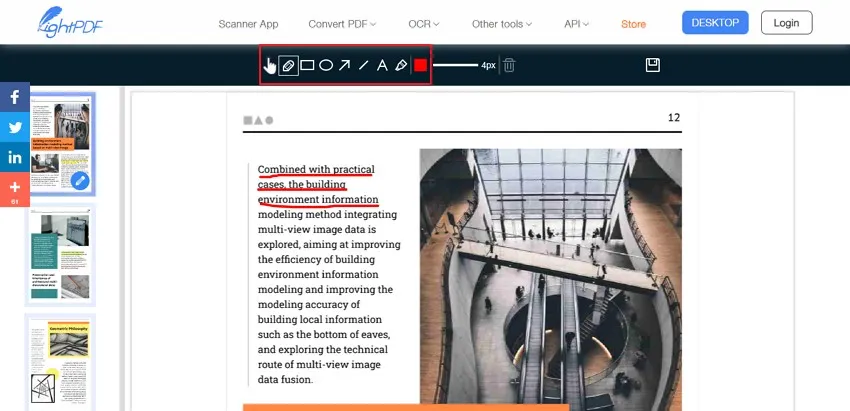
Pros:
- With the help of LightPDF, you can even edit the contents of your original PDF. You can customize the formatting, font, color, and images.
- It has convenient accessibility because you don't have to make an account to use it, and it offers all the functions without acquiring the details of a login account.
- LightPDF has an API tool that helps to convert PDF content into text very easily because it has a high conversion accuracy. It is helpful for people who are into business.
Cons:
- LightPDF's free API feature has a file size restriction as it doesn't support or edit a file larger than 5 MB, so people usually prefer other tools for editing.
2. zipBoard
zipBoard is a centralized PDF annotation tool that allows internal and external stakeholders to collaborate on PDF documents and leave contextual feedback.
With zipBoard's visual review and annotation tools - including pencil, comment, rectangle, arrow, highlighter, screenshot, and slideshow. - you're assured of a streamlined document review and approval process devoid of multiple share screen calls, long email threads, and lack of clarity in your PDF document reviews.
zipBoard helps you speed up your document reviews and approvals so you can hit your deadlines.
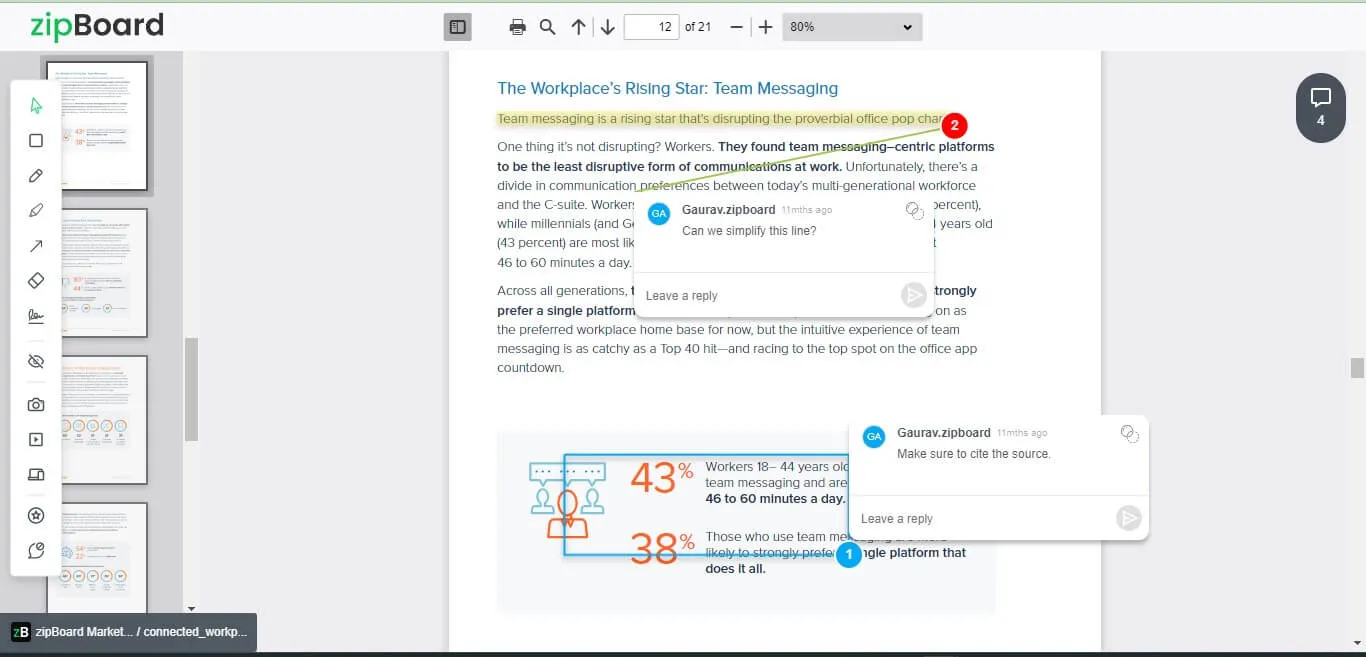
Pros:
- Kanban and spreadsheet views to keep issues and tasks organized in one place
- Unlimited collaborators and projects
- Customized approval stamp and signature to sign off on the PDF document
- Multiple integrations (like Slack and Microsoft Teams) and APIs to integrate with your existing document management system
- Flexible sharing options - share PDFs as a link with clients & collaborators
- No downloads or extensions needed
3. Sejda
Running a large business is not at all easy, and with that, sharing data and files becomes difficult too. In that case, you might have come across a situation where your client added some unwanted quotations, and you want him to remove that.
An easy way to tell him about removing those quotes can be by using the Strikethrough tool of Sejda online PDF annotation tool. This tool helps in cutting out the part of the document that is not required and works conveniently.

Pros:
- It has many editing options, but the best part is that it can convert images into a PDF format, and you can merge two files.
- If you are unhappy with the text, comments, or remarks on the PDF file, you can easily erase the comments and remarks by using the whiteout option.
- It is a very basic tool for a basic-level user and has all the features that are required to prepare a file, like a watermark. You can add your watermark to edited files and pictures.
Cons:
- It doesn't offer many font styles, so it becomes difficult for the editor to find the most similar font to the one that is on the PDF.
4. PDF Bob
PDF Bob is an amazing online annotation tool for PDF for people who want all the features and functions in one place. If you are editing a PDF file and want to stay on a single tool for editing, you must access PDF Bob’s website. It has a wide range of editing and annotating tools, and the user enjoys using it.
You can use it for creating different diagrams and structures because it has various shapes like rectangles, ovals, etc. Add sticky notes by using PDF Bob to the digital notes you are making for your exams so that you don’t miss out on important points.
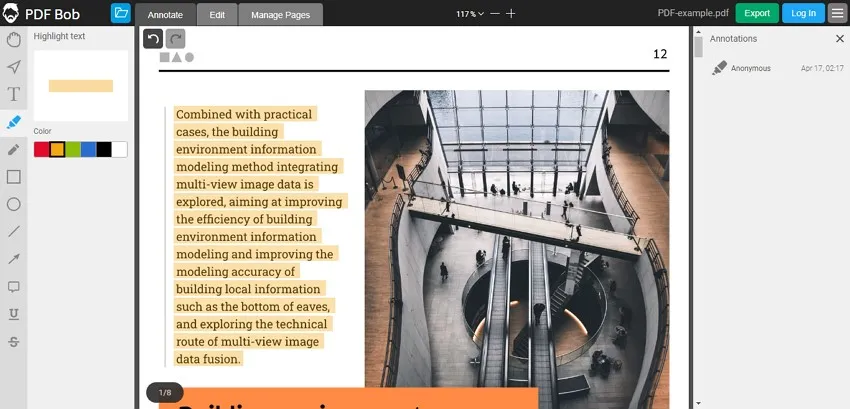
Pros:
- A great feature offered by PDF Bob is the Mange Pages which helps you to add new pages, rearrange them, merge files and delete unwanted pages.
- It not only allows exporting a PDF file in PDF format but also supports JPEG and PNG formats.
- It offers amazing freehand annotation tools like a pencil that can be used by children as well as adults to create something of their choice.
Cons:
- It has many features, but one of the most efficient and effective features, like sign PDF, is still missing. People who are editing their files have to shift to a new editing tool for using the E-signature feature.
5. PDFescape
PDFescape PDF commenting tool is a versatile tool that offers its users different editing and annotating tools. Due to a variety in tools and their functionality, a user becomes comfortable and always prefers using PDFescape.
Editing a file is no more an issue for office-going people because you can open the file in PDFescape and add text, shapes, and comments to it as quickly as possible. Apart from annotating tools, it has amazing file converting and editing options, so you can call it an all-in-one tool.

Pros:
- It has a great digital signature tool that comes in handy for people who cannot sign a file consisting of hundreds of pages.
- It works best for big and small-sized businesses and companies because of the comprehensive and cost-effective features it has a PDF reader.
- It gives the users great annotating options like adding text, shapes, and whiteouts. You can encrypt your PDF file with a password protection feature.
Cons:
- PDFescape doesn't offer a feature of merging multiple PDF files and also doesn’t support batch processing.
6. Soda PDF
When we talk about a fully equipped web-based annotator that has variety and versatility in tools and other functions, we cannot forget Soda PDF. Soda PDF is an online PDF annotation tool that makes sure to provide a good user experience by editing, reviewing, and annotating files.
It ensures that the user's shared files and data are safe and secure. It entertains business officials well because it has all the tools that are required for editing an official file like e-signatures, etc.
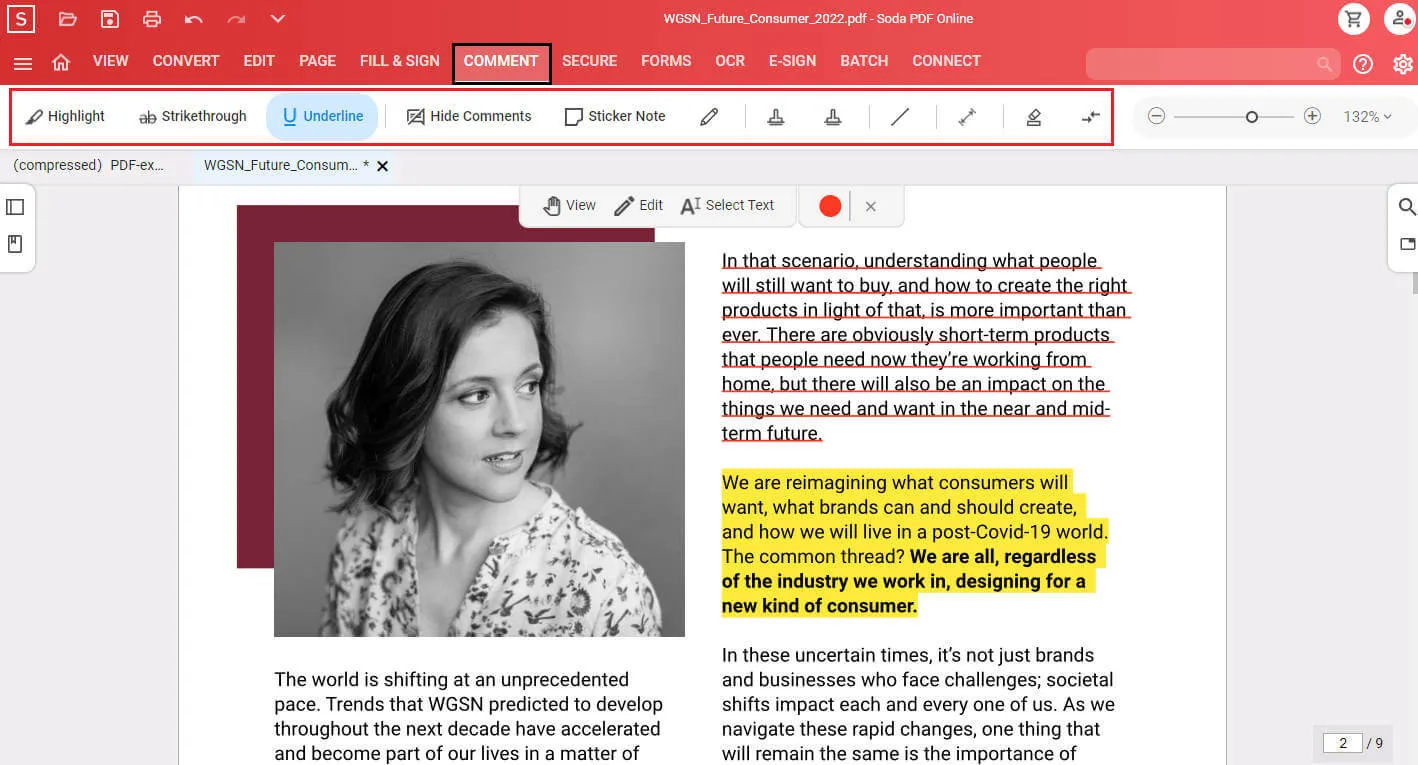
Pros:
- It is a multifunction PDF editor which converts PDF files to other formats, and also, you can prepare a professional digital form that is better than a handwritten one.
- It is accessible through any Mac/PC and other gadgets like phones and tabs, so if you are on the go, you can easily edit a PDF file.
- It offers an OCR tool that recognizes the text on the images and helps in adding it to the PDF. With that feature, it allows a user to create a custom toolbar in which you can add the most used tools.
Cons:
- Soda PDF has issues related to the response time because sometimes it doesn't respond to the user's instruction, and the user has to refresh the website resulting in the loss of the edits.
Part 3. FAQs on Choosing a PDF Annotator
Q1. Are PDF annotators free?
There are free PDF annotators as well as paid ones available. There are many differences between free and paid tools. Basic annotation tools such as Highlight will be available in free PDF annotators, however, if you are looking for robust tools, you can choose a paid one, which will offer much more options for markup. Take UPDF for an example, it offers highlight, underline, strikethrough, and squirrely line tools to markup texts, it also provides sticky notes, text boxes, typewriters, text callouts, stamps, stickers, signatures, shapes, pencils, and erasers. Amazing, right? You can try it now.
Windows • macOS • iOS • Android 100% secure
Q2. What is the best software to annotate PDFs?
Personally, I think Adobe Acrobat Pro DC and UPDF are the best software to annotate PDFs. The reasons are that these two powerful tools provide the most powerful ability to annotate your PDF files. And considering the price difference, (Adobe Acrobat is US$239.88 per year, and UPDF is US$39.99 per year) I would choose UPDF.
Q3. What is a PDF Annotator used for?
A PDF annotator is used to emphasize some content on your file, add comments, and review the document to collaborate with others. It is widely used by students, teachers, lawyers, realtors, and anyone who uses the PDF format.
Q4. How do I choose a PDF Annotator?
To choose a PDF annotator, you should consider the following aspects:
- Is the price reasonable?
- Are the annotation tools rich and useful?
- Is the software stable when performing tasks?
- Is the running speed fast?
- Do I need advanced features other than the annotation feature?
It is clear that UPDF would be the best choice as it provides the richest tools at the lowest price, and the loading speed is very fast.
Wrapping up
PDF annotators have made our lives much easier. They not only improve productivity at work but also allow you to collaborate seamlessly with users with the tools provided. Annotate, highlight, convert, add stamps, or collaborate with users with one of the PDF annotator tools mentioned above.
Each tool allows you to work effortlessly and has its own significance but if you ask my favorite PDF annotator, I would recommend UPDF PDF Annotator. It can be used both at work and at home and provides a variety of features to work through. You can download UPDF via the below button to check all features.
Windows • macOS • iOS • Android 100% secure
 UPDF
UPDF
 UPDF for Windows
UPDF for Windows UPDF for Mac
UPDF for Mac UPDF for iPhone/iPad
UPDF for iPhone/iPad UPDF for Android
UPDF for Android UPDF AI Online
UPDF AI Online UPDF Sign
UPDF Sign Edit PDF
Edit PDF Annotate PDF
Annotate PDF Create PDF
Create PDF PDF Form
PDF Form Edit links
Edit links Convert PDF
Convert PDF OCR
OCR PDF to Word
PDF to Word PDF to Image
PDF to Image PDF to Excel
PDF to Excel Organize PDF
Organize PDF Merge PDF
Merge PDF Split PDF
Split PDF Crop PDF
Crop PDF Rotate PDF
Rotate PDF Protect PDF
Protect PDF Sign PDF
Sign PDF Redact PDF
Redact PDF Sanitize PDF
Sanitize PDF Remove Security
Remove Security Read PDF
Read PDF UPDF Cloud
UPDF Cloud Compress PDF
Compress PDF Print PDF
Print PDF Batch Process
Batch Process About UPDF AI
About UPDF AI UPDF AI Solutions
UPDF AI Solutions AI User Guide
AI User Guide FAQ about UPDF AI
FAQ about UPDF AI Summarize PDF
Summarize PDF Translate PDF
Translate PDF Chat with PDF
Chat with PDF Chat with AI
Chat with AI Chat with image
Chat with image PDF to Mind Map
PDF to Mind Map Explain PDF
Explain PDF Scholar Research
Scholar Research Paper Search
Paper Search AI Proofreader
AI Proofreader AI Writer
AI Writer AI Homework Helper
AI Homework Helper AI Quiz Generator
AI Quiz Generator AI Math Solver
AI Math Solver PDF to Word
PDF to Word PDF to Excel
PDF to Excel PDF to PowerPoint
PDF to PowerPoint User Guide
User Guide UPDF Tricks
UPDF Tricks FAQs
FAQs UPDF Reviews
UPDF Reviews Download Center
Download Center Blog
Blog Newsroom
Newsroom Tech Spec
Tech Spec Updates
Updates UPDF vs. Adobe Acrobat
UPDF vs. Adobe Acrobat UPDF vs. Foxit
UPDF vs. Foxit UPDF vs. PDF Expert
UPDF vs. PDF Expert








 Enola Miller
Enola Miller 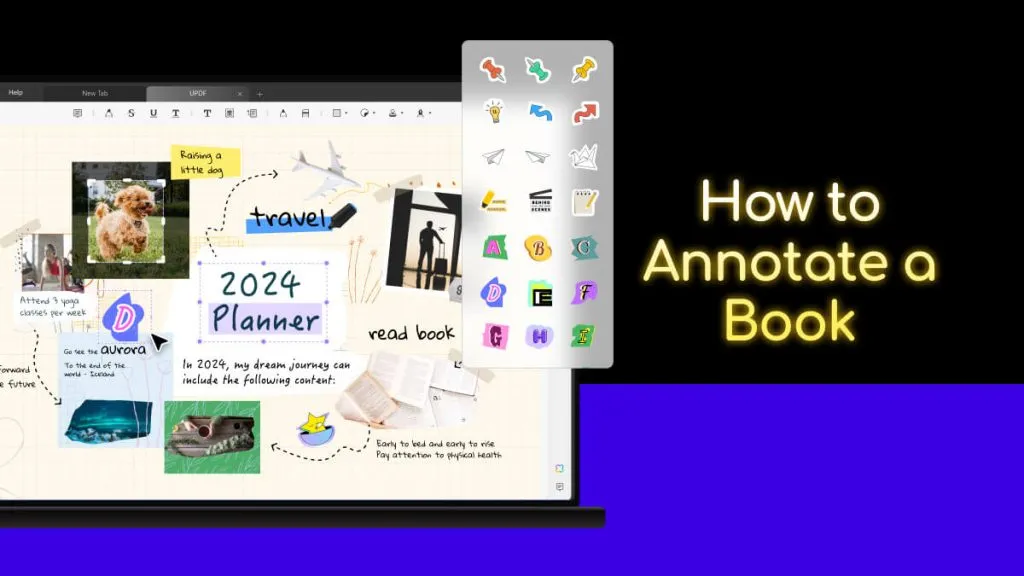
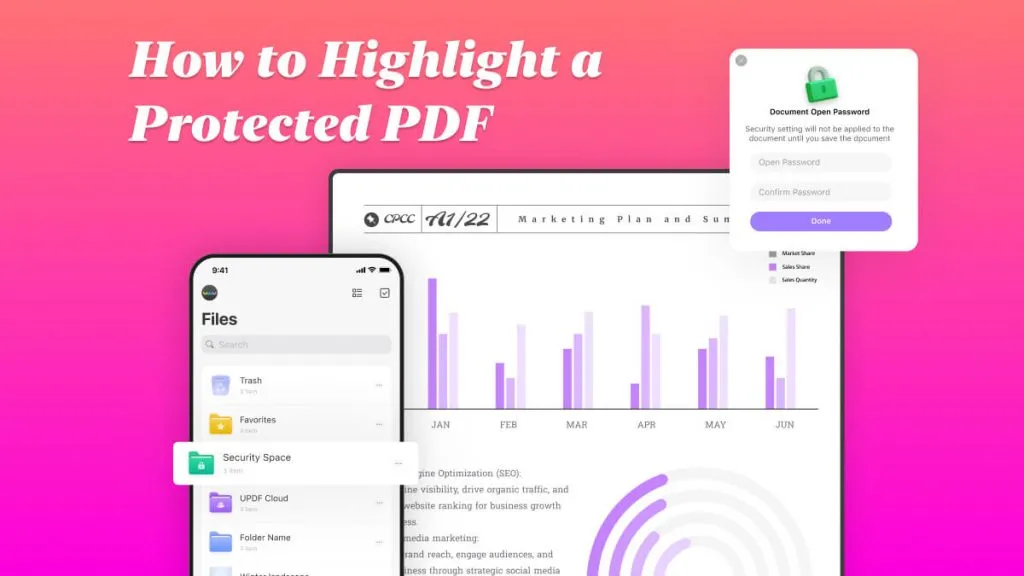
 Enya Moore
Enya Moore 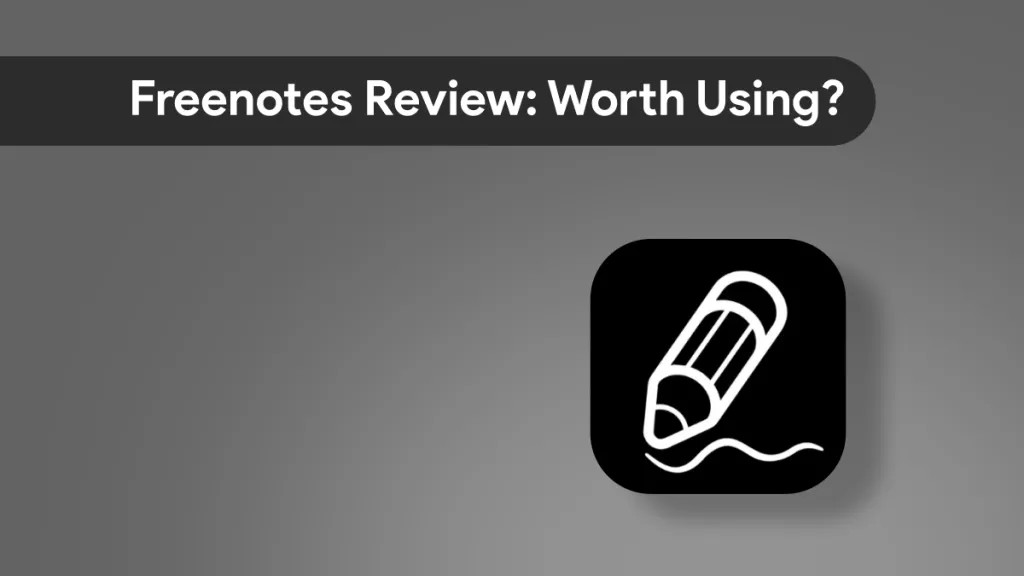
 Enid Brown
Enid Brown 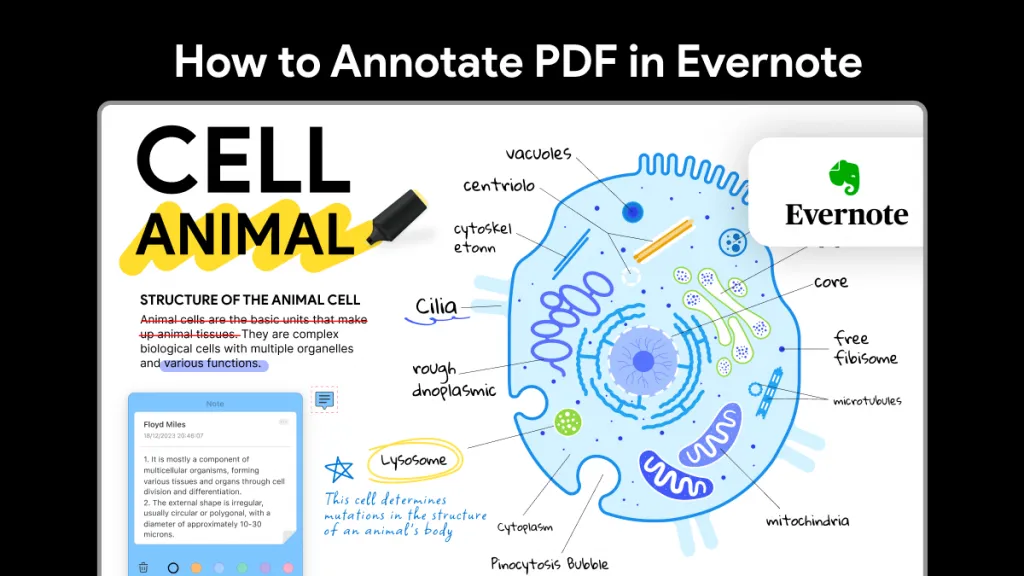
 Enola Davis
Enola Davis