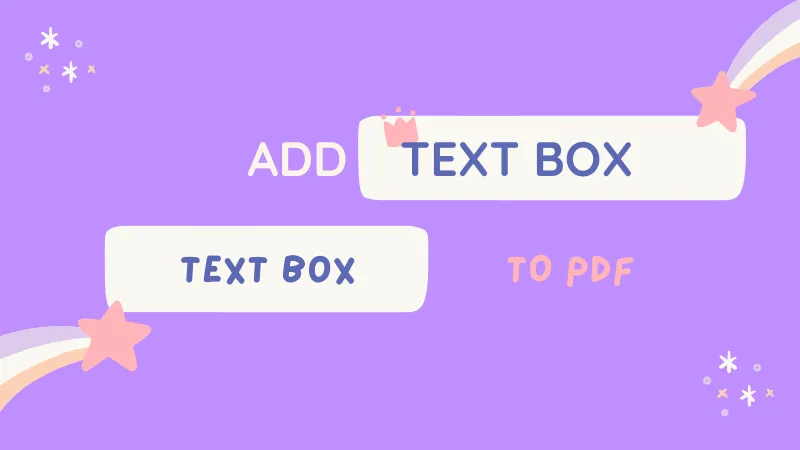We all know it. Professionals, students, and individuals who frequently work with documents often encounter the need to include signatures, in Excel files. People turn to software such as UPDF to make things easier for them.
So many of us have faced this problem so many times and a solution has been found so why not share it with everyone here? This helpful guide will explain how you can insert a signature in Excel using both of these methods offering you options based on your preferences and needs. Keep reading to find out which approach suits you best.
How to Insert a Signature in Excel with UPDF
UPDF is a software that provides a solution for users to view, annotate, edit, convert perform OCR (Optical Character Recognition) and organize PDF files. The main objective of this software is to improve the user experience by offering flexibility and advanced features. It is a tool, for professionals, in fields, students, or anyone who regularly works with PDF documents.
One of the things, about UPDF is its capability to convert Excel files into PDF format. This is especially useful when you want a format that can be easily accessed and shared or when you need to print your Excel spreadsheet.
When it comes to signing an Excel file using UPDF all you need to do is follow these steps;
Step 1. Convert Excel to PDF
Download UPDF first by clicking the download button below. To sign your desired Excel file you can utilize the PDF conversion functionality provided by UPDF. You can drag and drop Excel files to UPDF. This will convert Excel to PDF format directly. Or you can click the "File > Create > PDF from Excel" button to convert Excel to PDF.
Step 2. Put Signature in PDF File
UPDF supports two types of signatures. Digital signatures provide an added layer of security by using certificate-based IDs to encrypt the document with a code. This signature verifies the signer's identity. Indicates whether any changes were made to the document after signing.
On the other hand, an electronic signature encompasses methods such as scanning an image of one's physical signature typing a name at the end of an email, or virtually signing a document using a signature tool provided by UPDF.
- Electronic Signature: Creating a signature in UPDF is as simple, as accessing the "Comments" icon located on the toolbar within the UPDF window. To access the "Signature" tab simply click on it in the menu. There you'll see a menu, with an option to "Create" which will open a window. In this window, you can decide whether to create your signature using the keyboard or mouse.
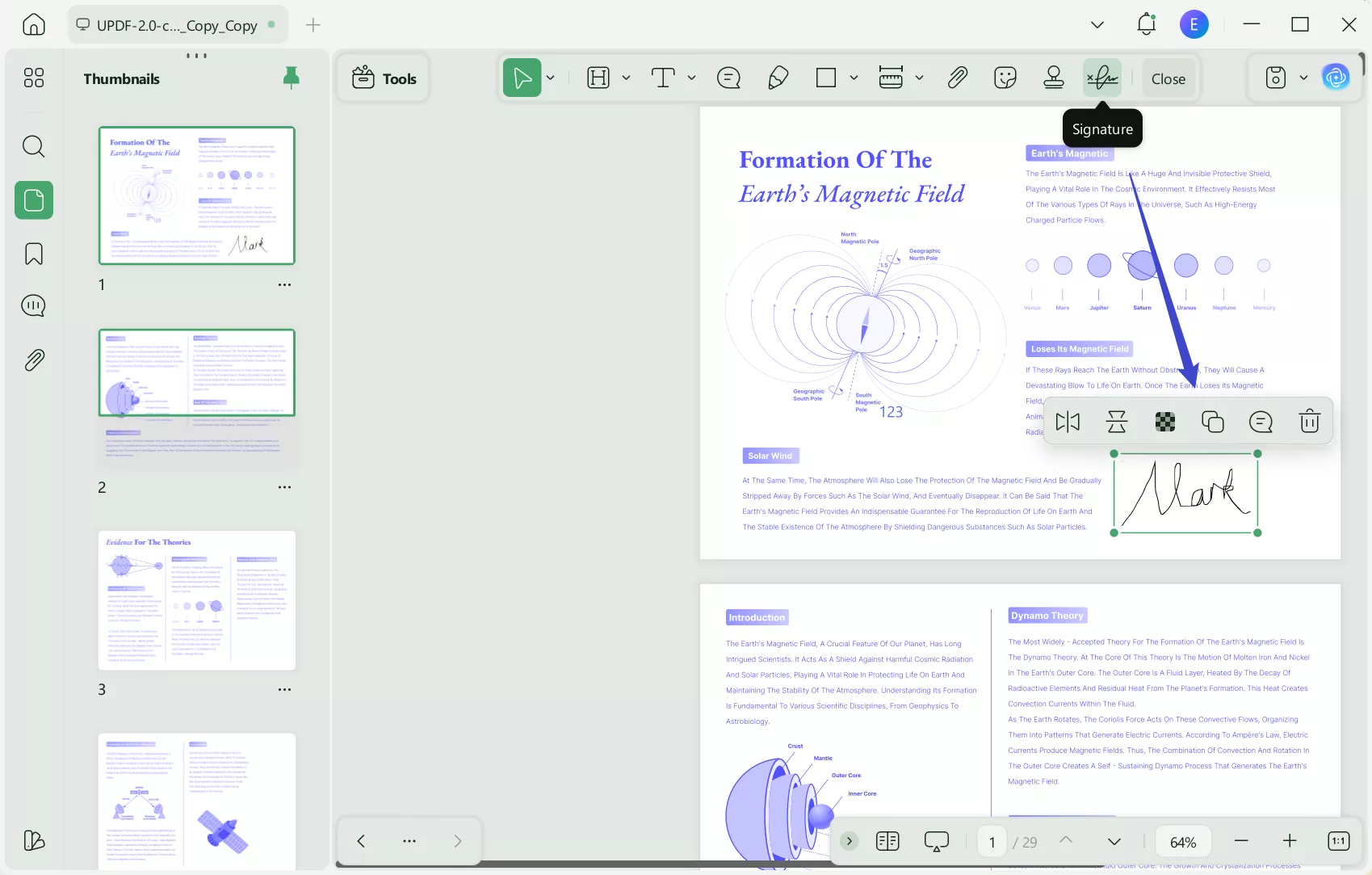
- Digital Signature: Click the "Prepare Form" icon on the left menu. Here you can create a digital signature field by clicking the "Digital Signature" tool on the top. After you create the signature field, tap it on the Read mode. You can create a new digital signature or import a digital signature from your devices. UPDF offers an added convenience by enabling users to save their signatures eliminating the need to recreate them every time. With UPDF digital signature options you can sign your documents anytime and, from anywhere ensuring a workflow without interruptions.
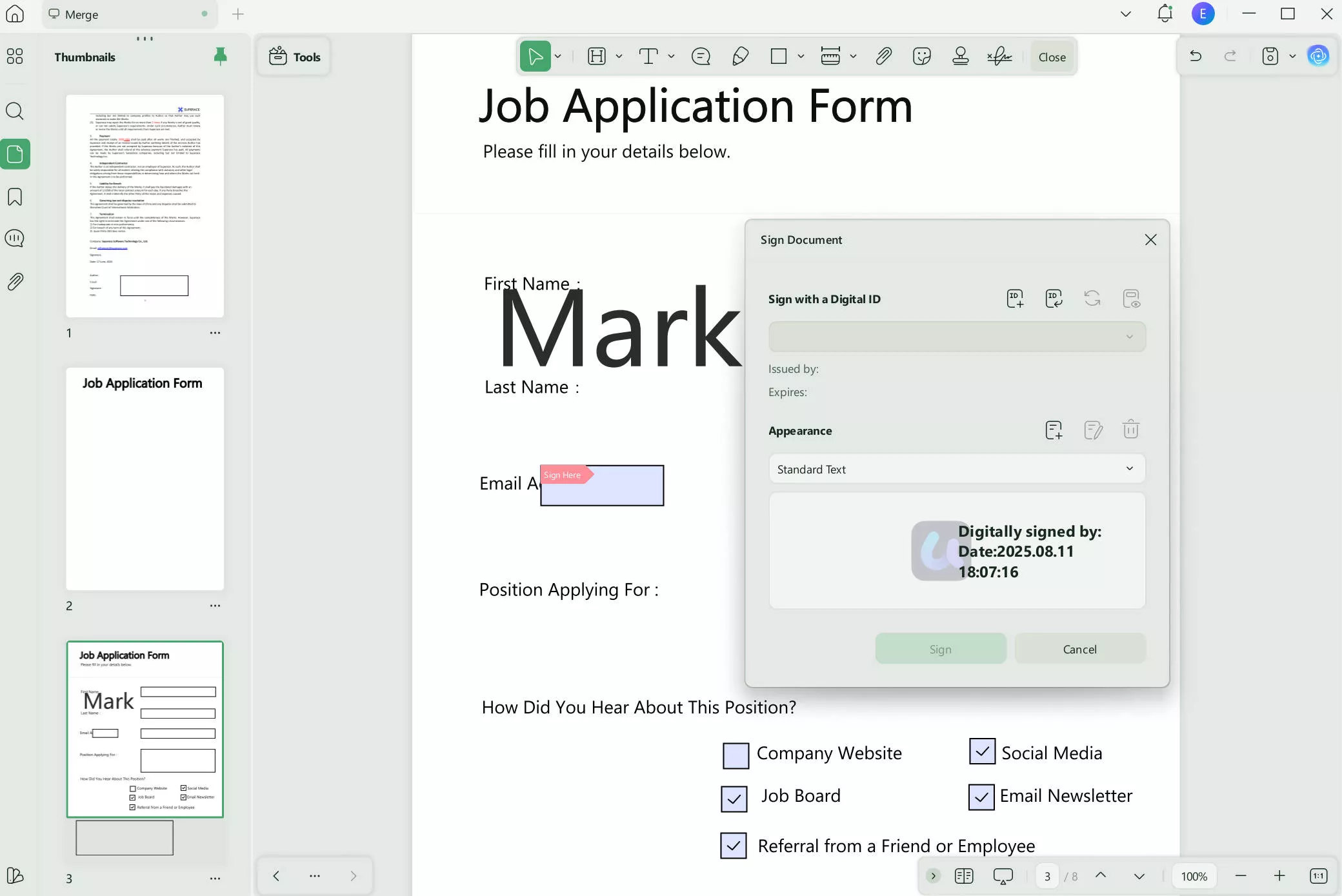
Step 3. Save the Signed PDF
Once you have added your signature to the PDF you can save the file by either clicking on the "Save" button or choosing "Save As" from the "File" menu. Select a location, on your computer to save the file. If needed give it a name.
Great job! You've successfully completed the process of signing your Excel file using UPDF. Now you can easily share, print, or securely store the signed PDF to ensure that your document remains intact and genuine.
In addition, to its ability to sign PDF files, UPDF offers a range of features for editing, annotating, converting, and organizing documents. With these capabilities, UPDF provides an experience, for managing PDFs across devices.
Whether you're a business professional or someone who frequently works with PDF documents UPDF is a user tool designed to meet your needs and enhance your productivity.
How to Add a Signature in Excel with Microsoft
Steps on how to Put Signature in Excel with Microsoft:
Here are the steps to add a semblance of a signature to your Excel documents;
1. Start by choosing the cell where you intend to position the signature line. Ensure that you only select the cell where you want the signature to appear as any changes made in Excel will affect all cells.
2. Head to the "Insert" menu, which can be found on the toolbar of the Excel interface after clicking on the desired cell, for the signature line.
3. Within the "Insert" menu. Click on the "Text" button. This option allows you to incorporate text elements into your spreadsheet. From the provided list opt for "Signature Line." This choice will open a window that enables you to edit and include a signature line.

4. After clicking on the "Signature Line" option, in the "Insert Text" window you will see a setup box. This box allows you to customize your signature line by adding or modifying details. It's particularly useful for projects that involve participant's signatures as you can include multiple lines, specific dates, and other necessary information. In this setup box, you can also make adjustments such, as changing the name of the intended signer, their title, and email address.
5. To complete your signature line click on the "button. Then save your signature.
6. Once you have set up the signature line open the Excel document. Find the signature line. You can either double-click on it. Right-click and select "Sign" to open the "Sign" dialog box.
7. When the "Sign" dialog box appears you can add your signature. If you want a signature type your name next, to the "X" in the window to have it displayed in printed letters. For a signature open your file on a touchscreen device such as a tablet or mobile phone. Use your finger or a stylus pen to sign your name in cursive beside the "X", in the "Sign" dialog box.
8. After inserting your signature click on "Sign ". Remember to save your document to complete the signing process.
By following these instructions, you can easily include the signature in your document.
Reasons to Not Choose Microsoft to Add Signature in Excel:
Despite the guidelines, on how to incorporate a signature into an Excel file using Microsoft built-in features there are notable challenges and setbacks.
- Cumbersome process: The steps involved in creating a signature within Excel can be intricate and repetitive causing fatigue for users who frequently need to perform this task.
- Lack of authentication: It is crucial to understand that the signature feature, in Excel, is essentially a representation without any authentication or legal validation linked to the signature. As a result, it does not meet the criteria, for being considered a signature.
Taking these factors into account tools like UPDF offer a solution for adding signatures to Excel files. These solutions provide step-by-step instructions. Deliver genuine digital signatures that are legally valid. Want to see a more objective evaluation of UPDF? check it out here.
FAQs about Putting a Signature in Excel
1.How do I add a signature to WPS in Excel?
To insert a signature, in WPS Office Excel start by opening the document and determining where you want to place your signature. Go to the "Insert" tab, click on the "Sign" dropdown menu and choose "Create a Signature". In the dialog box that appears you can. Enter text for your signature select an image from your computer or use the cursor to write it by hand. Customize the font, size or thickness according to your preferences. Click "OK" to insert the signature. You can adjust its size and position as necessary. Please note that a WPS Premium subscription is required for signatures.
2.Can Excel have multiple signatures?
The answer is pretty simple, sure it can! Both the UPDF and Microsoft Excel have the ability to accommodate signatures. These platforms are highly versatile allowing than one person to sign a document. Each individual can utilize their personalized stamp to add their signature to an Excel sheet. This feature is particularly useful when there is a need for multiple individuals to review and authorize the document.
3.How do I create a free signature in Excel?
Unfortunately Excel doesn't have a built in feature to create a signature directly. However you can utilize tools, like UPDF or Adobe Acrobat to generate a signature in a PDF format. Import Excel file into UPDF where you want to include the signature. In UPDF simply open your file click on the "Comment" icon, in the panel and select the "Signature" icon. From there you can type your signature draw it manually. After completing these steps press "Create" adjust the position of the signature within your file as needed. Save it.
4.How do I add a handwritten signature in Excel?
To include a signature, in Excel you'll require a signature tool. One recommended option is UPDF. To get started, UPDF. Select the "File > Create > PDF from Excel" button to import the Excel document you want to sign. Once the file is open navigate to the "Comment" mode located on the side of the screen. Then click on the "Signature" icon at the top. Choose "Create Signature". This will enable you to generate a signature using your mouse, trackpad or keyboard. Adjustments such as thickness and color can be made according to your preferences. When you're satisfied, with the settings click on "Create" allowing you to place it within the document. The signature can also be resized for a fit.
5.Can you add DocuSign to Excel?
Absolutely you can add DocuSign into Excel. If you don't know then, DocuSign is a known electronic signature solution that provides a plugin designed specifically for Microsoft Office applications. Once you install and set up this plugin, you'll have the ability to include your DocuSign signature in any Office document, including Excel. Isn't this amazing and easy for everyone?
This functionality streamlines the signing process. Greatly enhances the convenience of authenticating and finalizing your Office files.
Conclusion
Now we have lots of discussion about this. To sum up, knowing how to add signatures in Excel can significantly enhance productivity by saving time and effort. The two methods mentioned here each have their advantages. I did lots of research and then shared my findings with everyone here so you can save your time.
However, a robust PDF tool, like UPDF appears to surpass choices because of its features and user-friendly interface. It is both straightforward and advanced catering to a range of needs from basic to professional. Hence downloading UPDF and considering an upgrade to UPDF Pro at a discounted price would be a decision, for anyone involved in document editing tasks.
Windows • macOS • iOS • Android 100% secure
 UPDF
UPDF
 UPDF for Windows
UPDF for Windows UPDF for Mac
UPDF for Mac UPDF for iPhone/iPad
UPDF for iPhone/iPad UPDF for Android
UPDF for Android UPDF AI Online
UPDF AI Online UPDF Sign
UPDF Sign Edit PDF
Edit PDF Annotate PDF
Annotate PDF Create PDF
Create PDF PDF Form
PDF Form Edit links
Edit links Convert PDF
Convert PDF OCR
OCR PDF to Word
PDF to Word PDF to Image
PDF to Image PDF to Excel
PDF to Excel Organize PDF
Organize PDF Merge PDF
Merge PDF Split PDF
Split PDF Crop PDF
Crop PDF Rotate PDF
Rotate PDF Protect PDF
Protect PDF Sign PDF
Sign PDF Redact PDF
Redact PDF Sanitize PDF
Sanitize PDF Remove Security
Remove Security Read PDF
Read PDF UPDF Cloud
UPDF Cloud Compress PDF
Compress PDF Print PDF
Print PDF Batch Process
Batch Process About UPDF AI
About UPDF AI UPDF AI Solutions
UPDF AI Solutions AI User Guide
AI User Guide FAQ about UPDF AI
FAQ about UPDF AI Summarize PDF
Summarize PDF Translate PDF
Translate PDF Chat with PDF
Chat with PDF Chat with AI
Chat with AI Chat with image
Chat with image PDF to Mind Map
PDF to Mind Map Explain PDF
Explain PDF Scholar Research
Scholar Research Paper Search
Paper Search AI Proofreader
AI Proofreader AI Writer
AI Writer AI Homework Helper
AI Homework Helper AI Quiz Generator
AI Quiz Generator AI Math Solver
AI Math Solver PDF to Word
PDF to Word PDF to Excel
PDF to Excel PDF to PowerPoint
PDF to PowerPoint User Guide
User Guide UPDF Tricks
UPDF Tricks FAQs
FAQs UPDF Reviews
UPDF Reviews Download Center
Download Center Blog
Blog Newsroom
Newsroom Tech Spec
Tech Spec Updates
Updates UPDF vs. Adobe Acrobat
UPDF vs. Adobe Acrobat UPDF vs. Foxit
UPDF vs. Foxit UPDF vs. PDF Expert
UPDF vs. PDF Expert



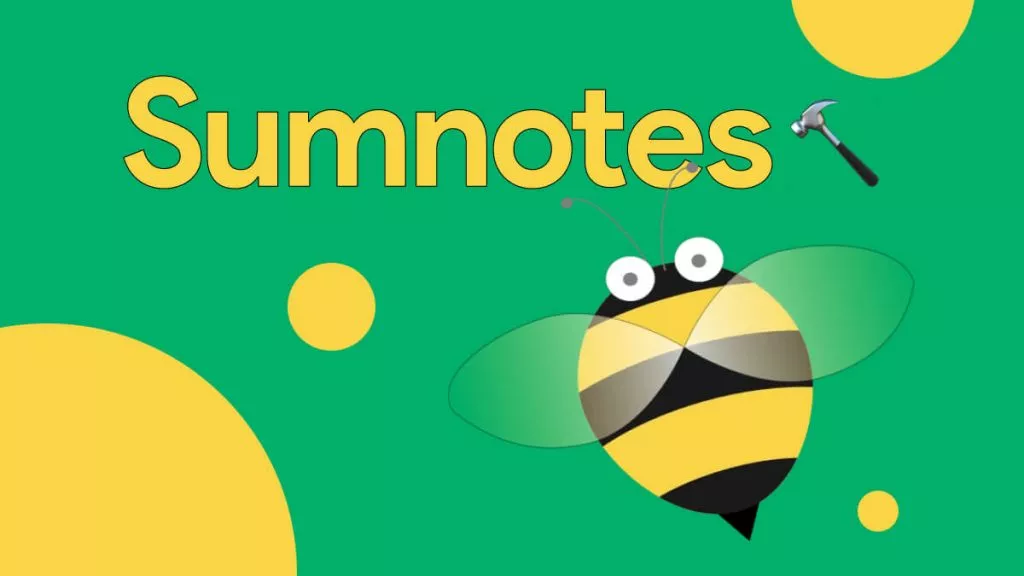

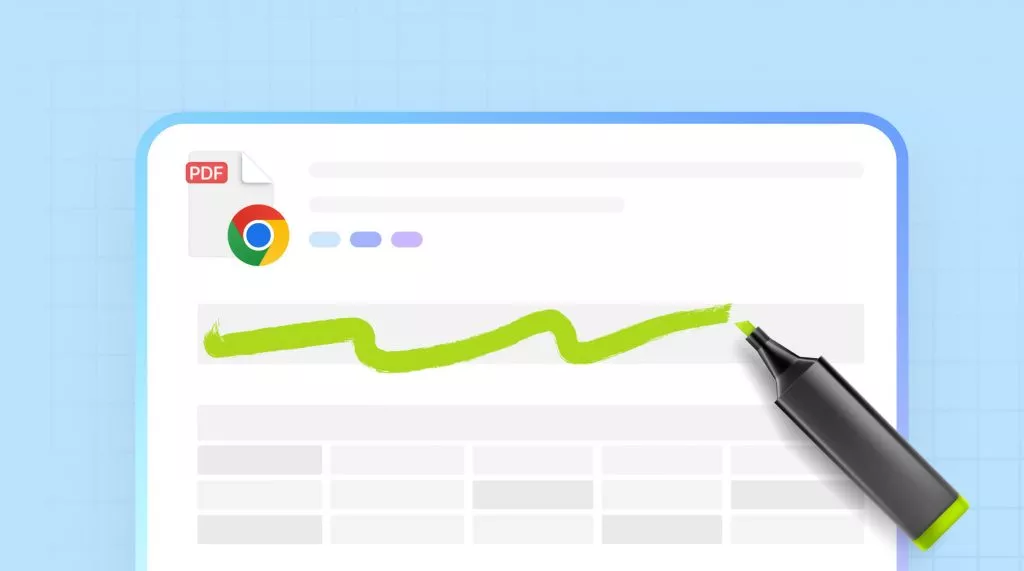

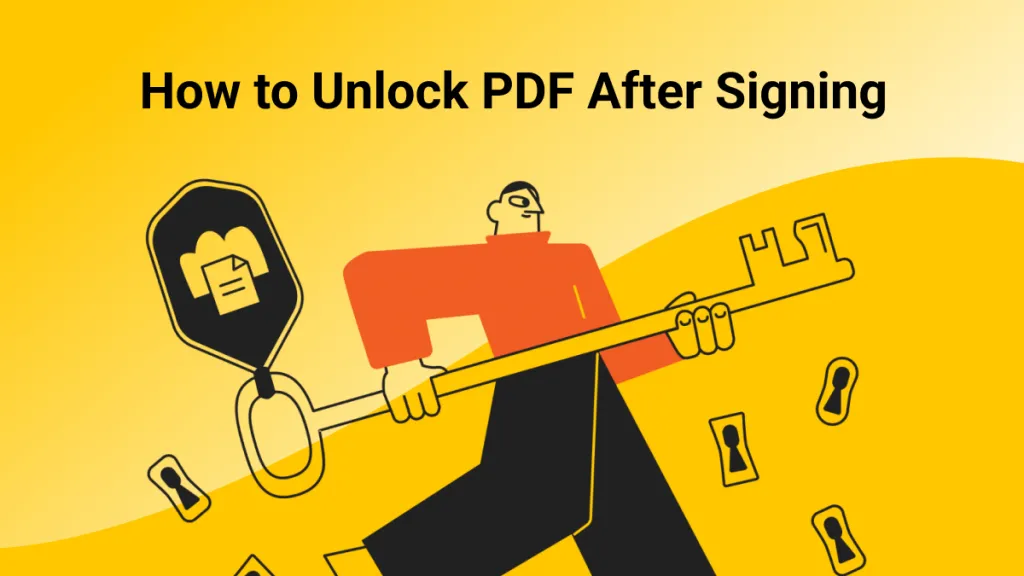
 Enrica Taylor
Enrica Taylor 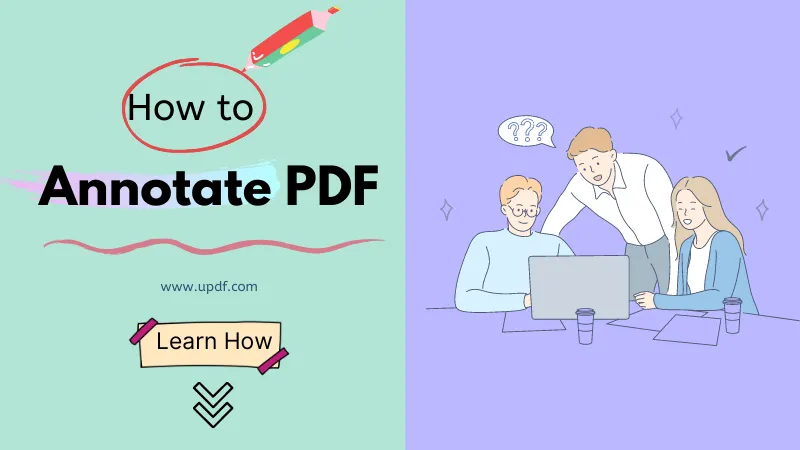

 Engelbert White
Engelbert White