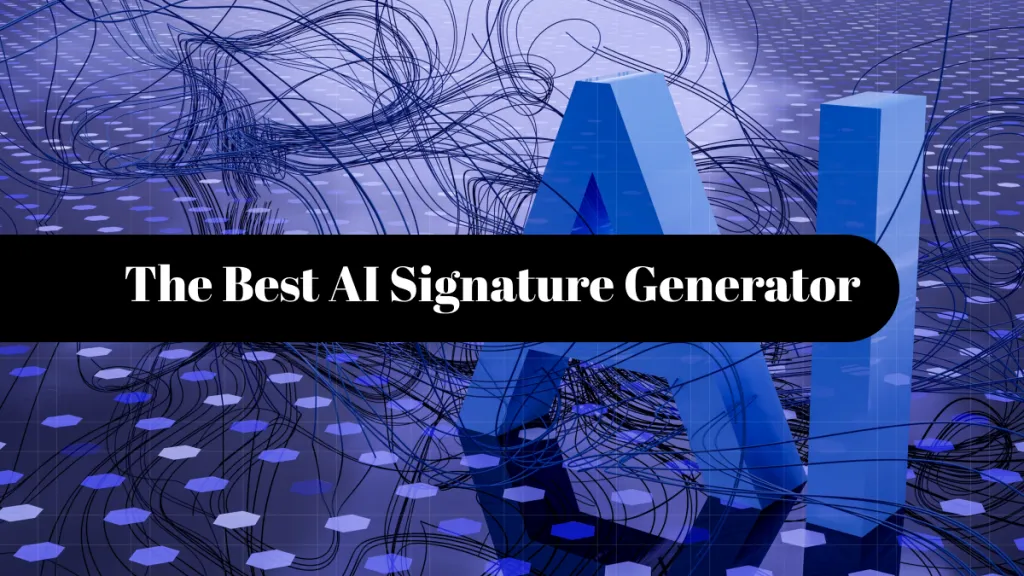If you're involved in legal document management, you must know that Bates Stamping is crucial for organizing and identifying documents. Adobe Acrobat is a powerful tool that provides comprehensive features to streamline the Bates Stamping process. In this comprehensive guide, we'll take you through step-by-step instructions on how to Bates Stamp in Adobe Acrobat.
How to Add Bates Stamp in Adobe Acrobat
Adding a Bates stamp in Adobe is a straightforward process. Mastering this process will enhance your document management capabilities, ensuring accurate organization and easy retrieval of important legal documents. So let's dive in and discover how to do it correctly:
- Open your PDF document. Navigate to the "Tools" menu and select "Edit PDF."
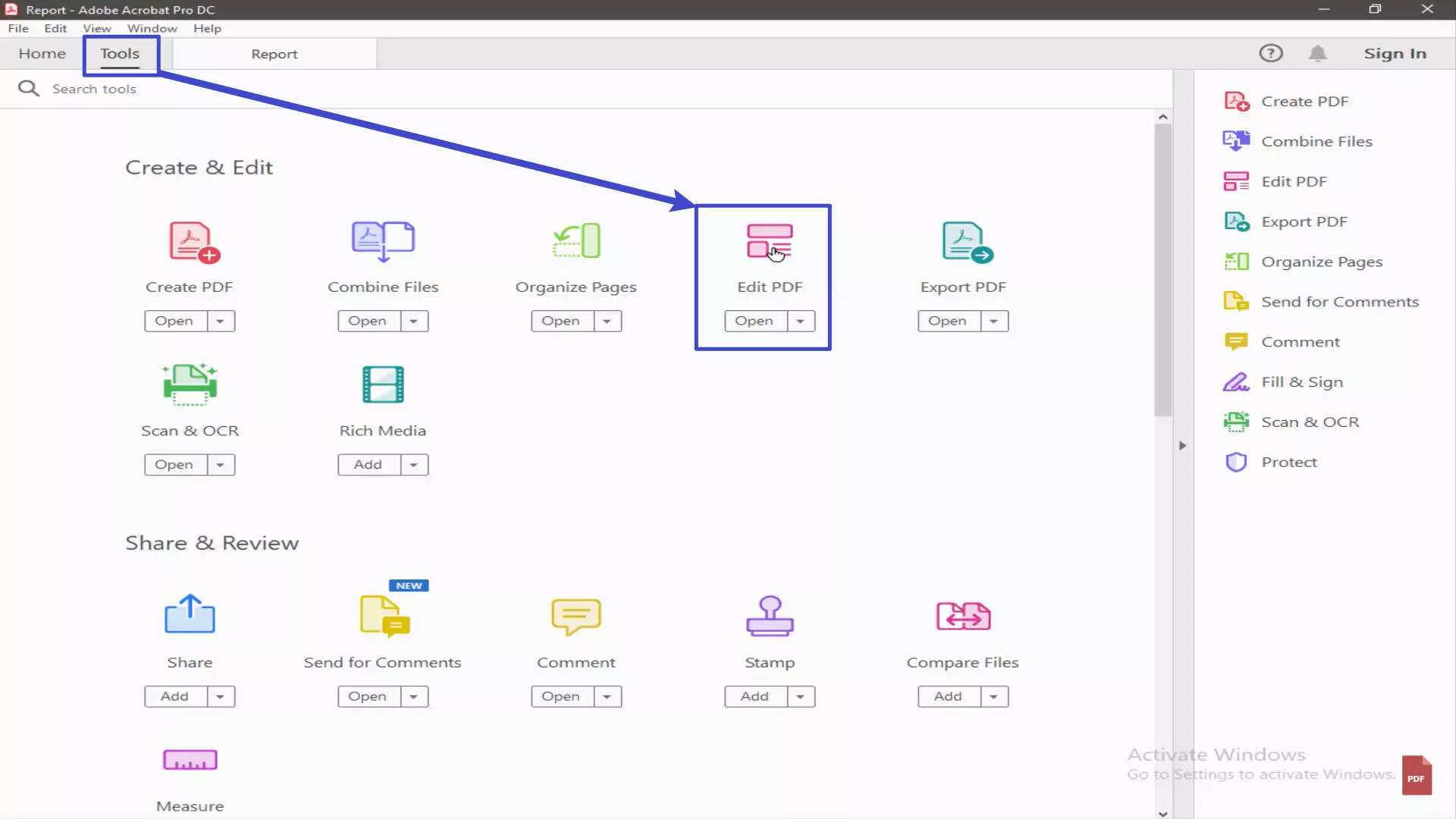
- You will find there are many options on the top toolbar. Click on "More" option and then choose "Bates Numbering". You can now choose the "Add" option.
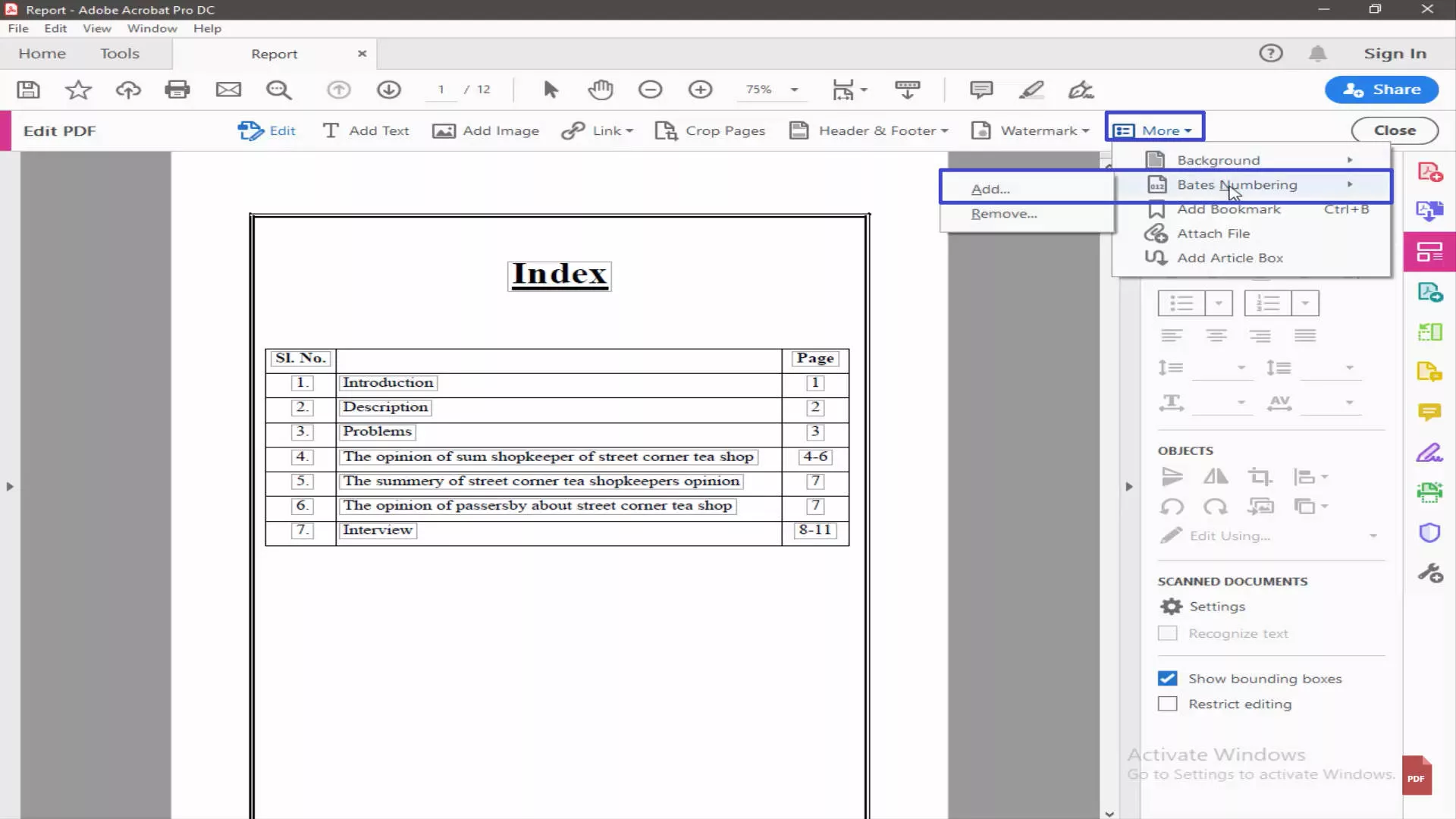
- You can add a bunch of PDF files to add Bates numbers together. This is mostly used as many reports and books are in separate files. You can now add all the PDF files to be Bates numbered. Click "OK" to continue.
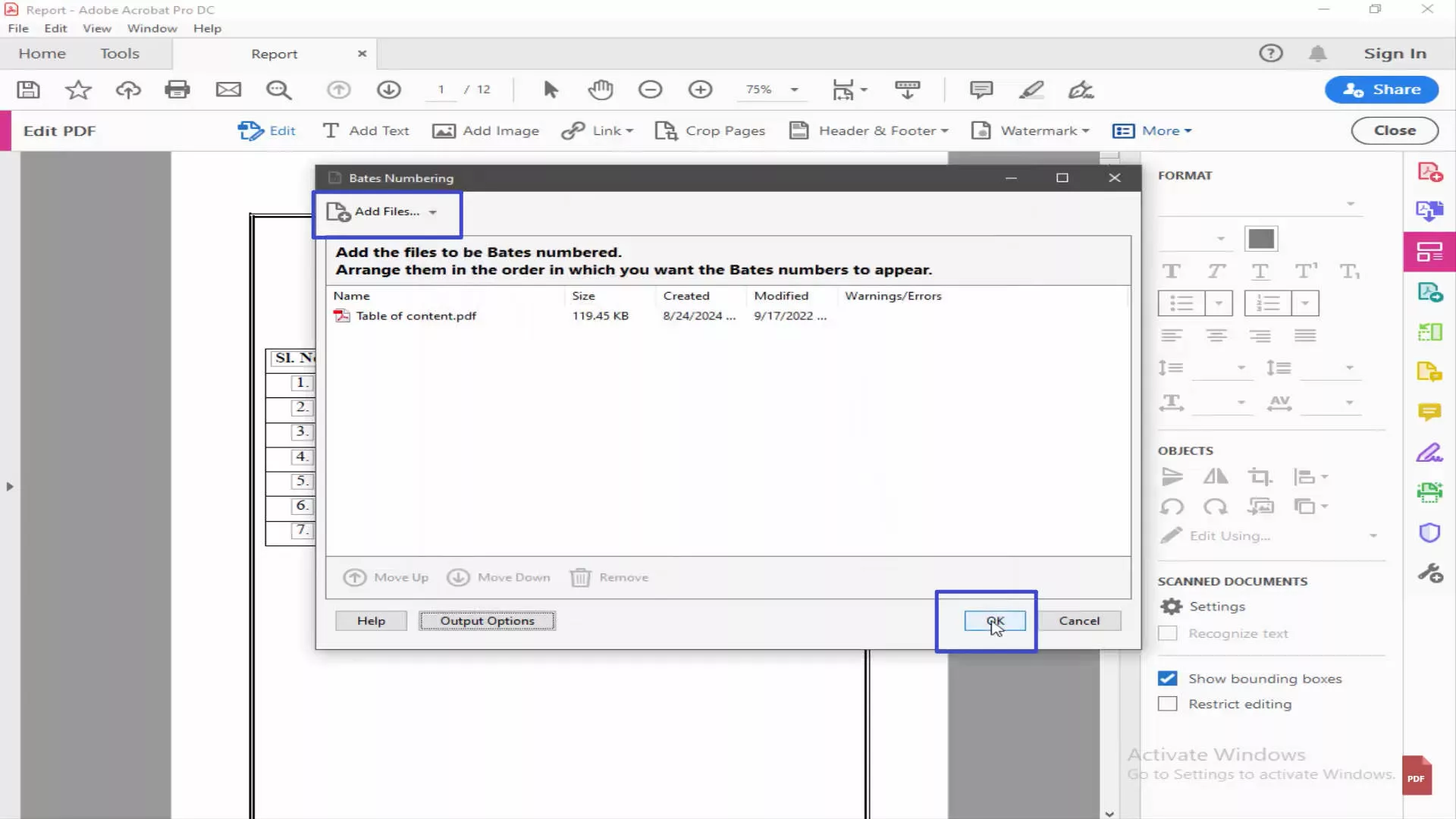
- Now you need to set the specific parameters of the Bates stamp. You can specify the location on the page where you want the Bates stamp to appear, such as the top or bottom. Select the style that suits your needs, such as numerical or alphanumeric sequences. Customize the Bates numbering options, including prefix, suffix, font size, and color. Set the starting number for the Bates sequence.
- Preview the Bates stamp to ensure it appears as desired.
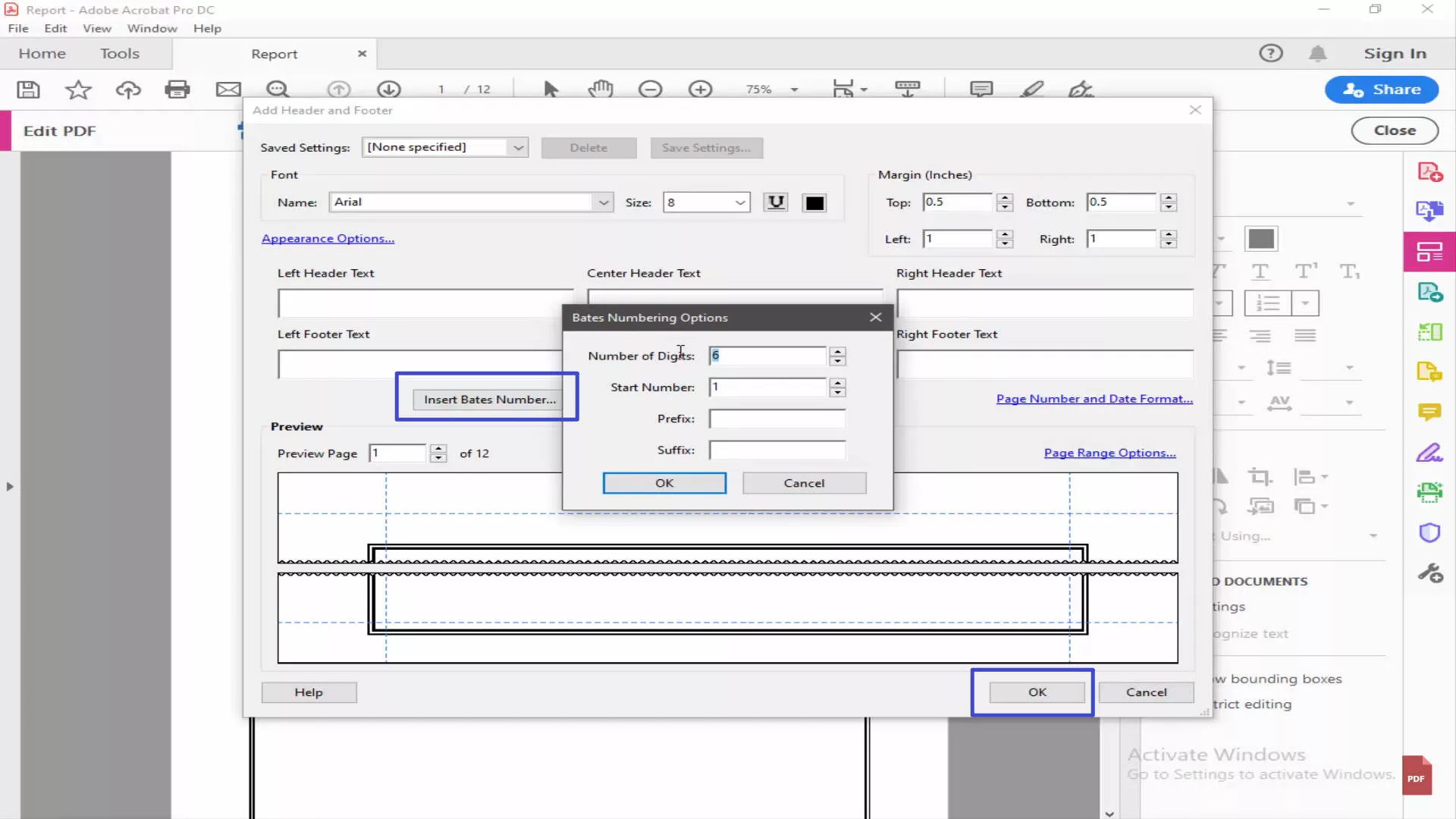
- Click "OK" to apply the Bates stamp to your PDF.
Users can efficiently organize and track pages or documents within PDF files by answering the query, "how to add bates numbers to PDF?" This feature is precious in legal, medical, or business contexts where accurate identification and referencing are crucial.
Bonus Tip
Windows • macOS • iOS • Android 100% secure
How to Remove Bates Stamp in Adobe Acrobat?
Removing a Bates stamp in Adobe can be done easily within Adobe Acrobat. If you no longer require the Bates stamp on your PDF document, follow these instructions to remove it:
- After opening the program, you can navigate to the "Tools" menu and select the "Edit PDF" option. Then you need to select the open the PDF file.
- Then you should head to the same section "More > Bates Numbering". And then choose "Remove" afterward.
- The Bates stamp will be removed from the PDF document.
- Save the changes to finalize the removal of the Bates stamp.
Removing the Bates stamp in Adobe Acrobat can be useful when you no longer need the unique identifiers or if you want to revert to the original state of the document. It allows you to update or modify the document without the presence of Bates numbering.
Also Read: How to Create a Stamp in Adobe Acrobat(In Easy Steps)
Does the Free Adobe Reader Support Adding Bates Stamp?
No, the free version of Adobe Reader does not support the Bates numbering feature. To access Bates numbering capabilities, you will need to upgrade to a paid version of Adobe Acrobat, such as Adobe Acrobat Pro DC. It provides comprehensive features for document management, including Bates stamping.
While the free Adobe Reader offers basic PDF viewing and printing capabilities, advanced features like Bates numbering require the additional functionalities provided by Adobe Acrobat Pro DC. The subscription cost for Adobe Acrobat Pro DC is $239.88 per year, which includes access to a range of document management features beyond Bates numbering.
In contrast, users can add Bates stamps to their PDFs using UPDF, with prices starting at $39.99. Furthermore, UPDF is currently on sale, allowing users to purchase it at a low price.
In the next part, we'll present you the detailed steps to add Bates stamps to PDF with UPDF. Read on.
What's the Free Alternative Way to Add Bates Stamps to PDF?
UPDF is a powerful alternative to Adobe Acrobat, offering a wide range of features to enhance your PDF experience. You can easily add Bates numbers to your PDF with it. The most important is that most of the advanced features can be accessed in the free trial.
Download for a free trial now.
Windows • macOS • iOS • Android 100% secure
Follow the steps below to add Bates stamps with UPDF:
- Open UPDF and navigate to the "MULTI-FILE OPERATION (BATCH PROCESS)" section from “Tools”, the "Bates Numbering" button is your entry point. Click to enter the Bates numbering workflow, which is designed to automatically assign sequential numbers to pages across multiple PDFs for legal/document tracking purposes.

- In the "Batch Process > Bates Numbering" interface, use the "+ Add Files" button to upload your PDFs. Files can be added via drag-and-drop into the drop zone.
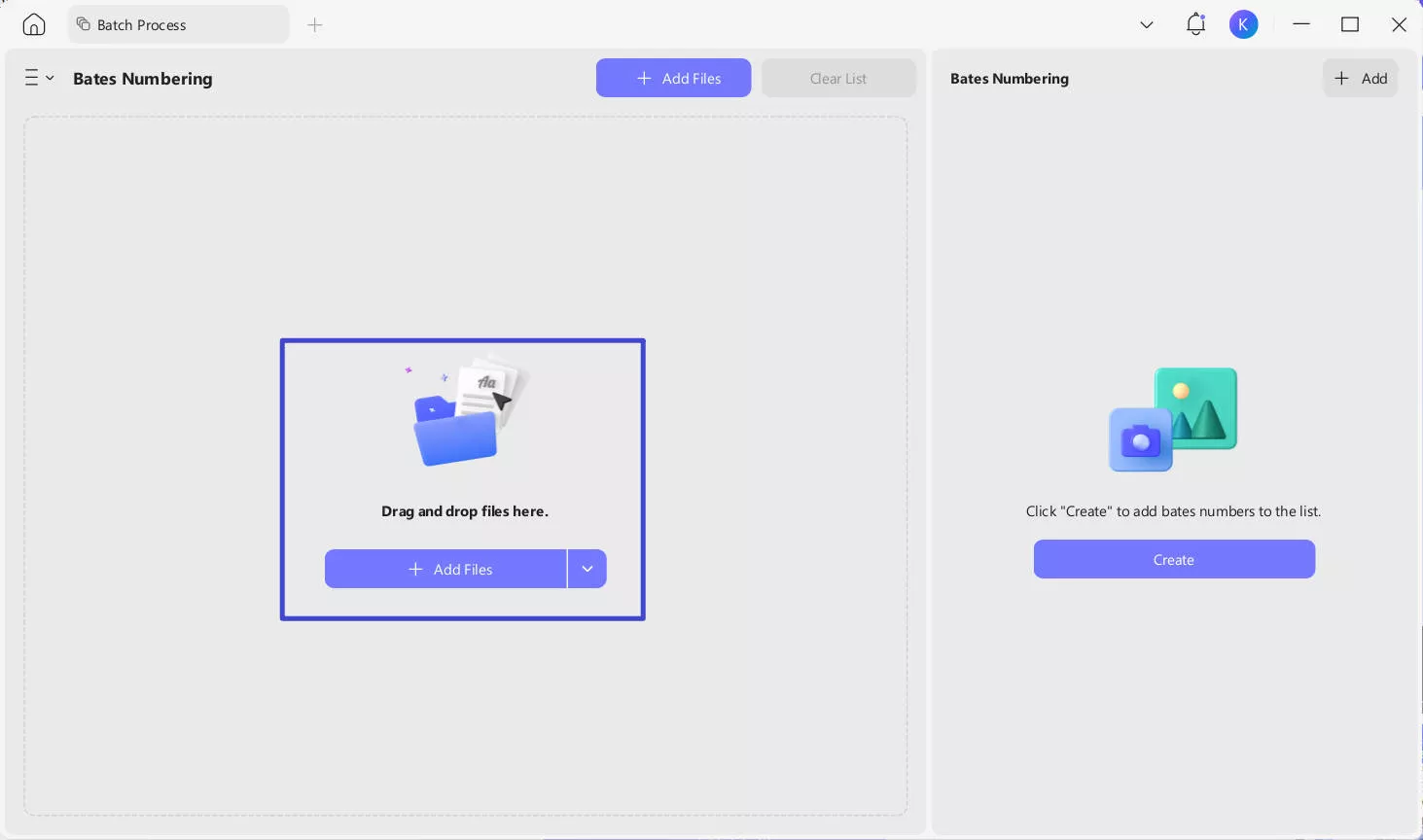
- The left panel will display uploaded files with details like page count and size. The grey "Clear List" button lets you reset the file list if needed.
- With files added, click the "Create" button to edit the Bates numbering template.
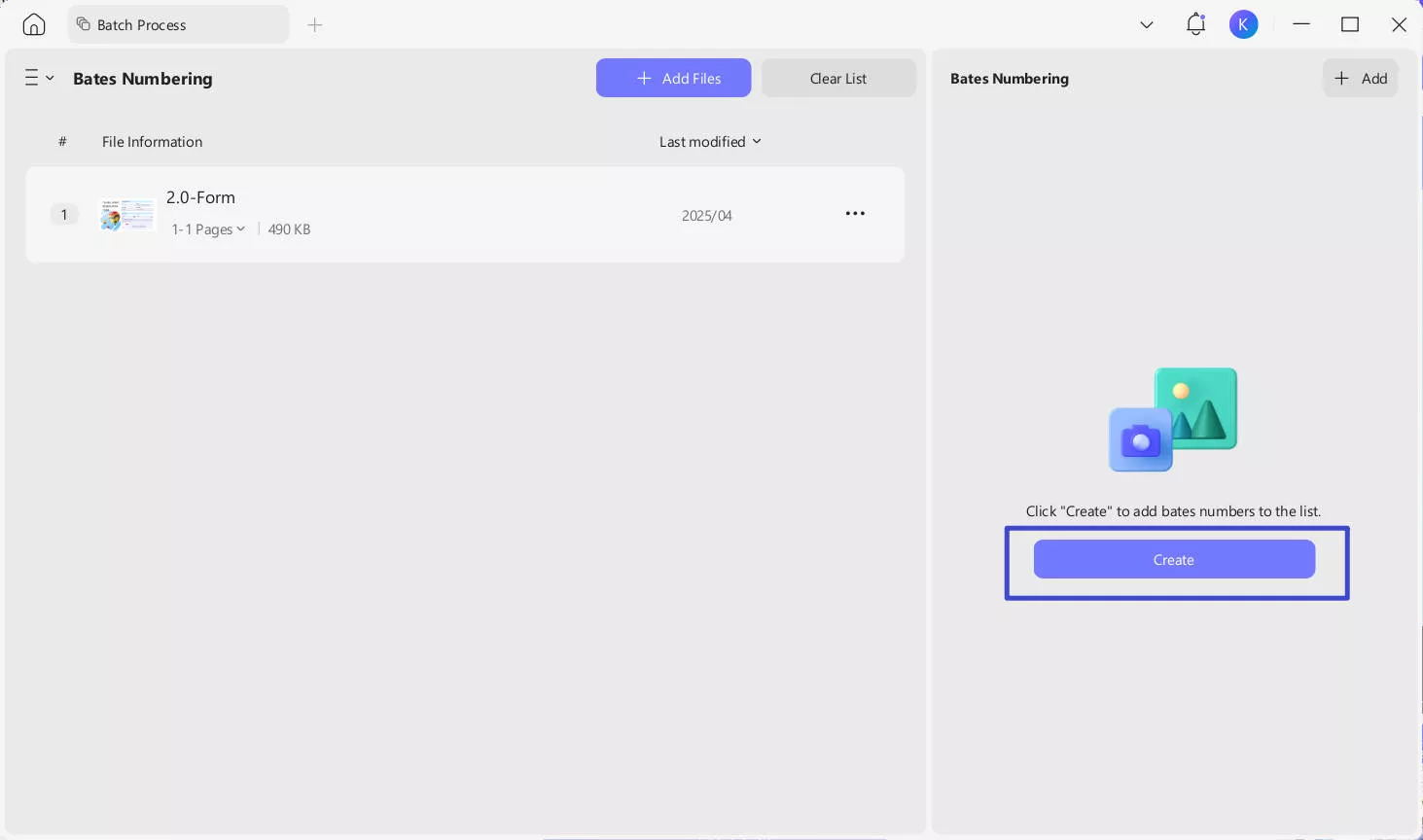
- In the "Create Bates Numbering Template" window, you’ll configure the numbering format and appearance. Adjust margins to control label placement, and set font style. The "Bates Numbering Options" section lets you define the sequence: set the "Start Number", "Number of Digits", "Prefix", and "Suffix". Enable "Automatically add to starred" if needed.
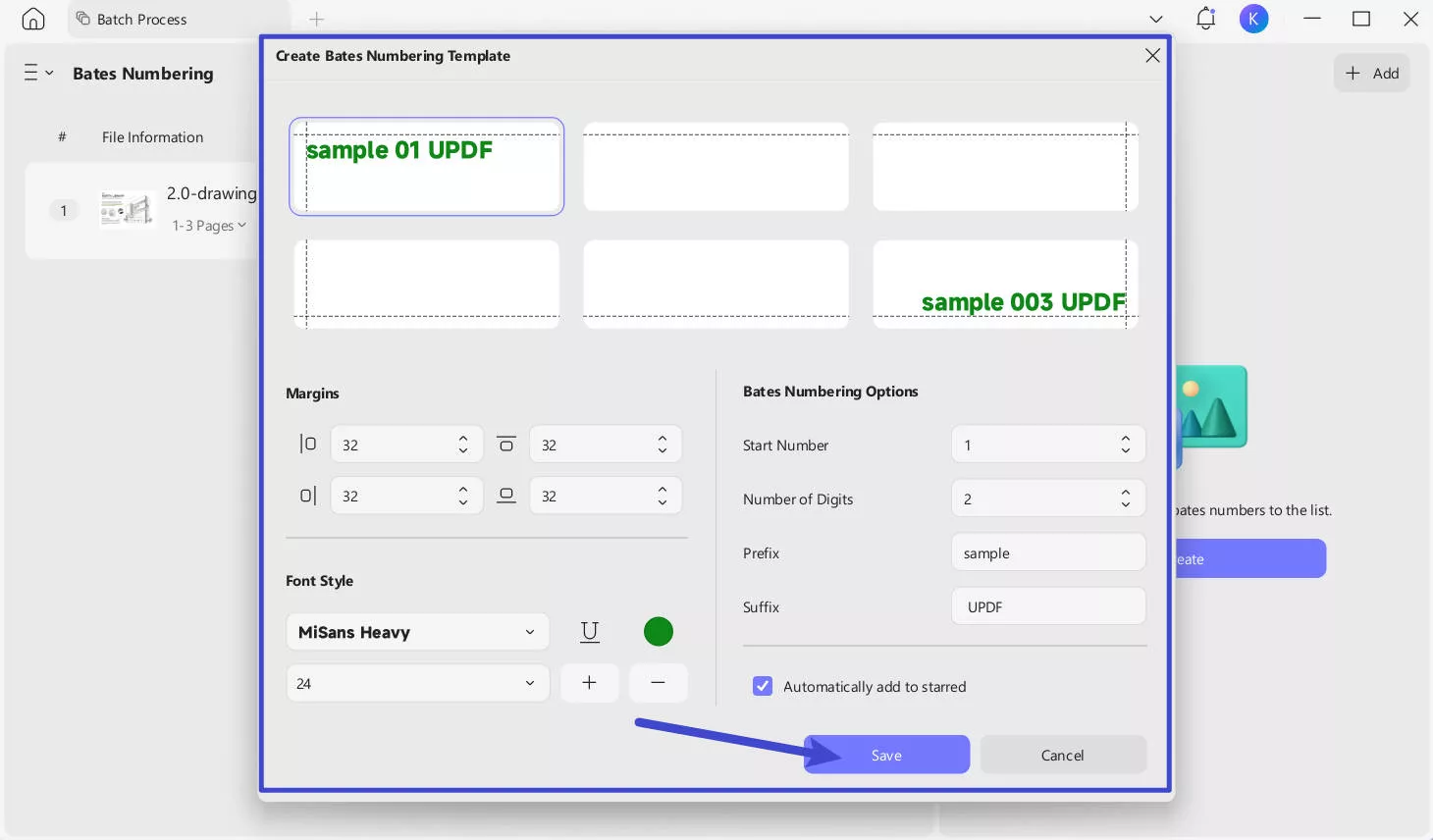
- After configuring the template, click the "Save" button to store your settings. Then, in the "Bates Numbering" popup window, choose numbering rules:
- Apply per-document Bates numbering, restarting the sequence for each file: This function assigns unique Bates numbering sequences to each individual document, resetting the numbering to start from 1 (or a specified value) whenever a new document begins in the list. It ensures clear separation of numbering systems between documents, preventing overlap or confusion when handling multiple independent files.
- Apply continuous Bates numbering to all documents in the list: This applies a single, uninterrupted numbering sequence across all selected documents, incrementing the number sequentially from the first page of the first document to the last page of the last document. It creates a unified numbering system for an entire collection.
- Merge documents into one PDF: Combines multiple individual PDF files into a single, consolidated PDF document while preserving their original content and page order. It streamlines document management by reducing the need to handle numerous separate files.
- Use file name as top bookmarks: Automatically generates bookmarks in the PDF’s navigation panel using the original filenames.
- Bates numbering in reverse order: Applies Bates numbering in descending order (e.g., from the highest number to the lowest) instead of the default ascending sequence. The numbering still increments sequentially but starts from a user-defined high value and decreases page by page.
- Apply continuous numbering only within selected page range: Limits continuous Bates numbering to a specific subset of pages within a document or across documents, leaving pages outside the range unnumbered or using alternative numbering. This creates isolated numbering zones within a larger file or collection.
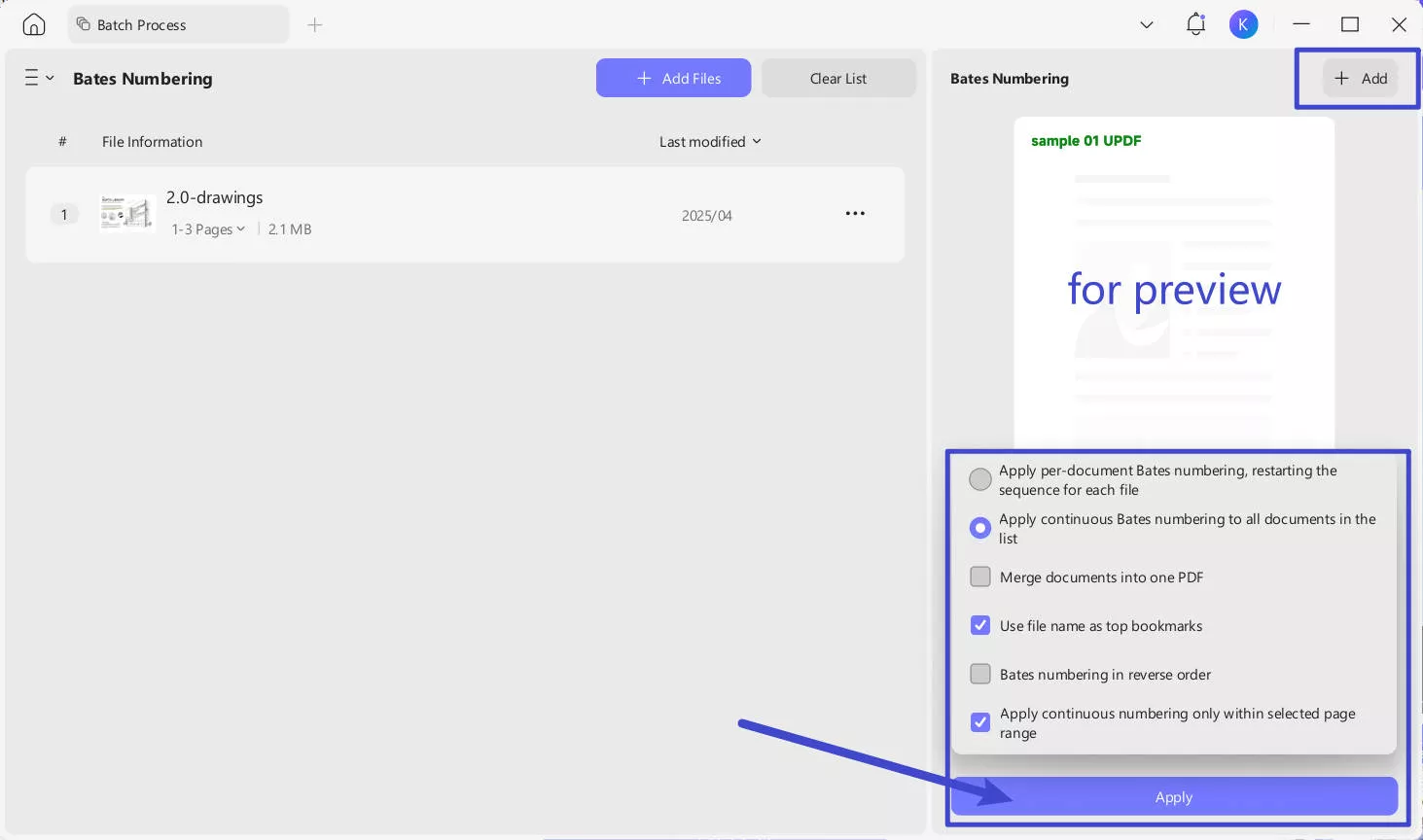
- After that, click on Apply and choose a location to save the PDFs.
If you've previously applied Bates numbering to your PDF documents—or if your files already contain unwanted Bates numbering that needs to be removed—follow these straightforward steps below.
Steps for Removing Bates Numbering from PDFs
- Open UPDF and locate the "Tools" button in the main interface. Among the various options in this area, look for the "Remove" option. Click on the "Remove" option to enter the batch removal operation interface.
Windows • macOS • iOS • Android 100% secure
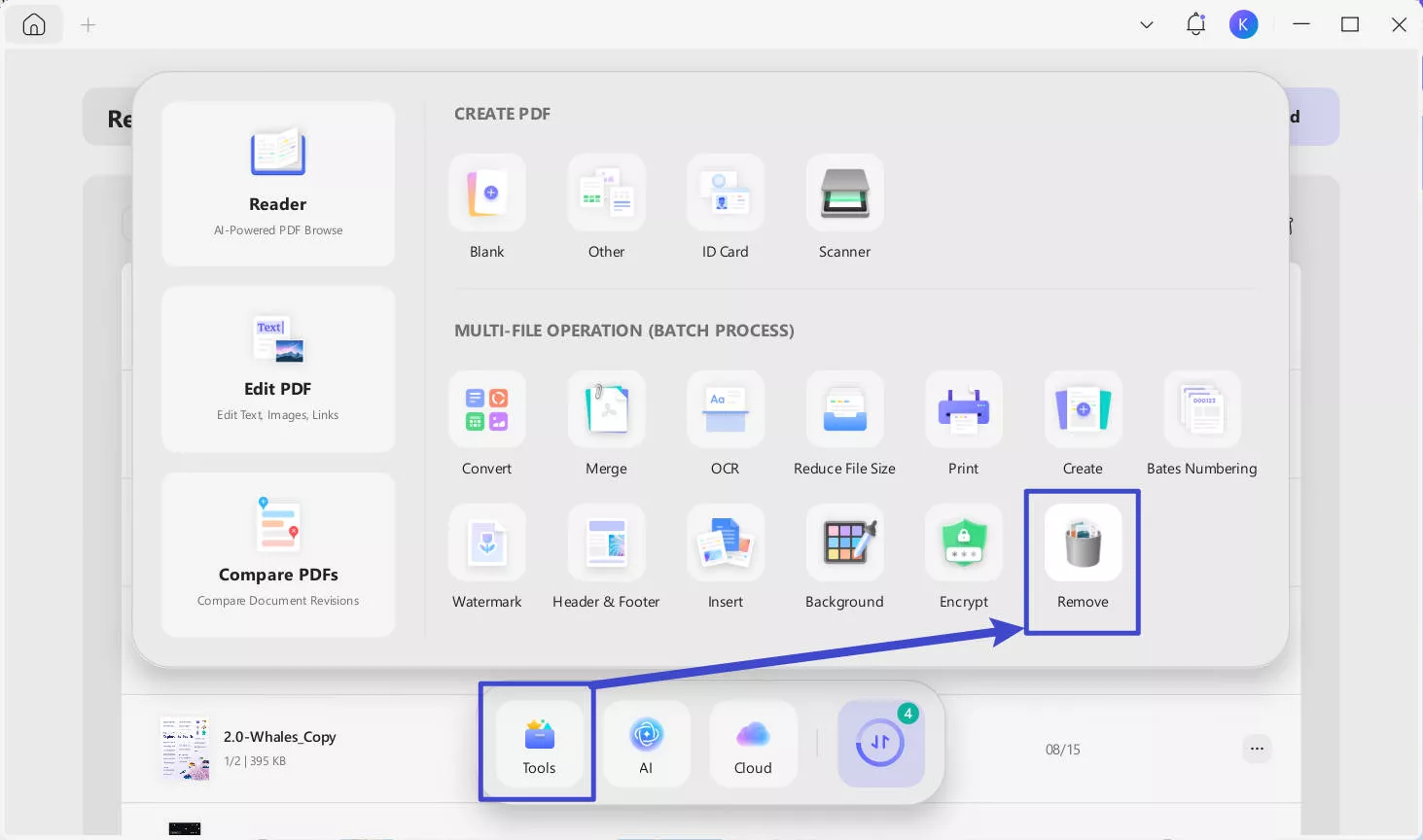
- Click the "+ Add Files" button to upload the PDF file from which you want to remove the Bates numbering.
- In the right panel, look for the "Bates Numbering" option and click on it to select it.
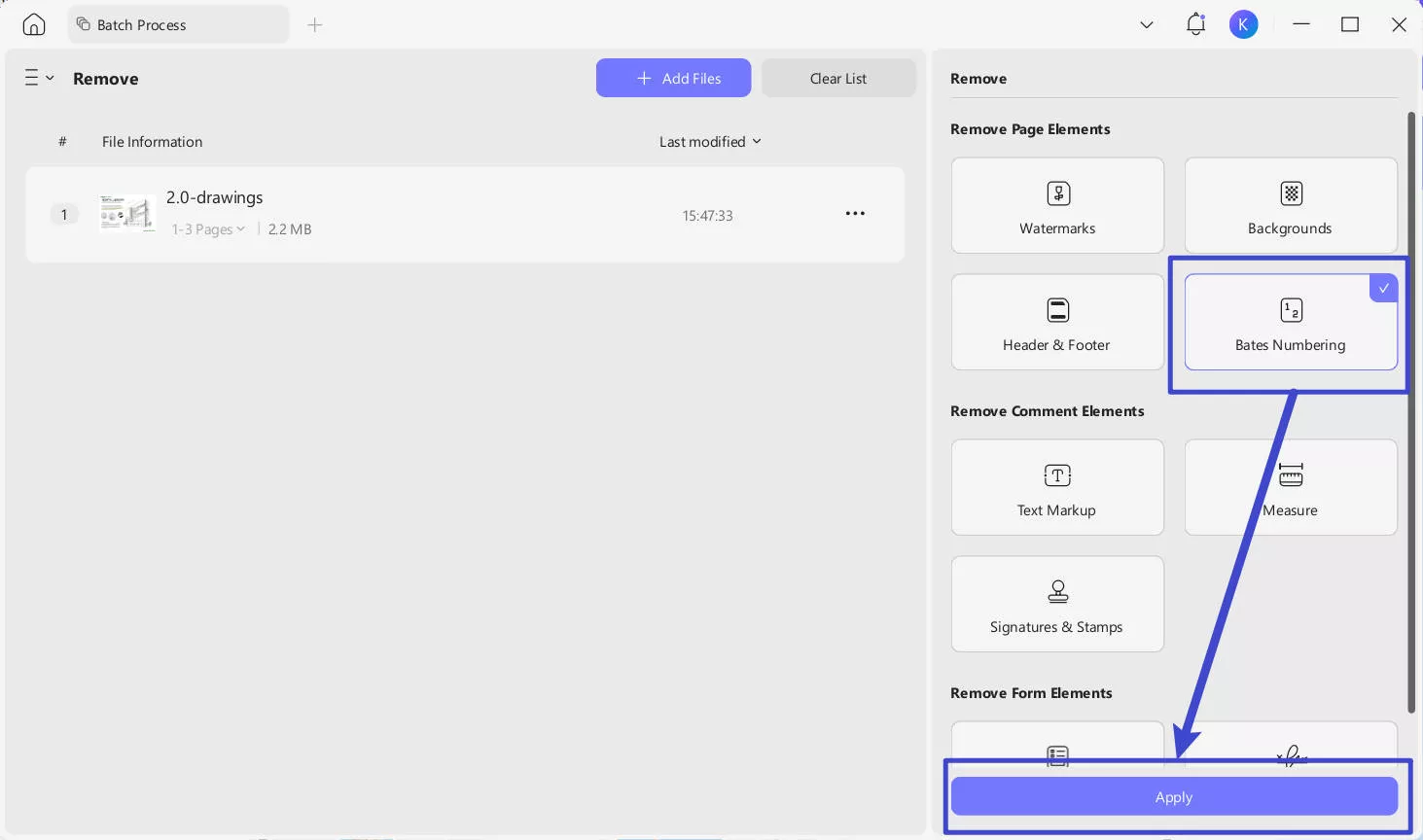
- Then, click "Apply" button to initiate the process of removing the Bates numbering from the selected PDF file(s).
The process allows you to efficiently eliminate Bates numbers from one or multiple PDFs while preserving the rest of your document content.
In addition, UPDF also provides a user-friendly interface with a comprehensive set of tools:
- You can easily navigate through PDFs using the toolbar navigation, and open, create, and view PDF files effortlessly.
- It offers features such as editing text and images, annotating PDFs, and adding links, watermarks, and backgrounds.
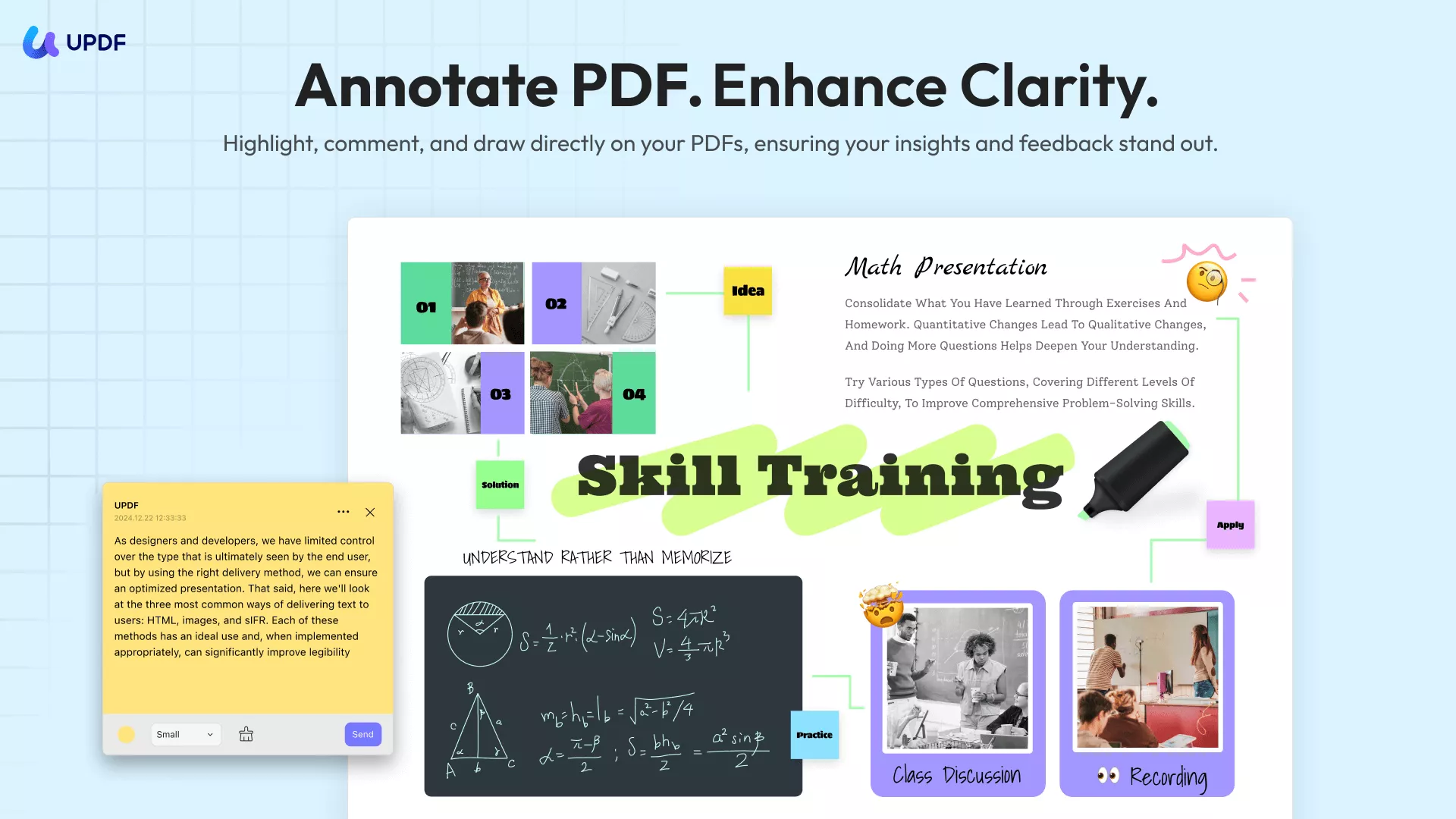
- Organizing pages, cropping them to desired dimensions, and processing batch tasks are simple and efficient.
- UPDF also offers cloud storage options for seamless accessibility and collaboration.
- Whether you need to convert PDFs, fill forms, compress files, protect sensitive documents, or share PDFs with others, UPDF has got you covered.
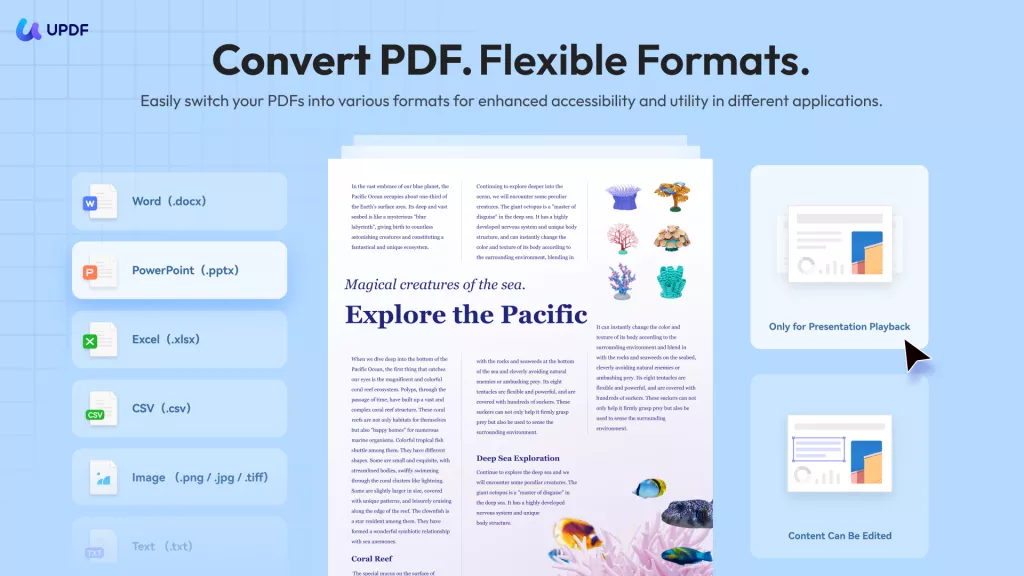
- With UPDF AI, you can leverage artificial intelligence capabilities for intelligent document processing, such as summarizing, translating, explaining, generating mind-map, etc.
- The software provides a range of preferences to customize your PDF experience, and you can easily print your PDF documents.
Download UPDF for a seamless PDF editing experience!
Windows • macOS • iOS • Android 100% secure
Comparing UPDF with Adobe Acrobat
UPDF offers a wide range of essential features for PDF management, making it a standout alternative to Adobe Acrobat. With UPDF, users can navigate PDFs easily using the toolbar, create and edit PDF documents, view them seamlessly, and annotate and mark them up for efficient collaboration. The software also allows users to sign documents digitally, edit text and images, add hyperlinks and watermarks, and organize pages effortlessly.
UPDF's standout feature is its affordability, with a price of just $39.99 per year compared to the subscription-based pricing of Adobe Acrobat. Despite its lower cost, UPDF does not compromise on functionality. It provides robust capabilities such as OCR for converting scanned PDFs, conversion to multiple formats, form filling, compression to reduce file size, and password protection for enhanced security.
Additionally, UPDF allows for easy sharing of PDFs with others and seamless printing of documents. The software offers a user-friendly interface and provides comprehensive preferences to tailor the PDF experience to individual needs.
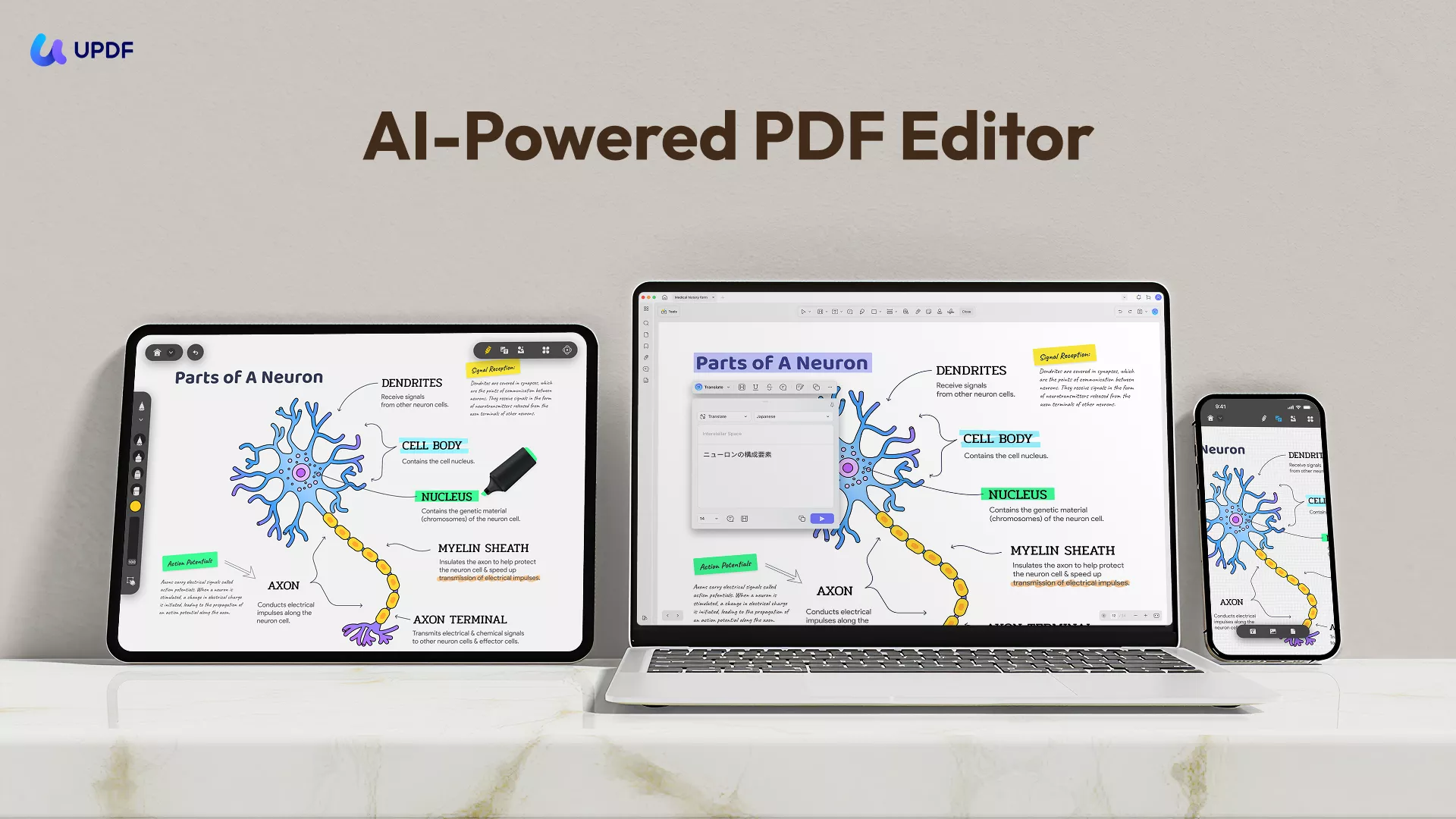
In comparison, while Adobe Acrobat offers similar features, its subscription-based model has a higher price tag. However, UPDF stands out by providing similar functionalities at a more affordable price, making it an attractive choice for individuals and businesses looking for cost-effective PDF management solutions without compromising on essential features. Get to know a more detailed comparison between UPDF and Adobe Acrobat.
Knowledge: What is Bates Numbering in Adobe?
Bates numbering in Adobe refers to the process of assigning unique identifiers, known as Bates numbers, to pages or documents within a PDF file using Adobe Acrobat. It is a valuable feature used primarily in legal document management to organize and identify files effectively.
Adobe Acrobat provides a powerful and user-friendly interface for adding Bates numbers to PDF documents. This feature allows legal professionals and document managers to customize the numbering format, location, and appearance based on their specific requirements. Users can choose from various styles, including numerical or alphanumeric sequences, and configure options such as prefix, suffix, font size, and color.
Final Thoughts
The ability to add Bates stamps in Adobe Acrobat brings significant benefits to legal document management. It ensures that each page or document receives a unique identifier, making it easy to locate and reference specific information during legal proceedings, audits, or collaborative work involving multiple parties.
We also introduce UPDF, which is a more cost-effective alternative to Adobe Acrobat for adding Bates stamps to PDF. Don't miss the opportunity to explore UPDF, download it now.
Windows • macOS • iOS • Android 100% secure
 UPDF
UPDF
 UPDF for Windows
UPDF for Windows UPDF for Mac
UPDF for Mac UPDF for iPhone/iPad
UPDF for iPhone/iPad UPDF for Android
UPDF for Android UPDF AI Online
UPDF AI Online UPDF Sign
UPDF Sign Read PDF
Read PDF Annotate PDF
Annotate PDF Edit PDF
Edit PDF Convert PDF
Convert PDF Create PDF
Create PDF Compress PDF
Compress PDF Organize PDF
Organize PDF Merge PDF
Merge PDF Split PDF
Split PDF Crop PDF
Crop PDF Delete PDF pages
Delete PDF pages Rotate PDF
Rotate PDF Sign PDF
Sign PDF PDF Form
PDF Form Compare PDFs
Compare PDFs Protect PDF
Protect PDF Print PDF
Print PDF Batch Process
Batch Process OCR
OCR UPDF Cloud
UPDF Cloud About UPDF AI
About UPDF AI UPDF AI Solutions
UPDF AI Solutions AI User Guide
AI User Guide FAQ about UPDF AI
FAQ about UPDF AI Summarize PDF
Summarize PDF Translate PDF
Translate PDF Explain PDF
Explain PDF Chat with PDF
Chat with PDF Chat with image
Chat with image PDF to Mind Map
PDF to Mind Map Chat with AI
Chat with AI User Guide
User Guide Tech Spec
Tech Spec Updates
Updates FAQs
FAQs UPDF Tricks
UPDF Tricks Blog
Blog Newsroom
Newsroom UPDF Reviews
UPDF Reviews Download Center
Download Center Contact Us
Contact Us




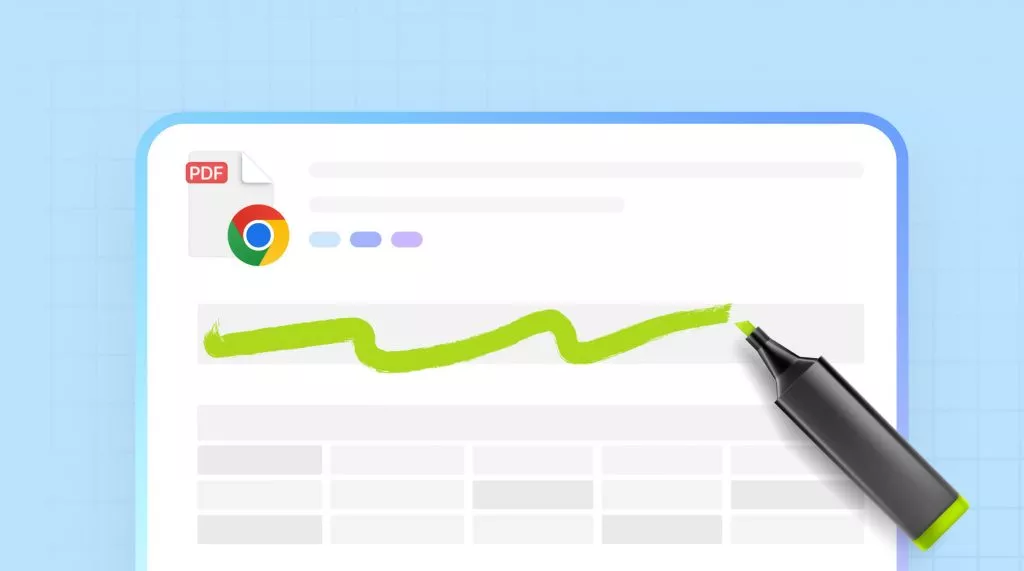
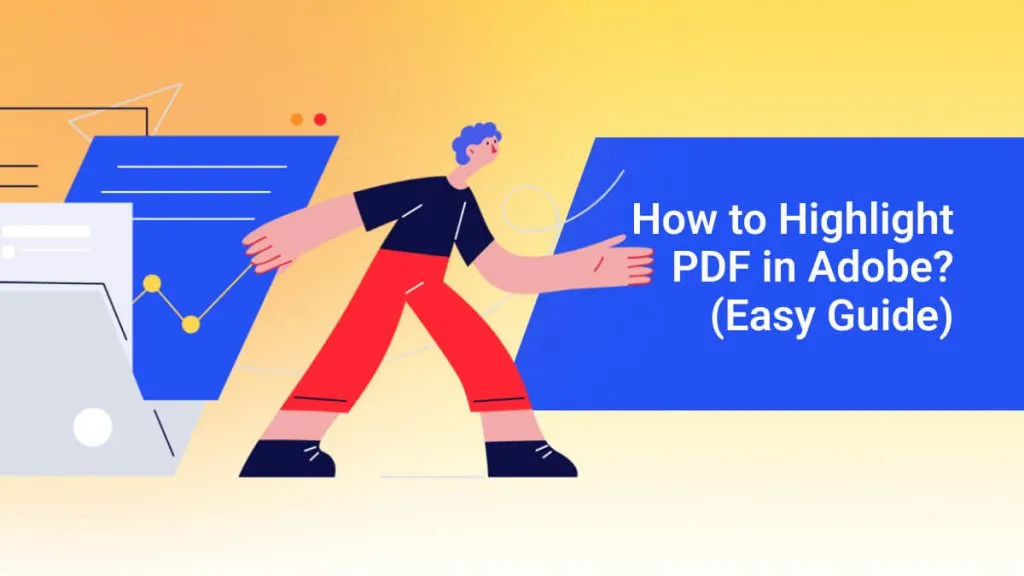
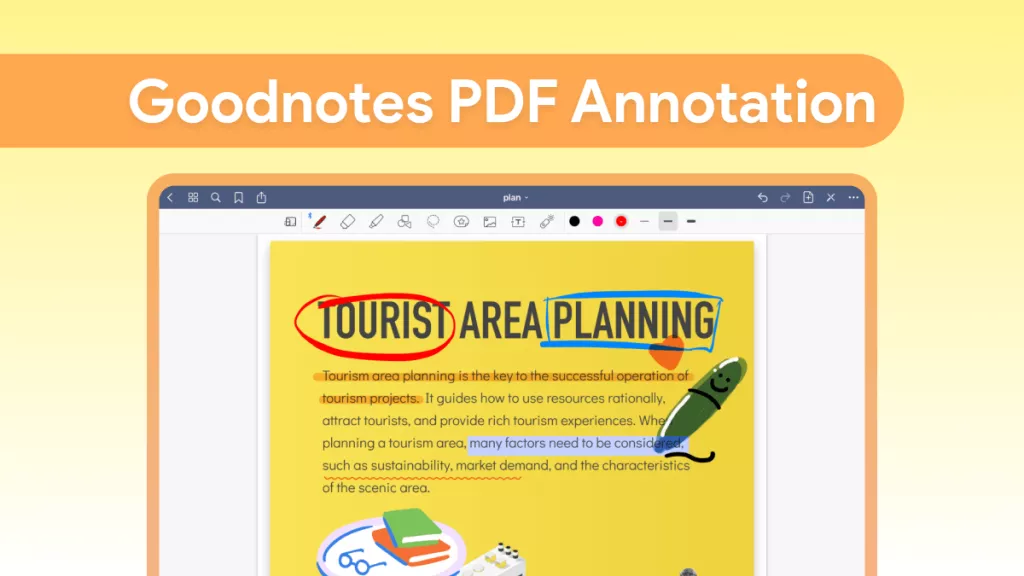


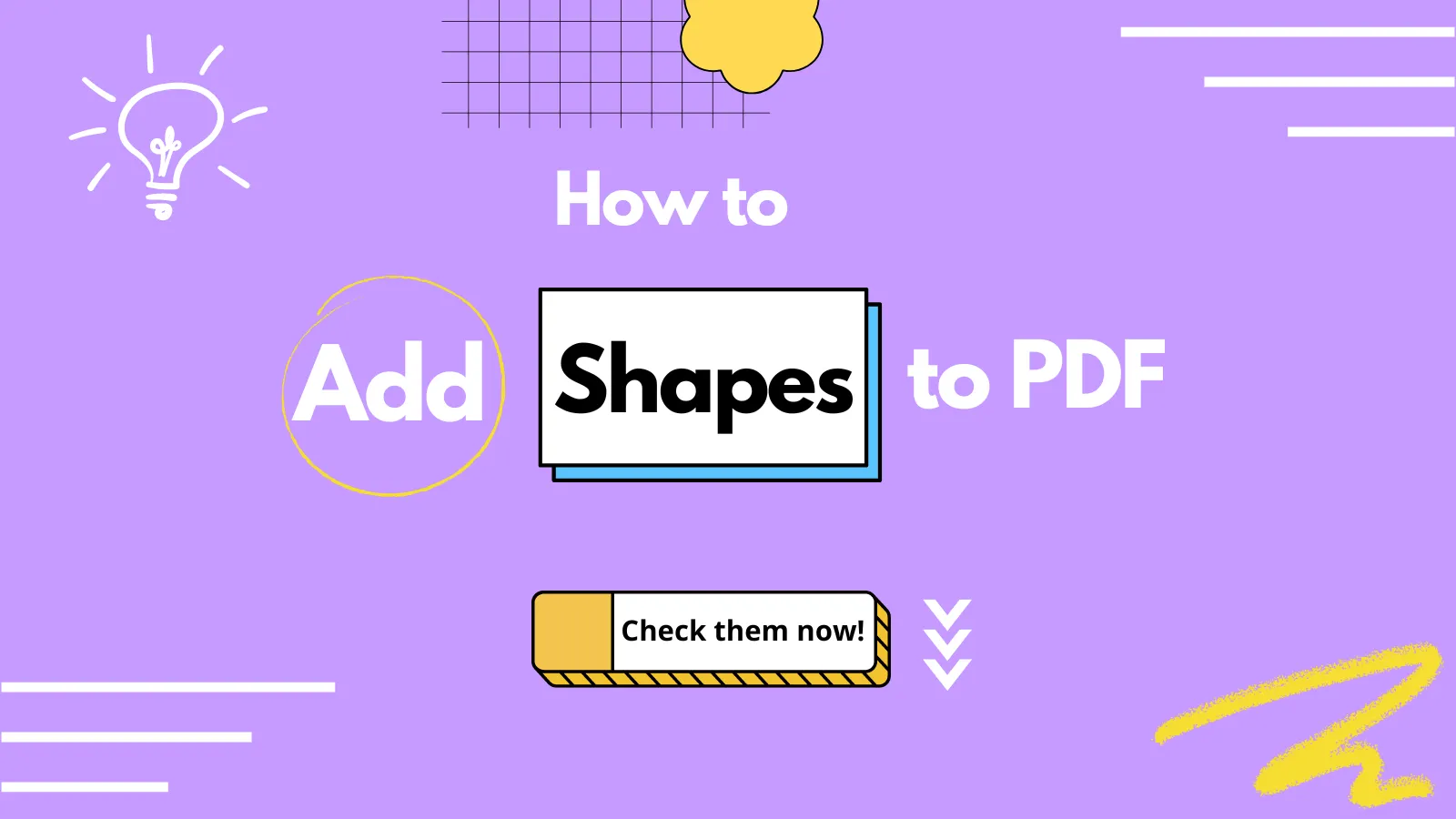
 Enrica Taylor
Enrica Taylor 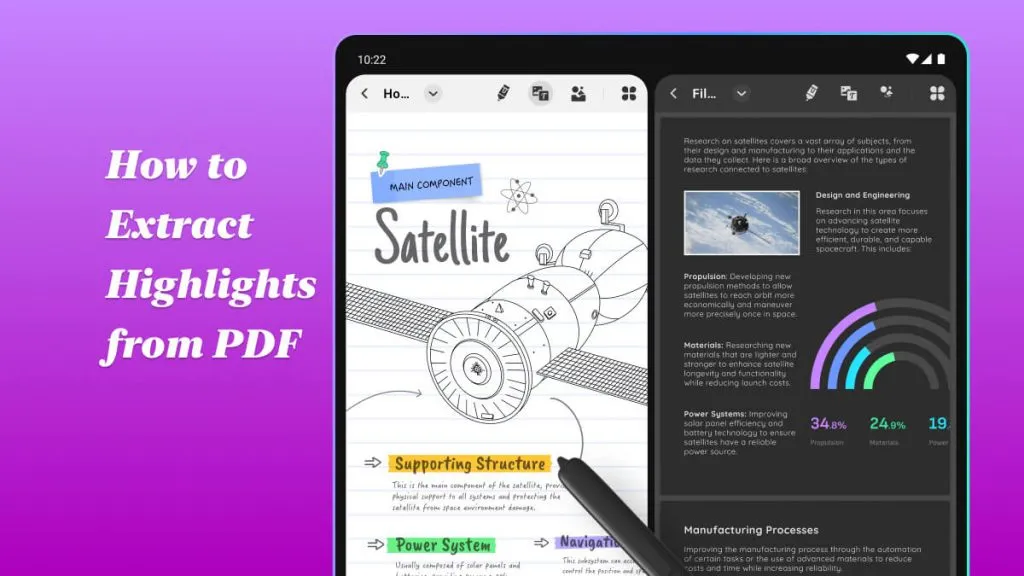
 Enya Moore
Enya Moore 
 Delia Meyer
Delia Meyer