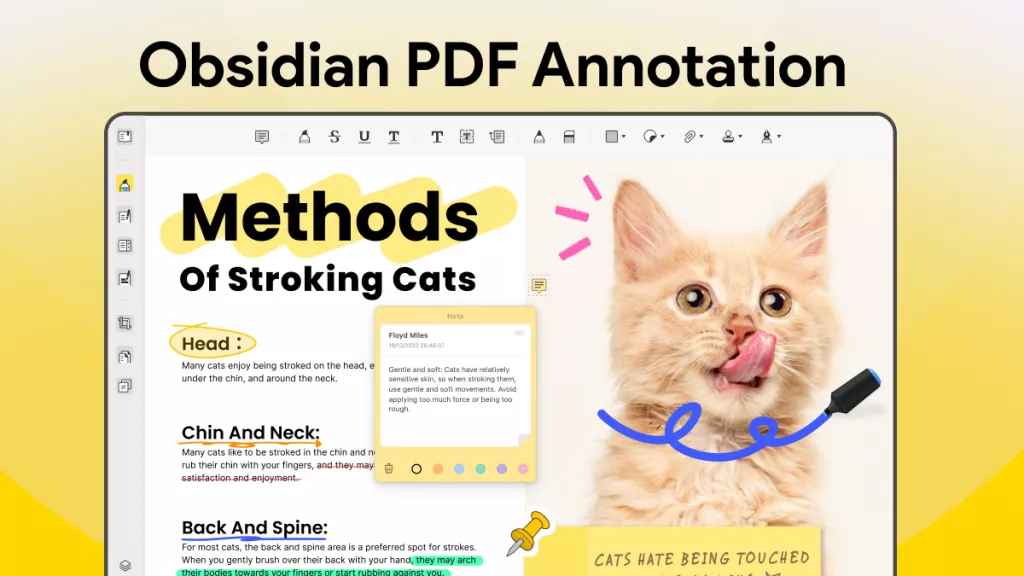Working with PDF documents often involves adding comments or annotations for review or collaboration purposes. However, sometimes you may want to flatten and transform the comments into the text layer.
Flattening comments in PDF documents allows you to create a clean, marked-up free version without losing the original content. In this article, we'll explore the easiest methods for flattening comments in PDF files.
How to Flatten PDF Comments to Make Your PDF Clean and Markup Free
UPDF is an all-in-one PDF editor that makes flattening comments and annotations in PDF documents incredibly easy. With its intuitive interface and robust editing tools, UPDF is the perfect solution for removing collaborator markings and restoring your PDFs to their original versions.
Steps to Flatten Comments in PDF
Follow these simple steps to flatten comments in a PDF using UPDF:
- First things first - click the button below and download the latest version of the app. The installation process is pretty straightforward.
Windows • macOS • iOS • Android 100% secure
- Once installed, open up the PDF you want to flatten in UPDF. Now, look to the right panel and find the narrow next to save. Click it.
- A menu will pop up. Select the "Save as flatten..." option. Another pop-up will show three flattening options.
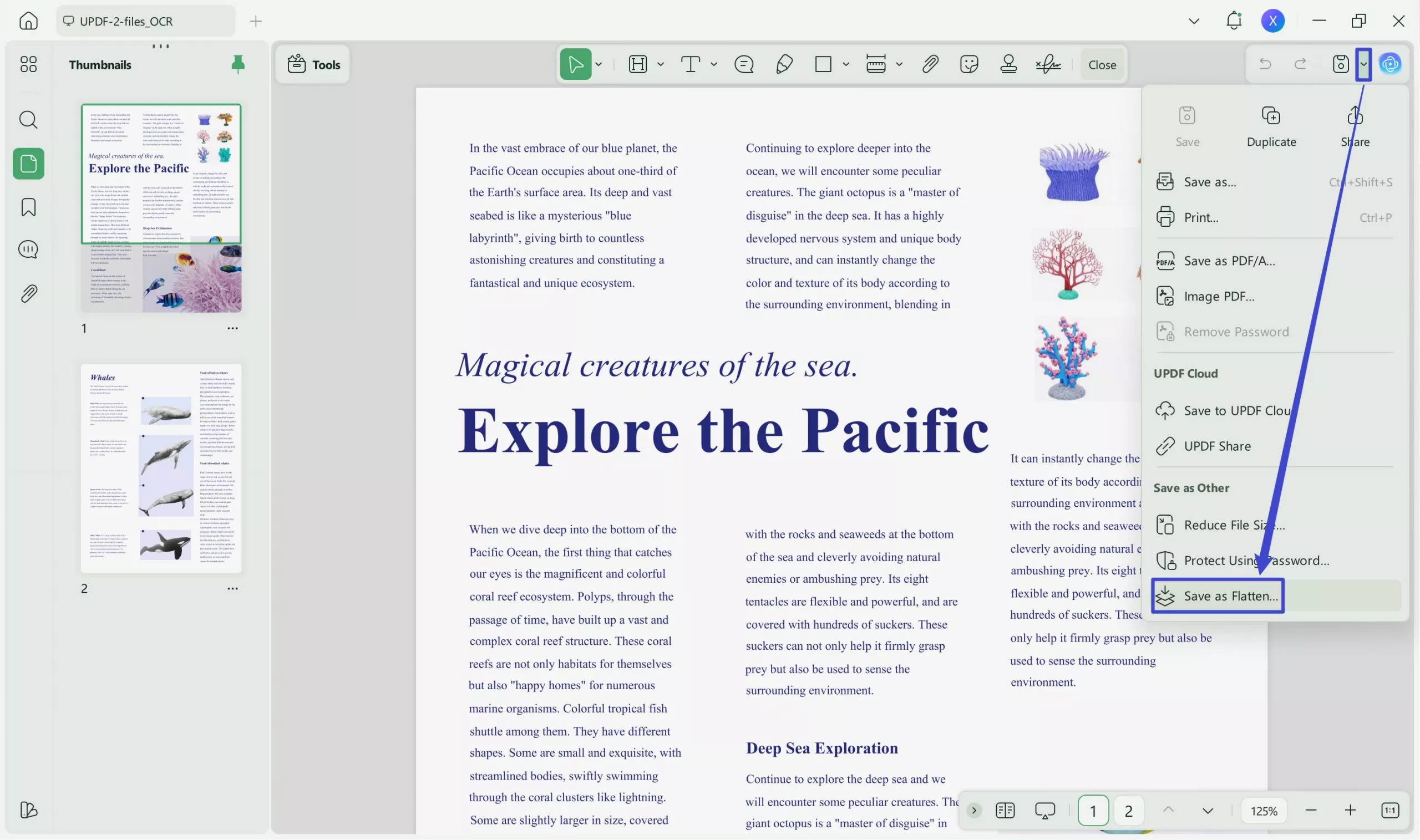
- For removing all that messy annotation stuff people have added, check the "Comment" and "Forms" box. This essentially deletes any forms, comments, markings, etc., giving you back the original.

- With the option selected, hit "Save As." One last pop-up will ask you to choose where to save the flattened PDF and give it a name.
- Once you've set the name and location, click "Save."
It is the ultimate PDF solution trusted by over 600,000 happy users worldwide. With its robust set of user-friendly tools, UPDF makes editing, converting, annotating, and managing PDFs easier than ever.
Key highlights include lightning-fast performance, seamless collaboration features, advanced security options, compressing capabilities, and the ability to flatten comments with one click. UPDF streamlines working with PDFs for professionals across industries and roles. With its exceptional feature set, UPDF is undoubtedly the best program for flattening annotations in PDFs. You can also Watch the video to learn the straightforward instructions.
Key Features of UPDF
UPDF is packed with numerous useful features that facilitate smooth PDF editing:
- Flattens Comments and Markings: This is arguably UPDF's most beneficial feature. With one click, it flattens all comments, sticky notes, highlights, underlines, and other annotations added during collaboration. This removes all reviewer markings and restores the PDF to its original unmarked state.
- Edit Text: UPDF allows editing the text in PDFs with great flexibility. You can add, delete or modify text anywhere in the PDF. It also provides extensive formatting options to alter font style, size, color, and alignment.
- Edit Images: All images in a PDF can be edited using UPDF. You can replace, resize, crop, rotate, extract, and make other changes to images without compromising quality.
- Edit Links: Any links in the PDF can be modified or removed if needed. UPDF facilitates editing link text, changing link destinations, and more.
- Edit Pages: UPDF provides complete control over the pages in a PDF. You can add, delete, extract, rotate, reorder, and duplicate pages with ease.
If you deal with PDFs often, don't waste time struggling with complex software. Download UPDF now and seamlessly flatten annotations in seconds.
Windows • macOS • iOS • Android 100% secure
What Happens to the Flattened Comments in PDF?
Flattening annotations in a PDF is like hitting a magic "reset" button - it completely changes how the comments and markings are structured and behave within the document. Specifically, the different annotation types are impacted in distinct ways after being flattened:
Text Boxes and Typewriter Comments
When you flatten text boxes and typewriter comments, they seamlessly blend into the main text of the PDF. The content from these comments gets incorporated directly into the core body text during the flattening process.
Consequently, you can only edit the flattened text by switching to UPDF's Edit mode. In other words, you won't be able to tweak the flattened text as comments anymore.
Highlights, Underlines, and Other Markups
Similarly, other markup annotations like highlights, underlines, and strikethroughs also lose their editability when flattened.
These highlighted sections and lines essentially get hard-coded into the PDF as fixed elements. So even if you enter Comment mode after flattening, you won't be able to modify or erase these highlights or underlines.
Sticky Notes, Stamps, Signatures, Shapes, and Drawings
Sticky notes, stamps, signatures, shapes, drawings, and pencil sketches meet a similar fate - they get irreversibly flattened into the foundational layer of the PDF as images and components that can no longer be changed.
Stickers
However, stickers prove to be an exception. Flattened stickers transform into regular pictures within the PDF that you can continue manipulating even after flattening. So you can edit flattened stickers in UPDF's Edit mode.
Benefits of Flattening Comments in PDF?
Flattening out annotations in a PDF document comes with several key advantages. Let's explore the major benefits in detail:
Enhanced Security
Flattening comments integrate the annotations directly into the PDF as non-editable elements. This prevents unauthorized changes or accidental edits to the flattened comments. Once flattened, the feedback and discussions get locked in place, protecting the integrity of the collaborative input.
For sensitive documents, flattening ensures annotations remain in their original authored state and aren't manipulated after the review process. The flattened document also removes hidden metadata associated with comments that could reveal confidential info about authors.
Cleaner Presentation
Flattening delivers a cleaner, visually polished document by removing the clutter of collaborative annotations like highlights, sticky notes, drawings, and strikethroughs.
This streamlines the PDF and presents it in a more professional format for sharing with external stakeholders, submitting it as a deliverable, or using it for other formal purposes.
The flattened version transforms a work-in-progress document into a presentation-ready format by integrating feedback into a seamless document free of redline distractions.
Reduced File Size
Incorporating annotations into the base PDF layer during flattening and removing redundant data can potentially optimize and reduce the PDF file size. A flattened document often occupies less storage space and is easier to share via email and cloud services.
The file size savings are most significant for PDFs containing many heavy graphical and multimedia annotations. Flattening reduces the bulk by merging these into the foundational document.
Streamlined Workflows
Once the commenting and feedback stage of collaboration is complete, flattening provides closure by finalizing the discussions. It creates an updated PDF foundation for moving the project ahead to the next workflow stage without lingering, open-ended annotations.
The flattened PDF becomes the new master reference document with feedback integrated - this brings clarity to post-collaboration processes like approvals, publishing, etc.
FAQs on Flattening Comments in PDF?
How to flatten comments in Adobe Acrobat?
In Acrobat, go to Tools > Print Production", and then open the commented PDF. In the right panel, choose "Flattener Preview" to open the window. Now you can set the options according to your requirements and click "Apply". This will integrate annotations into the document and remove editability. Save flattened PDF when prompted.
How do I know if my PDF is flattened?
Check if you can edit/remove annotations in the Comment mode. Also, flattened PDFs will be smaller in size, with comments taking up less file space.
Does flattening a PDF remove hyperlinks?
Yes, flattening will strip interactive elements like hyperlinks from the PDF. The links get merged into regular text.
Does flattening a PDF remove metadata?
Yes. Fields, attachments, table of contents, and bookmarks. It merges everything into the base document layer.
This process also removes edit histories, author information, and other metadata associated with the annotations. In effect, flattening creates a fresh new version of the PDF, sanitized of its previous markup metadata.
Conclusion
Flattening annotations is an essential PDF skill that allows you to finalize collaborations, streamline workflows, enhance security, and create clean, professional documents. As we learned, flattening locks comments in place, strips metadata, and incorporates markings into a base layer - reverting the PDF to an unmarked state.
While the process can be tricky in certain PDF editors, UPDF makes flattening comments easy with just a few intuitive clicks. It provides complete control over every aspect of your PDFs.
So whether you're securing sensitive reviews, reducing file size, or presenting polished documents, UPDF has you covered.
Download the free trial now and experience the convenience of flattening PDF annotations within seconds using this 5-star rated, user-friendly tool. Unlock the many benefits of flattening for your workflows today.
Windows • macOS • iOS • Android 100% secure
 UPDF
UPDF
 UPDF for Windows
UPDF for Windows UPDF for Mac
UPDF for Mac UPDF for iPhone/iPad
UPDF for iPhone/iPad UPDF for Android
UPDF for Android UPDF AI Online
UPDF AI Online UPDF Sign
UPDF Sign Edit PDF
Edit PDF Annotate PDF
Annotate PDF Create PDF
Create PDF PDF Form
PDF Form Edit links
Edit links Convert PDF
Convert PDF OCR
OCR PDF to Word
PDF to Word PDF to Image
PDF to Image PDF to Excel
PDF to Excel Organize PDF
Organize PDF Merge PDF
Merge PDF Split PDF
Split PDF Crop PDF
Crop PDF Rotate PDF
Rotate PDF Protect PDF
Protect PDF Sign PDF
Sign PDF Redact PDF
Redact PDF Sanitize PDF
Sanitize PDF Remove Security
Remove Security Read PDF
Read PDF UPDF Cloud
UPDF Cloud Compress PDF
Compress PDF Print PDF
Print PDF Batch Process
Batch Process About UPDF AI
About UPDF AI UPDF AI Solutions
UPDF AI Solutions AI User Guide
AI User Guide FAQ about UPDF AI
FAQ about UPDF AI Summarize PDF
Summarize PDF Translate PDF
Translate PDF Chat with PDF
Chat with PDF Chat with AI
Chat with AI Chat with image
Chat with image PDF to Mind Map
PDF to Mind Map Explain PDF
Explain PDF Scholar Research
Scholar Research Paper Search
Paper Search AI Proofreader
AI Proofreader AI Writer
AI Writer AI Homework Helper
AI Homework Helper AI Quiz Generator
AI Quiz Generator AI Math Solver
AI Math Solver PDF to Word
PDF to Word PDF to Excel
PDF to Excel PDF to PowerPoint
PDF to PowerPoint User Guide
User Guide UPDF Tricks
UPDF Tricks FAQs
FAQs UPDF Reviews
UPDF Reviews Download Center
Download Center Blog
Blog Newsroom
Newsroom Tech Spec
Tech Spec Updates
Updates UPDF vs. Adobe Acrobat
UPDF vs. Adobe Acrobat UPDF vs. Foxit
UPDF vs. Foxit UPDF vs. PDF Expert
UPDF vs. PDF Expert

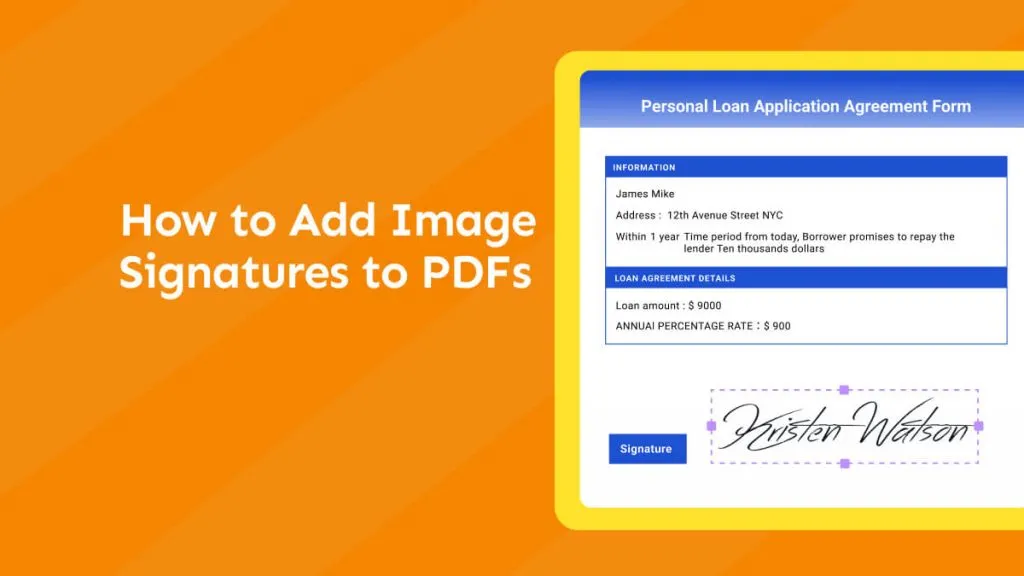

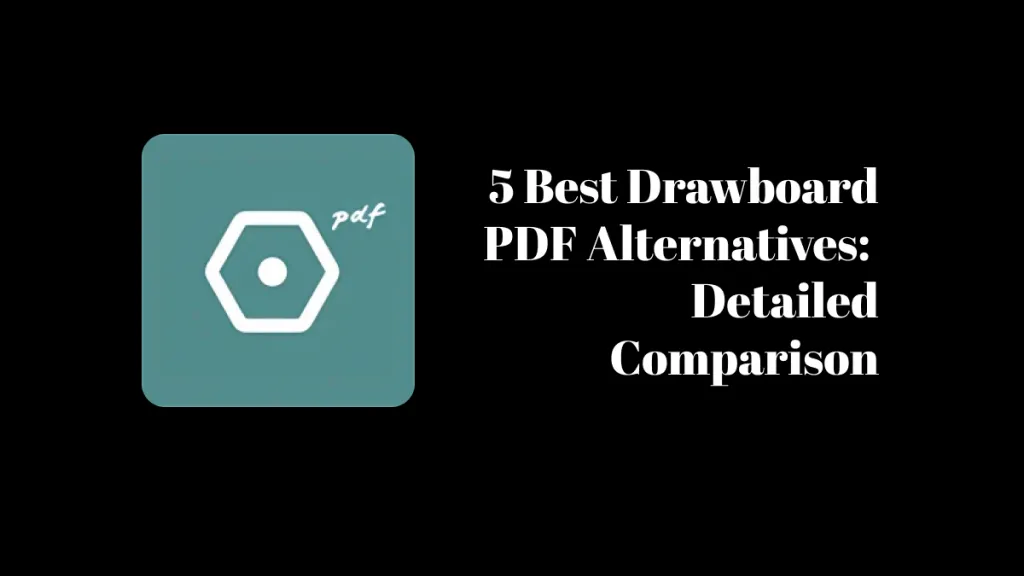

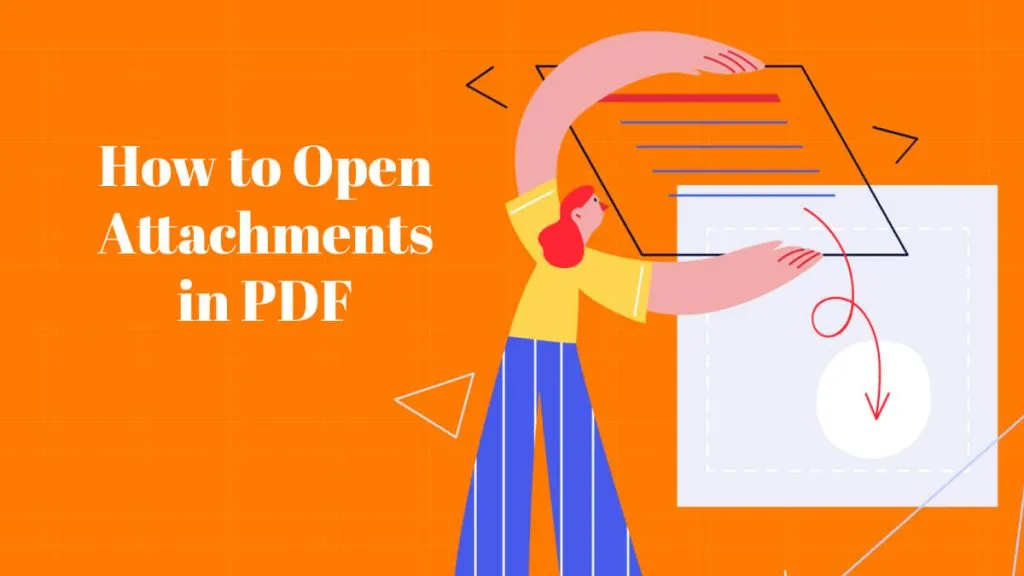

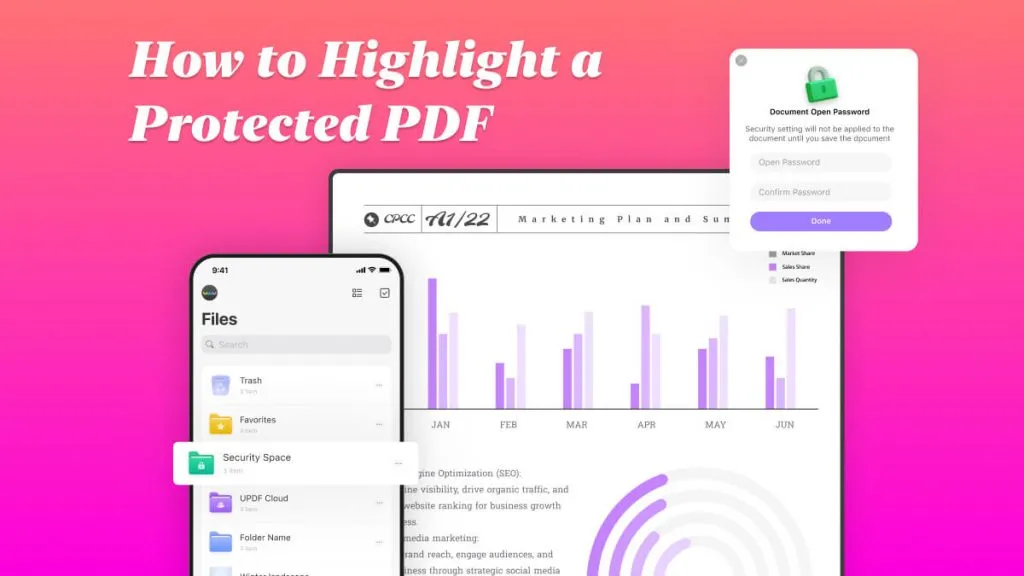
 Enya Moore
Enya Moore 
 Lizzy Lozano
Lizzy Lozano