Welcome to the digital era, where the art of reading transforms with innovative tools at our fingertips! In this blog post, we delve into the process of how to effectively annotate a book using online resources. Gone are the days of solely relying on physical margins for notes. We now have access to a plethora of digital platforms that make annotation a breeze, enhancing our reading experience and comprehension.
Whether you're a student, a researcher, or just an avid reader, this guide will unveil the best practices and tools for annotating books online. Stay tuned till the end for valuable insights and tips that will revolutionize your reading habits.
Part 1. What Supplies Do You Need to Annotate a Book?
As we embark on the journey of annotating a book, it's crucial to gather the right supplies. Each tool plays a unique role in enhancing our interaction with the text, making the reading experience more engaging and fruitful.
- Highlighter: Essential for emphasizing key points, quotes, or passages. It helps in visually distinguishing important sections and themes in the text.
- A pen or pencil: The backbone of annotation, a pen or pencil is used for writing marginal notes, comments, and reflections directly onto the pages.
- Sticky notes: Perfect for adding extended thoughts or questions without cluttering the book's pages. They offer flexibility since they can be easily repositioned or removed.
- Book annotation tabs: These are useful for marking specific pages or sections for quick reference, allowing you to navigate through the book efficiently.
- UPDF: When it comes to annotating an eBook, UPDF is a must-have tool. It seamlessly integrates the functionalities of highlighters, pens, sticky notes, and tabs in a digital format. In addition, it also supports converting physical books into eBooks and allows a more comfortable reading experience. We encourage you to download UPDF and continue reading to explore its features.
Windows • macOS • iOS • Android 100% secure
Part 2. How to Annotate a Book Efficiently
Annotating a book efficiently is key to enhancing comprehension, retention, and engagement with the text. With the advent of digital tools like UPDF, this process has become more streamlined and versatile, especially when dealing with eBooks. In this section, we'll first explore how to annotate physical books using traditional tools and then delve into using UPDF's features for eBook annotation.
1. How to Annotate a Physical Book
Annotating a physical book can be done effectively with tools like highlighters, pencils, and sticky notes. Here are different methods you can employ:
Using a Highlighter
Annotating a physical book with a highlighter is an effective way to emphasize key information and enhance your reading experience.
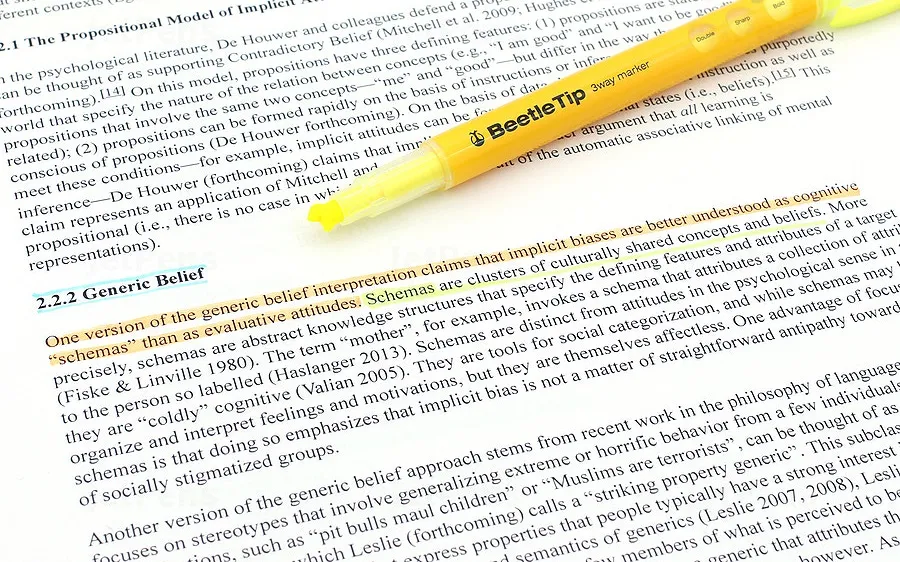
Here's how to use a highlighter for effective book annotation:
- Choose the Right Color: Select a highlighter color that stands out but doesn't obscure the text. Some prefer using different colors to categorize themes or topics. The following is a suggested color guide for various purposes.
| Green | Ideas, facts, and important concepts. |
| Yellow | Need review, clarification, require more attention. |
| Blue | Important notes, comments, insights. |
| Red | Mistakes, errors, false information |
| Orange | Dates, Names, places, events. |
| Purple | Quotations and point of view. |
| Pink | Reflection upon given information. |
| Brown | Negligible information. |
| Gray | Definitions. |
| Black | Very important information, equations, and formulas. |
- Read First, Highlight Later: It's advisable to read a section or chapter first to understand the context before highlighting. This helps avoid over-highlighting and ensures that only the most relevant information is emphasized.
- Highlight Key Phrases: Instead of highlighting entire paragraphs, focus on key phrases or sentences that capture the essence of the content. This makes it easier to review and recall important points later.
- Be Consistent: Maintain a consistent highlighting system throughout the book. For instance, use the same color for similar themes or topics.
Remember, the goal of using a highlighter is to make the text more engaging and easier to review, not to color every page. Keep your highlighting focused and purposeful for the best results.
Using a Pencil or Pen
Using a pen or pencil is a classic and effective way to annotate physical books. When using these tools, it's important to be mindful and selective. Start by choosing a pen or pencil that is comfortable to write with and does not bleed through the pages.
As you read, underline or circle key words and phrases that stand out. Use the margins to write brief notes, questions, or summaries of important concepts. This margin space becomes valuable for jotting down your thoughts, insights, or connections you make while reading. Remember, the goal is to enhance understanding and recall, so keep your annotations clear and concise.

Using Sticky Notes
Sticky notes are a versatile tool for annotating physical books without marking the pages directly.
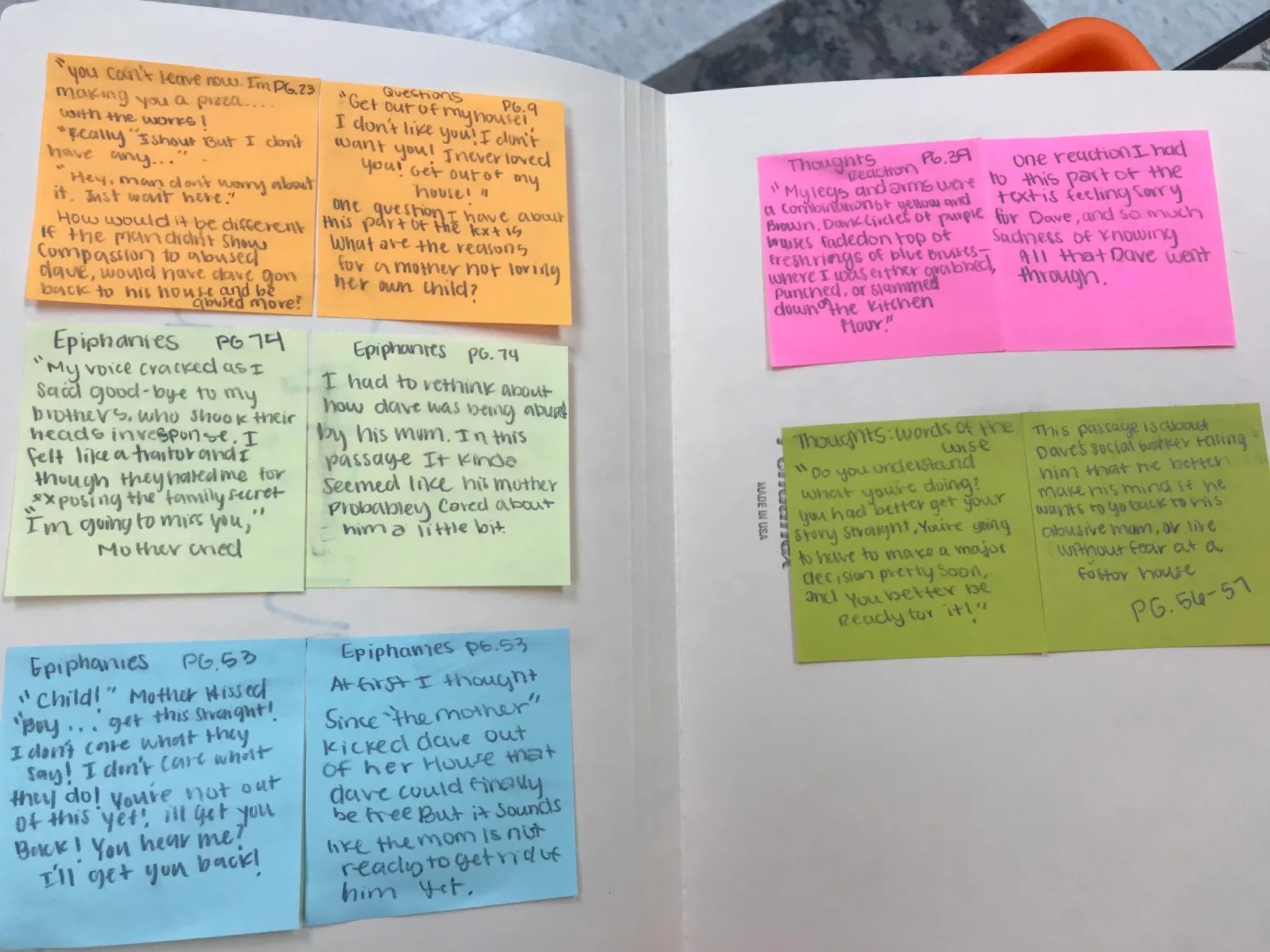
To use them effectively, follow these steps:
- Place Strategically: Stick notes on relevant pages where additional space for comments or questions is needed.
- Keep It Brief: Write concise notes, summaries, or questions on the sticky note. This helps in quick referencing.
- Color Code: If possible, use different colored sticky notes for various purposes – like blue for questions, yellow for key points, etc.
- Reference with Page Numbers: If you're writing a note that relates to multiple pages, mention the page numbers for easy cross-referencing.
- Reposition as Needed: One of the best features of sticky notes is their reusability. Move them around as your understanding or focus changes throughout your reading journey.
2. Annotating an eBook with UPDF
With the advent of PDF annotator like UPDF, annotating an eBook has become more streamlined and versatile, especially when dealing with eBooks. In this section, we'll explore how to effectively use UPDF's features for eBook annotation.
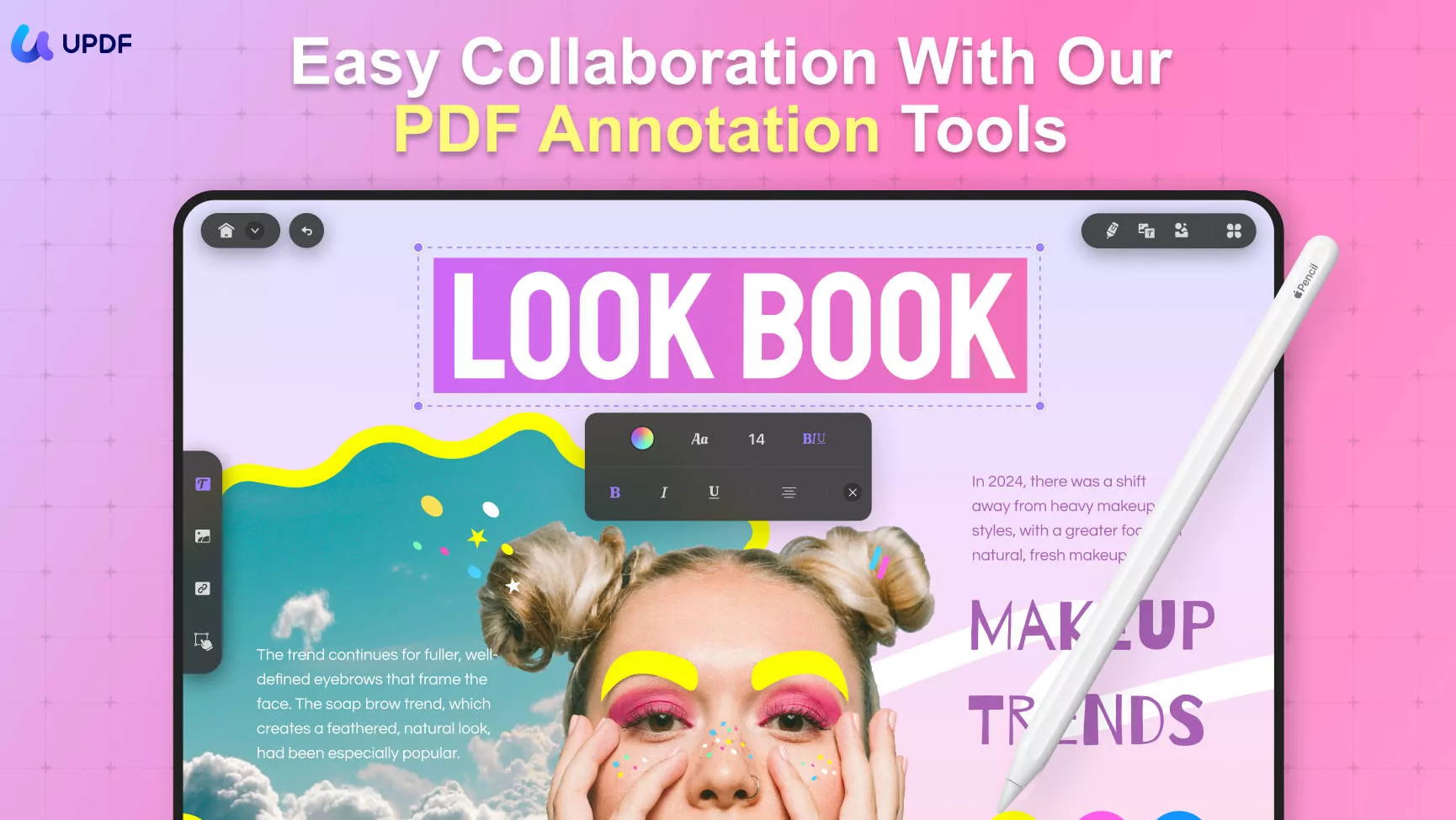
Now, let's explore how to effectively use UPDF's features for eBook annotation. But before we begin, let's download UPDF first.
Windows • macOS • iOS • Android 100% secure
OCR: This feature allows you to convert physical books into electronic formats. Once digitized, you can annotate these eBooks across various devices including Windows and Mac computers, iPhones, iPads, and Android phones, ensuring accessibility and convenience.
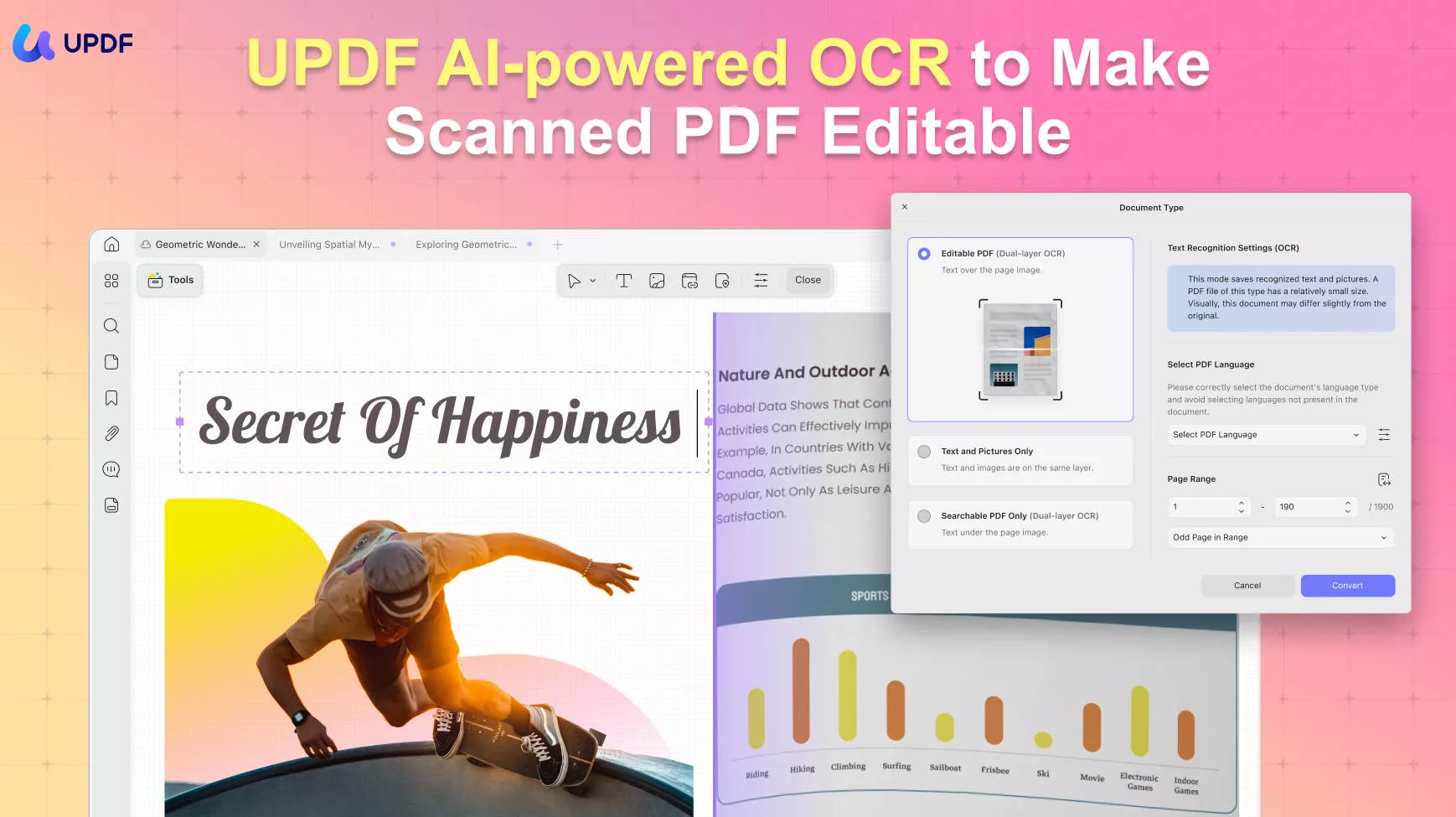
Highlight/Underline/Strikethrough/Squiggly: UPDF offers multiple ways to emphasize text. Highlighting is perfect for marking important passages, underlining can be used for key sentences, strikethroughs for irrelevant or incorrect text, and squiggly lines for questionable or confusing parts.
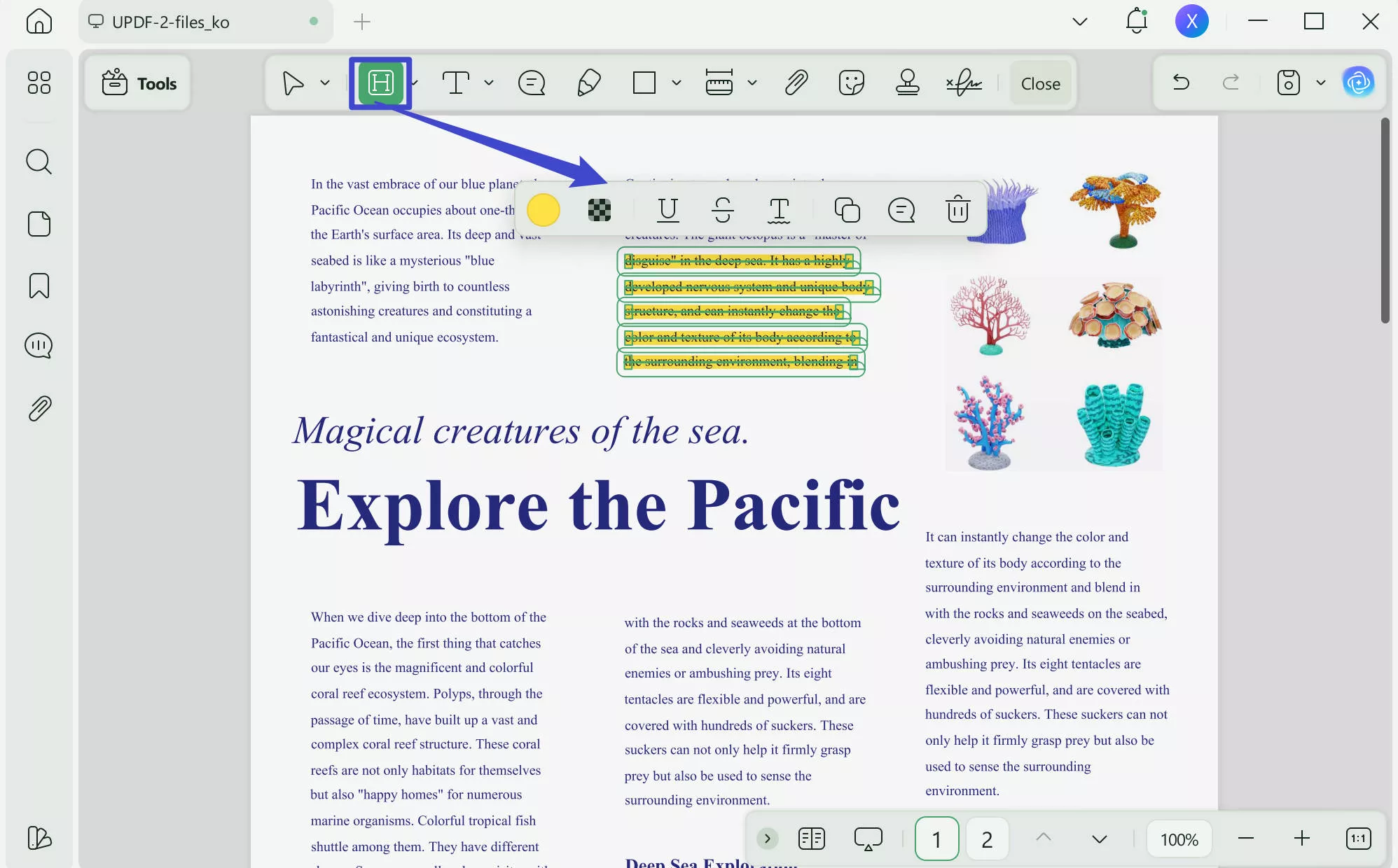
Sticky Notes: This feature allows you to add extended comments or questions adjacent to the text without cluttering the page. It's perfect for detailed notes or queries.
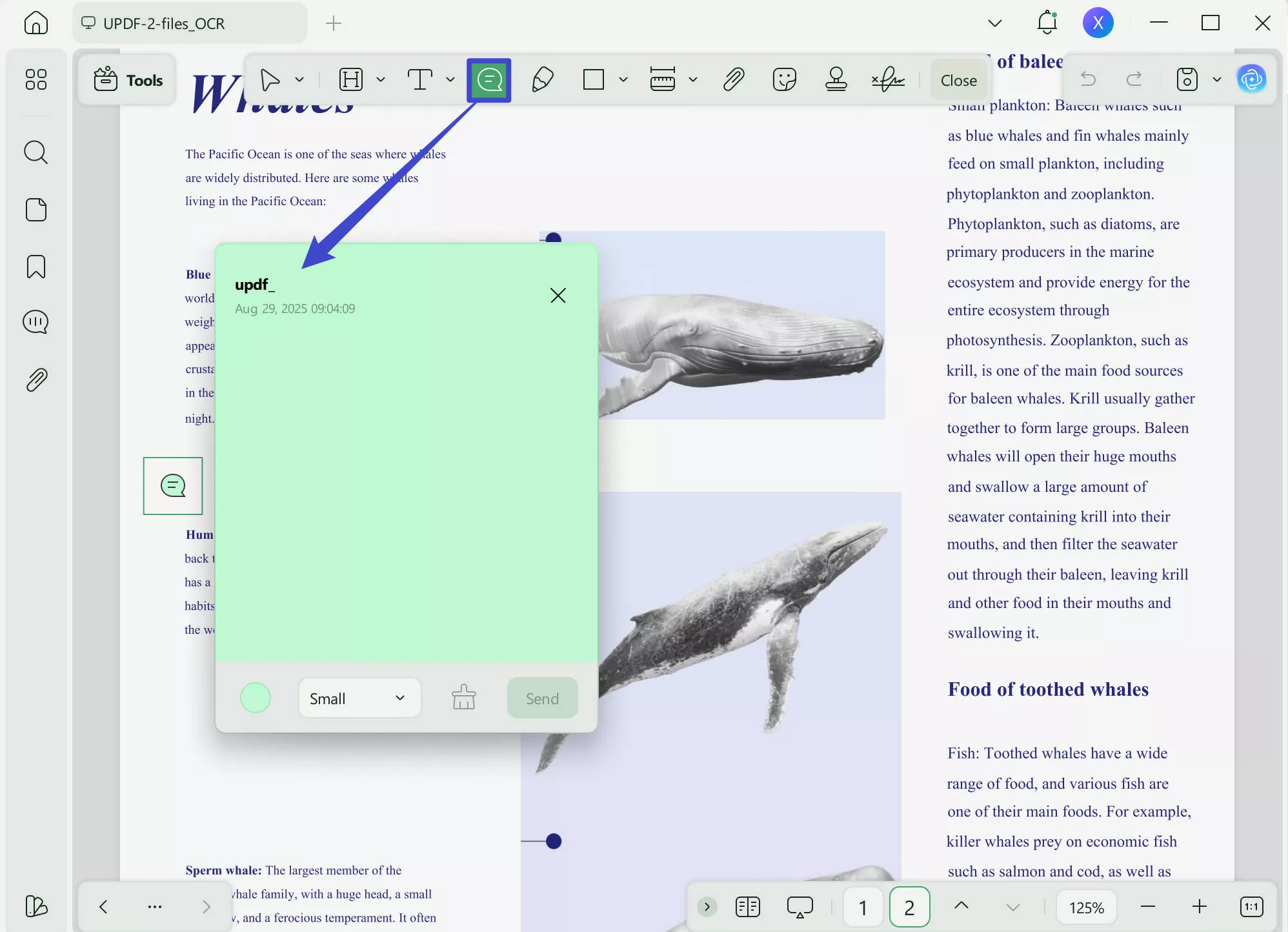
Text Box: Use this to add more substantial notes directly onto the eBook page. It's ideal for summarizing paragraphs, writing interpretations, or adding external references.
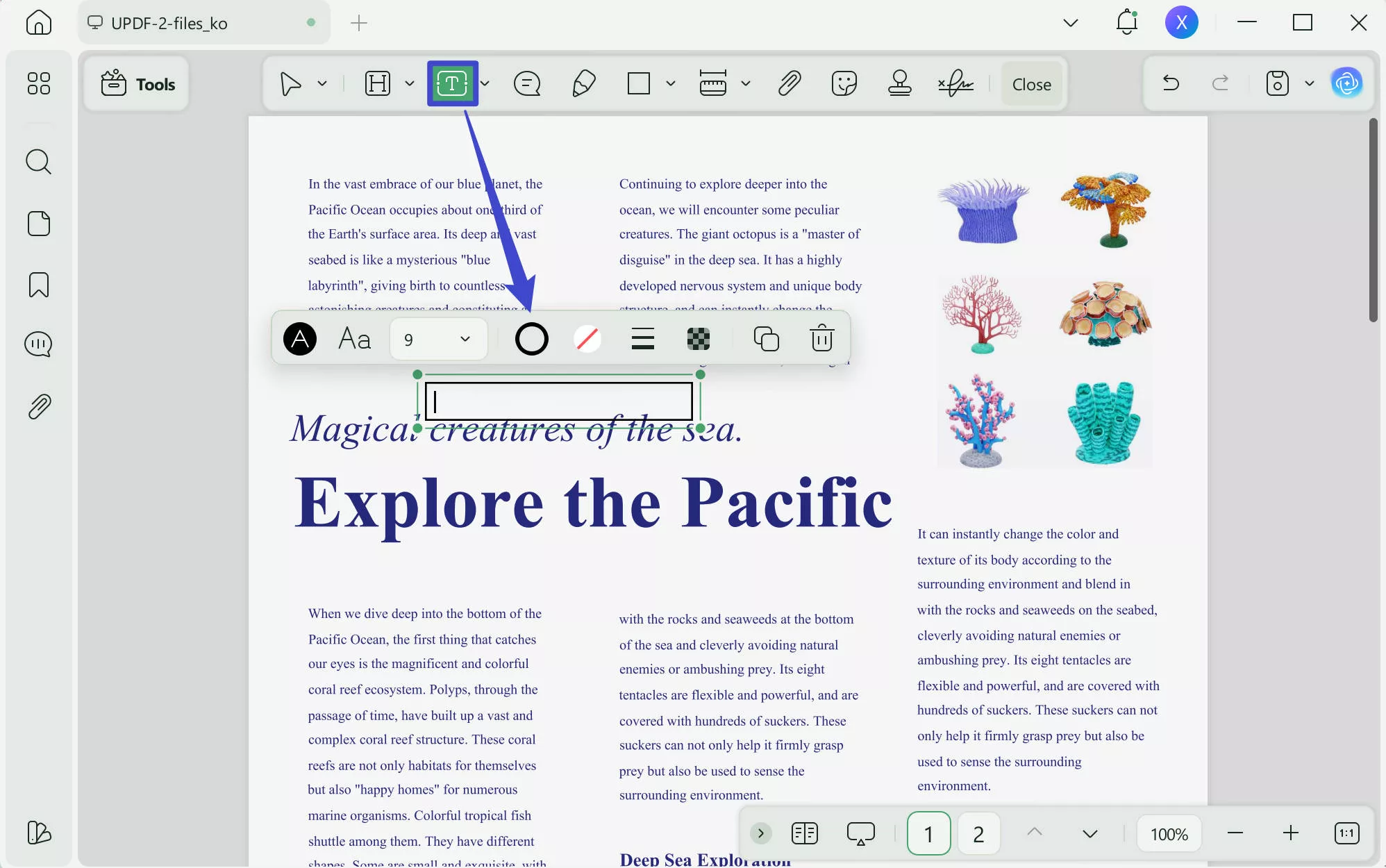
Stickers: These are fun and visually appealing ways to mark or categorize information in the eBook. They can represent different themes, reminders, or levels of importance.
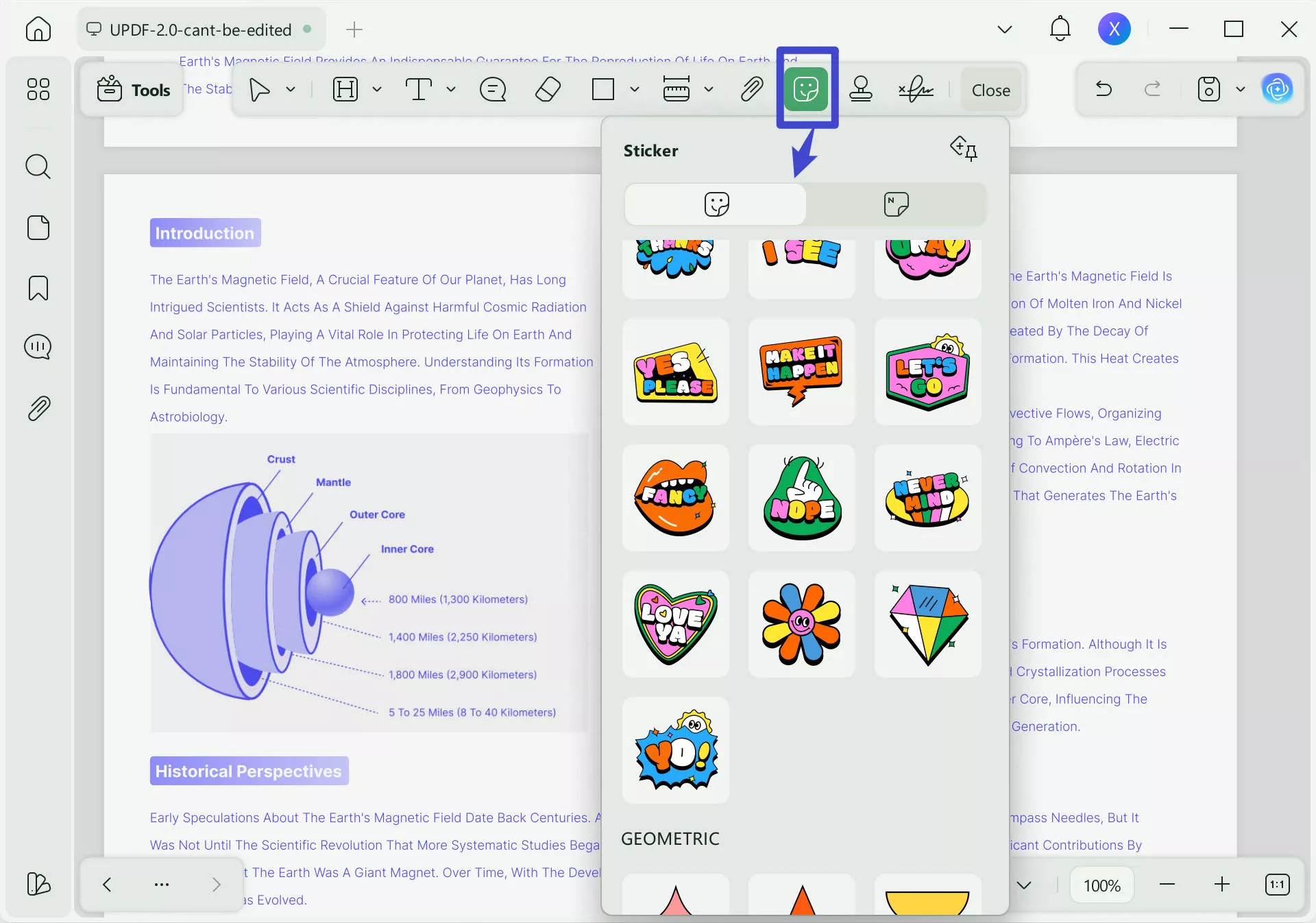
Eraser: This tool is essential for correcting or removing annotations, offering the flexibility to modify your notes as your understanding or focus changes.
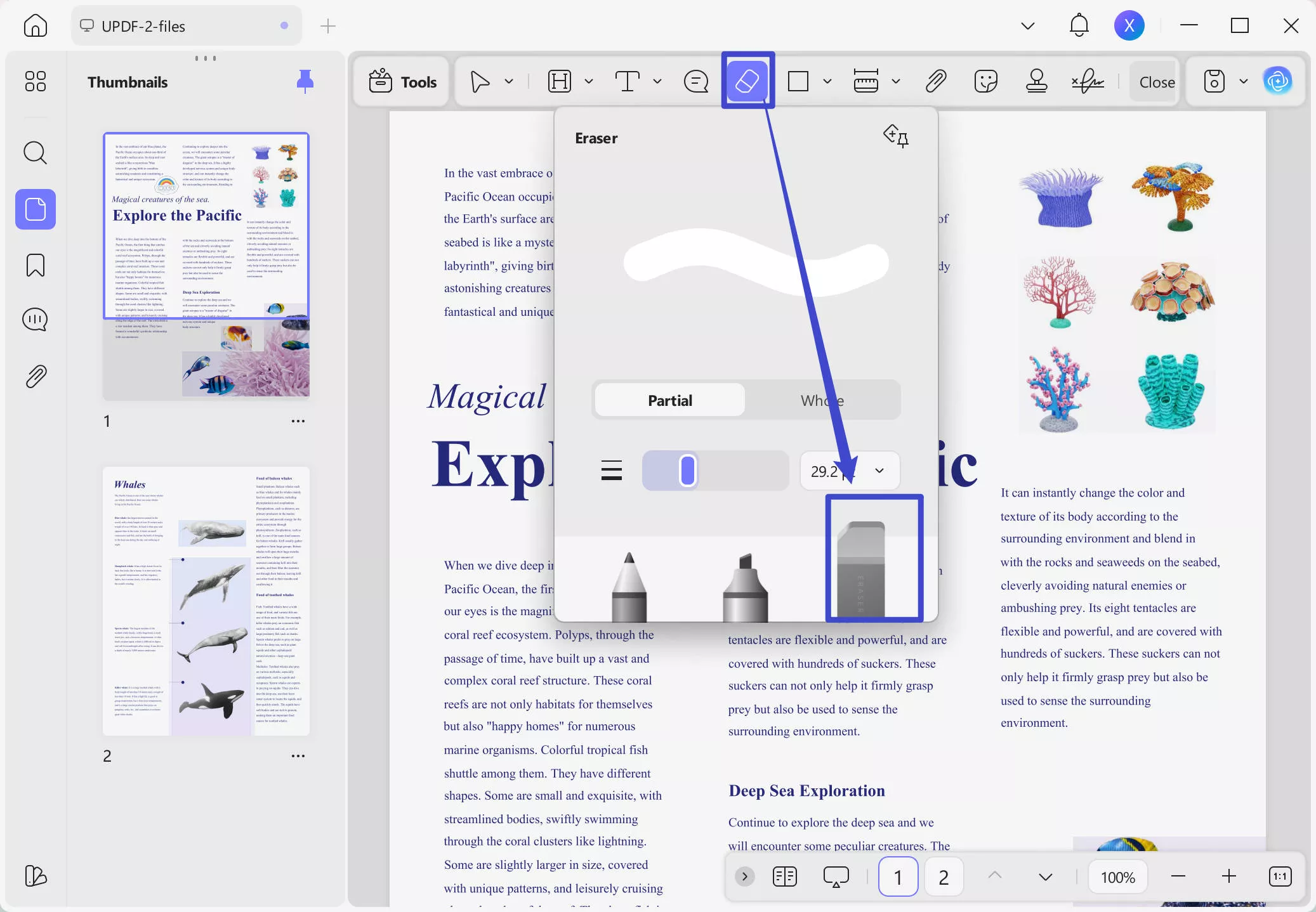
Write a Summary: UPDF's AI can generate accurate summaries of selected texts. These summaries can then be turned into sticky notes, providing a quick reference and aiding in revision or study.
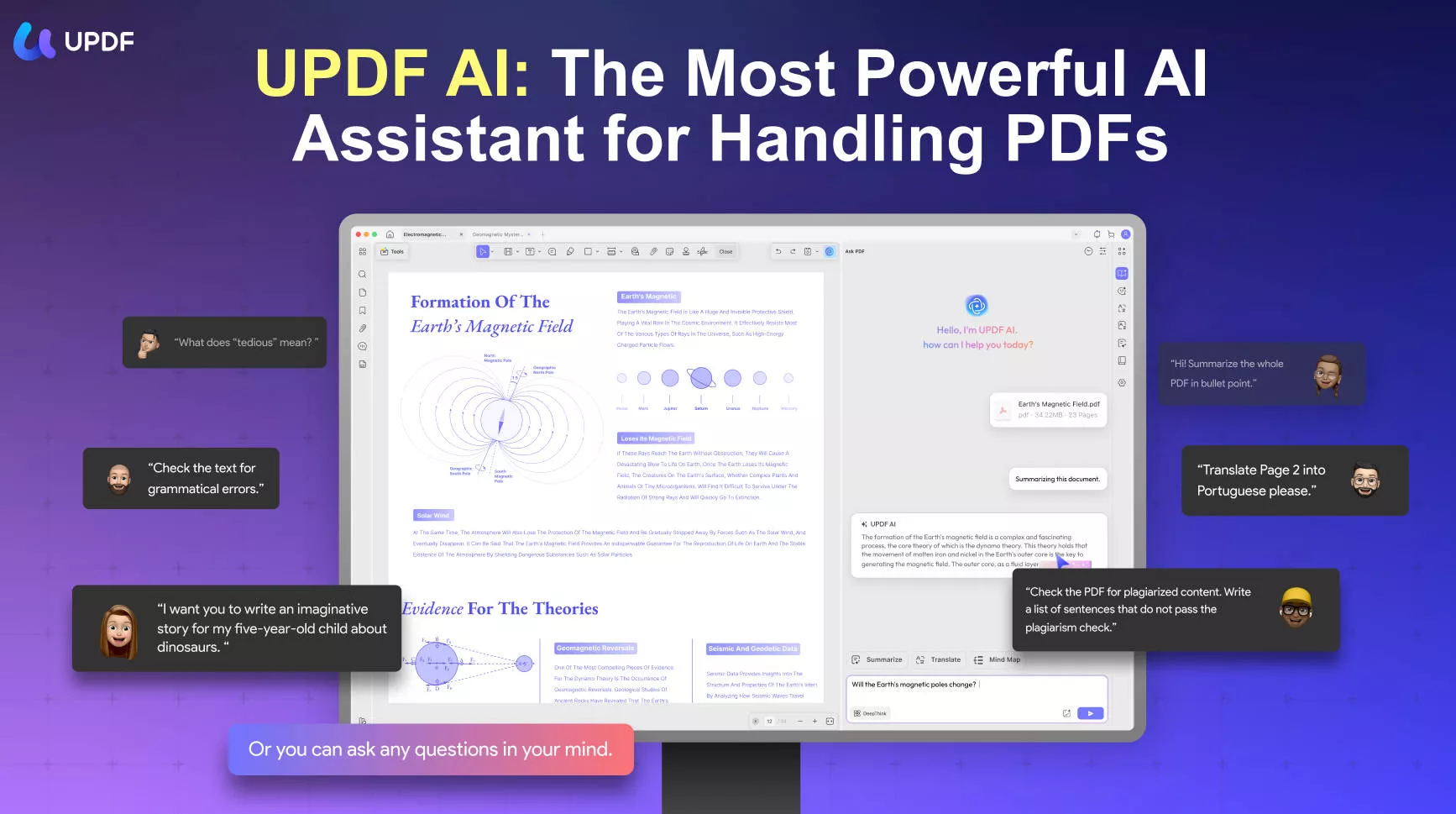
Attachment: This feature allows you to attach supplementary files or documents to your eBook. It's particularly useful for academic or research purposes where you can attach related studies, articles, or data directly to relevant sections in the eBook.
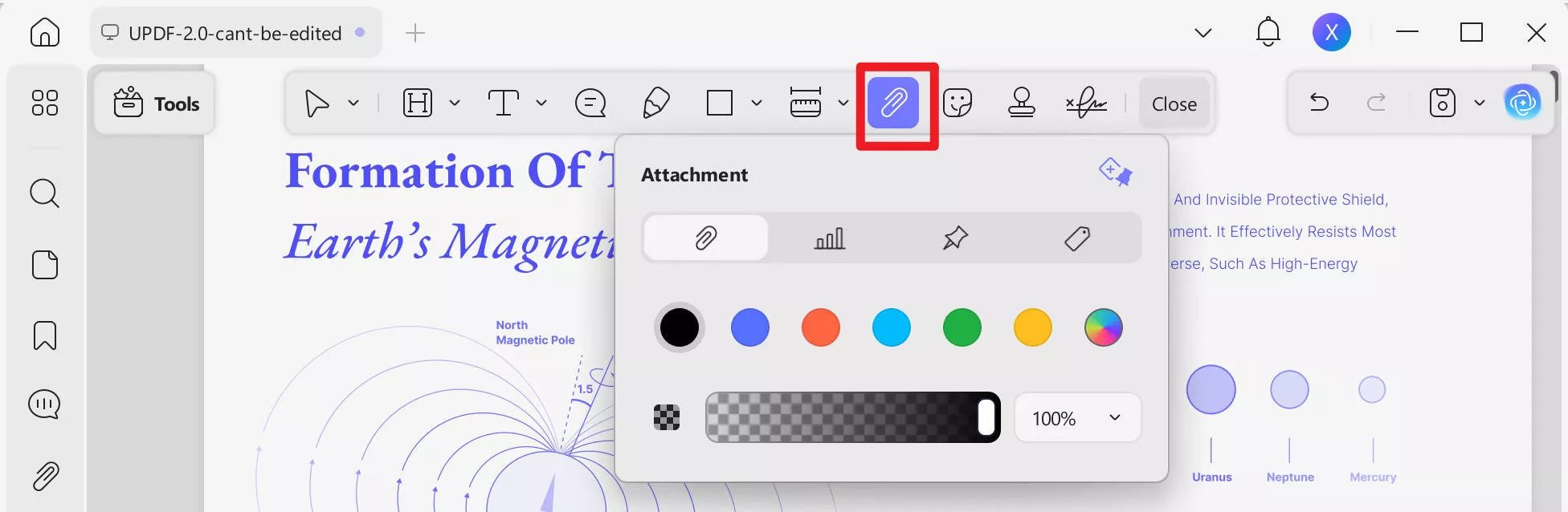
Bookmark: Easily add specific pages as bookmarks for efficient management and quick navigation through the eBook. This is especially useful for lengthy texts where you need to frequently refer back to certain sections.
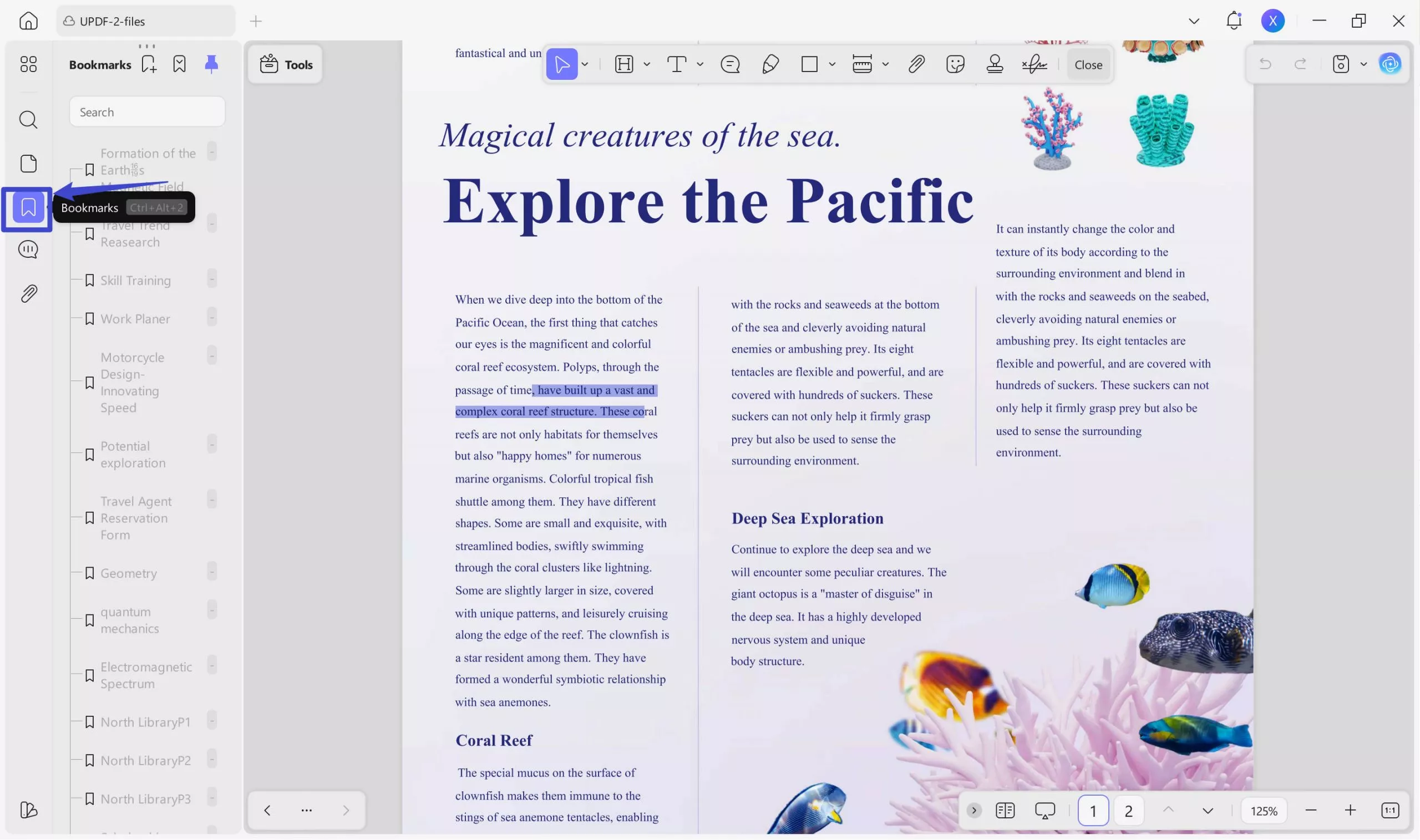
Compatibility: It works on different devices, including iPhone, iPad, Android, Windows and Mac computers

Remember, the goal of using a highlighter is to make the text more engaging and easier to review, not to color every page. Keep your highlighting focused and purposeful for the best results.
Have you learned how to annotate an eBook with UPDF? Why not download and try it yourself? UPDF is also currently available at a discounted price for a limited time!
Windows • macOS • iOS • Android 100% secure
If you are interested in watching the video on how to annotate a PDF, here is the video for you.
Part 3. Bonus: What is UPDF? Why Choose It to Annotate Your Electronic Book?
You might be curious about what sets UPDF apart from the myriad of PDF annotators available online. This segment aims to answer that question. Firstly, UPDF stands out as a top-tier tool across major platforms, renowned for its streamlined and user-friendly interface, which efficiently turns casual users into loyal clients.
Beyond just basic annotation capabilities, UPDF offers a broader spectrum of functionalities. It's not limited to mere modifications but extends to more comprehensive features. For an in-depth look at UPDF's unique and standout capabilities, let's delve into the following points:
1. Versatile Device Support
Many PDF tools come with frustrating system requirements, often seen as a major limitation. UPDF, however, eliminates this concern with its broad compatibility across key operating systems. It supports devices like Mac, iOS, Windows, and Android, allowing you to annotate a book seamlessly without device compatibility worries. Additionally, a single premium account can be utilized on up to four devices at the same time. Upgrade your experience with UPDF now!
Windows • macOS • iOS • Android 100% secure
2. Rapid and Efficient
UPDF's remarkably swift processing speed is a key factor in its strong recommendation. It enables you to complete tasks quickly, without long wait times. Moreover, as an offline tool, UPDF doesn't require a high-speed internet connection to operate efficiently.
While offline tools often demand substantial hard disk space, UPDF is an exception. Thanks to its advanced and optimized algorithms, it remains a compact and lightweight tool, saving you valuable disk space.
3. Comprehensive Feature Set
UPDF boasts a wide array of features that cater to various needs. For instance, if you find the font size or style in a PDF unsatisfactory, the Edit feature comes in handy. Additionally, for PDFs with complex illustrations that are bulky to share, the Compress feature can significantly reduce file size. The Protection features in UPDF allow you to secure your PDFs with both open and permission passwords.
4. Enhanced Document Editing
Beyond these, At the forefront of UPDF's capabilities is its powerful editing feature, essential for any PDF editor. This allows users to seamlessly modify text, images, and layout, making it a vital tool for document editing. Following closely is UPDF's AI feature, enhancing the reading and comprehension of books, thereby boosting efficiency.
Beyond these, UPDF aids in form filling, converting PDFs into various other formats, and provides OCR technology for scanned documents. It also simplifies signing official documents. All these functionalities combined make UPDF an all-encompassing solution for diverse PDF-related tasks.
Conclusion
In conclusion, annotating a physical book using highlighters, pens, pencils, and sticky notes can profoundly enhance your reading experience. For digital reading enthusiasts, remember that UPDF offers similar annotation capabilities in a digital format, providing a seamless transition from physical to digital annotation. Get started by downloading UPDF now!
Windows • macOS • iOS • Android 100% secure
 UPDF
UPDF
 UPDF for Windows
UPDF for Windows UPDF for Mac
UPDF for Mac UPDF for iPhone/iPad
UPDF for iPhone/iPad UPDF for Android
UPDF for Android UPDF AI Online
UPDF AI Online UPDF Sign
UPDF Sign Edit PDF
Edit PDF Annotate PDF
Annotate PDF Create PDF
Create PDF PDF Form
PDF Form Edit links
Edit links Convert PDF
Convert PDF OCR
OCR PDF to Word
PDF to Word PDF to Image
PDF to Image PDF to Excel
PDF to Excel Organize PDF
Organize PDF Merge PDF
Merge PDF Split PDF
Split PDF Crop PDF
Crop PDF Rotate PDF
Rotate PDF Protect PDF
Protect PDF Sign PDF
Sign PDF Redact PDF
Redact PDF Sanitize PDF
Sanitize PDF Remove Security
Remove Security Read PDF
Read PDF UPDF Cloud
UPDF Cloud Compress PDF
Compress PDF Print PDF
Print PDF Batch Process
Batch Process About UPDF AI
About UPDF AI UPDF AI Solutions
UPDF AI Solutions AI User Guide
AI User Guide FAQ about UPDF AI
FAQ about UPDF AI Summarize PDF
Summarize PDF Translate PDF
Translate PDF Chat with PDF
Chat with PDF Chat with AI
Chat with AI Chat with image
Chat with image PDF to Mind Map
PDF to Mind Map Explain PDF
Explain PDF Scholar Research
Scholar Research Paper Search
Paper Search AI Proofreader
AI Proofreader AI Writer
AI Writer AI Homework Helper
AI Homework Helper AI Quiz Generator
AI Quiz Generator AI Math Solver
AI Math Solver PDF to Word
PDF to Word PDF to Excel
PDF to Excel PDF to PowerPoint
PDF to PowerPoint User Guide
User Guide UPDF Tricks
UPDF Tricks FAQs
FAQs UPDF Reviews
UPDF Reviews Download Center
Download Center Blog
Blog Newsroom
Newsroom Tech Spec
Tech Spec Updates
Updates UPDF vs. Adobe Acrobat
UPDF vs. Adobe Acrobat UPDF vs. Foxit
UPDF vs. Foxit UPDF vs. PDF Expert
UPDF vs. PDF Expert

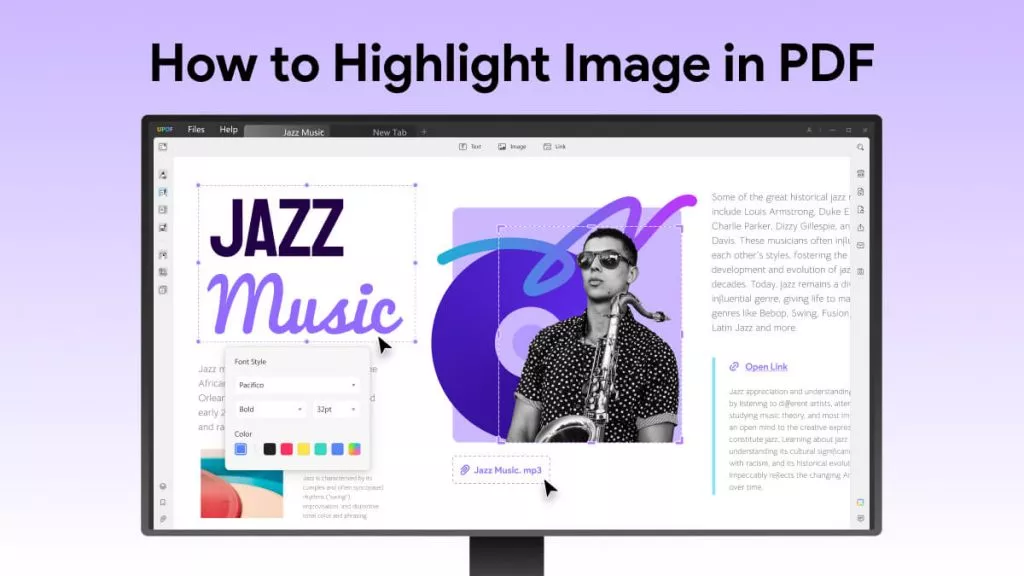

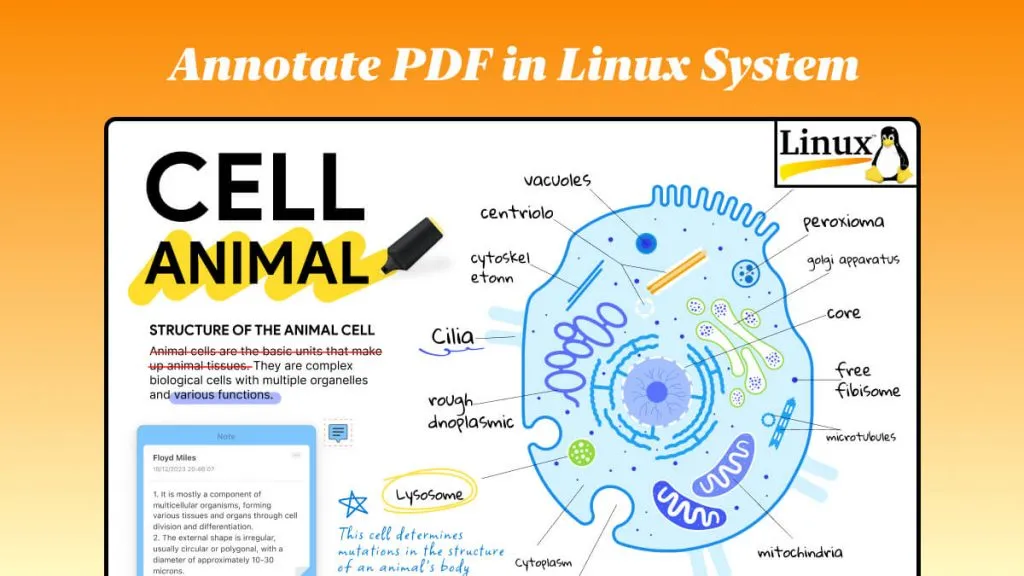

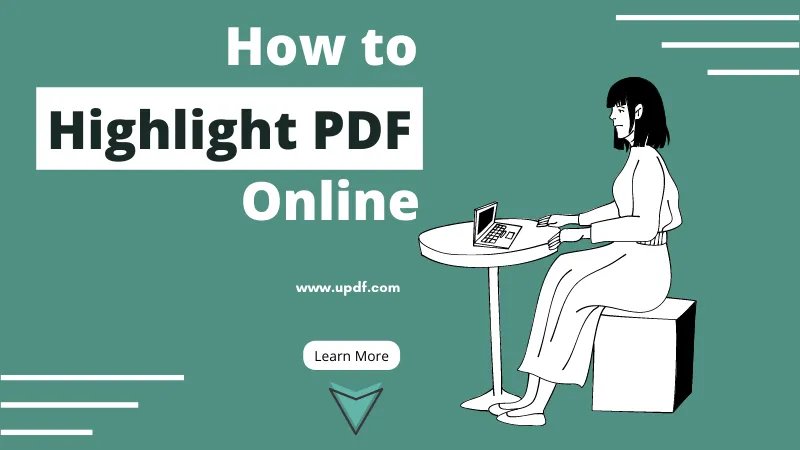

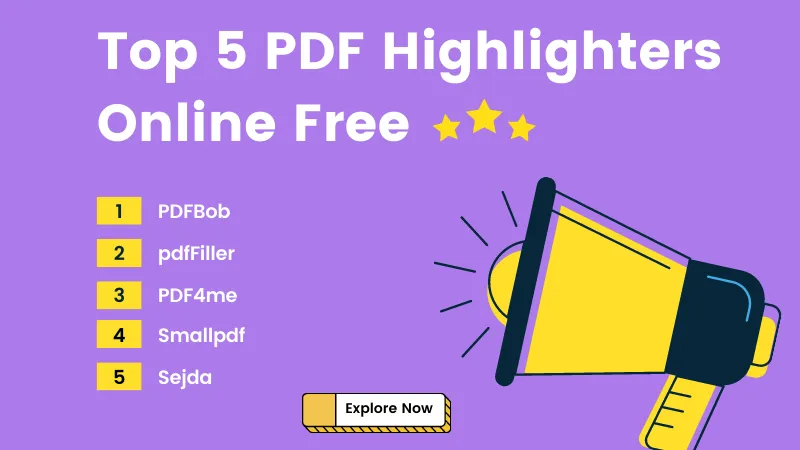
 Enrica Taylor
Enrica Taylor 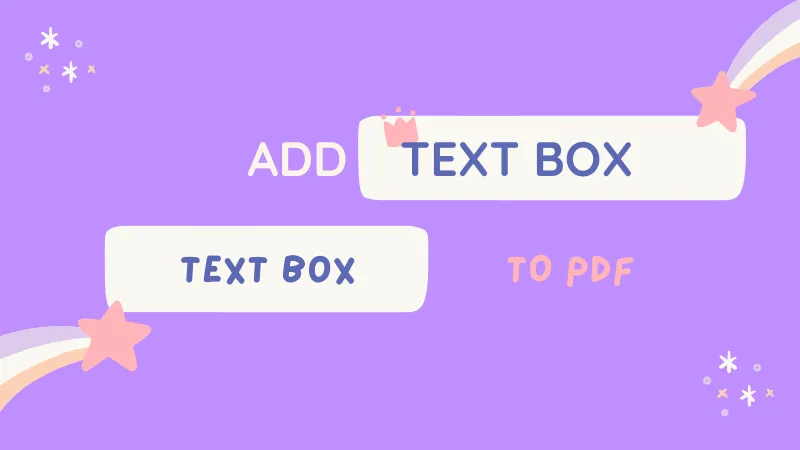
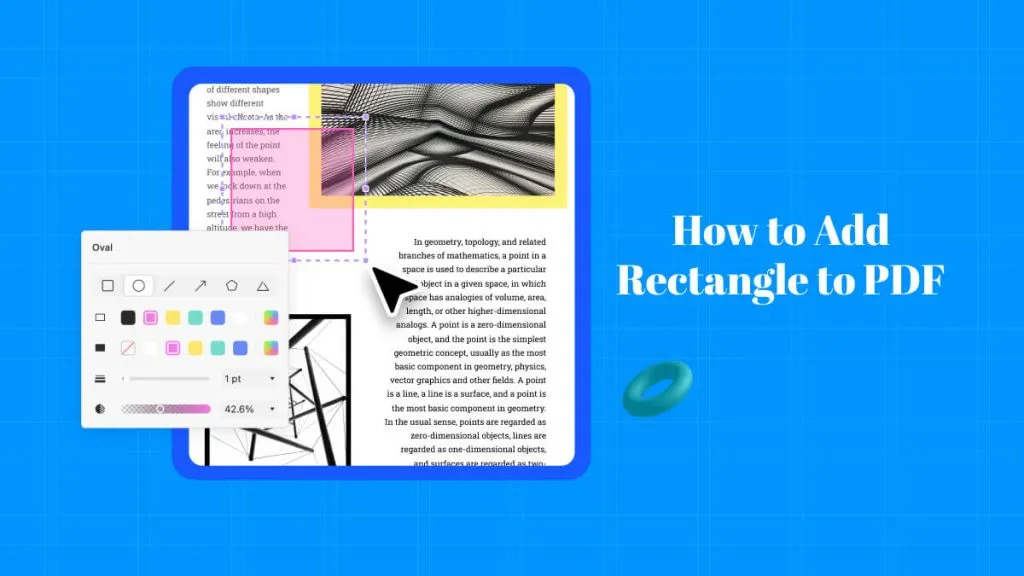
 Enola Davis
Enola Davis 
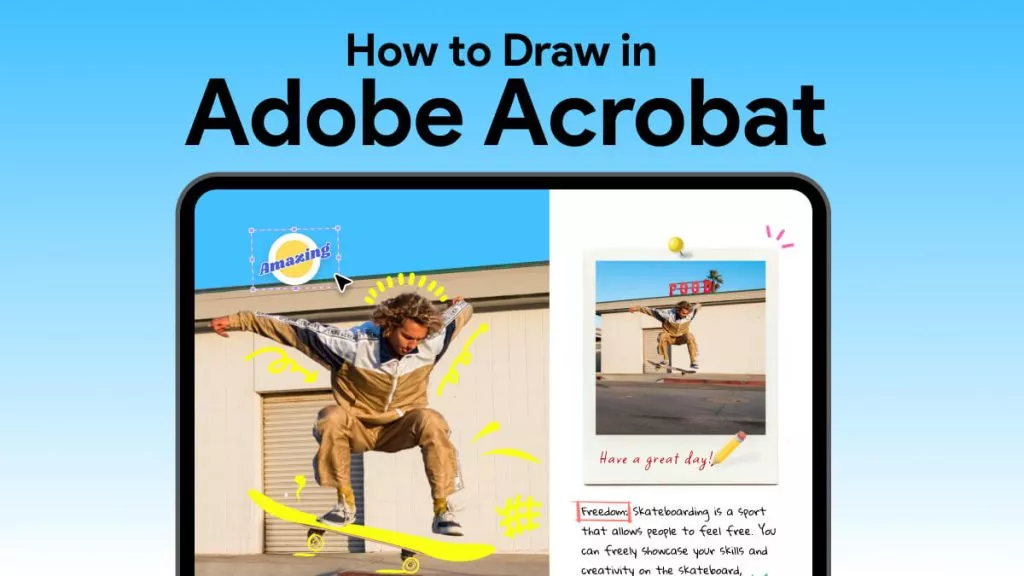
 Delia Meyer
Delia Meyer