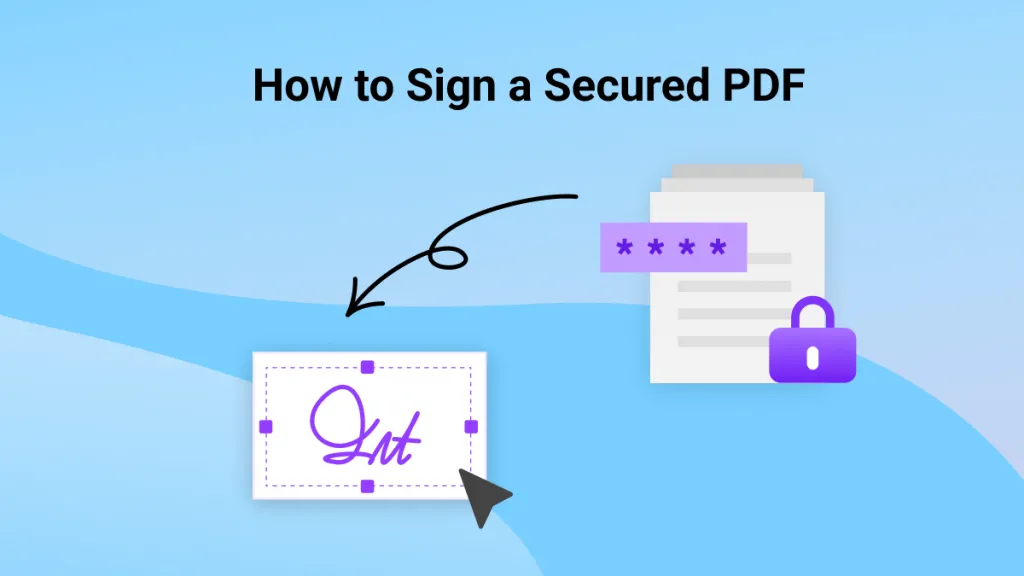Have you ever found yourself stuck when signing and returning a document via email or another online method? It's easy enough to use a script-type font and just type your name, but using your signature is often preferable.
We'll look at three different ways to add image signature to PDF. If you're keen to find out how to use your handwritten signature in digital documents, keep reading.
Part 1: The Easy Way To Add Image Signatures to PDF
We're going to jump right in with our favorite way to add signature image to PDF, then we'll look at two alternative methods.
1. Can I add a picture to a PDF?
Yes, absolutely.
Most PDF editors have the facility to add an image into a PDF, or to switch out one image for another. You can use this same facility to easily insert an image signature.
2. How do I add an image signature to a PDF?
UPDF is a super-easy way to add an image signature to a PDF document.
In editing mode, it's simple to insert an image at any point in your file, as you'll see in the step-by-step below.
As well as the ability to insert an image signatures to PDFs, UPDF also offers a range of tools for editing images in PDFs. It's a simple process to resize, rotate, or crop images, or to replace them, or remove them altogether.
First, you'll need your signature saved as an image file on your device. You can use a drawing tool to create your signature. Alternatively, you can directly draw a signature and add it to your PDF directly with UPDF.
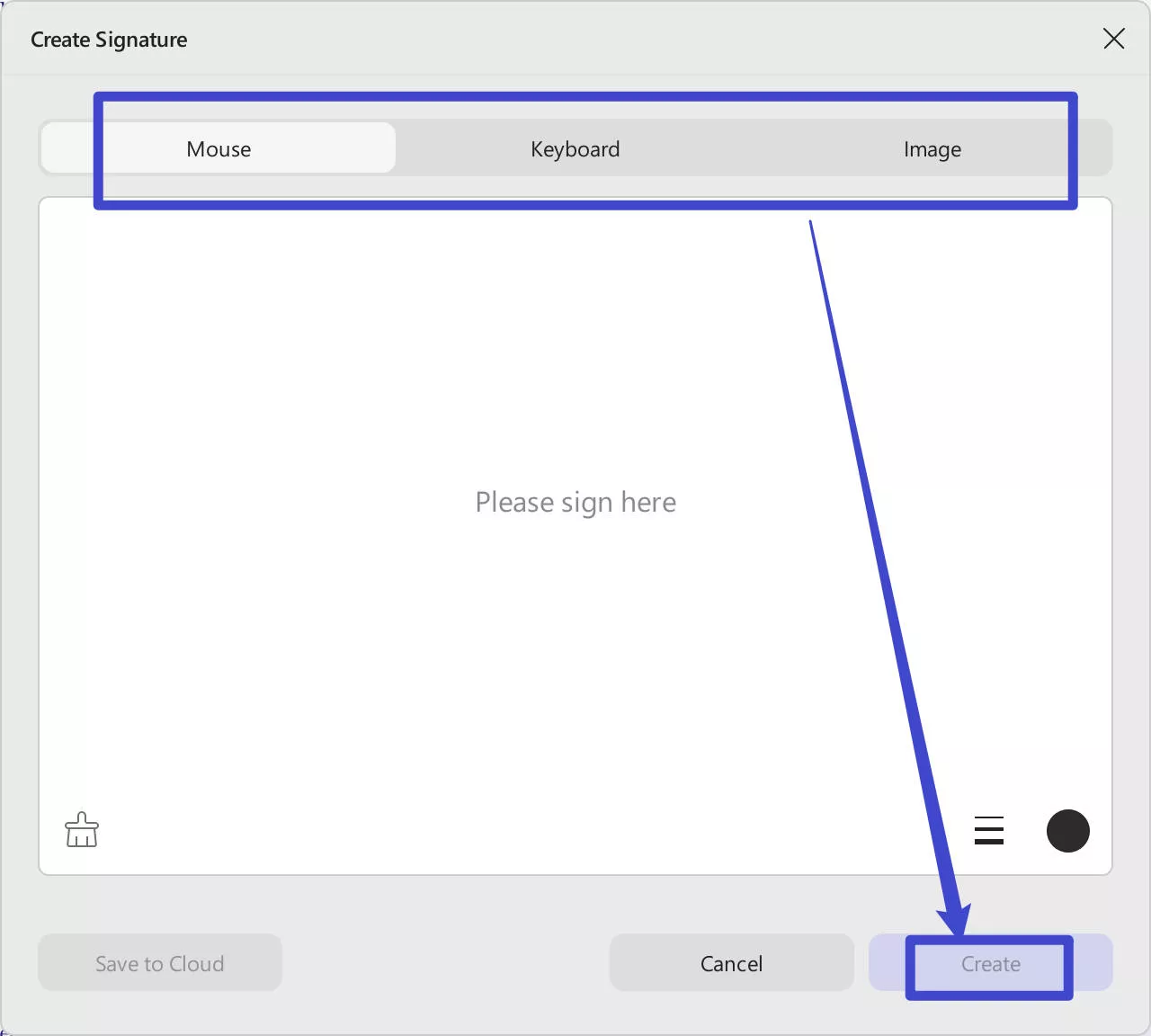
Next, you'll want to download UPDF so you can follow along.
Windows • macOS • iOS • Android 100% secure
Now for the easy steps to insert an image into your PDF.
- Open the file in UPDF, and choose 'Comment' in "Tools" from the menu on the left-hand side.
- Click 'Signature' at the top menu bar and choose 'Create'.
- From there, switch to the image icon and select an image containing your signature to import it into the PDF. You can save the imported signature to the cloud for future use. UPDF allows you to create and save up to three signatures, accessible across platforms—including Windows, Mac, Android, and iOS devices.
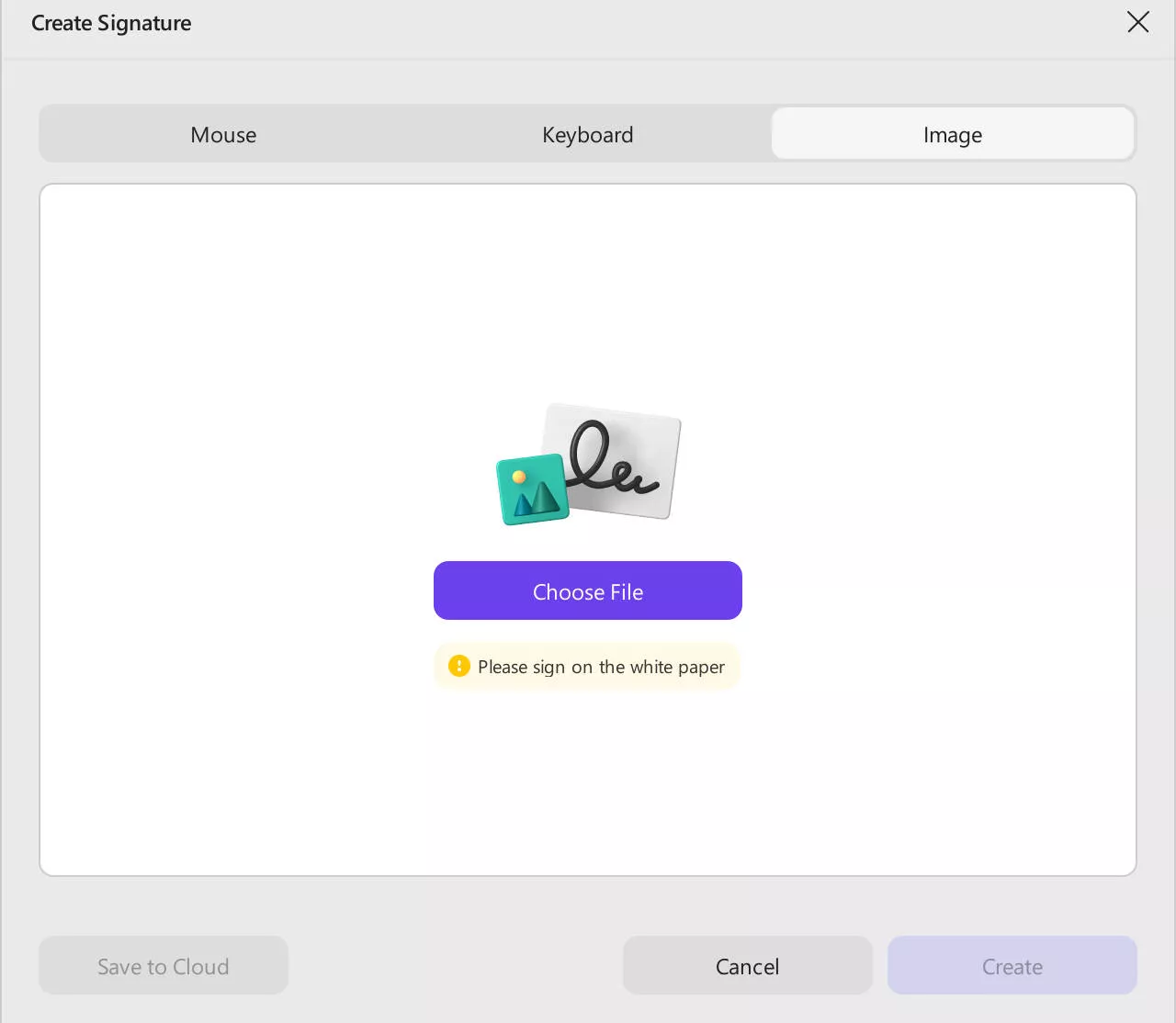
Except for the above method, UPDF also offers another method to add an image signature to PDF.
- Open the file in UPDF, and choose 'Edit' in "Tools" from the menu on the left-hand side.
- Click 'Image' at the top of your screen, and make sure it's highlighted.
- Click where you'd like to insert graphic signature to PDF, locate the signature on your device, and click 'Open'.
- Resize the signature as desired.
- Save the newly signed document - be sure to click 'Save' if you don't want to overwrite the original, unsigned, file.
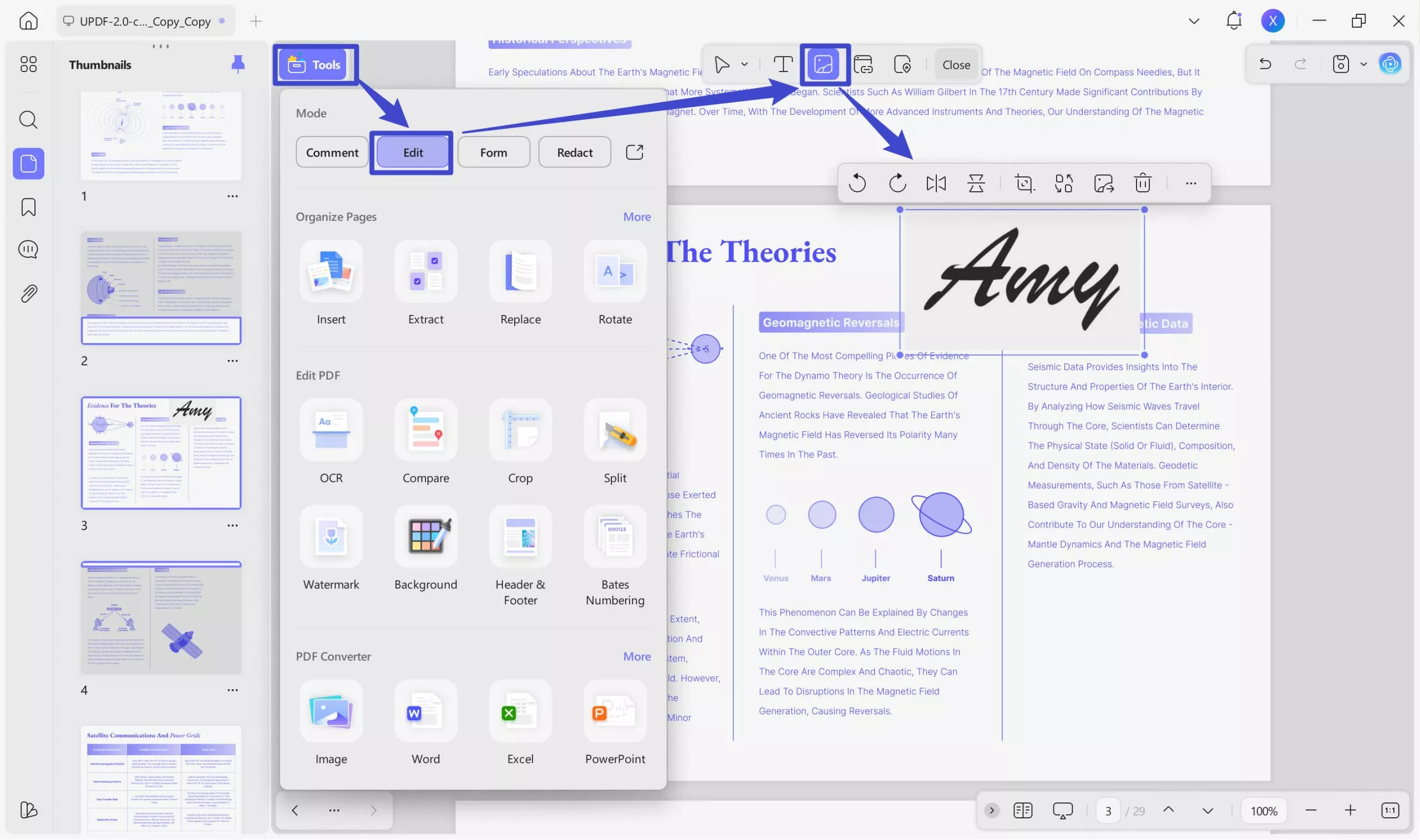
UPDF is the perfect way to add a personalized signature to any PDF file. It's also a formidable tool when it comes to all kinds of PDF editing and creation tasks. Stick around until Part 3 to find out more about what UPDF can do.
Part 2: Other Methods To Add Image Signatures to PDFs
If you're looking for other ways to add an image signature to a PDF, then try one of these two alternative methods.
Adobe Reader
Adobe Reader is a popular PDF tool, and many users will already have this installed on their devices. If Adobe Reader is your tool of choice, you can add image signature to PDF using the process outlined here.
Follow the steps below to add JPG signature to PDF using Adobe Reader. Again, this process assumes that you have the signature saved as a JPG or other image file on your device.
- Go to File > Open, and then choose the PDF document you need to sign.
- Select 'Fill & Sign' on the right-hand side. This opens a new toolbar at the top of your screen.
- Choose Sign > Add Signature > Image, then choose the saved image file containing your signature.
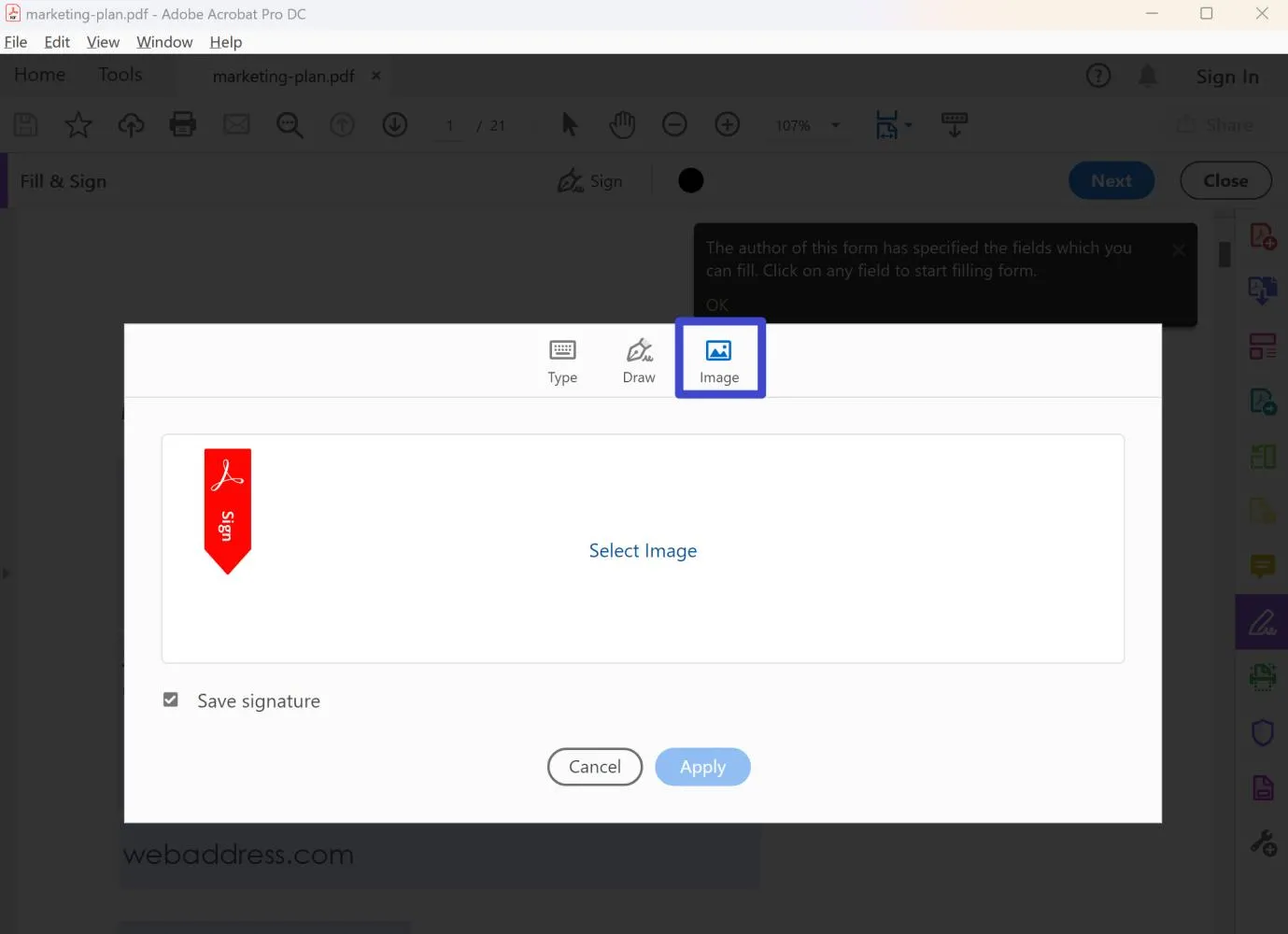
- Drag the signature to the correct place, and resize it as needed.
DocHub
If you don't have UPDF or Adobe Reader, you could try using DocHub to add signature image to PDF.
DocHub is an online, browser-based tool for editing, signing, and sharing PDFs. It has a trial version that works for the occasional signing of documents, you just need to make a free account.
To add an image signature to a PDF using DocHub, use this guide:
- Make an account on DocHub. You'll need to click a link in an email to verify the account before proceeding.
- Go to 'Import a Document' to open the file you need to sign.
- Go to Sign > Create your signature on the toolbar, and upload the image file containing your signature.
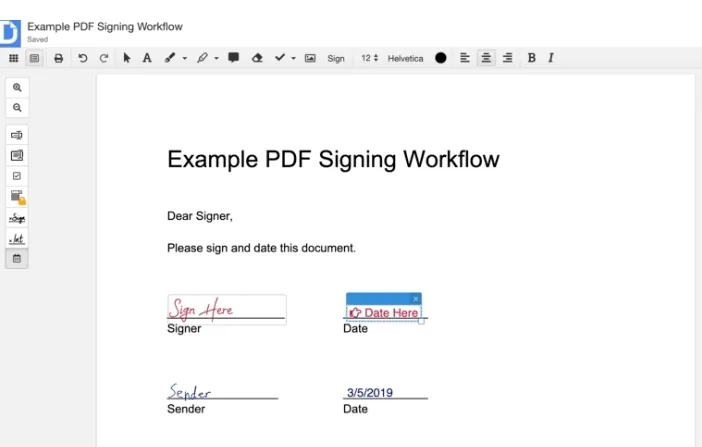
Part 3: What Else Can UPDF Do?
You might come to UPDF in search of a way to add image signature to PDF, but you'll stick around when you experience the other features of this software. UPDF can do far more than just inserting signatures into documents. Let's take a closer look.
- Use fill and sign to create both digital and electronic signatures. UPDF's digital signatures offer the same security level as a handwritten signature on a paper document.
- Edit documents with ease. UPDF lets you alter, remove signature from PDF, or replace all elements in any PDF file. It boasts a range of user-friendly editing tools to help you customize documents.
- Add annotations to your files when reading to help you engage with the text more effectively. The annotation features also allow easy sharing of ideas for collaboration and joint editing processes.
- Convert quickly between PDF and a range of other file formats. UPDF makes light work of converting PDFs to Word, or a host of other file types. Creating PDFs from those different files is just as easy.
- Harness the power of AI to speed your workflow with effective summarizing, translating and explaining. Or, chat with UPDF AI and let it help you brainstorm, and assist in every step of the writing process.
- With cross-platform cloud storage, UPDF Cloud lets you work on your documents anywhere.
- Use the OCR capabilities to turn an image into a searchable PDF, or to translate text contained in an image.
- Perform batch processes such as replacing backmatter in many documents at once, or converting a number of documents to a different format all at one time.
Don't take our word for it, pick up UPDF today so you can experience it for yourself.
Windows • macOS • iOS • Android 100% secure
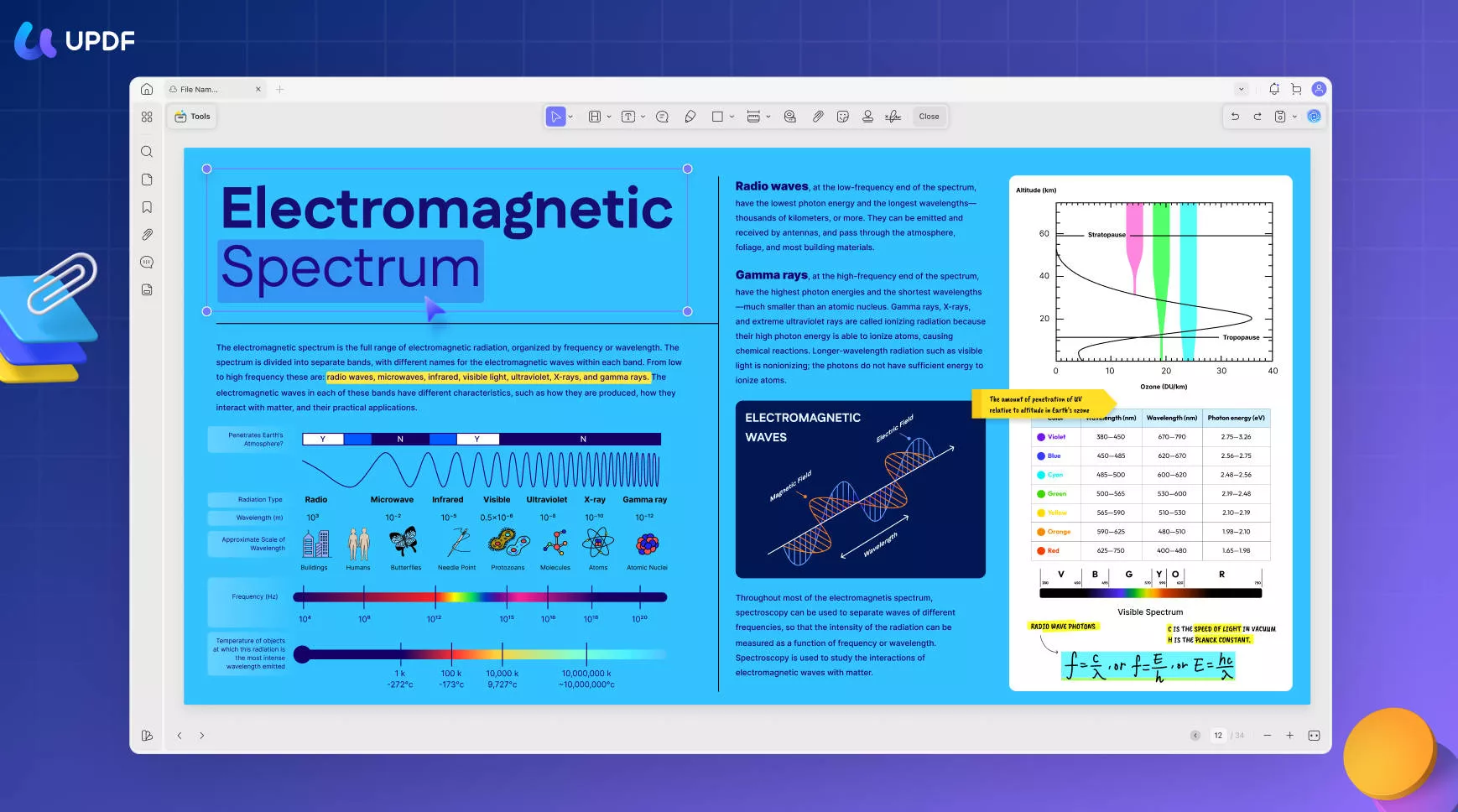
In a Nutshell
As you've seen, it's a simple process to add image signatures to PDF documents. If you choose UPDF to insert your signatures, you're also getting access to a powerful tool that can do far more.
Imagine creating, collaborating and editing a document, and then delivering it for someone else to sign, all within a single software tool. That's what you get when you choose UPDF.
 UPDF
UPDF
 UPDF for Windows
UPDF for Windows UPDF for Mac
UPDF for Mac UPDF for iPhone/iPad
UPDF for iPhone/iPad UPDF for Android
UPDF for Android UPDF AI Online
UPDF AI Online UPDF Sign
UPDF Sign Edit PDF
Edit PDF Annotate PDF
Annotate PDF Create PDF
Create PDF PDF Form
PDF Form Edit links
Edit links Convert PDF
Convert PDF OCR
OCR PDF to Word
PDF to Word PDF to Image
PDF to Image PDF to Excel
PDF to Excel Organize PDF
Organize PDF Merge PDF
Merge PDF Split PDF
Split PDF Crop PDF
Crop PDF Rotate PDF
Rotate PDF Protect PDF
Protect PDF Sign PDF
Sign PDF Redact PDF
Redact PDF Sanitize PDF
Sanitize PDF Remove Security
Remove Security Read PDF
Read PDF UPDF Cloud
UPDF Cloud Compress PDF
Compress PDF Print PDF
Print PDF Batch Process
Batch Process About UPDF AI
About UPDF AI UPDF AI Solutions
UPDF AI Solutions AI User Guide
AI User Guide FAQ about UPDF AI
FAQ about UPDF AI Summarize PDF
Summarize PDF Translate PDF
Translate PDF Chat with PDF
Chat with PDF Chat with AI
Chat with AI Chat with image
Chat with image PDF to Mind Map
PDF to Mind Map Explain PDF
Explain PDF Scholar Research
Scholar Research Paper Search
Paper Search AI Proofreader
AI Proofreader AI Writer
AI Writer AI Homework Helper
AI Homework Helper AI Quiz Generator
AI Quiz Generator AI Math Solver
AI Math Solver PDF to Word
PDF to Word PDF to Excel
PDF to Excel PDF to PowerPoint
PDF to PowerPoint User Guide
User Guide UPDF Tricks
UPDF Tricks FAQs
FAQs UPDF Reviews
UPDF Reviews Download Center
Download Center Blog
Blog Newsroom
Newsroom Tech Spec
Tech Spec Updates
Updates UPDF vs. Adobe Acrobat
UPDF vs. Adobe Acrobat UPDF vs. Foxit
UPDF vs. Foxit UPDF vs. PDF Expert
UPDF vs. PDF Expert

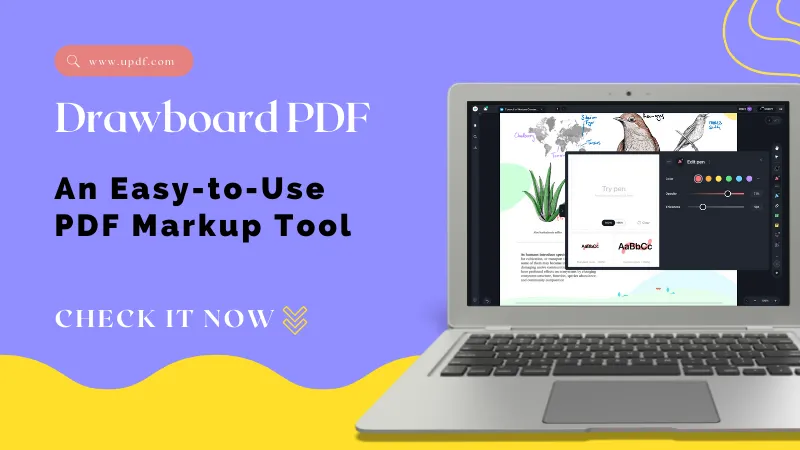





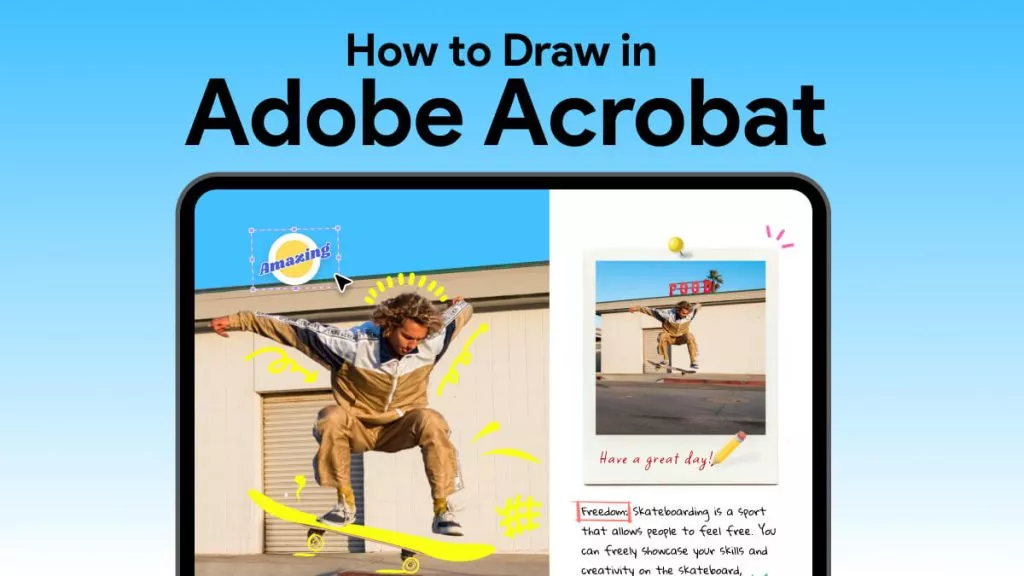
 Delia Meyer
Delia Meyer 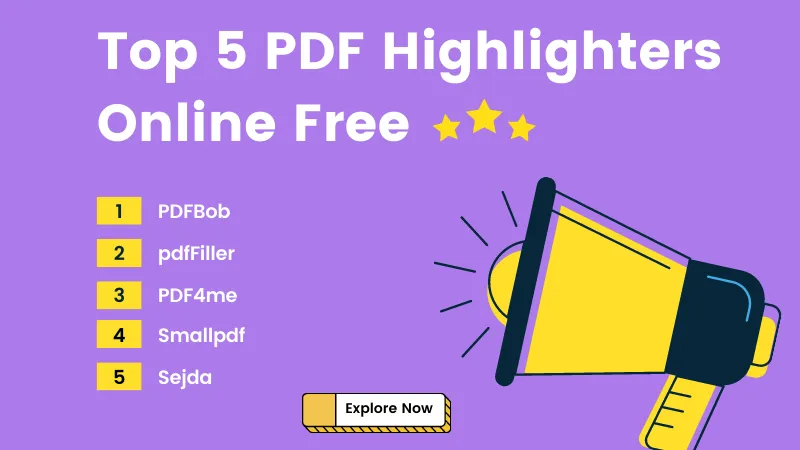
 Enrica Taylor
Enrica Taylor