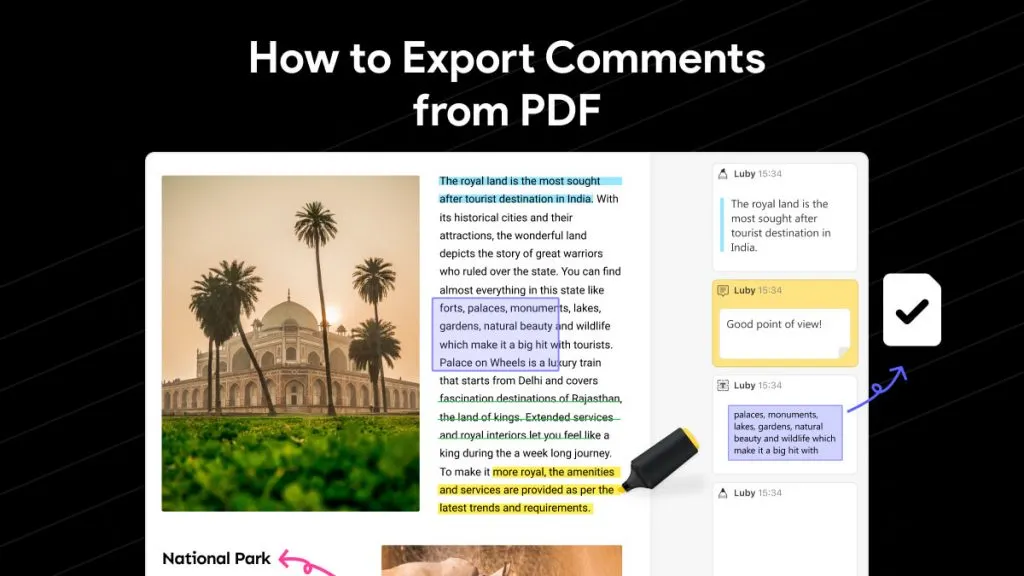Have you ever been in a situation where the text in your document could not completely convey the message and you want to add audio to PDF file, or you want to email a PDF with MP3 file embedded in it. If you are looking for a way to add audio to PDF document, you have just found the right page. You are about to come across some simple ways by which you can add audio to PDF. Here you will find three different ways to add MP3 to PDF; 1. using the simple "UPDF" app, 2. using "Adobe Acrobat" and 3. using "pdf-Filler" in Google doc.
Part 1. Embed Audio in PDF with UPDF
UPDF is a user-friendly and affordable PDF editor. UPDF offers an attachment feature that facilitates attaching a file of any format to a PDF. The attachment icon can be placed anywhere on the page, and the icon color can be changed to match the aesthetics of the PDF.
If you do not want to use the attachment method, you can also use the add link feature. What you need to do is to upload the Audio to Google Drive, Dropbox, or other cloud solutions. Then, get the audio link and insert the link to the PDF.
You can download it right now (or later if you want) and then follow along. In a matter of a few clicks, you will have your audio or music file added to a PDF.
Windows • macOS • iOS • Android 100% secure
Way 1. Via Attachment
If you want to attach audio to a PDF, just follow this guide.
Step-1. Open your PDF file using UPDF
Download the UPDF tool on your system and press the "Open File" button on the main interface. Then, find and select the PDF file you wish to add attachment and let it open in the software.
Step-2. Click on the attachment tool
Once your PDF is open, click on the "Tools" > "Comment" tab, and a lot of annotation tools at the top will appear. From the annotation tools, click on the "Attachment".
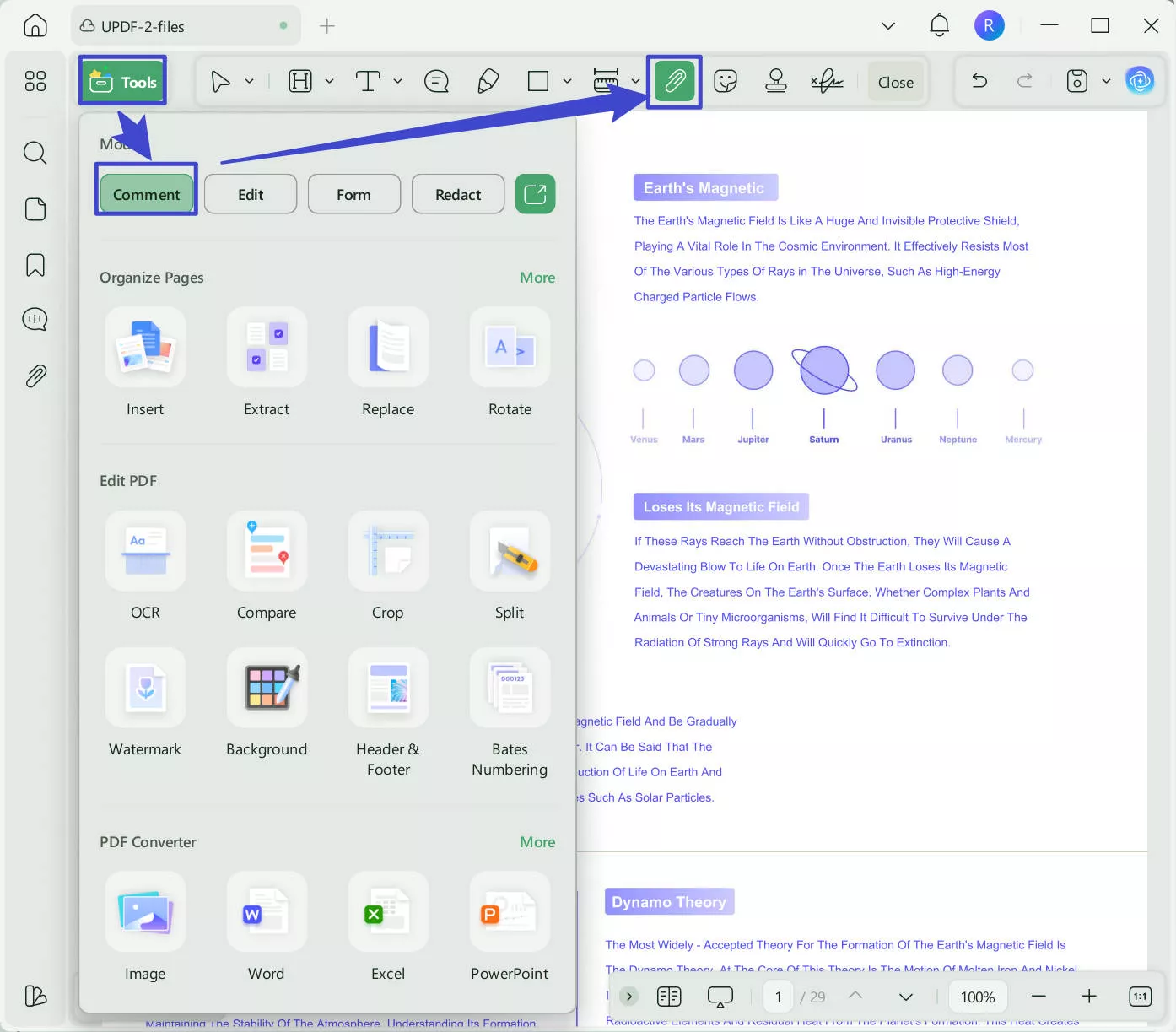
Step-3. Attach Audio to PDF
There are four cool icon options to pick, but they serve the same purpose. Click on any, and your cursor will look like that option. Click wherever you want to insert the audio file. A pop-up window will show up, which allows you to browse and select your audio or music file. Hit open, and the music or audio you just added would be saved with the PDF.
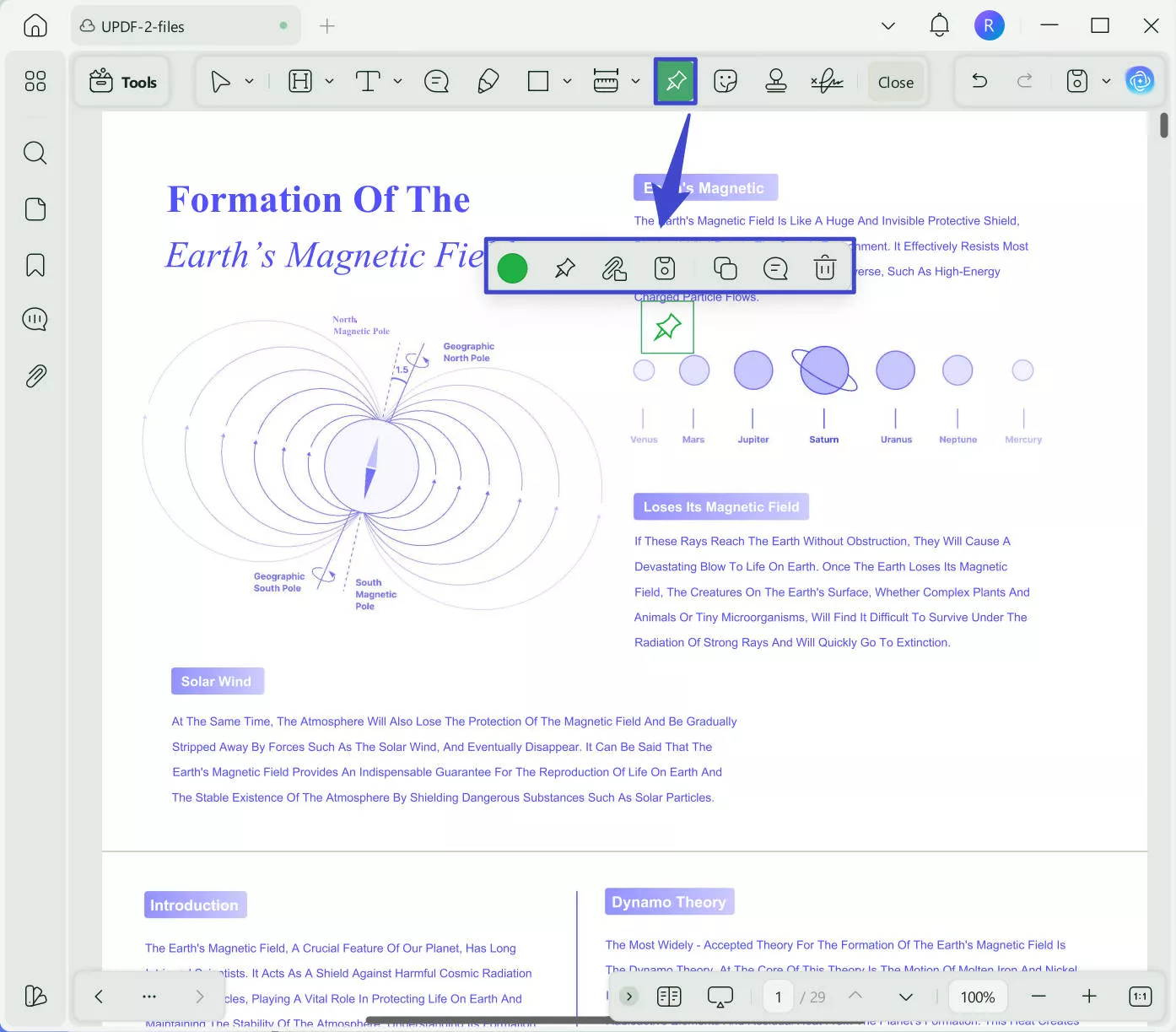
Step 4. Save the PDF file with Audio
To save the inserted MP3 file, go to the hit "save" at the top right corner.
To play the audio file, just click on the attachment icon you have inserted, and it will start playing the audio using the music player on your PC.
So, in just a few clicks, you can add music to a PDF. This tool can be used to add any kind of soundtrack or music or audio, or MP3 file.
Way 2. Via Adding Link
You can also add the audio link to the PDF to add audio successfully. Here is the easy guide.
Step 1. Upload the audio to Google Drive, then copy the audio link.
Step 2. Download UPDF via the button below if you do not have it on your computer. Launch it, and open the PDF.
Windows • macOS • iOS • Android 100% secure
Step 3. Now, click on the "Tools", and click on the "Edit". Now, you need to go to hit on the "Insert & Edit Link" icon. Click the place where you want to insert the audio. Paste the copied audio link. Click outside the link to save the change.
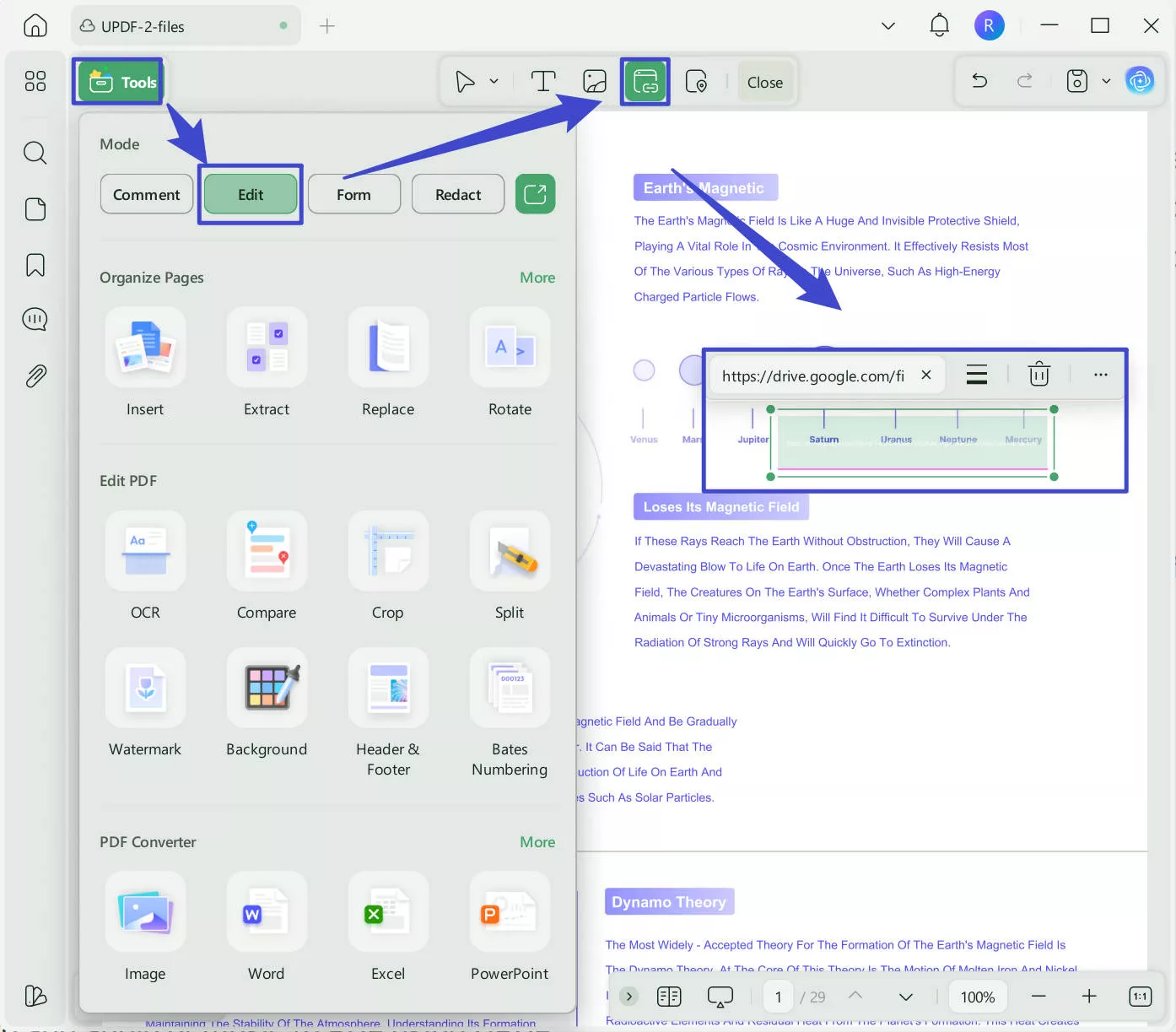
Step 4. Click on the "Save" button or hold on "Ctrl" or "Command" + “S” to save it.
You may want to know why UPDF is the first option to embed audio in a PDF. First of all, UPDF is super cheap to use. You can check the price and upgrade here. The second is that UPDF is free to try without any limitations on the features. The third one is that, except for adding the audio to PDF, UPDF has many other features.
What Else UPDF Can Offer to You?
UPDF is not just a tool to add audio to the PDF, but provides several other features you would not want to miss. It can also do-
- PDF form editing and designing with interactive elements and fillable forms
- Complete PDF text and image editing
- OCR
- Annotations
- Embed video to PDF
- UPDF AI chatbot
- UPDF Cloud
- Effortless file sharing with others.
To use all these premium features, you need to download UPDF on your PC for free and then buy the premium subscription to enjoy all the features mentioned above.
Windows • macOS • iOS • Android 100% secure
Part 2. Add Music to PDF with Adobe Acrobat
Adobe Acrobat also comes with attachment features. You can attach an external file of any format. However, please be aware that this feature comes witha subscription only. Also, the placement of the embedded music or soundtrack on the page cannot be modified to meet the page aesthetics.
Here are the steps to add audio to PDF using Adobe Acrobat.
Step 1. Click on the “Tools” and find the "Add Rich Media" option.
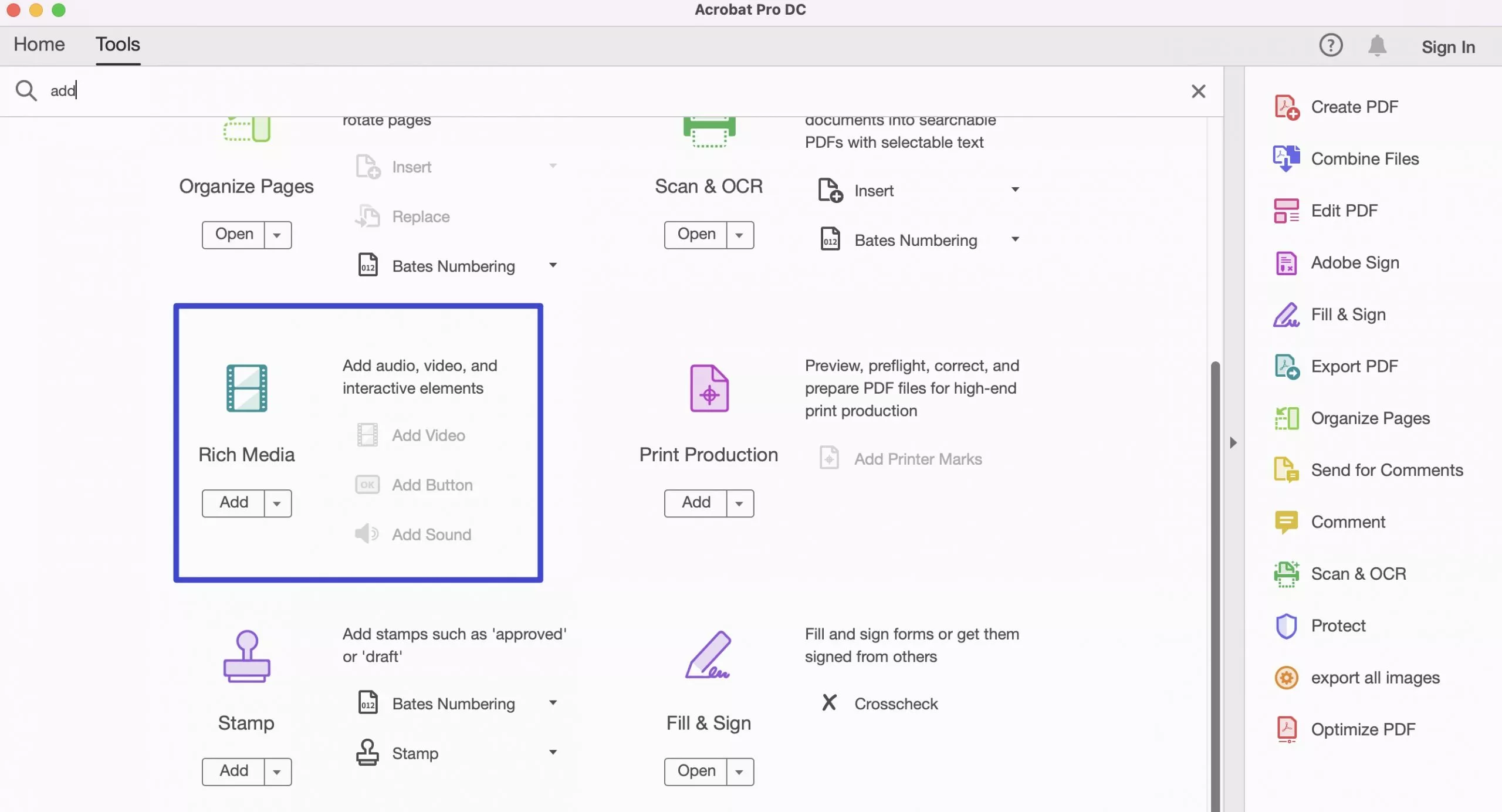
Step 2. Open the file you want to attach music in the pop-up-window.
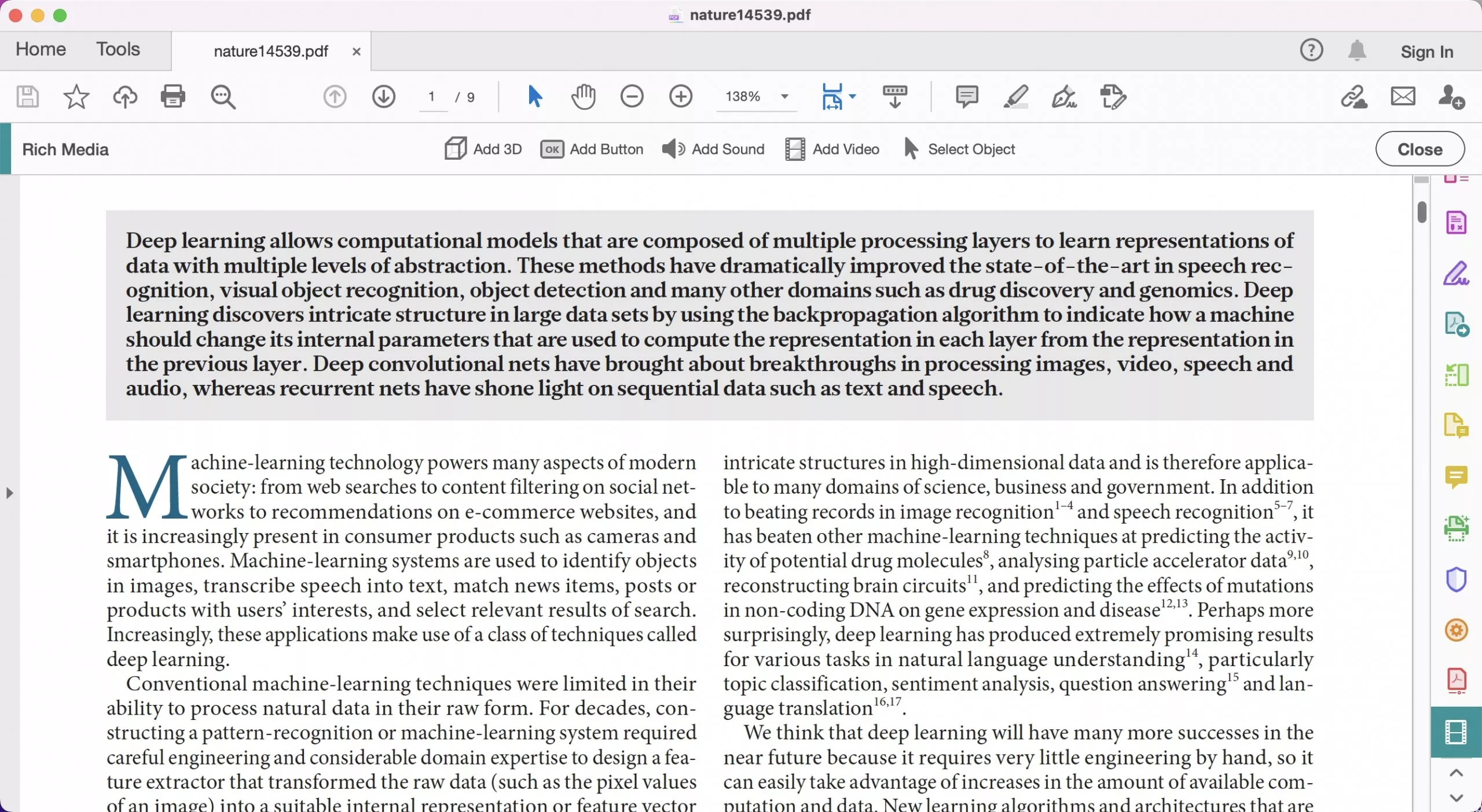
Step 3. Next, click the "Add Sound" option. This will allow you to draw a box (like text box) on the page.
Step 4. Once you finish drawing the box, a pop-up window will show up, which will allow you to add the music/MP3 file to the box. Then select a file to insert. Afterward, hit the "OK" button to insert music to the PDF successfully.
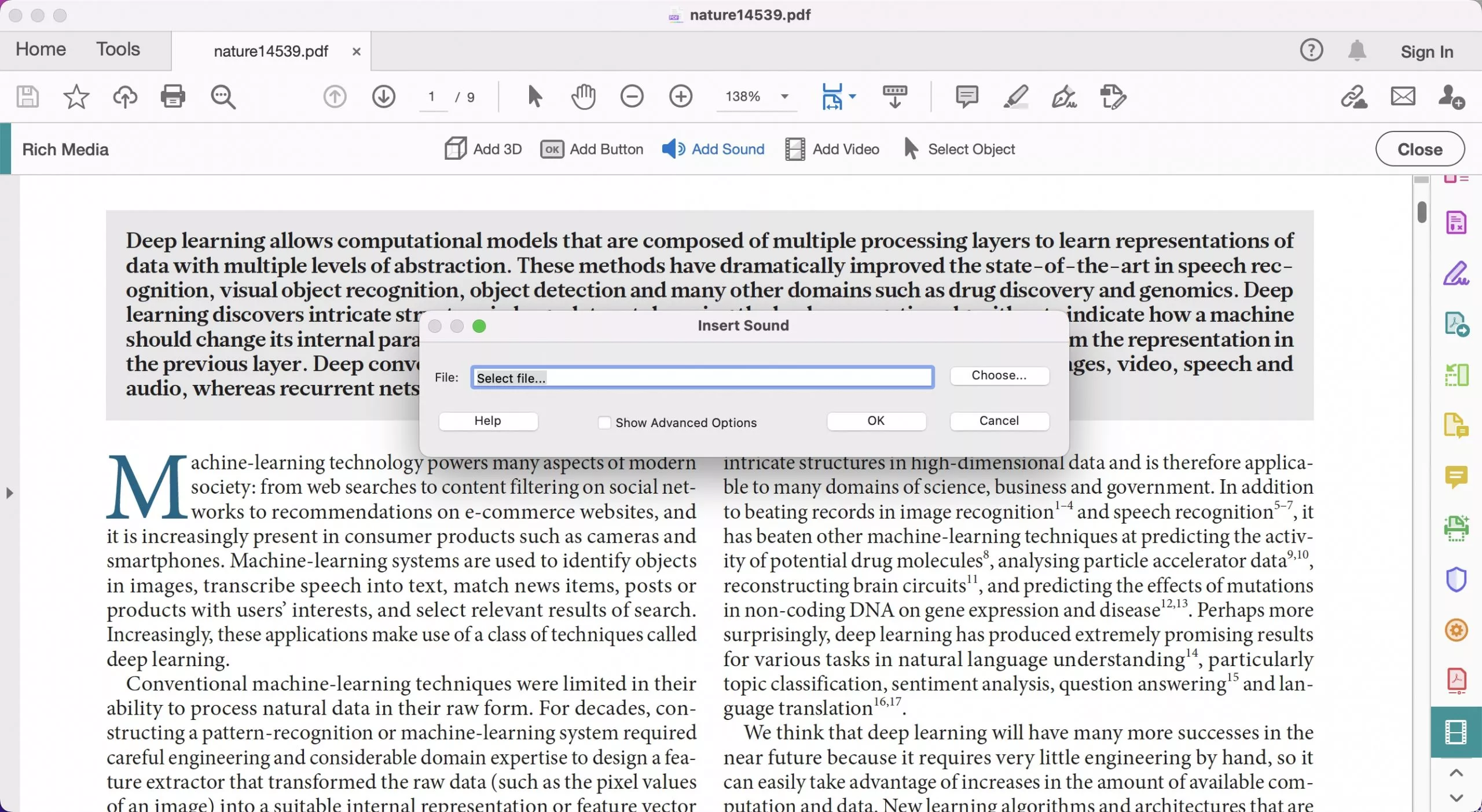
As said earlier, unlike UPDF, the box with a sound file added cannot be modified to match the document aesthetics.
Step 5. To save the inserted MP3 file, select the "Save File " button in the upper left corner. To play the added soundtrack, hit the Play button, and the MP3 file will start to play.
Part 3. Add audio to PDF online with Google Drive and PDFFiller
There are some tools available online where a PDF can be annotated. However, if you want to add audio to a PDF online, it cannot be done directly. There is no tool available to add audio to PDF online for free directly. However, there is a way around it. You can use the "PDFFiller" app and Google Drive to add mp3 to pdf online. Even this way, you can only hyperlink the MP3 file, but cannot embed the file into the PDF.
Here are the steps to add audio to a PDF online using Google Drive and pdfFiller.
Step-1. Add Audio to Google Drive and copy link.
Open Google drive. On the left side of the window, click on "+ New "icon and then on "File upload". This will allow you to browse and add Audio and PDF from your computer to Google Drive. Once the audio and PDF have been added to Google drive, right click on the audio and go to "Share" and the click on "Copy link". This will copy the file URL.
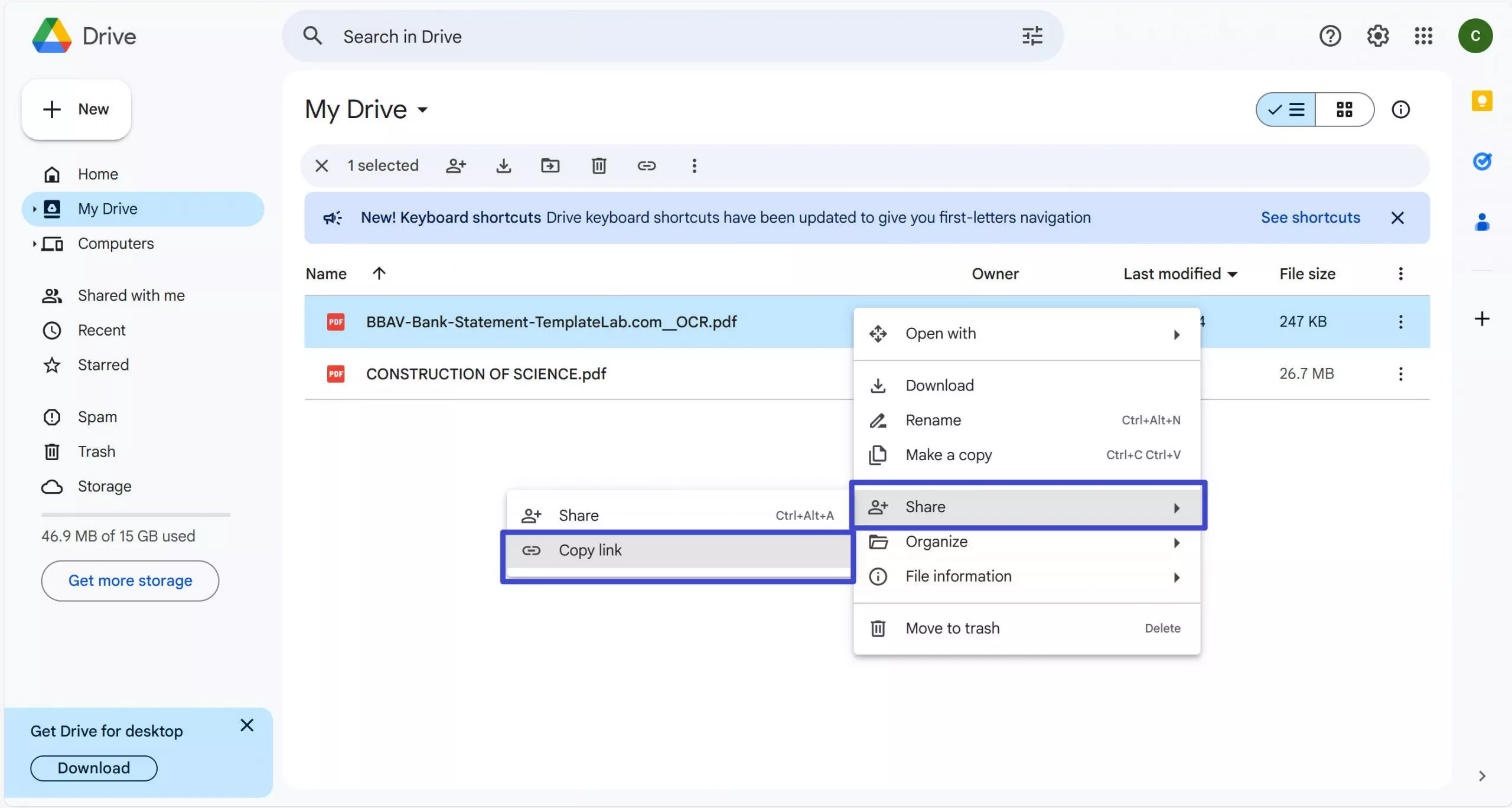
A new window will open with several apps. In the search apps tab, search for "PDFFiller for Google Drive". Search results will show this app. Click on the app, it will ask to install.
Step-2. Hyperlink the MP3 file
Once installed, open the PDF file in the Google Drive using pdfFiller. Once the PDF is open, click on the "Text" tab, which will allow you to add a text box in your document. Once you add the text box, a hyperlink option will appear at the top. Paste the URL you copied at the end of step 1, and it will link the MP3 file to the PDF. Click on save (downward arrow icon on the top) to save the document. This will take you to the pdfFiller subscription page. Subscription will allow you to save and download the document.
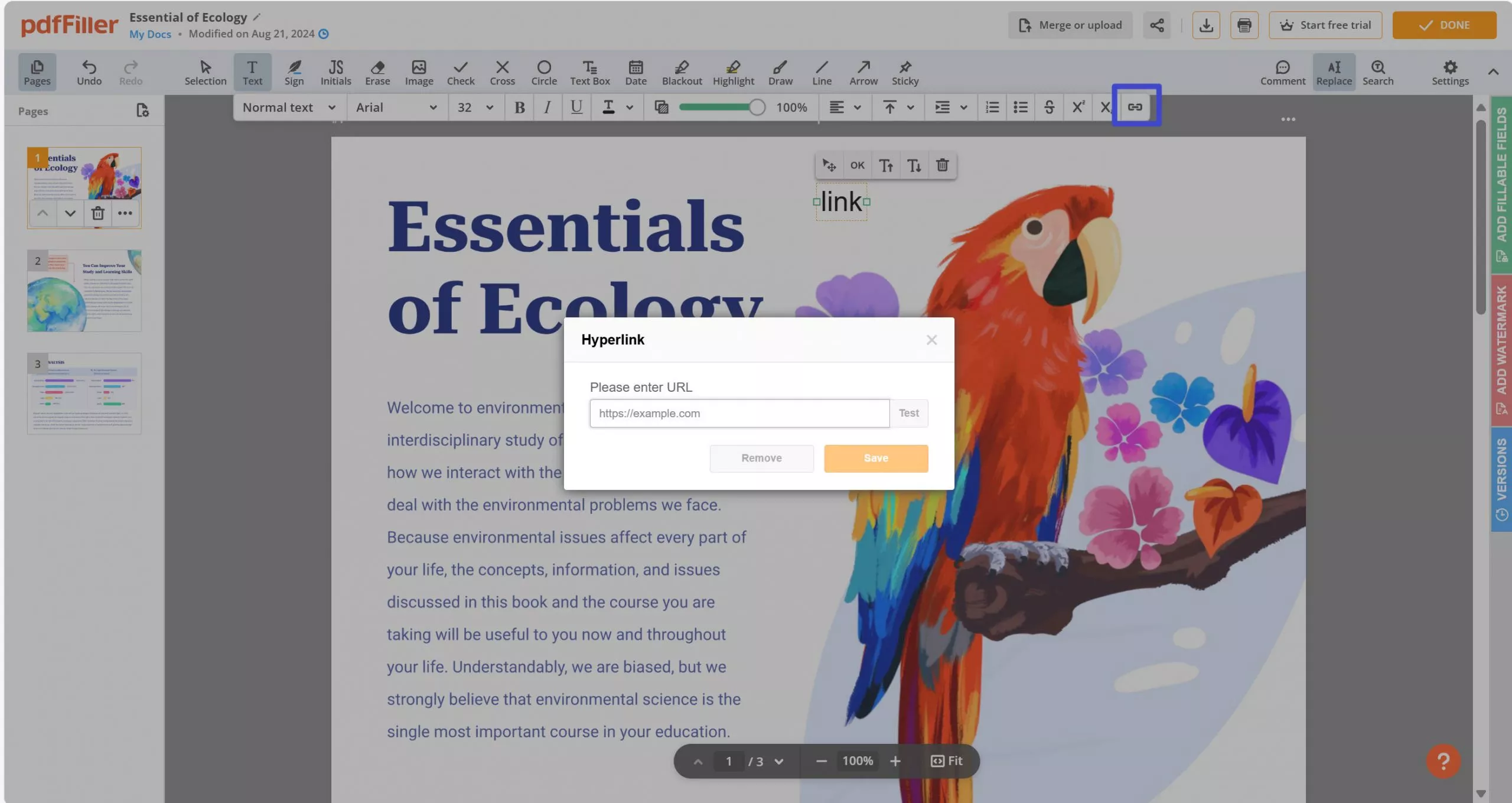
To play the audio file, move the cursor over the link and this will highlight the URL. Click on the URL and the audio file will open in a new window.
Final Words
Now, you know how to add audio to a PDF. You can choose any method mentioned above. However, it is unnecessary to use three ways. So you need to choose the best one among them. We highly recommend you to use UPDF as it is much easier and more powerful to use when compared with Adobe Acrobat and PDFFiller. So click the link below and download UPDF on your computer or Laptop and add audio to PDF with ease.
Windows • macOS • iOS • Android 100% secure
 UPDF
UPDF
 UPDF for Windows
UPDF for Windows UPDF for Mac
UPDF for Mac UPDF for iPhone/iPad
UPDF for iPhone/iPad UPDF for Android
UPDF for Android UPDF AI Online
UPDF AI Online UPDF Sign
UPDF Sign Read PDF
Read PDF Annotate PDF
Annotate PDF Edit PDF
Edit PDF Convert PDF
Convert PDF Create PDF
Create PDF Compress PDF
Compress PDF Organize PDF
Organize PDF Merge PDF
Merge PDF Split PDF
Split PDF Crop PDF
Crop PDF Delete PDF pages
Delete PDF pages Rotate PDF
Rotate PDF Sign PDF
Sign PDF PDF Form
PDF Form Compare PDFs
Compare PDFs Protect PDF
Protect PDF Print PDF
Print PDF Batch Process
Batch Process OCR
OCR UPDF Cloud
UPDF Cloud About UPDF AI
About UPDF AI UPDF AI Solutions
UPDF AI Solutions AI User Guide
AI User Guide FAQ about UPDF AI
FAQ about UPDF AI Summarize PDF
Summarize PDF Translate PDF
Translate PDF Explain PDF
Explain PDF Chat with PDF
Chat with PDF Chat with image
Chat with image PDF to Mind Map
PDF to Mind Map Chat with AI
Chat with AI User Guide
User Guide Tech Spec
Tech Spec Updates
Updates FAQs
FAQs UPDF Tricks
UPDF Tricks Blog
Blog Newsroom
Newsroom UPDF Reviews
UPDF Reviews Download Center
Download Center Contact Us
Contact Us


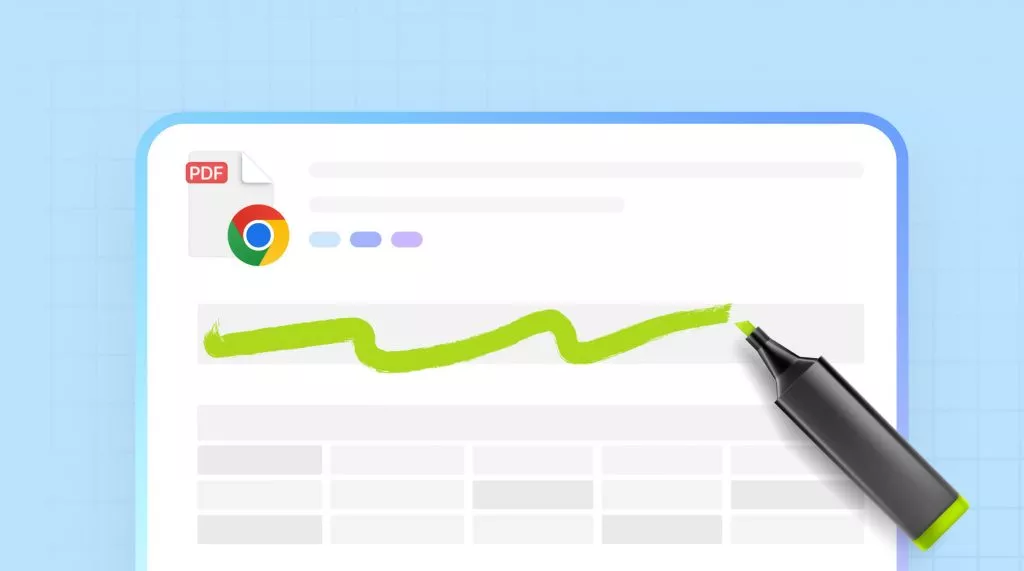

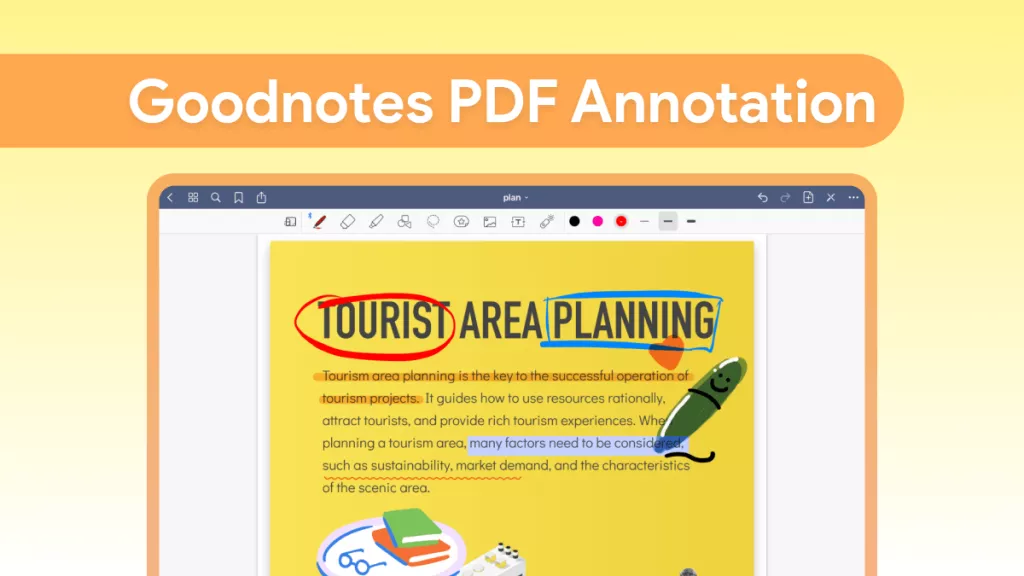
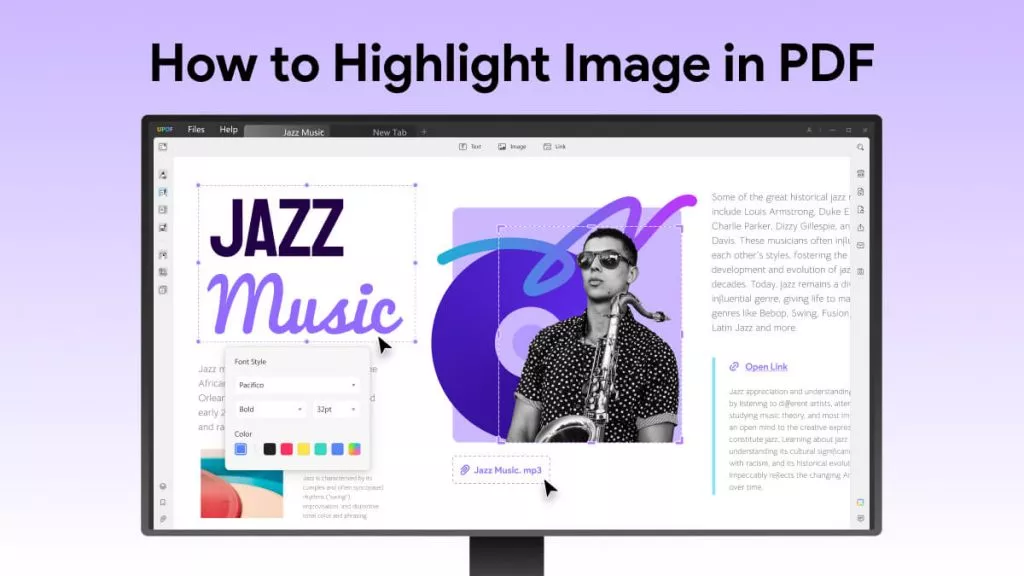


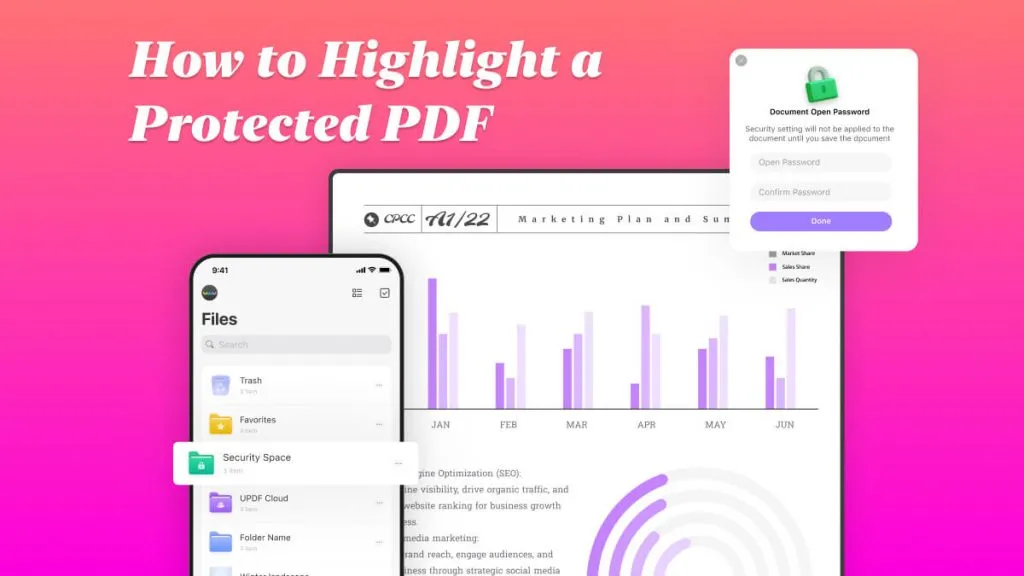
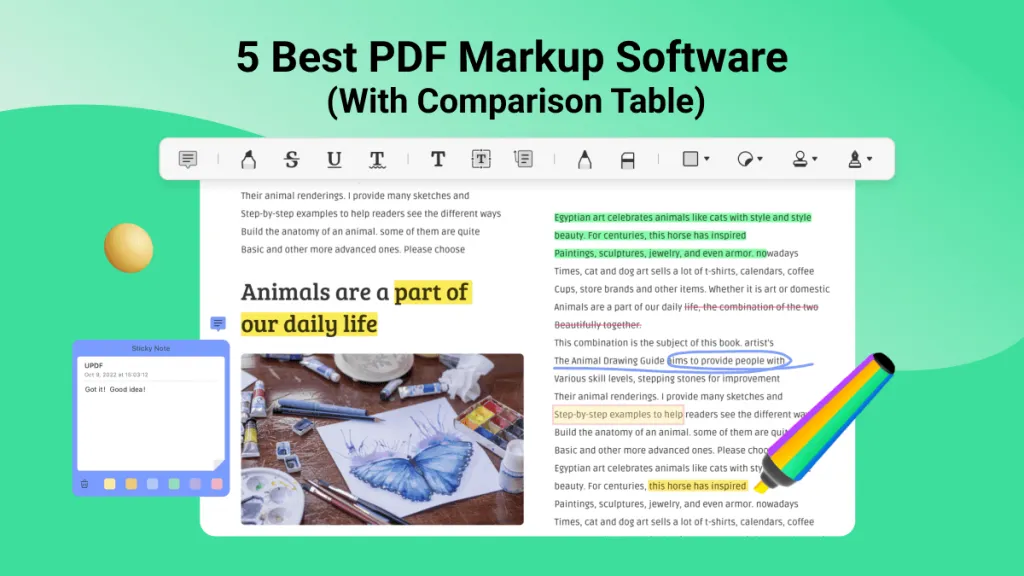
 Lizzy Lozano
Lizzy Lozano