Do you have a PDF document with content that you want to transfer to a Word document? One of the best ways to do this is simply to copy PDF to Word. But if you consider how hard it can be to edit the content on a PDF, this is easier said than done. Yet, there are several easy ways that you can copy PDF to Word. This article will share with you two different, but effective ways to do it.
Question: Why Can't I Copy Text from PDF to Word Directly without Any Tool?
Before diving into the methods below, let's talk about the reason why you can't directly copy text from PDF.
A PDF (Portable Document Format) file is designed to preserve formatting and layout when sharing documents electronically, and its native form is essentially a fixed collection of printed elements such as images, graphics, and texts that are stored in vector formats. It doesn’t contain editable data like Microsoft Word documents, hence why editing requires tools or additional programs beyond what most users already have installed on their computers.
Below we'll show you several methods to copy the text from PDF and paste it to Word.
Method 1. How to Copy and Paste from PDF to Word without Losing Formatting
If you want to copy and paste content from the PDF to a Word document with the formatting intact, your best bet is UPDF. This is a third-party program that simplifies the process of converting PDF documents to other formats like Word.
Windows • macOS • iOS • Android 100% secure
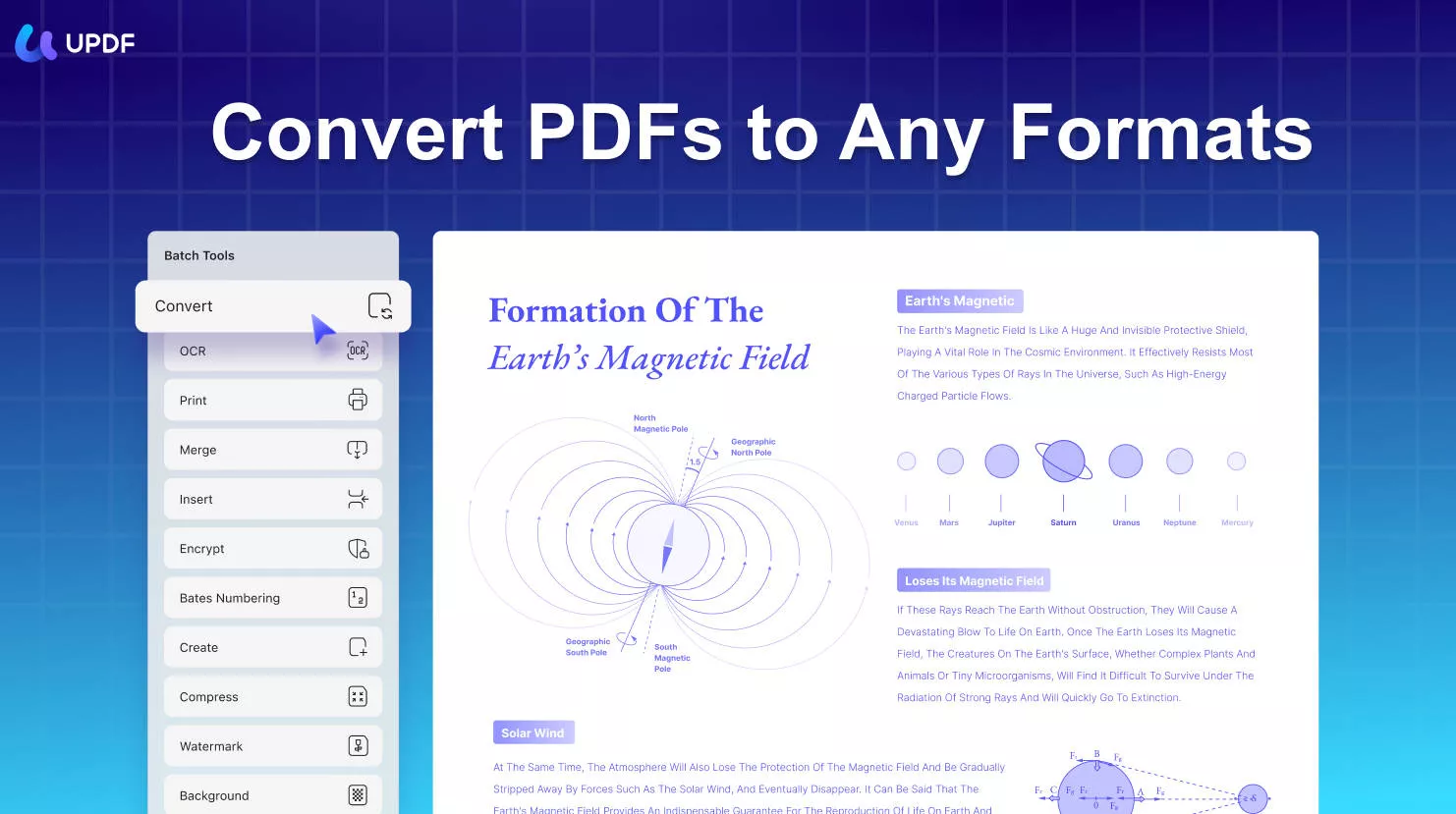
UPDF is a solution that guarantees you can convert all or some of the content on your PDF to Word accurately and with all the original content intact. Since you are using UPDF to complete the conversion on your computer, you are guaranteed the safety of the document and any sensitive information that may be contained in it.
This PDF converter is also a very simple tool to use. Just follow these simple steps to copy PDF to Word:
Step 1: Import the PDF Document
Start by installing UPDF on your computer. Launch the program and then click on the "Open File" button to browse through your files and select the PDF document you'd like to import.
Windows • macOS • iOS • Android 100% secure
A simpler way to import the PDF file would be simply to drag and drop the file into the program's main window.
Step 2: Select Output Format
Once the document has been added to the program, you should see an "Tools" icon on the right toolbar and tap it. Select "Word" to convert the document to Word format on the pop-up window.
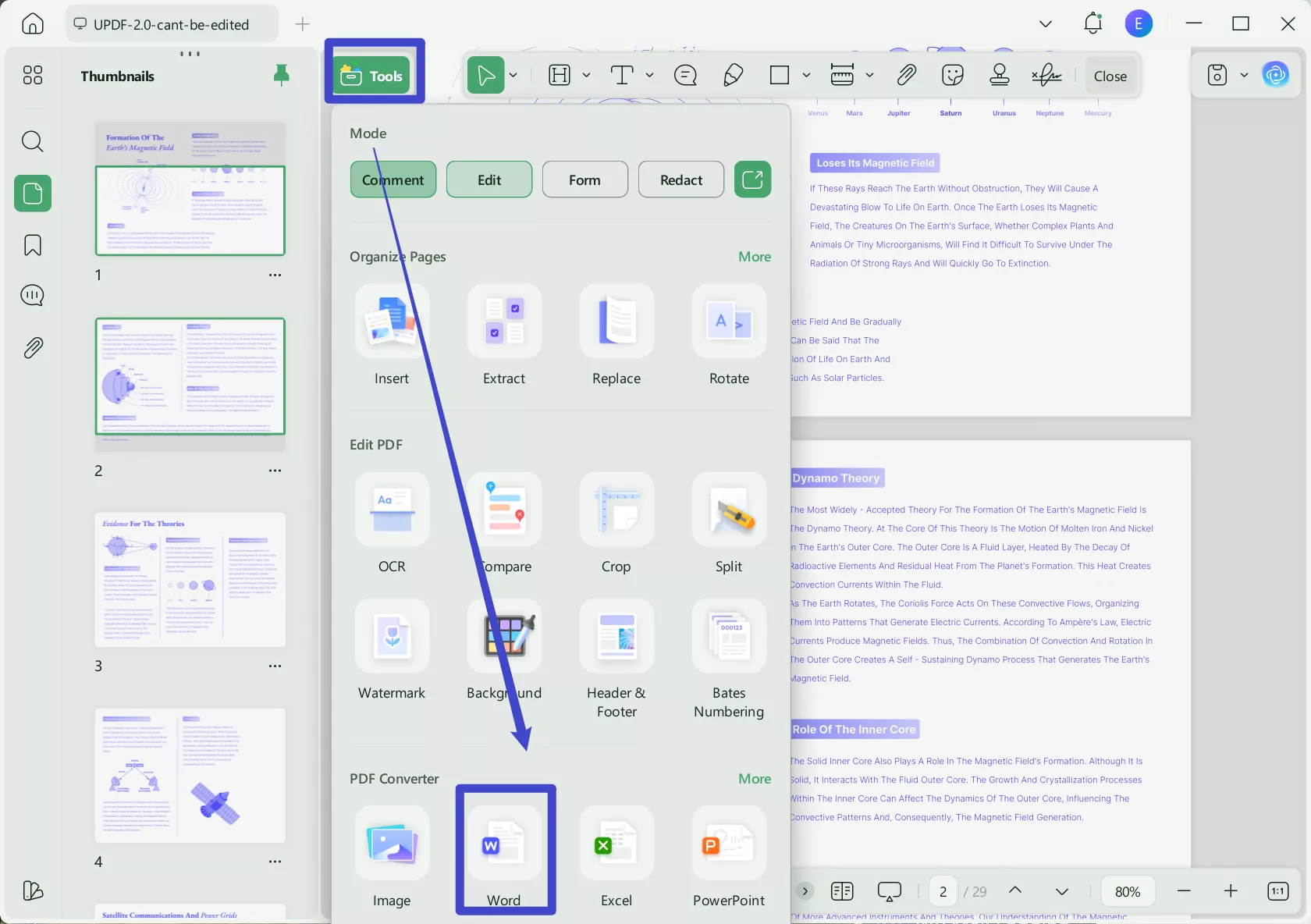
Step 3: Export PDF
Click "Apply" and UPDF will begin converting the PDF to Word. You should see the progress of the conversion process indicated on your screen. The whole process should take only a few seconds.
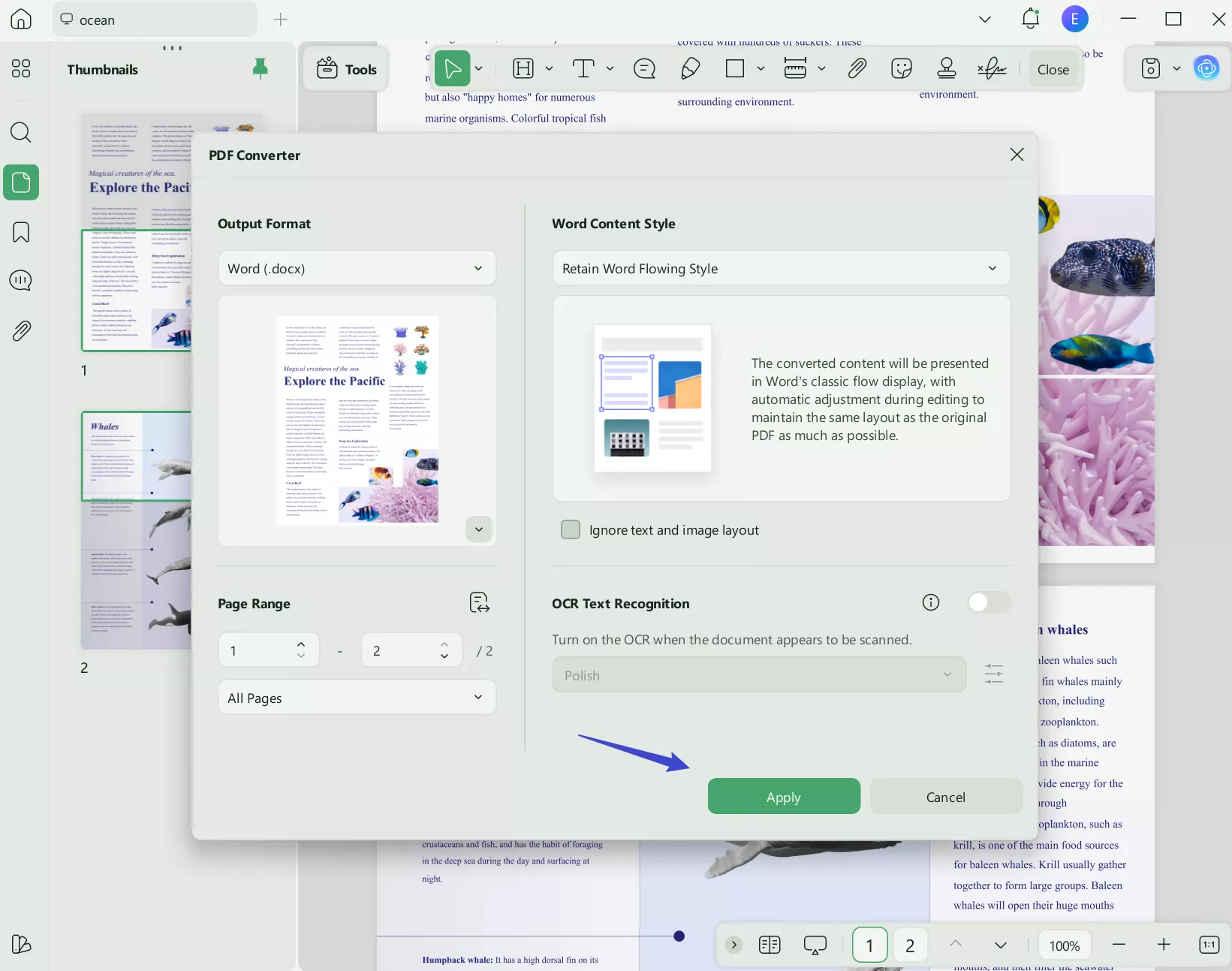
Step 4: How to Copy PDF to Word
Once the conversion is complete, you will be able to save the newly created Word document on your computer. You can then just open it in Word and copy any section of the document to a new Word document.
UPDF can do more than convert PDF documents. It is an all-in-one PDF solution for everyone. You can use it to edit the texts, images, and link on your PDF documents. You can add notes, highlights, and text boxes to your PDF documents. You can also protect your PDF with passwords.
Video Tutorial on How to Convert PDF to Word
Windows • macOS • iOS • Android 100% secure
Method 2. How Can I Copy Text From PDF to Word Directly?
For those who wish to copy their text to a particular Word file for any purpose, it is possible to have this done with the help of UPDF. While UPDF gives you diverse accessibility to PDF documents, copying the text gets easier. To know how this is executed, follow the step-by-step guide below for a better overview:
Step 1: Launch UPDF and Enter Edit Mode
Open UPDF and continue importing the particular PDF file you wish to take text from. As the file opens in UPDF, lead to the "Edit PDF" section from the left to enter the edit mode.
Step 2: Copy Text From the PDF File
Simply double-click on the text that you want to copy from the PDF. As it is highlighted, select the appropriate text and use the generic shortcut key of "CTRL + C" to copy the text.
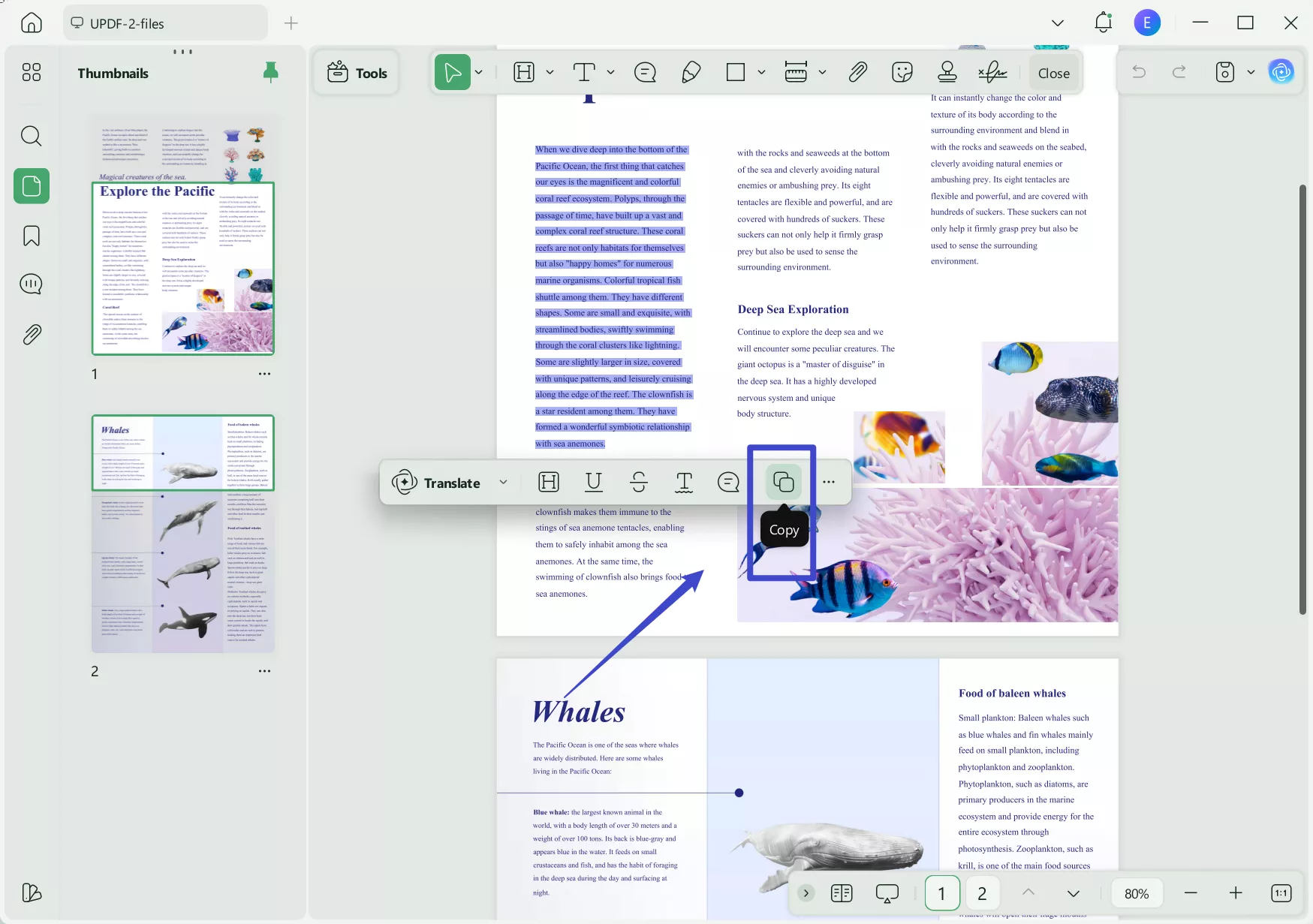
Step 3: Paste Text on Word File
Open Microsoft Word on your computer and use the "CTRL + V" generic shortcut keys to paste all the copied content into the file directly. You can save the Word file according to your requirements.
Method 3. How to Copy and Paste a Scanned PDF into Word with OCR
UPDF provides an exquisite set of features to manage PDF documents. Not only does it make PDF editing easier, but it also provides several other functions. One such option is the OCR tool, which allows you to convert scanned PDF documents to editable PDFs. This can essentially help you in copying the scanned PDF text to a Word file.
To use this feature, follow the steps provided below explaining the use of the OCR tool. Followed by this, the resultant document will be converted into a Word file using the same PDF platform:
On desktop
Step 1: Enter the OCR Mode
As you open the scanned PDF file on UPDF, proceed to the "Recognize Text Using OCR" button on the right panel. A new window opens where you must select "Searchable PDF" as your Document Type.
Step 2: Set and Perform OCR
Continue to set the "Layout" for performing OCR on the PDF document. Make all necessary changes in the layout settings as you require. Proceed to decide on the "Document Language" out of the 38 options for making the OCR conversion easy. Set the "Image Resolution" as per the optimal availability and define the "Page Range." Once done, continue to the "Perform OCR" button to set the location of the new PDF document.
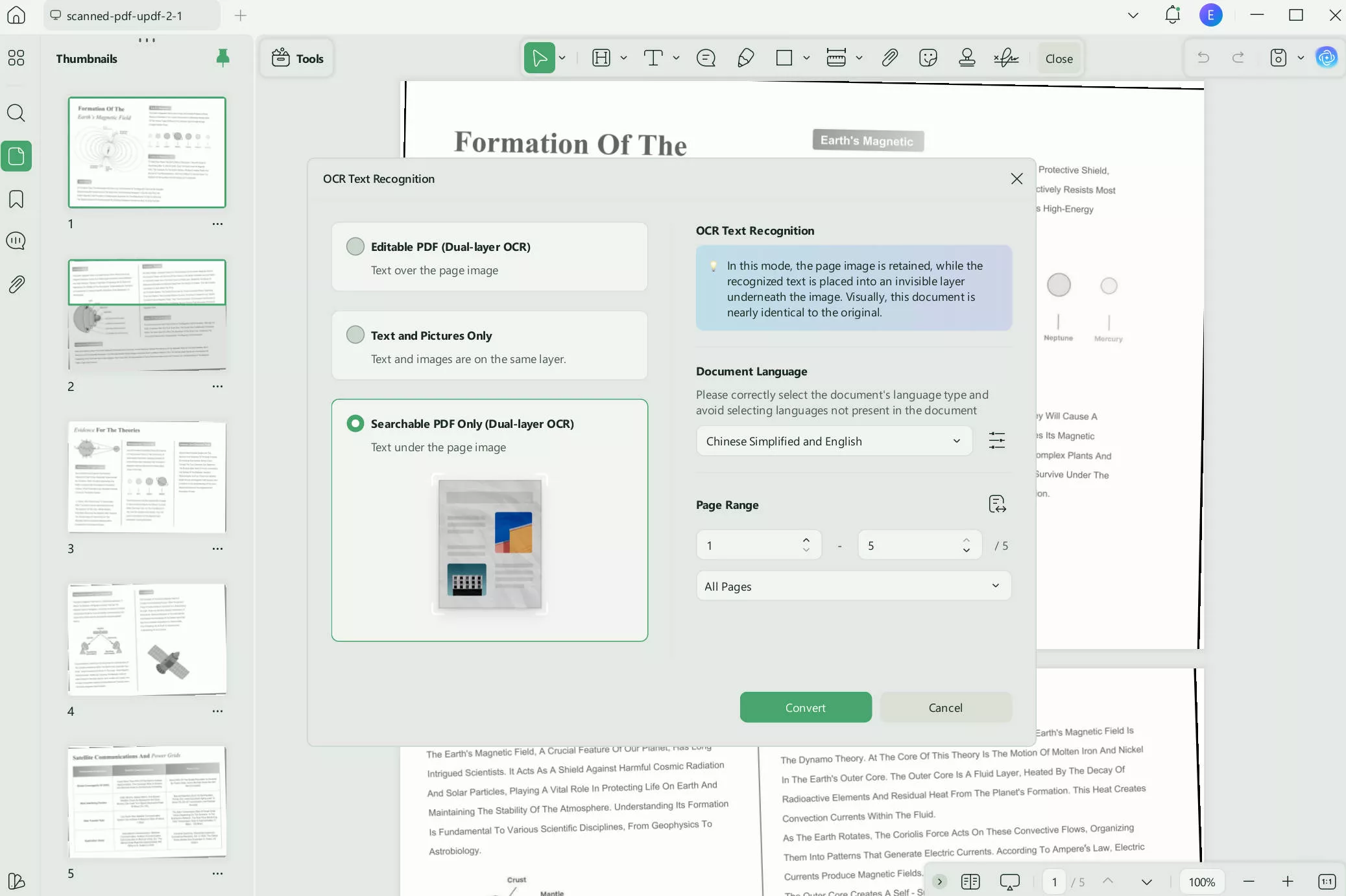
Step 3: How to Convert and Copy Text from PDF to Word
Open the OCR-converted PDF on UPDF again and proceed to the "PDF Converter" button from the "Tools". Select "Word" from the options to convert your PDF file to a Word document. Set the parameters for conversion and click "Export" to set the location of the converted Word file. Now the text from PDF is copied to Word.
On mobile
Step 1. Download UPDF for iOS from App Store or UPDF fopr Android from Play Store. Then open UPDF on your phone, click the "+" button in the bottom right corner to upload your file.
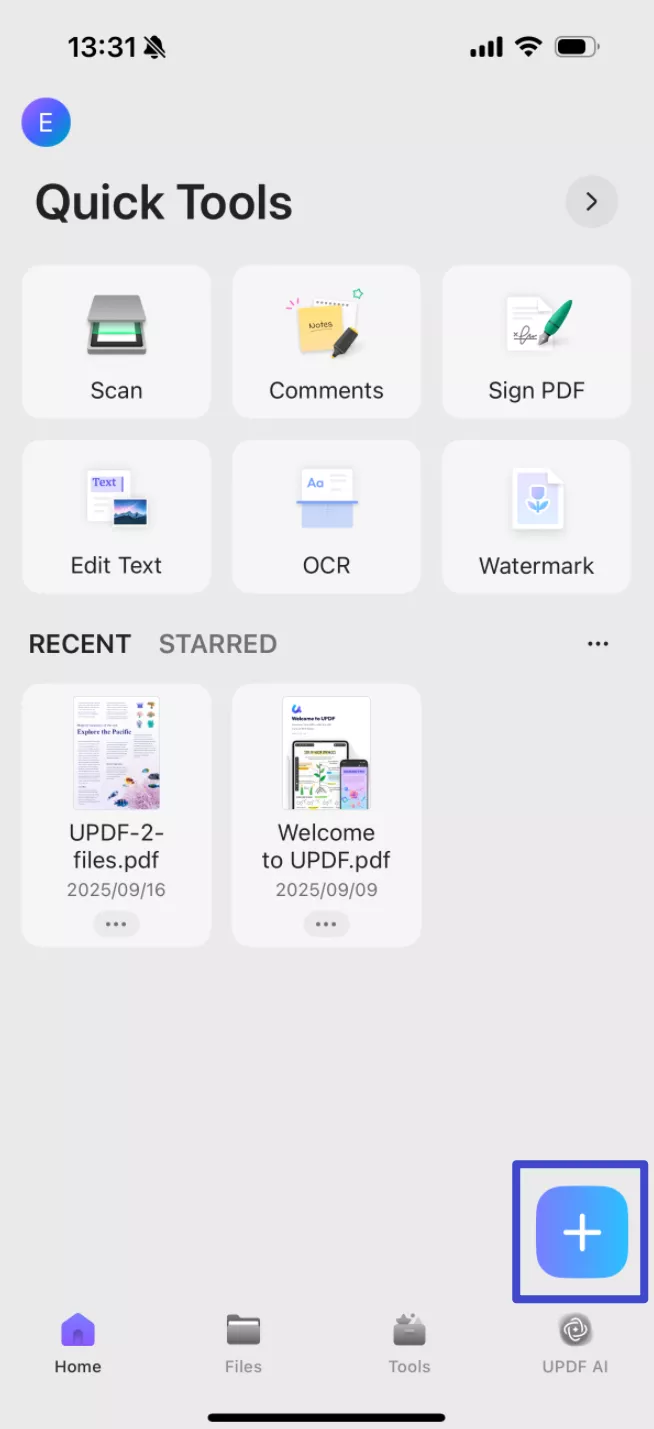
Step 2. Click "Tools", choose "PDF to Word", find the file you want to convert, tap "Continue" after adjusting the settings. The converted PDF to Word maintains nearly identical formatting and layout to the original document, while allowing full text editing capabilities.
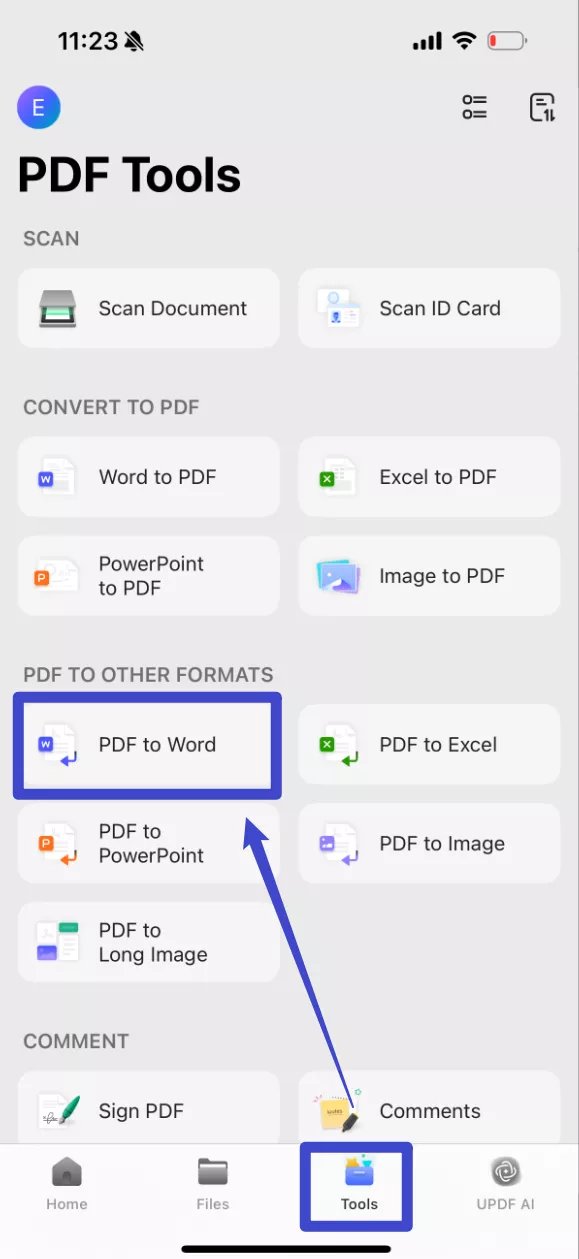
Conclusion
This article has provided a comprehensive overview of some of the most important methods that can be used how to copy and paste a PDF into Word. With tools like UPDF, you can attain the best results in no time. Its OCR and conversion function gives the best results for those who seek quality. Download it today and have a trial.
Windows • macOS • iOS • Android 100% secure
 UPDF
UPDF
 UPDF for Windows
UPDF for Windows UPDF for Mac
UPDF for Mac UPDF for iPhone/iPad
UPDF for iPhone/iPad UPDF for Android
UPDF for Android UPDF AI Online
UPDF AI Online UPDF Sign
UPDF Sign Edit PDF
Edit PDF Annotate PDF
Annotate PDF Create PDF
Create PDF PDF Form
PDF Form Edit links
Edit links Convert PDF
Convert PDF OCR
OCR PDF to Word
PDF to Word PDF to Image
PDF to Image PDF to Excel
PDF to Excel Organize PDF
Organize PDF Merge PDF
Merge PDF Split PDF
Split PDF Crop PDF
Crop PDF Rotate PDF
Rotate PDF Protect PDF
Protect PDF Sign PDF
Sign PDF Redact PDF
Redact PDF Sanitize PDF
Sanitize PDF Remove Security
Remove Security Read PDF
Read PDF UPDF Cloud
UPDF Cloud Compress PDF
Compress PDF Print PDF
Print PDF Batch Process
Batch Process About UPDF AI
About UPDF AI UPDF AI Solutions
UPDF AI Solutions AI User Guide
AI User Guide FAQ about UPDF AI
FAQ about UPDF AI Summarize PDF
Summarize PDF Translate PDF
Translate PDF Chat with PDF
Chat with PDF Chat with AI
Chat with AI Chat with image
Chat with image PDF to Mind Map
PDF to Mind Map Explain PDF
Explain PDF Scholar Research
Scholar Research Paper Search
Paper Search AI Proofreader
AI Proofreader AI Writer
AI Writer AI Homework Helper
AI Homework Helper AI Quiz Generator
AI Quiz Generator AI Math Solver
AI Math Solver PDF to Word
PDF to Word PDF to Excel
PDF to Excel PDF to PowerPoint
PDF to PowerPoint User Guide
User Guide UPDF Tricks
UPDF Tricks FAQs
FAQs UPDF Reviews
UPDF Reviews Download Center
Download Center Blog
Blog Newsroom
Newsroom Tech Spec
Tech Spec Updates
Updates UPDF vs. Adobe Acrobat
UPDF vs. Adobe Acrobat UPDF vs. Foxit
UPDF vs. Foxit UPDF vs. PDF Expert
UPDF vs. PDF Expert

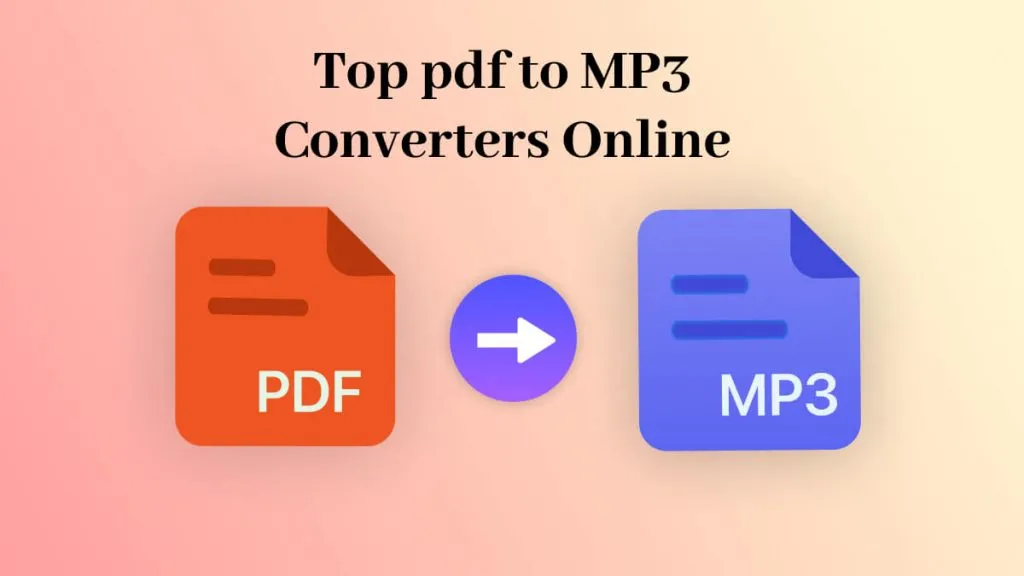

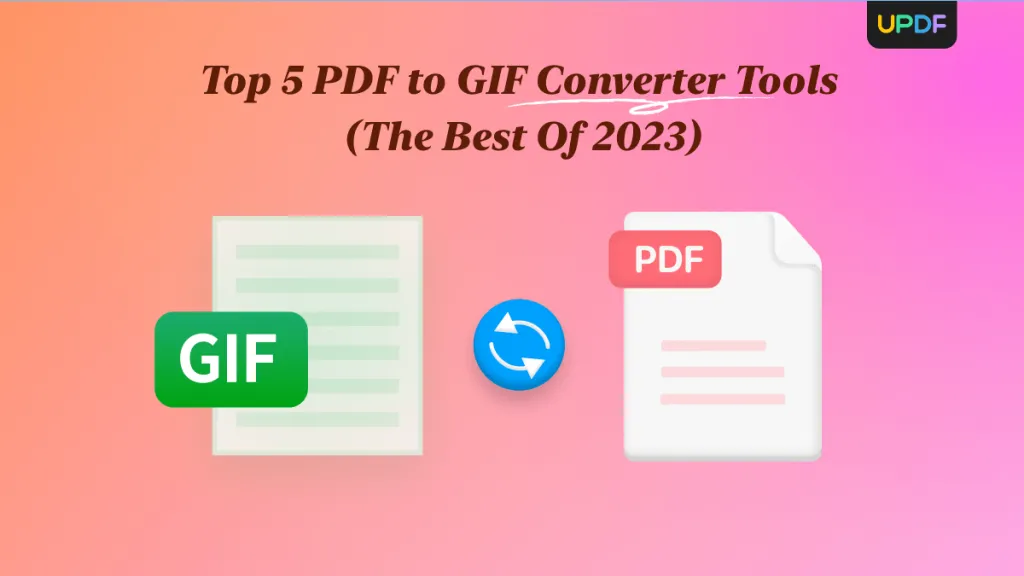




 Enola Davis
Enola Davis 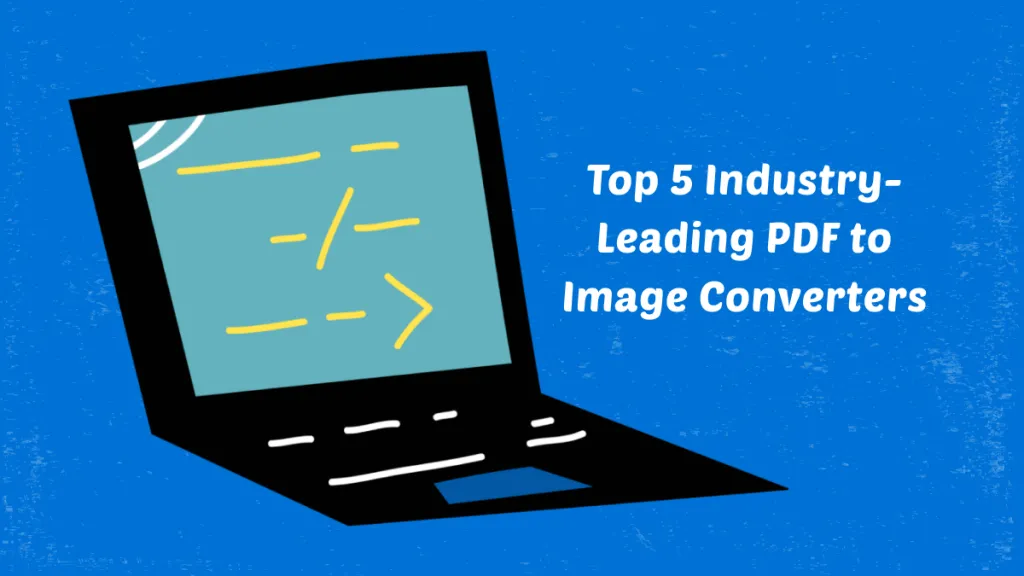

 Lizzy Lozano
Lizzy Lozano 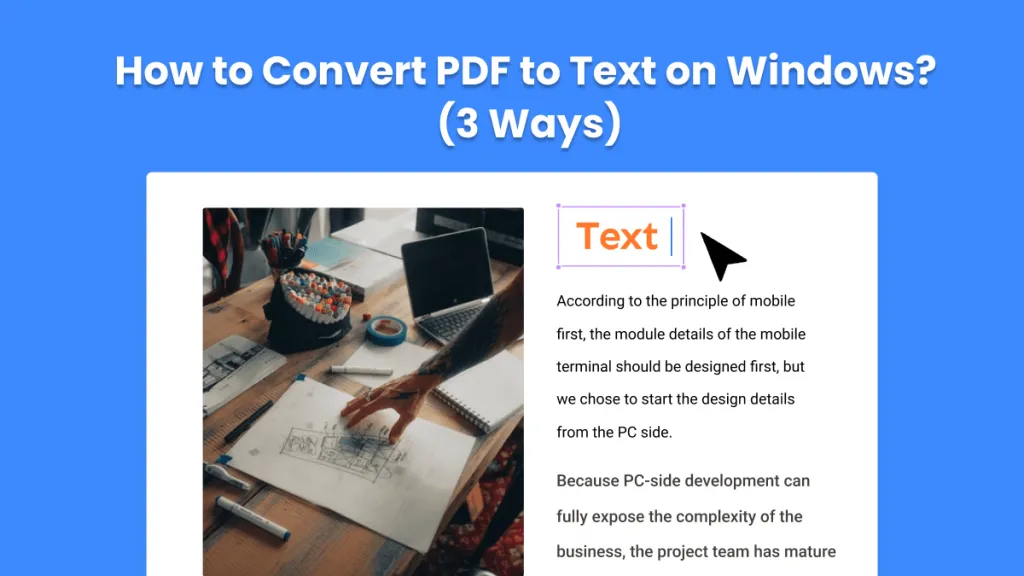
 Enid Brown
Enid Brown 