Before We Begin
Windows • macOS • iOS • Android 100% secure
Copying and pasting content is one of the most essential functions on any computer, and when it stops working, it can disrupt your productivity and prevent you from finishing your work. Whether you’re trying to copy text, images, or links, this issue can be really frustrating. In this article, we will discuss all possible reasons of why copying and pasting might not be working on your Mac and show you how you can fix it.
Now, without further ado, let’s dive into why copy and paste might not be working on a Mac!
Part 1. Why is My Copy and Paste Not Working on Mac
There are several possible reasons why copy and paste on a Mac may not be working properly. Thankfully, most of the issues are easily fixable as they are typically caused by software glitches rather than hardware failures.
Below are some common causes:
- MacOS experiencing system issues
- Your file reader lagging and malfunctioning
- Keyboard settings preventing carrying out the task
- Profile settings preventing carrying out the task
- Outdated MacOS version
In the next section, we will show you how to fix each of these issues.
Part 2. How to Fix Copy and Paste on Mac Not Working?
In this section, we will present you with a few options that can help you with the problem of copy and paste not working on your Mac.
Fix 1. Make Sure the File is Allowed to be Copied and Pasted
If you are working with PDFs, you should check if your PDF files are allowed to be copied and pasted or now. You should know that not all PDF files can be easily copied and pasted, especially when the content is scanned or image only. Thus, if you suspect that your PDF file is scanned, you need to download a PDF editor with OCR feature which can help you convert your scanned PDF to an editable one. Once your PDF file is converted, you will easily copy and paste desired contents.
You can download UPDF here and follow the guide below to learn how to make it editable.
Windows • macOS • iOS • Android 100% secure
How to Perform OCR on a Scanned PDF
- Open your document in UPDF and click “Tools”.
- Select the OCR tool in the “Edit PDF” section.
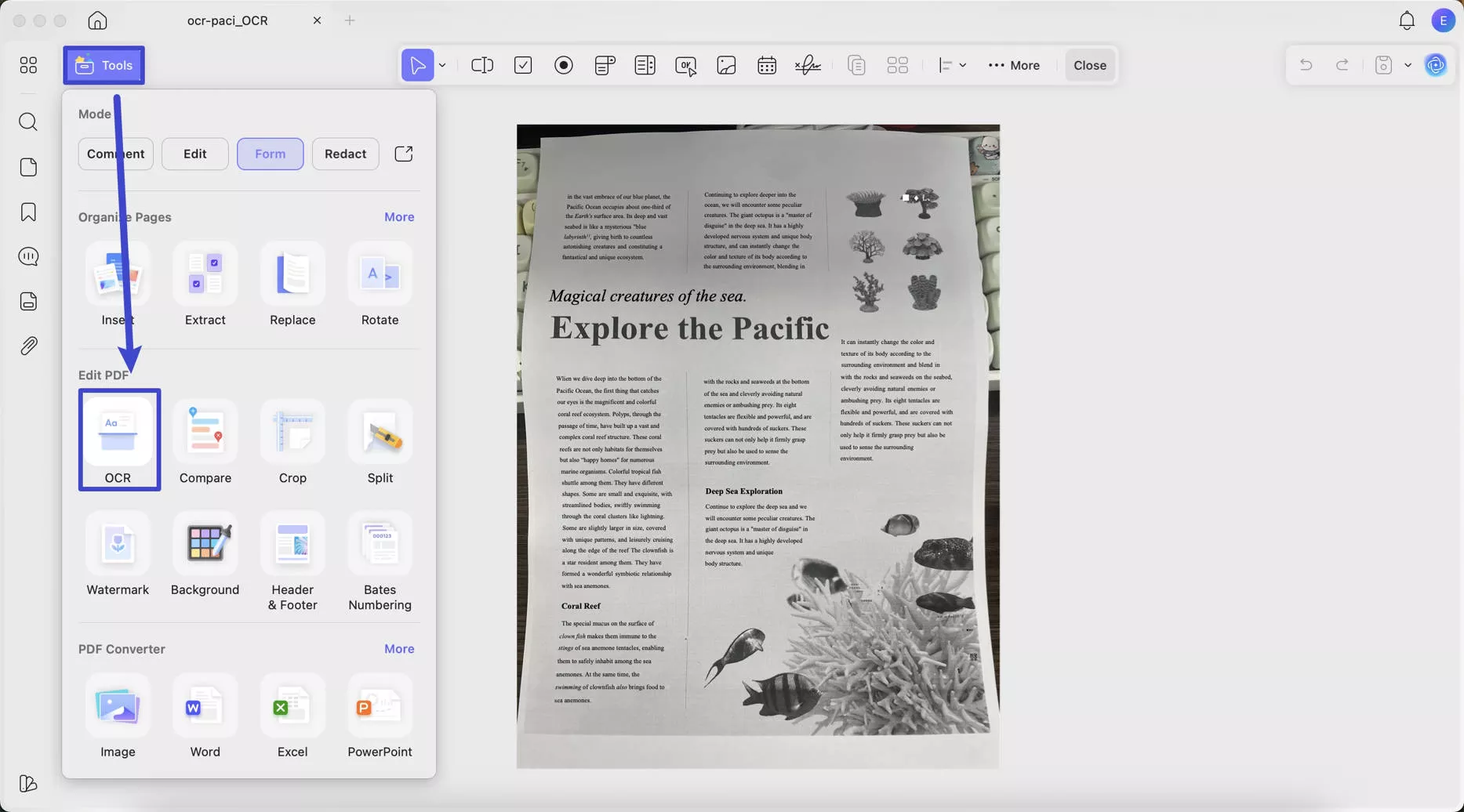
- Select “Editable PDF” from the options, choose the document language, here, I choose “English” as my file in in English and click “Convert”.
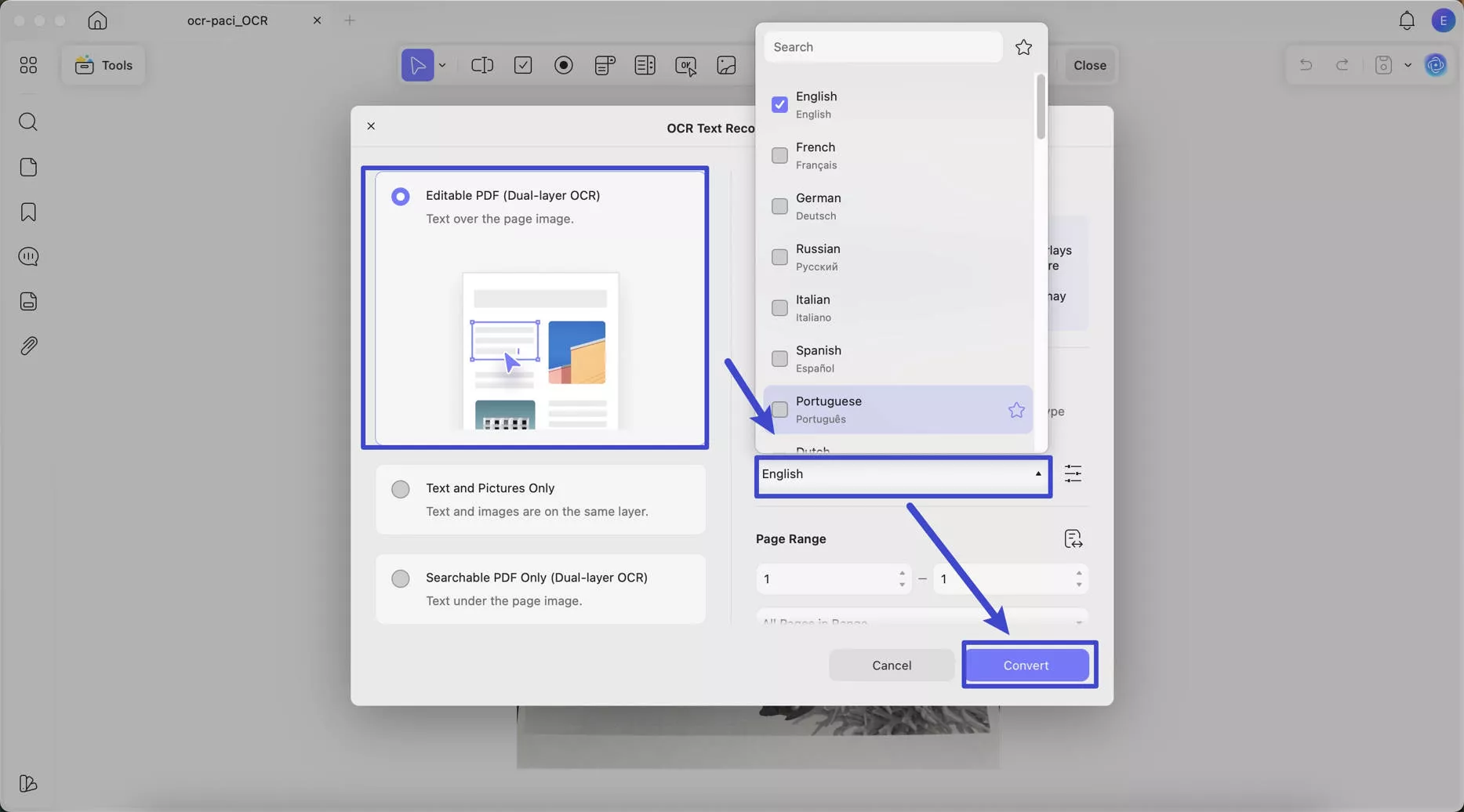
Now your file will be editable, meaning that you can easily copy and paste its contents.
Fix 2. Restart Your Mac
Sometimes the software or your laptop may be experiencing some issues so that you cannot copy and paste in Mac. In this case, one of the first solutions you can try is restarting your Mac. This will allow the system to reboot.
Steps to Restart Your Mac
- Go to the desktop and click the Apple icon in the top-left corner.
- Click “Restart”.
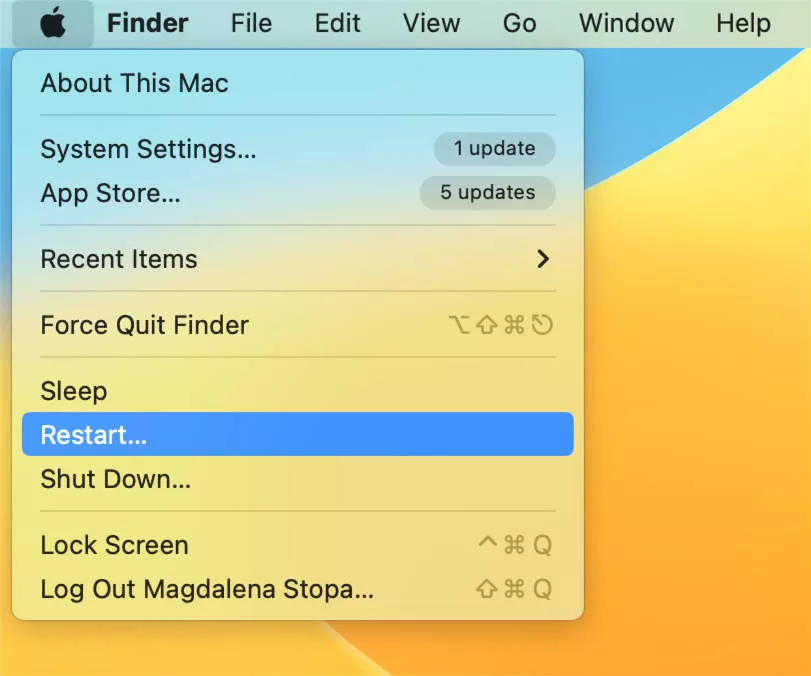
Now your computer will restart, and you can try copying and pasting again.
Fix 3. Open the File with Another Software to Copy and Paste
If you are using a certain PDF software and experiencing copy and pasting not working on mac issue, for example, you are opening the PDF with Adobe Acrobat, the issue may be due to some software error. Thus, you can try opening the file with another software to copy and paste. We recommend you try UPDF. The software can be downloaded here.
Windows • macOS • iOS • Android 100% secure
Fix 4. Force Quit and Reopen the Software
If you see that software is lagging or malfunctioning which may cause that your copy and pasting not working on Mac. It is recommended to force quit it and reopen it.
You can simply do it by right-clicking on the icon of the software and selecting “Force Quit”. Once the software closes, open it again and try copying and pasting.
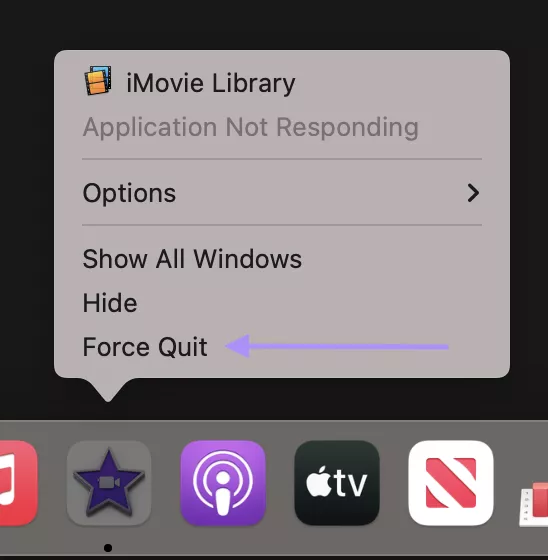
Fix 5. Reset Mac Settings
Another solution you can try is resetting Mac settings, especially the keyboard settings. This will help with your Mac’s keyboard not working properly.
Steps to Reset Mac Settings:
- Open Terminal (Applications > Utilities > Terminal)
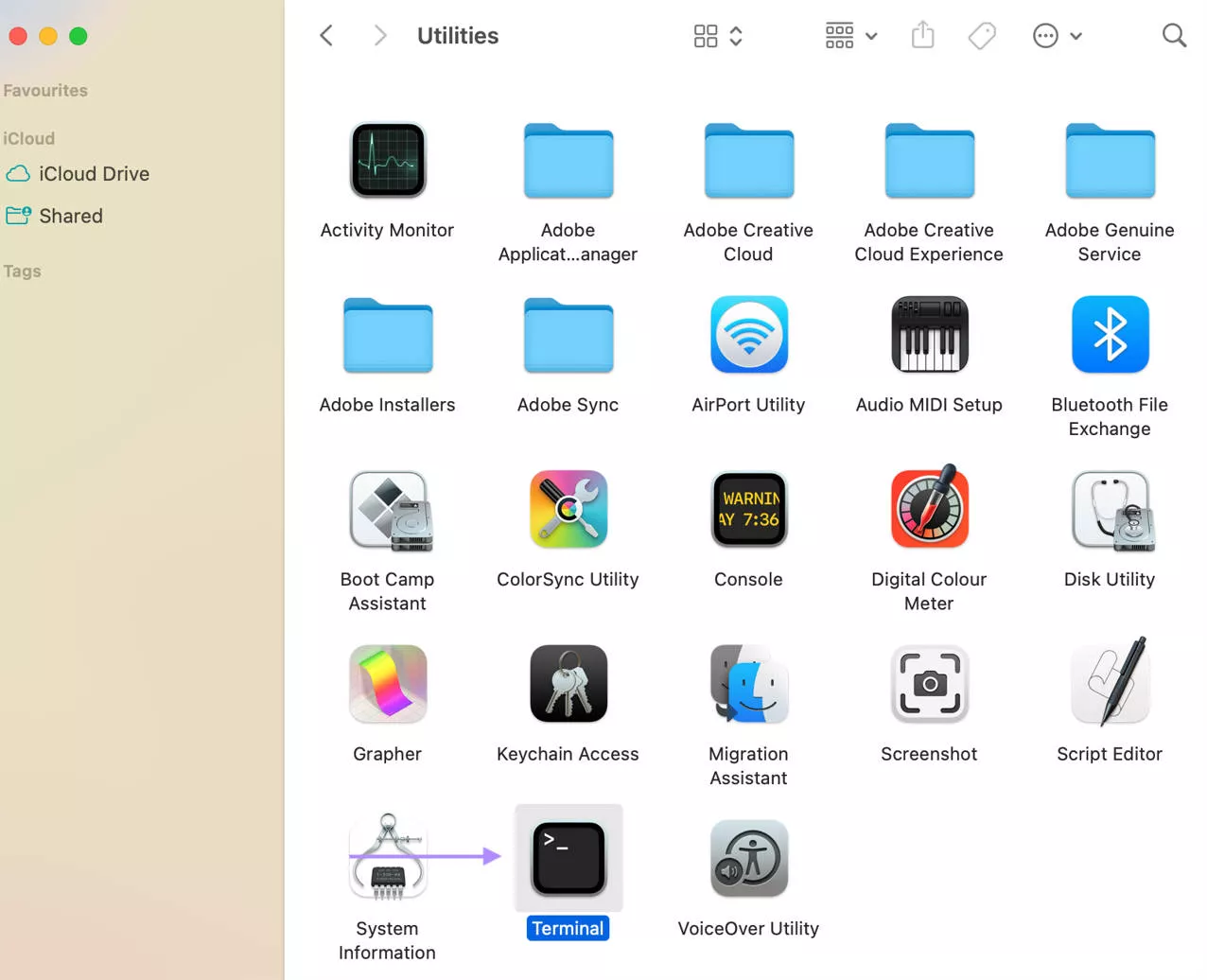
- Type this command: bash
CopyEdit
killall pboard
Then press Return and close Terminal. Try to copy and paste again.
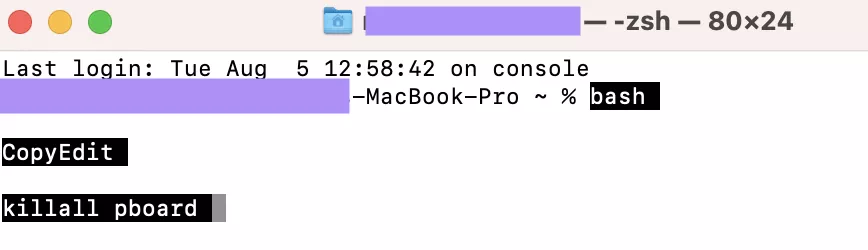
This option restarts the system clipboard service without rebooting.
Fix 6. Create a New Mac Account
Creating a new user account will help you determine if the problem of copying and pasting is related to your user profile settings. If the issue doesn’t happen in the new account, your original account possibly has a corrupted preference.
How to Create a New Mac Account
- Go to the Apple menu and open System Settings.
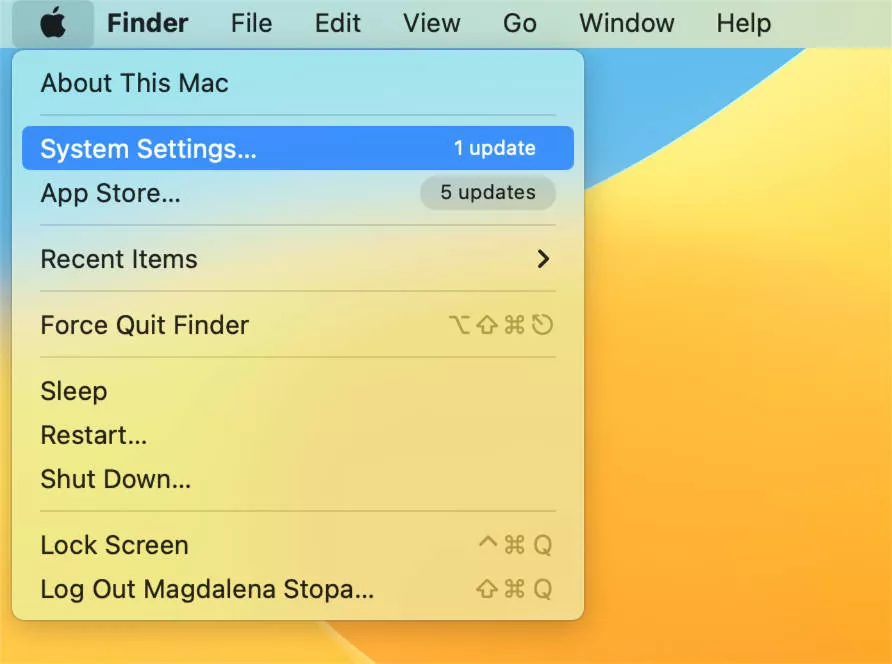
- Go to “Users & Groups” and click the “Add Account” button.
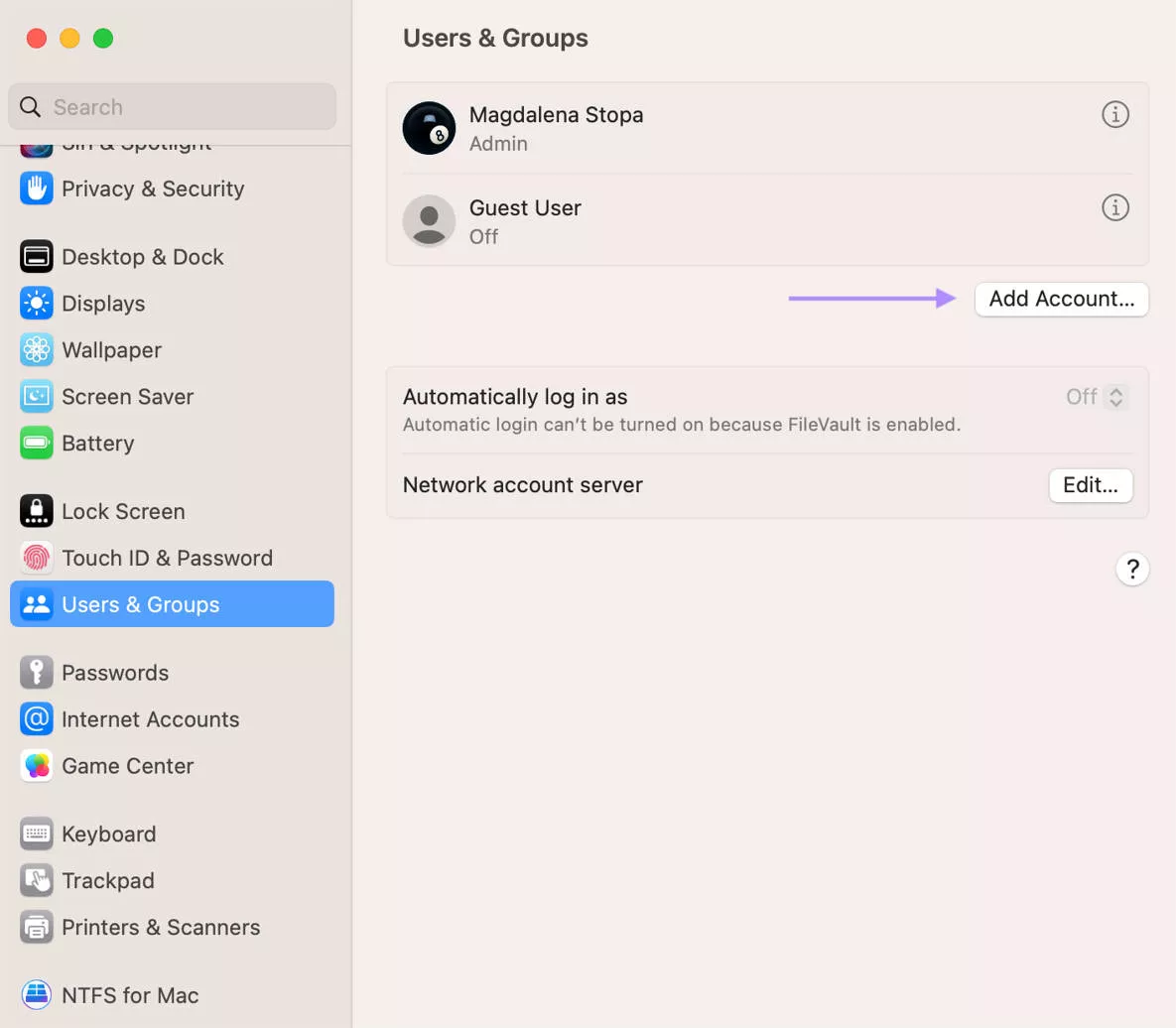
- Enter all details and click “Create User”.
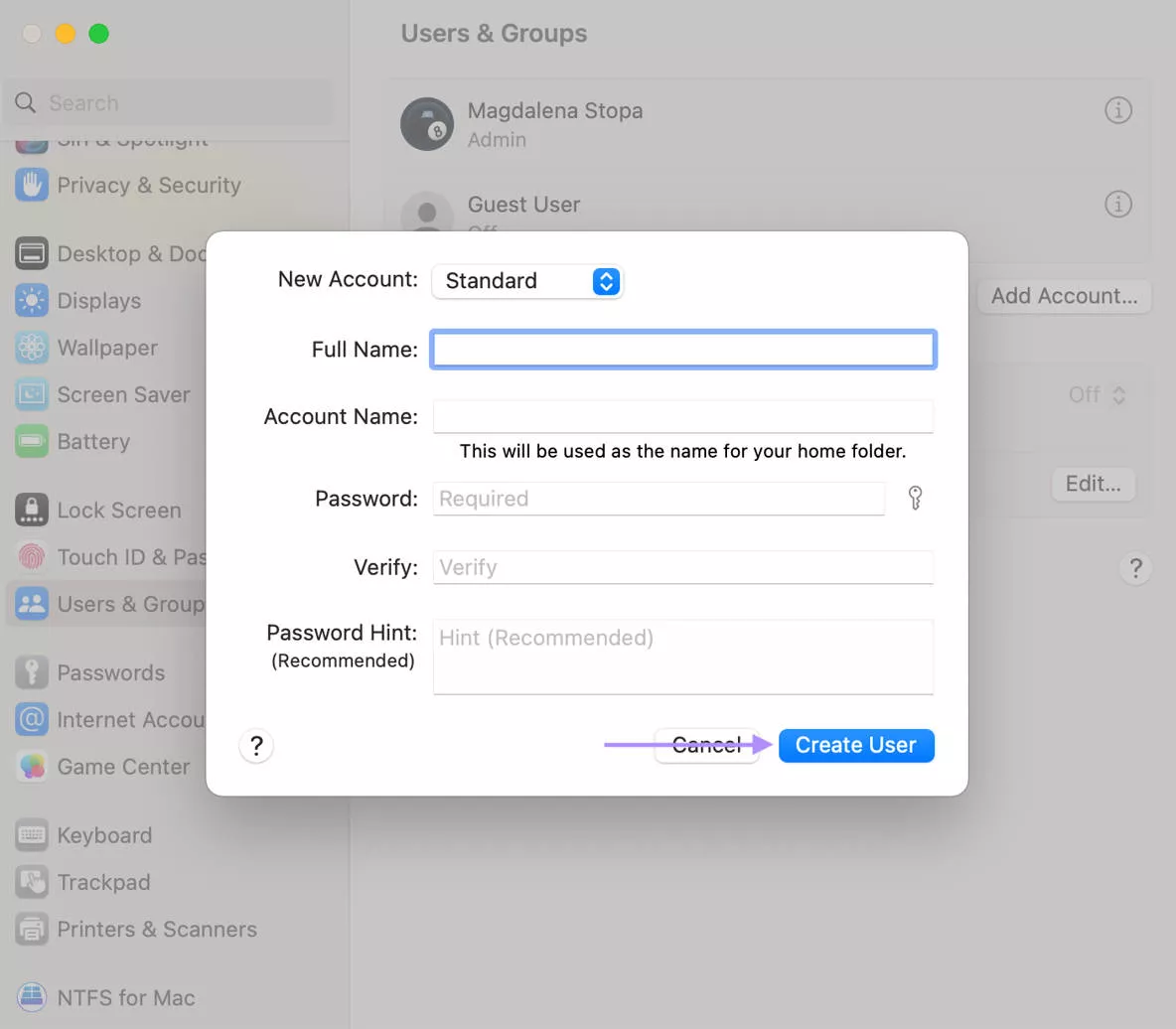
Fix 7. Enter Safe Mode
Entering safe mode enables to troubleshoot problems with your computer as Mac runs a basic check of your disk using file system check.
How to Enter Safe Mode on a Mac with Apple Silicon
Shut down your Mac and turn it on again by pressing the power button. Release it when you see the startup options screen. Select your startup disk. Press and hold Shift key and click “Continue in Safe Mode”. Then log in to enter the Safe Mode.
How to Enter Safe Mode on a Mac with Intel
Shut down your Mac and turn it on again by pressing the power button. Once the Macbook is on, log in and immediately hold the Shift key. Then log in again to enter the Safe Mode.
Now, you can try to copy and paste in the safe mode to see if the problem is fixed.
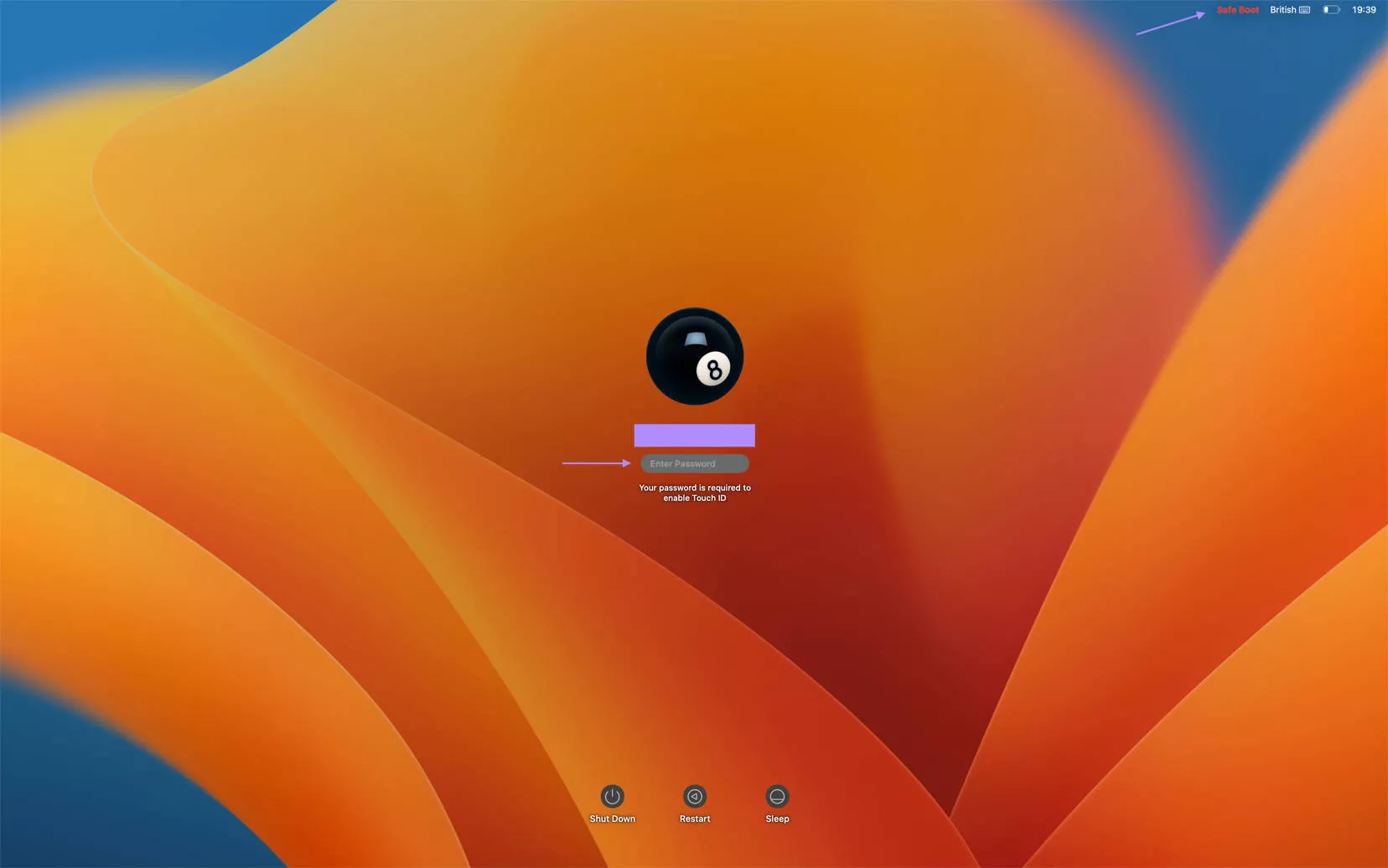
Fix 8. Update MacOS
Sometimes is the MacOS software is outdated, it can start causing various issues. Thus, it’s recommended to check if your system is up-to-dated, and if it isn’t - update it.
Steps to Update MacOS
- Go to the desktop and click the Apple icon in the top-left corner.
- Click “System settings”.
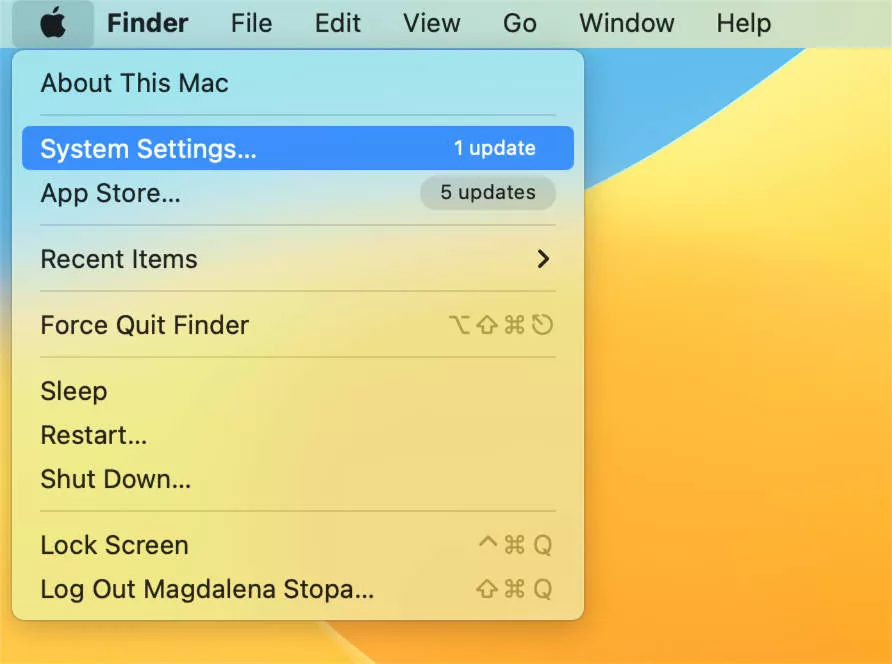
- If there’s any new software available, you will see “Software Update Available” at the top on the left. Click that to see more.
- Click “Upgrade Now” to update the software.
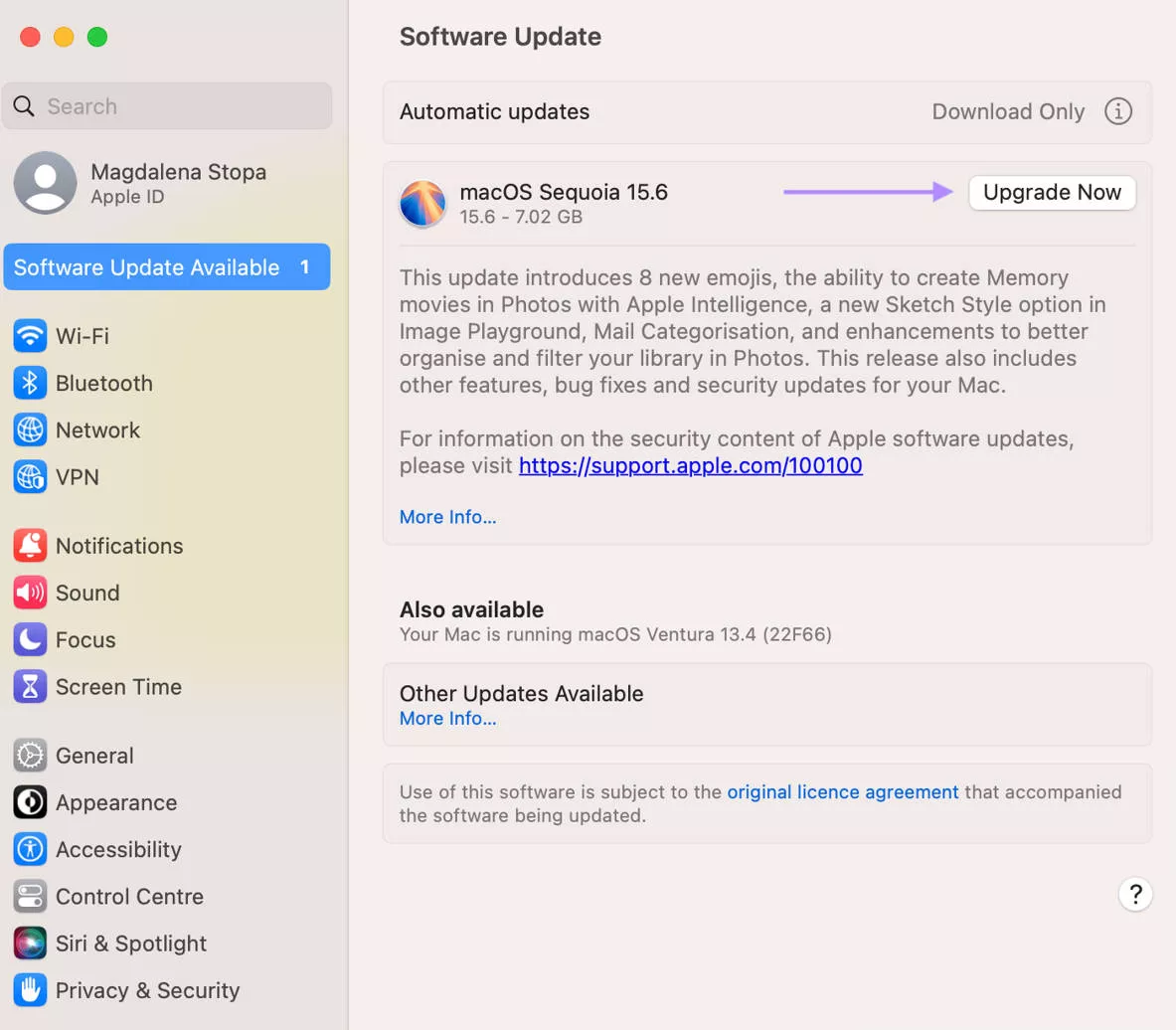
Part 3. Bonus Tip: The Best PDF Editor on Mac - UPDF for Mac
UPDF for Mac isn’t just a tool for OCR, but it’s a complete, user-friendly PDF editor designed for professionals, students, and everyday users. UPDF is a powerful alternative to traditional PDF tools like Adobe Acrobat and PDF Expert. You can download UPDF to you Mac now.
Windows • macOS • iOS • Android 100% secure
Why choose UPDF over Adobe Acrobat and PDF Expert?
- Price – UPDF is much cheaper than Adobe Acrobat and PDF Expert. There is no need for recurring subscriptions when you purchase a lifetime license. You can check its price and upgrade here if you feel the software is what you need.
- Ease of use – The software has a modern and intuitive interface.
- Batch Processing – You can easily process multiple files once.
- Speed – UPDF is always fast and responsive, whereas Adobe Acrobat sometimes can be slow.
- Security features – UPDF has advanced security features (password, permissions, signature). In comparison, PDF Expert offers only basic file protection.
UPDF offers a wide range of powerful tools:
1. Advanced PDF editing – UPDF lets users edit text, images, links as well as formatting within the PDF. You can easily edit PDF’s content by changing fonts, colours, and more.
2. PDF annotation tools – UPDF offers great annotation tools, including highlights, underlines, strikethroughs, sticky notes, stamps, or freehand drawing.
3. PDF conversion – Easily convert PDF documents into other formats such as Word, Excel, HTML, PowerPoint, or image files.
4. Protect your PDFs – Protect your sensitive content with password encryption and permissions control.
5. Organize pages – UPDF lets users rearrange, rotate, delete, duplicate, or insert pages in your PDF. It’s a great option if you want to combine documents.
6. Form creation – The software supports creating forms which can be useful for surveys or contracts.
Moreover, UPDF offers cost-effective plans without compromising on quality of its tools. Thus, for many it’s a go-to PDF software. If you would like to learn more about UPDF, watch the video or read this review article.
Final Words
If you are struggling with fixing copy and paste no working on Mac, you should try the methods mentioned above. They are sure to fix the problem for you. And if the problem is caused because your PDF file is scanned which is not allowed to copy and paste, then you can have a reliable PDF software, UPDF for Mac, to help you out. UPDF for Mac not only solves the issue related to copying and pasting but also provides a wide range of tools for editing, converting, annotating, and managing PDFs effortlessly. With its cost-effective pricing and advanced tools, UPDF stands out as the best alternative to other PDF editors like Adobe Acrobat and PDF Expert.
Windows • macOS • iOS • Android 100% secure
 UPDF
UPDF
 UPDF for Windows
UPDF for Windows UPDF for Mac
UPDF for Mac UPDF for iPhone/iPad
UPDF for iPhone/iPad UPDF for Android
UPDF for Android UPDF AI Online
UPDF AI Online UPDF Sign
UPDF Sign Edit PDF
Edit PDF Annotate PDF
Annotate PDF Create PDF
Create PDF PDF Form
PDF Form Edit links
Edit links Convert PDF
Convert PDF OCR
OCR PDF to Word
PDF to Word PDF to Image
PDF to Image PDF to Excel
PDF to Excel Organize PDF
Organize PDF Merge PDF
Merge PDF Split PDF
Split PDF Crop PDF
Crop PDF Rotate PDF
Rotate PDF Protect PDF
Protect PDF Sign PDF
Sign PDF Redact PDF
Redact PDF Sanitize PDF
Sanitize PDF Remove Security
Remove Security Read PDF
Read PDF UPDF Cloud
UPDF Cloud Compress PDF
Compress PDF Print PDF
Print PDF Batch Process
Batch Process About UPDF AI
About UPDF AI UPDF AI Solutions
UPDF AI Solutions AI User Guide
AI User Guide FAQ about UPDF AI
FAQ about UPDF AI Summarize PDF
Summarize PDF Translate PDF
Translate PDF Chat with PDF
Chat with PDF Chat with AI
Chat with AI Chat with image
Chat with image PDF to Mind Map
PDF to Mind Map Explain PDF
Explain PDF Scholar Research
Scholar Research Paper Search
Paper Search AI Proofreader
AI Proofreader AI Writer
AI Writer AI Homework Helper
AI Homework Helper AI Quiz Generator
AI Quiz Generator AI Math Solver
AI Math Solver PDF to Word
PDF to Word PDF to Excel
PDF to Excel PDF to PowerPoint
PDF to PowerPoint User Guide
User Guide UPDF Tricks
UPDF Tricks FAQs
FAQs UPDF Reviews
UPDF Reviews Download Center
Download Center Blog
Blog Newsroom
Newsroom Tech Spec
Tech Spec Updates
Updates UPDF vs. Adobe Acrobat
UPDF vs. Adobe Acrobat UPDF vs. Foxit
UPDF vs. Foxit UPDF vs. PDF Expert
UPDF vs. PDF Expert





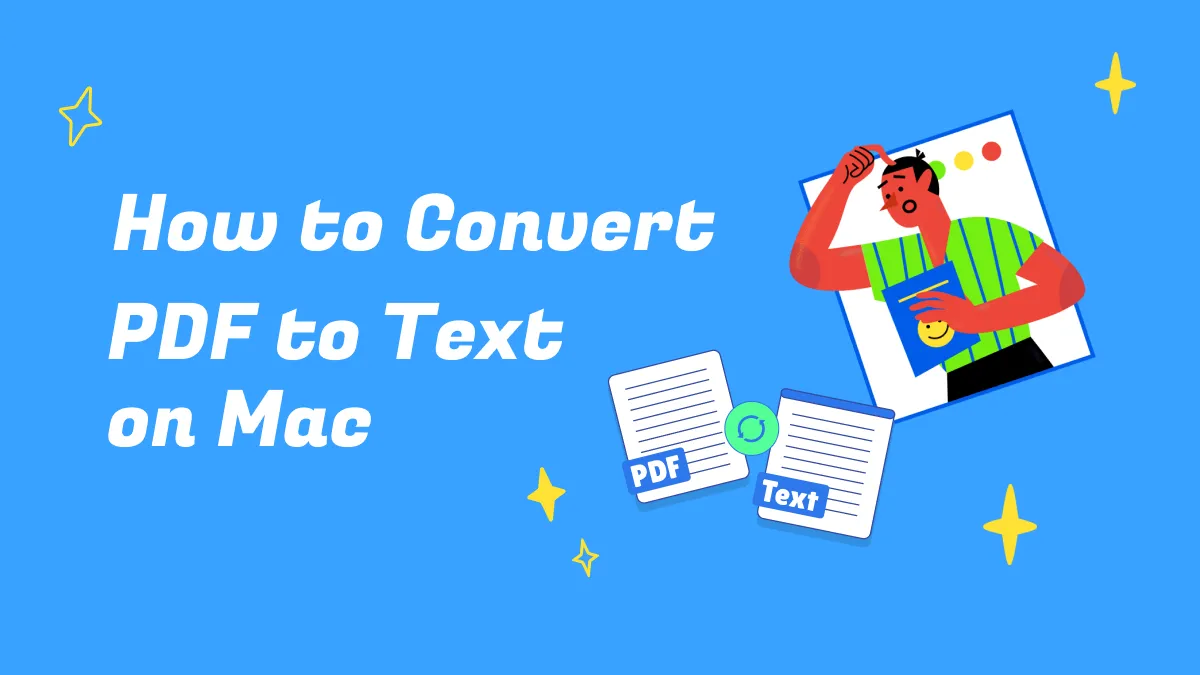

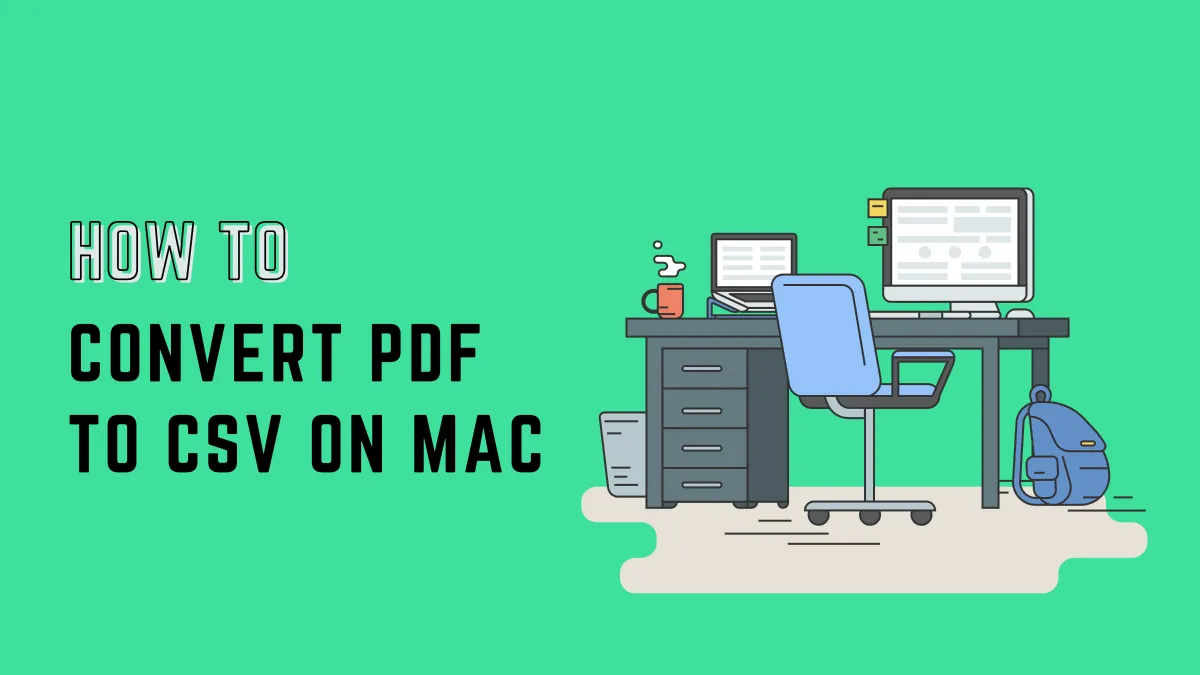
 Enrica Taylor
Enrica Taylor 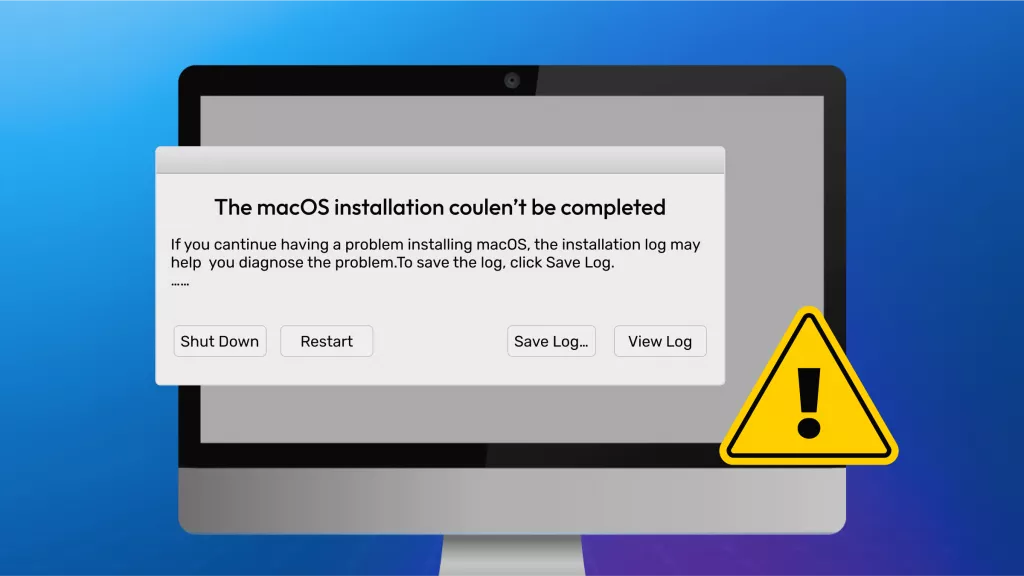

 Enya Moore
Enya Moore 
 Grace Curry
Grace Curry 