Add or Edit Images in PDF with UPDF for Windows
UPDF is a powerful PDF editor that allows you to edit text, images, links, and other elements within a PDF. In this guide, we will show you how to add, modify, replace, extract, and crop images, among other tasks.
1. Edit Images in PDF
To edit images in your PDF document, first enter the editing mode by clicking the Tools option on the top left side of your screen. Select Edit from the provided list.
- After this, press the Insert & Edit Image option from the top toolbar. Click on the image you want to edit.
- A toolbar will appear, allowing you to Rotate Counterclockwise, Rotate Clockwise, Flip Horizontal, Flip Vertical, Crop, Replace, and Extract Image.
- Besides this, you also Delete the image, as per preference.
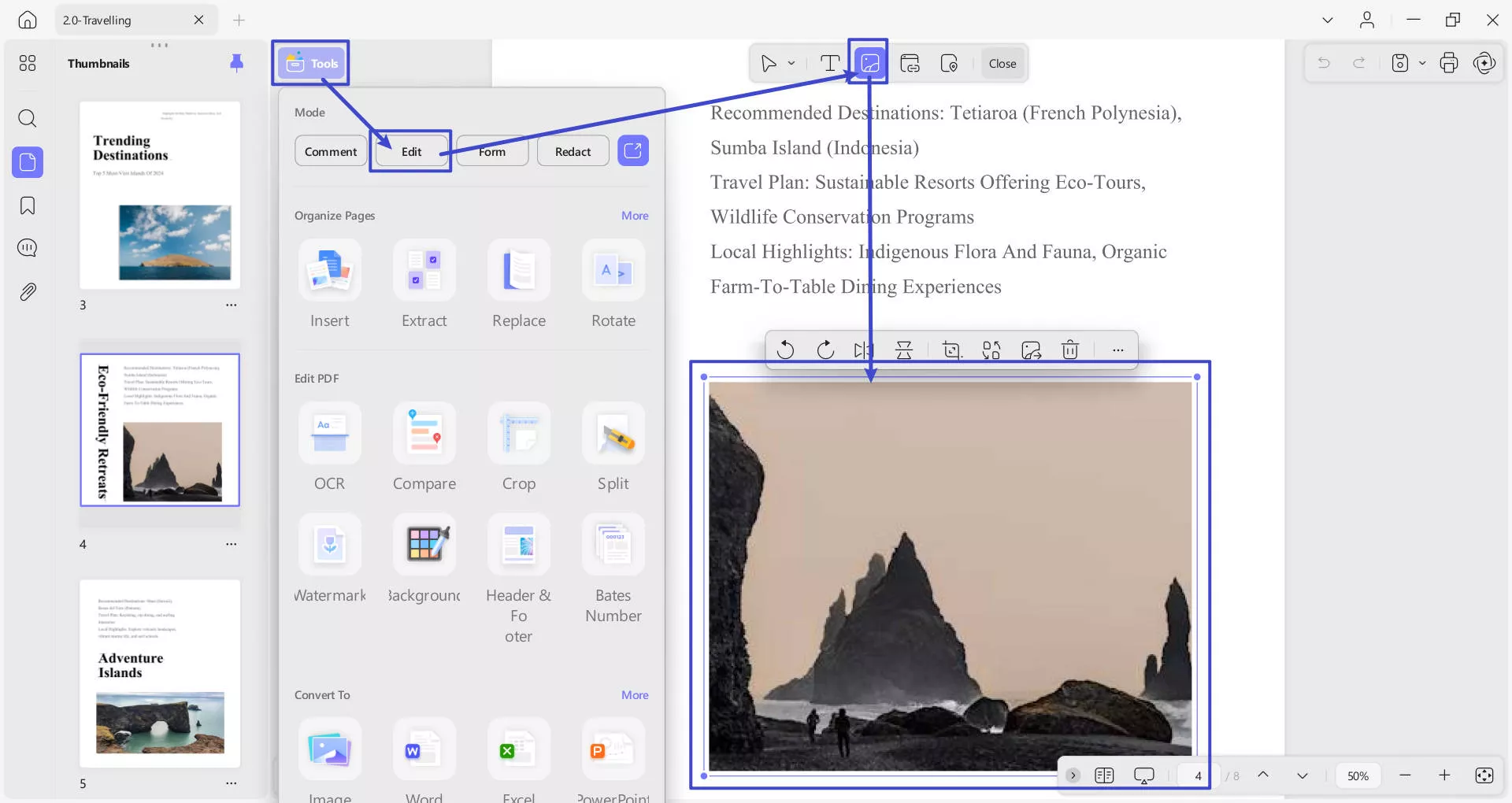
- You can also resize the image by dragging its corners or entering the desired width and height manually (through Three Dots option for more).
- The Three Dots option for More reveals further image editing options, as shown in the screenshot below:
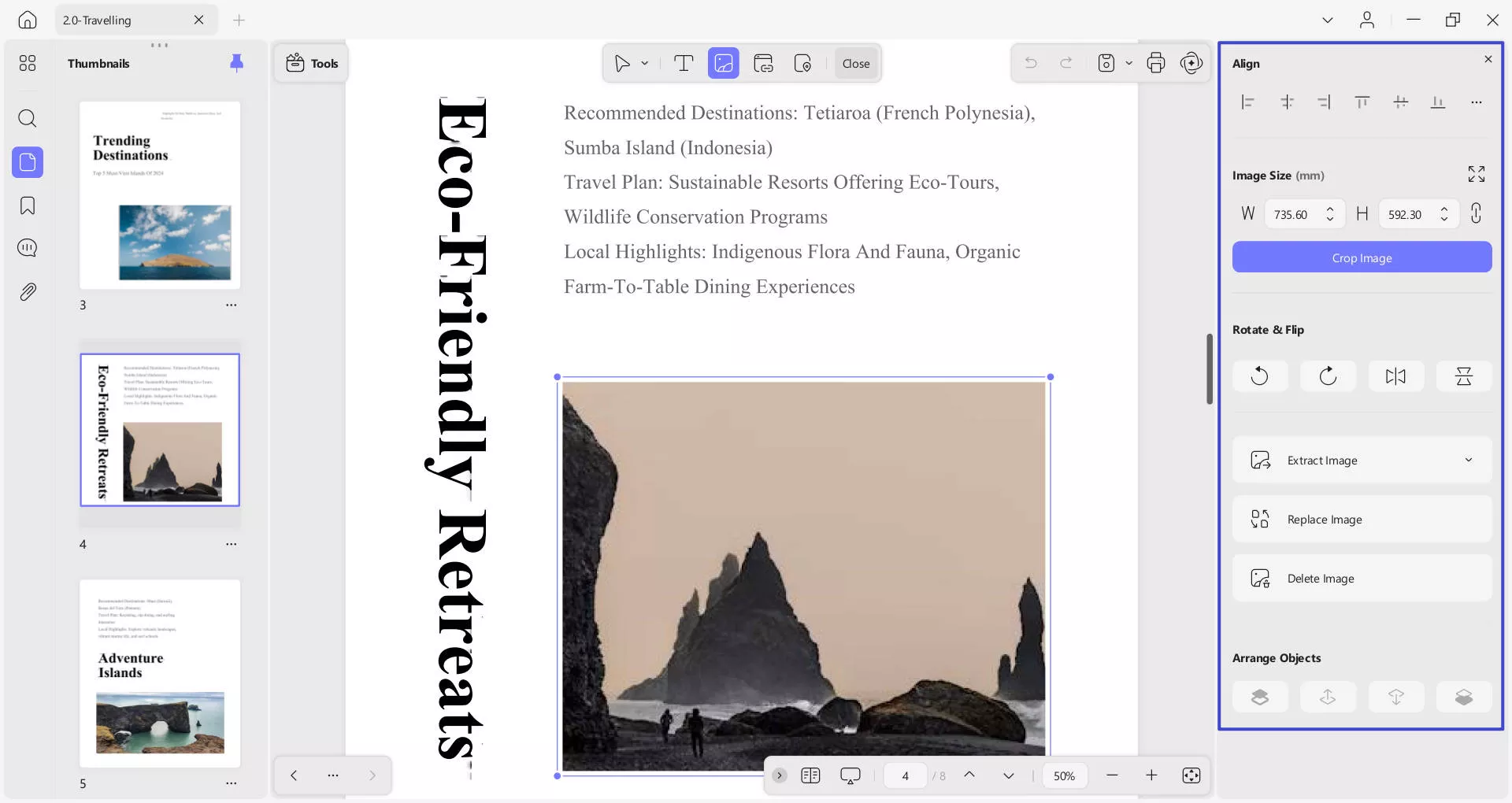
Alternatively, right-click the image to reveal the tools for editing images: copy, rotate counterclockwise, rotate clockwise, extract, crop, remove, replace, and delete image.
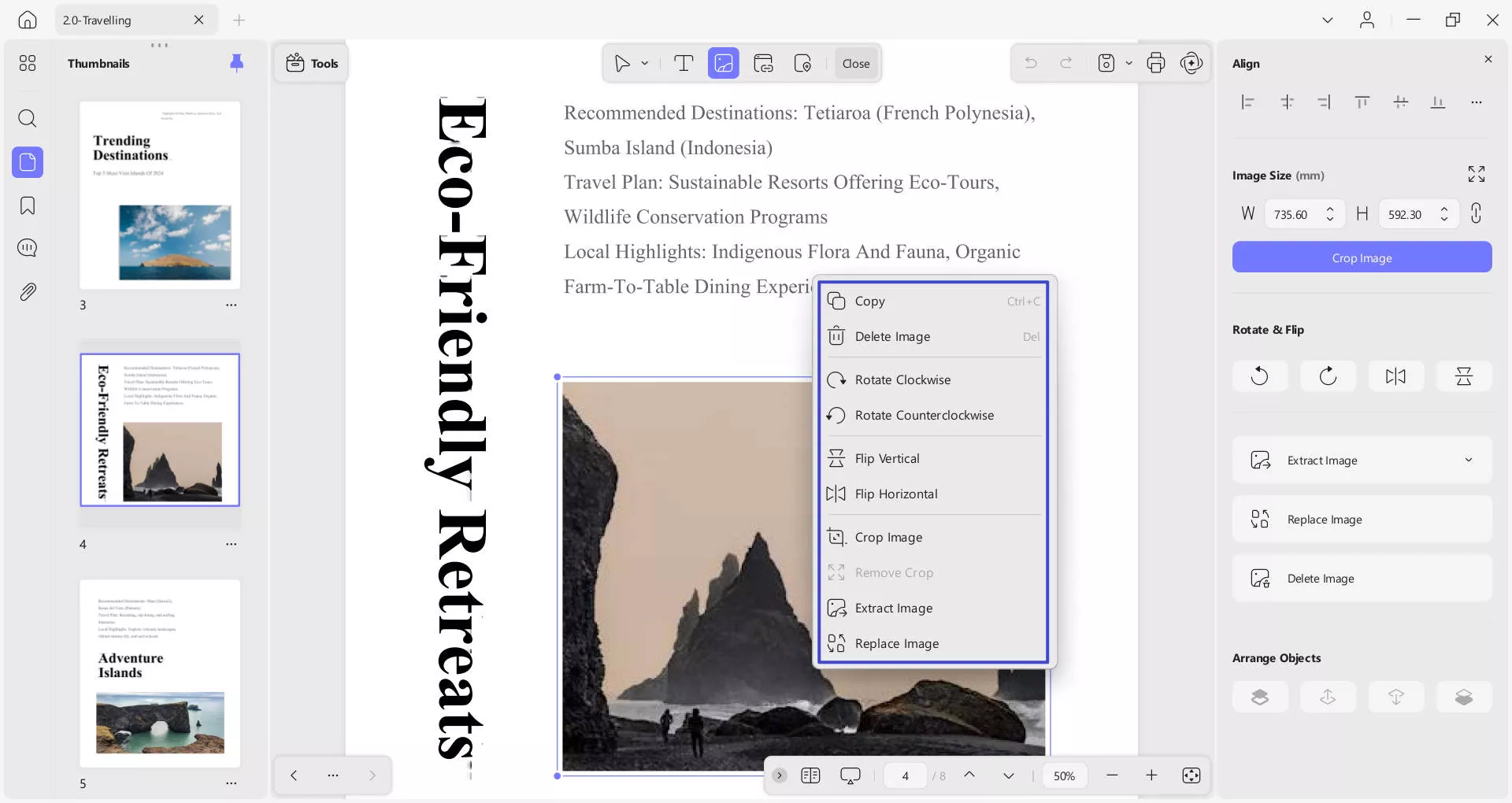
2. Add an Image
Adding images to a PDF using UPDF is simple. To do this, you need to access the Tools option on the top left side. Select Edit from the provided list.
- After this, access the Insert & Edit Image from the top toolbar to add an image.
- Now, double-click on the area where you want to add an image.
- Following this, you’ll be prompted to File Explorer to choose and upload an image to your PDF.
- Choose an image from your device and click Open to insert it into the PDF.
- You can then click on the image to adjust its position and size as needed.
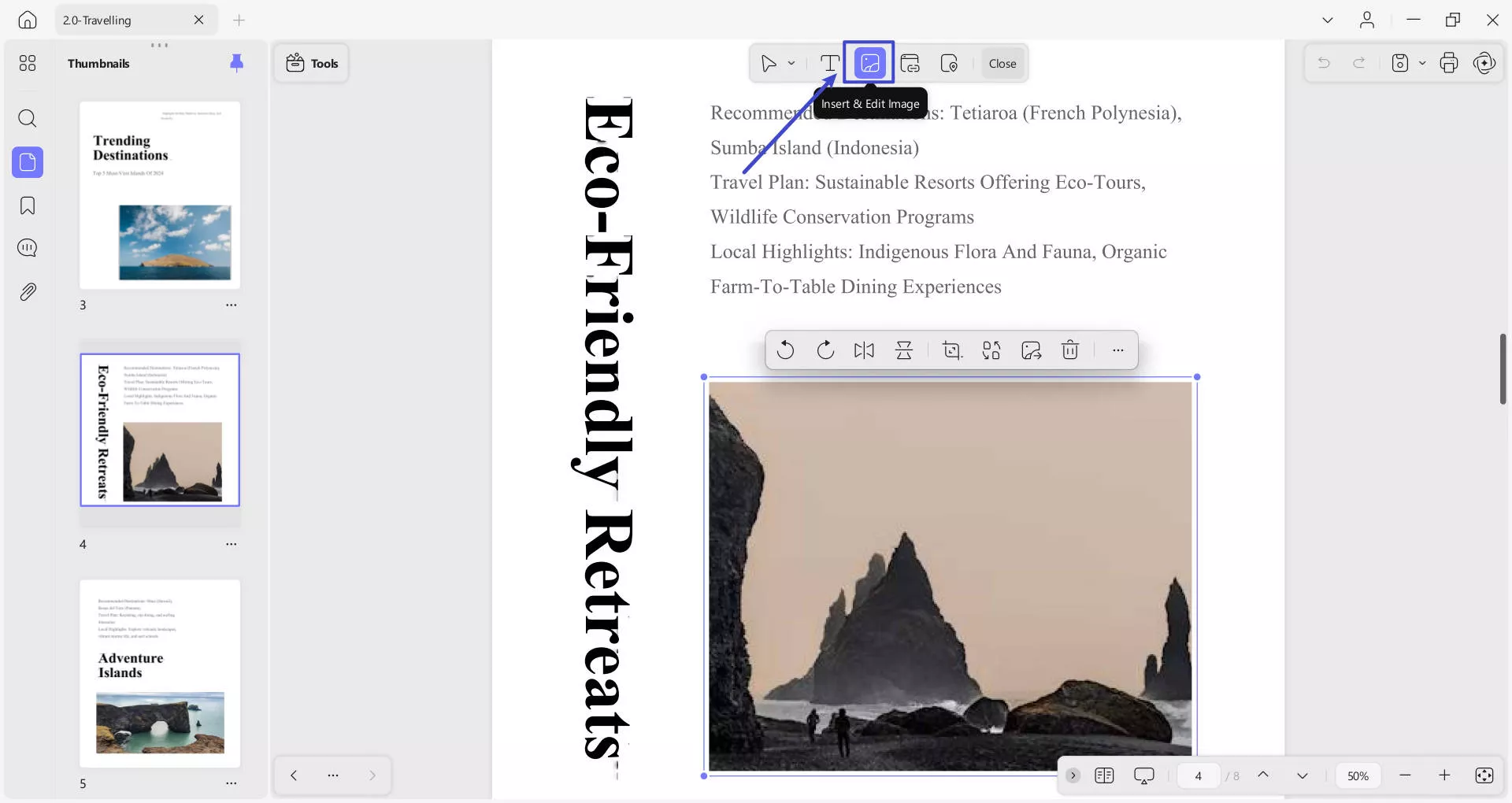
Bonus:
Windows • macOS • iOS • Android 100% secure
 UPDF
UPDF
 UPDF for Windows
UPDF for Windows UPDF for Mac
UPDF for Mac UPDF for iPhone/iPad
UPDF for iPhone/iPad UPDF for Android
UPDF for Android UPDF AI Online
UPDF AI Online UPDF Sign
UPDF Sign Edit PDF
Edit PDF Annotate PDF
Annotate PDF Create PDF
Create PDF PDF Form
PDF Form Edit links
Edit links Convert PDF
Convert PDF OCR
OCR PDF to Word
PDF to Word PDF to Image
PDF to Image PDF to Excel
PDF to Excel Organize PDF
Organize PDF Merge PDF
Merge PDF Split PDF
Split PDF Crop PDF
Crop PDF Rotate PDF
Rotate PDF Protect PDF
Protect PDF Sign PDF
Sign PDF Redact PDF
Redact PDF Sanitize PDF
Sanitize PDF Remove Security
Remove Security Read PDF
Read PDF UPDF Cloud
UPDF Cloud Compress PDF
Compress PDF Print PDF
Print PDF Batch Process
Batch Process About UPDF AI
About UPDF AI UPDF AI Solutions
UPDF AI Solutions AI User Guide
AI User Guide FAQ about UPDF AI
FAQ about UPDF AI Summarize PDF
Summarize PDF Translate PDF
Translate PDF Chat with PDF
Chat with PDF Chat with AI
Chat with AI Chat with image
Chat with image PDF to Mind Map
PDF to Mind Map Explain PDF
Explain PDF Scholar Research
Scholar Research Paper Search
Paper Search AI Proofreader
AI Proofreader AI Writer
AI Writer AI Homework Helper
AI Homework Helper AI Quiz Generator
AI Quiz Generator AI Math Solver
AI Math Solver PDF to Word
PDF to Word PDF to Excel
PDF to Excel PDF to PowerPoint
PDF to PowerPoint User Guide
User Guide UPDF Tricks
UPDF Tricks FAQs
FAQs UPDF Reviews
UPDF Reviews Download Center
Download Center Blog
Blog Newsroom
Newsroom Tech Spec
Tech Spec Updates
Updates UPDF vs. Adobe Acrobat
UPDF vs. Adobe Acrobat UPDF vs. Foxit
UPDF vs. Foxit UPDF vs. PDF Expert
UPDF vs. PDF Expert