How to Convert PDF on iOS with UPDF?
Converting PDF to other formats from your iPhone is no less than a challenge. The conversion apps are either slow or offer limited features.
UPDF for iOS now offers an advanced conversion feature that allows users to convert PDFs to Word, Excel, PowerPoint, and image formats. The app offers easy and fast conversions with preserved original formatting and document quality.
Let's look closely at how to convert PDFs to Word, Excel, PowerPoint, and image formats using the intuitive interface of UPDF.
Install UPDF for iOS from the App Store or hit the download button below.
Windows • macOS • iOS • Android 100% secure
- Convert PDF to Word
- Convert PDF to Excel
- Convert PDF to PowerPoint
- Convert PDF to Image
- Convert PDF to Long Image
Convert PDF to Word
UPDF lets you convert PDF to Word file format for easy editing of text, images, and document layout. Here are the steps you need to follow:
Step 1. Launch the UPDF for iOS app. Click "+" and select "Files" under the "Import From" option. Select the PDF file to import into the UPDF app.
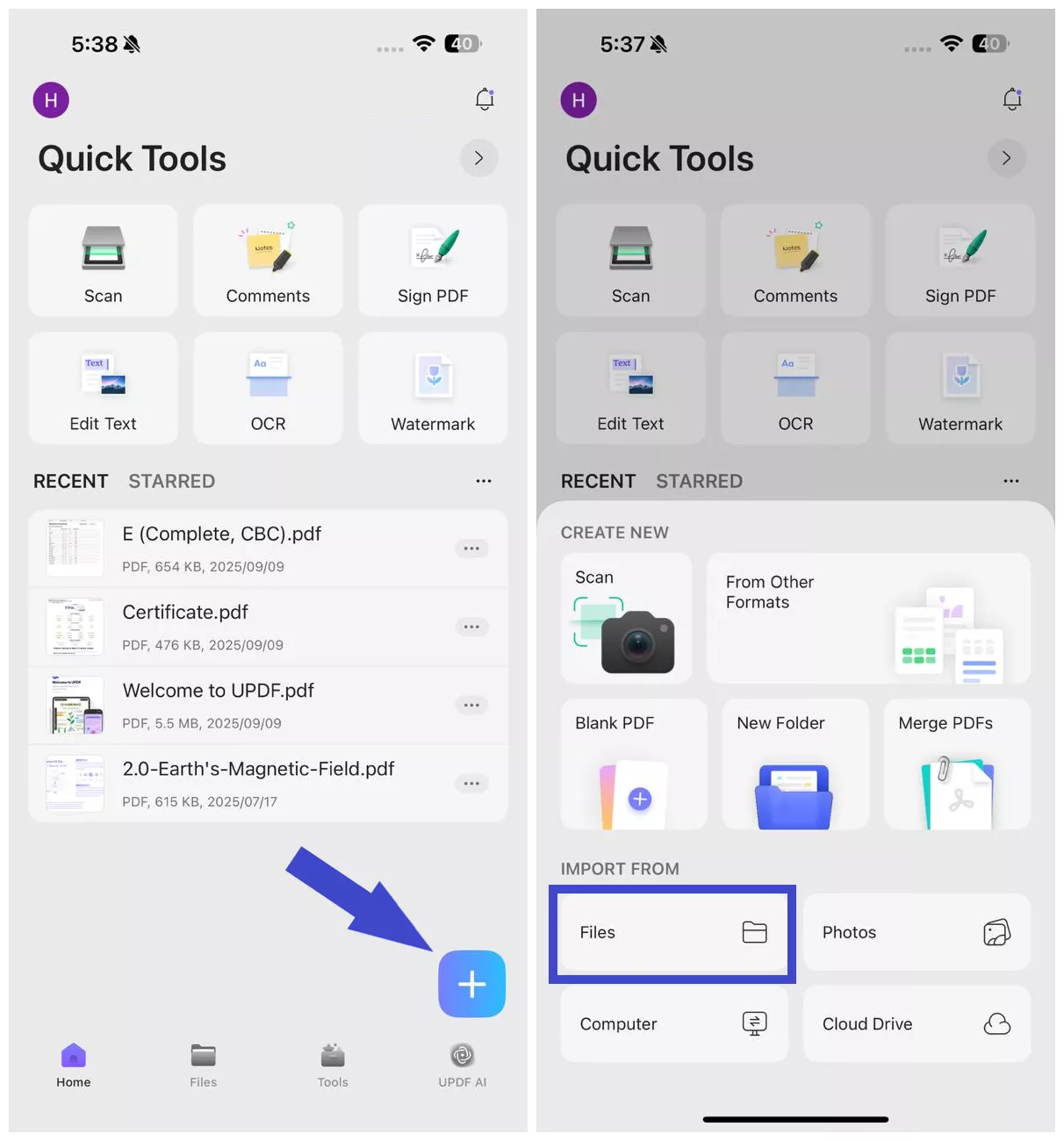
Step 2. Click "Tools" and tap "PDF to Word". Select the imported PDF file.
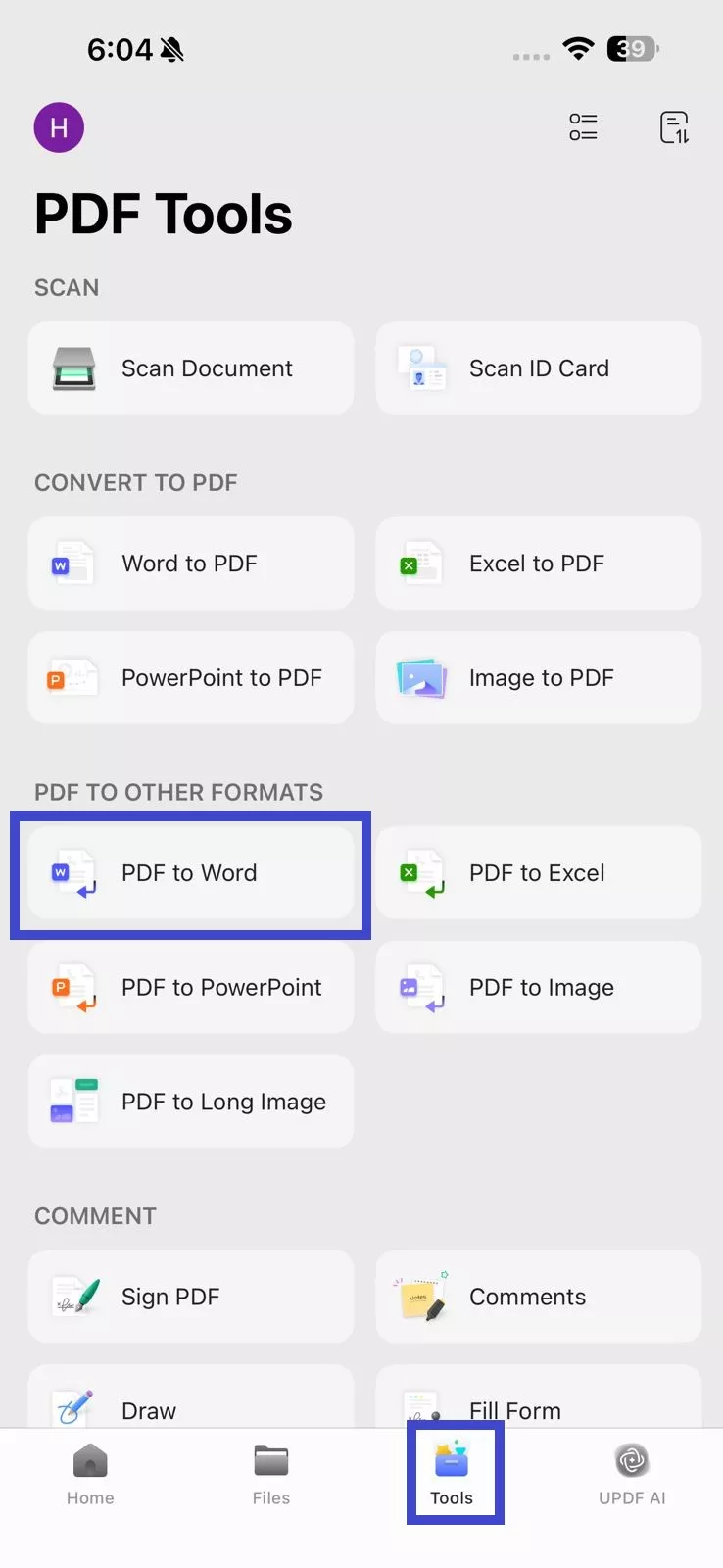
Step 3. Under the "Word Content Style", choose one of the following styles:
- Retain Word Flowing Style – Best for text editing
- Retain Word Textbox Style – Retains original layout inside text boxes
Toggle on "Ignore Text and Image Layout" if you only want plain text from the PDF in a Word file.

Step 4. If your PDF is scanned, enable "OCR Recognition" to extract the text and make it editable. Also, remember to choose the document language for accurate OCR.
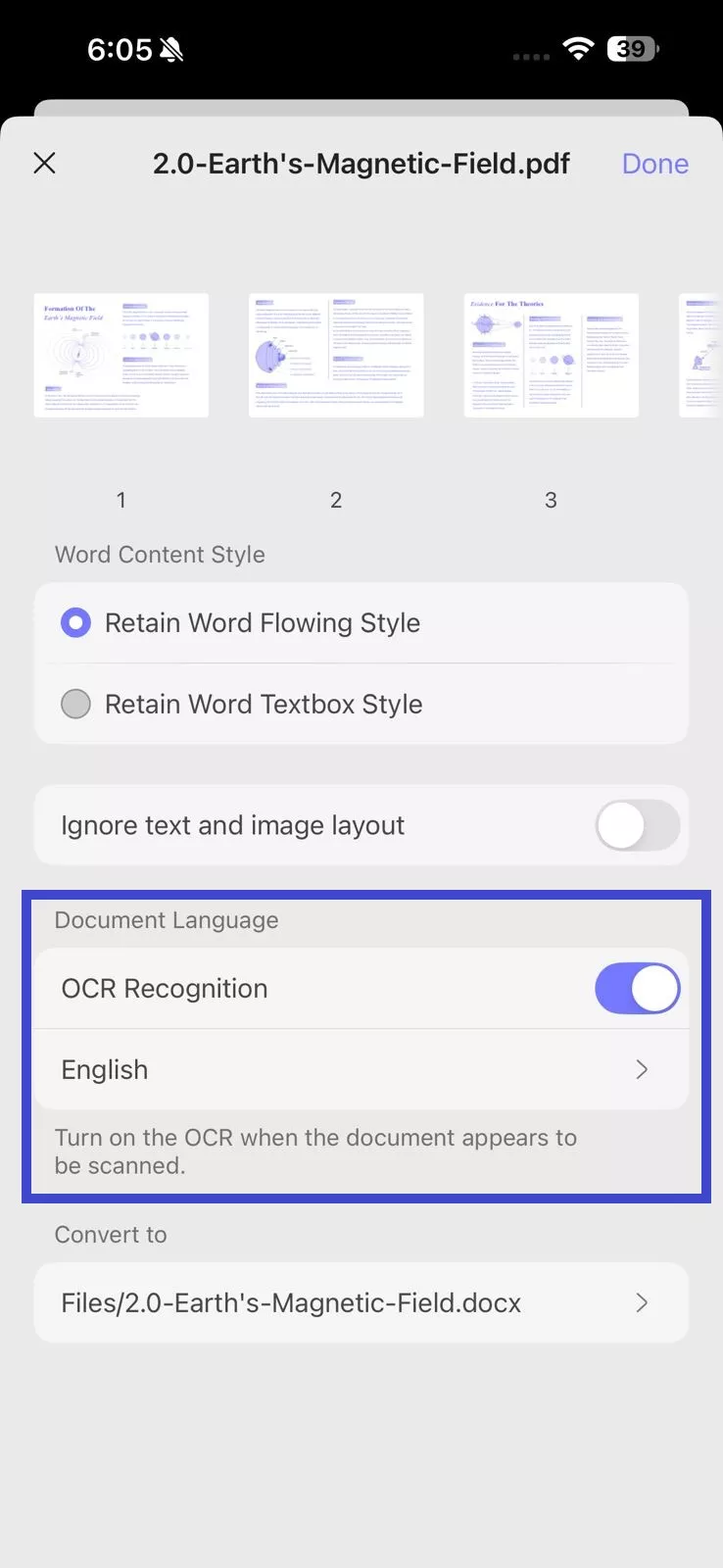
Step 5. Under "Convert to", select the location within UPDF where you want to save the converted Word file. Once all settings are configured, click "Done" in the top right corner.
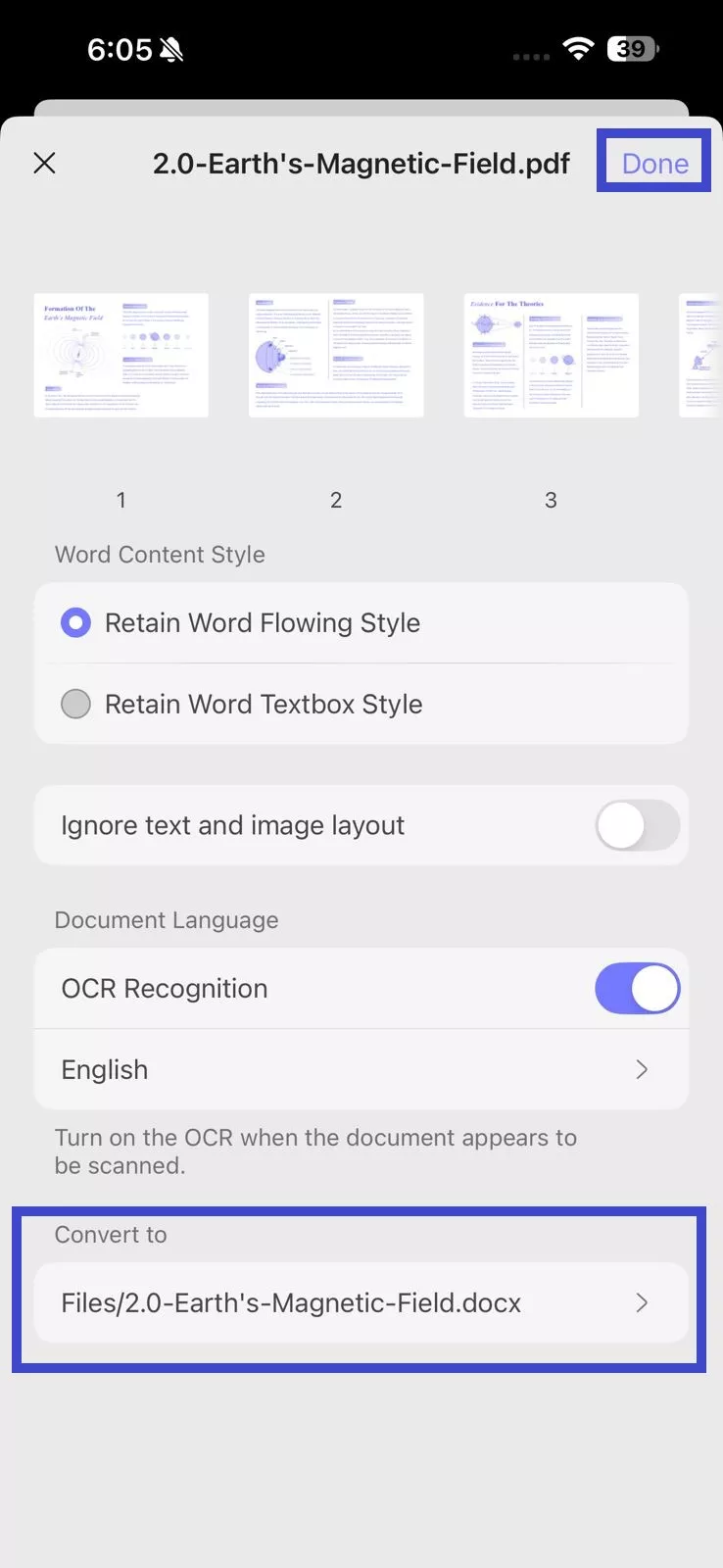
Wait for the tool to generate the Word file. Afterward, you can access the newly created Word file from the selected save location in "Files".
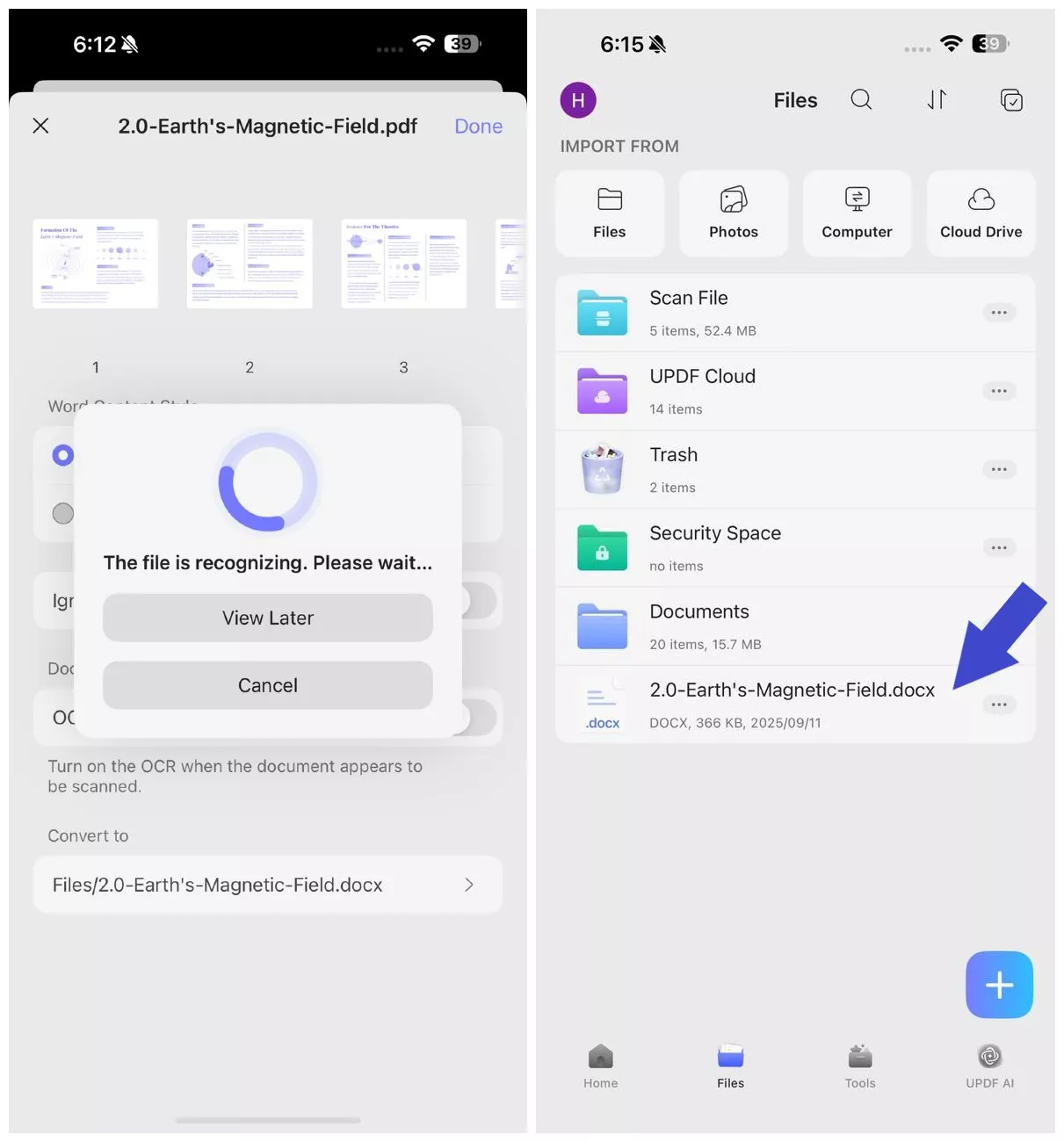
Windows • macOS • iOS • Android 100% secure
Convert PDF to Excel
If the PDF contains data, it is best to convert it to Excel and use the spreadsheet for easy calculations and data analysis. UPDF for iOS can convert PDF to Excel with great accuracy in retaining the rows, columns, and numbers. Check out the steps below to convert PDF to Excel:
Step 1. Click "+" and select "Files" under the "Import From" option. Select the PDF file to import into the UPDF app.
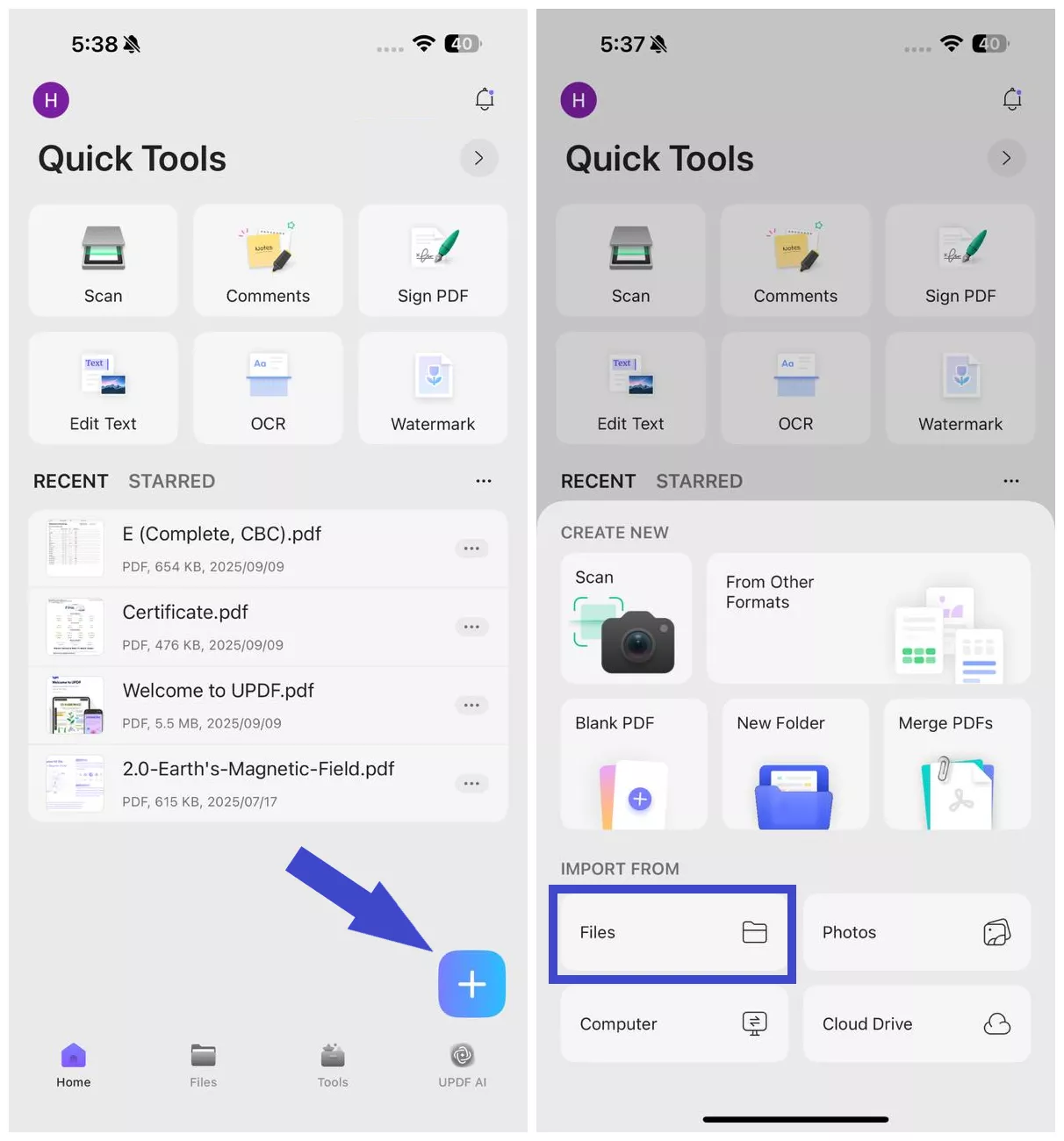
Step 2. Click "Tools" and tap "PDF to Excel". Select the imported PDF file to convert.
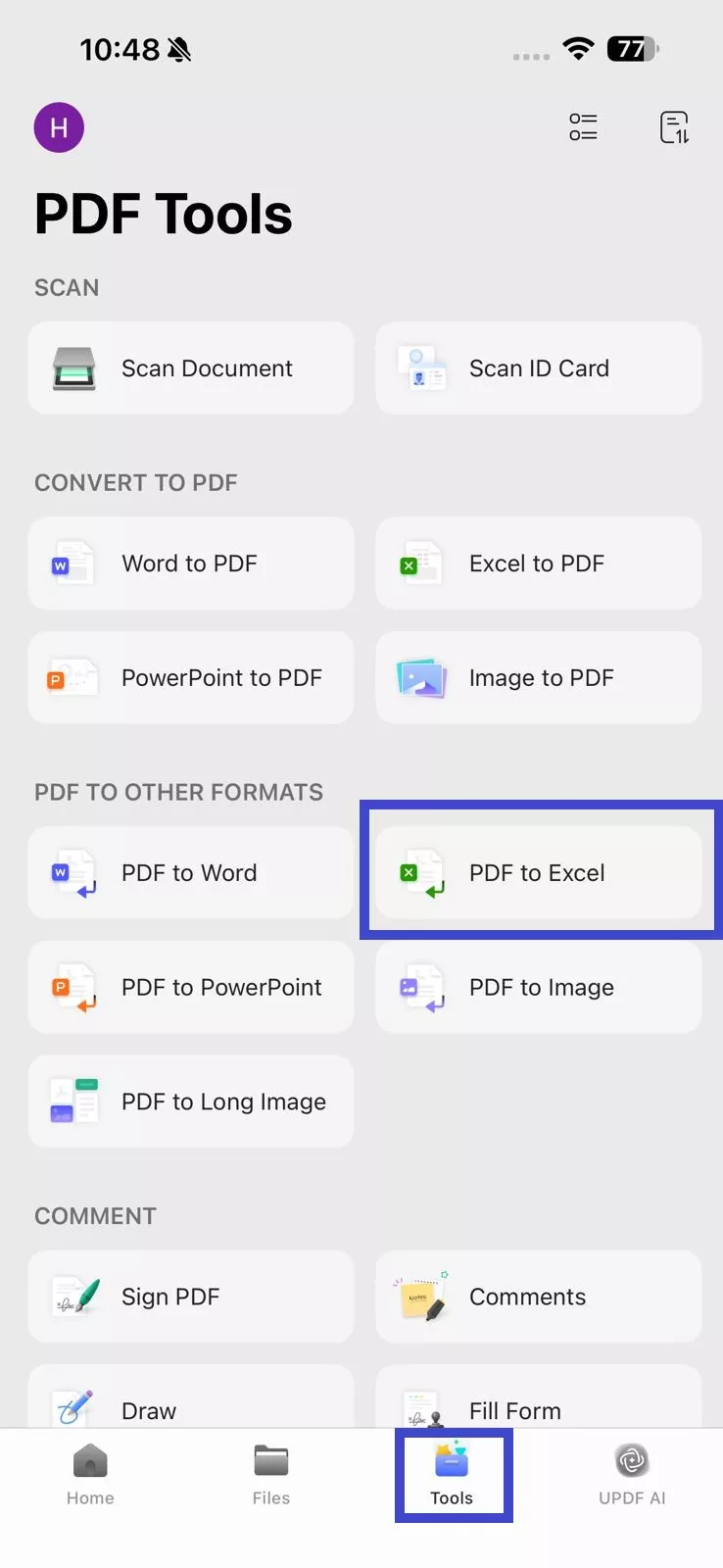
Step 3. Under the "Excel Workbook Settings", choose one of the following options:
- Create Worksheet for each Table – Every table in the PDF becomes its own sheet.
- Create single Worksheet for the Document – The entire PDF document converts into a single Excel sheet.
- Convert Worksheet for each page – Each PDF page becomes a separate Excel sheet.
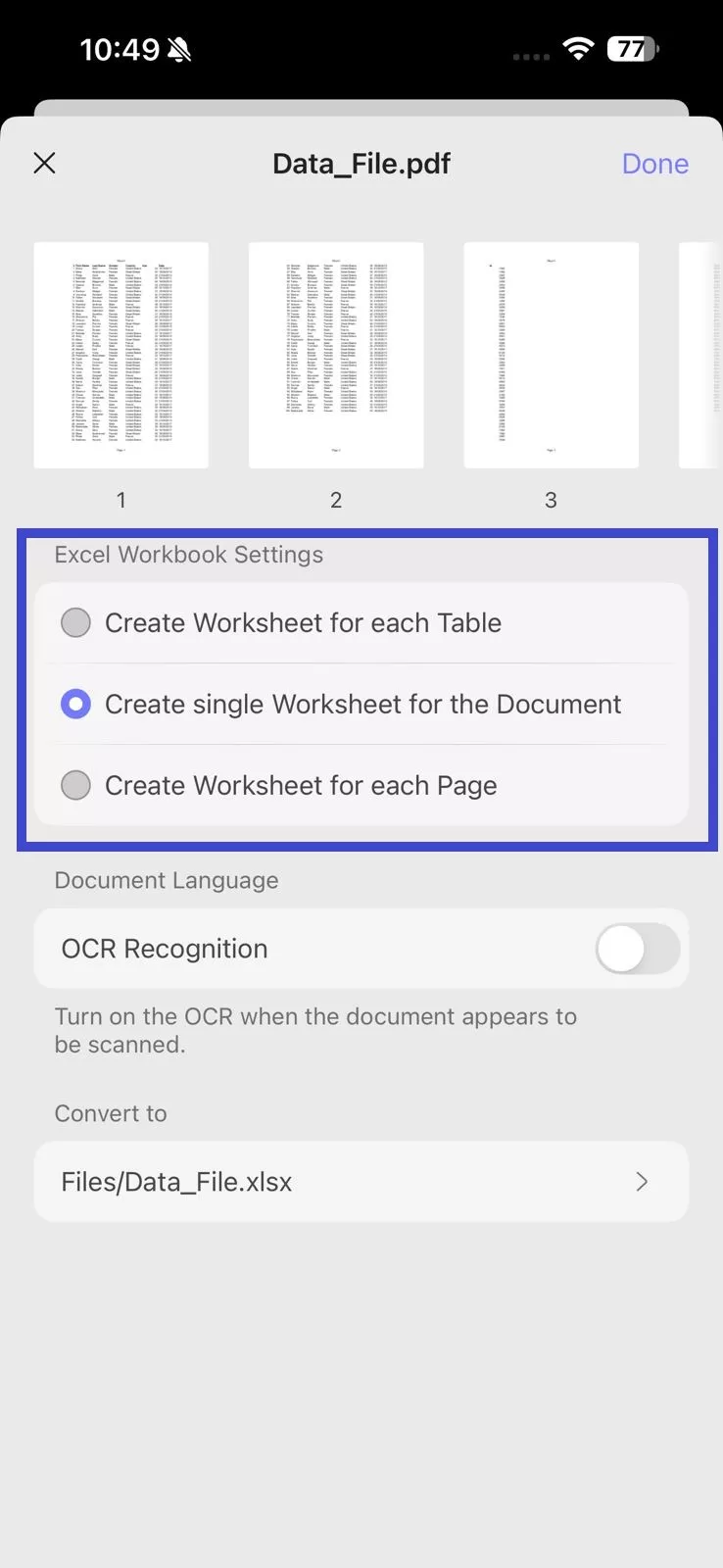
Step 4. If your PDF is scanned, enable "OCR Recognition" to extract the data and make it editable. Also, remember to choose the document language for accurate OCR.
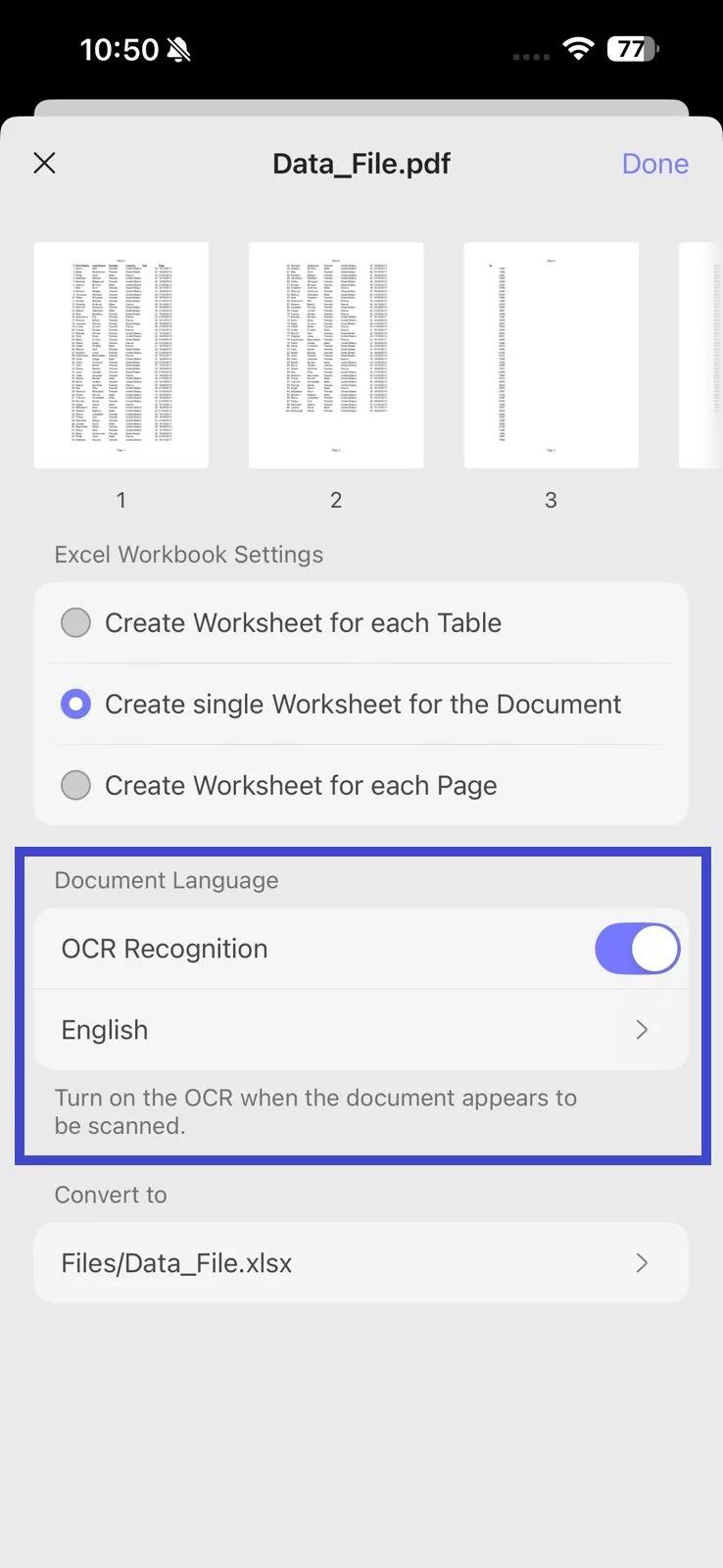
Step 5. Under "Convert to", select the location within UPDF where you want to save the converted Excel file. Once all settings are configured, click "Done" in the top right corner.
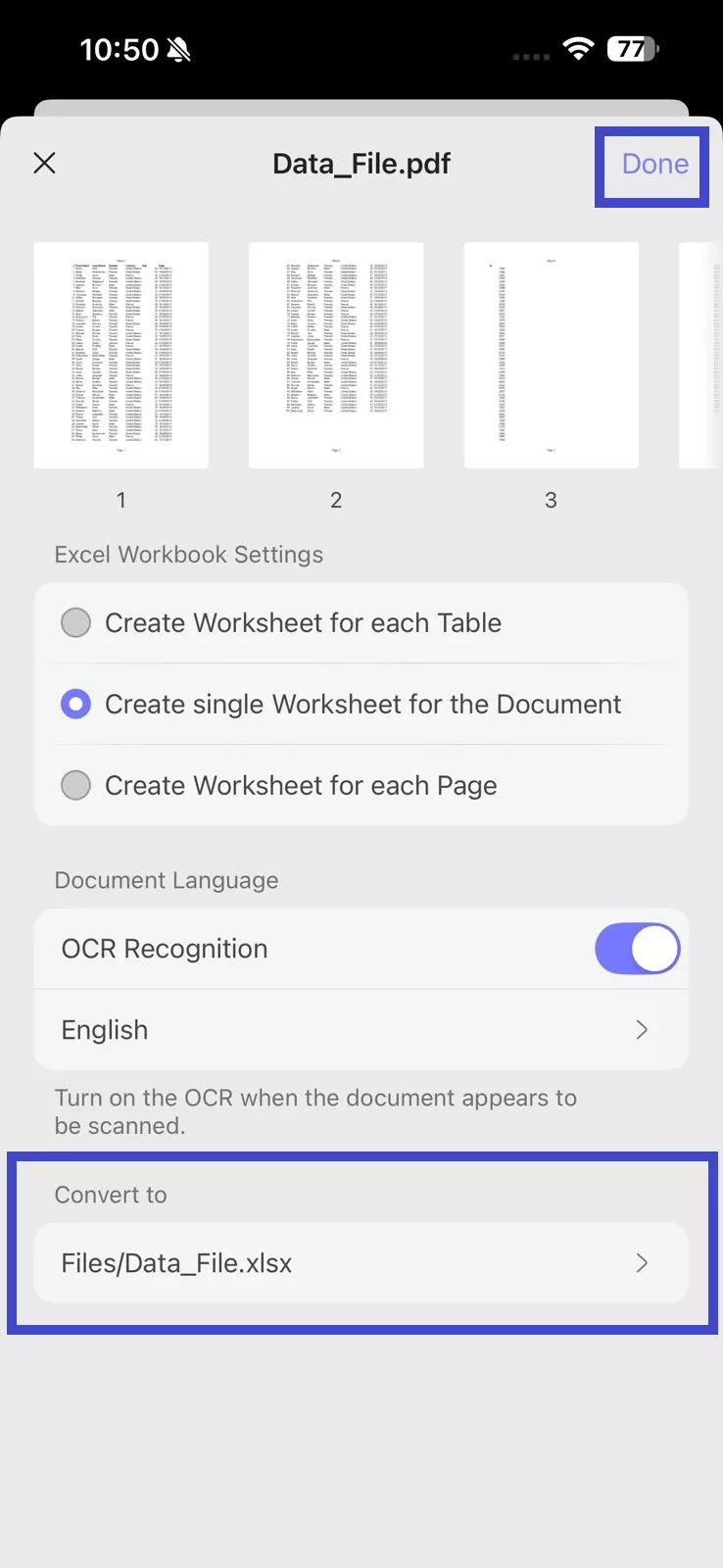
Wait for the tool to generate the Excel file. Afterward, you can access the newly created Excel file from the selected save location in "Files".
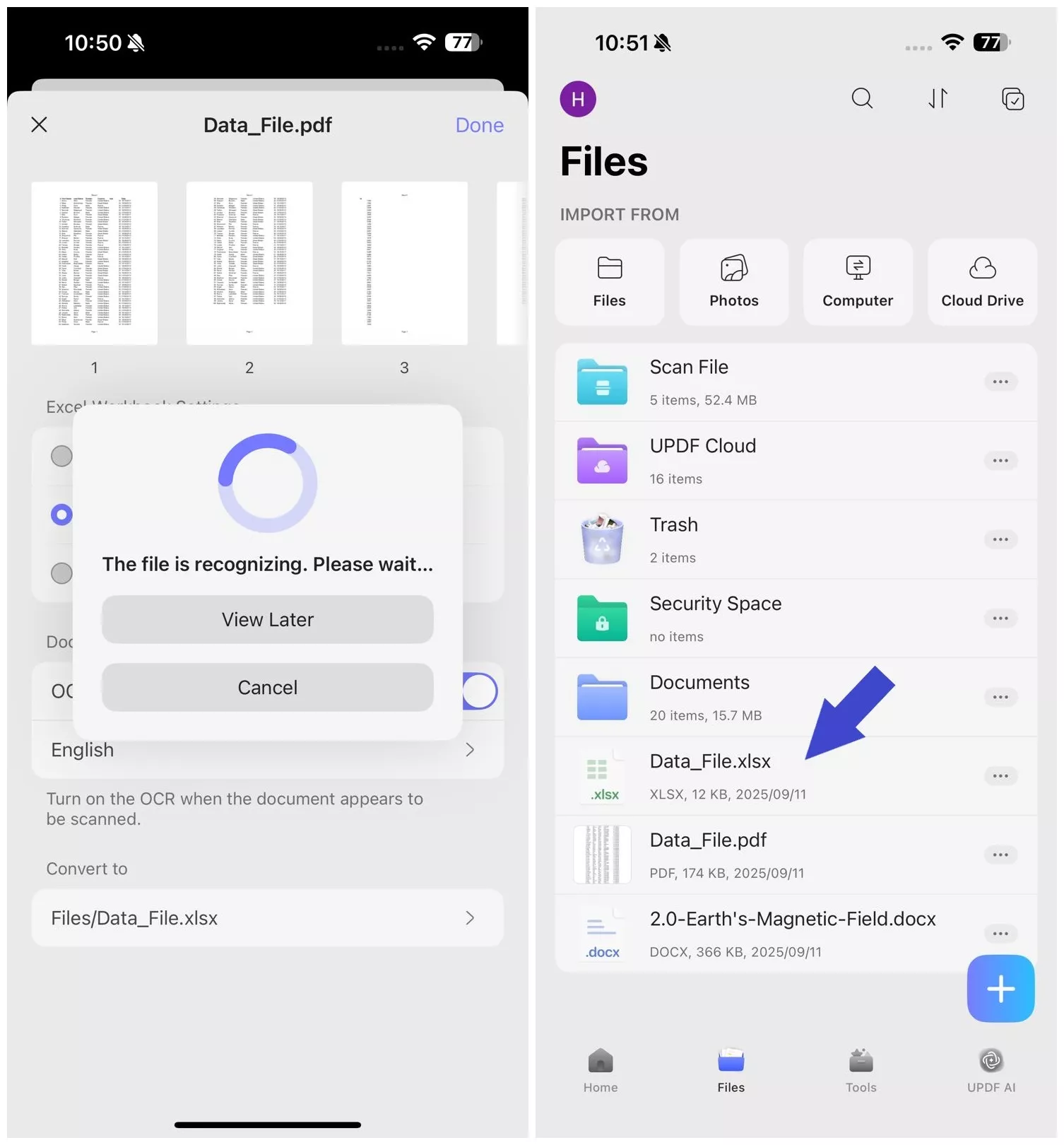
Windows • macOS • iOS • Android 100% secure
Convert PDF to PowerPoint
There are occasions when you may want to turn the PDF into a PowerPoint presentation. UPDF for iOS can not only convert your PDF slides quickly but also preserve the original design and formatting. The steps are as follows:
Step 1. Click "+" and select "Files" under the "Import From" option. Select the PDF file to import into the UPDF app.
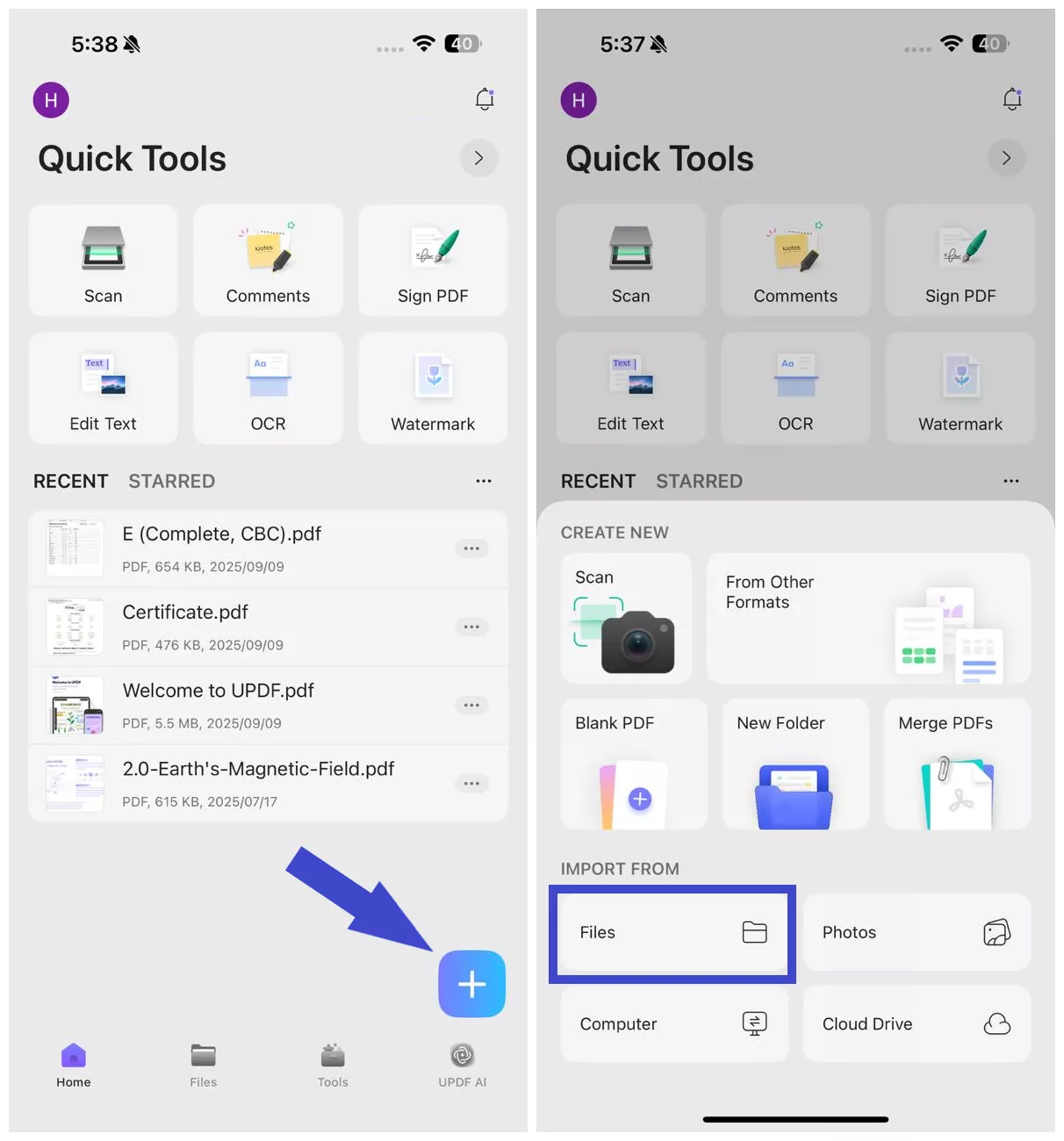
Step 2. Click "Tools" and tap "PDF to PowerPoint". Select the imported PDF file to convert.
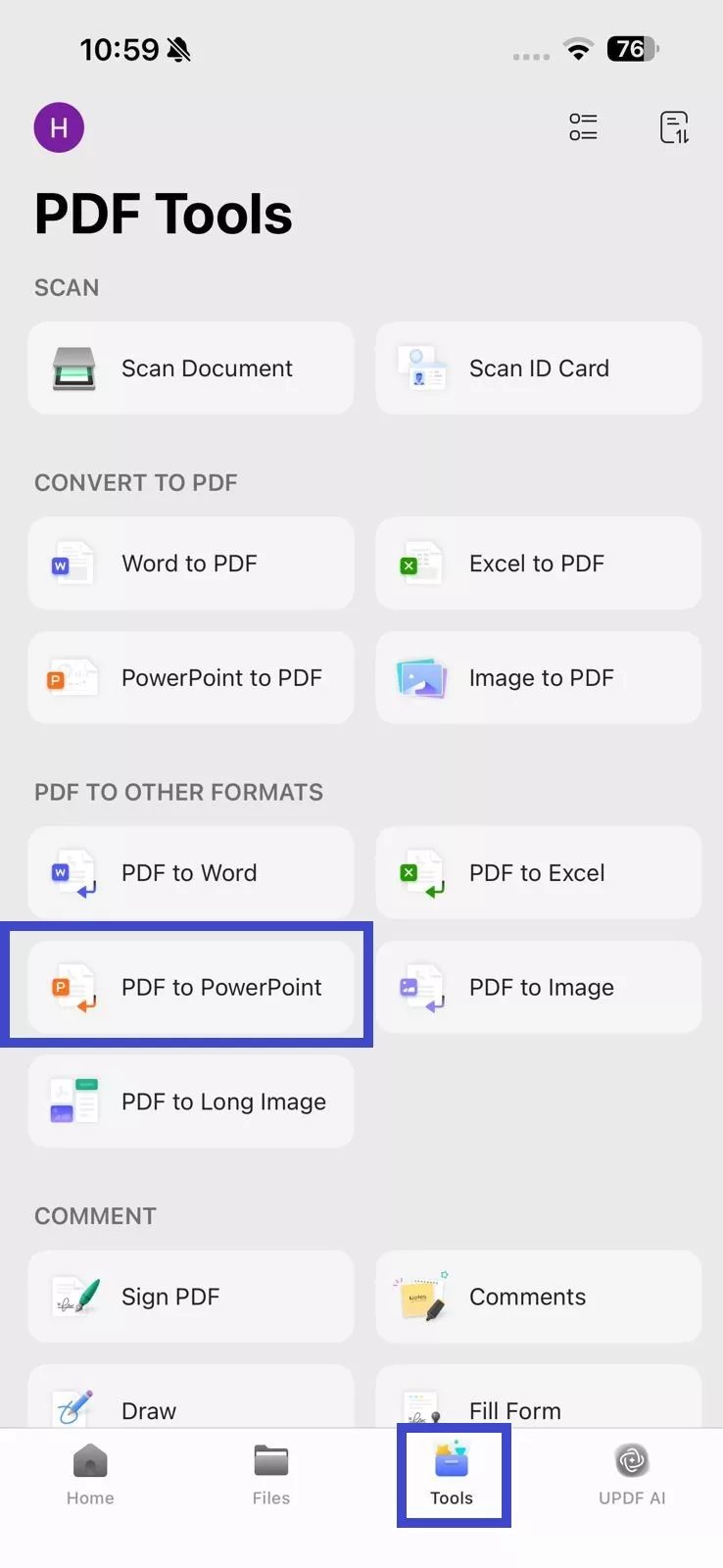
Step 3. Under the "PowerPoint Content Style", choose one of the following styles:
- Only for Presentation Playback – Retains the PDF look in the presentation.
- Content Can be Edited – Content is placed in editable text boxes and shapes.
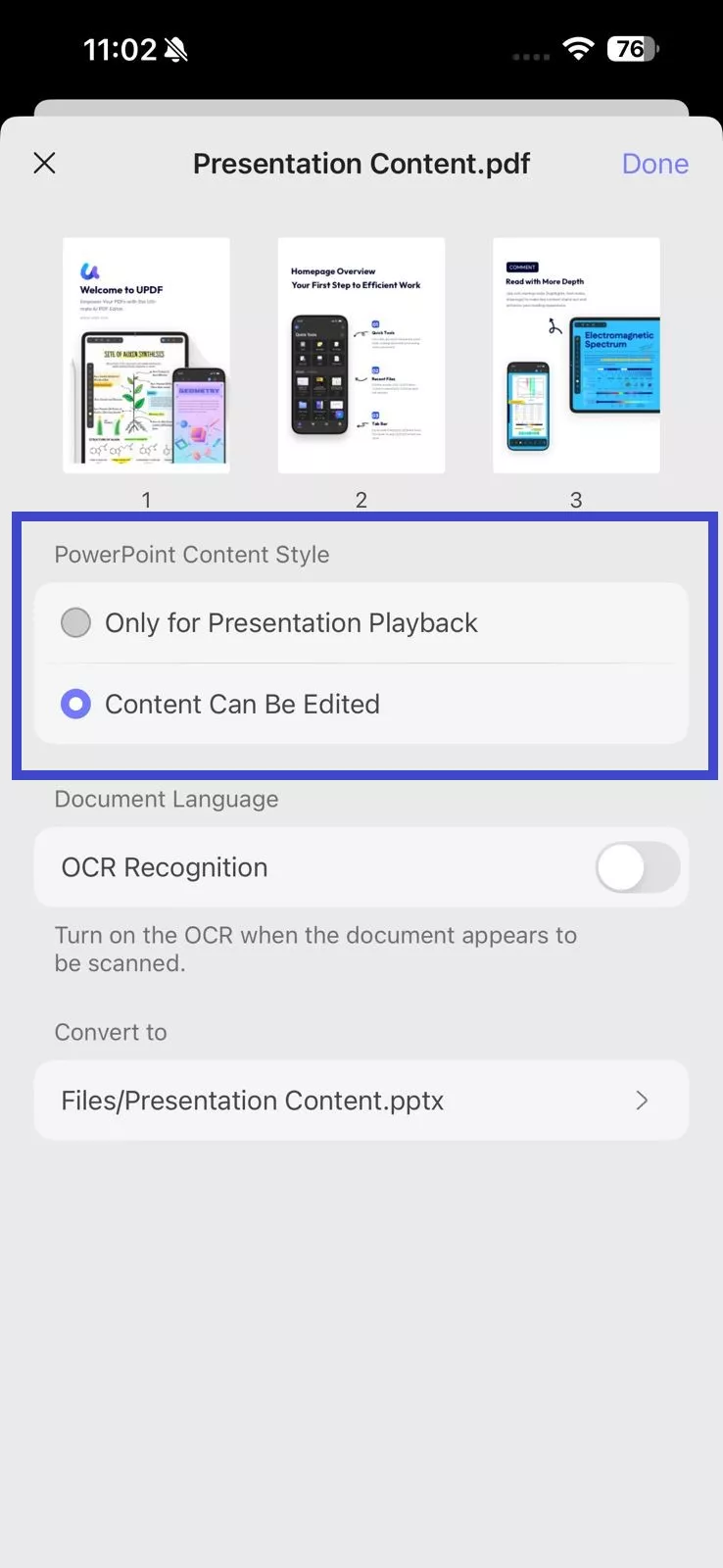
Step 4. If your PDF is scanned, enable "OCR Recognition" to extract the data and make it editable. Also, remember to choose the document language for accurate OCR.
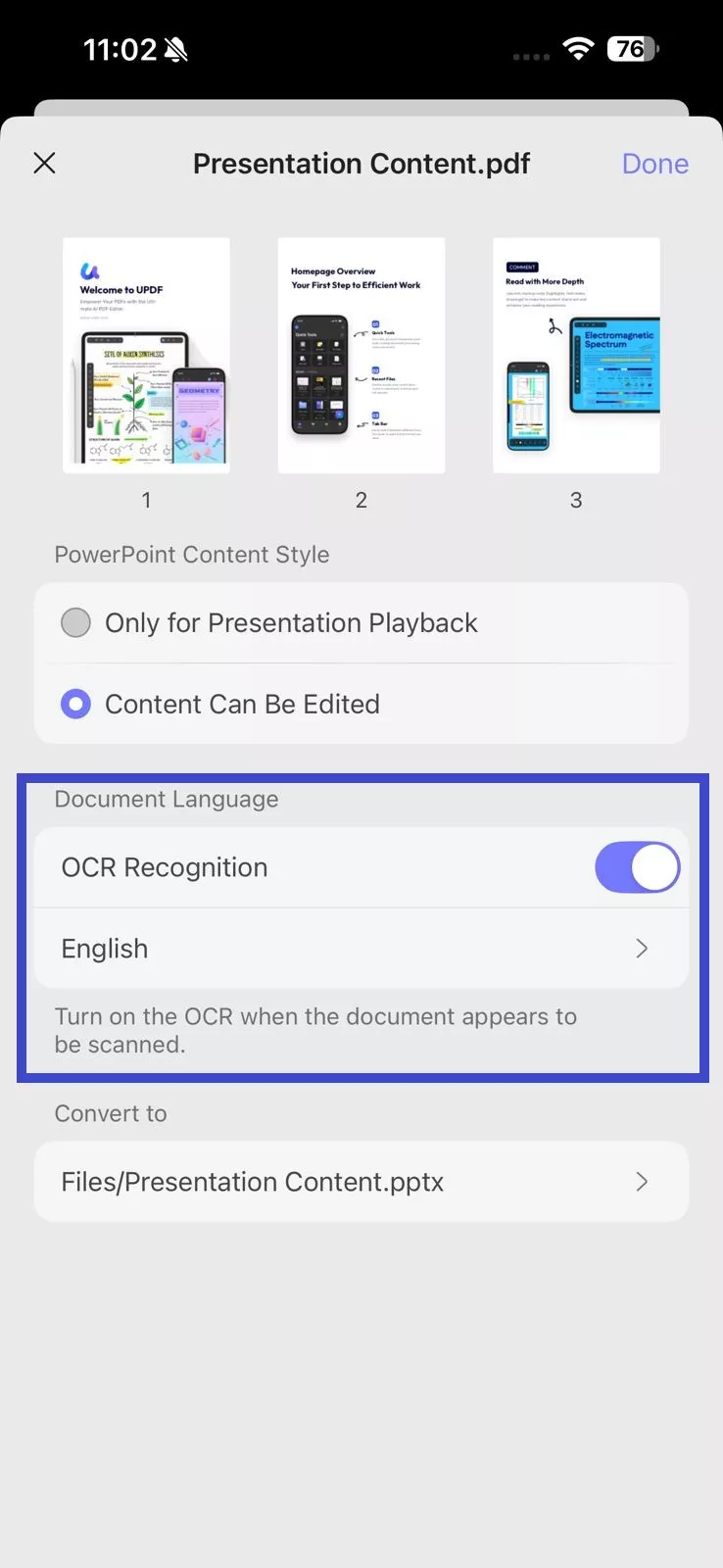
Step 5. Under "Convert to", select the location within UPDF where you want to save the converted PPT file. Once all settings are configured, click "Done" in the top right corner.
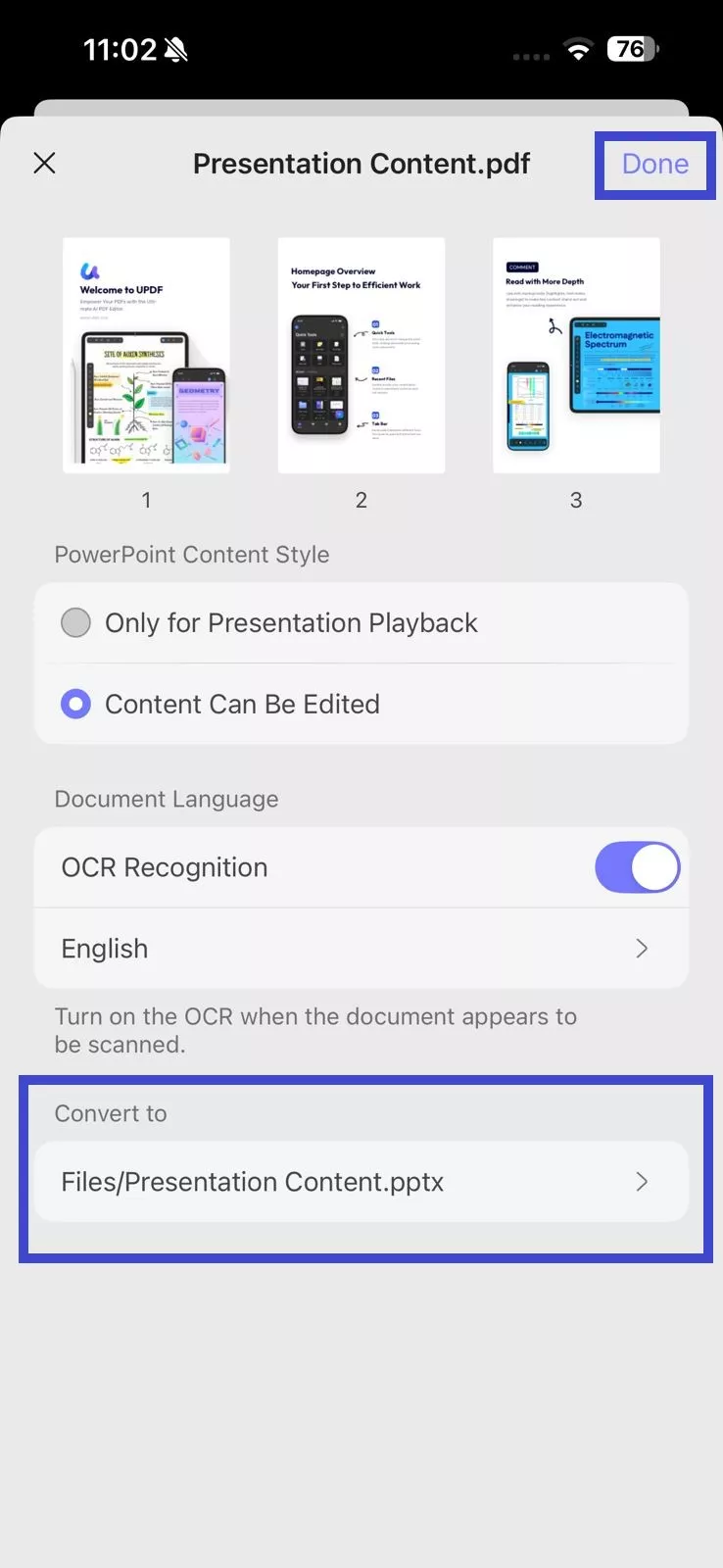
Wait for the tool to generate the PPT file. Afterward, you can access the newly created PowerPoint file from the selected save location in "Files".
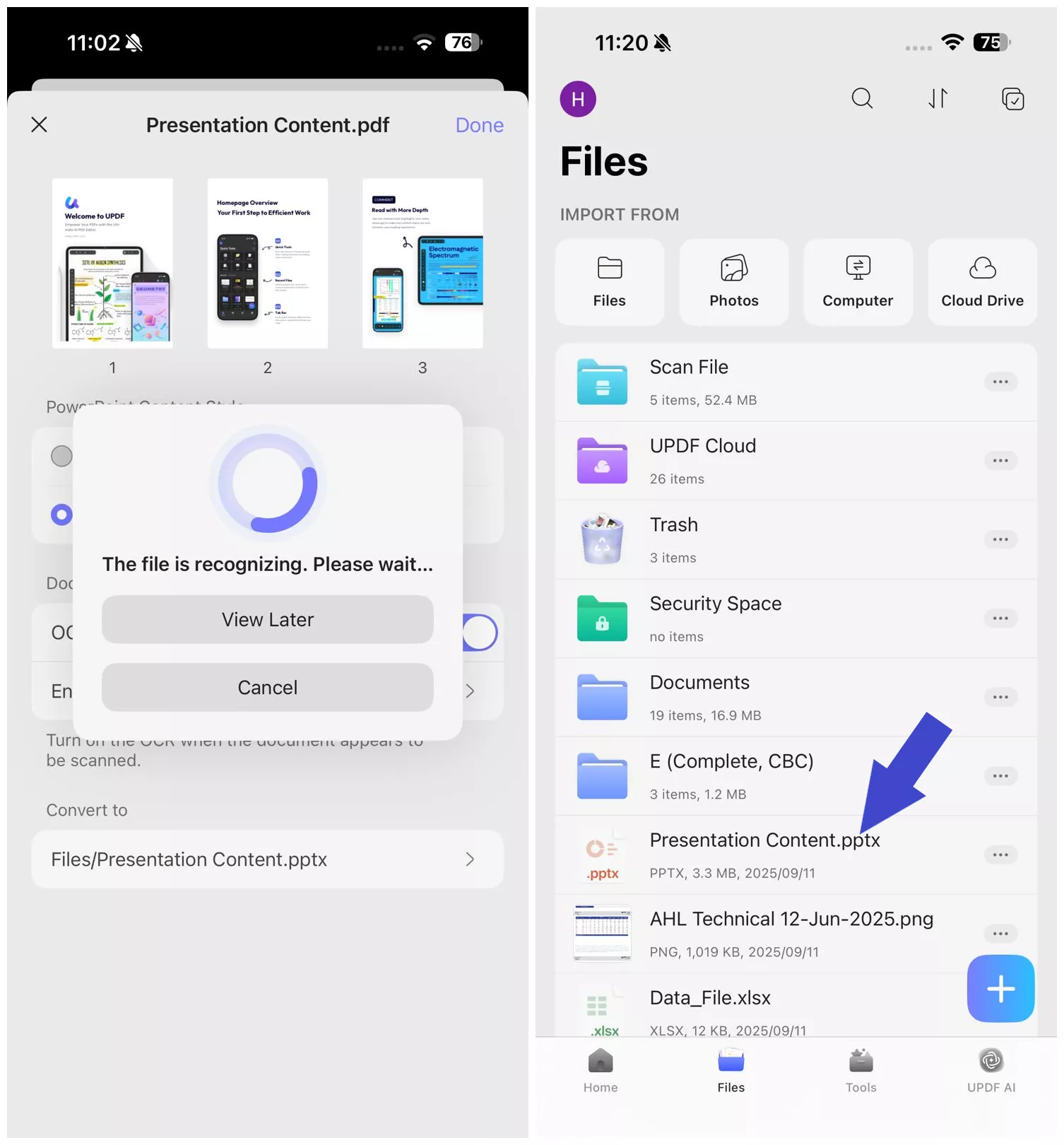
Windows • macOS • iOS • Android 100% secure
Convert PDF to Image
Although PDF is a universally accepted format, converting it to an image makes sharing and embedding content much easier. UPDF for iOS can convert PDFs into high-quality images with simple clicks:
Step 1. Click "+" and select "Files" under the "Import From" option. Select the PDF file to import into the UPDF app.
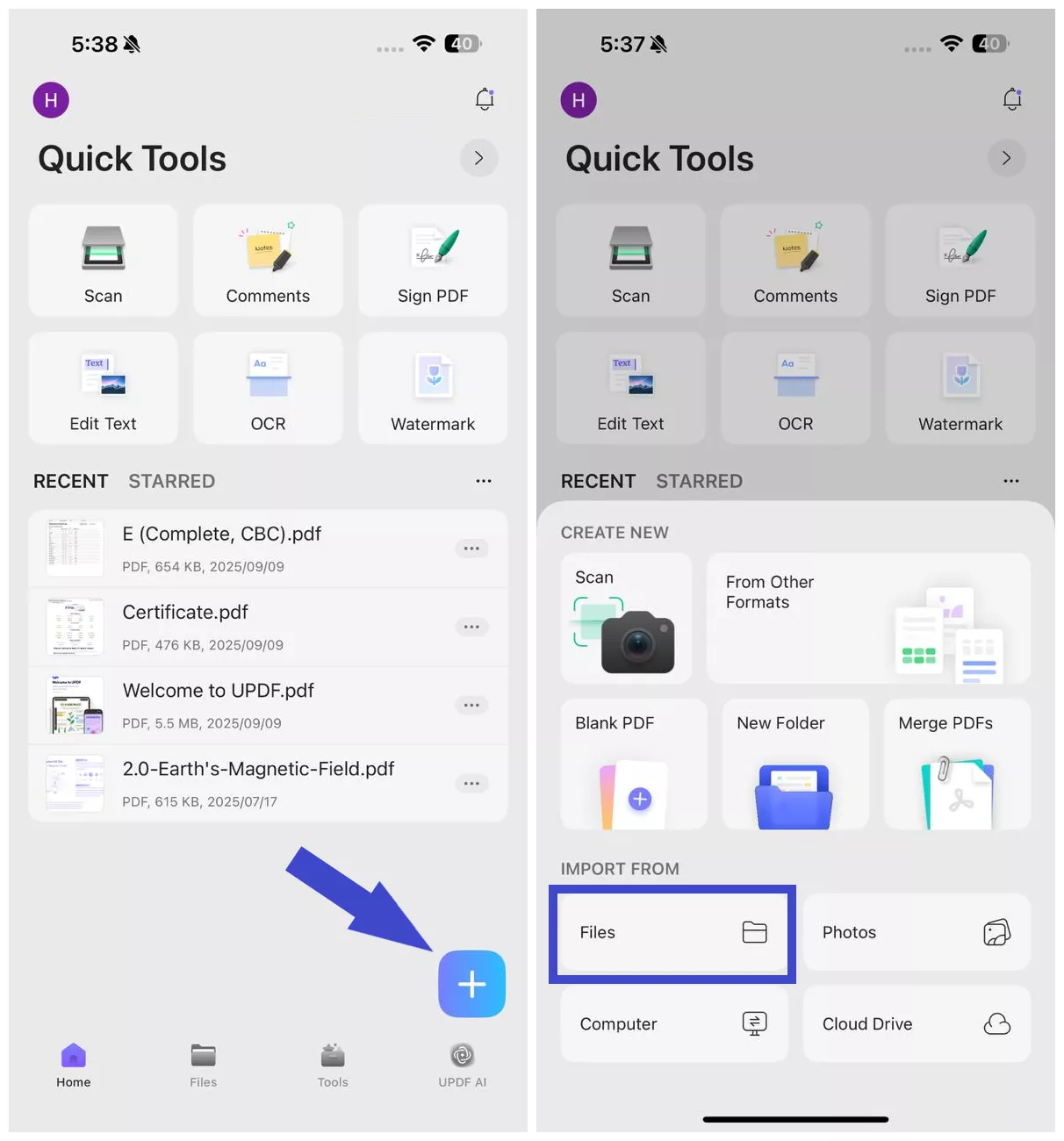
Step 2. Click "Tools" and tap "PDF to Image". Select the imported PDF file to convert.
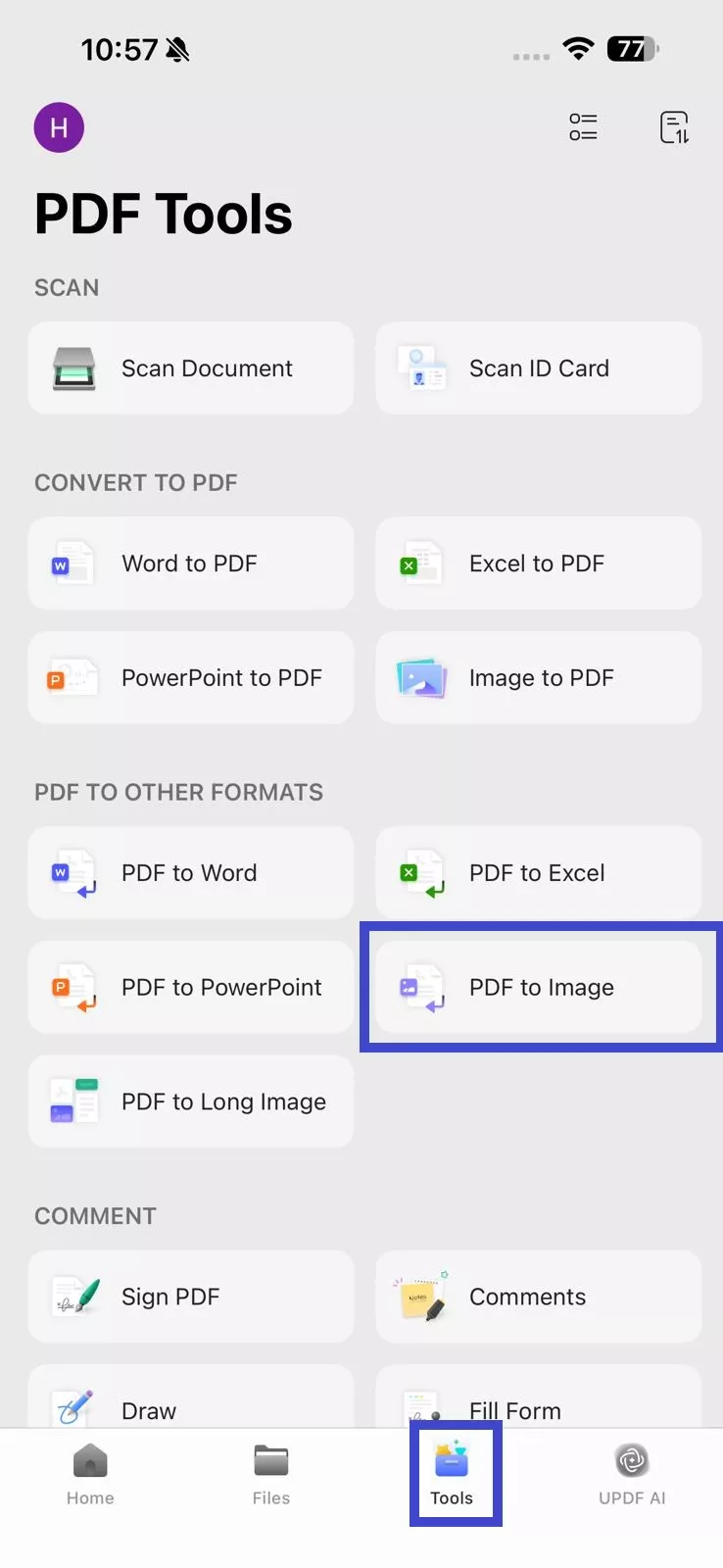
Step 3. Under "Image Format", choose the format you want:
- PNG
- JPEG
- BMP
- GIF
- TIFF
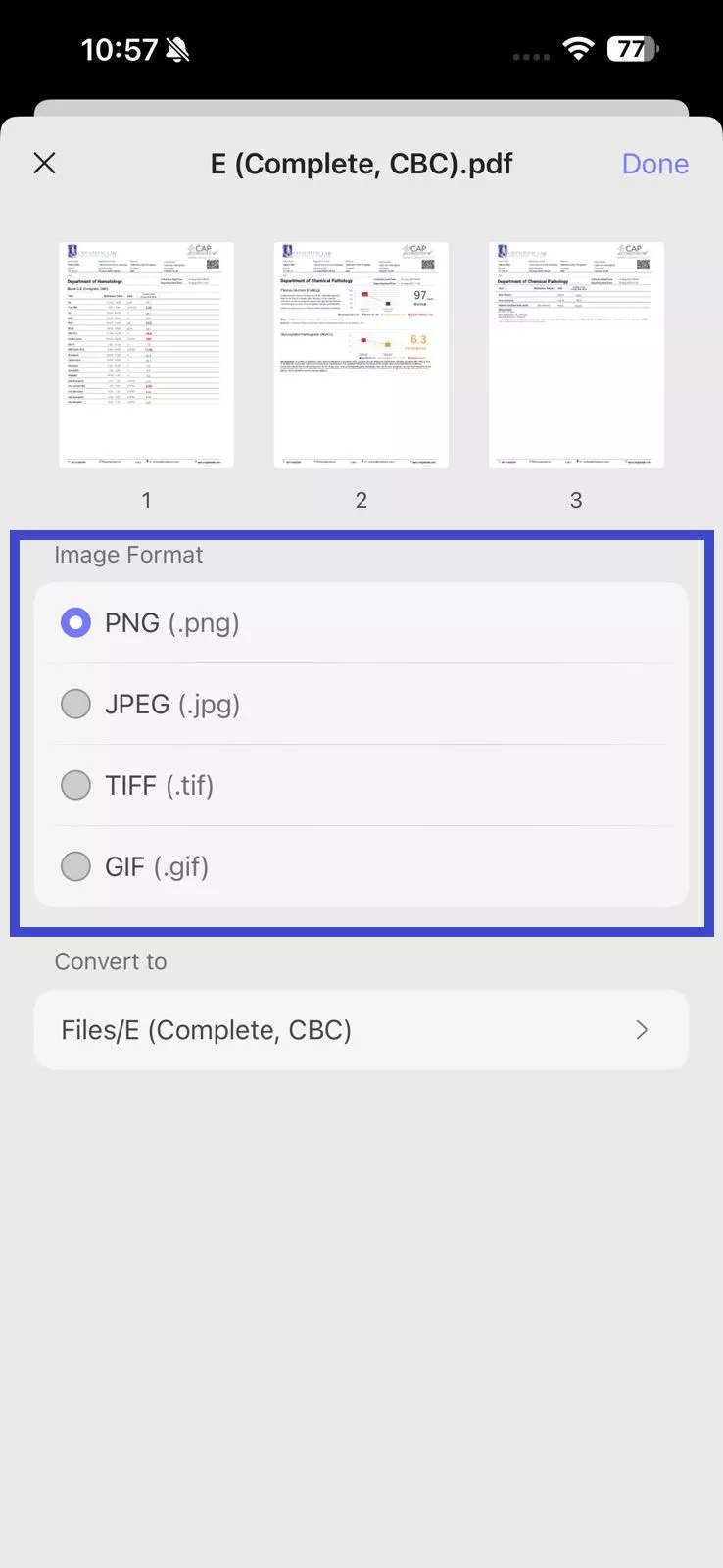
Step 4. Under "Convert to", select the location within UPDF where you want to save the converted image file. Once all settings are configured, click "Done" in the top right corner.
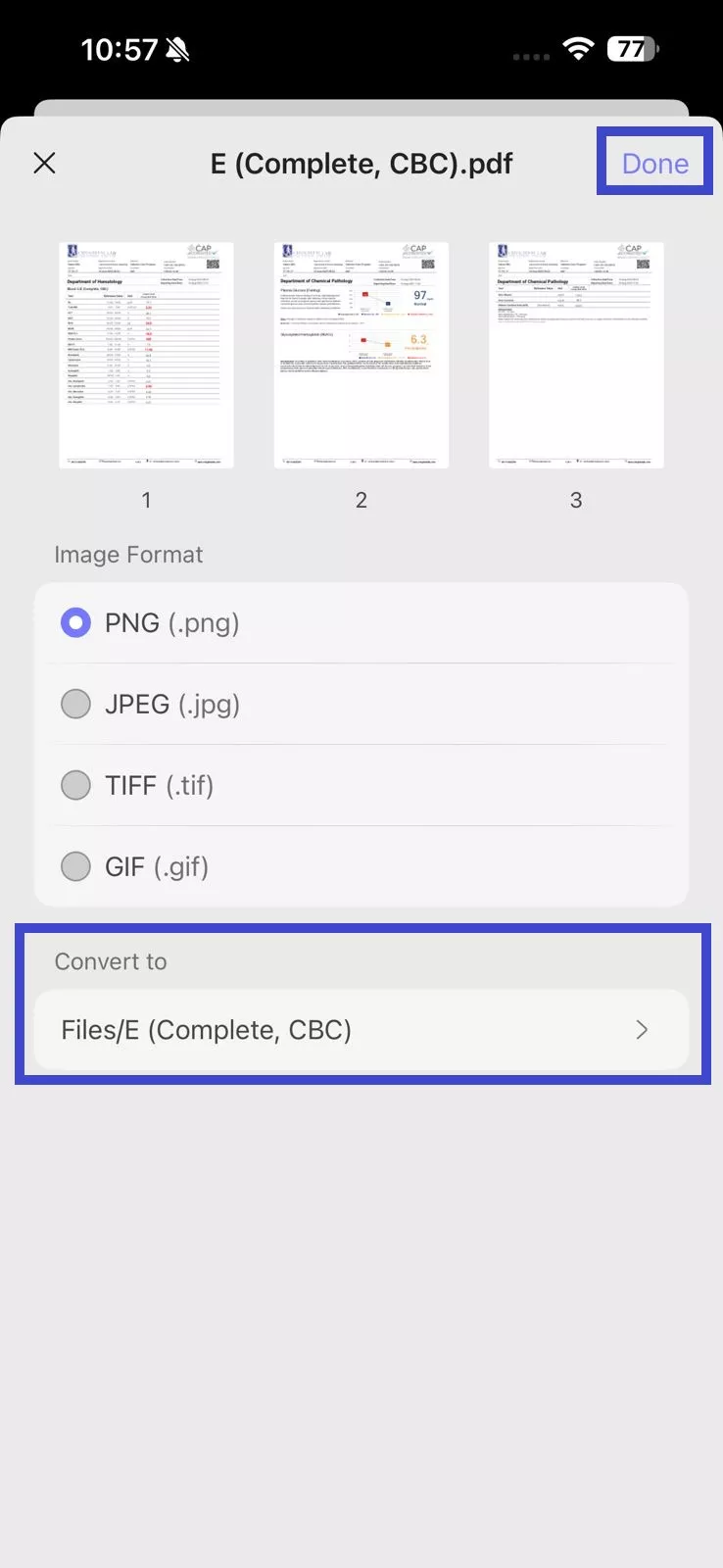
Wait for the tool to generate the image file. Afterward, you can access the newly created images from the selected save location in "Files".
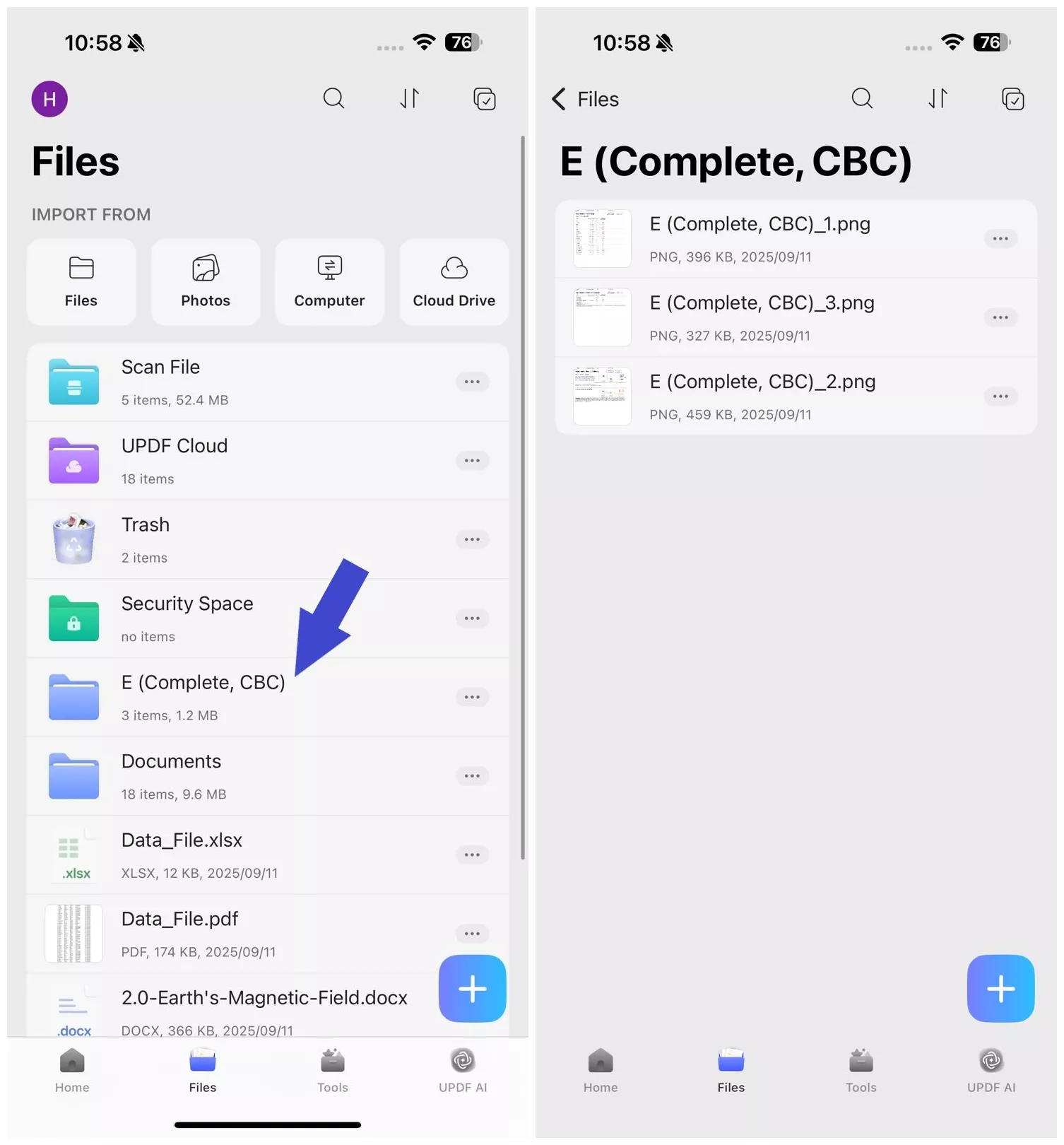
Windows • macOS • iOS • Android 100% secure
Convert PDF to Long Image
Want to turn the entire PDF into a single long image? UPDF for iOS lets you put all PDF pages into one long image. The steps are as follows:
Step 1. Click "+" and select "Files" under the "Import From" option. Select the PDF file to import into the UPDF app.
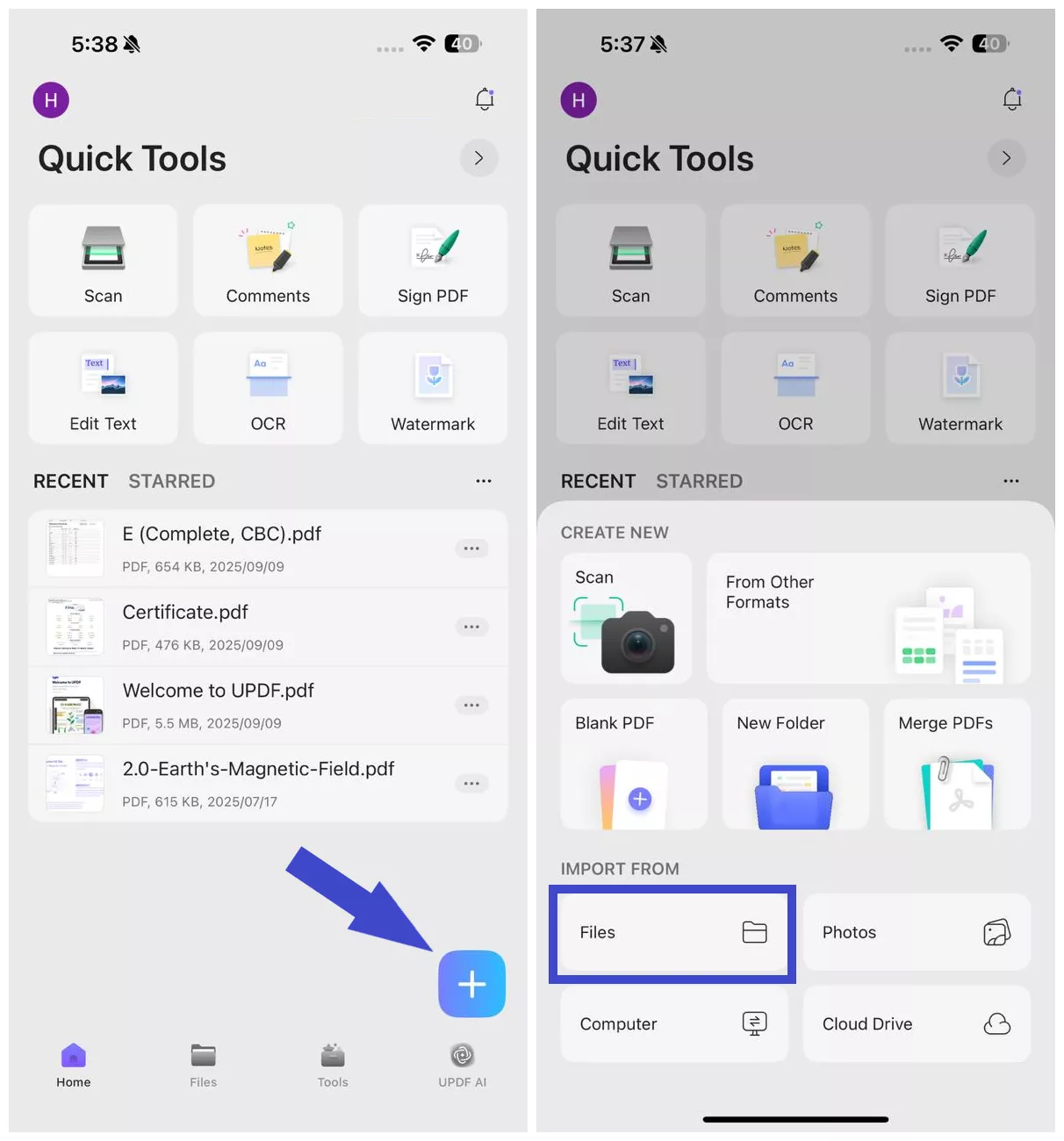
Step 2. Click "Tools" and tap "PDF to Long Image". Select the imported PDF file to convert.
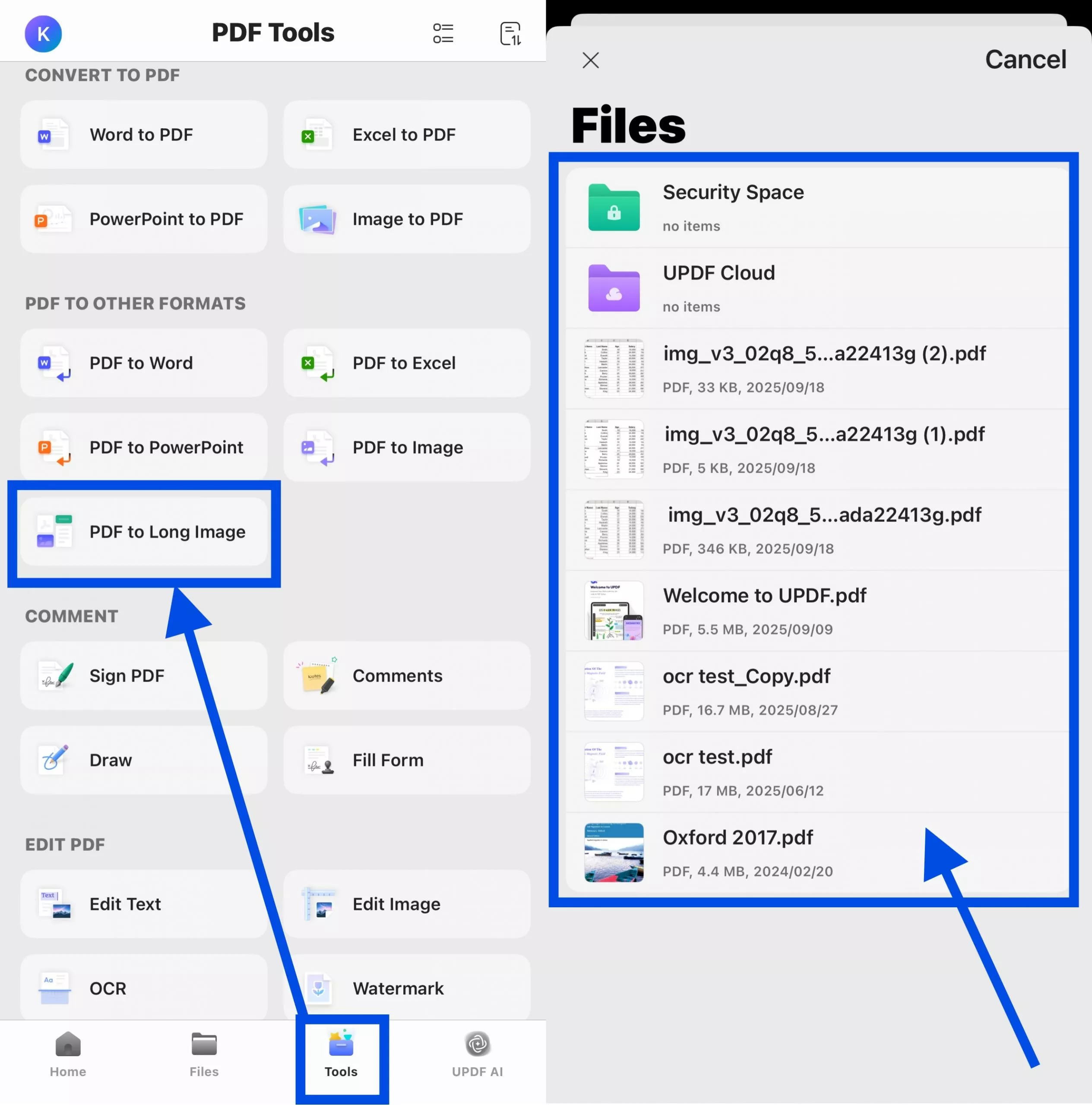
Step 3. Under "Image Format", choose the format you want:
- PNG
- JPEG
- BMP
- GIF
- TIFF
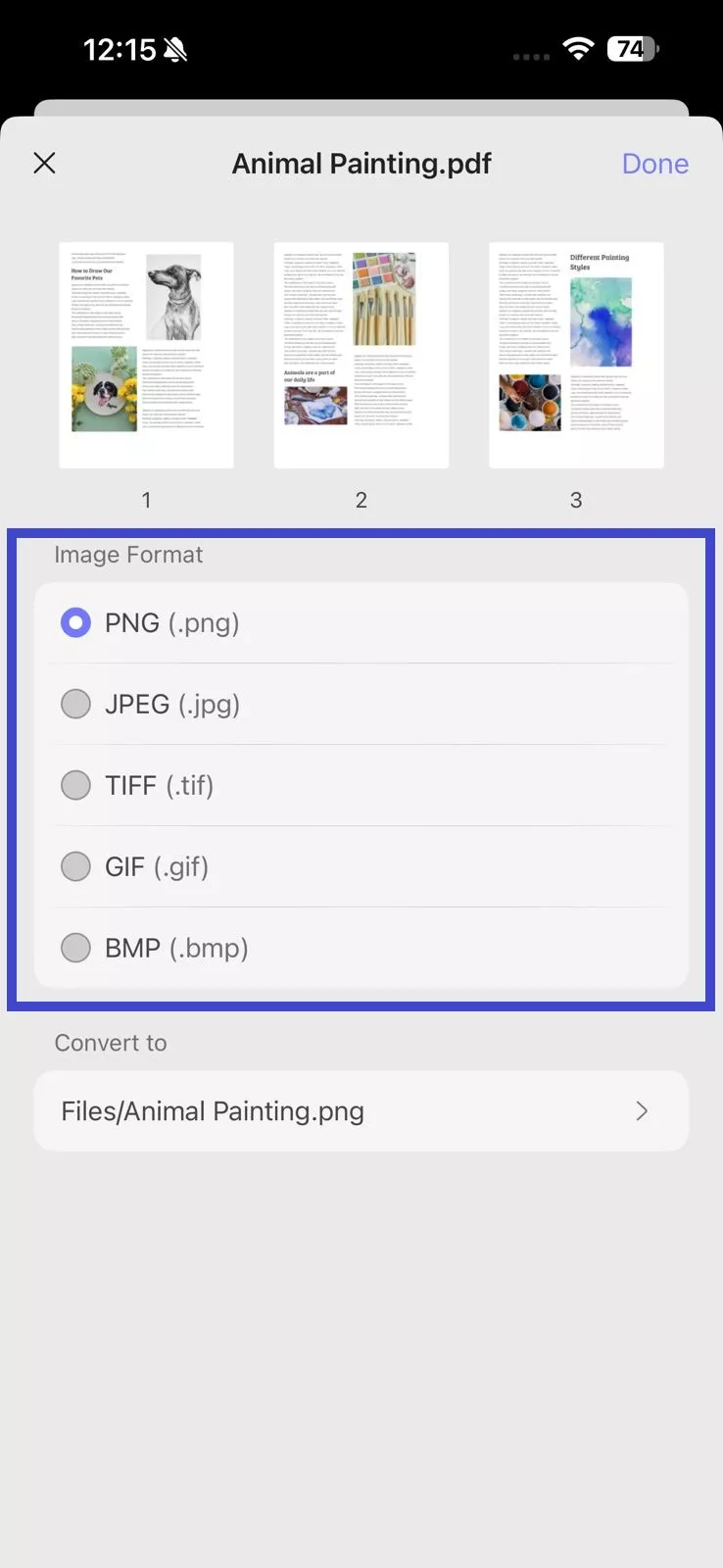
Step 4. Under "Convert to", select the location within UPDF where you want to save the converted image file. Once all settings are configured, click "Done" in the top right corner.
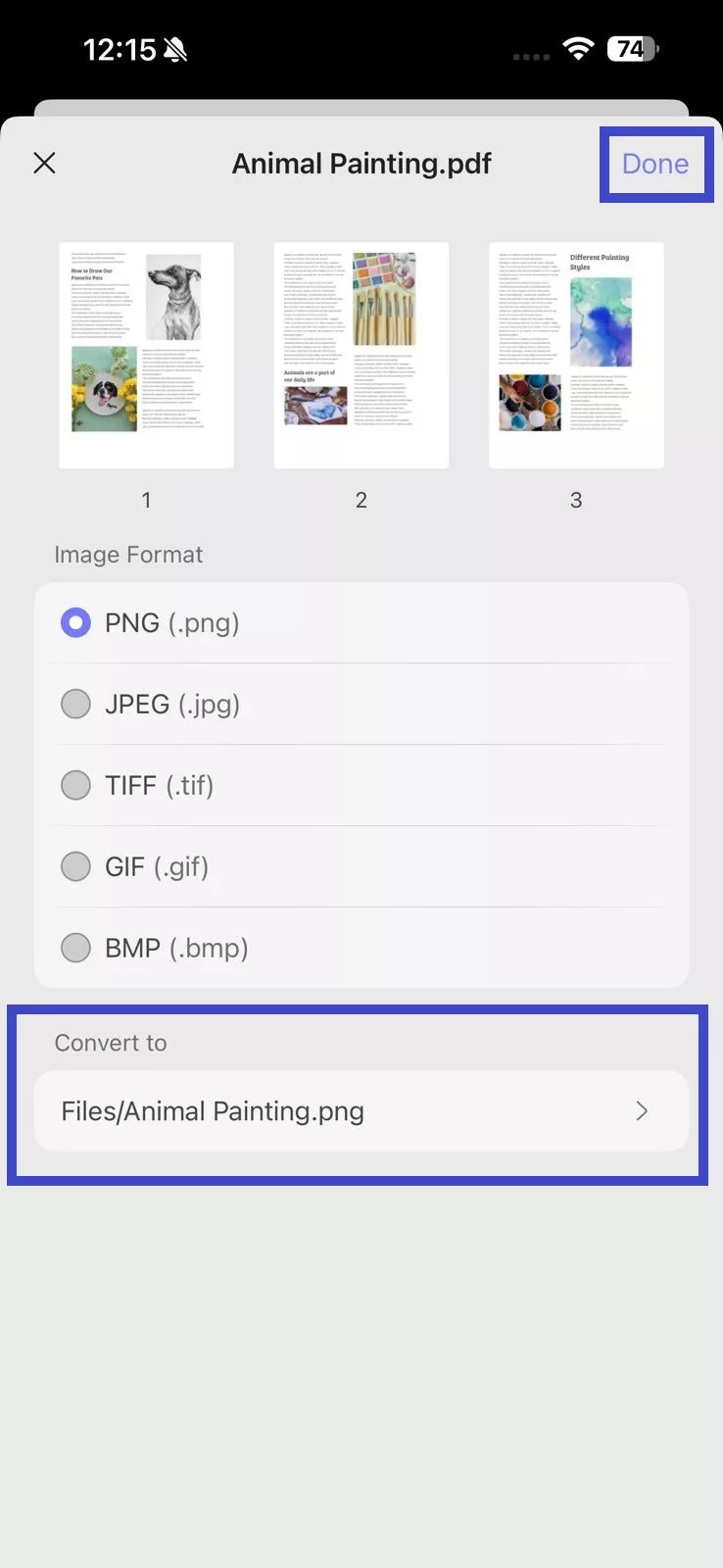
Wait for the tool to generate the image file. Afterward, you can access the newly created image from the selected save location in "Files".
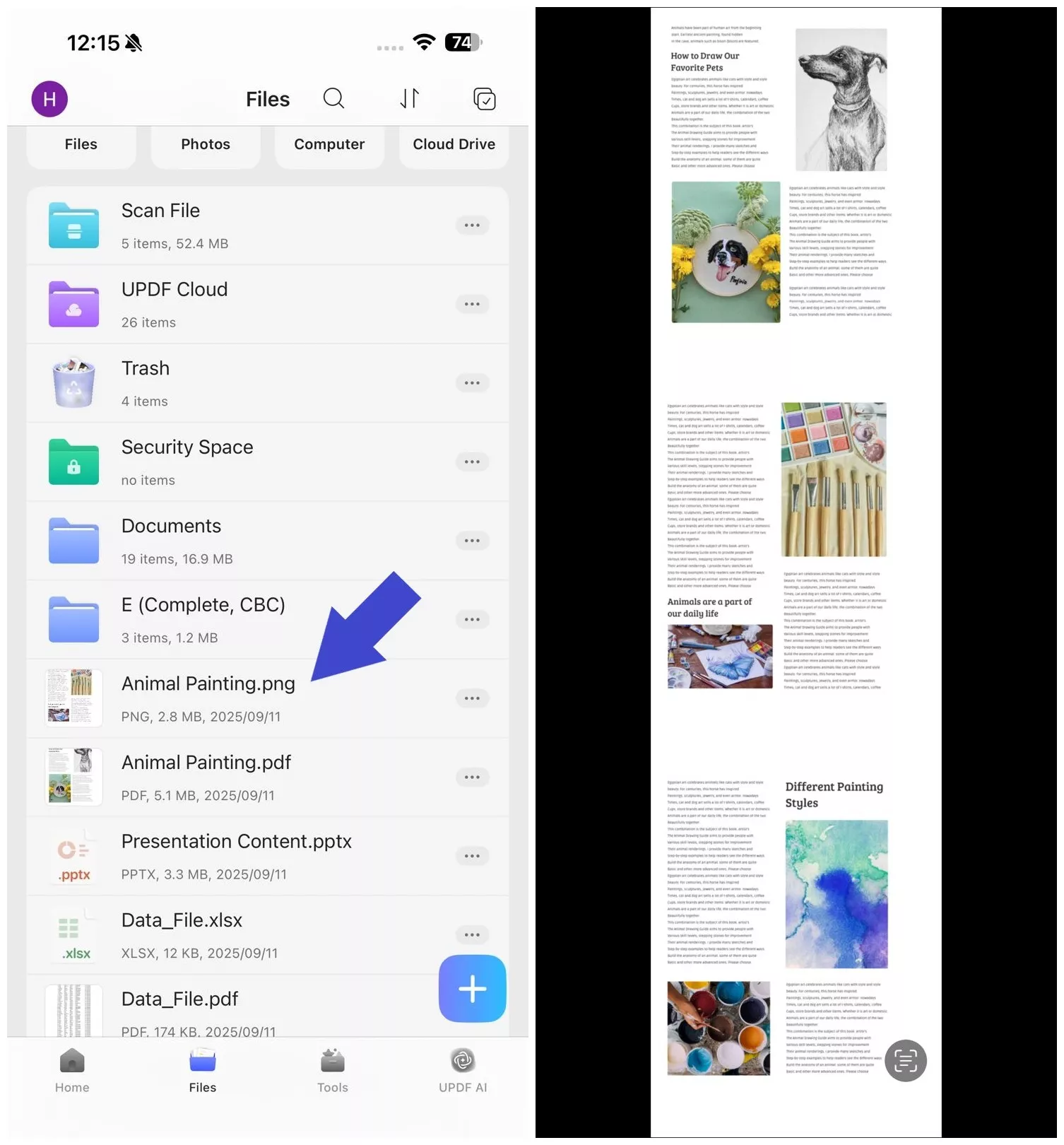
Bonus Tip: Other than using UPDF on iOS, you can also access its convert PDF feature on Android, Windows, and Mac. All it requires is purchasing one license from the official UPDF website to unlock its capabilities across all your devices.
Download UPDF for iOS now and have the best, feature-packed PDF tool at your disposal.
Windows • macOS • iOS • Android 100% secure
 UPDF
UPDF
 UPDF for Windows
UPDF for Windows UPDF for Mac
UPDF for Mac UPDF for iPhone/iPad
UPDF for iPhone/iPad UPDF for Android
UPDF for Android UPDF AI Online
UPDF AI Online UPDF Sign
UPDF Sign Edit PDF
Edit PDF Annotate PDF
Annotate PDF Create PDF
Create PDF PDF Form
PDF Form Edit links
Edit links Convert PDF
Convert PDF OCR
OCR PDF to Word
PDF to Word PDF to Image
PDF to Image PDF to Excel
PDF to Excel Organize PDF
Organize PDF Merge PDF
Merge PDF Split PDF
Split PDF Crop PDF
Crop PDF Rotate PDF
Rotate PDF Protect PDF
Protect PDF Sign PDF
Sign PDF Redact PDF
Redact PDF Sanitize PDF
Sanitize PDF Remove Security
Remove Security Read PDF
Read PDF UPDF Cloud
UPDF Cloud Compress PDF
Compress PDF Print PDF
Print PDF Batch Process
Batch Process About UPDF AI
About UPDF AI UPDF AI Solutions
UPDF AI Solutions AI User Guide
AI User Guide FAQ about UPDF AI
FAQ about UPDF AI Summarize PDF
Summarize PDF Translate PDF
Translate PDF Chat with PDF
Chat with PDF Chat with AI
Chat with AI Chat with image
Chat with image PDF to Mind Map
PDF to Mind Map Explain PDF
Explain PDF Scholar Research
Scholar Research Paper Search
Paper Search AI Proofreader
AI Proofreader AI Writer
AI Writer AI Homework Helper
AI Homework Helper AI Quiz Generator
AI Quiz Generator AI Math Solver
AI Math Solver PDF to Word
PDF to Word PDF to Excel
PDF to Excel PDF to PowerPoint
PDF to PowerPoint User Guide
User Guide UPDF Tricks
UPDF Tricks FAQs
FAQs UPDF Reviews
UPDF Reviews Download Center
Download Center Blog
Blog Newsroom
Newsroom Tech Spec
Tech Spec Updates
Updates UPDF vs. Adobe Acrobat
UPDF vs. Adobe Acrobat UPDF vs. Foxit
UPDF vs. Foxit UPDF vs. PDF Expert
UPDF vs. PDF Expert