Imagine you are about to write an assignment or report that is due tomorrow, and there is a bunch of data that you need to type. Here, you suddenly remember that you took a picture of your friend's notes or teachers' instructions, which could greatly help. However, the problem is you cannot manually type them as it will take a long time, and there is no way in your mind to read text from images.
If you are in a similar situation, this guide is for you as it brings the easiest approach, UPDF, to read and extract text from images. Through this tool, you cannot only extract text from an image but also edit it as desired. To learn more about UPDF, read this guide until the end but first, install the recent version of UPDF on your device.
Windows • macOS • iOS • Android 100% secure
Part 1. How to Read/Edit Text from Image with UPDF?
UPDF has an industry-leading OCR technology with over 38 language recognition capacities that can recognize text from an image or a scanned document and extract it with precision. With 99% accuracy and the highest OCR speed, it provides effortless transformation of scanned documents, making them editable and searchable without impacting formatting. Besides, the UPDF app that reads text from images facilitates greater control while performing OCR, letting you adjust the layout and other settings.
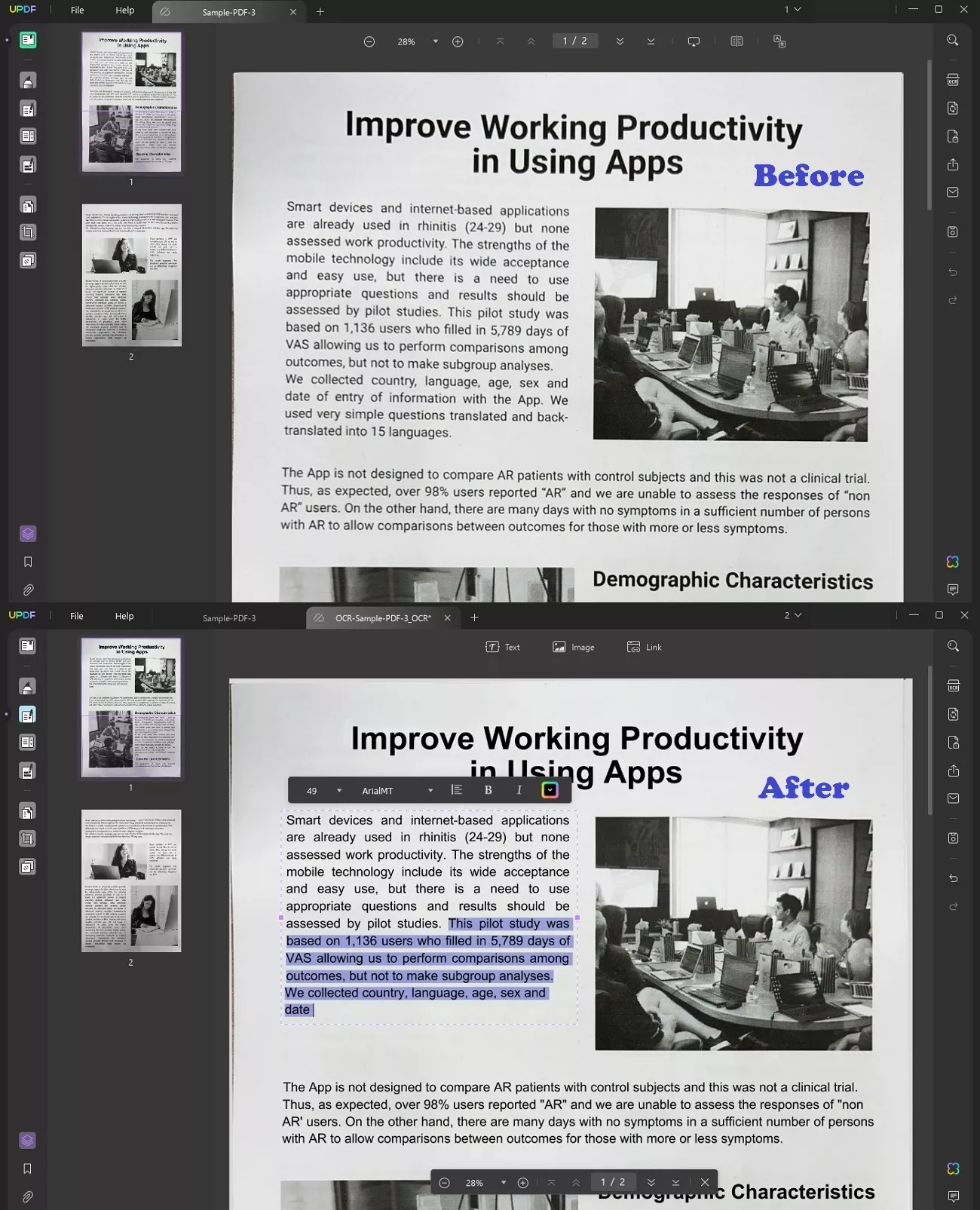
How to Read Text from Image?
Using UPDF for image-to-text extraction is as simple as giving a print command to the computer. You can witness its simple operations through the following instructions demonstrating how to extract text from images.
Step 1. Open Single or Multiple Files on UPDF
Download the updated version of UPDF on your desktop and approach its interface upon launching it.
Windows • macOS • iOS • Android 100% secure
There, use the "File" tab, hover over the "Create" option and tap "PDF from Image" option in the expanded menu to import image. Alternatively, you can drop multiple images to the designated area since it supports batch processing.
Step 2. Perform OCR After Adjusting its Parameters
After getting a preview of images or scanned PDF, access the "OCR" icon at the top-right and get an extended menu. Enable the "Searchable PDF" option and choose the document "Layout" using its dropdown list. Adjust "Document Language," "Image Resolution," and "Page Range" according to your needs before hitting the "Perform OCR" button.
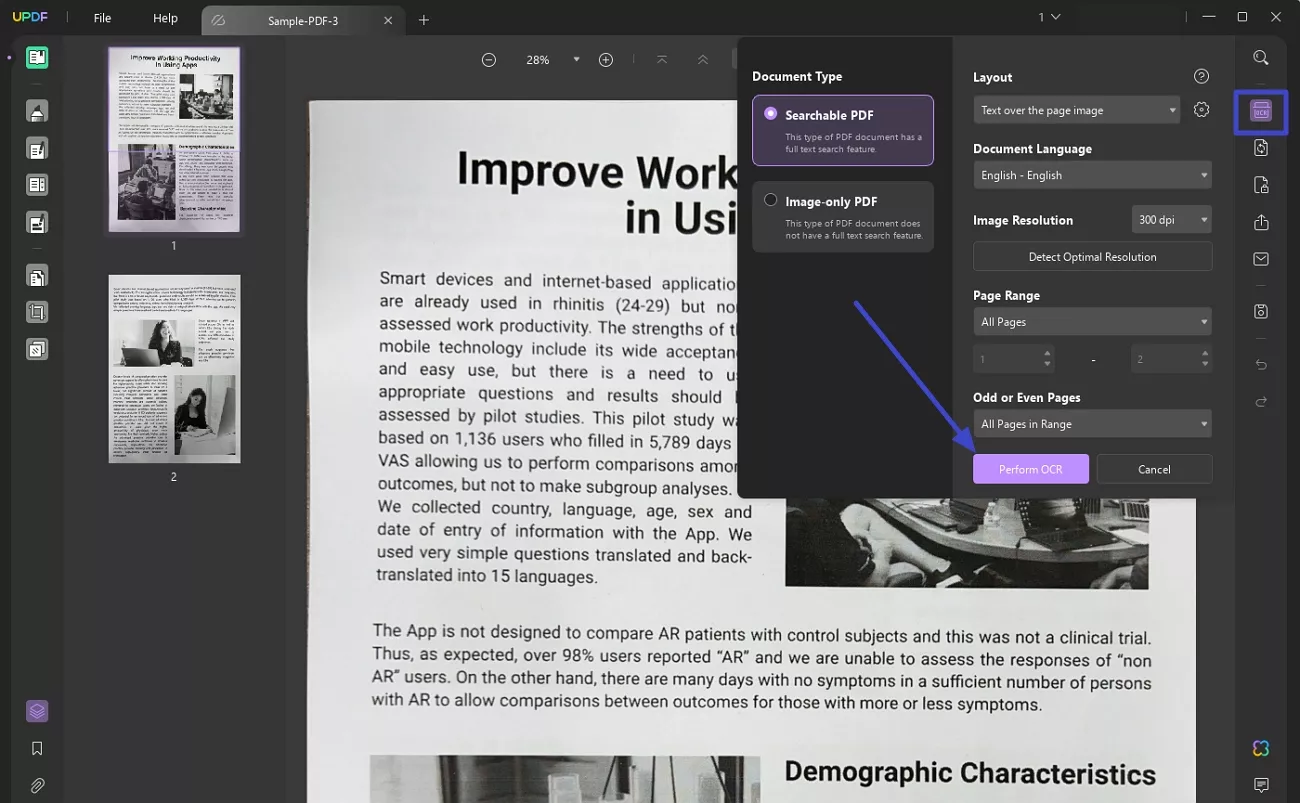
Step 3. Save the Editable File & Edit the Text As Desired
Tapping "Perform OCR" will lead you to deciding where to save the editable document. Once OCR scanning finishes and the file gets saved, UPDF will let you edit the text. For this purpose, press the "Edit PDF" icon at the top-left and select the text that you intend to modify. You can cut additional words, change the font, add new text, and even adjust its alignments.
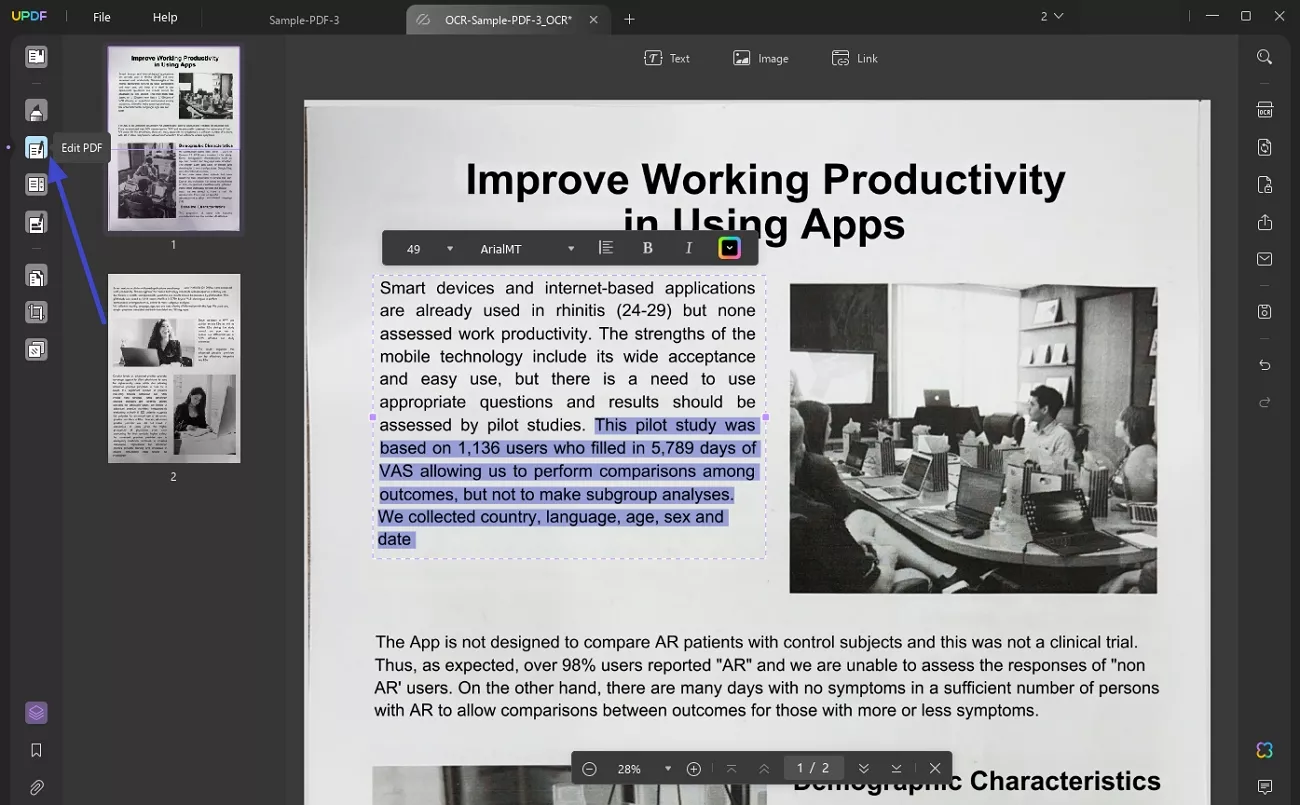
Bonus
UPDF for Mac/iOS also supports reading text aloud. Therefore, if you want the app to read the text on the OCRed image/scanned document for you, you can try the Mac or iOS version of UPDF.
Part 2. How to Read Text from Images Online?
If you want to explore AI reads text from image technologies, remember UPDF AI is a great option available so far. It can optimize your workflow by extracting text from images and translating it into your preferred language on the spot. Additionally, you can ask it to summarize the text and clarify your doubts on a topic, helping you finish your assignment timely.
Moreover, it lets users switch between GPT-5 and DeepSeek R1 models for powerful results. Notably, UPDF provides AI features in both its desktop and online versions, which you can try based on your accessibility. For now, let us show you how quickly AI innovations read text from images, which is integrated into UPDF AI's online version.
Step 1. Access UPDF AI Online Version
Log in to UPDF AI online by clicking the button above.
Step 2. Upload Image to Begin Text Extraction
Tap the "Image" icon at the bottom-right and browse image from your system to upload it.
Step 3: Add Text Prompt to AI and Get Extracted Text
As the image gets uploaded, enter "Extract Text from the Image" in the text box and press the "Send" icon to get the text.
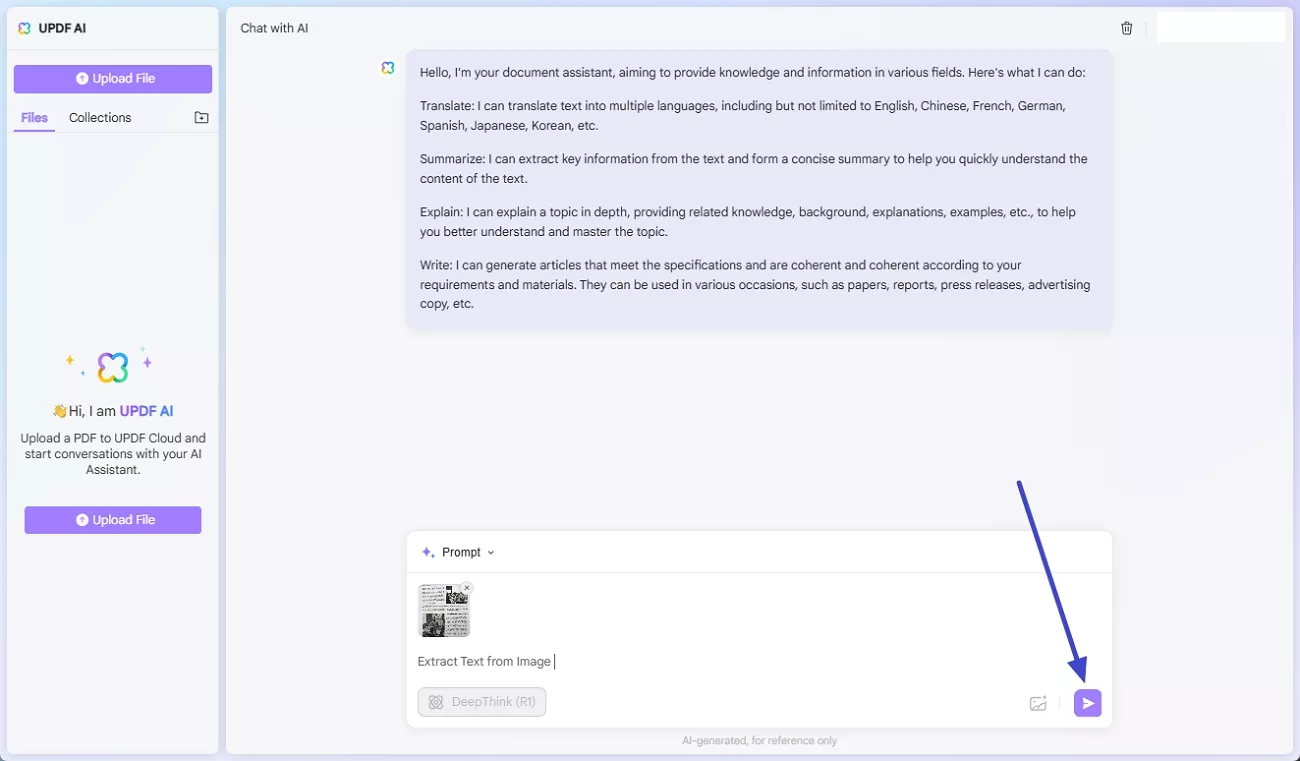
Step 4: Copy Extracted Text to Paste Where Required
Finally, AI will begin extracting word by word text from the image, that you can "Copy" and paste wherever needed. You can further interact with AI for translation, summary or certain concept clarification.
FAQ About Read Text From Image
1. How do I read text from images on my iPhone?
Download UPDF for iOS, and tap the "+" icon at the bottom right to choose "Photos." Import a picture from the gallery and long-press the image to select the "Convert to PDF" option. Hold the on-screen text and swipe the appeared menu to locate the "OCR" option. Finally, touch the OCR icon at the bottom right, hold the extracted text, and copy it to paste anywhere needed.
2. How do I read text from a Handwritten Image?
To read text from a handwritten image, you can use UPDF AI, which can analyze the image and respond to you with the text. Afterwards, you can further interact with UPDF AI read text from images capacity for translation, summarization, and concept clarification, whatever you need at that time.
Conclusion
In essence, an app that reads text from images is the need of this era, where repetitive or manual tasks are shifting towards automation. That's exactly where UPDF comes in with OCR technology to detect scanned images and make the text editable and searchable. Additionally, there is UPDF AI utility to increase accessibility, which cannot only extract text from images but also translate it and explain its meaning.
Windows • macOS • iOS • Android 100% secure
 UPDF
UPDF
 UPDF for Windows
UPDF for Windows UPDF for Mac
UPDF for Mac UPDF for iPhone/iPad
UPDF for iPhone/iPad UPDF for Android
UPDF for Android UPDF AI Online
UPDF AI Online UPDF Sign
UPDF Sign Edit PDF
Edit PDF Annotate PDF
Annotate PDF Create PDF
Create PDF PDF Form
PDF Form Edit links
Edit links Convert PDF
Convert PDF OCR
OCR PDF to Word
PDF to Word PDF to Image
PDF to Image PDF to Excel
PDF to Excel Organize PDF
Organize PDF Merge PDF
Merge PDF Split PDF
Split PDF Crop PDF
Crop PDF Rotate PDF
Rotate PDF Protect PDF
Protect PDF Sign PDF
Sign PDF Redact PDF
Redact PDF Sanitize PDF
Sanitize PDF Remove Security
Remove Security Read PDF
Read PDF UPDF Cloud
UPDF Cloud Compress PDF
Compress PDF Print PDF
Print PDF Batch Process
Batch Process About UPDF AI
About UPDF AI UPDF AI Solutions
UPDF AI Solutions AI User Guide
AI User Guide FAQ about UPDF AI
FAQ about UPDF AI Summarize PDF
Summarize PDF Translate PDF
Translate PDF Chat with PDF
Chat with PDF Chat with AI
Chat with AI Chat with image
Chat with image PDF to Mind Map
PDF to Mind Map Explain PDF
Explain PDF Scholar Research
Scholar Research Paper Search
Paper Search AI Proofreader
AI Proofreader AI Writer
AI Writer AI Homework Helper
AI Homework Helper AI Quiz Generator
AI Quiz Generator AI Math Solver
AI Math Solver PDF to Word
PDF to Word PDF to Excel
PDF to Excel PDF to PowerPoint
PDF to PowerPoint User Guide
User Guide UPDF Tricks
UPDF Tricks FAQs
FAQs UPDF Reviews
UPDF Reviews Download Center
Download Center Blog
Blog Newsroom
Newsroom Tech Spec
Tech Spec Updates
Updates UPDF vs. Adobe Acrobat
UPDF vs. Adobe Acrobat UPDF vs. Foxit
UPDF vs. Foxit UPDF vs. PDF Expert
UPDF vs. PDF Expert

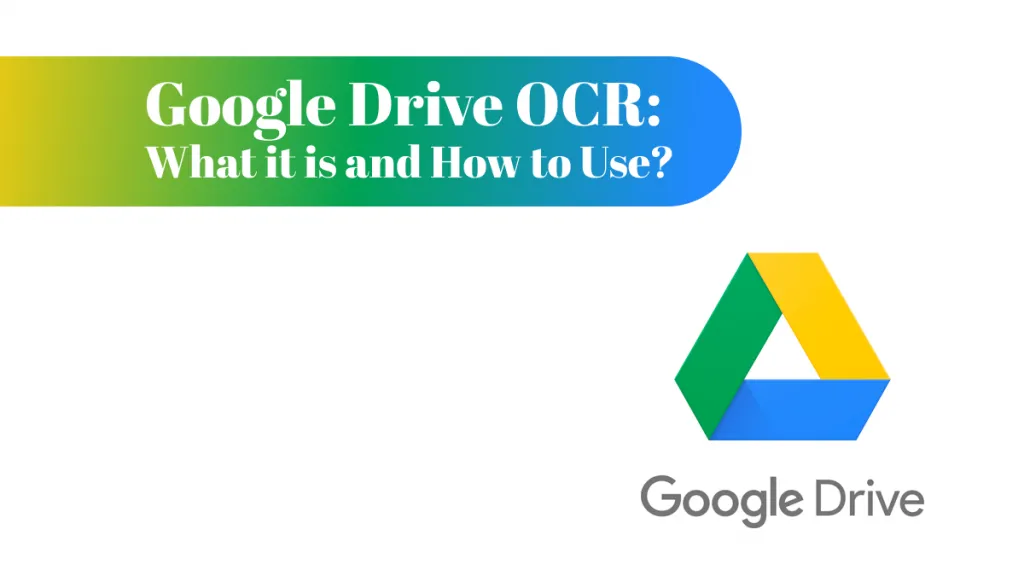






 Enola Davis
Enola Davis 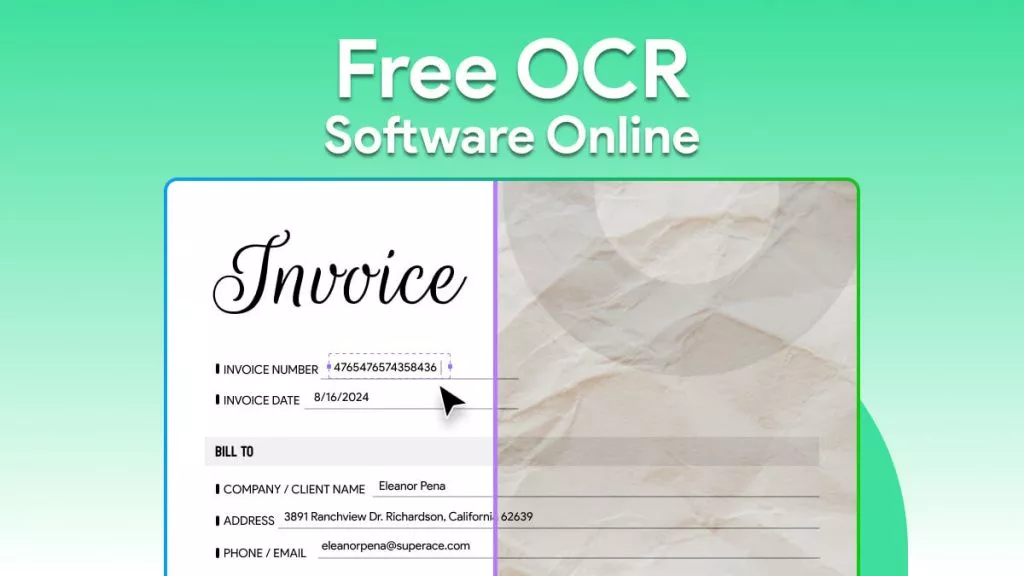
 Enya Moore
Enya Moore 
 Enola Miller
Enola Miller 
 Engelbert White
Engelbert White 