Many digital books, legal documents, and financial reports are shared in PDF format to maintain a professional appearance. Besides, people also share PDF documents online to facilitate collaboration in their personal, academic, and professional scenarios. However, you need the right tool to prevent your document from quality loss and undue modifications while sharing. So, let's dive into finding the ultimate solution to sharing PDFs online and offline by reading this article till the end.
Part 1: How to Share PDFs Online?
If you are looking for a platform that can facilitate PDF sharing online, try Smallpdf, which holds 21 tools to edit, compress, and share PDFs online. It offers an online collaborative space where you can upload your PDF and share it via link or e-mail with your teammates. Smallpdf can even share PDFs online without downloading the software. So, let us show you how it works in the steps below.
Step 1: After opening the main homepage of Smallpdf, access the "Share Document" tool to start the sharing process. Now, hit the "CHOOSE FILE" button to select the file you want to share and wait until the file is opened in Smallpdf.
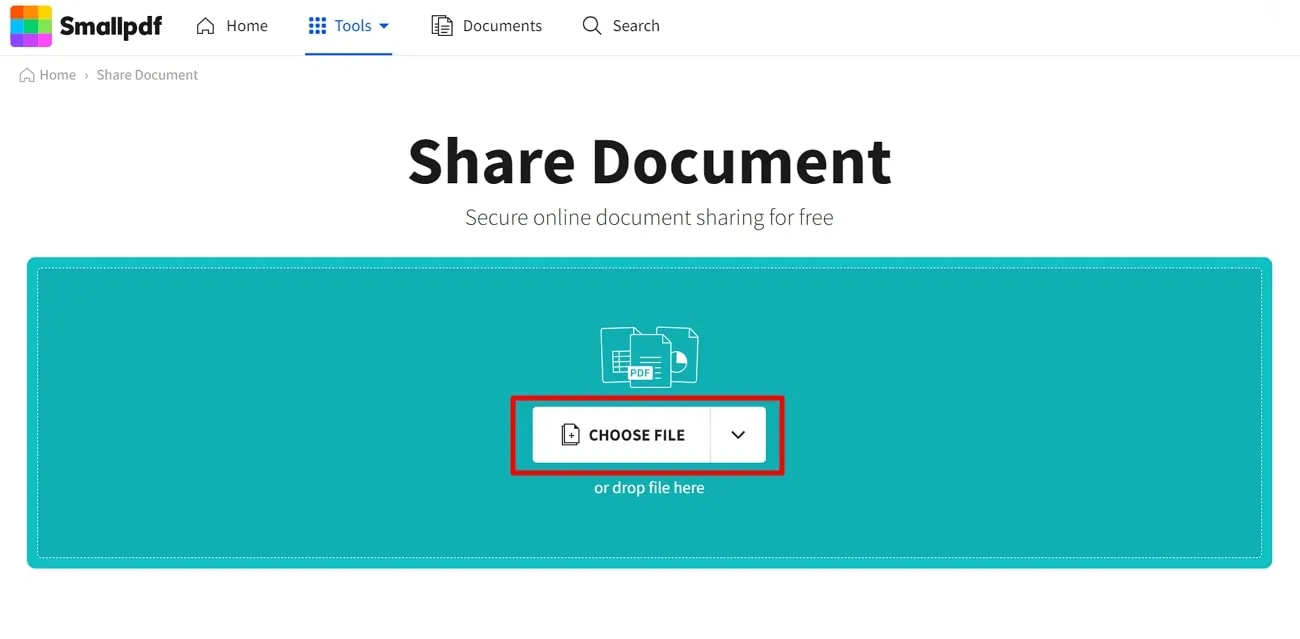
Step 2: After uploading your file on this tool, a "Share" button will appear on the right side. Then, tap the "Share" button to access a pop-up screen with two sharing options. There, click on the "Copy Link" button, and the link will be copied to your clipboard to share. Otherwise, press the "Share via email" option next to the "Share Link" and share your PDF through e-mail.
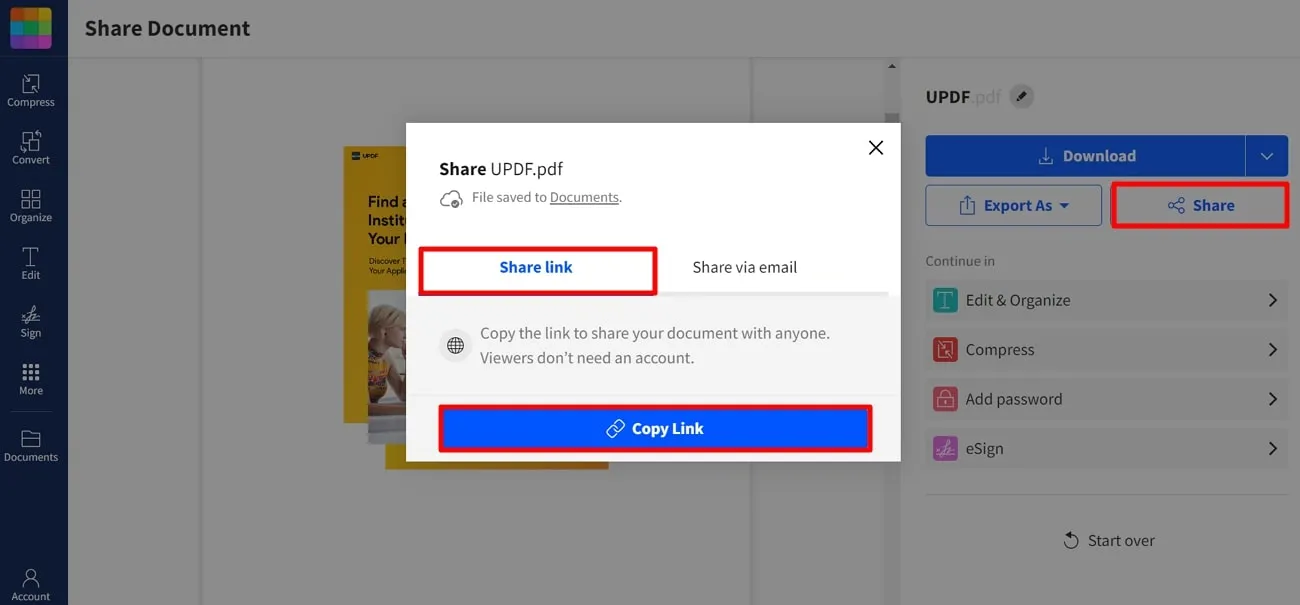
Drawbacks
- Security Issues: Many users report security concerns with their file uploading and editing on online platforms due to the involvement of third-party servers.
- Internet Connectivity Dependence: While using online platforms, you will always need a strong internet connection to share PDF documents online or handle other PDF tasks.
- File Size Restrictions: Online platforms always restrict users from uploading a certain file size limit to process. This restriction can affect workflow while dealing with numerous and large PDFs.
- Limited Tasks Per Day: Users only get to perform limited sharing tasks per day using online tools. So, if you regularly share documents with your team, go for offline alternatives.
Undoubtedly, online PDF-sharing platforms offer accessibility to users to perform their tasks quickly but restrict them from benefiting from other features. In this regard, offline tools are preferable due to their advanced PDF management features and more options to share PDFs online. Among the offline PDF tools, UPDF stands at the top with its multi-dimensional PDF-sharing features.
Part 2: How to Share PDFs Offline?
Now, it comes to uncovering the functionalities of UPDF, an exceptional offline platform to handle PDF-related tasks. Compared with other platforms for sharing PDF documents online, UPDF can share PDFs via links, QR codes, and e-mail more securely. While generating a link to share a PDF, you can disable others from copying, downloading, and printing the file you shared with the link or e-mail.
Apart from that, UPDF can set the expiry time of the link from 1 day to 30 days and never. Users also get the option to "Unshare File" after sharing it using this PDF management tool. If you also want to share PDF documents through this efficient tool, go over the following steps to learn about different methods to perform this task.
Step 1: Download UPDF and Import Your File
First, hit the "Free Download" button given below to avail this advanced PDF handling platform. After successful installation, launch UPDF on your device and enter its main interface. From the user-friendly interface, click the "Open File" button and select your PDF from the dialog box. After selecting, press the "Open" button, and the PDF will appear in UPDF for the next process.
Windows • macOS • iOS • Android 100% secure
Step 2: Process Documents to Share Using Three Methods
Afterward, you can share the document using three methods for sharing PDFs with others. The three methods are explained below so that you can pick one according to your needs.
Method 1: Share PDF File via E-mail
First, go to the right-side panel and click the "Arrow Down" icon. Then, choose the "UPDF Share" tab and type the e-mail address and optional message in the applicable text boxes. Lastly, press the "Send" button, and the PDF will be shared to your allocated address. Alternatively, you can use the "Send File by E-mail" icon from the left-side panel to share PDF via your Mail app.
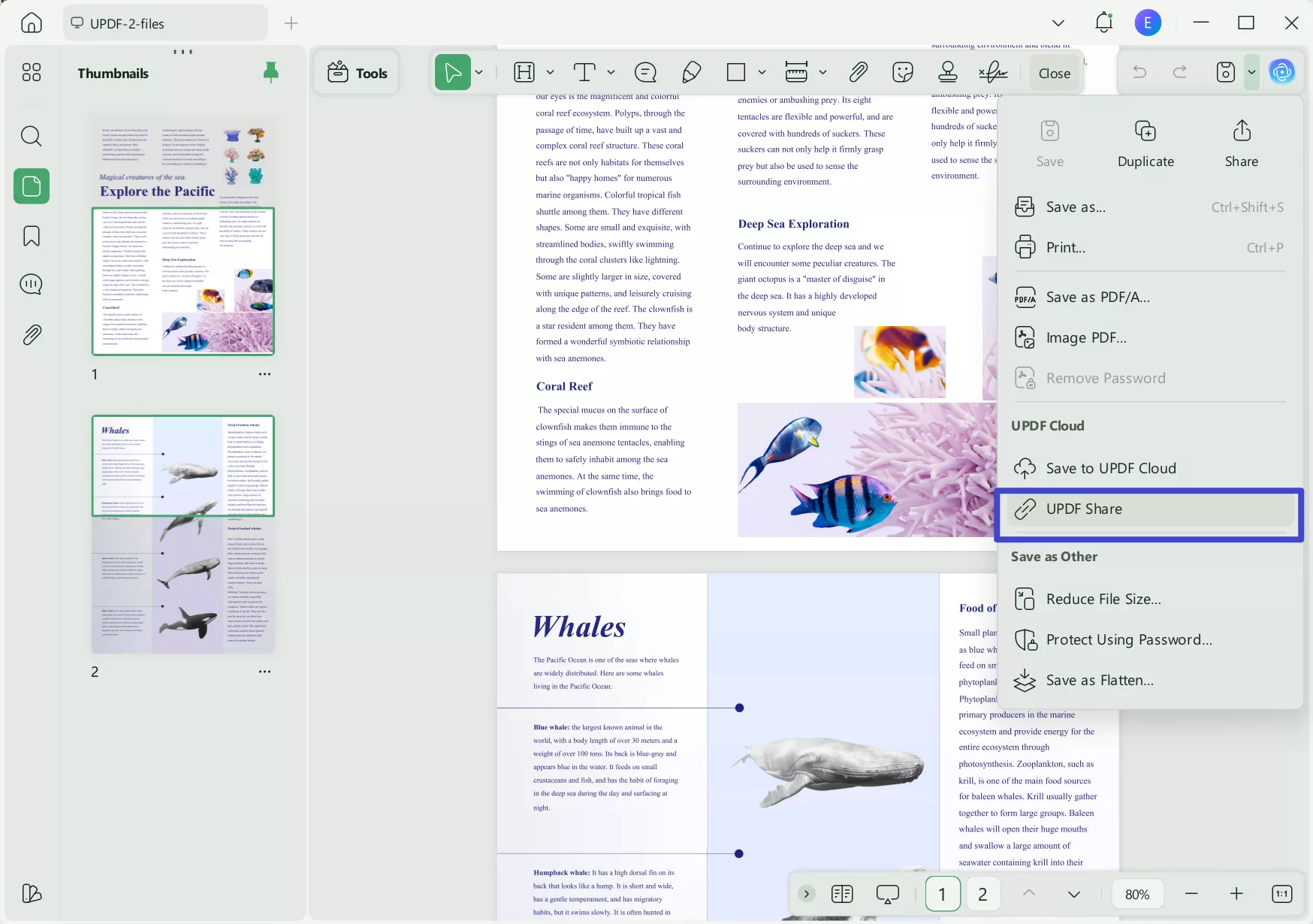
Method 2: Send the QR Code of the PDF Document
Upon choosing the "Share this File with Other" icon, hit the "Create" button to get the link. Now, click the "QR Code" icon next to the generated link, and the QR code will appear. You can scan the QR code using a smartphone or press the "Download" button. This way, you will get a QR code image on your device to share it on your desired platforms.
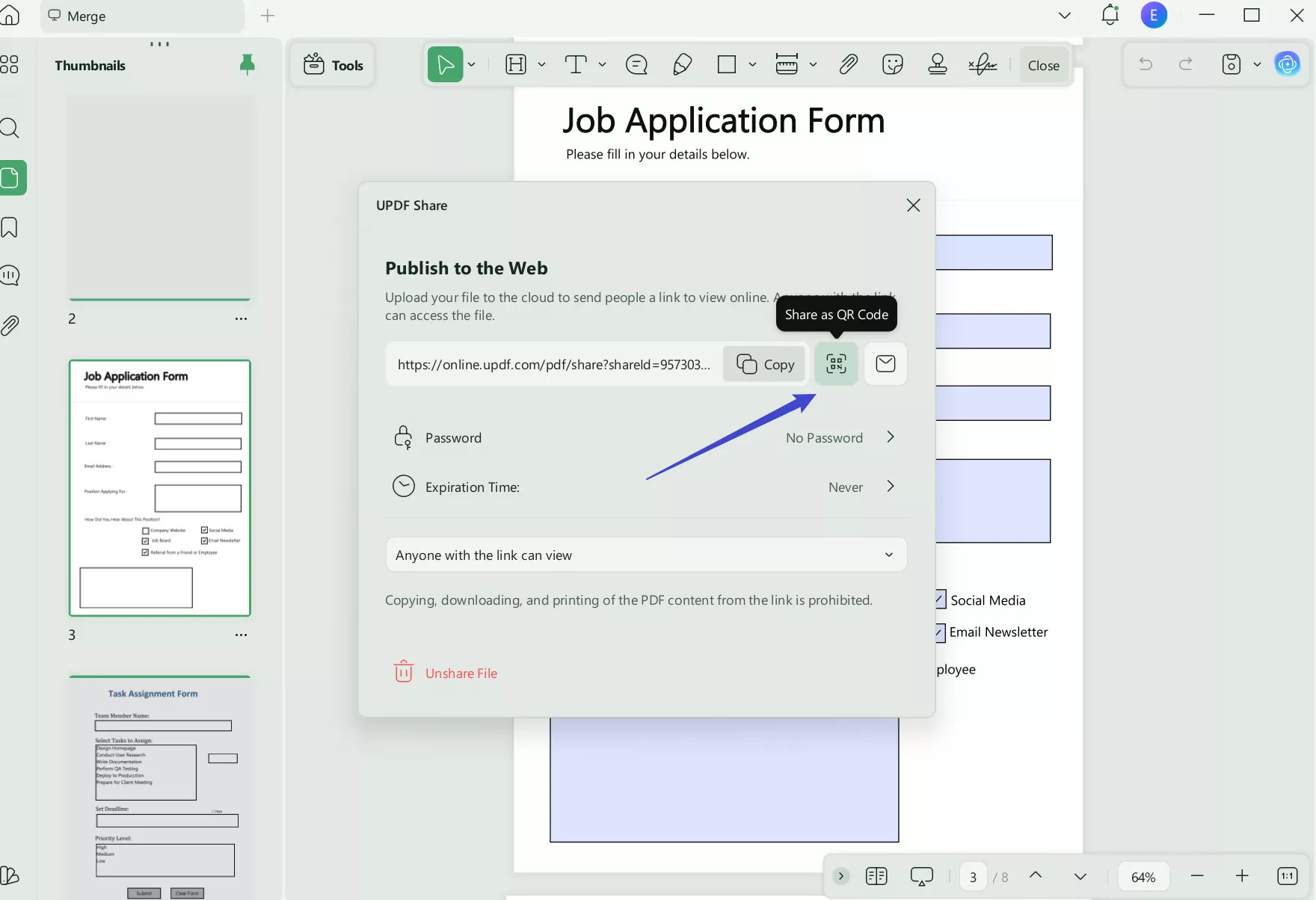
Method 3: Share PDF Through Link
When you click on the "Share this File with Other" icon from the left side, you will access an extended menu. From there, press the "Create" button to find a link and hit the "Copy" icon. The link will be copied to your clipboard to paste wherever you decide. Before copying it, you can toggle the "Disable Copy/Download/Print" option and choose the "Expiration Time" of the link.
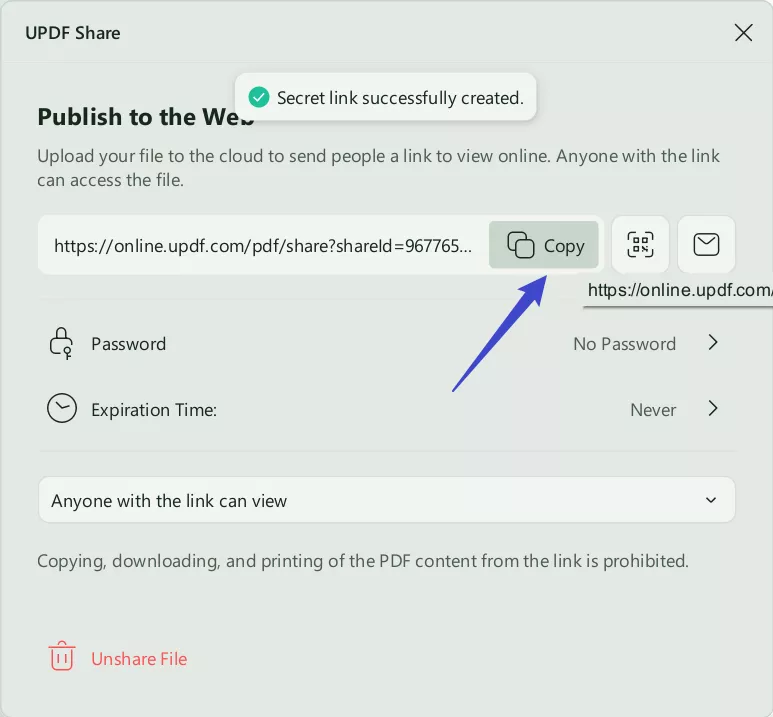
As proven in the steps, using UPDF is pretty simple, and you can share PDFs online and offline with anyone using different methods. If you still haven't downloaded UPDF, hit the "Free Download" button to benefit from its latest version.
Windows • macOS • iOS • Android 100% secure
Part 3: Compare the Share PDF Online and Offline Method
After reading the abilities of earlier highlighted online and offline PDF-sharing platforms, you must be confused about which is most suitable for you. To address your concern, we have researched and chalked out a comparison table to illustrate the functionalities of those platforms. Go through this table, better comprehend the differences, and choose the best suited to your needs.
| Metrics | UPDF | Online Tools |
| Share via QR Code | ||
| Share via Link | ||
| Share via e-mail | ||
| Edit PDF | ||
| Disable Others to Download or Print After Sharing | ||
| Link Expiry Time | ||
| AI Features | ||
| Pricing | UPDF Pro Yearly: US$35.99 UPDF Pro Perpetual: US$55.99 UPDF AI Add-on: US$59/year | Monthly: Approx. US$12/month Annually: Approx. US$108/month |
Since UPDF can offer more options to share PDF documents online, you can use this platform for any kind of PDF handling task. As clarified in the table, share PDFs through QR codes, which can be embedded in websites or brochures for wider reach. Even before sharing, you can limit the access of your documents by restricting them from printing and downloading. Using UPDF is not limited to just benefit from the PDF sharing option; there are also other benefits it serves, such as:
- This AI-integrated platform can translate, summarize, and explain PDF content for better understanding and utility.
- UPDF also allows you to protect PDFs with a password before sharing them. Also, you can add 5 layers of protection to keep your data locked.
- You can enjoy a cost-effective PDF-sharing platform after getting your hands on this affordable tool.
- With multi-layer encryption, save data in cloud storage to access from any device, anywhere.
The listed benefits of using UPDF include its diverse features to uplift your productivity. Thus, upgrade to the UPDF Pro version to enjoy this tool's maximum abilities. In addition, you can also get a detailed review of this PDF-sharing tool by checking this Beebom link.
Conclusion
In short, sharing PDF files is significant in the routine tasks of various professional and educational settings. To share PDFs online, there is a platform discussed above which shows certain drawbacks, unfortunately.
Thus, offline tools such as UPDF are preferred due to the various simple methods they offer for PDF sharing and other effective PDF handling functionalities. So, hit the "Free Download" button pasted below to get your hands on this multi-dimensional PDF sharing tool.
Windows • macOS • iOS • Android 100% secure
 UPDF
UPDF
 UPDF for Windows
UPDF for Windows UPDF for Mac
UPDF for Mac UPDF for iPhone/iPad
UPDF for iPhone/iPad UPDF for Android
UPDF for Android UPDF AI Online
UPDF AI Online UPDF Sign
UPDF Sign Edit PDF
Edit PDF Annotate PDF
Annotate PDF Create PDF
Create PDF PDF Form
PDF Form Edit links
Edit links Convert PDF
Convert PDF OCR
OCR PDF to Word
PDF to Word PDF to Image
PDF to Image PDF to Excel
PDF to Excel Organize PDF
Organize PDF Merge PDF
Merge PDF Split PDF
Split PDF Crop PDF
Crop PDF Rotate PDF
Rotate PDF Protect PDF
Protect PDF Sign PDF
Sign PDF Redact PDF
Redact PDF Sanitize PDF
Sanitize PDF Remove Security
Remove Security Read PDF
Read PDF UPDF Cloud
UPDF Cloud Compress PDF
Compress PDF Print PDF
Print PDF Batch Process
Batch Process About UPDF AI
About UPDF AI UPDF AI Solutions
UPDF AI Solutions AI User Guide
AI User Guide FAQ about UPDF AI
FAQ about UPDF AI Summarize PDF
Summarize PDF Translate PDF
Translate PDF Chat with PDF
Chat with PDF Chat with AI
Chat with AI Chat with image
Chat with image PDF to Mind Map
PDF to Mind Map Explain PDF
Explain PDF Scholar Research
Scholar Research Paper Search
Paper Search AI Proofreader
AI Proofreader AI Writer
AI Writer AI Homework Helper
AI Homework Helper AI Quiz Generator
AI Quiz Generator AI Math Solver
AI Math Solver PDF to Word
PDF to Word PDF to Excel
PDF to Excel PDF to PowerPoint
PDF to PowerPoint User Guide
User Guide UPDF Tricks
UPDF Tricks FAQs
FAQs UPDF Reviews
UPDF Reviews Download Center
Download Center Blog
Blog Newsroom
Newsroom Tech Spec
Tech Spec Updates
Updates UPDF vs. Adobe Acrobat
UPDF vs. Adobe Acrobat UPDF vs. Foxit
UPDF vs. Foxit UPDF vs. PDF Expert
UPDF vs. PDF Expert







 Enola Miller
Enola Miller 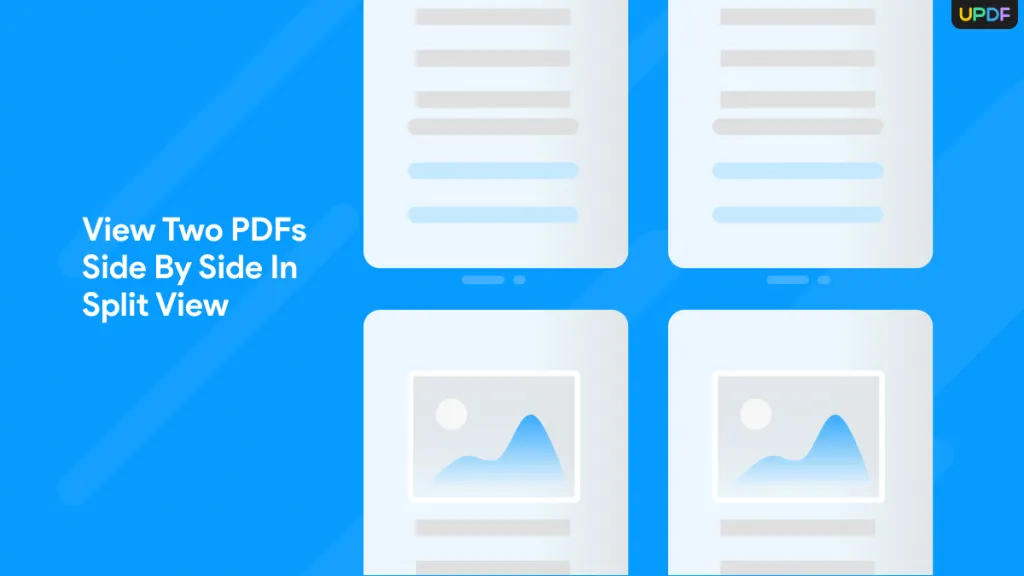
 Lizzy Lozano
Lizzy Lozano 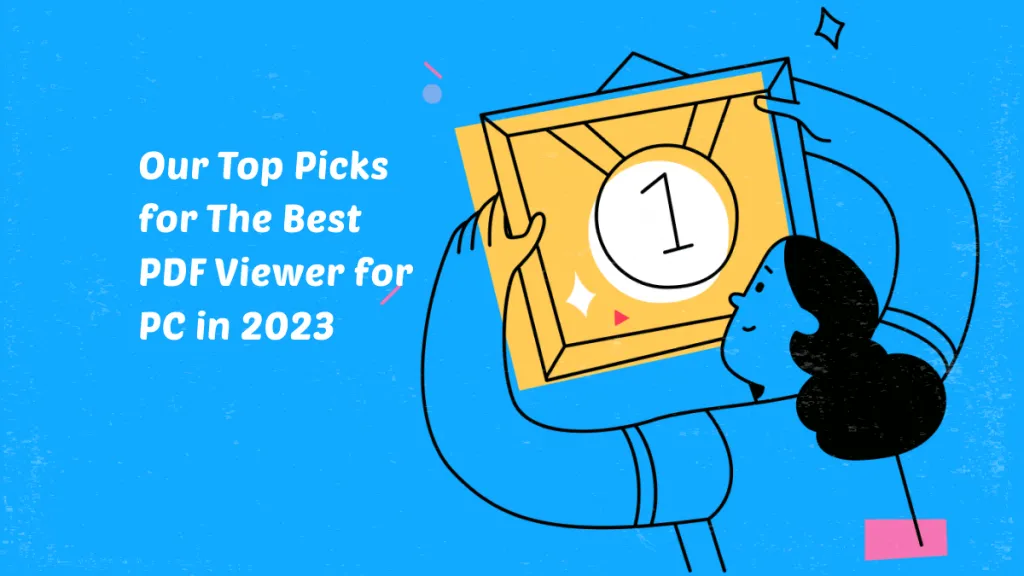

 Enrica Taylor
Enrica Taylor 