Slideshows are widely used across education and business. Whether you’re showcasing stock market trends or explaining the human nervous system, slideshows make information clearer and more engaging. However, many people struggle when trying to present PDF files as slideshows.
If you want a smooth way to present your PDF as a slideshow, you’re in the right place. This article will walk you through how to create a PDF slideshow effortlessly.
Part 1: How to Present PDF As a Slideshow
To present a PDF as a slideshow, you’ll need a reliable PDF tool. I recommend using UPDF on both Windows and Mac. You can download it for free and start presenting your PDF as a slideshow right away. UPDF lets you either present the PDF directly or convert it into a PowerPoint file for presentation.
Windows • macOS • iOS • Android 100% secure
With UPDF’s built-in slideshow feature, you can use tools like a pen for drawing or a laser pointer to highlight key points. You can also switch to Presenter Mode, enjoying the same experience you’d have when presenting in PowerPoint.
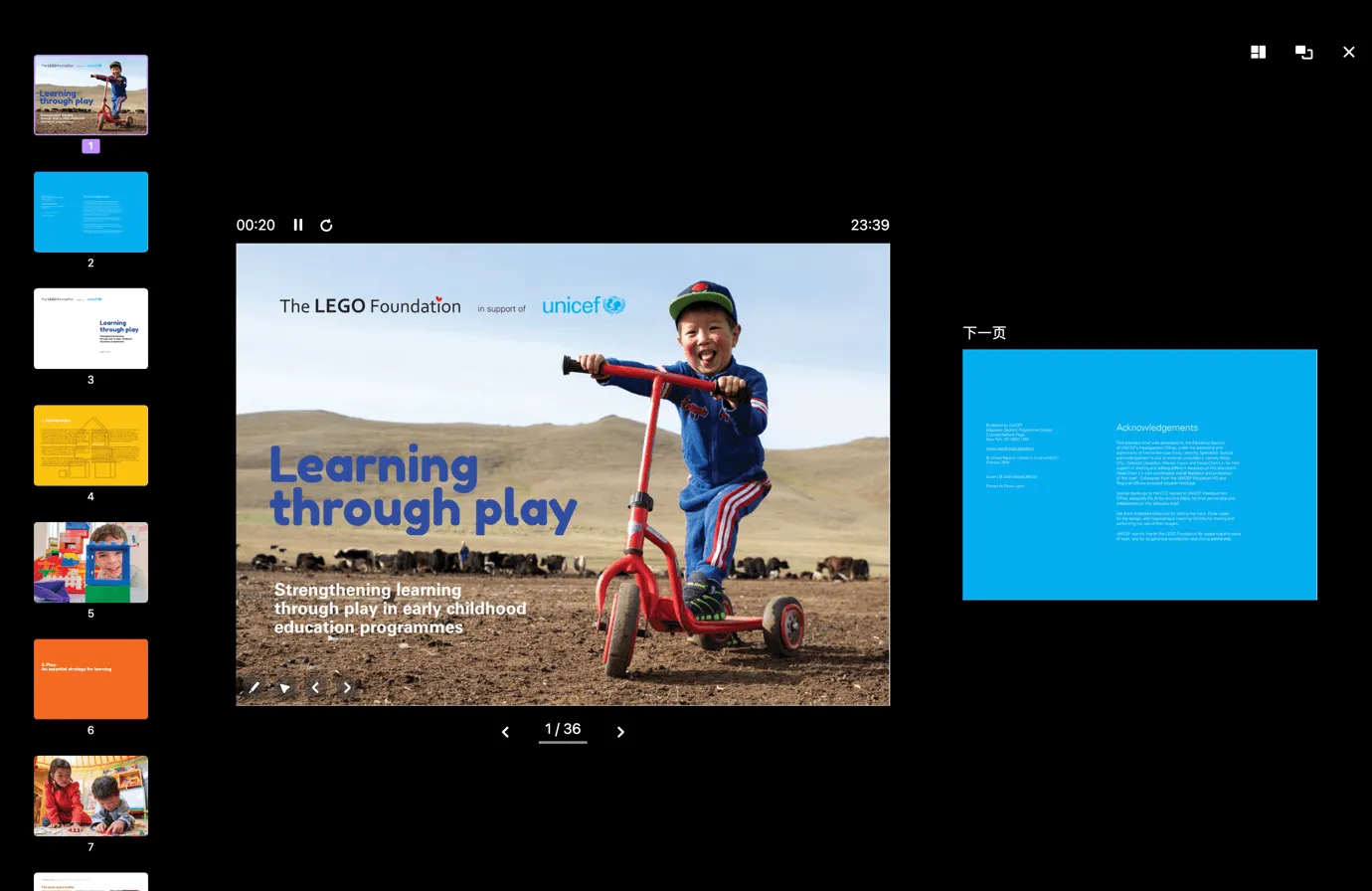
You can turn a PDF file into a slideshow by following the steps mentioned below:
Way 1. Use Slideshow Feature
Step 1. Download UPDF from the official website onto your device and launch it. Next, click the "Open File" button and select the PDF file you want to turn into a slideshow. After selecting the PDF file, hit the "Open" button.
Step 2. After opening the file, place your cursor on "Slide Show" from the menu. You will see 2 options for a slideshow, and you can choose one of them.
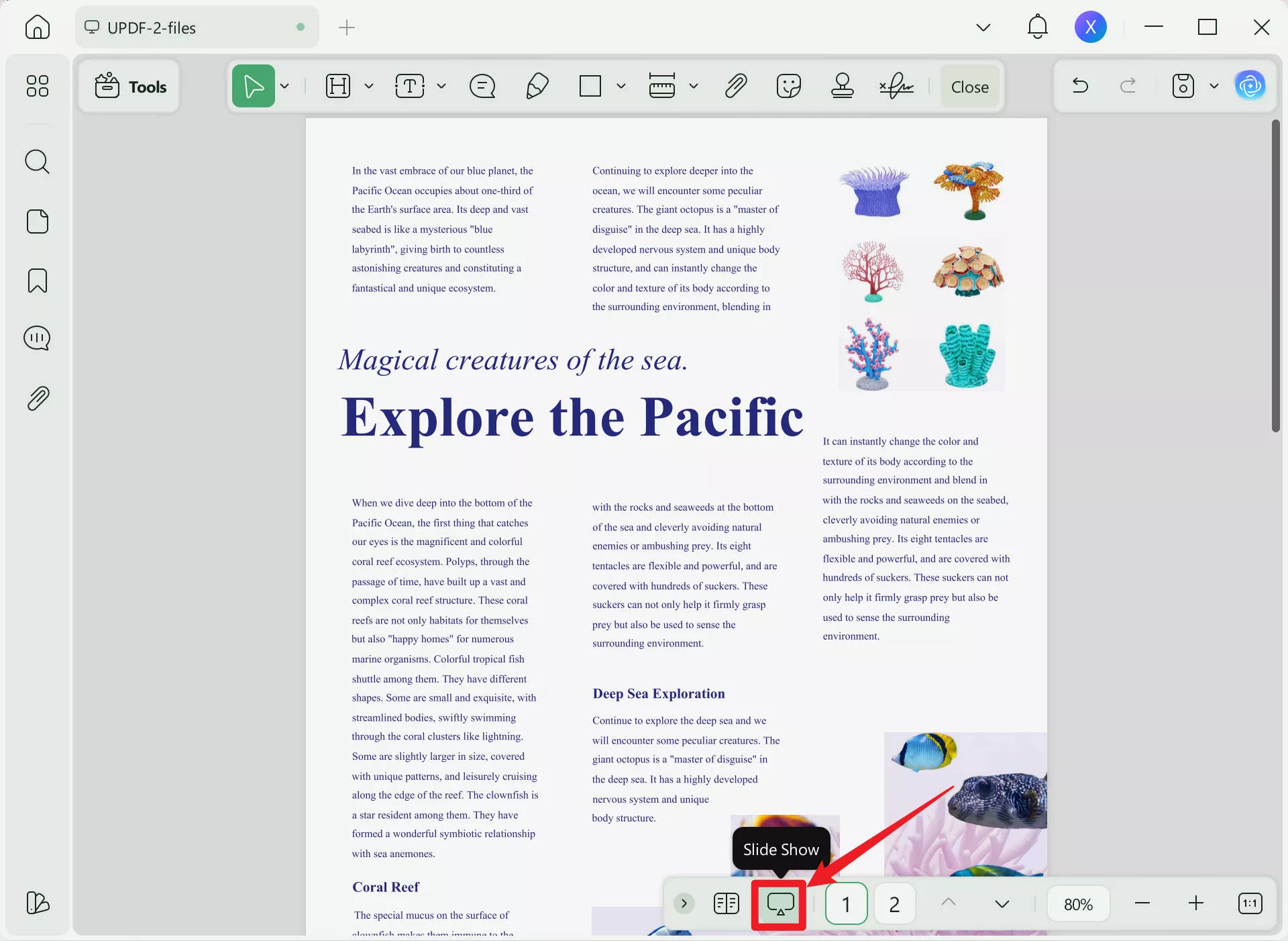
- Mode 1: Play from Start
When you select the "Play from Start" option, your PDF file will run as a slideshow from the beginning. You can then present from the first slide to the last accordingly.
- Mode 2: Play from Current Slide
With the "Play from Current Slide" option, the slide currently opened in your window will be the first page to present.
Step 3. If you have to pinpoint something in the file, you can do this by using the "Edit" and "Mouse" options on the screen's bottom left.
By clicking on the "Edit" > "Pen", you can draw on the content you want to let others focus on.
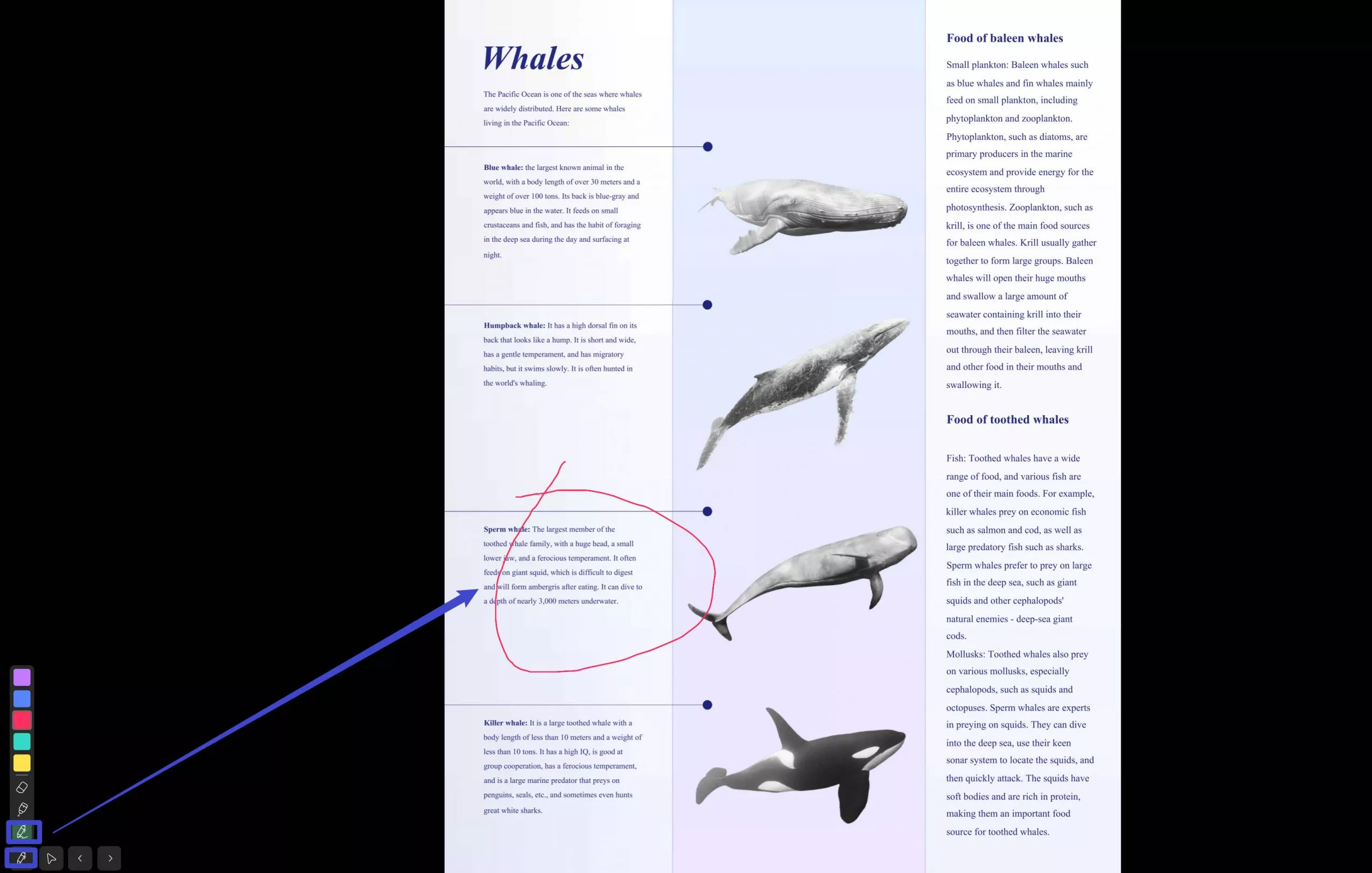
You can also click on the "Laser Pointer" above the "Pen" to show the important section.
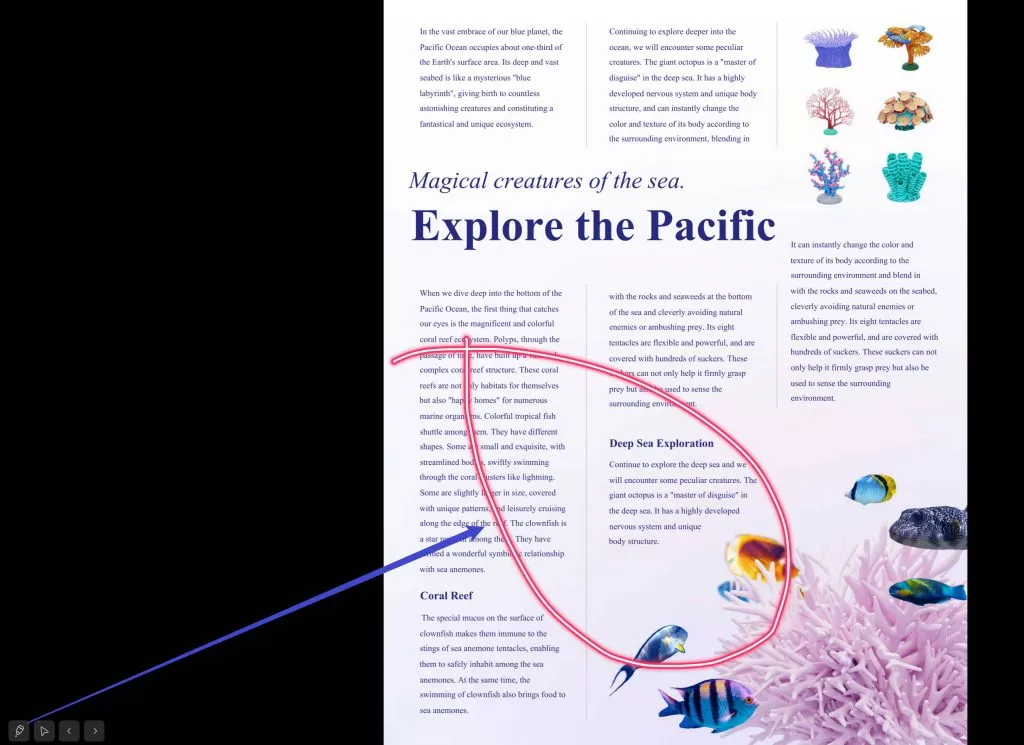
Just like in PowerPoint, you can switch to "Presenter View." In this mode, your audience only sees the current slide, while on your screen, you can also preview the upcoming slide.
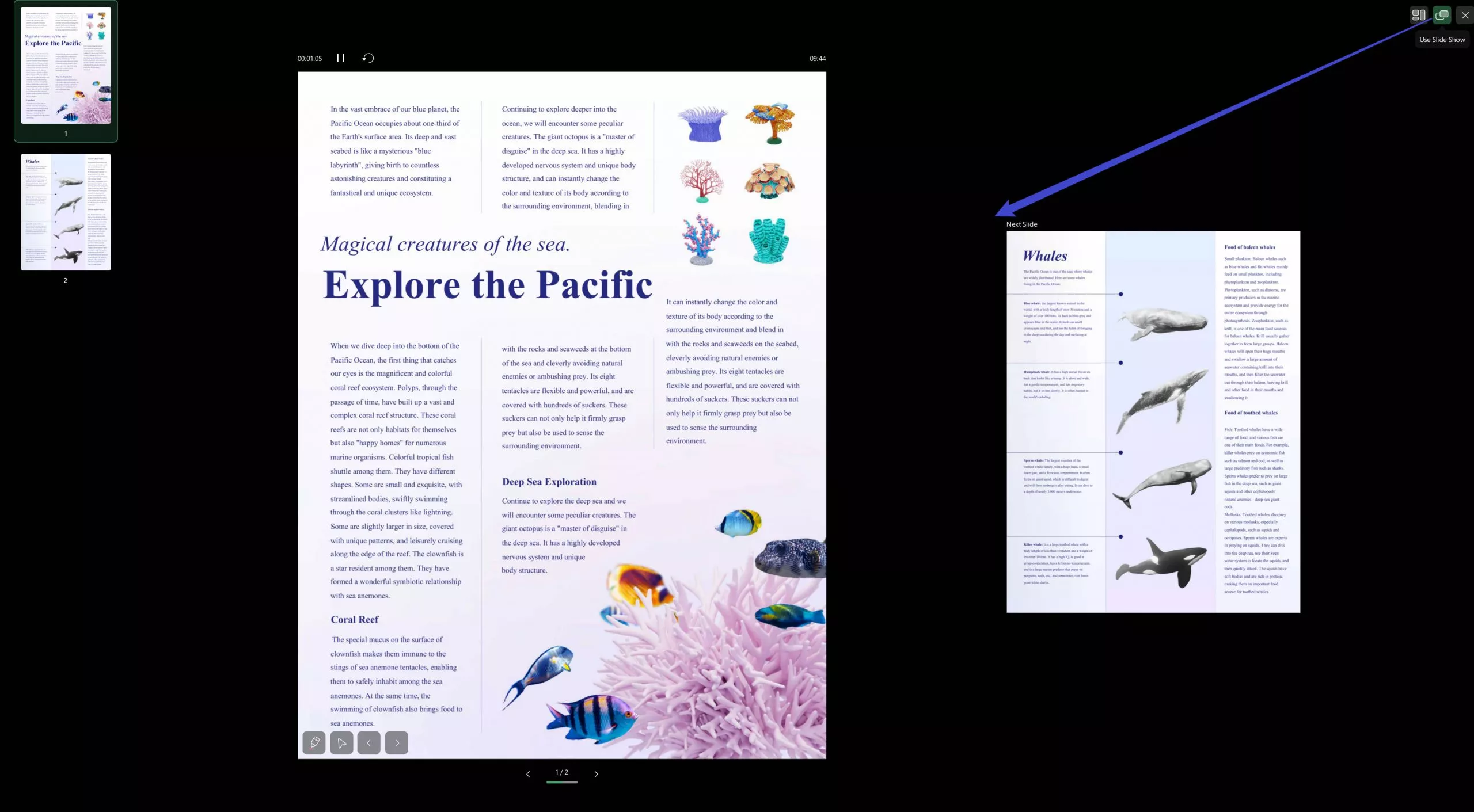
Step 4. You can switch the slides by pressing the left and right keys or close the slideshow by clicking on the "End Show" option.
Amazed by every aspect of UPDF's slideshow feature? Start your PDF presentation by downloading UPDF today.
Windows • macOS • iOS • Android 100% secure
Way 2. Convert PDF to PowerPoint to Present
Some of you may only want to use PowerPint to present your content to others. In this case, you can use UPDF to convert PDF to PPT. It is easy to use and supports converting one by one or in batch. I will show both methods to you here.
If you only have one PDF to a slideshow, you can follow the guide below to convert a PDF to PPT.
Step 1. Open the PDF with UPDF, then click on the "Tools" > "PowerPoint".
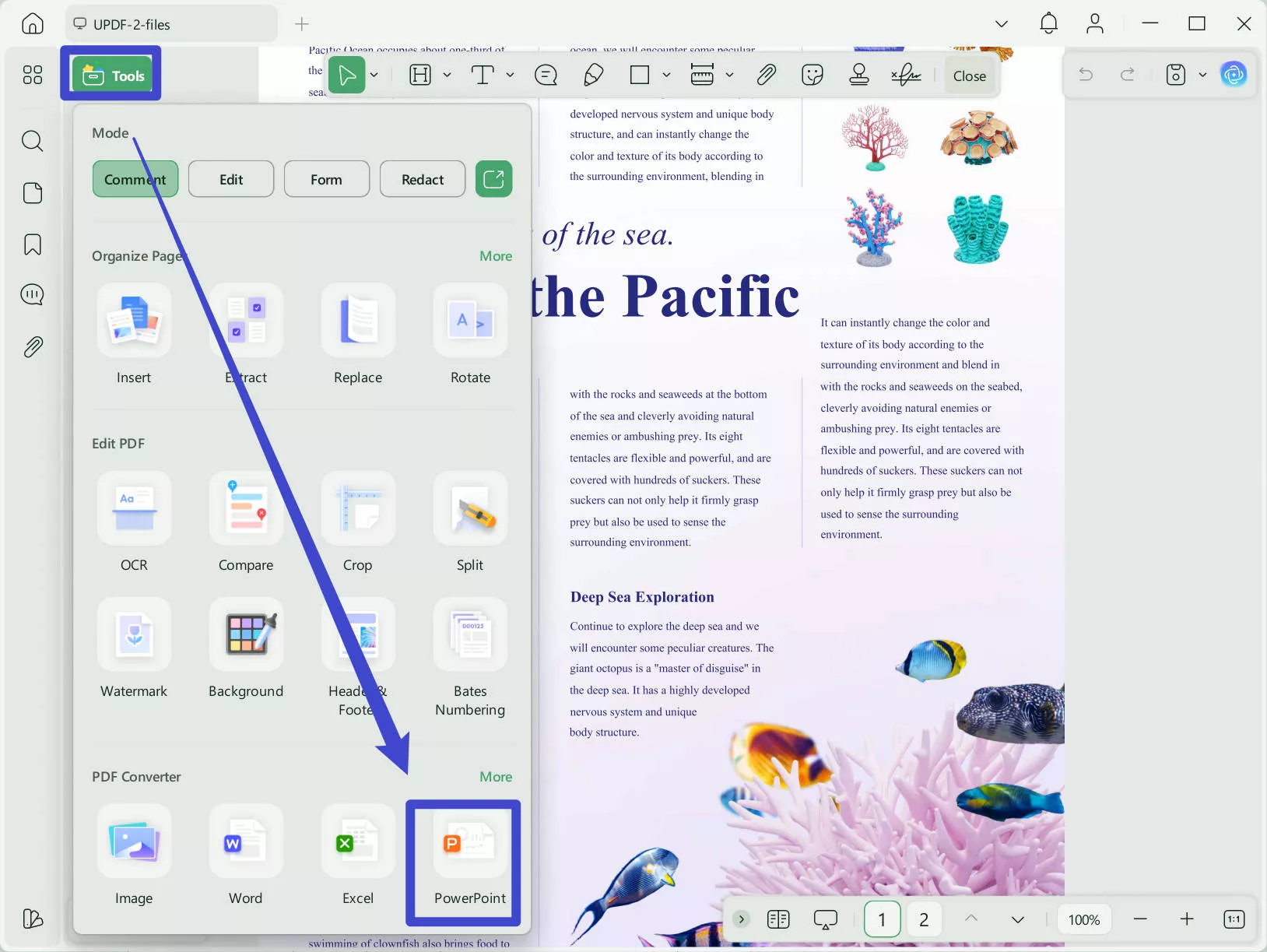
Step 2. Now, in the new window, please choose the PowerPoint Content Style you need, then click on the "Apply" to convert PDF to PPT successfully.
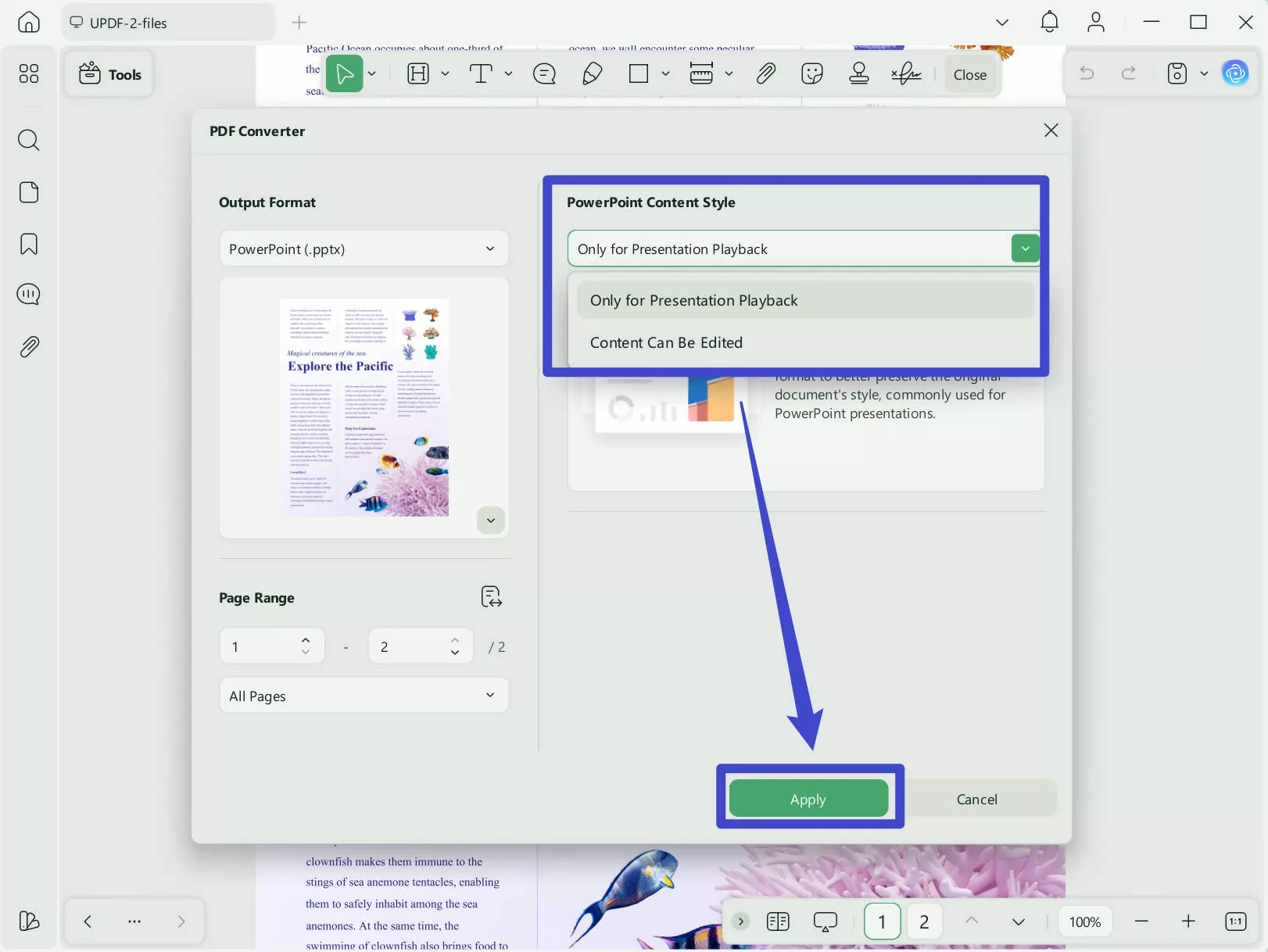
Step 3. Go to find the saved PPT and open it to present.
If you have multiple PDF files and want to convert them into PPT in batch, you can follow the guide below.
Step 1. Go to "Tools" > "Convert" at the home interface of UPDF.
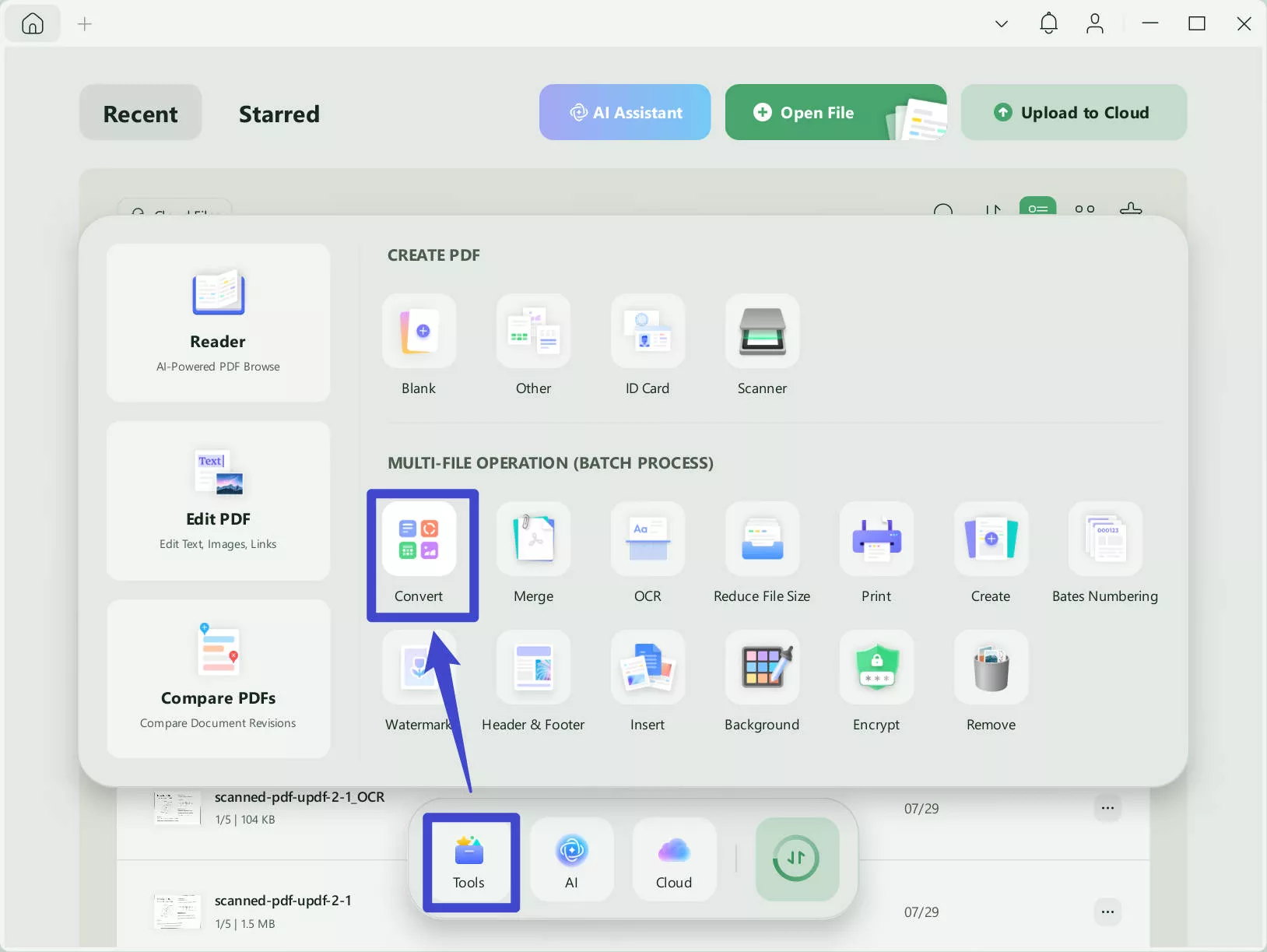
Step 2. Click on the "+ Add Files" to select all the PDF files > choose "PowerPoint" > select the option from PowerPoint Content Style > "Apply" to convert all PDF files to PowerPoint. Now, you can open the converted PowerPoint to present.
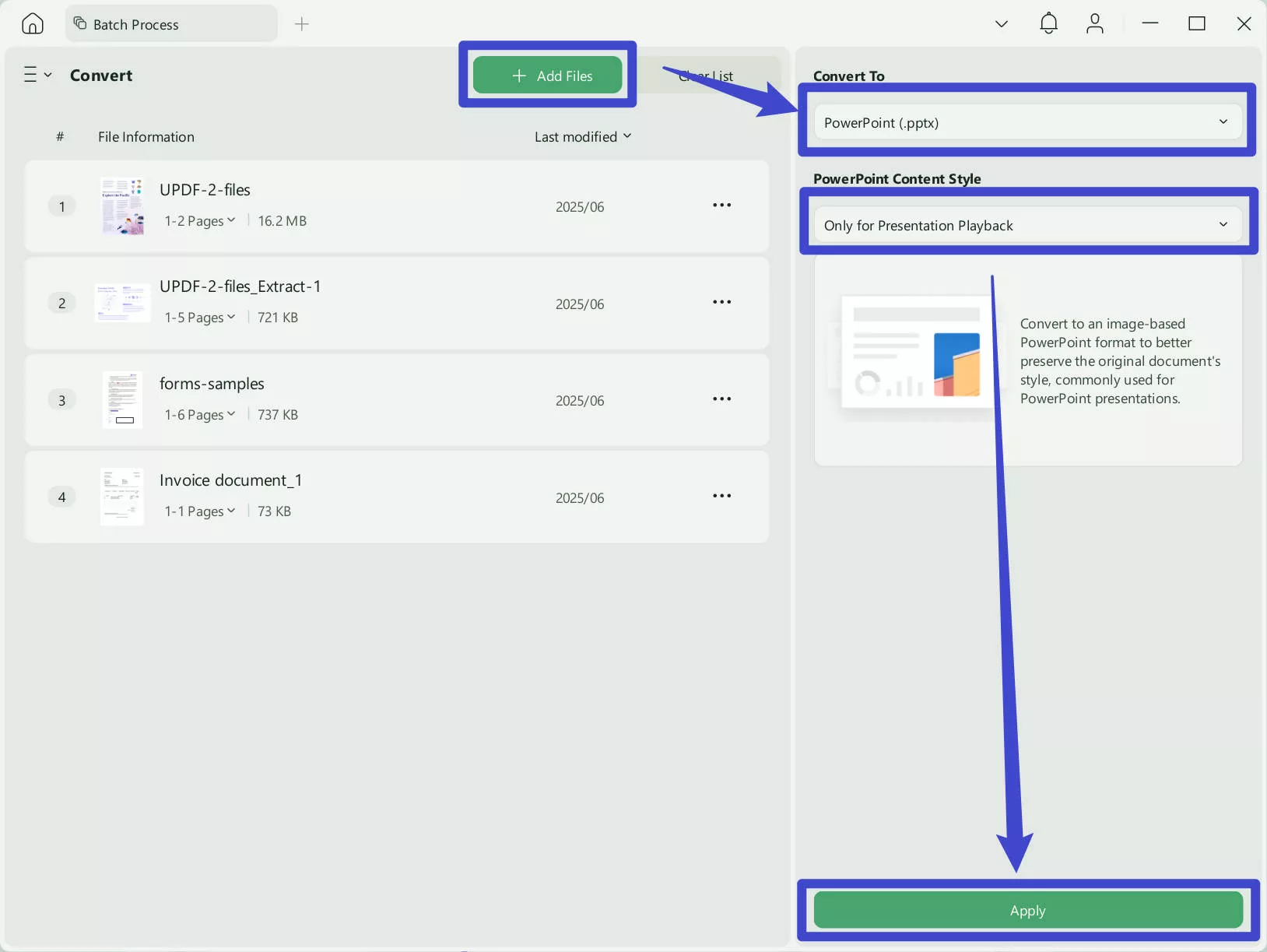
Now, you know how to use UPDF to slideshow your PDF. But you may want to know why to use UPDF instead of other tools. Here are the reasons.
Why UPDF is the Best PDF Slideshow Tool?
UPDF is the only PDF tool that offers the Laser Pointer tool in the slideshow feature, and even Adobe Acrobat doesn't have this feature. Besides, this tool also has many other supportive features, some of which are listed briefly here:
- Convert PDF to Multiple Formats
This tool supports multiple document formats, including Word, Excel, PowerPoint, CSV, HTML, and many more. With this tool, you can convert a PDF file into multiple formats. You can also convert PDF files into image formats, and the image formats that this tool supports include PNG, JPEG, GIF, TIFF, and BMP. You can also convert a PDF file into Plain Text and Rich Text format.
- OCR PDF Files
With the help of this best PDF editor, you can convert your scanned PDF files into searchable and editable formats. This exquisite tool supports 38 languages and can perform OCR on your PDF with accurate results. You can convert scanned PDFs into three layouts. You can also customize the image resolution of images present in PDF files with the OCR tool.
- Edit PDF Files
UPDF is a whimsical and feature-rich tool by which you can edit your PDF to the edge of precision. You can edit text present in the PDF files by changing its color, size, and style. You can also edit watermarks in PDF files and customize them according to your requirements.
These are only some of its features. Want to know more about UPDF? You can watch the video below or read this review article.
Part 2: Who Will Need This PDF Slideshow Feature
PDF files are unchangeable until you make changes on your own, which is why it is the preferred format for academic and business work. In case you wish to know why people want to view PDF as a slide show, have a look at the points listed beneath:
- For Lecture Presentation: PDF formats are famous for their consistent formatting. No matter how often you share or convert them, their formatting will remain the same. That is why teachers prefer to present lectures as PDF slideshows.
- For Professional Projects Demonstration: If a person has to make reports on a weekly or monthly basis and then have to present them in front of their seniors, they must use a reliable document format. PDF fits in this scenario faultlessly because a person can save information in the form of a PDF and then present it as a slideshow whenever needed.
- Presentation of Cases in Court: Presentation of cases in front of a jury and judges is indeed a task in which there is no space for mistakes. You can save all the evidence and reports in the form of a PDF and can present them in court as a slideshow.
- Subject Presentation: Presentations are an important type of assessment for students. They work hard day and night to make a presentation, but it can be successful if they use a reliable source. Students can use PDF as a document and a slide show per requirement.
- Presentations Of Finance in Industries: Finance is a very delicate part of every business, which demands clear and careful analysis. PDF as a slideshow is perfect if you wish to present complete information on the finance of your industry.
Conclusion
As discussed in this article, PDF as a slideshow is a very assistive feature, and you can use it for your benefit. If you want to present PDF as a slideshow, UPDF is a great tool. This tool gives satisfactory results, and you can accomplish your task by following some of the simplest steps mentioned above. With this tool, you cannot just turn a PDF file into a slideshow but also convert, organize, or annotate it. With the help of the OCR feature, you can convert PDF files into searchable and editable formats. Give it a try today!
Windows • macOS • iOS • Android 100% secure
 UPDF
UPDF
 UPDF for Windows
UPDF for Windows UPDF for Mac
UPDF for Mac UPDF for iPhone/iPad
UPDF for iPhone/iPad UPDF for Android
UPDF for Android UPDF AI Online
UPDF AI Online UPDF Sign
UPDF Sign Read PDF
Read PDF Annotate PDF
Annotate PDF Edit PDF
Edit PDF Convert PDF
Convert PDF Create PDF
Create PDF Compress PDF
Compress PDF Organize PDF
Organize PDF Merge PDF
Merge PDF Split PDF
Split PDF Crop PDF
Crop PDF Delete PDF pages
Delete PDF pages Rotate PDF
Rotate PDF Sign PDF
Sign PDF PDF Form
PDF Form Compare PDFs
Compare PDFs Protect PDF
Protect PDF Print PDF
Print PDF Batch Process
Batch Process OCR
OCR UPDF Cloud
UPDF Cloud About UPDF AI
About UPDF AI UPDF AI Solutions
UPDF AI Solutions AI User Guide
AI User Guide FAQ about UPDF AI
FAQ about UPDF AI Summarize PDF
Summarize PDF Translate PDF
Translate PDF Explain PDF
Explain PDF Chat with PDF
Chat with PDF Chat with image
Chat with image PDF to Mind Map
PDF to Mind Map Chat with AI
Chat with AI User Guide
User Guide Tech Spec
Tech Spec Updates
Updates FAQs
FAQs UPDF Tricks
UPDF Tricks Blog
Blog Newsroom
Newsroom UPDF Reviews
UPDF Reviews Download Center
Download Center Contact Us
Contact Us










 Enrica Taylor
Enrica Taylor 
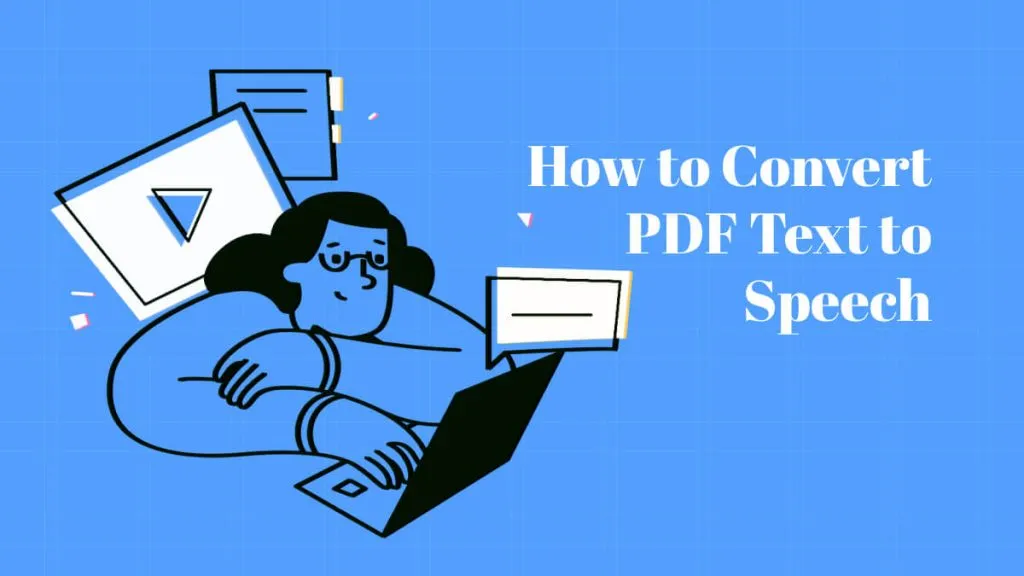

 Enid Brown
Enid Brown 