PDF technology has been top-notch and extremely useful since its first appearance. You can't deny the fact that the Portable Document Format is the easiest way to secure and store content compactly. Since the PDF files are accessible cross-platform, you need to download an additional tool to read or edit the content on each device you use.
The PDF page editor will give you the freedom to add, delete, annotate, etc, to your PDF file. In this article, we'll discuss the top 4 PDF page editors and their page management features, so you can easily pick any one of them.
Top 4 PDF Page Editors (AI Tools Included)
There are several PDF page editors available that can boost your productivity. We've selected a few from the top PDF editors.
1. UPDF - The Best PDF Page Editor with AI Integration among the Top 4
UPDF is one of those PDF page editors that give you promising features. UPDF is not just an ordinary PDF reader but also provides many other features, including text insertion, annotation, markups, image editing, page rotation, adding or deleting pages, and much more.
Unlock the full potential of your PDF page editing with UPDF, offering a seamless experience at an unbeatable price. Take action now and seize the opportunity to purchase and download UPDF to experience its powerful features yourself.
Windows • macOS • iOS • Android 100% secure

UPDF is available on multiple platforms, i.e, macOS and Windows. You can also download its mobile application on AppStore and Google Playstore.
Features of UPDF Page Editor:
- Rotate Pages: Don't worry about the orientation problem. UPDF lets you rotate the PDF page from left to right and vice versa.
- Quickly Add/Delete Pages: UPDF gives you the flexibility to make rapid changes to your PDF. You can quickly add or remove undesirable pages from your PDF with a single click.
- Rearrange/Reorder PDF: Struggling with reordering condition? With UPDF, it's just playing with the objects by dragging and dropping the thumbnail to a new position.
- Extract Pages: You can extract any page or set of pages from a particular PDF document.
- Replace Pages: Just like extracting pages from a PDF. You can also replace pages with other pages.
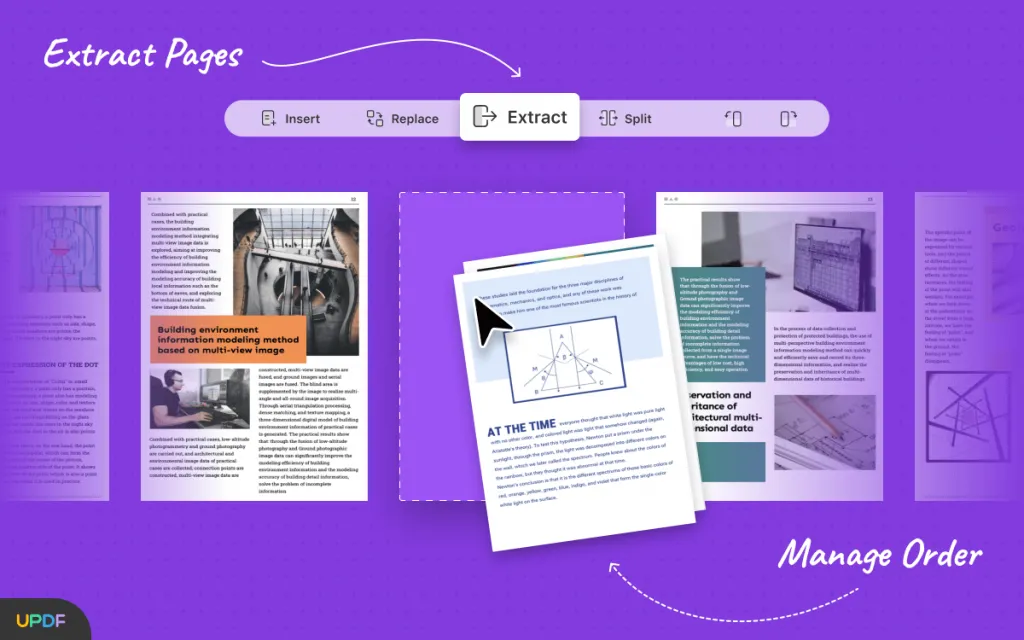
Video Tutorial on How to Organize PDF Pages on Windows
Check the video above for the detailed steps on how to edit/organize PDF pages with UPDF, and download to try it out after that.
Windows • macOS • iOS • Android 100% secure
2. Adobe Acrobat Pro DC
Adobe Acrobat DC is another fine example of a PDF page editor. Indeed, it's Adobe Inc. that originated PDF technology. Adobe has a long history with PDFs, but here we'll discuss its page management feature.
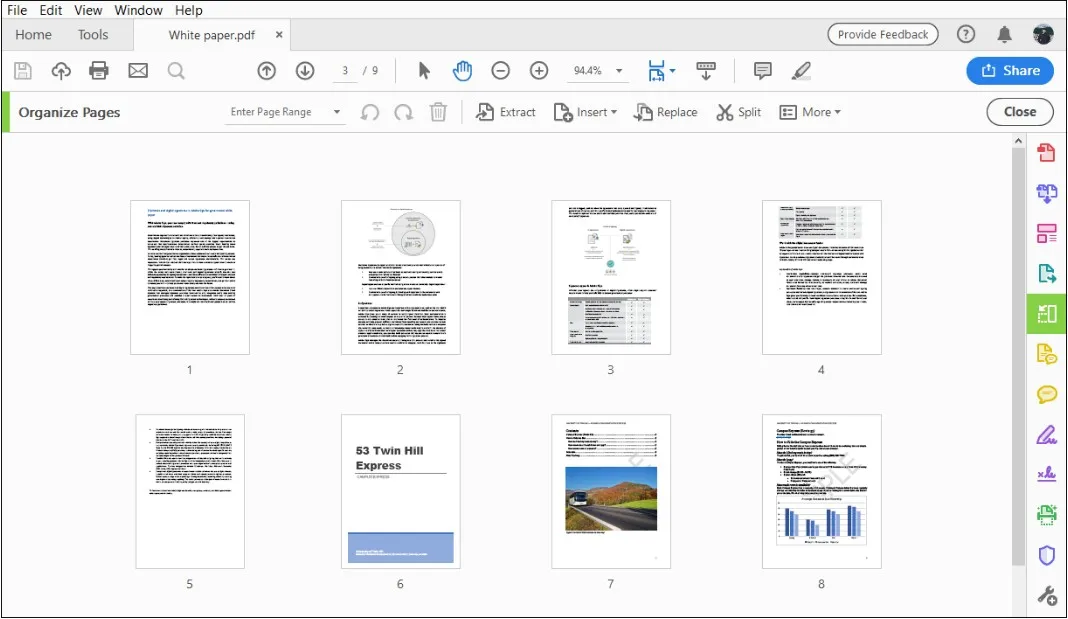
Adobe Acrobat has many outstanding features like edit, create, sign in, cloud support, scan, forms, etc. Adobe Acrobat does give you page management tools that aren't free for any reason.
Features of Adobe Acrobat Pro DC:
- Arrange Pages: Arrange PDF pages to look more understandable and professional. Adobe Acrobat Pro DC gives you the features so you can arrange single or multiple PDFs altogether. All you need is to just drag and drop the thumbnails of pages and place them according to your need.
- Reorder Pages: Facing complications while combining multiple documents like duplication and unorganized pages. In Adobe Acrobat Pro DC, you can quickly delete, reorder, and organize PDF files using a page management tool.
- Insert Files: Inserting files to combine multiple documents is pretty easy with Adobe Acrobat DC. You just need to drag another file and drop the new file in the thumbnail view.
- Delete Pages: You can delete unwanted pages using the "Delete Pages" option from the management tool feature.
3. Nitro Pro
Before going into the dept of Nitro Pro, let us tell you that Nitro Pro is only available for Windows operating system. Nitro Pro comes in two separate versions, i.e, personal and business. Nitro Pro can be the best possible option as a PDF file page editor. Nitro Pro has the ability to edit, create, review, manage, and much more. Nitro Pro also supports cloud integration to make a collaborative environment.

Features of Nitro Pro
- Merge: Nitro Pro does support the feature of combining multiple PDF documents into one. As long as Nitro Pro is installed on your system, you can merge any file into a PDF. Nitro Pro first converts those files into a specific format and then combines them together.
- Organize Pages: Nitro Pro also provides the flexibility to alter the layout of your PDF file and modify it according to your need.
- Reorder: You can also reorder the PDF pages with the "Pages" pane. It only requires dragging and dropping the object to the desired location.
- Page View: Nitro Pro provides different page views to view your PDF document. The option includes Single Page, Continuous, Facing Pages, Continuous Facing, Full Screen, and Full-Screen Facing.
4. Foxit Phantom PDF
Foxit Phantom is another powerful PDF page editor loaded with many advanced page management features. Though Foxit Phantom is a paid tool, you can download and install its trial version. The trial version is only valid for 14 days. In these 14 days, you can have full access to use its advanced features.
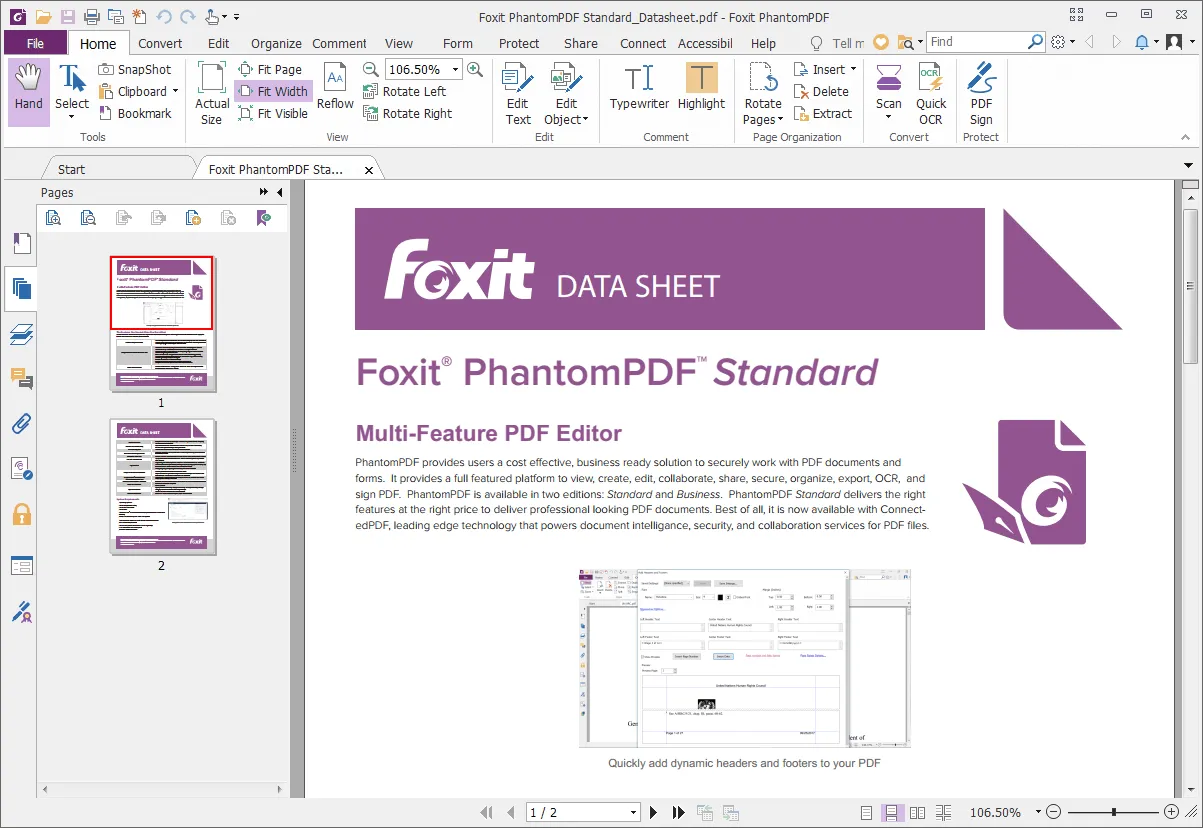
Features of Foxit Phantom PDF
- Page Display: Foxit Phantom PDF allows you to shift the viewing displays. You can change the layout while overviewing the document. (Zoom in/out)
- Organize Pages: Foxit Phantom allows you to organize your PDF pages to increase your work productivity quickly.
- Insert Pages: You can either insert a particular page or an entire document by selecting the page ranges from the Foxit application.
- Remove Duplicate Pages: Foxit also allows you to remove any unnecessary or unwanted pages from your document.
Conclusion
Well, all tools that we discussed above have their own standards when you make a comparison between them. You can't specify any single tool that can give you all the features inside one. But still, it can fulfill your job's requirements. Still curious to make a call for a single application, we'll suggest you go with the best one. And UPDF - PDF page editor in our list that gives you every feature you require. Download it and have a try now!
Windows • macOS • iOS • Android 100% secure
 UPDF
UPDF
 UPDF for Windows
UPDF for Windows UPDF for Mac
UPDF for Mac UPDF for iPhone/iPad
UPDF for iPhone/iPad UPDF for Android
UPDF for Android UPDF AI Online
UPDF AI Online UPDF Sign
UPDF Sign Edit PDF
Edit PDF Annotate PDF
Annotate PDF Create PDF
Create PDF PDF Form
PDF Form Edit links
Edit links Convert PDF
Convert PDF OCR
OCR PDF to Word
PDF to Word PDF to Image
PDF to Image PDF to Excel
PDF to Excel Organize PDF
Organize PDF Merge PDF
Merge PDF Split PDF
Split PDF Crop PDF
Crop PDF Rotate PDF
Rotate PDF Protect PDF
Protect PDF Sign PDF
Sign PDF Redact PDF
Redact PDF Sanitize PDF
Sanitize PDF Remove Security
Remove Security Read PDF
Read PDF UPDF Cloud
UPDF Cloud Compress PDF
Compress PDF Print PDF
Print PDF Batch Process
Batch Process About UPDF AI
About UPDF AI UPDF AI Solutions
UPDF AI Solutions AI User Guide
AI User Guide FAQ about UPDF AI
FAQ about UPDF AI Summarize PDF
Summarize PDF Translate PDF
Translate PDF Chat with PDF
Chat with PDF Chat with AI
Chat with AI Chat with image
Chat with image PDF to Mind Map
PDF to Mind Map Explain PDF
Explain PDF Scholar Research
Scholar Research Paper Search
Paper Search AI Proofreader
AI Proofreader AI Writer
AI Writer AI Homework Helper
AI Homework Helper AI Quiz Generator
AI Quiz Generator AI Math Solver
AI Math Solver PDF to Word
PDF to Word PDF to Excel
PDF to Excel PDF to PowerPoint
PDF to PowerPoint User Guide
User Guide UPDF Tricks
UPDF Tricks FAQs
FAQs UPDF Reviews
UPDF Reviews Download Center
Download Center Blog
Blog Newsroom
Newsroom Tech Spec
Tech Spec Updates
Updates UPDF vs. Adobe Acrobat
UPDF vs. Adobe Acrobat UPDF vs. Foxit
UPDF vs. Foxit UPDF vs. PDF Expert
UPDF vs. PDF Expert



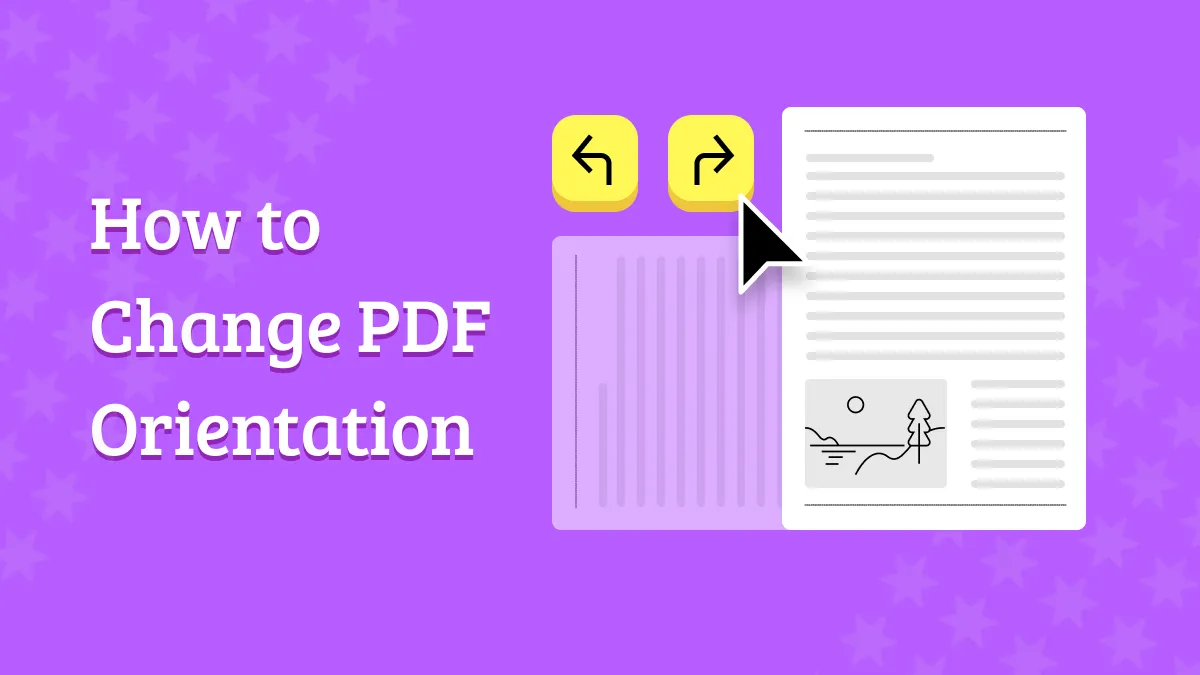





 Engelbert White
Engelbert White 
 Lizzy Lozano
Lizzy Lozano 