Most of us prefer to remove the PDF page when there is inappropriate or unwanted content on it. However, there is no need to delete the whole PDF page when you can use the crop feature. This helps you remove only a part of the page that you don't want to share with others. PDF cropper for Windows provides this feature without affecting the layout of the whole PDF file.
In addition, these PDF croppers can crop the images present in the documents to fit the dimensions of pages. These tools especially come in handy while sharing PDF files with others, allowing you to cut out specific parts from documents before sharing them.
Part 1: 5 Best PDF Cropper for Windows
With the emergence of the latest PDF editors in the market, cropping out content from PDF documents has become even easier than Word files. In this article, we'll talk about 5 such PDF croppers for Windows to help readers choose the best one for their PDF handling requirements.
1. UPDF for Windows
UPDF is an advanced PDF cropper with several other features along with AI-powered technology to streamline the PDF handling process for users. Users can easily access this tool's PDF page cropping feature through the left toolbar after uploading their PDF. After accessing this feature, they can easily crop PDF pages and even modify the margin around the text for better organization.
In addition to that, you can also constrain the proportions of PDF pages in order to get pages with the same dimensions when you perform this cropping task. Furthermore, users can play around with the width and height of the cropped PDF page to get the customized page size fitting their requirements.
If you're a team lead or a supervisor looking for PDF croppers to share only limited information with your subordinates, download UPDF now to get the job done.
Windows • macOS • iOS • Android 100% secure
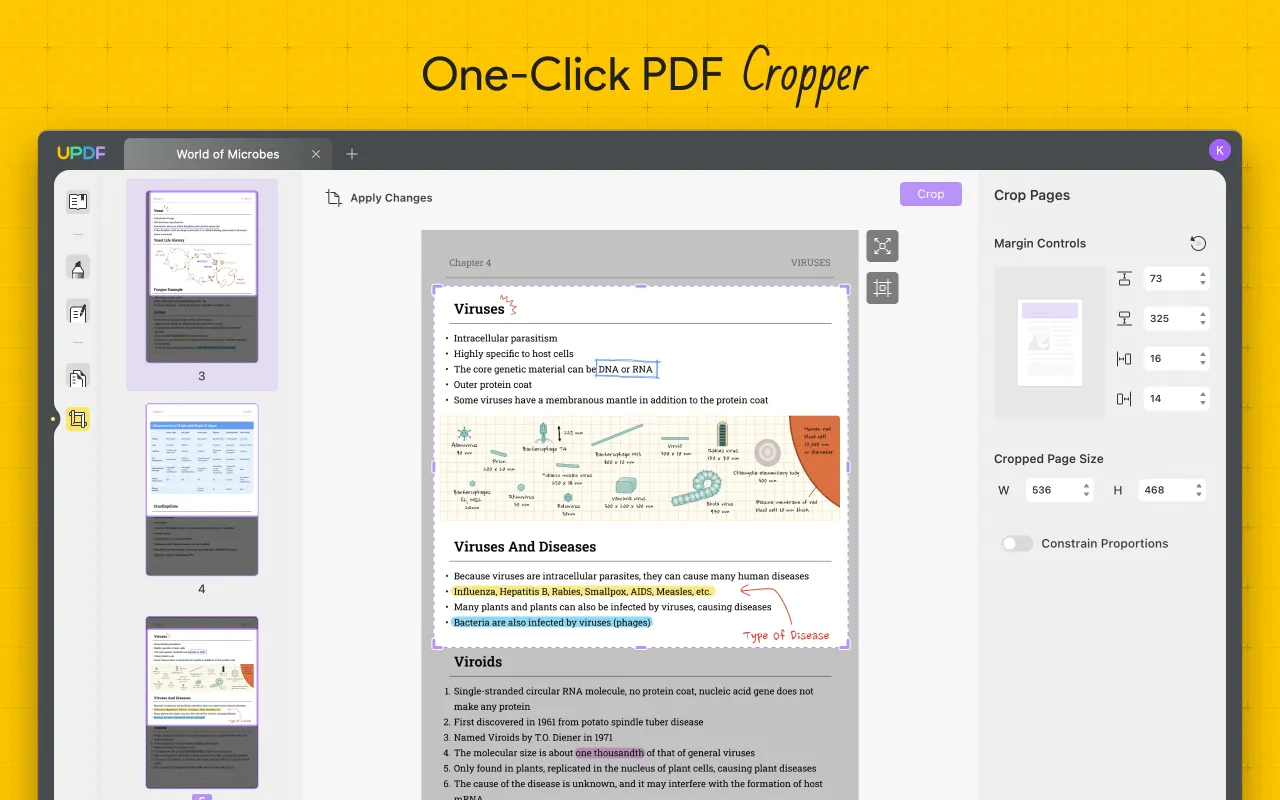
Pros
- UPDF provides users with an easy-to-utilize interface to let them perform PDF page cropping functions without any learning curve.
- This PDF cropper for Windows has quite a lower price range when compared to other options.
- You can apply PDF editing changes at a blazing-fast speed with the help of this quick and efficient PDF editor.
- With regular updates to the already advanced systems, this tool stays on top of most of the market trends to have a competitive edge.
Video Tutorial on How to Crop PDF Pages on Windows
2. SwifDoo PDF
SwifDoo is one of the efficient PDF croppers on Windows, with the ability to trim PDF pages for protected PDF sharing. It also lets you remove the white margins from your documents to save page space while dealing with lengthy content. Furthermore, users can utilize the adjustment feature to crop out a particular area with margin dimensions and auto-selection settings.
Additionally, this tool provides you with pre-adjusted page sizes like A4 and page orientation settings to meet any printing requirements. Users can also fix the dimensions of the page with the constrain proportion option while making changes to the page size.
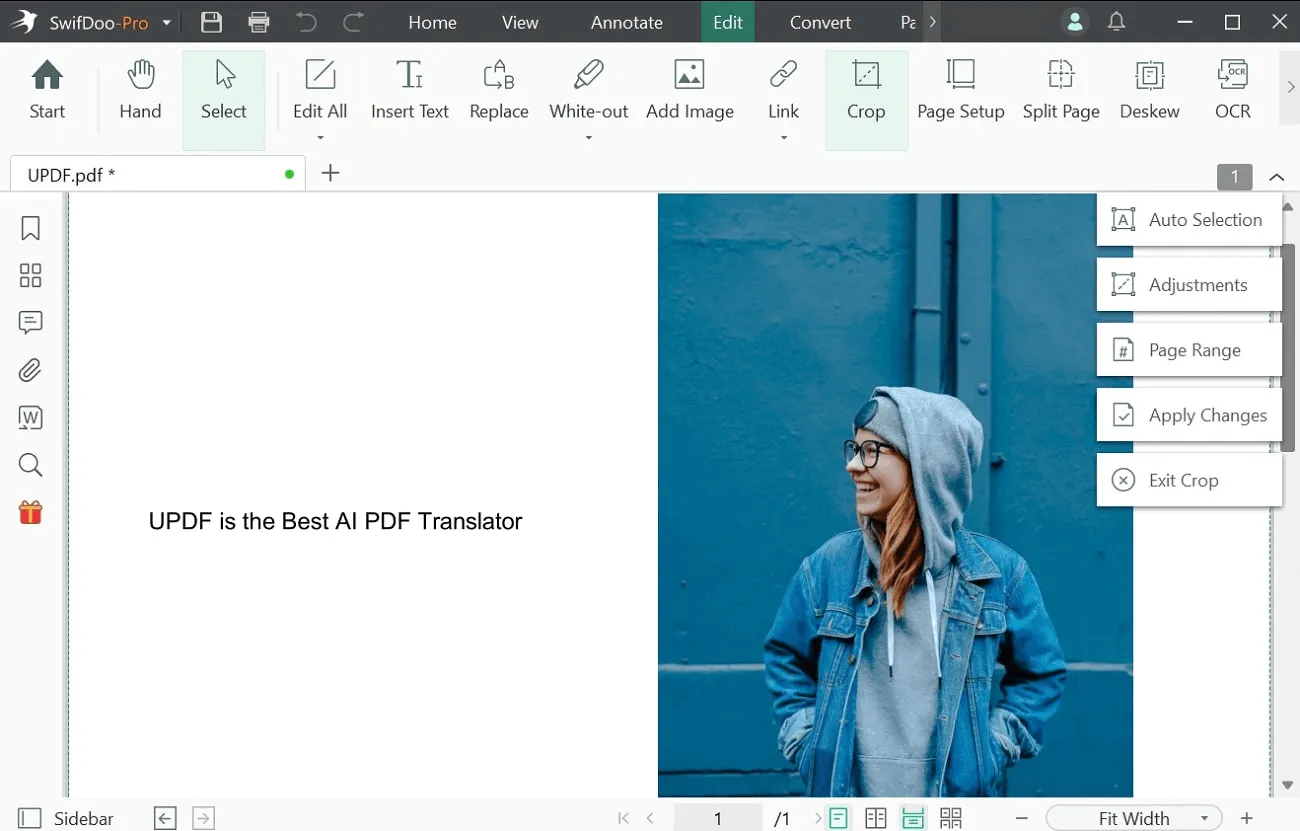
Pros
- The user interface of this PDF page cropper is pretty simple and easy on the eye.
- It is a multi-functional tool with the option to apply editing changes to customized page ranges.
Cons
- The software works slowly sometimes while dealing with lengthy PDF documents.
3. WorkinTool
WorkinTool is also a featured-packed PDF editor with a brilliant page cropper feature to allow users to trim a PDF in just a few clicks. You can select a page or a range of pages to alter their size for better content organization. Afterward, you can simply customize the dimensions of the crop box to apply these page-size settings.
Moreover, users also get the option to crop images in the PDF with the document editor feature. Once you've applied the crop setting, you can simply download the cropped PDF to further utilize it.
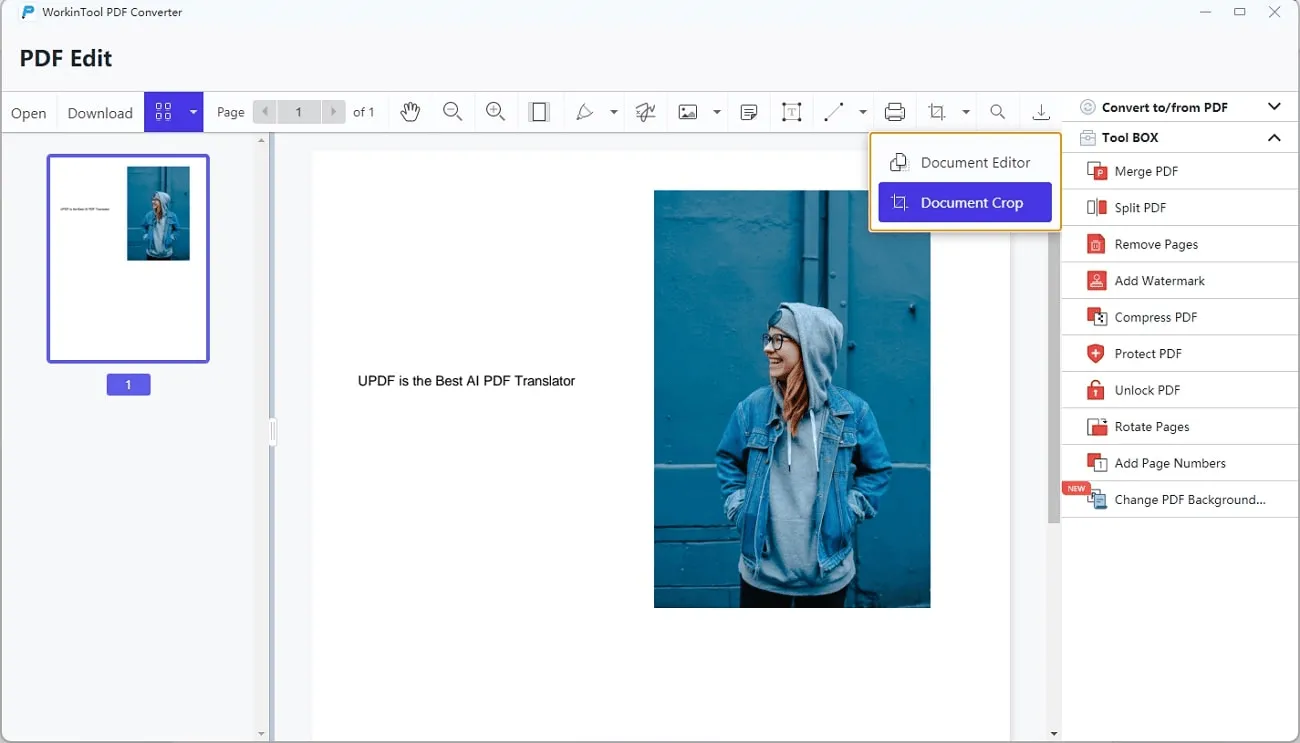
Pros
- Lengthy trial period to get yourself acquainted with the functionality of the tool.
- Clearly labeled user interface for easy navigation while performing any task.
Cons
- More features can be added to boost the functionality of this tool.
4. Adobe Acrobat
Adobe Acrobat is considered the standard for all the PDF editing tools available in the market. It offers multiple editing features to the users, including PDF cropper and image cropper tools. The cropping process is quite simple on Adobe due to its custom aspect ratio and dimension control settings. Moreover, you can manually control these settings to meet any particular page size criteria.
In addition to that, users can also remove the margins and crop out certain information from the PDF pages with options like CropBox, ArtBox, and TrimBox. You can also revert the changes at any time if you mess up while cropping the page.
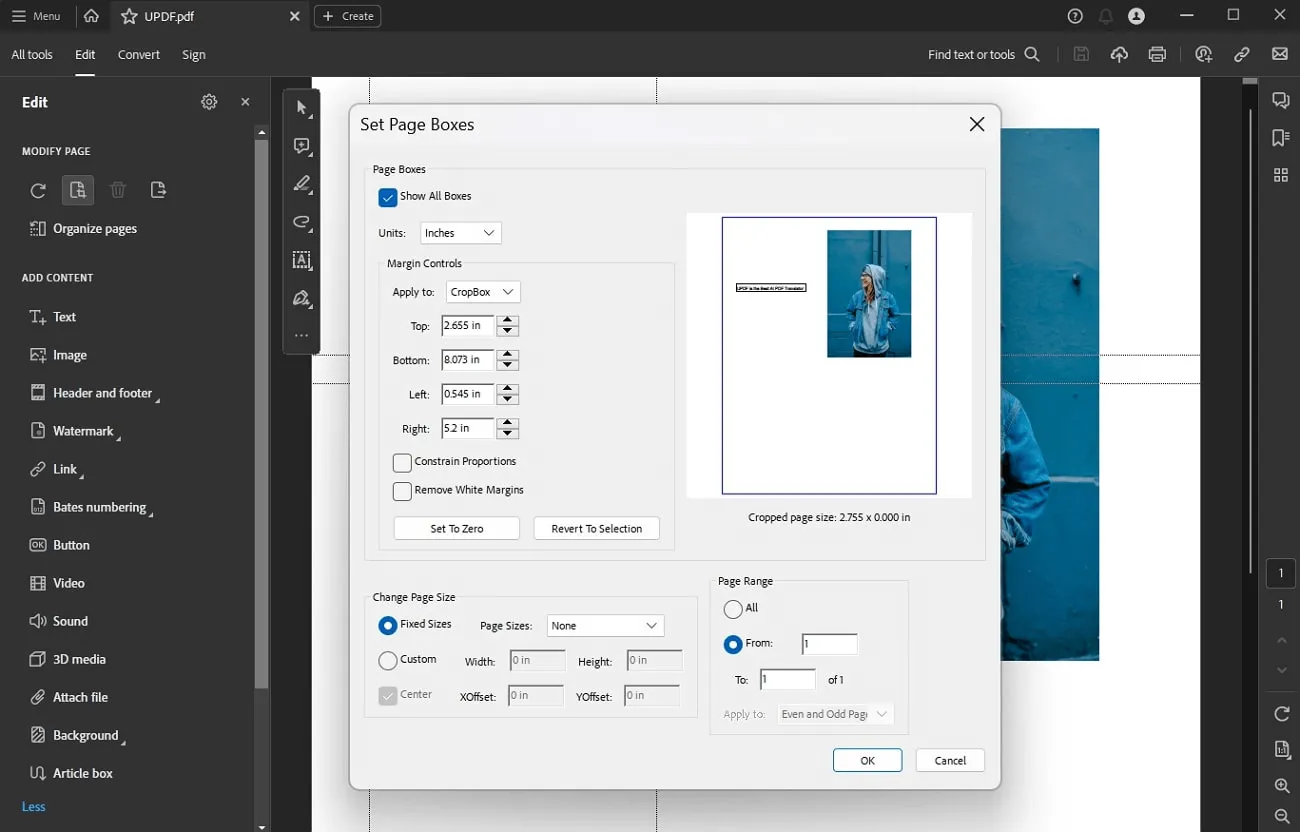
Pros
- The user interface is quite basic for the ease of general public use.
- With the industry-standard processing speed, you can crop multiple pages within seconds.
Con
- Adobe Acrobat is not cost-effective for personal use.
5. Foxit
Foxit has some similarities to Adobe Acrobat when we talk about the PDF cropper for Windows feature. Like Adobe, this tool allows the users to remove the white margins and crop out sections of pages with the help of CropBox, TrimBox, or ArtBox. Moreover, you can also constrain the proportions to fix the dimensions of the pages while cropping them with this PDF cropper.
Furthermore, users can apply all these cropping settings to a custom page range or even the whole PDF. With the "Set to Zero" feature of this tool, you can nullify all the crop settings to restore the original version of your PDF.

Image alt: foxit pdf cropper for windows
Pros
- Foxit gives users flexible PDF crop settings to only share wanted content.
- Provides maximum value for money with its multi-functionality and affordable pricing.
Con
- Users may have to go through the learning curve to utilize this tool fully.
Part 2: Which PDF Cropper for Windows is the Best?
Throughout the article, we've discussed all the major features and functionalities of these top five PDF croppers for Windows. All of this discussion must've helped you choose the best page cropper to suit your requirements. However, if any confusion is still there, go through the following comparison table to make an informed decision.
| Metrics | UPDF | SwifDoo | WorkinTool | Adobe Acrobat | Foxit PDF |
| Supported Systems | Windows, macOS, iOS, Android | Windows | Windows, Mac, Android, iPhone | Windows, macOS, Android, iOS | Windows, macOS, iOS, Android |
| Margin Control | |||||
| Constrain Proportions | |||||
| User-Friendly | |||||
| Crop Custom Pages in PDF | |||||
| Cost-effective |
Keeping in view all the points discussed in this table, we can confidently say that UPDF is the best PDF cropper available on Windows. Most small and even large enterprises prefer this tool due to its affordable pricing range and multi-functionality. If you still have any doubt about our claims, try out UPDF by yourself to testify its utility.
Windows • macOS • iOS • Android 100% secure
Part 3: How to Use PDF Cropper on Your PC?
Now that you know everything related to the functionality of UPDF PDF cropper, it's time to get the know-how about the method to carry out this operation. Let's analyze some of the basic steps to utilize UPDF for cropping PDF pages.
Step 1: Download UPDF and Enter Crop Pages Mode
First and foremost, you've to download UPDF on your device to utilize this efficient PDF page cropper. Afterward, launch UPDF on your Windows device to upload the PDF document you want to crop. Once the file is uploaded, click the "Crop Pages" button on the left-side toolbar to access page crop options.
Step 2: Adjust Custom Margin Control and Page Sizes
Once various page crop settings appear on your screen, you can also set the dimensions of the crop box manually by dragging it from the corner. Moreover, hit the "Options'' icon to enter the crop pages section. There, you will see "Margin Controls" and "Cropped Page Size" value boxes, where you can enter custom values to get a PDF page with the desired dimension.
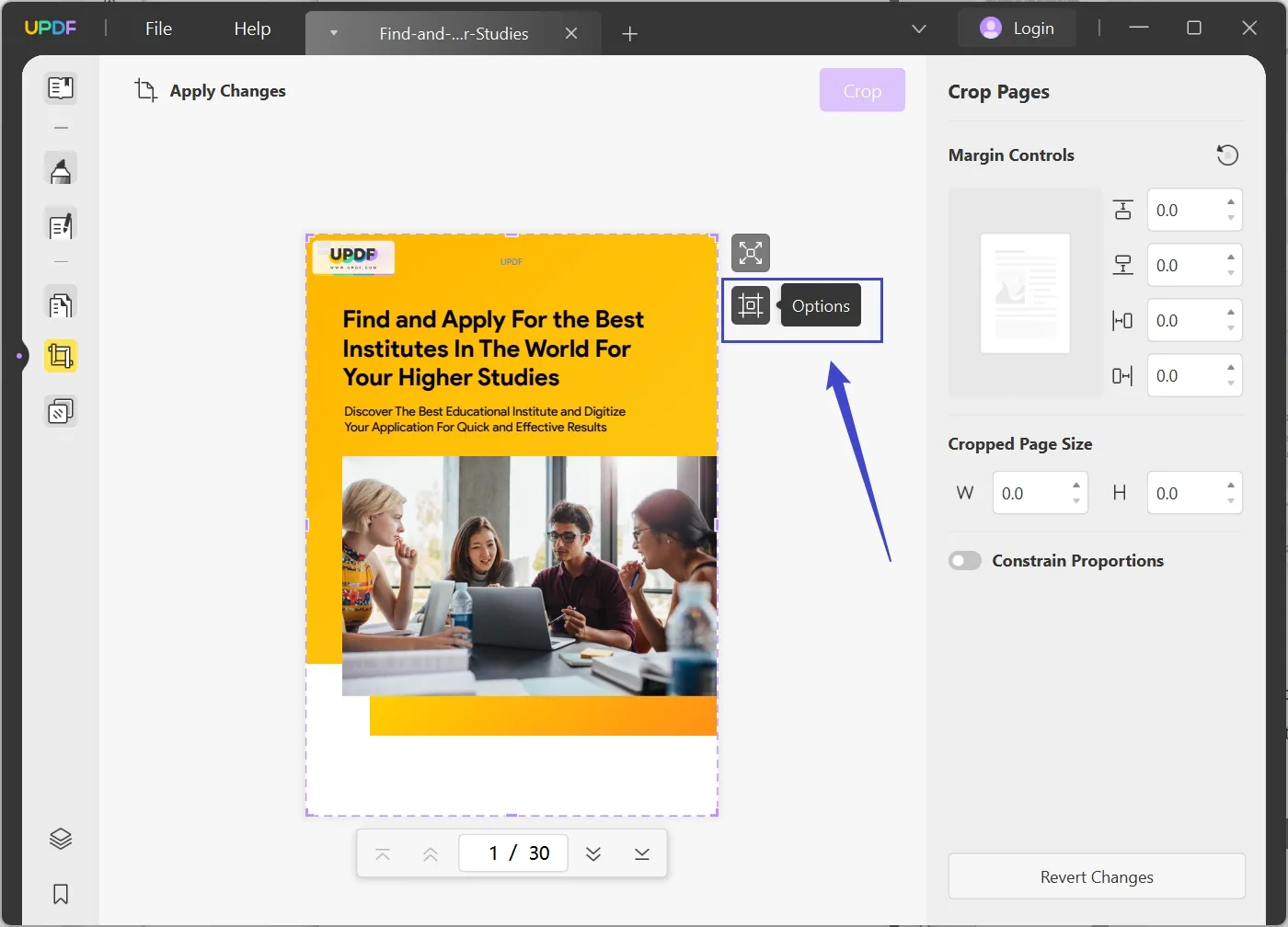
Step 3: Apply Crop Settings on PDF Pages
Finally, after altering all the page size settings, click the "Apply Changes" option to access a new pop-up menu. Here, you can select the custom "Page Range" to apply the crop PDF settings on these pages and toggle the "Apply Changes" switch. After setting all the settings, click "Crop" to crop the PDF.
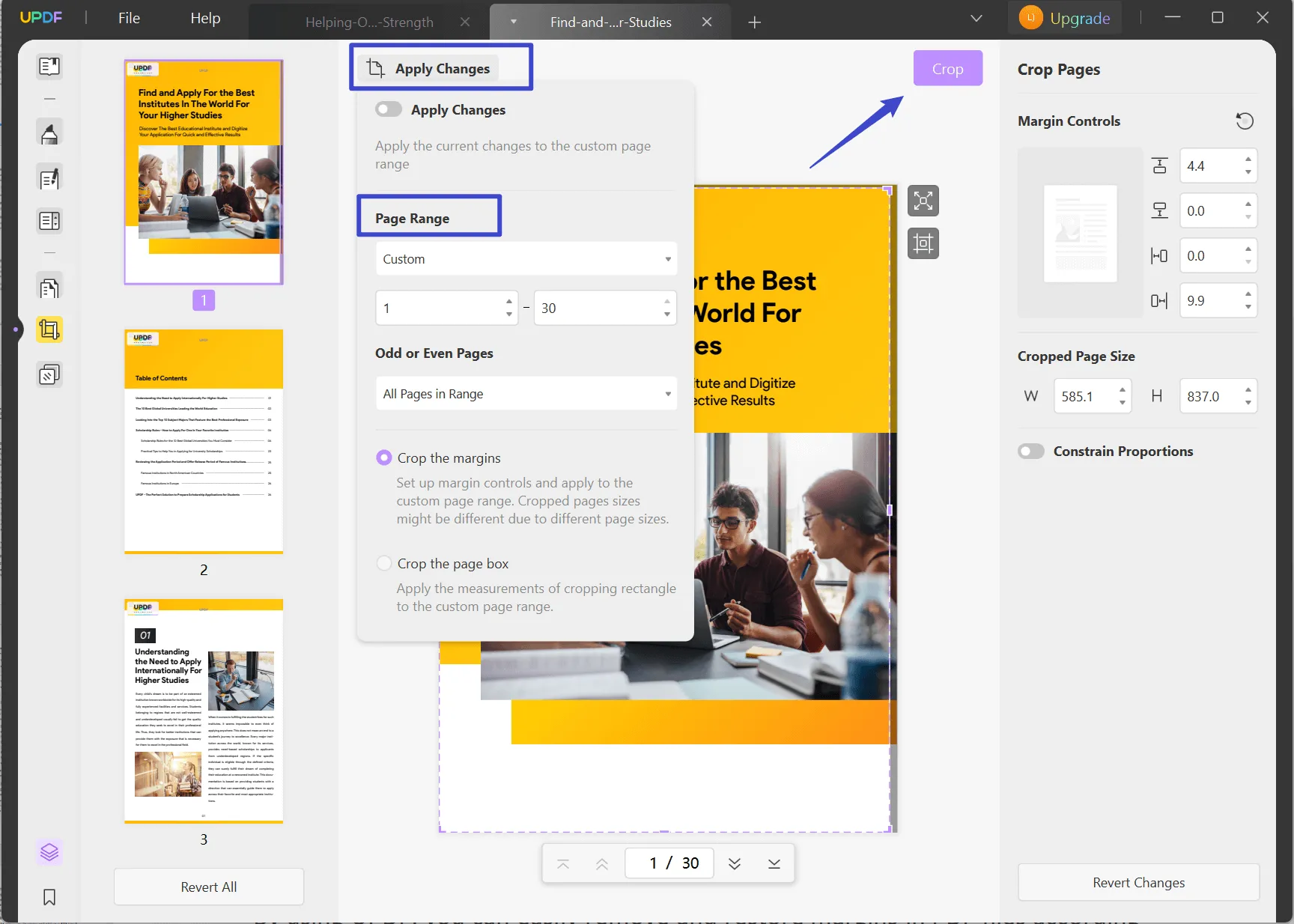
Conclusion
If you're a manager or a team lead, this article must've proved beneficial to you in understanding the functionality of PDF croppers to share specific PDF content with your juniors. All these top PDF croppers for Windows are good enough to assist you in this task.
However, when regularly dealing with PDFs, you need a tool that can cater to any PDF-related problem, along with page cropping issues. UPDF is one such tool that can fulfill this requirement with its diverse features and utility. Moreover, this tool works in a blazing-fast manner to help you deal with PDFs more quickly. So, download UPDF now to add this efficient PDF editing tool to your workflow.
Windows • macOS • iOS • Android 100% secure
 UPDF
UPDF
 UPDF for Windows
UPDF for Windows UPDF for Mac
UPDF for Mac UPDF for iPhone/iPad
UPDF for iPhone/iPad UPDF for Android
UPDF for Android UPDF AI Online
UPDF AI Online UPDF Sign
UPDF Sign Edit PDF
Edit PDF Annotate PDF
Annotate PDF Create PDF
Create PDF PDF Form
PDF Form Edit links
Edit links Convert PDF
Convert PDF OCR
OCR PDF to Word
PDF to Word PDF to Image
PDF to Image PDF to Excel
PDF to Excel Organize PDF
Organize PDF Merge PDF
Merge PDF Split PDF
Split PDF Crop PDF
Crop PDF Rotate PDF
Rotate PDF Protect PDF
Protect PDF Sign PDF
Sign PDF Redact PDF
Redact PDF Sanitize PDF
Sanitize PDF Remove Security
Remove Security Read PDF
Read PDF UPDF Cloud
UPDF Cloud Compress PDF
Compress PDF Print PDF
Print PDF Batch Process
Batch Process About UPDF AI
About UPDF AI UPDF AI Solutions
UPDF AI Solutions AI User Guide
AI User Guide FAQ about UPDF AI
FAQ about UPDF AI Summarize PDF
Summarize PDF Translate PDF
Translate PDF Chat with PDF
Chat with PDF Chat with AI
Chat with AI Chat with image
Chat with image PDF to Mind Map
PDF to Mind Map Explain PDF
Explain PDF Scholar Research
Scholar Research Paper Search
Paper Search AI Proofreader
AI Proofreader AI Writer
AI Writer AI Homework Helper
AI Homework Helper AI Quiz Generator
AI Quiz Generator AI Math Solver
AI Math Solver PDF to Word
PDF to Word PDF to Excel
PDF to Excel PDF to PowerPoint
PDF to PowerPoint User Guide
User Guide UPDF Tricks
UPDF Tricks FAQs
FAQs UPDF Reviews
UPDF Reviews Download Center
Download Center Blog
Blog Newsroom
Newsroom Tech Spec
Tech Spec Updates
Updates UPDF vs. Adobe Acrobat
UPDF vs. Adobe Acrobat UPDF vs. Foxit
UPDF vs. Foxit UPDF vs. PDF Expert
UPDF vs. PDF Expert







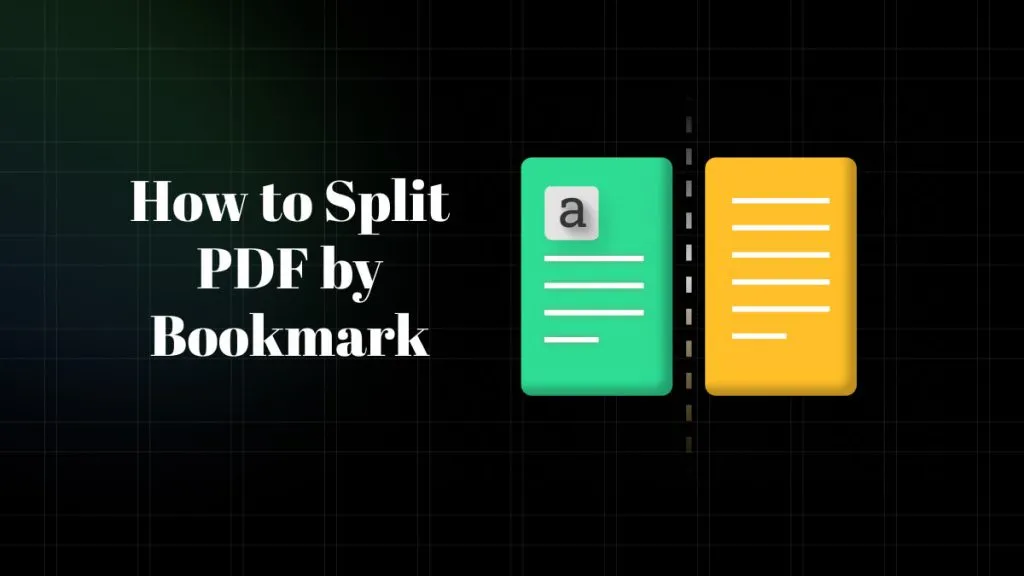
 Enola Miller
Enola Miller 

 Enid Brown
Enid Brown 
 Enya Moore
Enya Moore