When you come across images or scanned documents with Urdu text in them, the urge to comprehend the content is important. By performing Urdu OCR, you can easily translate the text into images and understand the context. This facility is great for reading Urdu news, some important documents, or emails in this language.
For legal documentation, Urdu text can be easily detected and copied to save the time required in manual data entry. If you are looking for all of the above OCR benefits, look into the following article that features the methods of performing OCR in this language.
Part 1. 4 Practical Urdu OCR Tools for Accurate Text Recognition
To obtain the best results out of an image translator, you must use the best quality tool. As Urdu has complex scripts and text formations, detecting this language is not a piece of cake. The following list focuses on the best Urdu OCR online tools that deliver the best results:
1. UPDF
The first Urdu OCR tool on our list is UPDF, a complete PDF management and editing tool. The AI assistant within it can recognize, extract, and translate any language to make foreign content accessible to the world. Apart from detecting text in images and screenshots, this tool has the capability of recognizing written material in scanned PDF files as well.
UPDF can decode Urdu text with the help of its AI assistant that generates quick responses to prompts. No matter what font style, it detects and translates the text in Urdu despite its complex letterforms. In essence, this platform is a fast performing image translator that assures up to 99% translation accuracy.
Pros:
- Other than Urdu OCR, any other language can be translated from text.
- Supports recognizing handwritten OCR text.
-
The AI Assistant can be also used to simplify complex concepts in a PDF document, convert PDFs to mind maps, summarize PDFs, and translate PDFs.
Pricing Plans
| Plan | Price |
| UPDF Pro (PDF editor) Yearly | $39.99/year |
| UPDF Pro (PDF editor) Perpetual | $69.99 |
| AI Assistant (supports Urdu OCR) | $79/year; $29/quarter |
| UPDF Pro with AI | Starts from $108.99 |
A Tutorial on Urdu OCR Using UPDF AI
To benefit from the OCR features completely, read the following steps that will guide you in translating Urdu images.
Step 1. Use UPDF to Import an Urdu PDF
To begin the process, acquire UPDF on your device and explore the main interface.
Windows • macOS • iOS • Android 100% secure
Locate and press the "Open File" button, then drag and drop an image/PDF/Word/Excel/Powerpoint with Urdu text in it. Alternatively, you can click Tools > Blank to create a blank PDF in order to access the AI.
Step 2. Reach Out to the AI Assistant
When the uploaded file appears in the next window, navigate to the right side panel and select the "UPDF AI" panel on the right side of the screen, where you will enter the relevant prompt. Select the "Chat" mode.
Step 3. Give AI the Prompt For Translation
In the prompt box given at the bottom of the window, take a screenshot of the opened document/image and paste it into the chat box. With that, enter a relevant translation prompt and hit the "Send" button to translate the text.
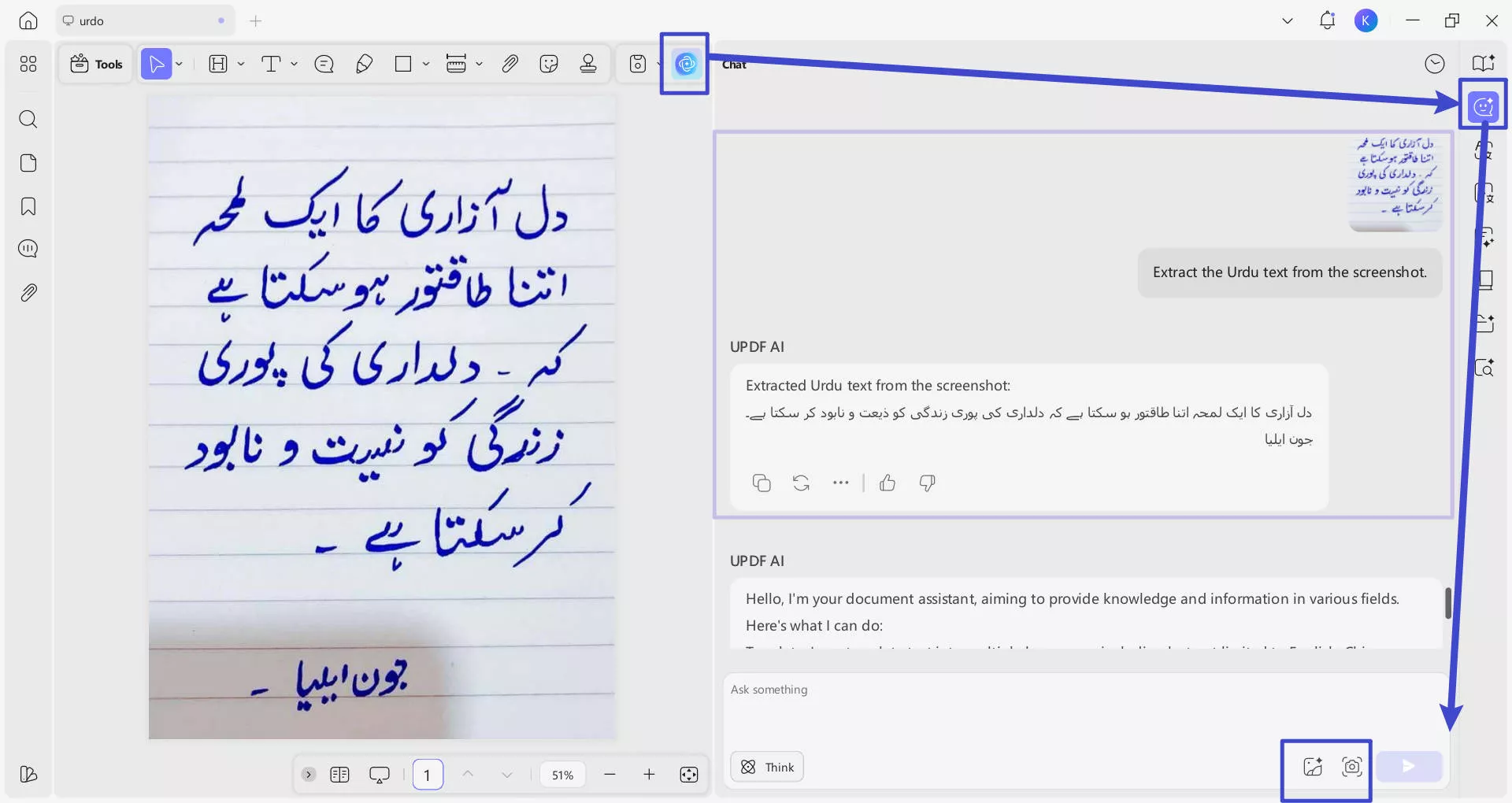
Step 4. Review the Generated Image Translation Results
After you have entered the prompt, AI will perform the OCR for the Urdu image. You can copy the extracted text and paste to anywhere you want.
If you don't want to deal with the inconvenience of downloading an app on your computer, there are various OCR (Optical Character Recognition) software options available online, for example, UPDF Online AI Assistant.
UPDF's online AI assistant is an AI-powered Urdu OCR tool that can perform OCR effortlessly on images and scanned documents. It provides the highest text extraction accuracy, as it is powered through GPT-5 and Deepseek R1. All it requires is uploading the image or scanned PDF and then asking the AI to extract the text.
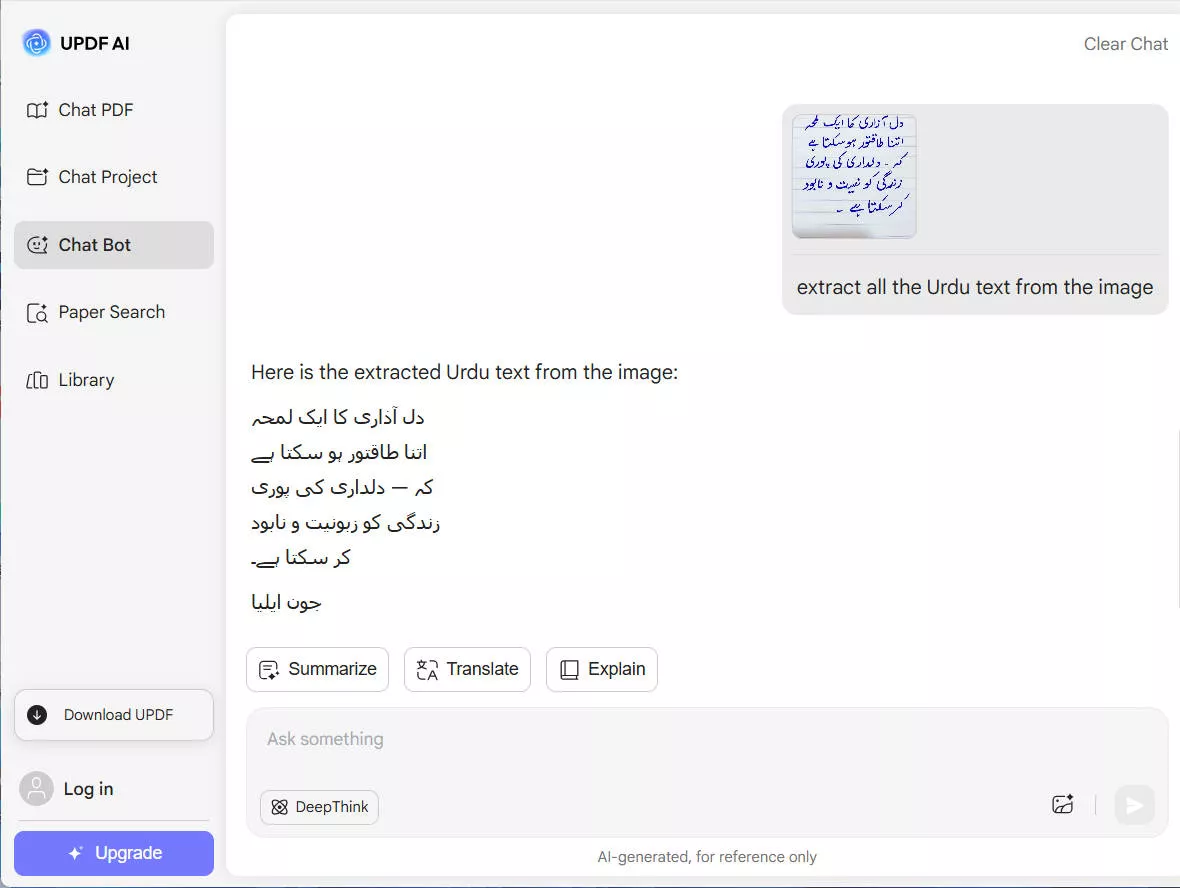
User Reviews
Alexsandro B.
Tip:
Direct OCR cannot be performed within Urdu documents. However, if you need to convert scanned PDFs in languages like English, German, Italian, Japanese, Chinese, French, and more (see the full list of 38+ supported languages here), you can download the PC and mobile version of UPDF. The UPDF app allows you to perform OCR to PDF while preserving the original layout of the file.
You can watch the video guide below to know how to OCR PDFs on PC.
To perform OCR on Mobile:
Step 1. Open the UPDF app on your phone (Android/iOS). You can download UPDF Mobile from App Store and Google Play. Click the "+" icon from the bottom right corner and tap "Files" to select the scanned PDF.
Windows • macOS • iOS • Android 100% secure

Step 2. Click "OCR" from "Quick Tools" or tap "Tools > OCR".

Step 3. Select the scanned PDF file.
Step 4. Under "OCR Recognition Type", choose one of the following options:
- Editable PDF: Turns scans into fully editable PDFs where both text and images can be selected, modified, and moved with preserved original layout. You can even replace images while keeping the page layout intact.
- Text and Pictures Only: Extracts just the words and images from the scan without preserving the page formatting. It is useful when you want a simple file to copy or edit text/images.
- Searchable PDF Only: Keeps the images in the scanned pages as it is, but adds an invisible text layer. It makes the file searchable without allowing text edits.
Step 5. Click "Select PDF Language" and choose the document language. Select multiple languages if the document contains text in more than one language.

Step 6. Configure the "Export to" location to specify where you want to save the OCRed PDF and hit the "Done" button to begin OCR.
Step 7. Wait for the OCR to finish. Once the OCR is completed, go to the "Files" tab and open the newly-generated OCRed PDF. Copy the text or use UPDF's edit feature to edit text and images.
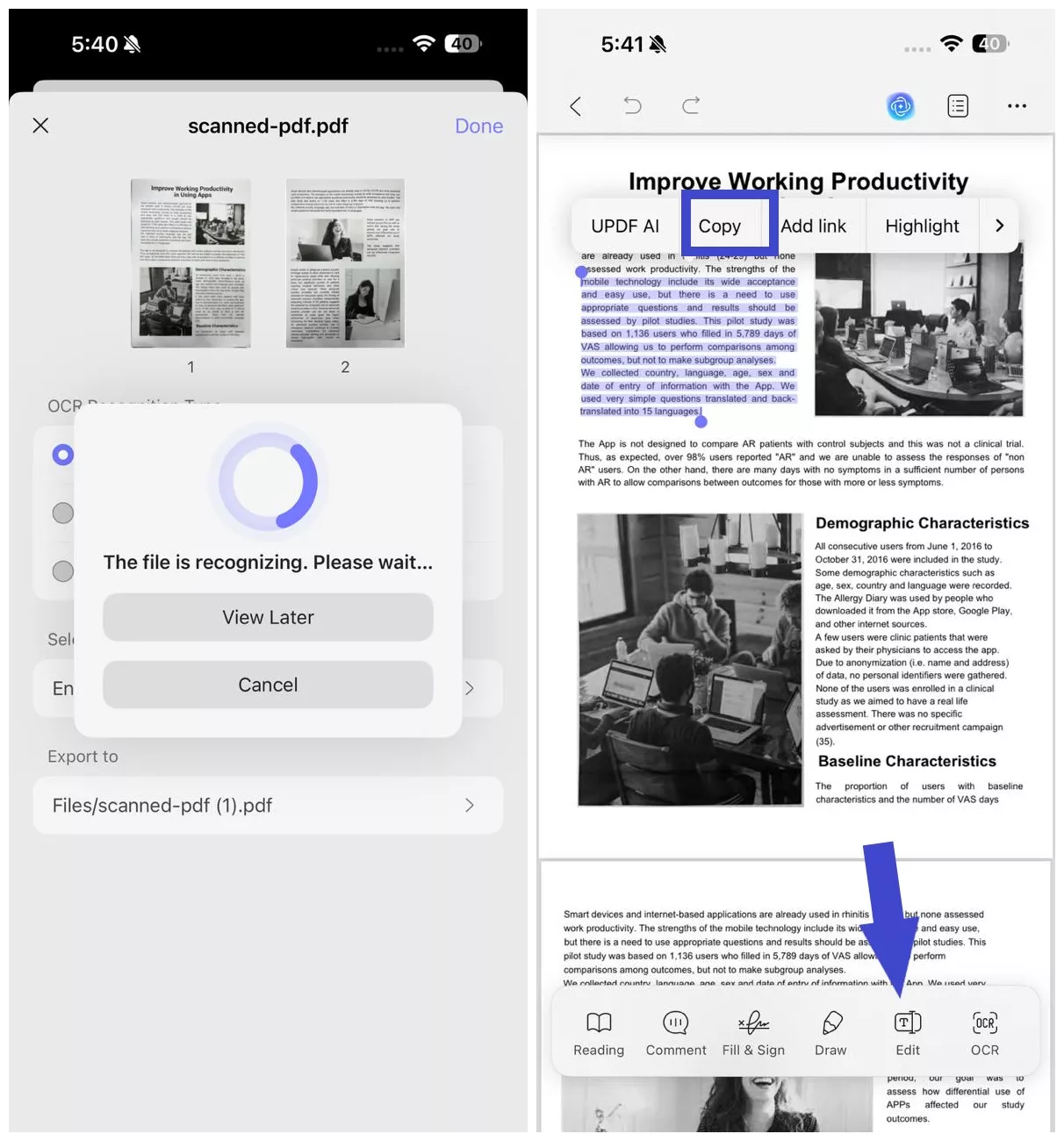
2. OCR Text Scanner
This mobile application supports OCR for Urdu images. If you have a PDF document, you can import it and accurately extract the text. The text extracted through Urdu OCR can then be shared as a PDF file on your preferred platform.
Pros:
- This mobile image translator can be accessed on both Android and iPhone.
- This mobile image translator can be accessed on both Android and iPhone.
Cons:
- The free version of the app does not allow you to execute batch image extraction.
Pricing Plans
$7.99/month
The Right Method to Perform Urdu OCR Using OCR Text Scanner
Step 1. On opening the app on your phone, explore the homepage, and from the bottom right corner, upload the image with Urdu text.
Step 2. After the image appears on your screen, use the languages menu to select "Urdu" as the language of the image. When done, use the "Tick" button on the top right to start the OCR process.
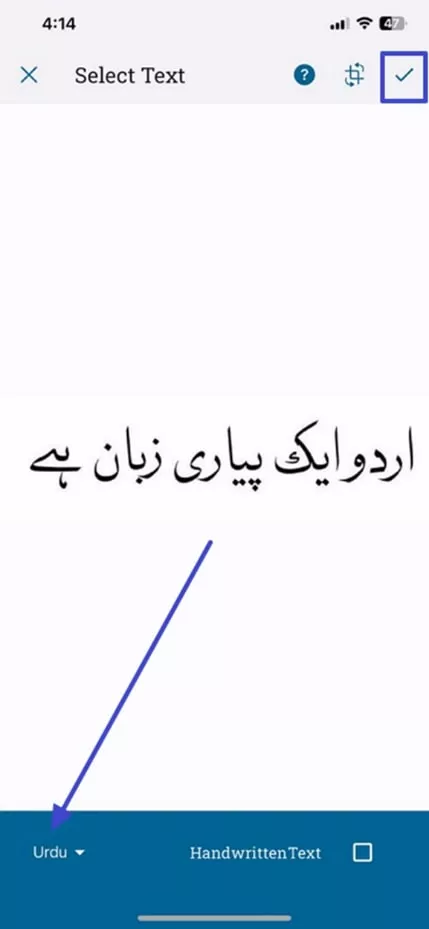
Step 3. On obtaining the translation, press the "Three Dots" icon and choose the "Share" option from the bottom up menu.
3. Online OCR Converter
The Online OCR Converter supports Urdu OCR as well as over 100 other languages, allowing you to digitize content with ease. Once the text from the image is extracted, it can be saved and shared as a Word or text file. Even if the image quality is low, the tool ensures accurate recognition and extraction of text.
Pricing Plans
| Plan | Pricing |
| Professional | $15/month |
| Enterprise | $30/month |
Pros:
- If the image OCR feature does not work, paste the URL of an image and get the text extracted.
- The image OCR feature on Online OCR Converter does not require any sign-ups.
Cons:
- Unless you have a paid subscription, you can only upload a 5MB image file for extraction.
A Guide on Urdu OCR Using Online OCR Converter
Step 1. As the Online OCR Converter website opens, use the "File Upload" section to upload the image with Urdu text.
Step 2. When the image is uploaded, scroll down and click the "Convert Now" button to initiate the OCR process. After the results are generated, explore the buttons below to perform further action with the extraction.
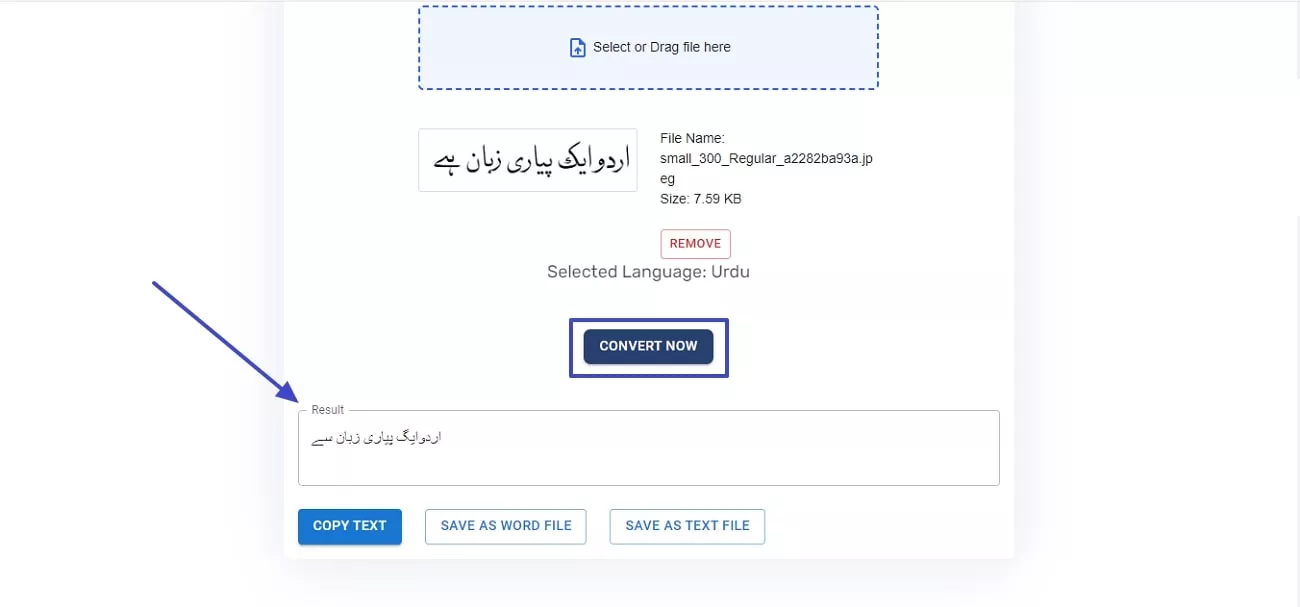
4. MyFreeOCR
Whether you have a PNG or JPG image, this tool can extract text from any image format. MyFreeOCR offers results in both PDF and TXT formats, providing options to suit your needs. In addition to images, this Urdu OCR tool also supports PDF file uploads for text extraction.
Pricing Plans
Free
Pros:
- If you have a flipped image, this tool will automatically rotate it to detect text.
- The images can be translated into and from multiple languages like Chinese, Spanish, and Portuguese.
Cons:
- Being an online Urdu OCR tool, MyFreeOCR requires a stable internet connection.
- Sometimes it crashes for processing large images or documents.
- Being an Urdu OCR tool, it lacks accuracy.
The Defined Way to Use the OCR in MyFreeOCR
Instructions. When the MyFreeOCR website opens on your device, use the "Choose File" button to upload the Urdu image. Now, head over to the "Languages" menu to select Urdu as the source language and click the "Convert" button to start the process.
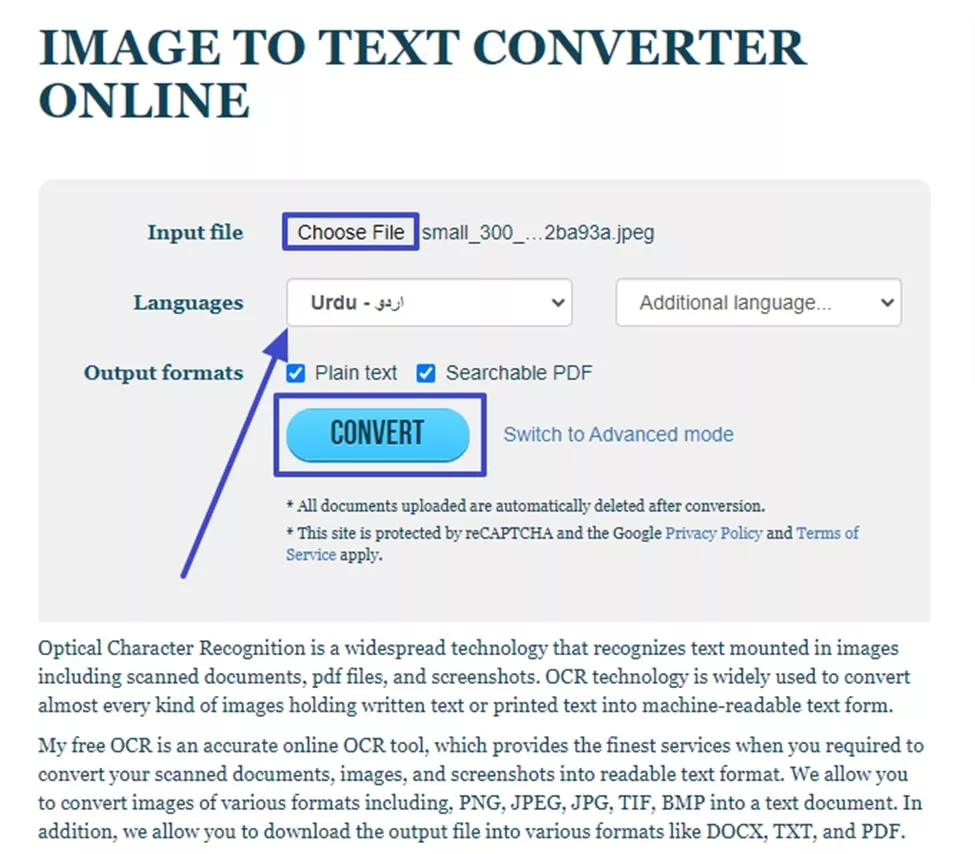
Part 2. An Ideal OCR Choice for Other Languages
The discussion above covered the process of using Urdu OCR online. Now, let's explore an OCR tool that supports numerous other languages. As a comprehensive PDF editor, UPDF not only offers AI-based features but also provides a high-end OCR capability, allowing users to perform OCR on entire PDF documents or selected pages. The following section highlights the key features of UPDF's OCR functionality:
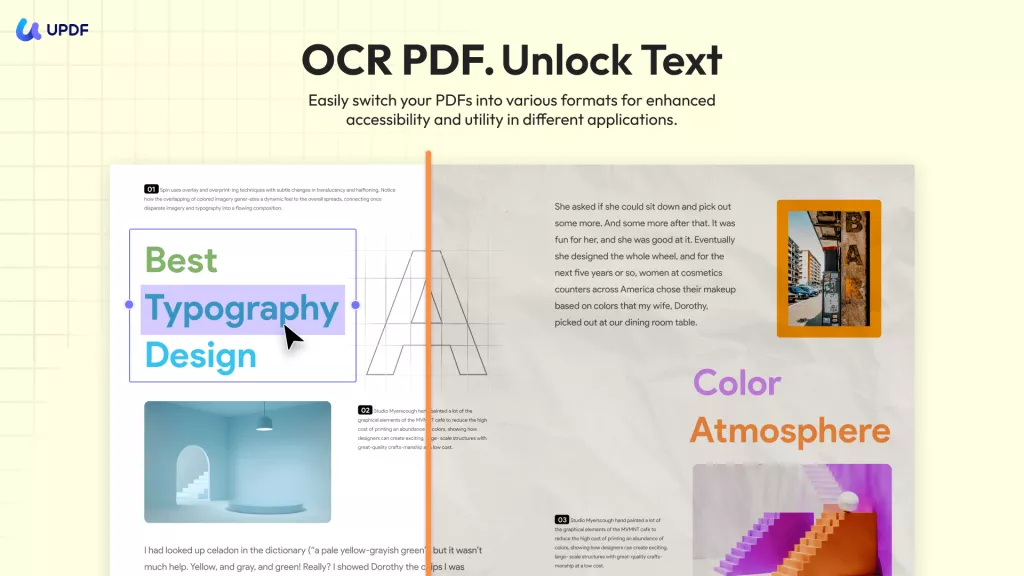
- Image Resolution Options: The OCR at UPDF lets you set the image resolution of your choice, ranging from 72 to 300 DPI. If the built-in resolution does not work, you can enable the optimal resolution feature to set the optimum quality.
- Multiple Language Selection: For diverse results, UPDF's OCR facility lets you select from 38 languages. Users can select a desired language from a list of Czech, Danish, German, and more.
- Layout Choices: To get detailed results, users can get the text detected from over or beneath the image. Once the layout has been selected, the text can be detected even if it is present under the image.
- Selective Page Range: You can select the custom number of pages that you need to translate. A user can choose the entire PDF document or just a selected range of pages to execute the OCR process.
Conclusion
To wrap up, Urdu OCR can get a little complex due to the unique script of this language. Despite the challenge, UPDF's AI can detect and an Urdu text from any image or scanned document. This tool's image translation facility can be availed of using the AI Assistant or the OCR functionality. Try it now!
Windows • macOS • iOS • Android 100% secure
 UPDF
UPDF
 UPDF for Windows
UPDF for Windows UPDF for Mac
UPDF for Mac UPDF for iPhone/iPad
UPDF for iPhone/iPad UPDF for Android
UPDF for Android UPDF AI Online
UPDF AI Online UPDF Sign
UPDF Sign Edit PDF
Edit PDF Annotate PDF
Annotate PDF Create PDF
Create PDF PDF Form
PDF Form Edit links
Edit links Convert PDF
Convert PDF OCR
OCR PDF to Word
PDF to Word PDF to Image
PDF to Image PDF to Excel
PDF to Excel Organize PDF
Organize PDF Merge PDF
Merge PDF Split PDF
Split PDF Crop PDF
Crop PDF Rotate PDF
Rotate PDF Protect PDF
Protect PDF Sign PDF
Sign PDF Redact PDF
Redact PDF Sanitize PDF
Sanitize PDF Remove Security
Remove Security Read PDF
Read PDF UPDF Cloud
UPDF Cloud Compress PDF
Compress PDF Print PDF
Print PDF Batch Process
Batch Process About UPDF AI
About UPDF AI UPDF AI Solutions
UPDF AI Solutions AI User Guide
AI User Guide FAQ about UPDF AI
FAQ about UPDF AI Summarize PDF
Summarize PDF Translate PDF
Translate PDF Chat with PDF
Chat with PDF Chat with AI
Chat with AI Chat with image
Chat with image PDF to Mind Map
PDF to Mind Map Explain PDF
Explain PDF Scholar Research
Scholar Research Paper Search
Paper Search AI Proofreader
AI Proofreader AI Writer
AI Writer AI Homework Helper
AI Homework Helper AI Quiz Generator
AI Quiz Generator AI Math Solver
AI Math Solver PDF to Word
PDF to Word PDF to Excel
PDF to Excel PDF to PowerPoint
PDF to PowerPoint User Guide
User Guide UPDF Tricks
UPDF Tricks FAQs
FAQs UPDF Reviews
UPDF Reviews Download Center
Download Center Blog
Blog Newsroom
Newsroom Tech Spec
Tech Spec Updates
Updates UPDF vs. Adobe Acrobat
UPDF vs. Adobe Acrobat UPDF vs. Foxit
UPDF vs. Foxit UPDF vs. PDF Expert
UPDF vs. PDF Expert

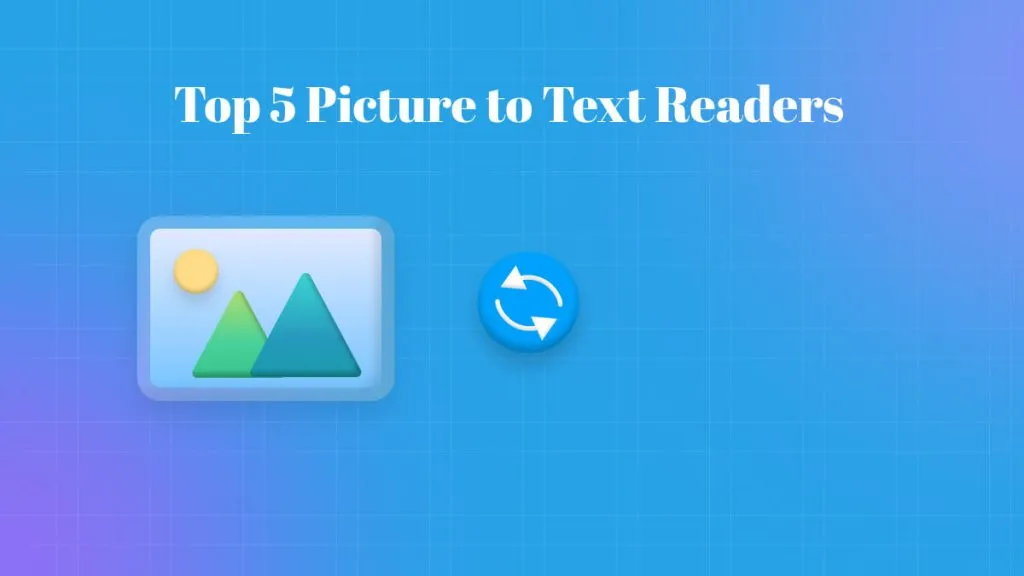

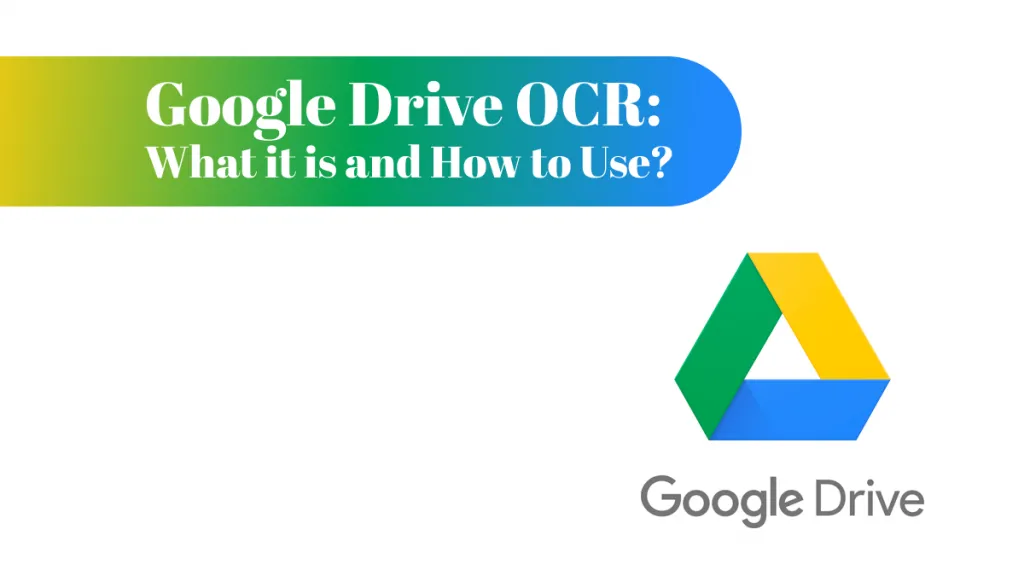




 Lizzy Lozano
Lizzy Lozano 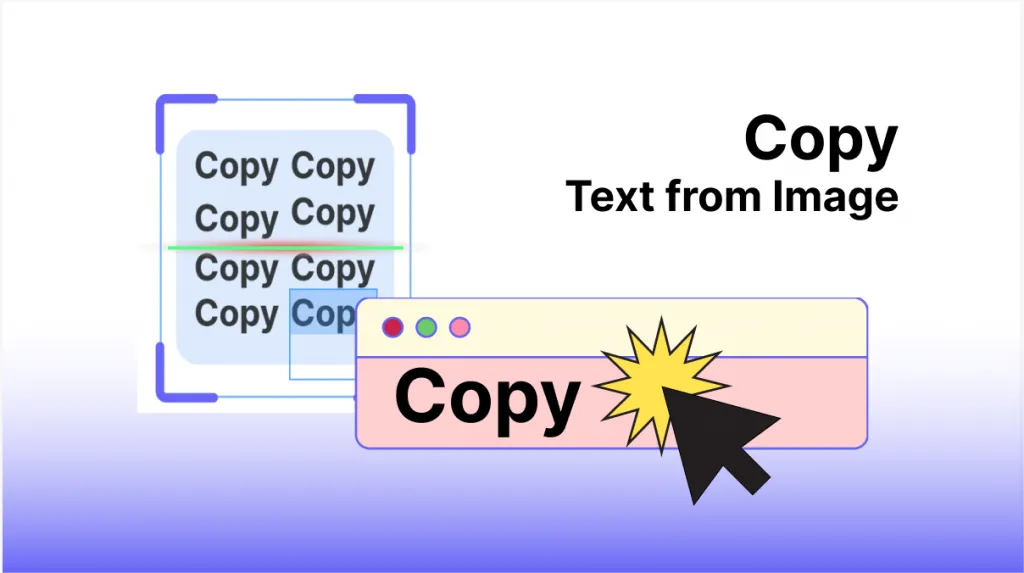
 Enrica Taylor
Enrica Taylor 
 Enola Davis
Enola Davis 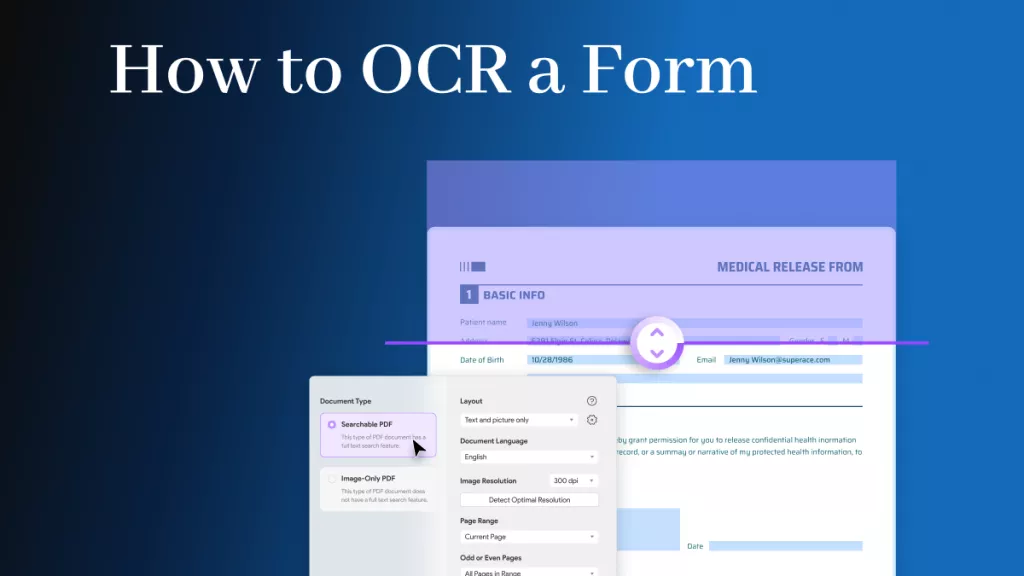

 Enya Moore
Enya Moore
K. K.