The language barrier has remained challenging until the advancement in technology. Today, many tools can instantly translate text into any language. But what if you want to translate Russian text from an image to English? Since it's an image file, you cannot copy-paste the text. For that, you need a powerful image translator tool to detect the text and translate it into your desired language. This is exactly what we will cover in this guide. Here, you will learn how to translate image Russian to English for both small and large Russian image-based files.
Part 1. Different Situations and Solutions for Translating Image Russian to English
Not everyone has the same needs when it comes to translating image Russian to English. The two likely situations are as follows:
- To translate a small amount of Russian text on an image to English, read Part 2.
- To translate a large amount of Russian text on an image to English, or Yandex Translate doesn't work, read Part 3 (the best way to translate without character limitation).
Depending on the text content from an image you want to translate, head to the following sections of this guide.
Part 2. How to Translate Image Russian to English - With Small Text Content
If you have a short and clear image file with Russian text (a few phrases or lines), many tools can translate the Russian text to English. One such tool is the AI assistant offered by UPDF.
UPDF is a versatile PDF tool with a built-in AI assistant powered by GPT-5. The built-in AI assistant supports uploading images for text extraction and translation. In addition to translating Russian text, it can translate images in any language. UPDF offers a free trial, allowing users to download the app to try the AI assistant or access the online version without installation.
Windows • macOS • iOS • Android 100% secure
Method 1
If you prefer using the online version without installation, then the following steps will show you on how to translate Russian images into English.
Step 1. Go to the UPDF AI online by clicking the button below.
Step 2. Upload the Russian image to the chatbox. You can either upload it from your local storage or copy and paste it directly into the chatbox.
Step 3. Enter your prompt in the chatbox. For example: "Translate the text on the image to English." UPDF will then instantly provide the accurate translation.
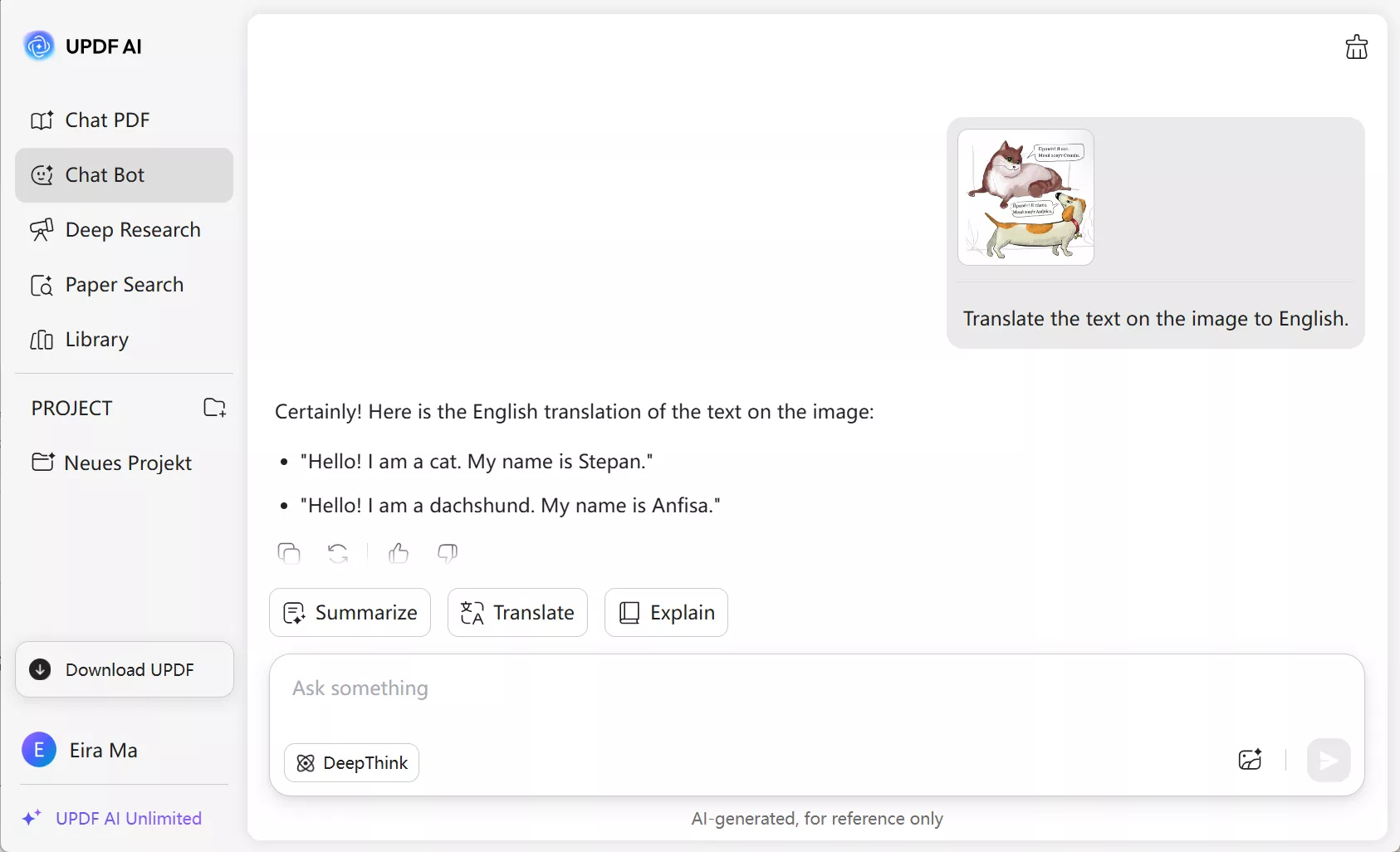
This way, you can quickly translate image Russian to English with the online version of UPDF AI.
Method 2
Alternatively, if you're looking for an image translator combined with a powerful all-in-one PDF tool, downloading the UPDF app is your best choice. Besides the photo translation feature, UPDF also offers a range of PDF functions, including editing, annotation, conversion, and more.
Windows • macOS • iOS • Android 100% secure
The steps to translate a photo from Russian to English are similar:
- Install UPDF on your device (available for Windows, Mac, iOS, and Android) and open any PDF.
- Click the AI icon in the bottom-right corner and switch to Chat mode.
- Upload an image from your local storage or paste a screenshot of the text you want to translate into the chatbox.
- Enter the prompt: "Translate the Russian text into English."
- UPDF’s AI will instantly generate the translation.
Part 3. How to Translate Image Russian to English – With Large Text Content & No Limitations
Sometimes, the image file you want to translate contains large amounts of content in Russian, like an image of a Russian document or newspaper. Alternatively, you may have a whole image-based document to translate. In this case, the online image translator tools are not reliable due to limited file size, text length, or lack of advanced OCR capabilities.
You need a method that can intelligently translate image Russian to English no matter the text length or size. This is exactly what UPDF app has to offer.
As we've mentioned earlier, UPDF is an AI-driven, most advanced PDF tool with AI image translator. It offers the latest OCR technology to scan entire text from images. Afterward, its powerful AI translator easily and instantly translates the text from Russian to English by generating a NEW FILE - you can then export the new PDF to an image format. No matter if the text length is short or lengthy or involves a whole image-based (scanned) document, it can proficiently translate Russian to English from image.
Simply download UPDF now to test its top-notch translation capabilities yourself, or read on to learn more about its features and steps to use it.
Windows • macOS • iOS • Android 100% secure
The key features of UPDF's OCR and AI translate functionalities are as follows:
- High Accuracy: Designed with the latest tech, its OCR can accurately extract text from images. Once done, it can intelligently translate selected text.
- Fast Speed: Extracting text to translating requires just a few seconds and simple clicks.
- Wide Language Support: It can translate images into almost any language you want, such as English, Russian, Japanese, Italian, Chinese, Korean, etc.
- Translate a Substantial Amount of Text on Single/Multiple Images: It can translate extensive content on a single image or across multiple images without errors.
In short, UPDF is an all-in-one image translator tool for almost any image translation-related needs. Let's now quickly look at the steps to use UPDF to translate image Russian to English:
On desktop
Phase 1: Extract Russian Text from the Image with OCR
Step 1. Install and run UPDF on your Windows or Mac computer. Afterward, tap File > Create > PDF from Image and select the image you want to translate.
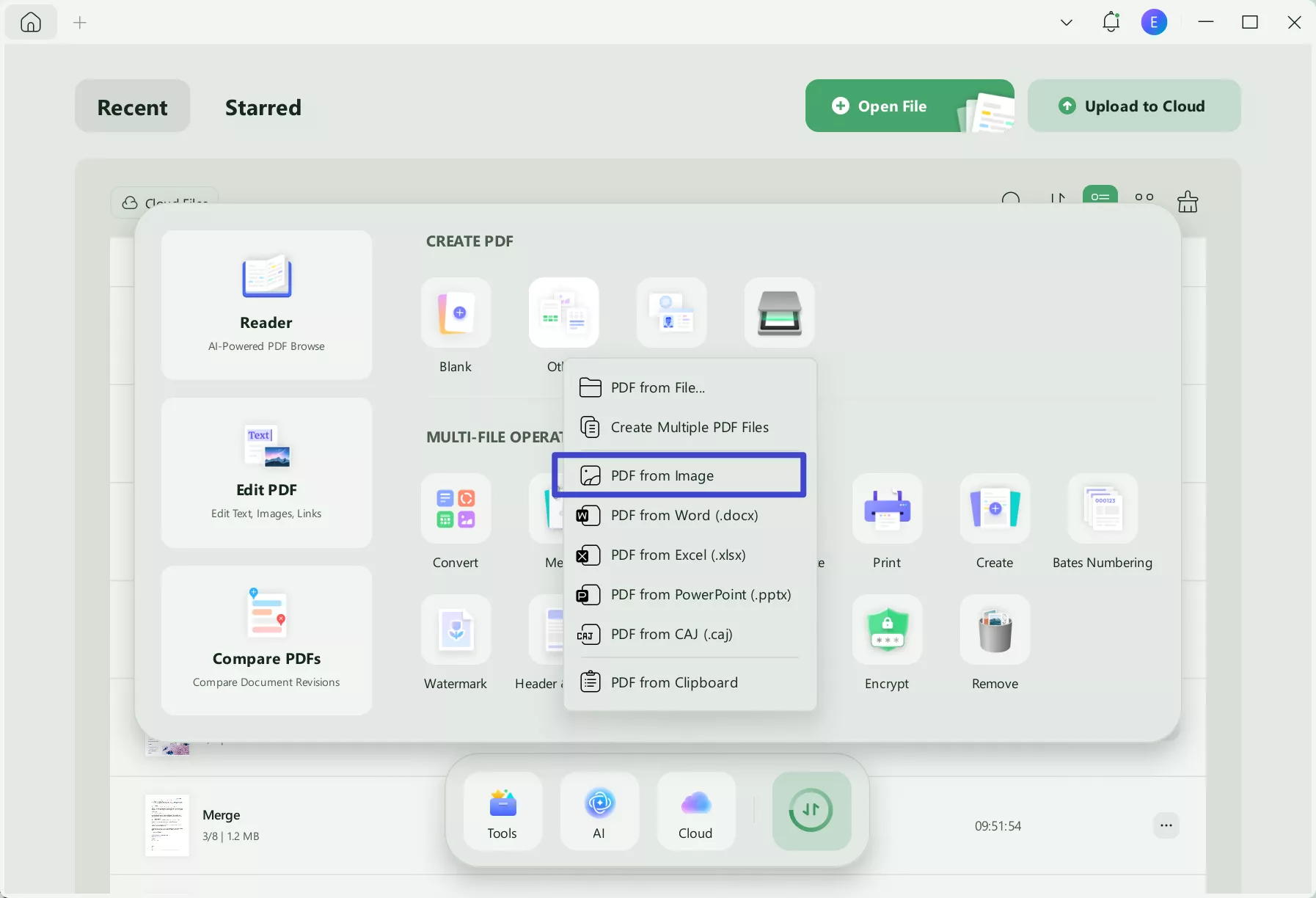
Note: You can select multiple images as well.
Step 2. Select the "OCR" option from the right sidebar and customize the setting in the prompt window correctly. You have to select the document language as "Russian". Once done, click "Convert".

After applying OCR, UPDF will create a separate editable text file from the Russian image.
Video Tutorial on How to OCR PDF and Edit Your Scanned PDF Files with UPDF
Phase 2: Translate Extracted Russian Text to English with AI Translate
Step 3. In the OCR-converted file, switch to the Reader mode and click the "PDF Translation" icon from the top toolbar.
Step 4. Select "Russian" as you want to translate the image to English. Then, enter the page range that you want to translate. After that, click on the "Translate" button.
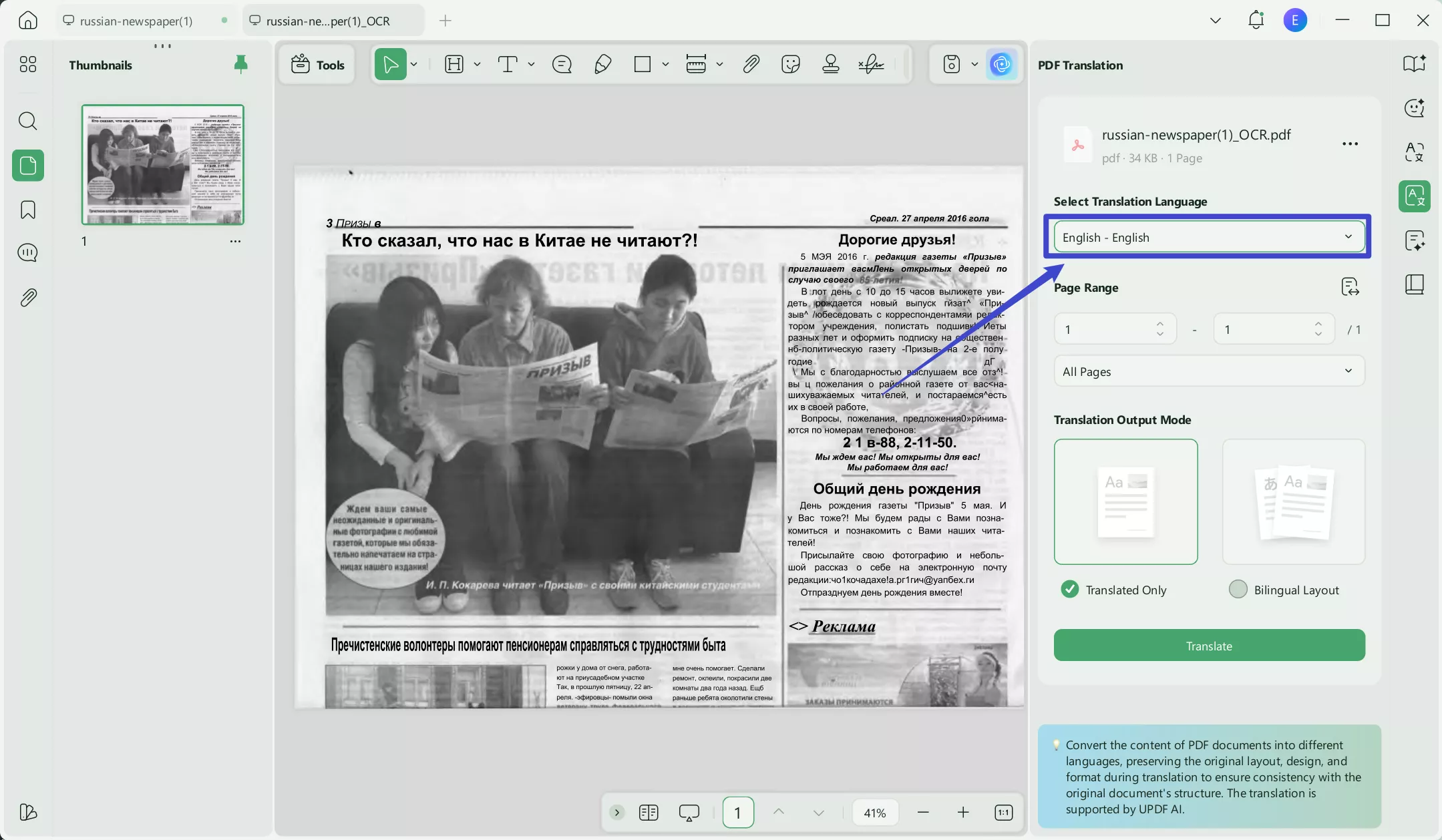
Step 5. UPDF will instantly translate the document for you. Once completes, a new English document will be automatically opened in UPDF.
Step 6. If you want, you can also convert it to a PNG/JPG/BMP image.
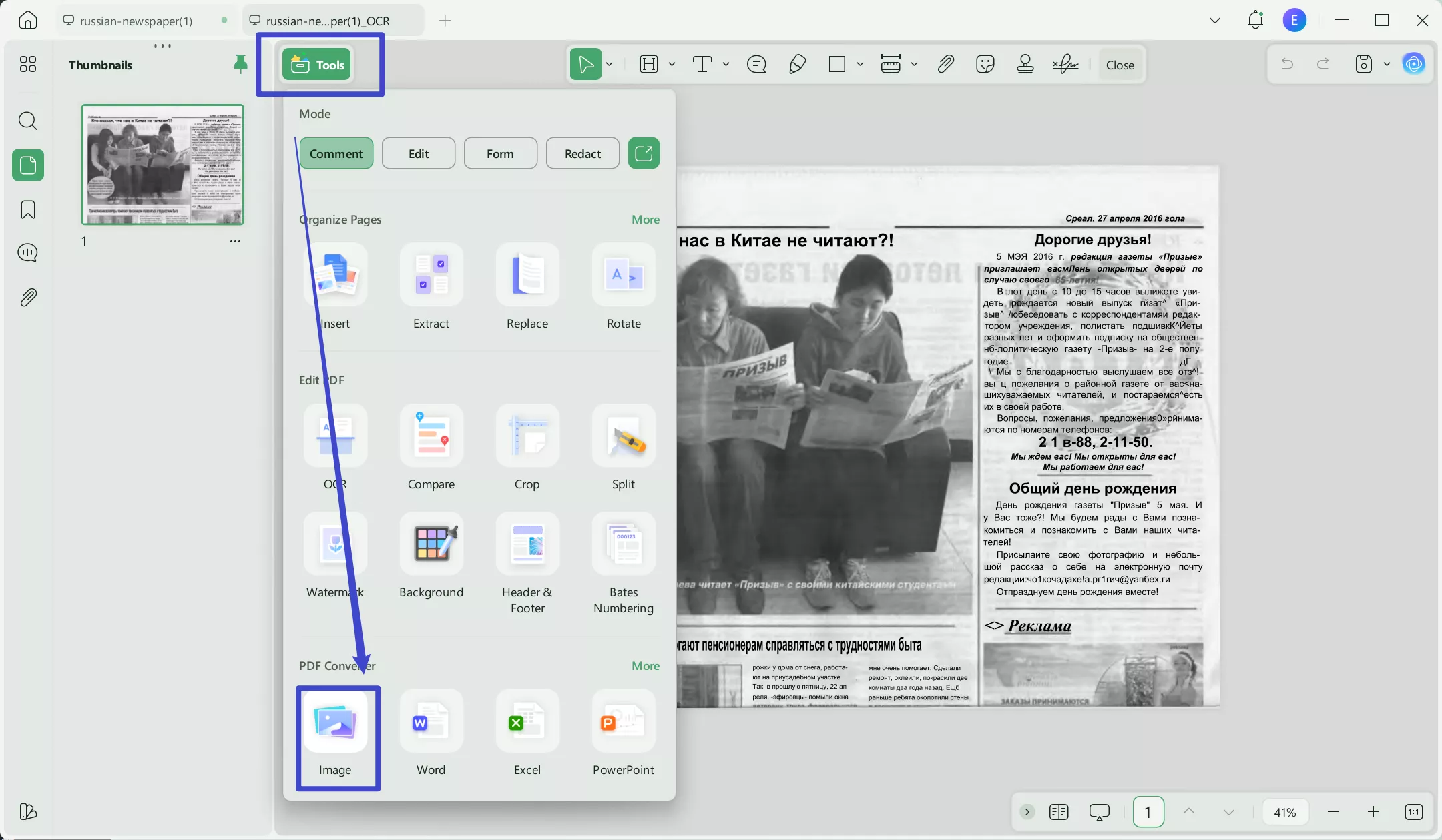
On mobile
Step 1. Download UPDF for iOS from App Store or UPDF for Android from Play Store. Then open UPDF on your phone, click the "+" button in the bottom right corner to upload your file.
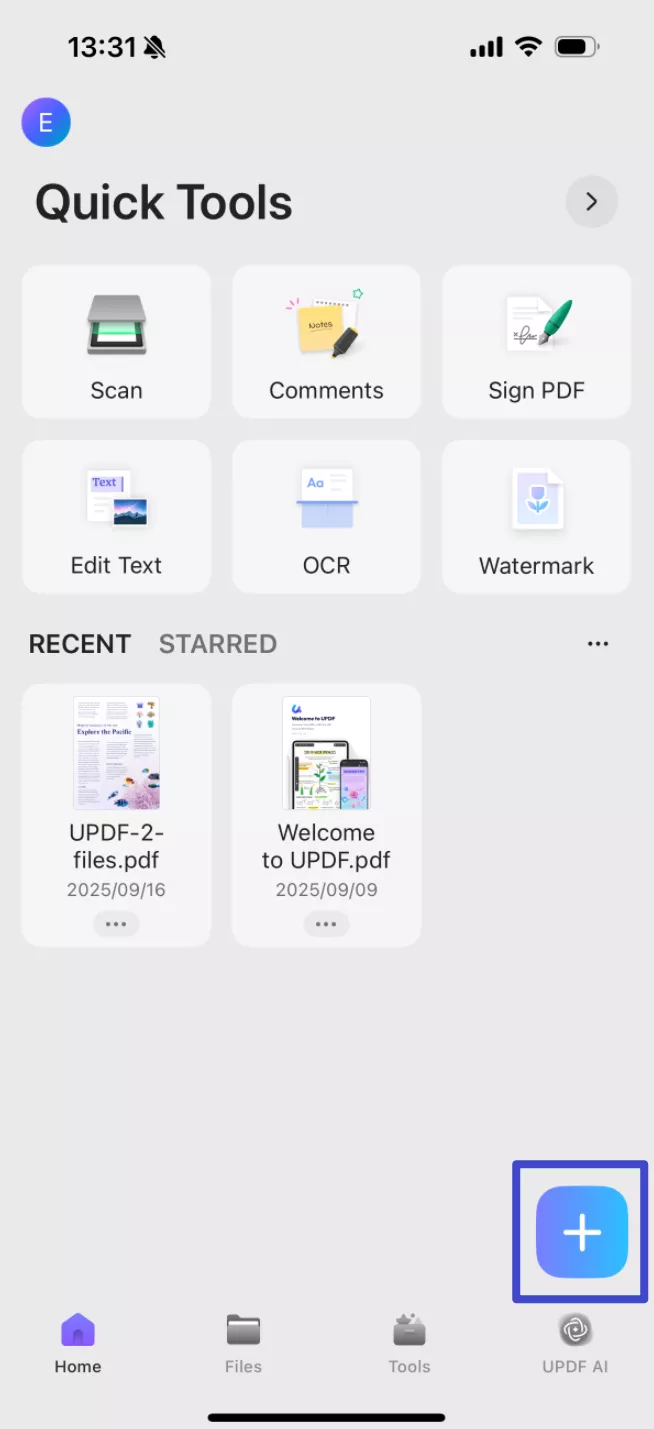
Step 2. Click "OCR", adjust the settings as needed, then tap "Continue". In a moment, OCR will finish and the result will be automatically saved in your UPDF files.

Step 3. Now, on the OCRed PDF, you can select the text that you want to translate and choose the "Translate" option.
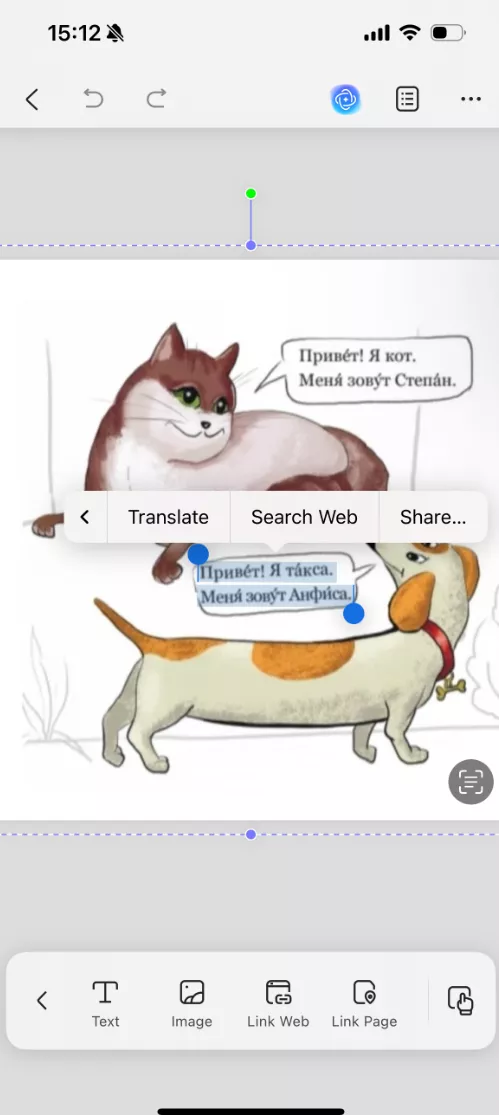
That's it! So, the above simple steps let you use UPDF to quickly translate Russian to English from an image, no matter the text length or complexity. But that's not the end!
UPDF can do more than translate text on images. Take a quick look at the next part to learn more about it.
Part 4. UPDF & Its Hidden Capabilities – Beyond Just Translate Image Russian to English
UPDF is a comprehensive and AI-integrated PDF editor. This means that you get all the features to handle PDFs, from reading and editing to converting and much more. Below is a quick glimpse of all the key features of UPDF:
- Create PDF: Create PDF from various formats, including PNG, JPG, JPEG, Word, Excel, PowerPoint, etc.
- Convert PDF: Convert PDF to many other file formats, such as Word, Excel, PPT, images, HTML, CSV, etc.
- OCR: Use its OCR feature to turn text on images into an editable and searchable format.
- Edit PDF: Edit text, images, links, backgrounds, and headers/footers of PDFs.
- UPDF AI: Translate text on images to any language; summarize PDF content with bulleted points; explain or rewrite PDF content; chat with your PDF and ask UPDF AI any question about or beyond your file.
- Annotate PDF: Annotate PDF by highlighting, underlining, marking, inserting stamps/stickers/comment boxes, etc.
- More: Do a lot more with PDF, such as compress, merge, protect, redact, organize, fill, and size.

Overall, UPDF is a complete tool you need to translate images or handle PDF-related activities efficiently. Therefore, download and purchase UPDF or its AI to have the most advanced tool at your disposal. The best thing is that most premium features are free to access. So, hit the download button right now.
Windows • macOS • iOS • Android 100% secure
Conclusion
Image translation has become a lot easier than ever with technological advancement. This guide is proof of how simple it is to translate image Russian to English with either Yandex Translate or UPDF. However, we would recommend UPDF over any other image translator because of its AI-powered features. Its most advanced OCR and AI translation functionalities make it a reliable tool for translating image or image-based documents to almost any language. In addition, its other PDF editing and managing features elevate the whole experience. To wrap up, download UPDF and translate Russian to English from image effortlessly.
 UPDF
UPDF
 UPDF for Windows
UPDF for Windows UPDF for Mac
UPDF for Mac UPDF for iPhone/iPad
UPDF for iPhone/iPad UPDF for Android
UPDF for Android UPDF AI Online
UPDF AI Online UPDF Sign
UPDF Sign Edit PDF
Edit PDF Annotate PDF
Annotate PDF Create PDF
Create PDF PDF Form
PDF Form Edit links
Edit links Convert PDF
Convert PDF OCR
OCR PDF to Word
PDF to Word PDF to Image
PDF to Image PDF to Excel
PDF to Excel Organize PDF
Organize PDF Merge PDF
Merge PDF Split PDF
Split PDF Crop PDF
Crop PDF Rotate PDF
Rotate PDF Protect PDF
Protect PDF Sign PDF
Sign PDF Redact PDF
Redact PDF Sanitize PDF
Sanitize PDF Remove Security
Remove Security Read PDF
Read PDF UPDF Cloud
UPDF Cloud Compress PDF
Compress PDF Print PDF
Print PDF Batch Process
Batch Process About UPDF AI
About UPDF AI UPDF AI Solutions
UPDF AI Solutions AI User Guide
AI User Guide FAQ about UPDF AI
FAQ about UPDF AI Summarize PDF
Summarize PDF Translate PDF
Translate PDF Chat with PDF
Chat with PDF Chat with AI
Chat with AI Chat with image
Chat with image PDF to Mind Map
PDF to Mind Map Explain PDF
Explain PDF Scholar Research
Scholar Research Paper Search
Paper Search AI Proofreader
AI Proofreader AI Writer
AI Writer AI Homework Helper
AI Homework Helper AI Quiz Generator
AI Quiz Generator AI Math Solver
AI Math Solver PDF to Word
PDF to Word PDF to Excel
PDF to Excel PDF to PowerPoint
PDF to PowerPoint User Guide
User Guide UPDF Tricks
UPDF Tricks FAQs
FAQs UPDF Reviews
UPDF Reviews Download Center
Download Center Blog
Blog Newsroom
Newsroom Tech Spec
Tech Spec Updates
Updates UPDF vs. Adobe Acrobat
UPDF vs. Adobe Acrobat UPDF vs. Foxit
UPDF vs. Foxit UPDF vs. PDF Expert
UPDF vs. PDF Expert







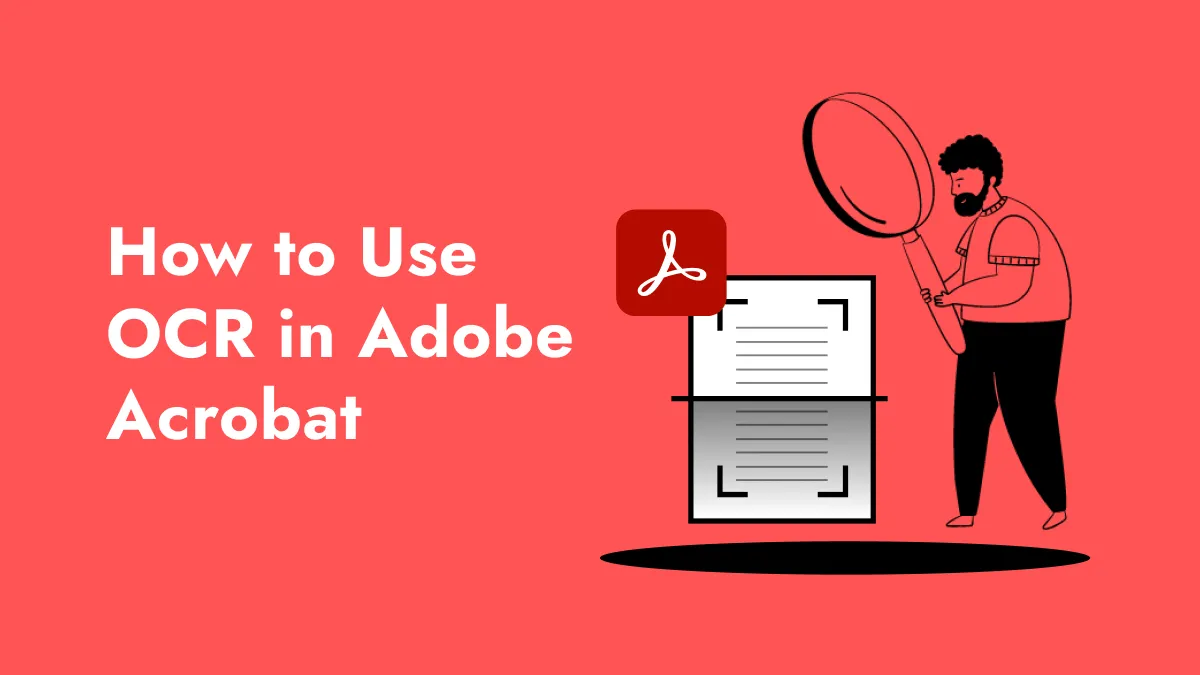
 Enola Miller
Enola Miller 

 Enrica Taylor
Enrica Taylor 
 Engelbert White
Engelbert White