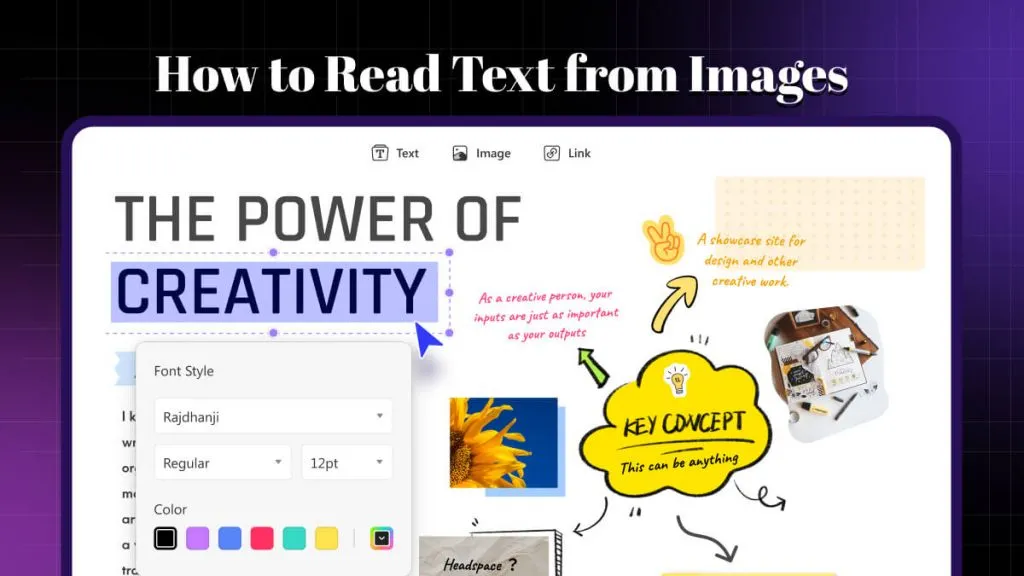The interconnected world demands that the language barrier become a thing of the past. Technological advancements have made it possible to get instant translations, whether it's in the form of verbal conversation or text. However, can we also translate text in images, like French to English images?
Although the image file doesn't contain editable text, some tools can extract the text and provide you with the translation. Therefore, this guide will talk in detail about how to translate/convert French to English images and provide all the steps to follow. So, let's get started!
Challenges of Translating French Text on Image to English
You can translate French to English images using an image translator tool, but there are some challenges you may have to tackle. Some of the challenges while translating French text on image to English are as follows:
- Some French words can have different meanings. For example, the French word "bien" means good, well, very, cozy, comfortable, etc. So, the tool may not be able to interpret the right meaning in English accurately.
- The use of stylized fonts can lead to incorrect translations.
- French grammar and syntax differ from English, which can also lead to translation errors.
- The image quality is low, or the French text is blurry.
You can also encounter other pain points while trying to convert French to English image. However, most of the above challenges are fixable if you use the best image translator tool. The next part presents one such top-notch tool to translate French to English text.
Method 1. Translate French to English Image Instantly Through UPDF AI Chatbot
To translate French text from an image into English, you need a reliable and intelligent tool that accurately detects and translates text. UPDF's AI assistant provides this capability, addressing all translation challenges seamlessly. It not only supports translating French images to English, but also support other language translation, such as English-to-French, French-to-Chinese, etc. Moreover, it is powered by GPT-5, featuring high accuracy in image translation.
UPDF's AI assistant is integrated into the UPDF app, a comprehensive PDF editor available for Windows and Mac. You can download the app using the button below. For those who prefer not to install software or are using a smartphone, the AI Assistant Online offers similar functionality without installation.
Windows • macOS • iOS • Android 100% secure
Follow these steps to translate a French image to English:
Step 1. Install the UPDF app on your device, then open it. Navigate to Tools > Create > Blank Page and choose a paper style to create a PDF. This will give you access to the AI assistant. Alternatively, you can open any PDF file on your device to activate the AI.
Step 2. Click the AI icon in the bottom-right corner to activate the assistant.
Step 3. Under Ask PDF or Chat mode, paste your image into the chatbox, or upload the image directly from your device.
Step 4. Enter the following prompt in the chatbox:
"Translate the French text on the image to English for me."
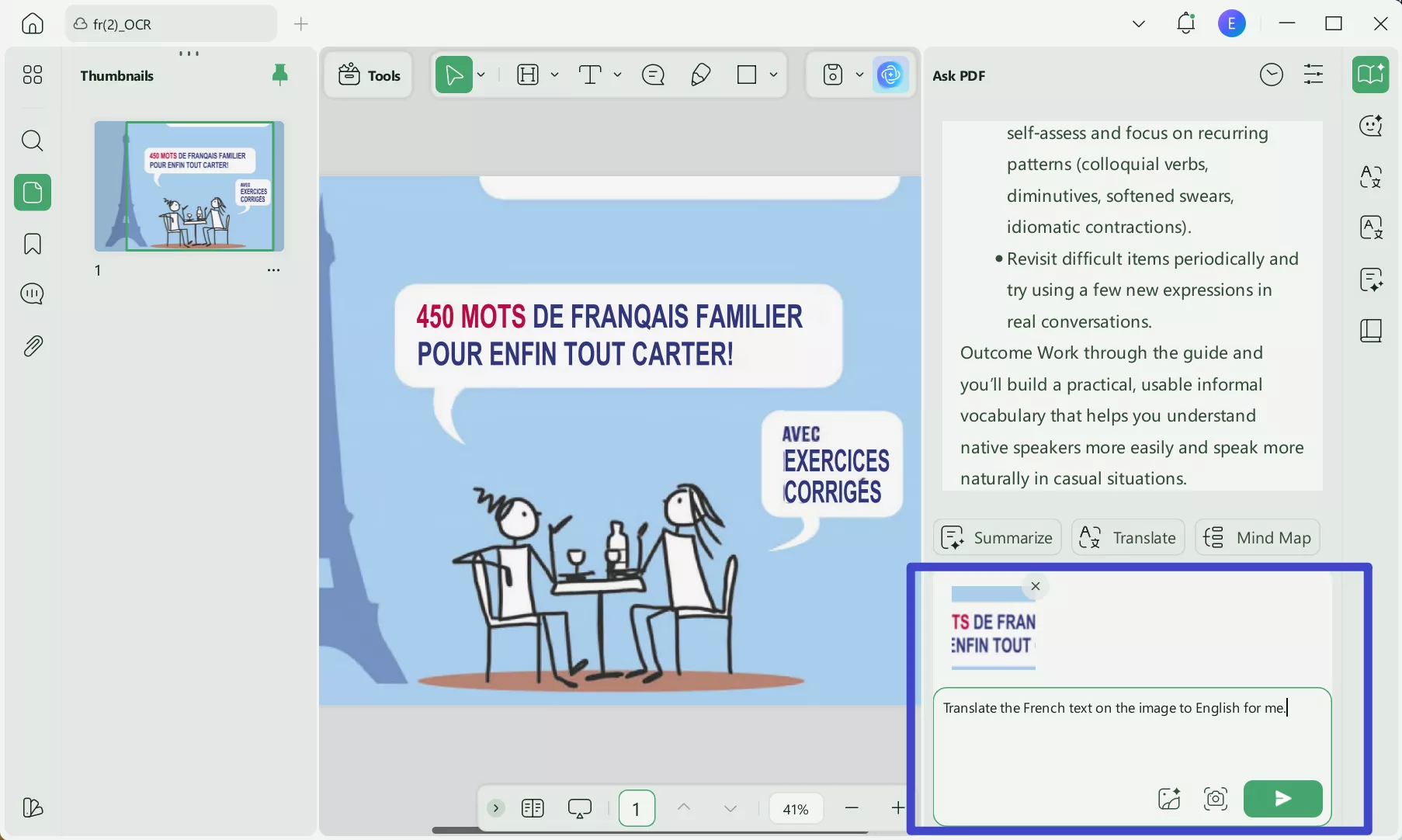
Step 5. The AI assistant will instantly provide the English translation for the text in the image.
Method 2. Translate French to English Image With OCR
UPDF is a versatile PDF editor that not only offers AI-powered translation but also includes OCR (Optical Character Recognition) functionality. This means you can convert text from images into an editable format, making it ideal for translating large amounts of text, such as scanned documents or paper images, for further editing.
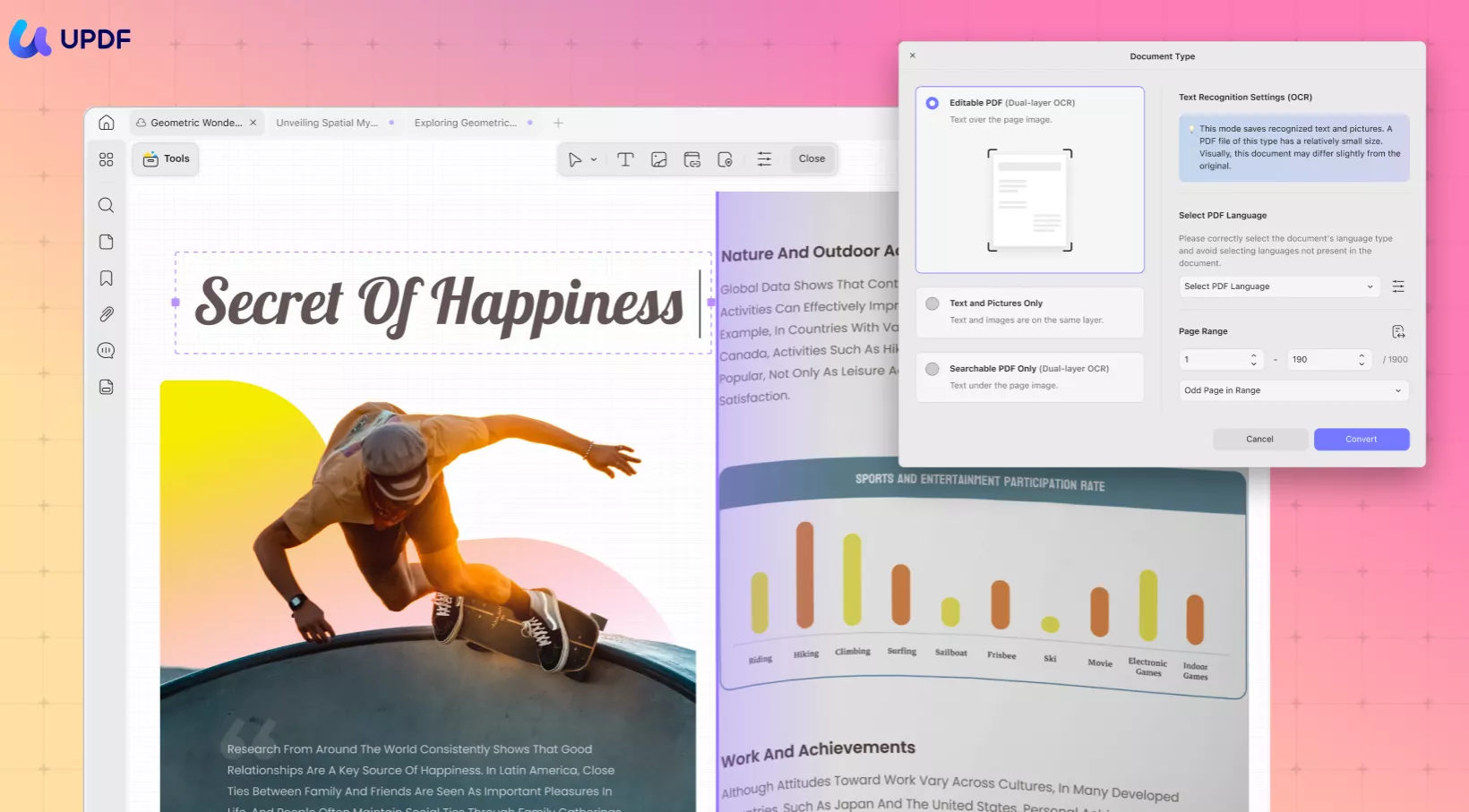
To get started, download and install UPDF on your device. The OCR feature is available on UPDF's Windows and Mac applications.
Windows • macOS • iOS • Android 100% secure
Follow these three simple steps to translate a French image to English:
On desktop
Step 1. Download and run UPDF on your Windows/Mac computer. From the main home screen, click File > Create > PDF from Image. Locate and open the French image you want to translate.

Step 2. Once the image loads, select the "OCR" option from the "Tools". In the prompt window, specify the language as French and customize other details. Afterward, click "Convert".
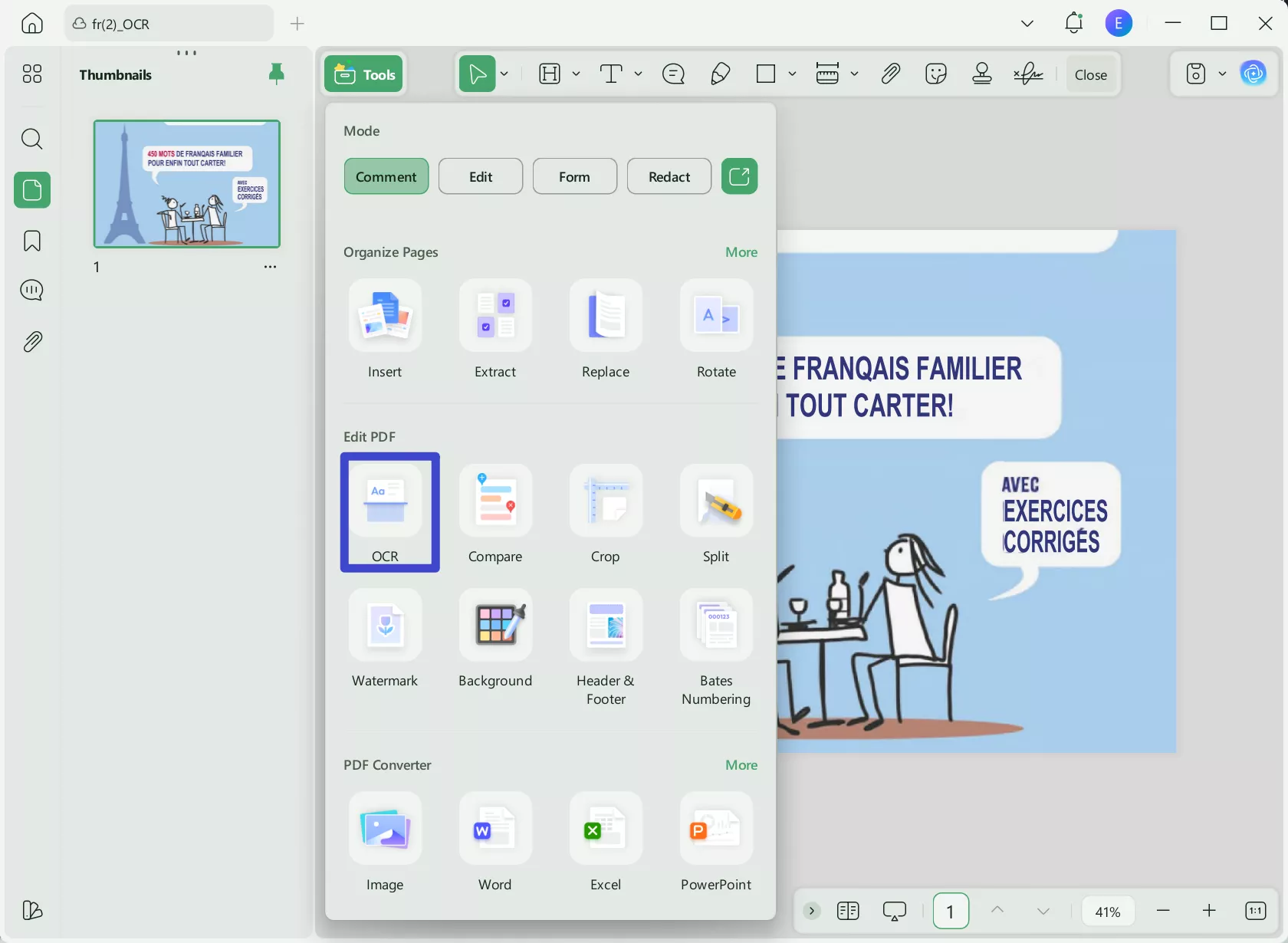
Step 3. After the OCR scan extracts the text, it's time to use UPDF's AI translation to translate the image. Simply select the text you want to translate and click UPDF AI > Translate > English.
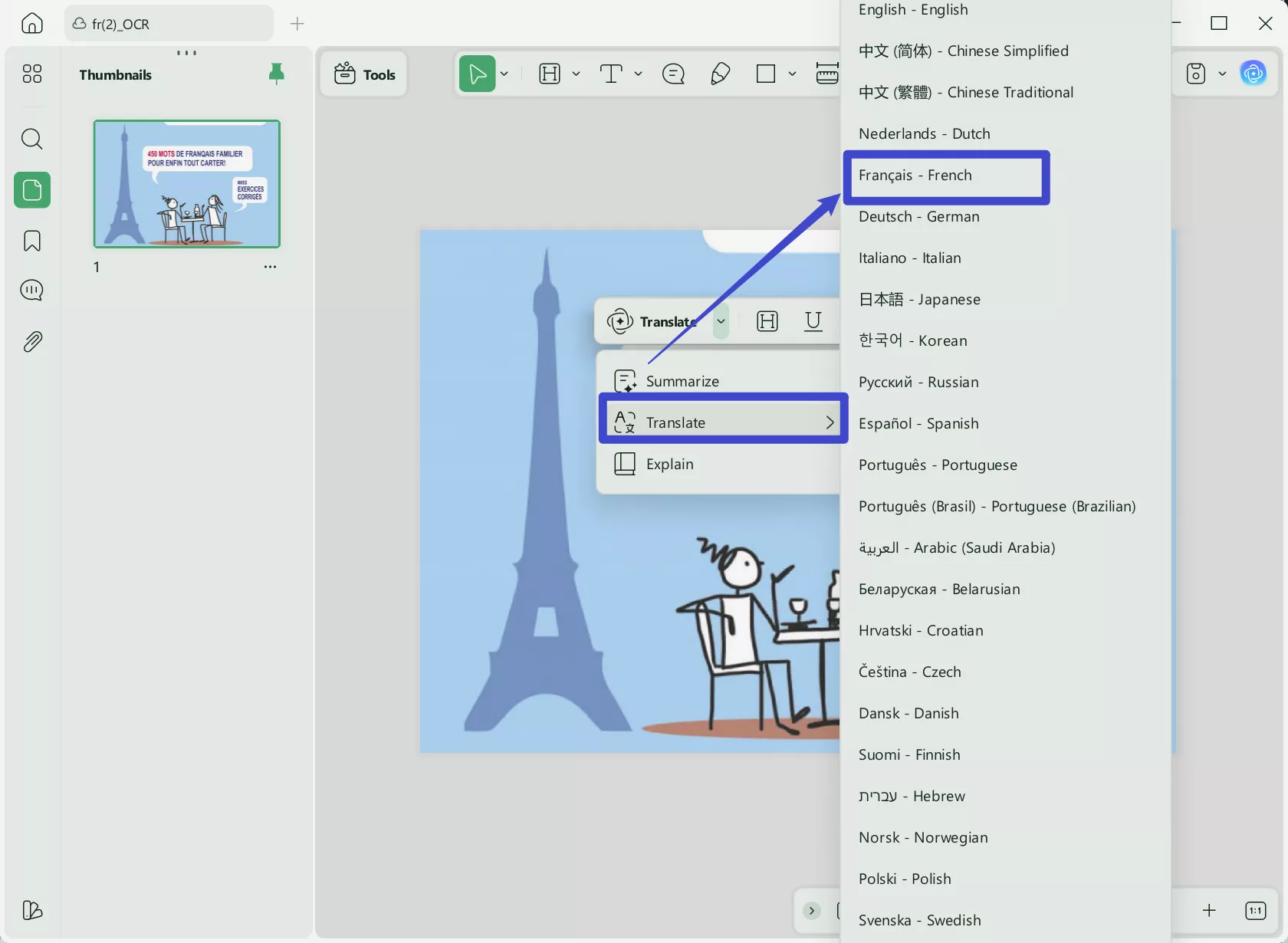
UPDF will instantly provide the English translation of the selected text. Now, you can copy or use the text the way you want.
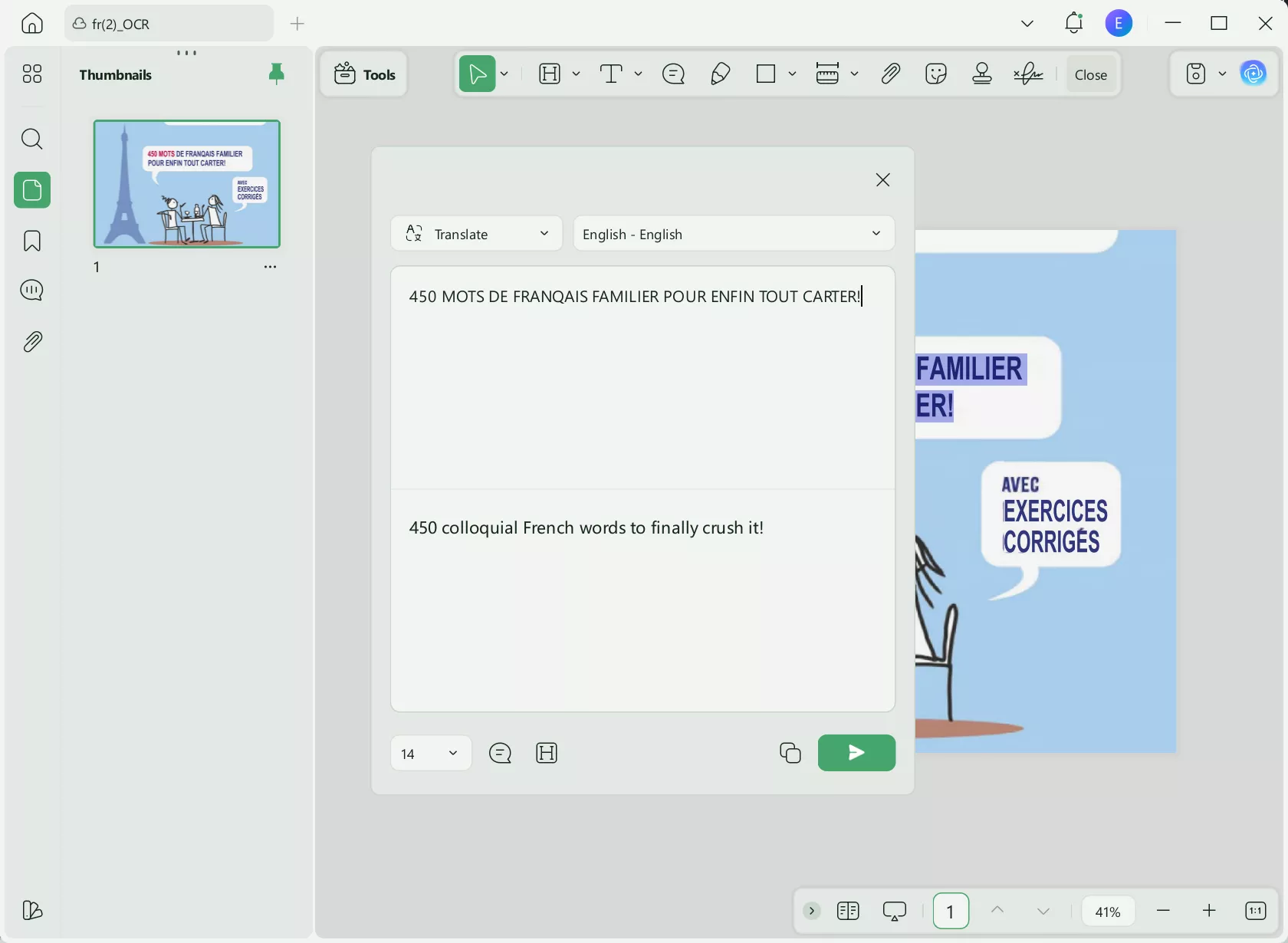
On mobile
Step 1. Download UPDF for iOS from App Store or UPDF fopr Android from Play Store. Then open UPDF on your phone, click the "+" button in the bottom right corner to upload your file.

Step 2. Click "OCR", adjust the settings as needed, then tap "Continue". In a moment, OCR will finish and the result will be automatically saved in your UPDF files.

Step 3. Now, on the OCRed PDF, you can select the text that you want to translate and choose the "Translate" option.
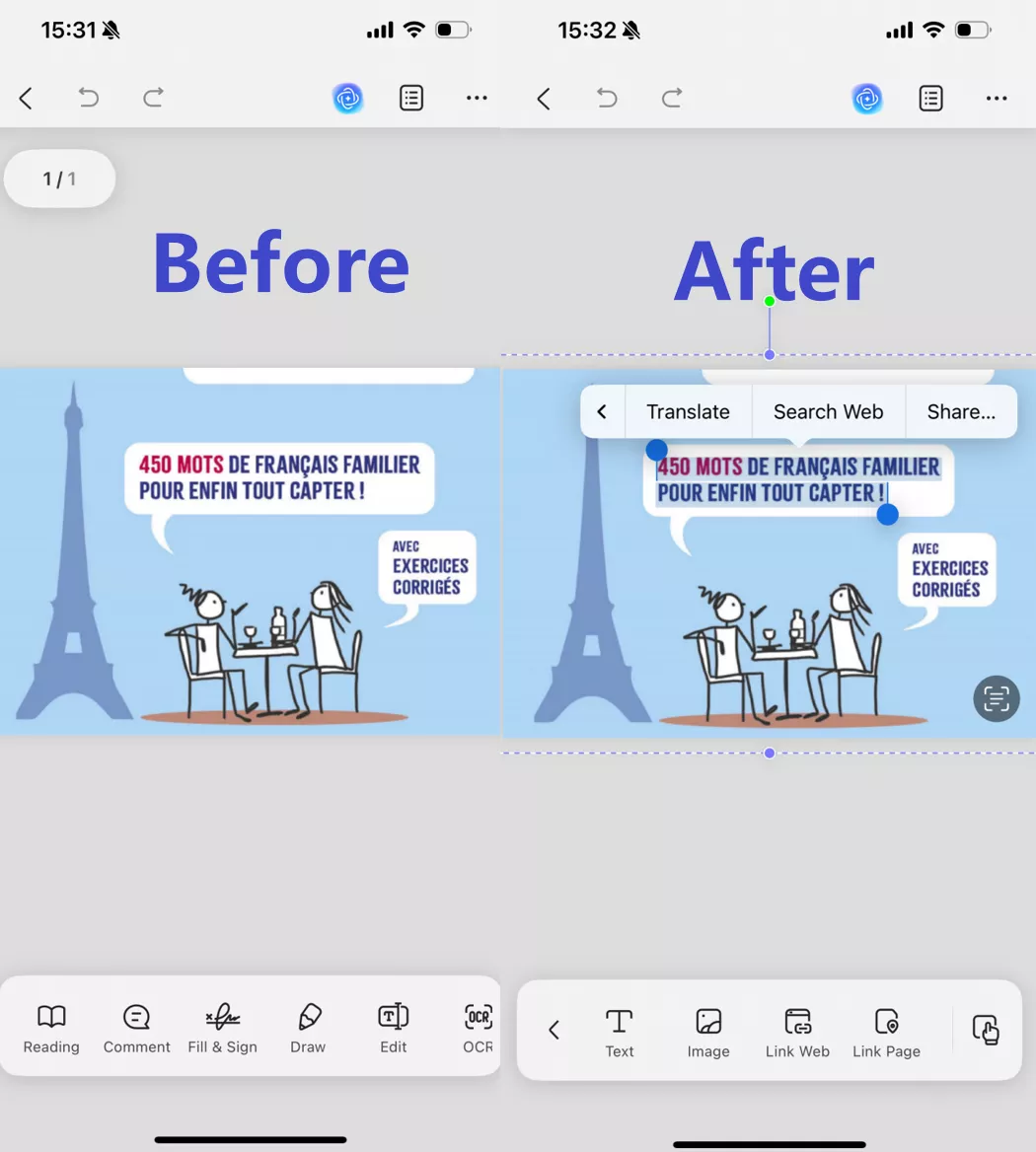
That's it! So, the click-based OCR and AI translation functionality of UPDF makes it super-easy and efficient to translate French to English images.
The key highlights of UPDF's OCR and translation features include:
- Accurate Translation: Its OCR and AI translation features ensure highly accurate translations with the right interpretation of French phrases.
- 3 OCR Output Layouts: Its image scan with OCR provides 3 output layers, i.e., extract image text, make text searchable, and turn file editable.
- Instant Translation: From scanning text in image to providing translation, the whole process is instant and requires just a few simple clicks.
- Translate Large Amount of Text on an Image: It can accurately detect and translate large amounts of text on an image, like a scanned image of a book page.
- Support Multiple Languages: Other than French and English, it supports many other languages, such as Italian, Russian, Chinese, Korean, and more.
- Handle Multiple Images At Once: It can translate content from multiple images at once and save significant time.
In short, UPDF is your ultimate image translator tool. However, that's not the end! UPDF has many other useful features to offer. Read the following part to learn more about it.
What Can UPDF Do Beyond Being a French Image to English Translator?
UPDF is a best-in-class image translator, but there are many other scenarios where UPDF dominates for its functionalities.
Beyond image translation, UPDF is a complete PDF editor and converter tool. This means that UPDF also provides features to edit, annotate, convert, and do a lot more with PDF documents. Below is the list of key features UPDF offers, along with image translation:
- Create PDF: It allows you to create a PDF file from scratch or turn other file formats into PDF, such as CAJ, Word, PowerPoint, Excel, image, and Visio.
- View PDF: It offers light and dark reading modes along with multiple scrolling options to read PDFs.
- Present PDF: It offers a built-in slideshow feature to present PDF as a presentation.
- Edit PDF: It can edit PDF's text, images, and links.
- Chat PDF: Its AI chatbot (UPDF AI) allows you to chat with the PDF and get summaries, explanations, or question-answers.
- Convert PDF: It can accurately turn PDF into other file formats, such as image, HTML, Word, Excel, XML, CSV, PowerPoint, RTF, and text.
- Fill & Sign PDF: It can create fillable PDF forms or fill and sign existing forms.
- Annotate PDF: It allows you to underline, mark, highlight, draw, and add sticks or stamps.
- Batch Process PDF: It can save significant time by converting, combining, inserting, encrypting, and printing multiple PDF or image files simultaneously.
- Compress PDF: It can reduce PDF file size in three simple clicks.
- Organize PDF: It can rearrange, remove, add, replace, rotate, split, crop, and extract PDF pages.
- Protect PDF: It can redact sensitive information or protect PDF with a password.
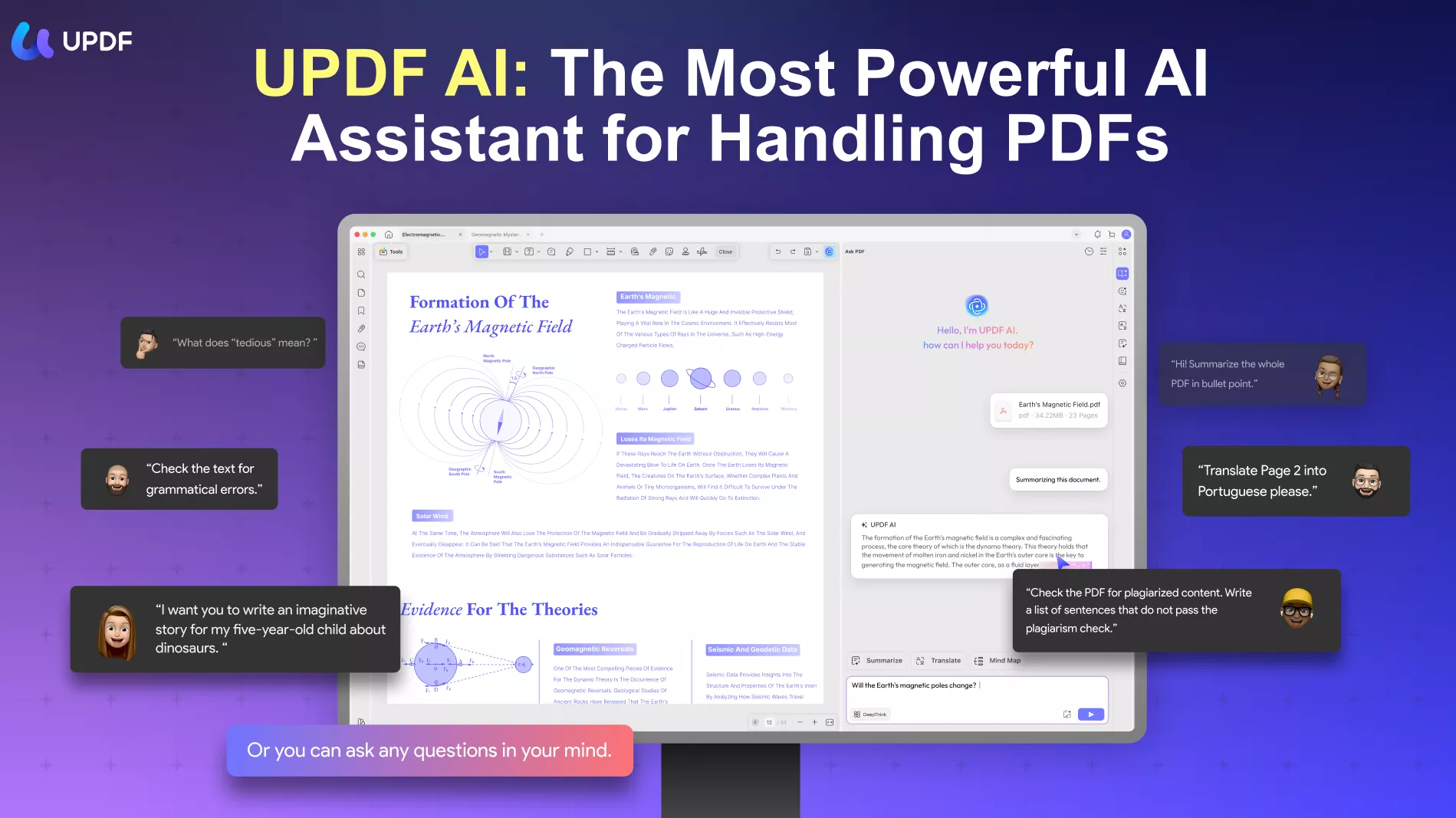
In a nutshell, UPDF is the most feature-rich image translator and PDF handle tool you need for years to come. Therefore, download and purchase this futuristic tool and proficiently optimize your day-to-day activities.
Windows • macOS • iOS • Android 100% secure
Conclusion
Translating French text on an image to English requires a powerful and intelligent tool that can interpret French phrases with the right English words. This is exactly what we experienced with UPDF. Due to its AI-driven OCR and translation, it maximizes translation accuracy no matter the text length or image quality. On top of that, it offers a lot more due to being a full-fledged PDF editor tool. Therefore, install UPDF in your system and leverage its functionalities whenever you need.
 UPDF
UPDF
 UPDF for Windows
UPDF for Windows UPDF for Mac
UPDF for Mac UPDF for iPhone/iPad
UPDF for iPhone/iPad UPDF for Android
UPDF for Android UPDF AI Online
UPDF AI Online UPDF Sign
UPDF Sign Edit PDF
Edit PDF Annotate PDF
Annotate PDF Create PDF
Create PDF PDF Form
PDF Form Edit links
Edit links Convert PDF
Convert PDF OCR
OCR PDF to Word
PDF to Word PDF to Image
PDF to Image PDF to Excel
PDF to Excel Organize PDF
Organize PDF Merge PDF
Merge PDF Split PDF
Split PDF Crop PDF
Crop PDF Rotate PDF
Rotate PDF Protect PDF
Protect PDF Sign PDF
Sign PDF Redact PDF
Redact PDF Sanitize PDF
Sanitize PDF Remove Security
Remove Security Read PDF
Read PDF UPDF Cloud
UPDF Cloud Compress PDF
Compress PDF Print PDF
Print PDF Batch Process
Batch Process About UPDF AI
About UPDF AI UPDF AI Solutions
UPDF AI Solutions AI User Guide
AI User Guide FAQ about UPDF AI
FAQ about UPDF AI Summarize PDF
Summarize PDF Translate PDF
Translate PDF Chat with PDF
Chat with PDF Chat with AI
Chat with AI Chat with image
Chat with image PDF to Mind Map
PDF to Mind Map Explain PDF
Explain PDF Scholar Research
Scholar Research Paper Search
Paper Search AI Proofreader
AI Proofreader AI Writer
AI Writer AI Homework Helper
AI Homework Helper AI Quiz Generator
AI Quiz Generator AI Math Solver
AI Math Solver PDF to Word
PDF to Word PDF to Excel
PDF to Excel PDF to PowerPoint
PDF to PowerPoint User Guide
User Guide UPDF Tricks
UPDF Tricks FAQs
FAQs UPDF Reviews
UPDF Reviews Download Center
Download Center Blog
Blog Newsroom
Newsroom Tech Spec
Tech Spec Updates
Updates UPDF vs. Adobe Acrobat
UPDF vs. Adobe Acrobat UPDF vs. Foxit
UPDF vs. Foxit UPDF vs. PDF Expert
UPDF vs. PDF Expert

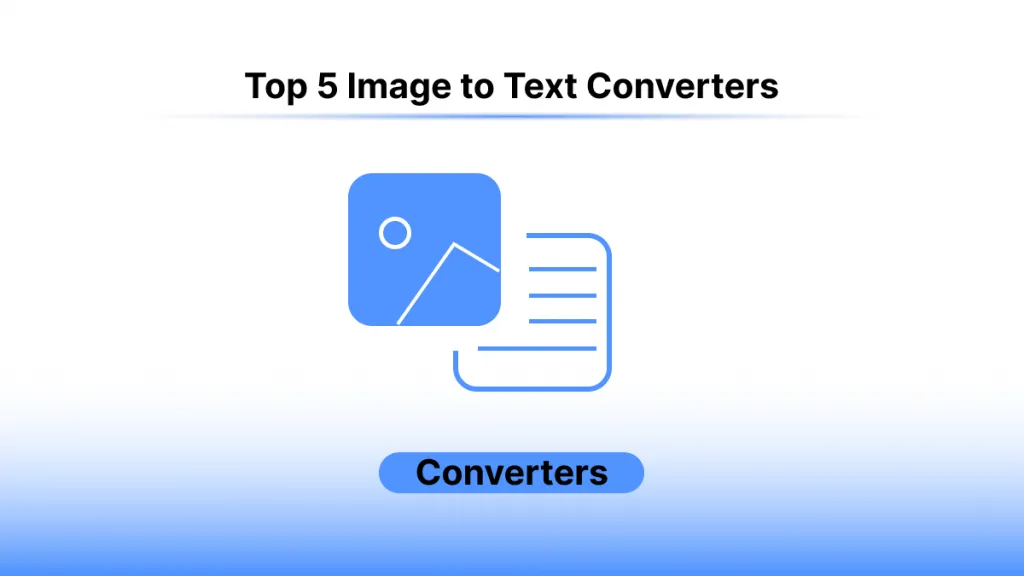

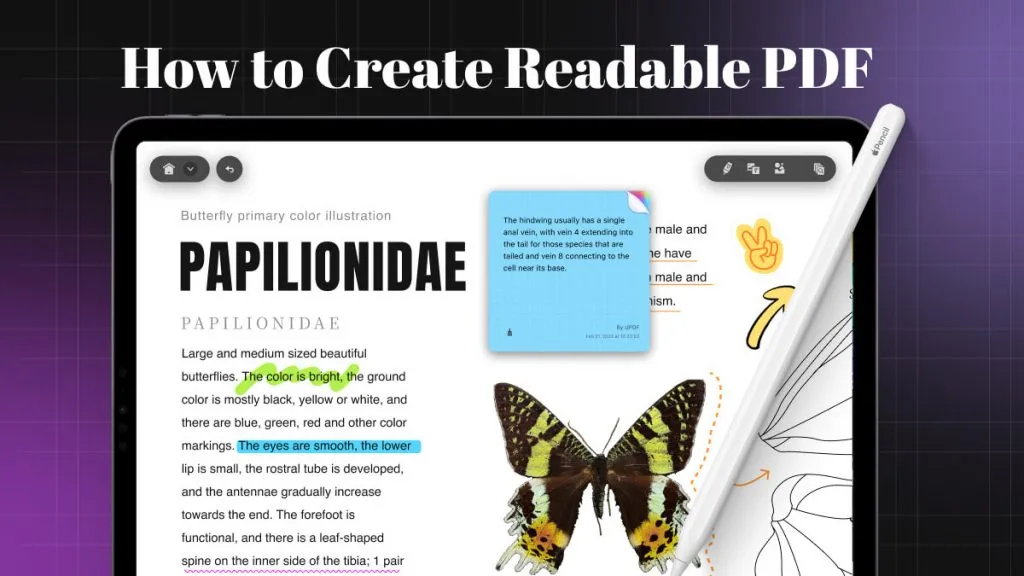

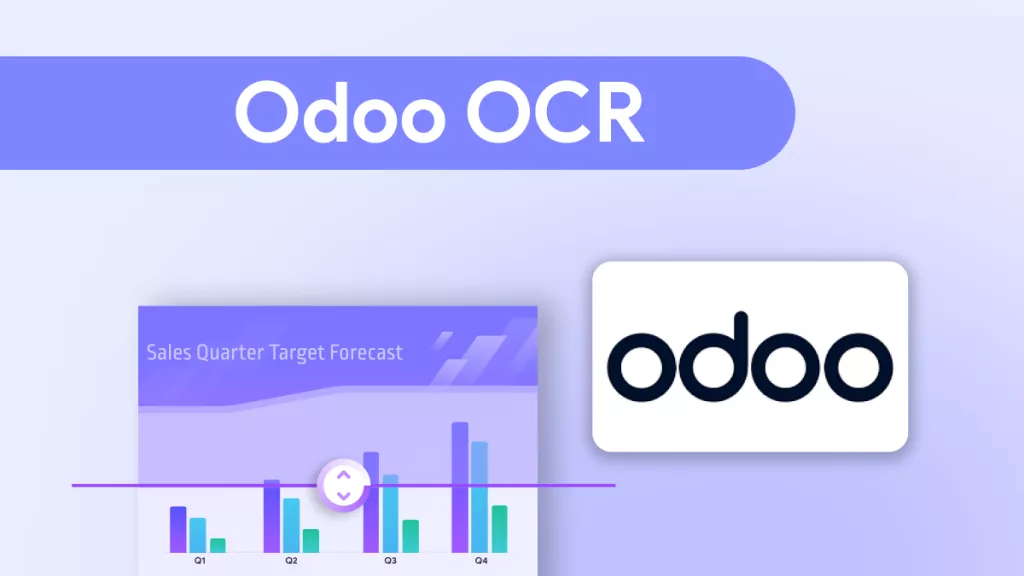


 Engelbert White
Engelbert White 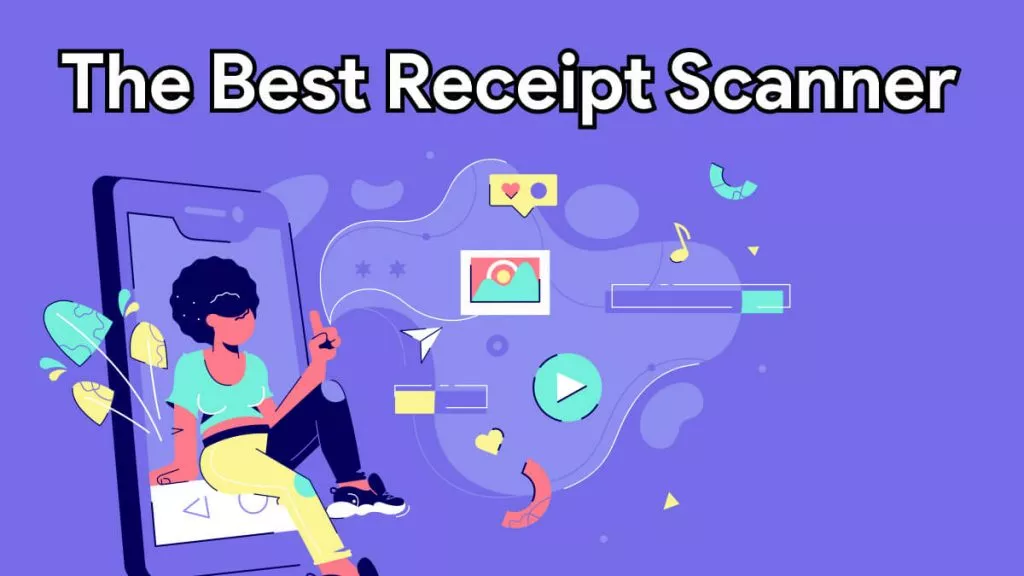
 Delia Meyer
Delia Meyer 

 Grace Curry
Grace Curry