Students generally tend to go for online converters to change the file format of PDFs free of cost. However, several online PDF-to-word converter with OCR tools pose privacy and security risks to your sensitive information in documents. To make the search easier, we will look out for some impressive online OCR conversion options that can work in every scenario.
In this article, we will introduce the best 4 PDF to Word OCR converters online for free. Also, read further and learn some risks and an offline alternative to these online conversion tools, UPDF. You can download UPDF here and compare with these online PDF to Word converters with OCR online.
Windows • macOS • iOS • Android 100% secure
Part 1: Top 4 PDF to Word Converter with OCR Online
Converting scanned PDFs into searchable and editable text is possible with OCR technology that maintains their formatting. In this regard, online tools do not require any installation or permissions from the system to operate freely. According to the diverse needs of users, we have shed light on the top 4 online PDF-to-word converter with OCR tools below:
1. UPDF AI Online
If you want to extract text and convert a scanned PDF into an editable Word document online quickly and accurately, UPDF AI Online is a powerful choice. Unlike traditional OCR tools that only convert scanned text, UPDF AI Online integrates intelligent OCR with a simple, browser-based workflow—no software installation required.
What Is UPDF AI Online?
UPDF AI Online is a web-based AI-driven document tool that goes beyond basic OCR. It helps users process scanned PDFs, extract text, and generate fully editable Word files in just a few clicks. In addition to OCR conversion, it also supports further AI-assisted interactions, such as summarizing content, translating text, and answering questions about the document.
Steps to Convert Scanned PDF to Word with UPDF AI Online
Step 1. Visit UPDF AI Online from any device with internet access.
Step 2. The click the "Web App" button on the top-right corner.
Step 3. Click the "Convert PDF" button and upload the scanned PDF, then press Enter. This option will trigger the OCR process automatically.
Step 4. Once the process is complete, download the converted Word document to your device.
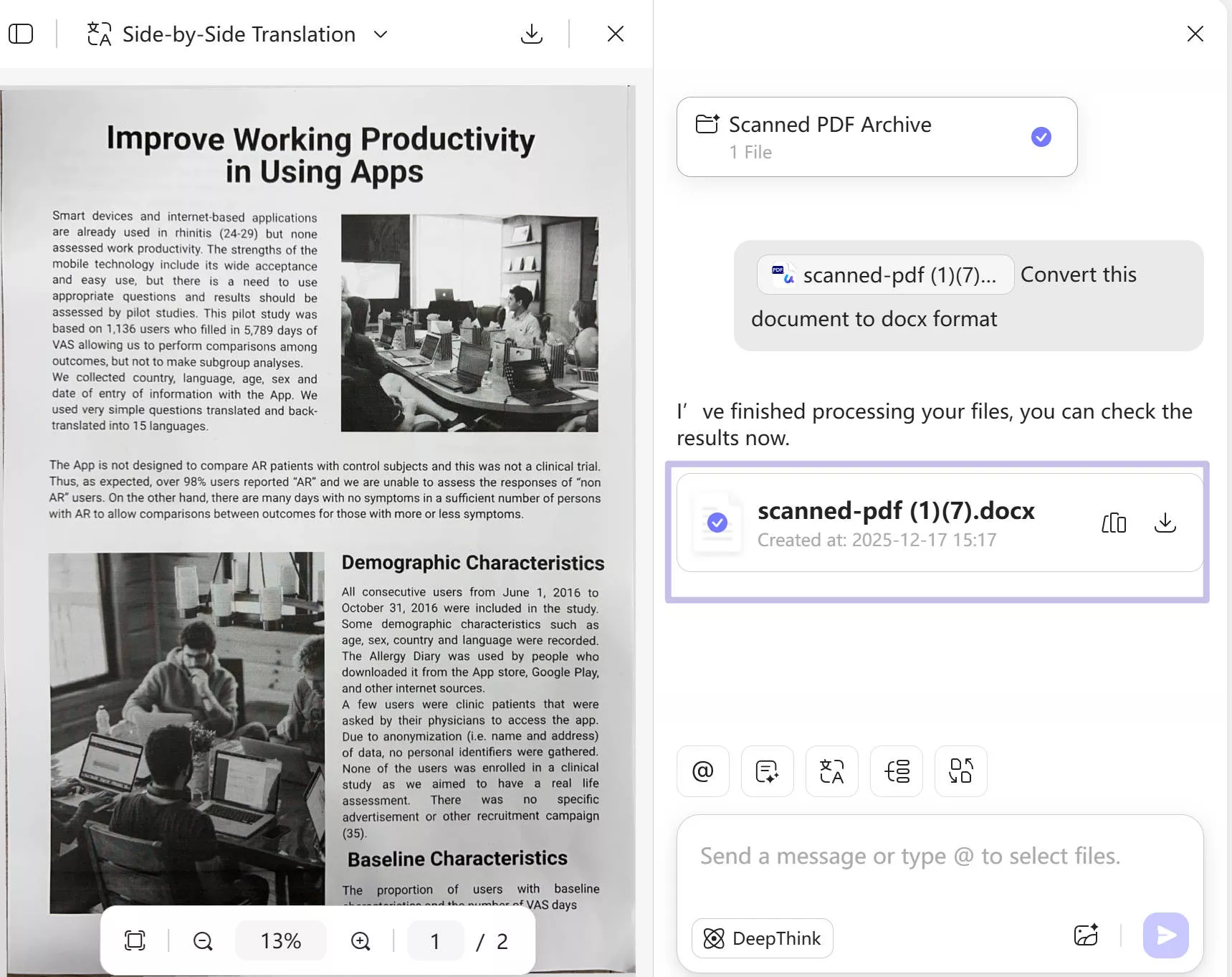
Tip: If you need to convert the scanned PDF to another editable format (such as Excel or PowerPoint), simply go to the corresponding conversion page and upload your file there:
Pros:
- One-Click OCR Conversion: The process is straightforward and requires minimal effort.
- High-Fidelity Text Recognition: Ensures that text, layout, and formatting are preserved as much as possible in the converted Word file.
- AI-Assisted Post-Processing: After conversion, you can use UPDF AI features to summarize or analyze content without additional tools.
- No Installation Needed: Works entirely online, saving time and storage space.
2. Investintech.com
When looking for quality OCR conversion, Investintech.com is a tool that can quickly convert your PDF into Word without any installation. It offers OCR technology that recognizes only English-language scanned documents and converts them into editable text files. By just dropping up to a 50MB PDF file, users can avail of 2 free conversions daily from its online version.
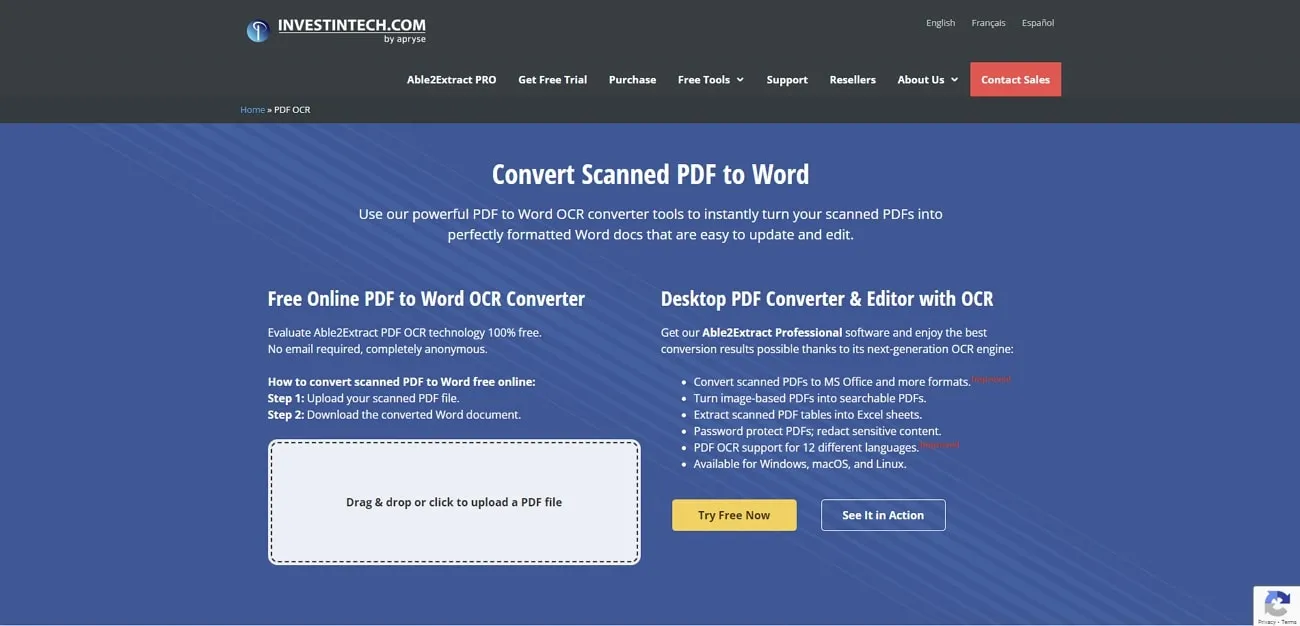
Pros:
- The online version of this tool contains a user-friendly interface and guides users about the method in steps.
- It uses a 2048-bit RSA key along with SHA-256 encryption for protecting file imports.
Cons:
- There are no advanced features like preview input files before PDF to Word conversion online.
- The online version of this tool does not offer batch conversion of PDF documents.
3. OCR2Edit
OCR2Edit is an online PDF-to-word converter OCR software to help you make PDF documents editable or extract quotes from them. It can help convert scanned PDFs, images, and screenshots into DOC and DOCX file formats with its conversion facility. While utilizing its OCR capabilities, select the OCR method to set the layout or only recognize the text of PDF files.
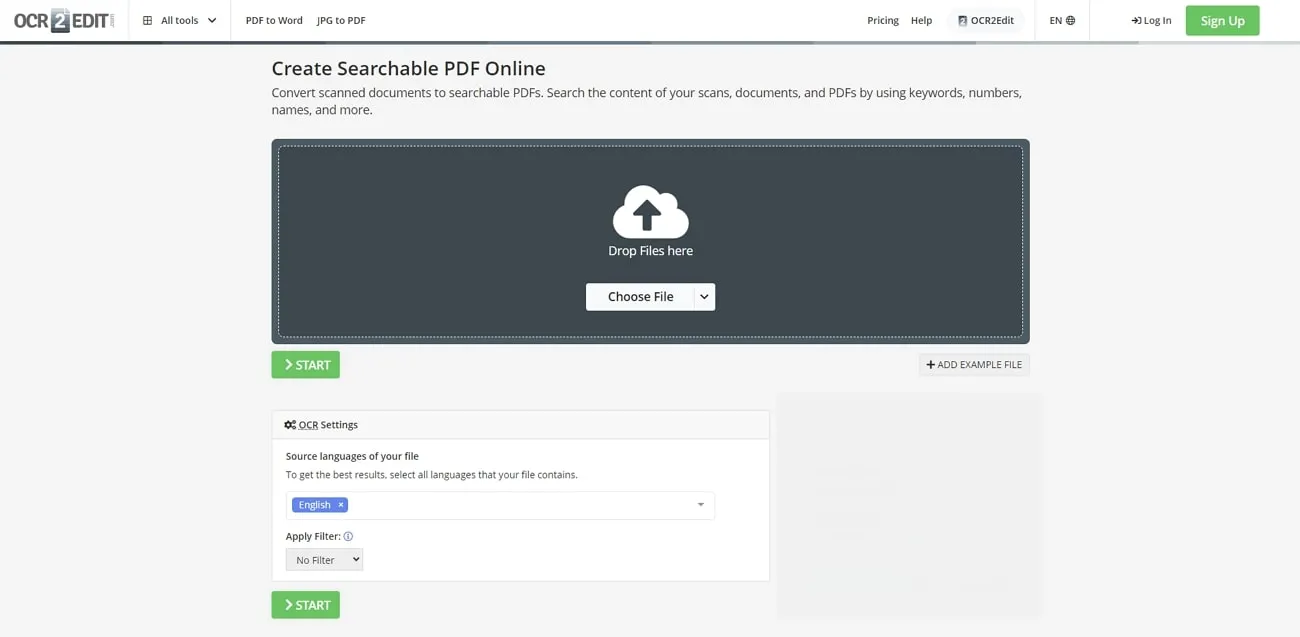
Pros:
- Users can prompt the original language of their files for accurate conversion results.
- Apart from PDF to Word conversion, you can transform files into Excel and PowerPoint formats.
Cons:
- With slow processing speed during uploading and converting, this tool annoys users when they are in a rush.
- Only premium users can utilize the batch conversion feature of this tool to convert several PDF files collectively.
4. Online2PDF
Online2PDF has the ability to edit, merge, and unlock PDFs into Word, PowerPoint, Excel, or JPG format. It features a basic and simplistic procedure for scanning PDFs using its OCR functionality. It allows you to upload files up to 100 MB and change the page order or split pages into several parts. Moreover, users can also perform other tasks like file compression, protection, and custom layout before downloading or converting.

Pros:
- This online PDF-to-word converter OCR provides an end-to-end encrypted connection to maintain data privacy.
- Users can upload or convert multiple files simultaneously under the collective file size uploading range of 150 pages.
Cons:
- This online tool disturbs the formatting of PDF files after their conversion into editable formats.
- Beginners find its interface complex, which results in spending time to understand its functionality.
Part 2: The Risks You Need to Know About PDF to Word Converter with OCR Online Tools
Online OCR converters are convenient tools for students looking to perform this conversion for immediate use. However, you cannot rely on these tools if you work with scanned PDFs on a regular basis. Following are some risks associated with online tools when converting scanned PDF to Word:
Privacy and Security Concerns
If you upload sensitive documents to online tools, it will pose serious privacy and security risks. You have to ensure that the scanned PDF to Word converter online you choose offers encryption and secure handling of your files. The most preferred way is to shift to offline tools for such conversions.
Formatting Issues
The online tools will not be able to preserve the formatting of complex tables and graphics present in the converted Word document. While carrying out OCR conversion through these tools, you may need to spend extra time formatting the document.
File Size Limitations
Most of the PDF-to-word converters online OCR impose file size limitations when uploading scanned PDFs on their servers. Users need to split large PDFs into smaller segments before OCR conversion. This prolongs the process and makes it difficult for users to manage.
Lack of Offline Access
You need to have access to a fast internet connection to take advantage of online OCR converters. So, you will be restricted if you need to convert documents offline. In such cases, there will be a risk you might miss out on a valuable opportunity due to restrictions in your workflow.
Part 3: Best Alternatives to Online Tools
As we have discussed in the previous section, PDF to Word OCR converter online presents various limitations. Conversely, you can go for offline OCR converters to avoid all such issues while converting scanned PDFs to editable formats. You will never face any limitations because of file size or internet connection. If you are convinced about using offline OCR converters, we have selected the best tool to fulfill your needs.
UPDF is the best offline OCR converter available in the market to help extract text from scanned PDFs and screenshots. You can take advantage of its "OCR" feature in "Tools" to recognize content before converting PDF to Word format. Moreover, users also have the option to play around with the language and layout settings to optimize the OCR conversion.
Windows • macOS • iOS • Android 100% secure
On desktop
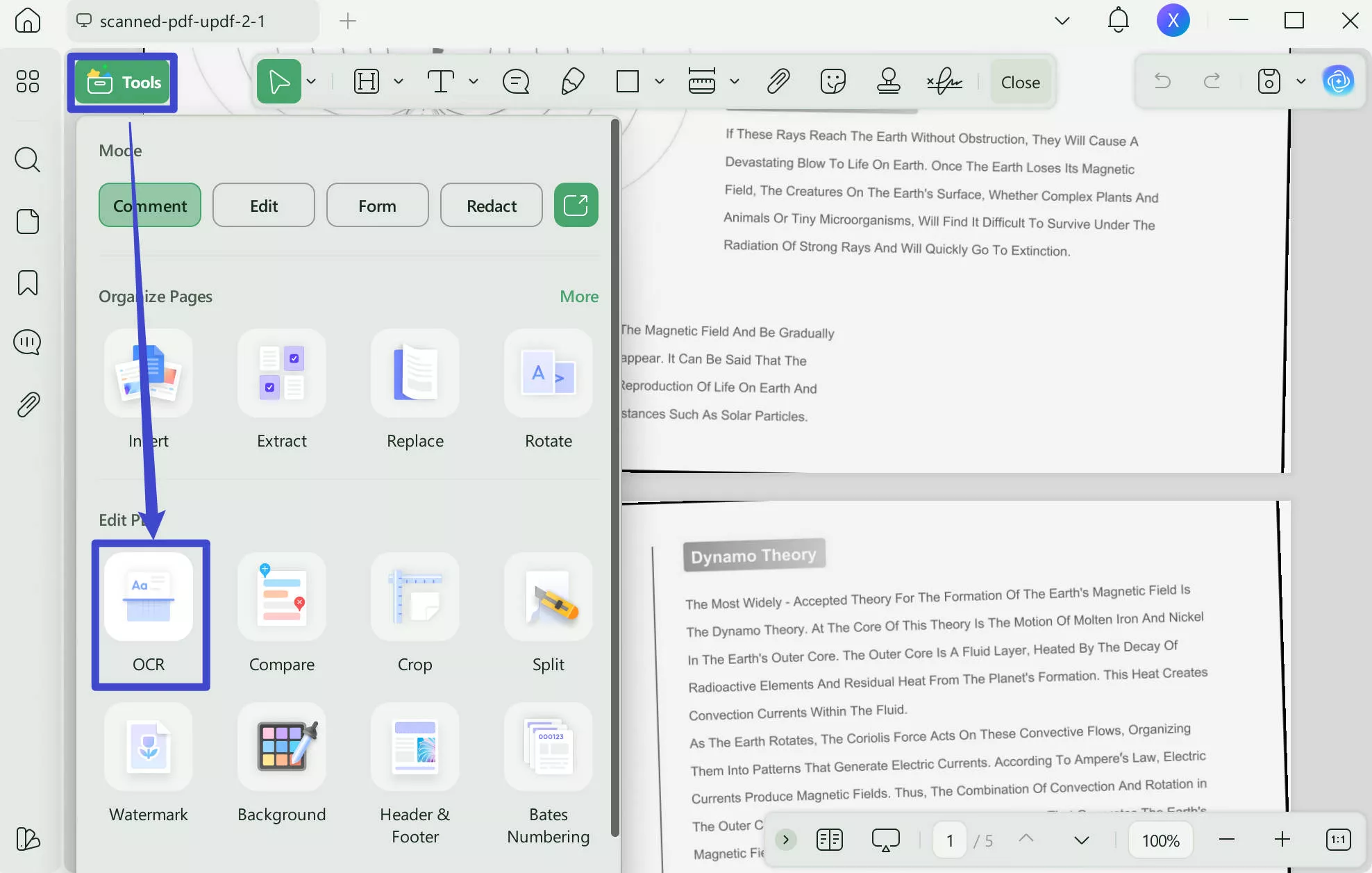
On mobile
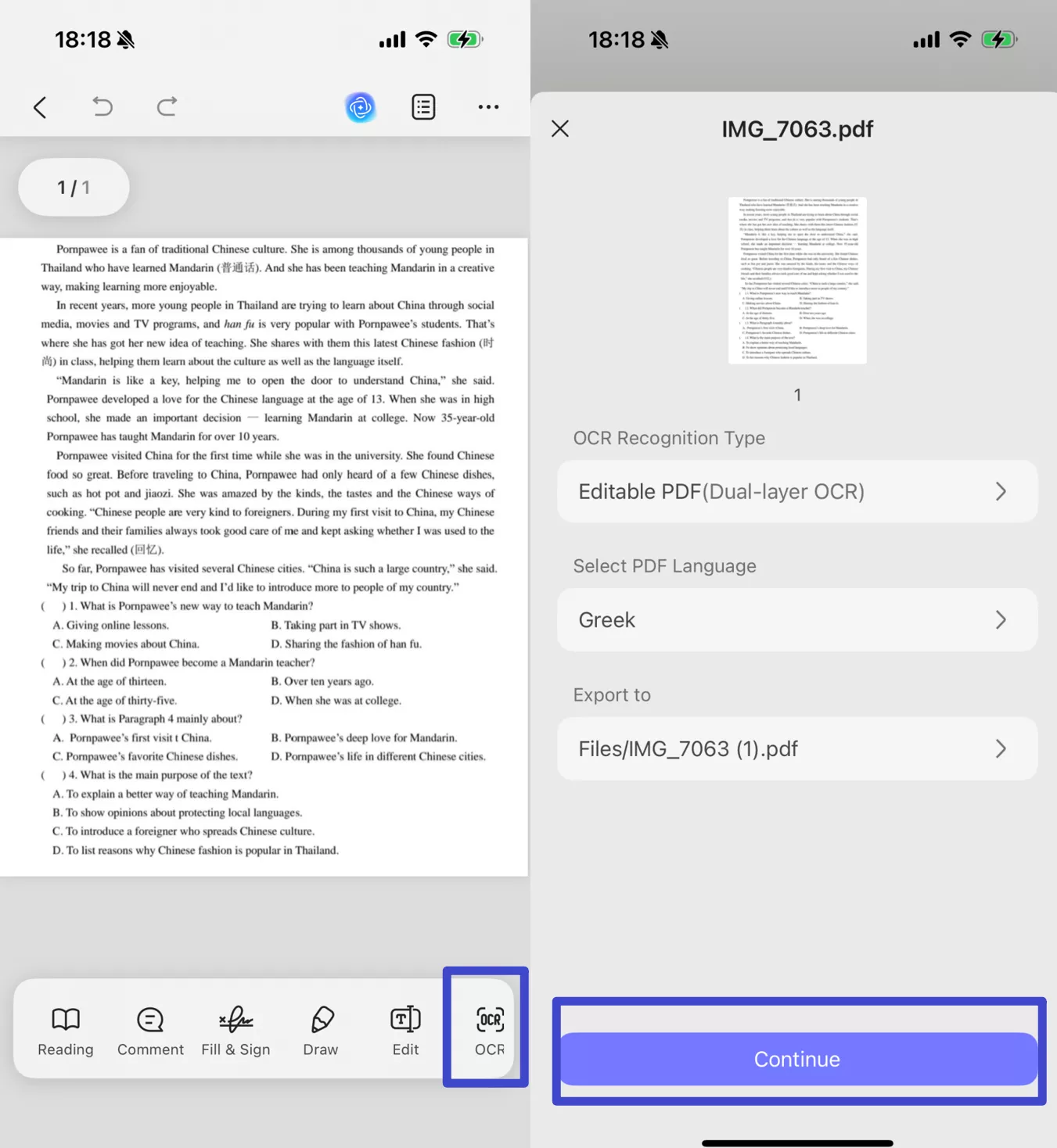
After OCR converts these scanned PDFs, you can export the converted file in any format you want. In addition, you also have the option to adjust the formatting settings while converting such files to Word format. All these conversion settings can be applied to custom page ranges.
Want to know how to OCR PDF before converting it to Word? You can watch the vide below.
Key Features
UPDF is much more than a basic PDF converter, as you can perform the following functions with this tool. Let's analyze the multiple features of this OCR converter to get a better idea of its utility:
- Password Protection: When it comes to the security and privacy of your files, this PDF converter fulfills all the requirements. It provides multiple privacy protections that you can select from. You can set a password for PDF access, or you can restrict others from making any changes.
- Annotate PDF Files: You can highlight your favorite quotes or important concepts with its annotation tool. It is designed to make your read time creative through 100+ stamps and stickers, artistic shapes, and custom signatures.
- Convert PDF to Any Format: With this multi-functional PDF converter, you also have the chance to convert PDF documents to any format. Users can also make use of the batch convert feature to handle mass PDFs at a time.
- Batch Conversion: If you want to enhance workflow and productivity rate, UPDF is for you. It is capable of compressing size and converting formats of multiple PDF files simultaneously. There is no need to waste time on converting files one by one when you can do it at once.
Also, UPDF can work on Windows, Mac, iOS, Android and Al Assistant can work on Web, Windows, Mac, Android and iOS, allowing you to access all these functionalities anytime, anywhere.
Know more about UPDF's other features? read this review article.
Pros:
- With the help of UPDF, you can switch to smart work within affordable packages for PDF conversion.
- Users have the option to divide the workload by buying one subscription and using it on four different devices simultaneously.
- You can take advantage of this offline OCR converter for quick PDF conversions.
- AI integration allows this PDF tool to help you comprehend the content after OCR conversion.
Conclusion
After going through this article, you should be able to recognize the utility of offline tools as compared to PDF to Word converter online OCR. If you are in search of the best offline PDF converter available on the market, UPDF is the best option for you. Whether you are a student or a research professional, this tool will satisfy your needs with its multi-functional features. Click on the "Free Download" button to make use of UPDF to convert scanned PDF to Word and upgrade to UPDF Pro here.
Windows • macOS • iOS • Android 100% secure
 UPDF
UPDF
 UPDF for Windows
UPDF for Windows UPDF for Mac
UPDF for Mac UPDF for iPhone/iPad
UPDF for iPhone/iPad UPDF for Android
UPDF for Android UPDF AI Online
UPDF AI Online UPDF Sign
UPDF Sign Edit PDF
Edit PDF Annotate PDF
Annotate PDF Create PDF
Create PDF PDF Form
PDF Form Edit links
Edit links Convert PDF
Convert PDF OCR
OCR PDF to Word
PDF to Word PDF to Image
PDF to Image PDF to Excel
PDF to Excel Organize PDF
Organize PDF Merge PDF
Merge PDF Split PDF
Split PDF Crop PDF
Crop PDF Rotate PDF
Rotate PDF Protect PDF
Protect PDF Sign PDF
Sign PDF Redact PDF
Redact PDF Sanitize PDF
Sanitize PDF Remove Security
Remove Security Read PDF
Read PDF UPDF Cloud
UPDF Cloud Compress PDF
Compress PDF Print PDF
Print PDF Batch Process
Batch Process About UPDF AI
About UPDF AI UPDF AI Solutions
UPDF AI Solutions AI User Guide
AI User Guide FAQ about UPDF AI
FAQ about UPDF AI Summarize PDF
Summarize PDF Translate PDF
Translate PDF Chat with PDF
Chat with PDF Chat with AI
Chat with AI Chat with image
Chat with image PDF to Mind Map
PDF to Mind Map Explain PDF
Explain PDF Scholar Research
Scholar Research Paper Search
Paper Search AI Proofreader
AI Proofreader AI Writer
AI Writer AI Homework Helper
AI Homework Helper AI Quiz Generator
AI Quiz Generator AI Math Solver
AI Math Solver PDF to Word
PDF to Word PDF to Excel
PDF to Excel PDF to PowerPoint
PDF to PowerPoint User Guide
User Guide UPDF Tricks
UPDF Tricks FAQs
FAQs UPDF Reviews
UPDF Reviews Download Center
Download Center Blog
Blog Newsroom
Newsroom Tech Spec
Tech Spec Updates
Updates UPDF vs. Adobe Acrobat
UPDF vs. Adobe Acrobat UPDF vs. Foxit
UPDF vs. Foxit UPDF vs. PDF Expert
UPDF vs. PDF Expert





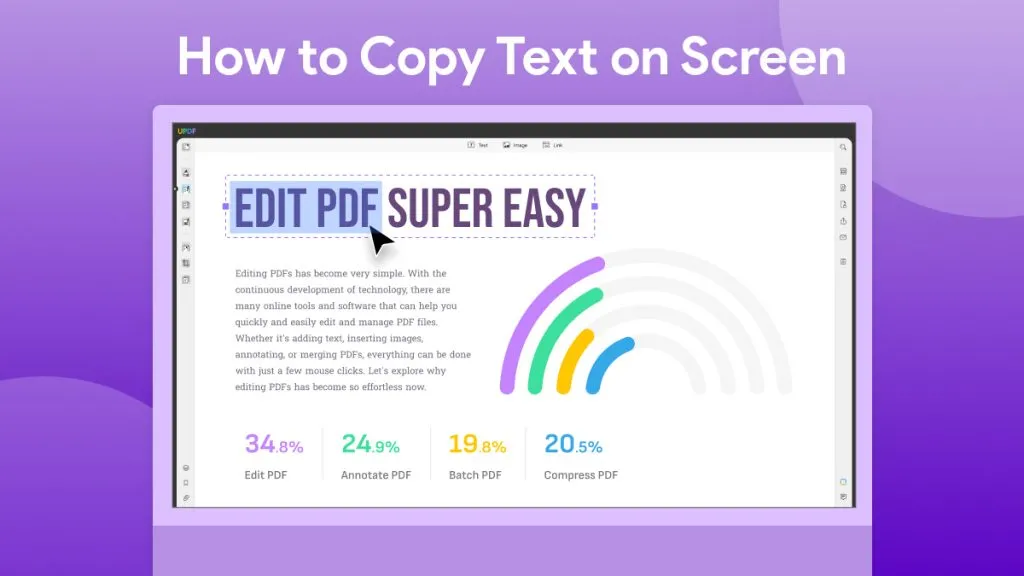

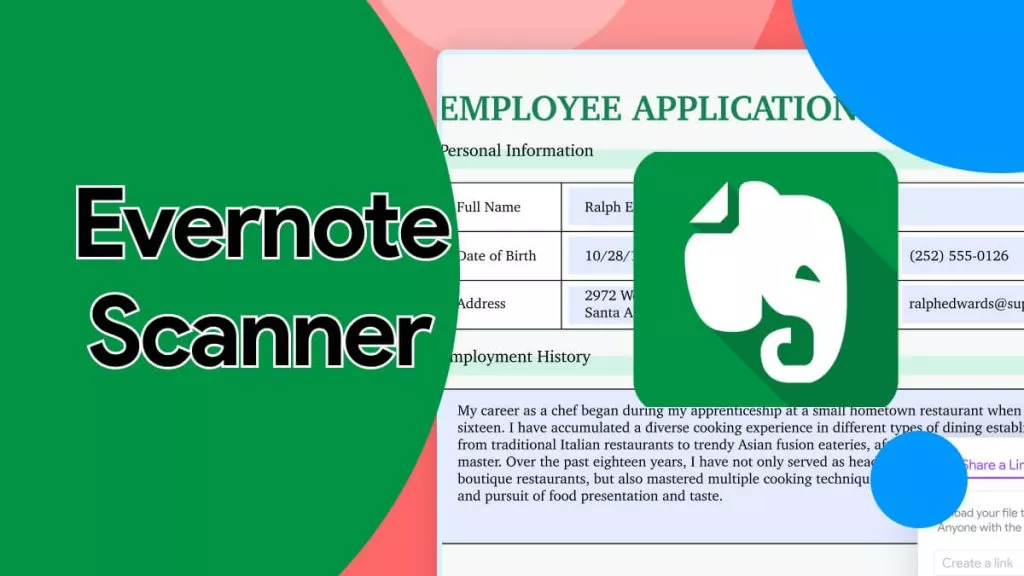
 Delia Meyer
Delia Meyer 
 Lizzy Lozano
Lizzy Lozano 
 Enrica Taylor
Enrica Taylor 
