As the need for efficient document scanning grows, Optical Character Recognition (OCR) has become crucial for digital document management. OCR converts scanned documents and images into editable and searchable text. Whether you're digitizing old documents or creating electronic copies of important papers, a reliable OCR tool is essential. Among the many options available, Kofax OCR stands out for its capabilities. In this article, we'll explore Kofax OCR's functionality, usage, pricing, pros and cons, and introduce a strong alternative: UPDF OCR. Download UPDF and try it for free today.
Windows • macOS • iOS • Android 100% secure
Part 1. What is Kofax OCR (Now Tungsten Automation)?
Kofax OCR is an advanced optical character recognition software that is designed to extract text from scanned documents, images, and PDF files. It accurately converts your scanned documents into editable formats such as Word, Excel, or searchable PDF files; this allows for seamless document digitization and can enhance your productivity by getting rid of repetitive manual data entry tasks. It also has great features available for editing your PDF files. Therefore, Kofax OCR can make your life a whole lot easier when it comes to document management.
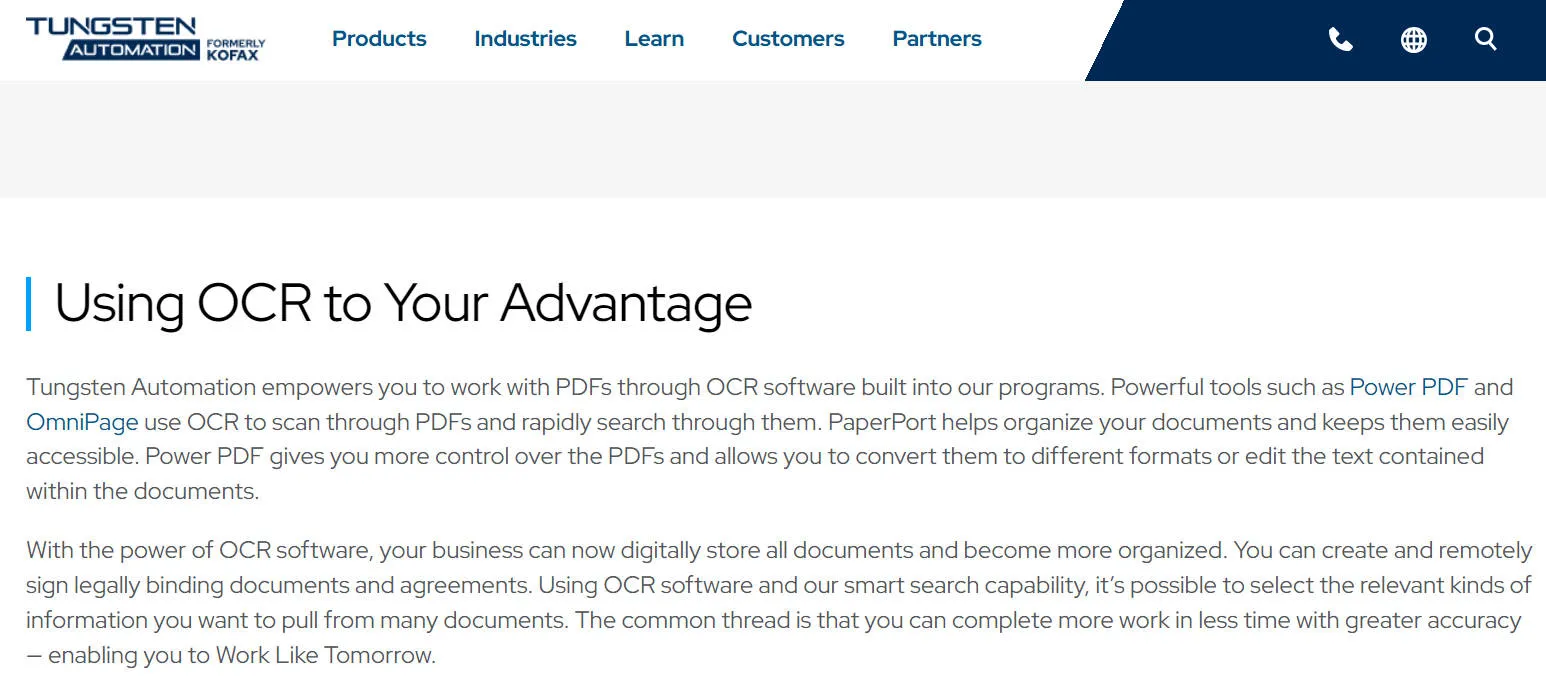
Also Read: 5 Best Vietnamese OCR Software (Easy and Accurate)
Part 2. How to Use Kofax OCR
Using Kofax OCR is relatively straightforward; users can simply upload their scanned documents or images into the software interface in order to start the OCR process. The software will then automatically identify any text elements and convert them into editable and searchable content. Kofax OCR also offers customization options which can help to enhance recognition accuracy and to be able to tailor output formats according to your specific requirements.
In order to use Kofax OCR, there are a couple of options that you can choose from:
1. Using OCR in Kofax Power PDF for Mac
Automatic OCR
- 1. After scanning your document, open the PDF file in Kofax Power PDF for Mac
- 2. You will receive an alert stating: "This document appears to be scanned. Would you like to perform optical character recognition (OCR) on it? OCR will allow you to select the text."
- 3. Next, you'll see a pop-up menu offering three options:
- "Cancel" - no OCR will be performed.
- "OCR Page" - OCR will be performed on the current page.
- "OCR Document" - OCR will be performed on the entire document.
- 4. Choose your preferred option (e.g. languages), and let the software work its magic.
Manual OCR
You can also choose to perform OCR manually. To do this, click "Edit" then "OCR Page". Kofax Power PDF will then begin to perform the OCR process and you'll see a progress bar appear on your screen.
2. Using OCR in Kofax Power PDF for Windows
- 1. Open the PDF document you want to convert to an editable format in Kofax Power PDF. Then, select Advanced Processing from the top toolbar and click "Convert Assistant".
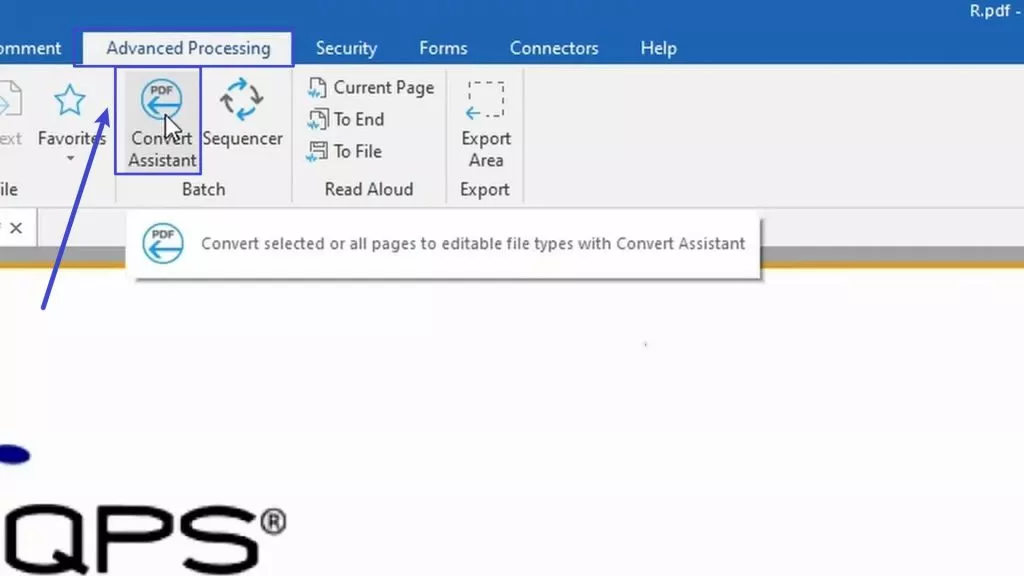
- 2. In the pop-up window, select the page range you want to recognize. Here, we'll choose "Whole Document".
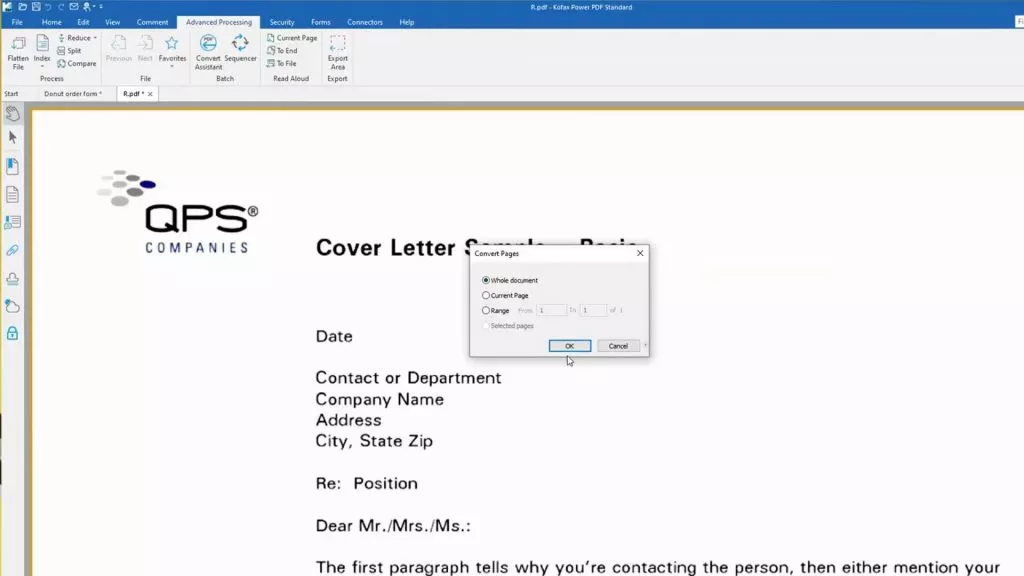
- 3. Next, locate and click the 'Convert All' icon. Kofax Power PDF will then begin performing OCR on the document.
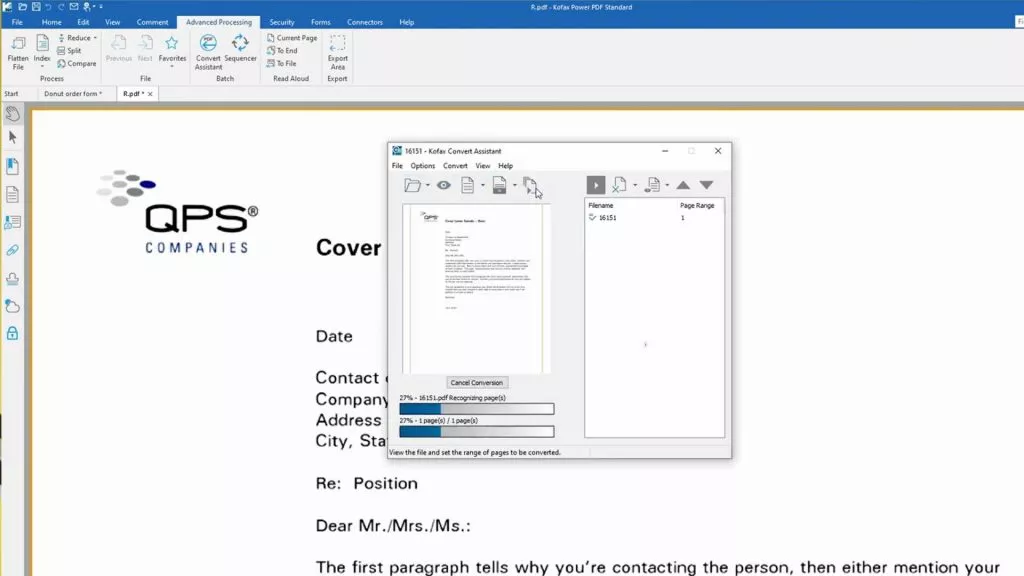
As shown in the image below, Kofax Power PDF converts scanned documents into editable PDFs. While it correctly recognizes approximately 95% of the text, there remains a noticeable discrepancy between the converted document and the original.
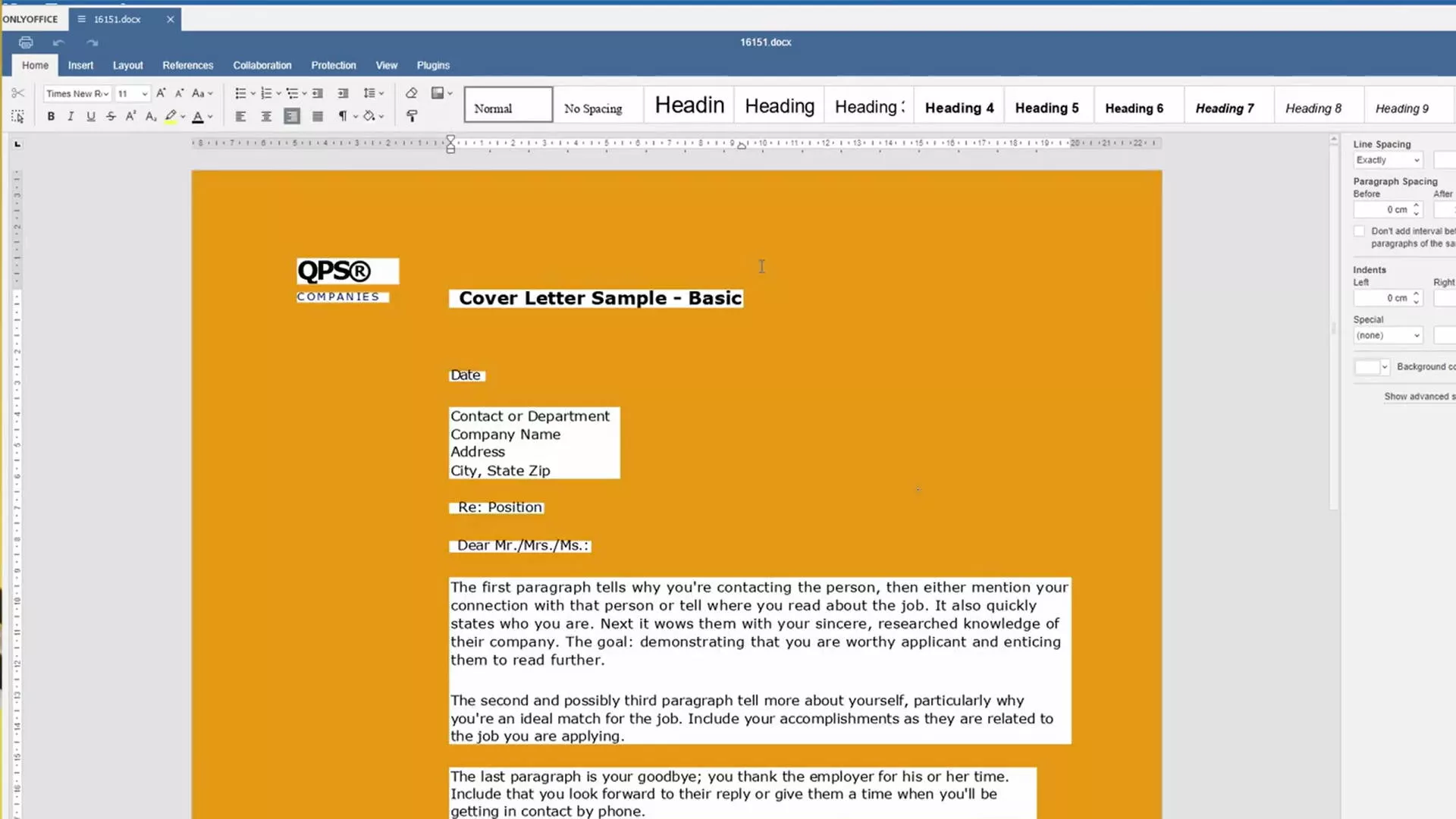
Tips to Improve the OCR Results of Kofax
- Make sure you are using a crisp and clean document, as clear and legible text will produce much more accurate results.
- Place your physical document on the scanner as straight as you possibly can. If you have scanned a document that wasn't 100% straight, you will be able to edit this within the Kofax Power PDF software.
- Make the background of your scanned document as white as possible by using the "Deskew and Adjust Image" tool; a document that is highly contrasted is more likely to provide more accurate results.
Pricing of Kofax OCR (Kofax Power PDF)
Kofax OCR, included with Kofax Power PDF, offers a 15-day free trial and flexible pricing for individuals and businesses. You can choose between a standard version at $129 per year or an advanced version at $179 per year, with options for a subscription or a one-time payment.
However, by comparing the documents processed by UPDF OCR with those processed by Kofax Powerful PDF OCR, it is evident that UPDF delivers significantly better results. UPDF strives to preserve the original style and layout of the document as much as possible, ensuring that the converted document is clear and clean.
In addition, UPDF boasts a high OCR text recognition accuracy rate, supporting 38 languages and enabling recognition of multiple languages within the same document. As a PDF editor powered by GPT-5 and DeepSeek R1, UPDF not only offers more powerful editing and annotation features than Kofax Power PDF but also allows users to "Chat with PDF," interact with images and AI, and even scan documents via screenshots while instructing AI to recognize and extract text.
UPDF AI supports text recognition in global languages through simple commands. Despite integrating all these advanced features, UPDF remains more cost-effective than Kofax Power PDF.
To learn more, check out part 5 or click the button below for a free trial.
Windows • macOS • iOS • Android 100% secure
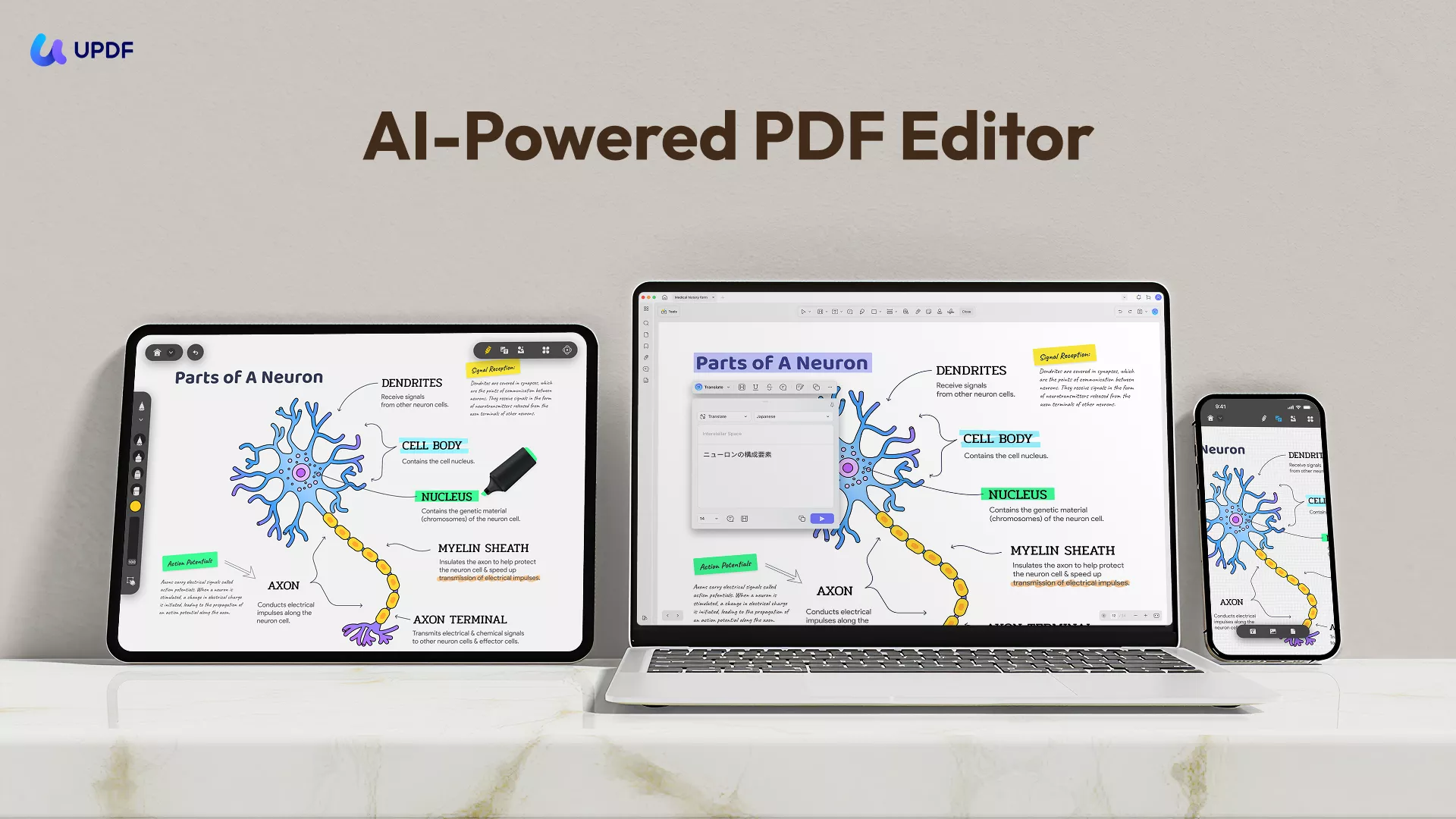
Pros, Cons, and User Reviews of Kofax OCR
Like any form of technology or software on the market, Kofax OCR has its own set of positive and negative aspects. We've researched what real users are saying about Kofax OCR and which of its features they do and don't like. Read on to be able to weigh up the pros and cons of using this OCR software.
Pros of Kofax OCR:
- Clean interface and easy-to-navigate
- High accuracy in text recognition
- Seamless integration with existing document management systems
- An extensive set of features for editing and annotating PDF files
- Has an encryption tool that allows the user to add passwords to individual documents
Cons of Kofax OCR:
- Not suited to those looking to carry out simple tasks like reading a PDF file
- Some features are not currently available in the standard PC version
- Higher pricing compared to some alternatives on the market
- There can occasionally be some compatibility issues with certain file formats
- The installation process is challenging and time-consuming due to the large 1.8GB package size
- You must create an account and fill in your information on their official website to get a download link from email, which could be quite troublesome.
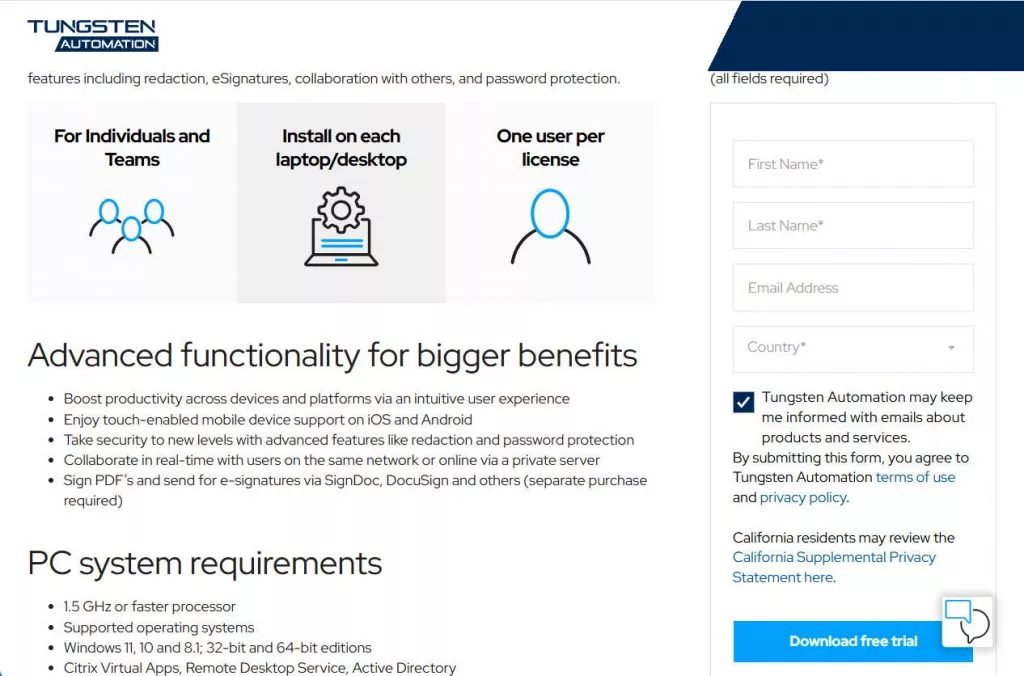
The Best Kofax OCR Alternative - More Accurate & Cost-Effective
While Kofax OCR is a viable solution, it has notable drawbacks, including a high price. An excellent alternative is UPDF OCR, which offers reliable OCR technology supporting 38 languages. Its highly accurate OCR capability lets you extract text from images and transform scanned PDFs and images into searchable documents on PC and mobile. Options include Microsoft Office formats and TXT files. You can customize layout options, resolution, and preserve formatting elements with ease. Moreover, you can perform OCR and conduct format conversion in a single operation. With the batch convert feature, you can even convert multiple PDFs to other formats and perform OCR on them simultaneously. Try it for free now.
Windows • macOS • iOS • Android 100% secure

There couldn't be a more perfect time to purchase this innovative OCR software. After purchasing, you can use UPDF on all browsers and platforms such as Windows, Mac, iOS, and Android all at the same time (The OCR feature is available on the Windows and Mac versions). It doesn't charge separately for using it on different platforms and can be used on up to four devices simultaneously.
Additionally, the AI assistant in UPDF can function as an OCR tool. Simply upload or paste an image or screenshot of the PDF and ask the AI to extract the text. You can even request a translation or have it explain the content! This is far more convenient than traditional OCR.
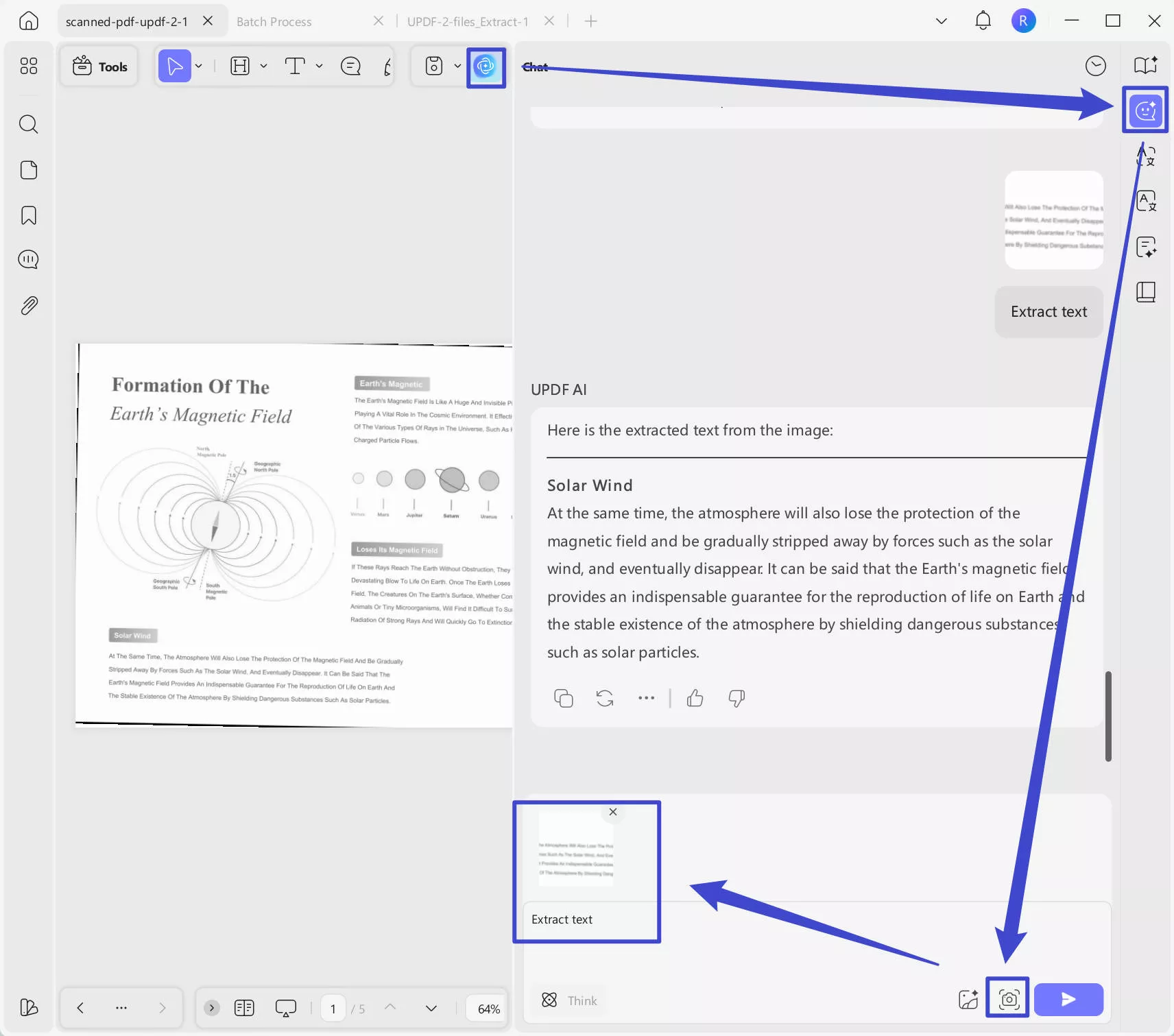
1. How to Use the Traditional OCR Tool
Next, we'll guide you on how to use UPDF's traditional OCR tool—ideal for converting multi-page scanned PDFs into editable formats.
Step 1: First, you will need to download the UPDF software. To do this, click the "Free Download" button.
Windows • macOS • iOS • Android 100% secure
Step 2: Once installed, navigate to the Tools option at the top left side of your screen. Now, from the Tools menu, choose the OCR option to start the process. If you are the first time to use UPDF OCR, it will pop up a window to install the OCR.
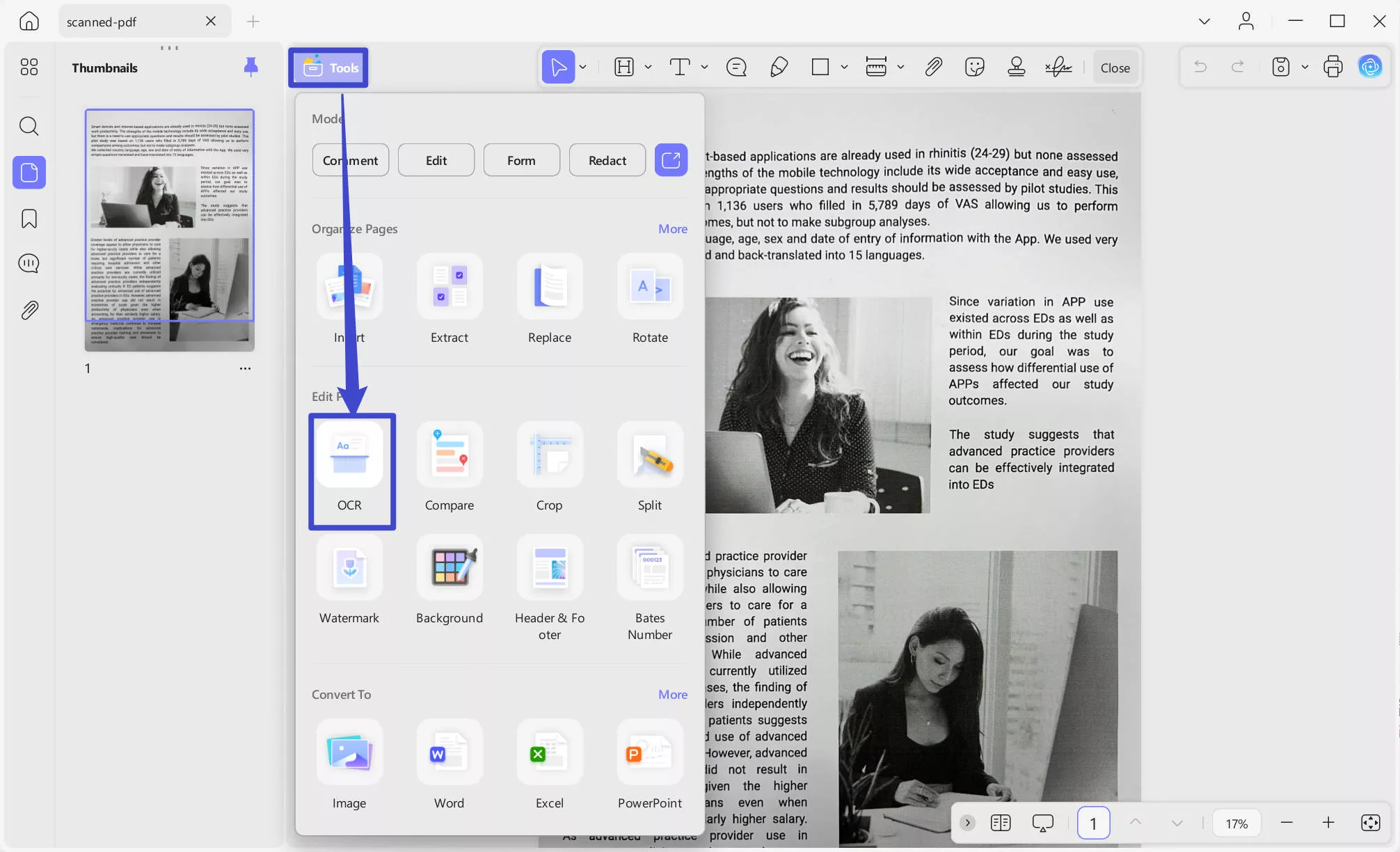
Step 3. UPDF OCR provide you with 3 different options of Document Type, which include Editable PDF, Text and Picture Only, and Searchable PDF Only.
- Editable PDF: This mode preserves the background images and illustrations from the original document and places the
recognized text on top. As a result, the file size is usually larger than those created with the "Text and Pictures Only" mode. Visually, the output may look slightly different from the original. - Text and pictures only: This mode saves the recognized text and images, resulting in a smaller PDF file. However, the
appearance may differ slightly from the original document. - Searchable PDF Only: In this mode, the page image is preserved, and the recognized text is added in an invisible layer
beneath it. This keeps the document visually almost identical to the original.
Choose your desired mode based on your need. To achieve more accurate OCR results, you need to correctly select the language you want to recognize, such as English.

Step 4. When you finished setting, you can click on the Convert button to convert your scanned PDF into editable now.
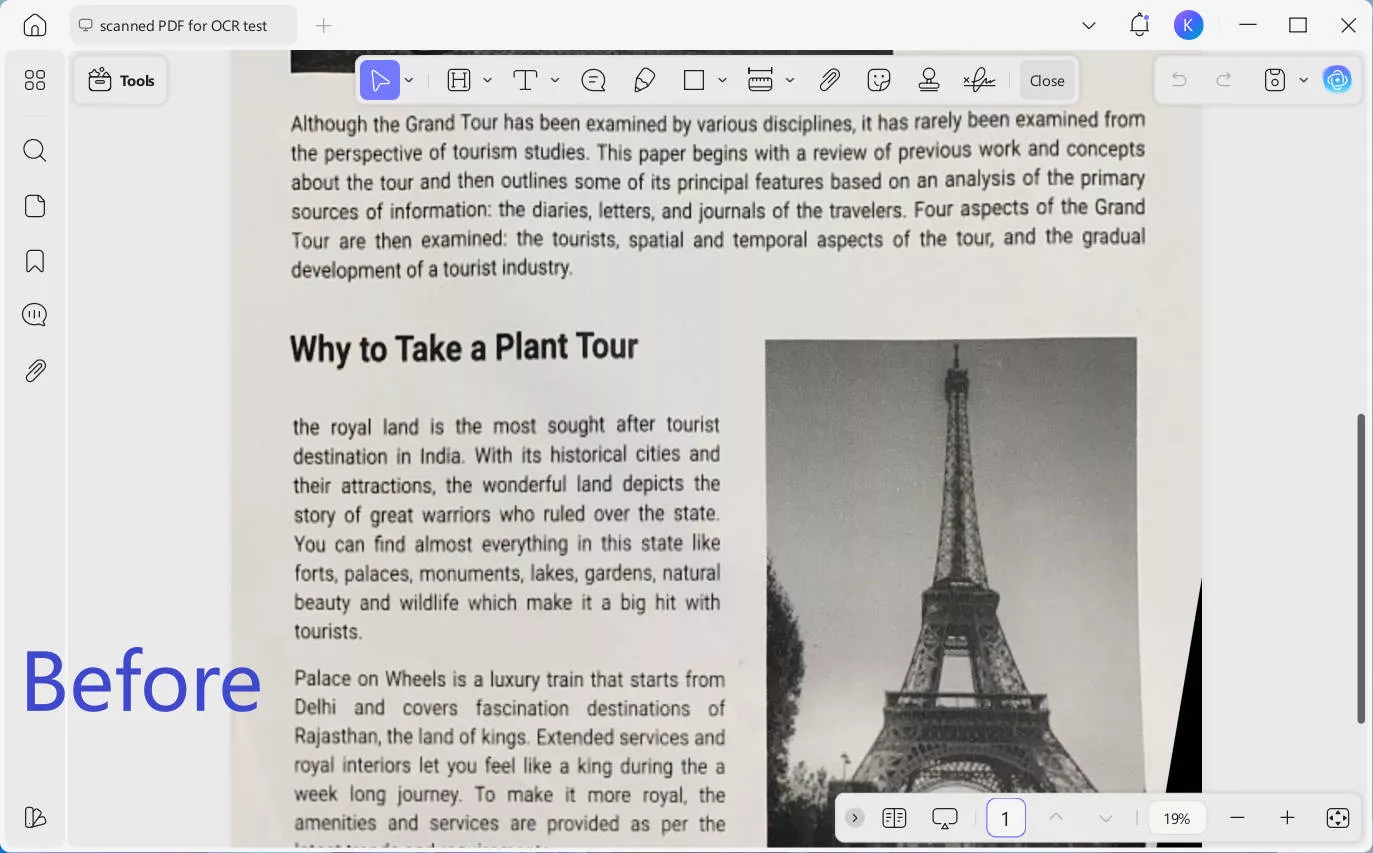
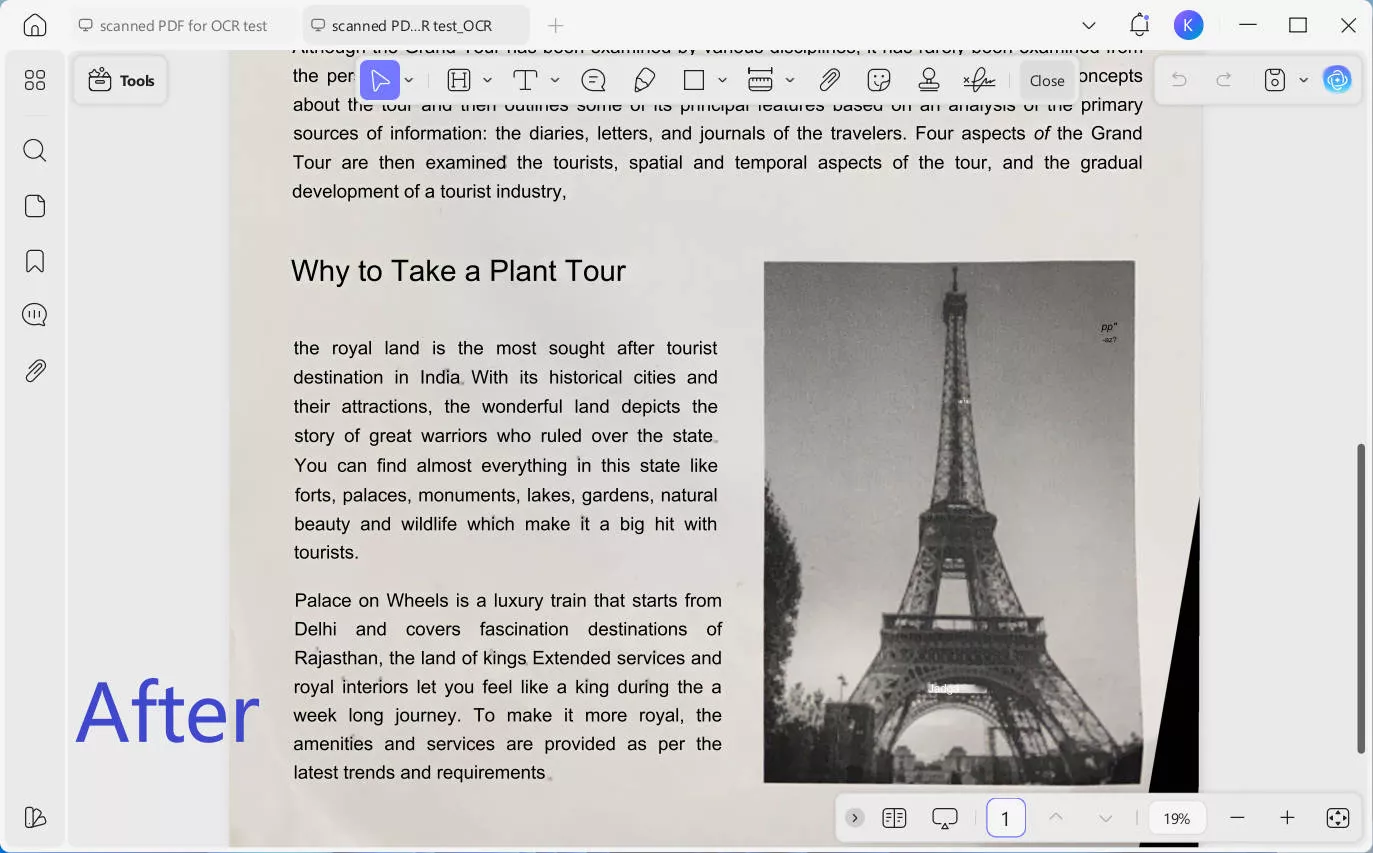
There’s also Batch OCR tool in UPDF, you can transform multiple scanned PDFs into searchable or editable documents to get the work done more quickly. Simply go to "Tools" in UPDF interface and choose "OCR", add all the files you want to convert to searchable PDF formats. Choose the right document language and click "Apply".
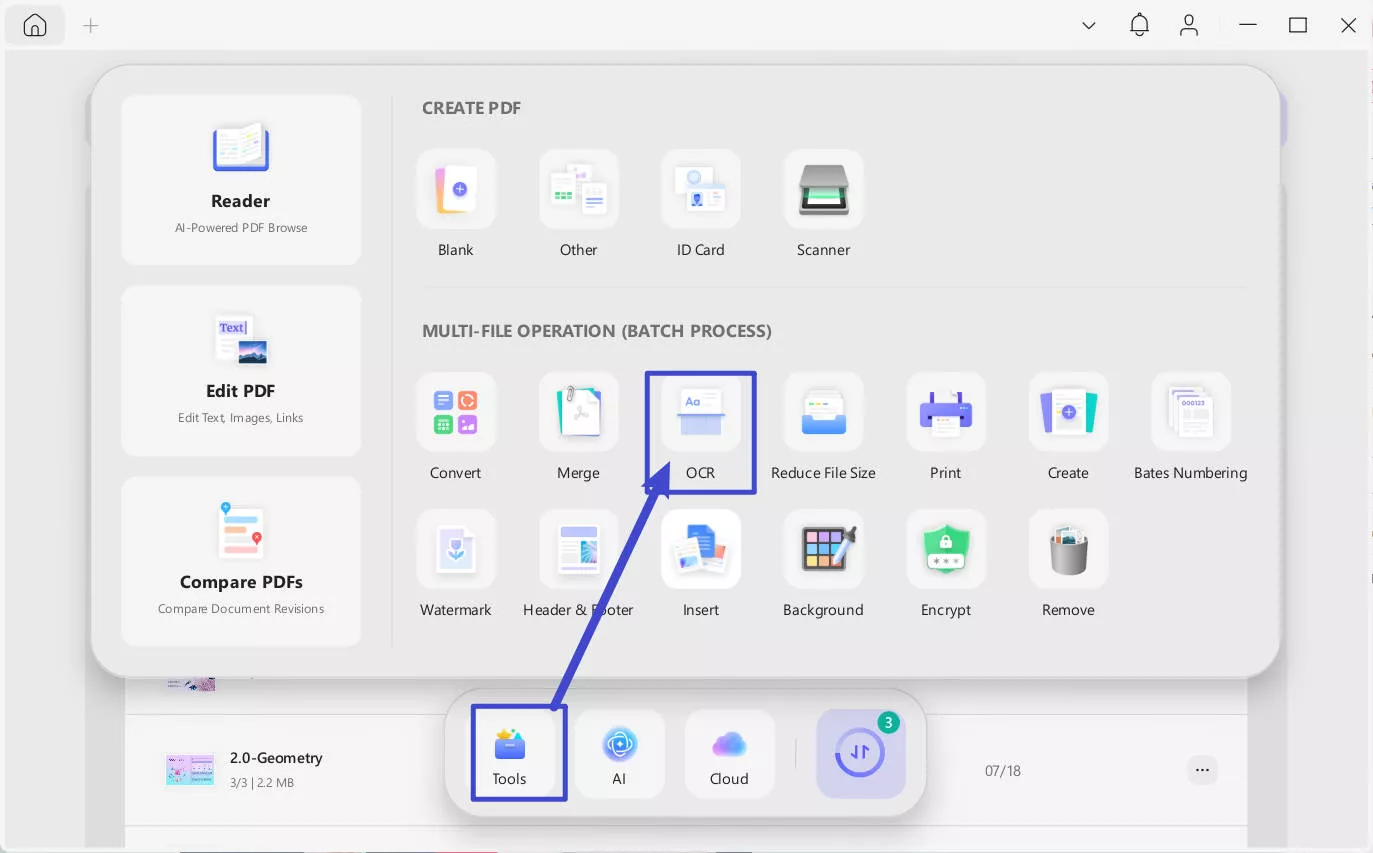
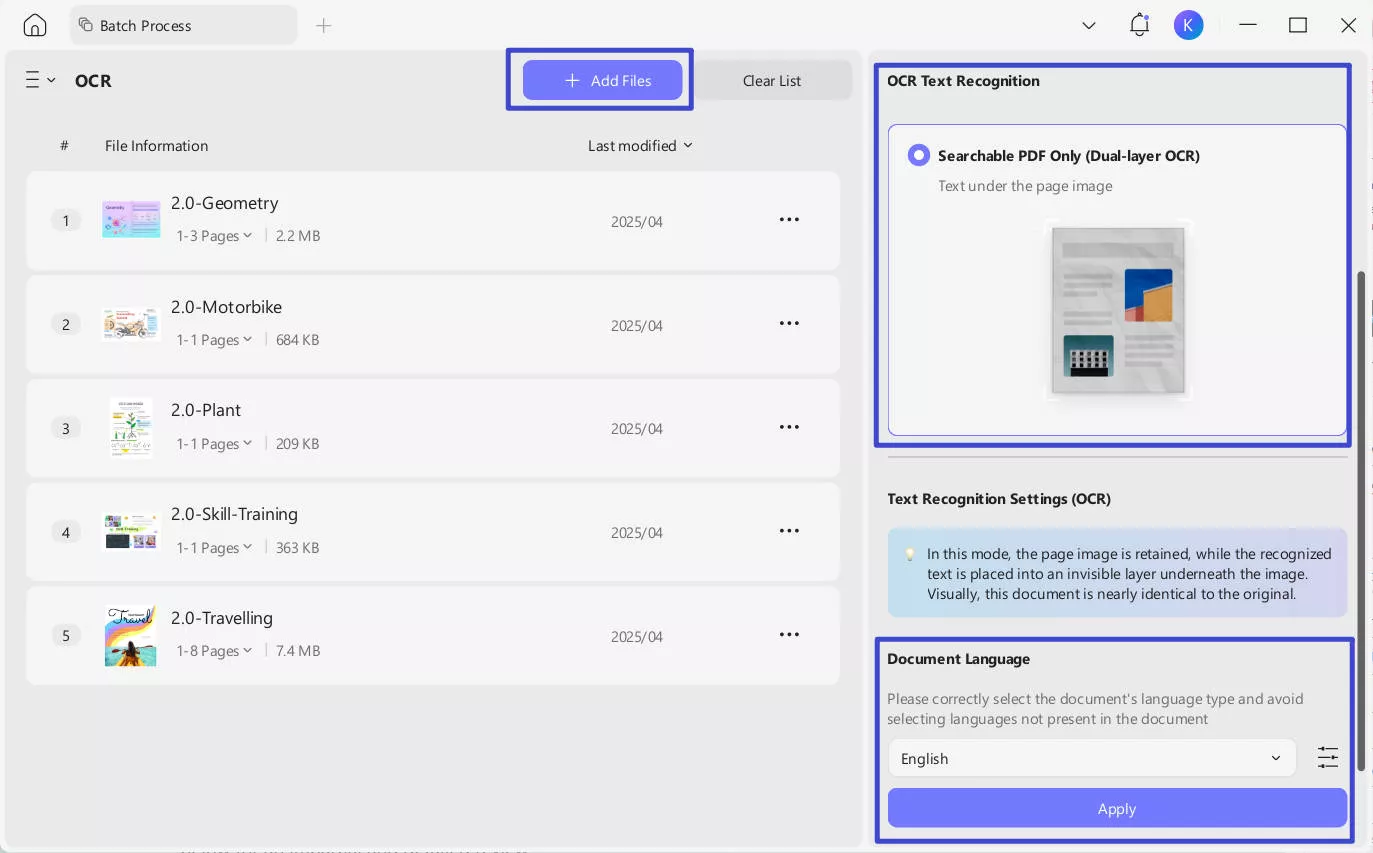
Even more conveniently, you can enjoy seamlessly OCR while converting formats. UPDF makes it effortless to transform scanned PDFs, images, or paper documents into fully editable Word, Excel, or PowerPoint files—all in one step. With its built-in OCR (Optical Character Recognition) technology, UPDF intelligently recognizes text from scans while converting them to your desired format, eliminating the need for separate OCR preprocessing.
Windows • macOS • iOS • Android 100% secure
Key Benefits:
- One-Click Conversion – No more manual OCR steps; convert and extract text simultaneously for faster results.
- Preserve Original Layout – Maintain formatting, tables, and images during conversion for professional-looking documents.
- Multi-Language Support – Accurately recognize and convert text in 38 languages, including Chinese, Japanese, and English.
- Batch Processing – Save time by converting multiple scanned files at once without losing quality.
- Searchable & Editable Output – Turn unsearchable scans into fully editable and searchable digital files.
Here's the steps:
- For single scanned documents:
Step 1: Drag and drop your your scanned documents to upload after launching UPDF.
Windows • macOS • iOS • Android 100% secure
Step 2: After opening your documents in UPDF, go to Tools > PDF Converter section to choose the format you want to convert (e.g. Word)
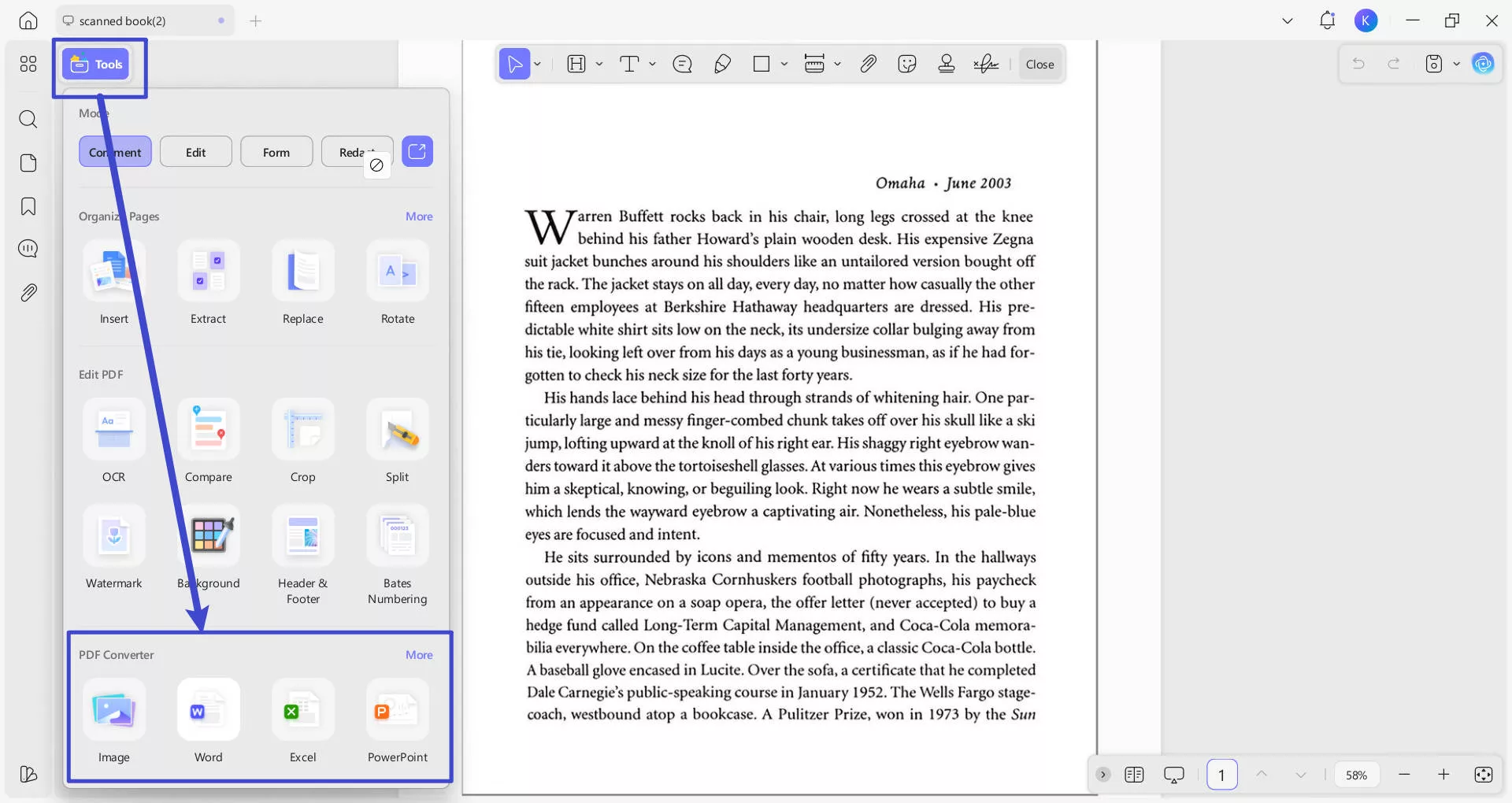
Step 3. From the pop-up window, check if have selected the right output format. You can set page range and content style if you choose Word as your output format. Toggle "OCR Text Recognition" to on and correctly select the documents' language type. Click the purple "Apply" button (bottom-right) to start conversion.
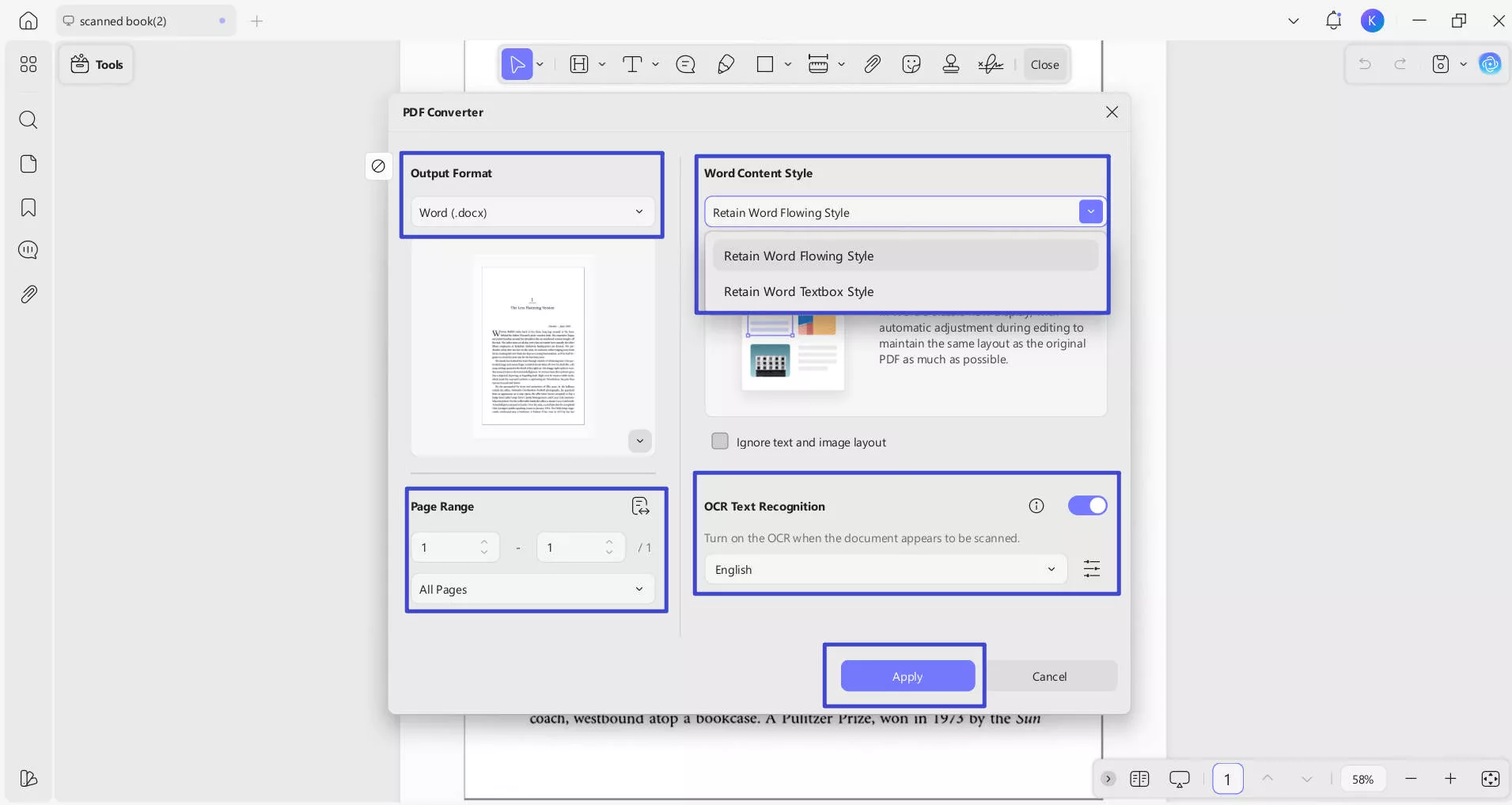
Step 4: Select a location to save these converted and OCR-processed files. Now let's preview the results: after OCR processing in UPDF, the converted PDF to Word maintains nearly identical formatting and layout to the original document, while allowing full text editing capabilities.
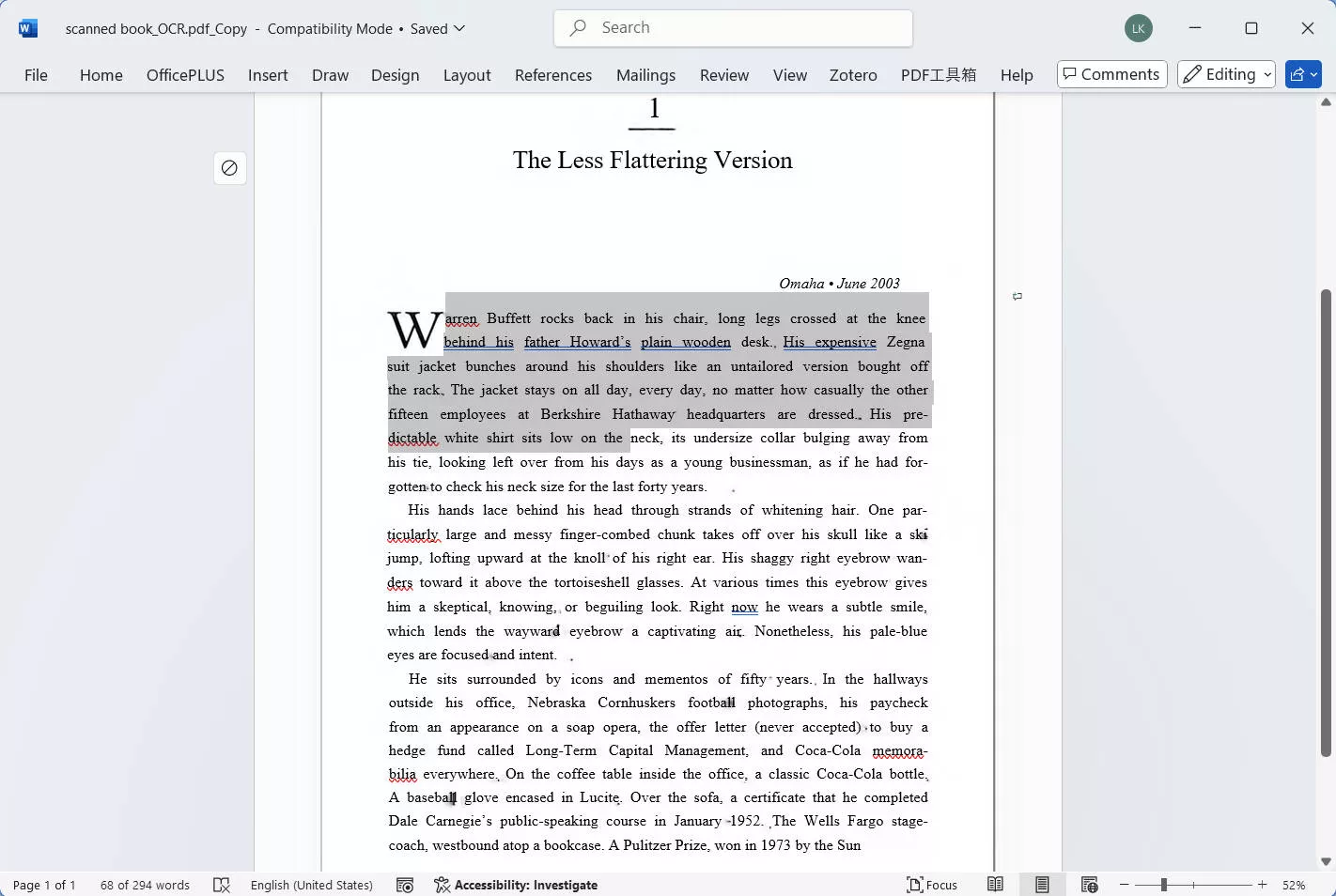
Windows • macOS • iOS • Android 100% secure
- For multiple scanned documents:
Step 1: Click the "Tools" button after launching UPDF, from the pop-up menu, select "Convert" under the MULTI-FILE OPERATION panel.
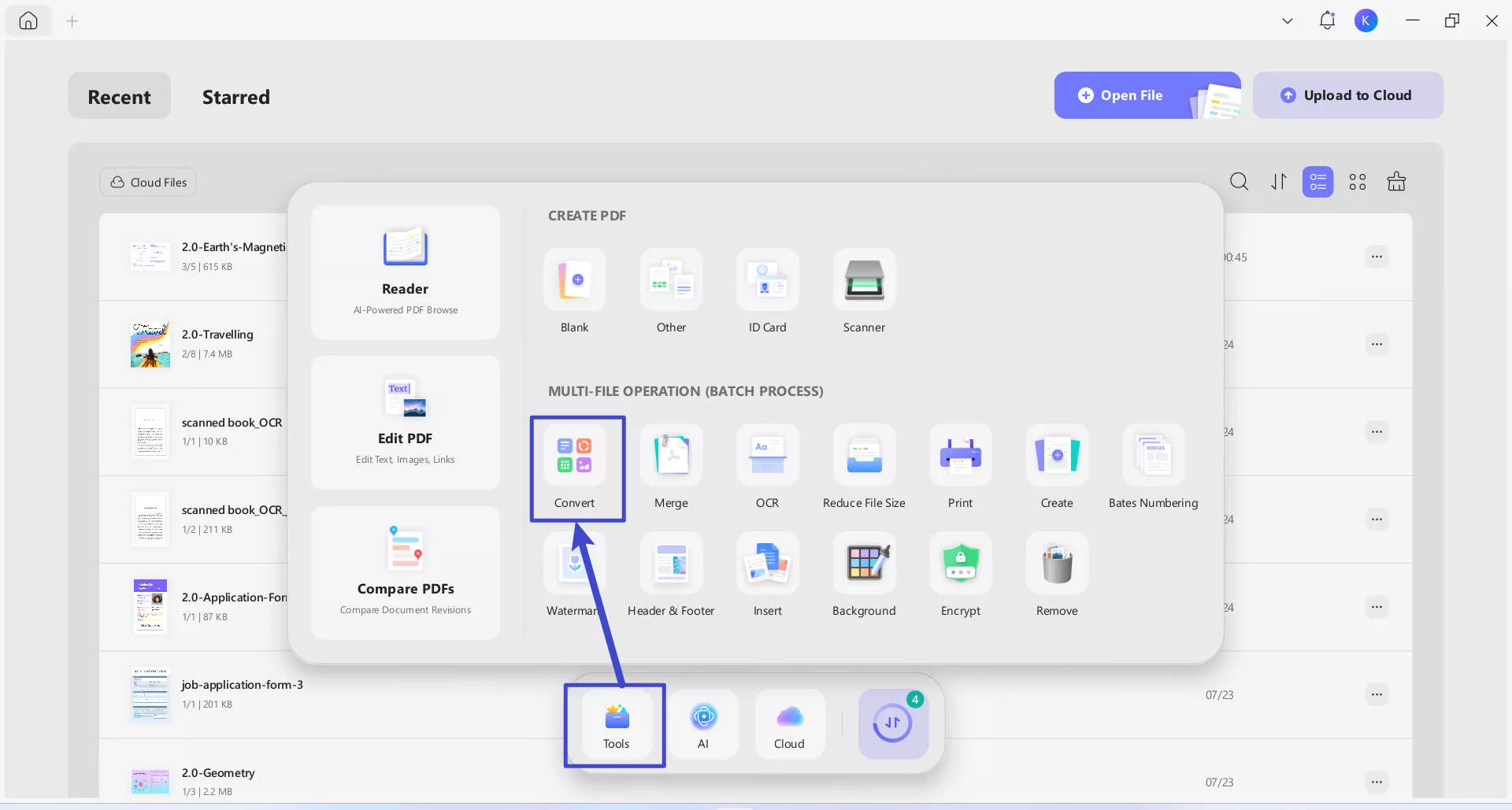
Step 2: Drag and drop your your scanned documents to upload. In the "Convert To" dropdown, select the output format that you want to convert (e.g. Word). Toggle "OCR Text Recognition" to on, and correctly select the documents' language type. Click the purple "Apply" button (bottom-right) to start batch conversion.
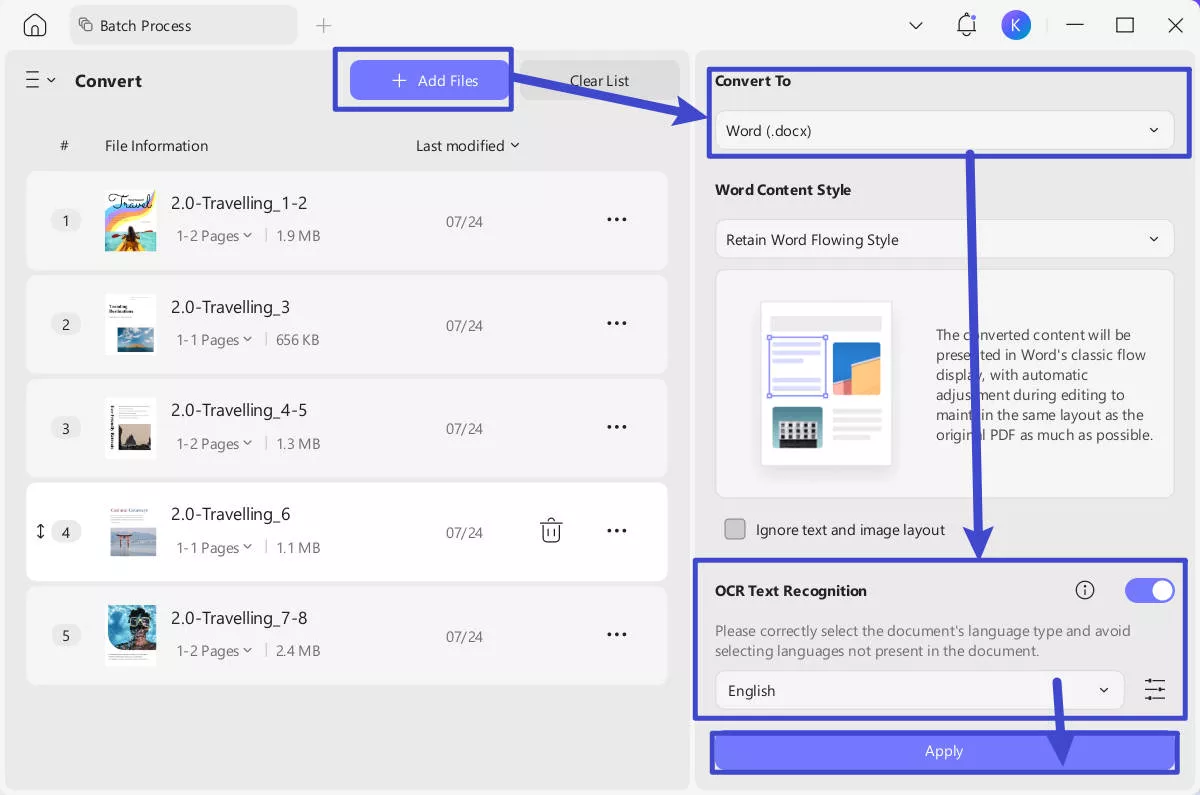
2. How to OCR PDF on Mobile?
UPDF for Mobile offers a fast and click-based approach to perform OCR on scanned documents. Follow the steps below to OCR PDF on your phone:
Step 1. Open the UPDF app on your phone. You can download UPDF Mobile from App Store and Google Play. Click the "+" icon from the bottom right corner and tap "Files" to select the scanned PDF.
Windows • macOS • iOS • Android 100% secure

Step 2. Click "OCR" from "Quick Tools" or tap "Tools > OCR".

Step 3. Select the scanned PDF file.
Step 4. Under "OCR Recognition Type", choose one of the following options:
- Editable PDF
- Text and Pictures Only
- Searchable PDF Only
Step 5. Click "Select PDF Language" and choose the document language. Select multiple languages if the document contains text in more than one language.

Step 6. Configure the "Export to" location to specify where you want to save the OCRed PDF and hit the "Done" button to begin OCR.
Step 7. Wait for the OCR to finish. Once the OCR is completed, go to the "Files" tab and open the newly-generated OCRed PDF. Copy the text or use UPDF's edit feature to edit text and images.
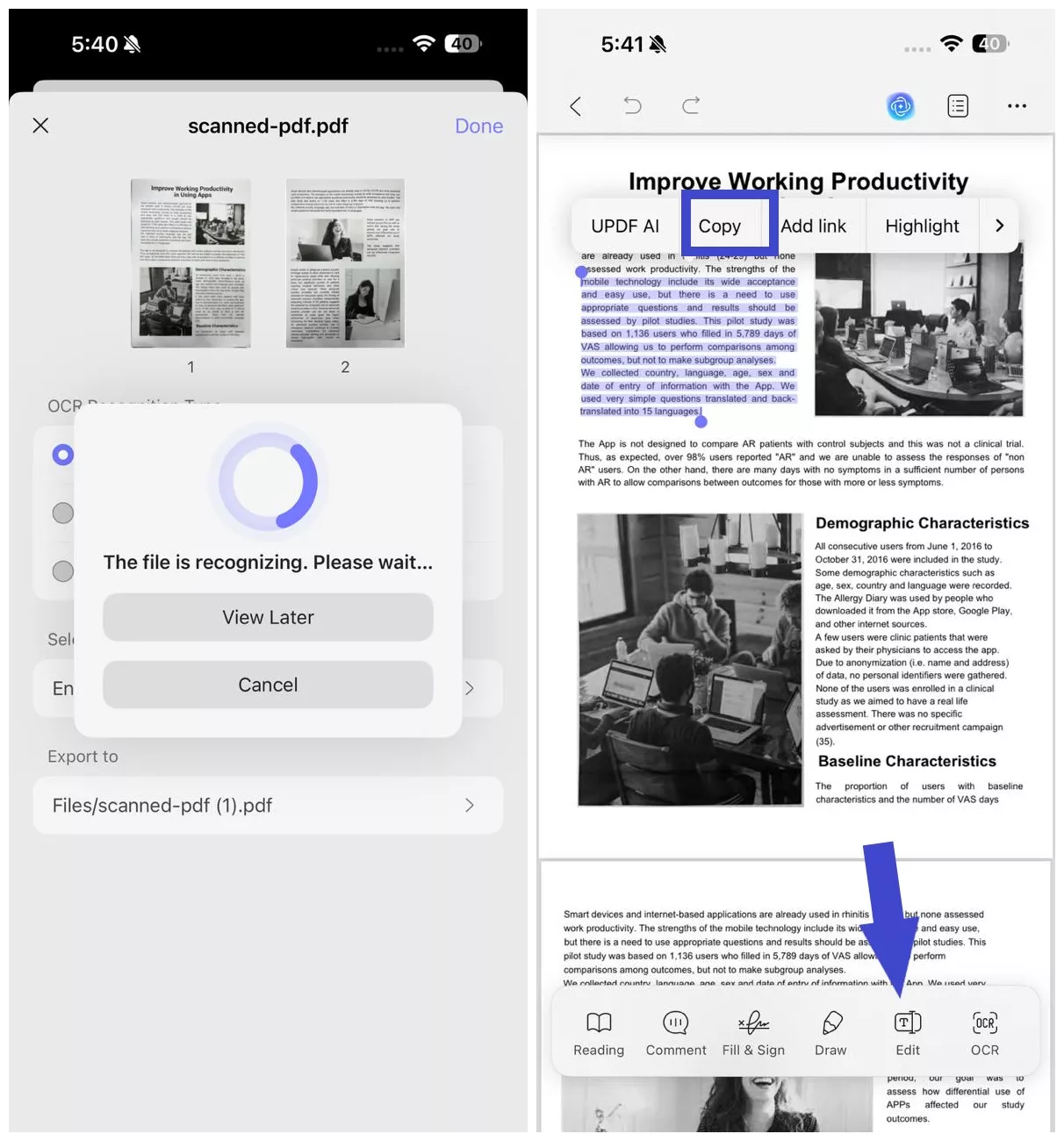
If you'd like to learn more about UPDF OCR and its wide range of capabilities for your document scanning needs, watch the video below for an impartial and detailed review.
3. How to Use the AI OCR Tool
Within the UPDF desktop app, you can extract, translate, summarize, and explain text from images (note: this feature is not available on the mobile apps). In this section, we'll guide you on how to use the AI OCR tool in UPDF.
Step 1: Download UPDF on your computer. Alternatively, you can use the online version of UPDF AI, which offers the same features.
Windows • macOS • iOS • Android 100% secure
Step 2: Open your scanned PDF with UPDF. Activate the AI by clicking the AI icon in the top-right corner.
Step 3: Switch to Chat mode, take a screenshot of the PDF in the chat box, and enter the prompt: "Extract text." The AI will then extract and display the text instantly.
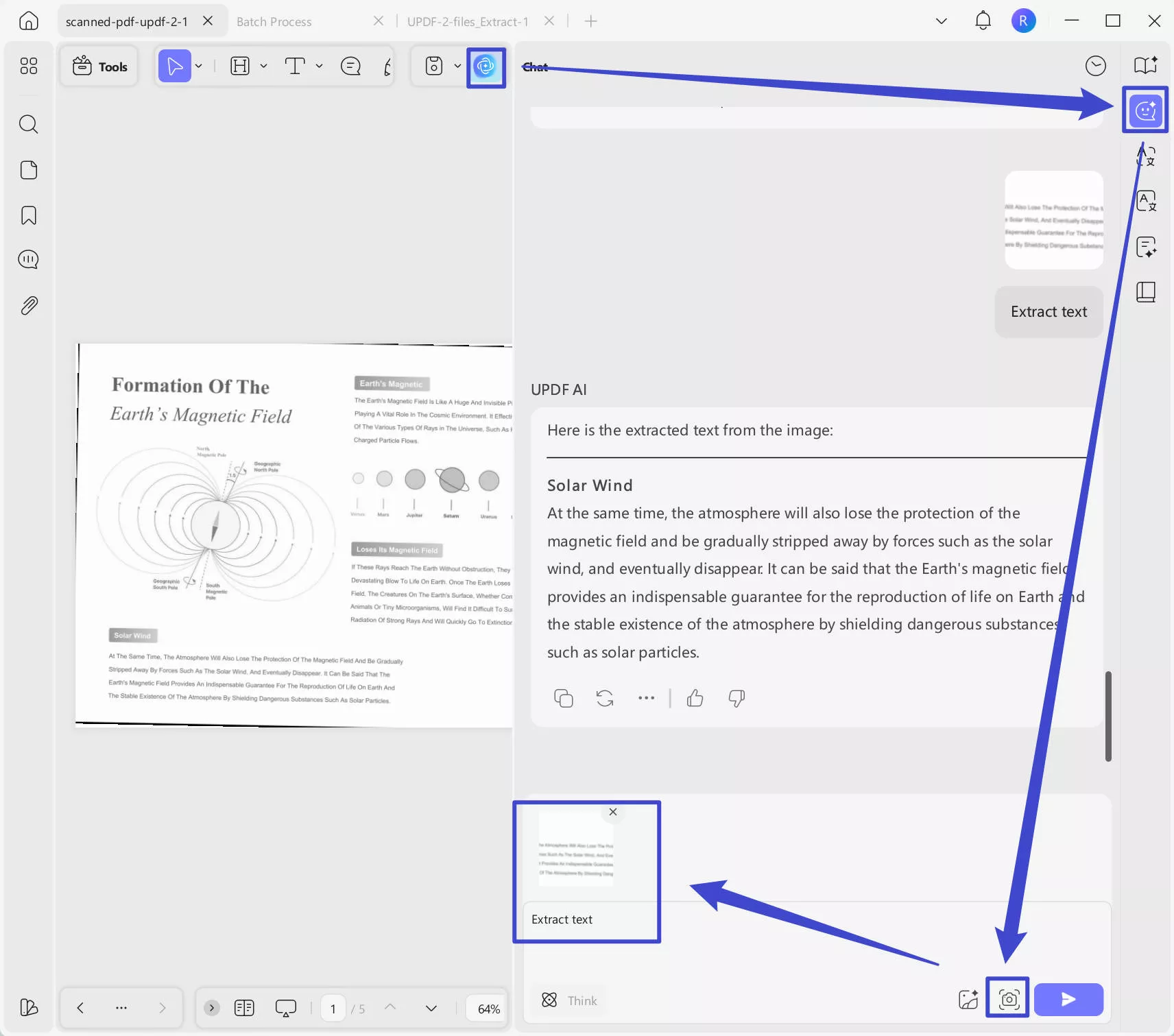
FAQs about Kofax OCR
1. Does Kofax have OCR?
Yes, Kofax offers robust OCR capabilities within its Power PDF solution. Users can easily upload their scanned documents or images into the software interface to get started; Kofax OCR also offers a great set of features for amending or annotating their PDF files.
2. Is Kofax OCR free?
No, Kofax OCR is not free - although it does offer an initial 15-day free trial. It is typically bundled within the Kofax Power PDF suite, which requires purchasing. As mentioned, the standard paid version is priced at $129 per year, and the advanced version is $179 per year.
3. What's the function of Kofax OCR?
The primary function of Kofax OCR is to extract text from scanned documents, images, or PDF files, converting them into editable formats to prepare them for further processing or to make digital document management easier.
Conclusion
If you're looking for a reliable solution for document digitization and text extraction, Kofax OCR can definitely be a great option. However, for those seeking a more cost-effective and user-friendly alternative, UPDF OCR is a huge competitor with lots of innovative features. UPDF OCR not only offers OCR technology but also provides additional features like recognition of multiple languages, as well as seamless integration with PDF scanning and editing capabilities. But that's not all - its competitive pricing and multi-platform compatibility make it an extremely attractive option for users who are looking for efficiency and affordability, whether it's for personal or professional use. Try it for free now and you won't regret it.
Windows • macOS • iOS • Android 100% secure
 UPDF
UPDF
 UPDF for Windows
UPDF for Windows UPDF for Mac
UPDF for Mac UPDF for iPhone/iPad
UPDF for iPhone/iPad UPDF for Android
UPDF for Android UPDF AI Online
UPDF AI Online UPDF Sign
UPDF Sign Edit PDF
Edit PDF Annotate PDF
Annotate PDF Create PDF
Create PDF PDF Form
PDF Form Edit links
Edit links Convert PDF
Convert PDF OCR
OCR PDF to Word
PDF to Word PDF to Image
PDF to Image PDF to Excel
PDF to Excel Organize PDF
Organize PDF Merge PDF
Merge PDF Split PDF
Split PDF Crop PDF
Crop PDF Rotate PDF
Rotate PDF Protect PDF
Protect PDF Sign PDF
Sign PDF Redact PDF
Redact PDF Sanitize PDF
Sanitize PDF Remove Security
Remove Security Read PDF
Read PDF UPDF Cloud
UPDF Cloud Compress PDF
Compress PDF Print PDF
Print PDF Batch Process
Batch Process About UPDF AI
About UPDF AI UPDF AI Solutions
UPDF AI Solutions AI User Guide
AI User Guide FAQ about UPDF AI
FAQ about UPDF AI Summarize PDF
Summarize PDF Translate PDF
Translate PDF Chat with PDF
Chat with PDF Chat with AI
Chat with AI Chat with image
Chat with image PDF to Mind Map
PDF to Mind Map Explain PDF
Explain PDF Scholar Research
Scholar Research Paper Search
Paper Search AI Proofreader
AI Proofreader AI Writer
AI Writer AI Homework Helper
AI Homework Helper AI Quiz Generator
AI Quiz Generator AI Math Solver
AI Math Solver PDF to Word
PDF to Word PDF to Excel
PDF to Excel PDF to PowerPoint
PDF to PowerPoint User Guide
User Guide UPDF Tricks
UPDF Tricks FAQs
FAQs UPDF Reviews
UPDF Reviews Download Center
Download Center Blog
Blog Newsroom
Newsroom Tech Spec
Tech Spec Updates
Updates UPDF vs. Adobe Acrobat
UPDF vs. Adobe Acrobat UPDF vs. Foxit
UPDF vs. Foxit UPDF vs. PDF Expert
UPDF vs. PDF Expert

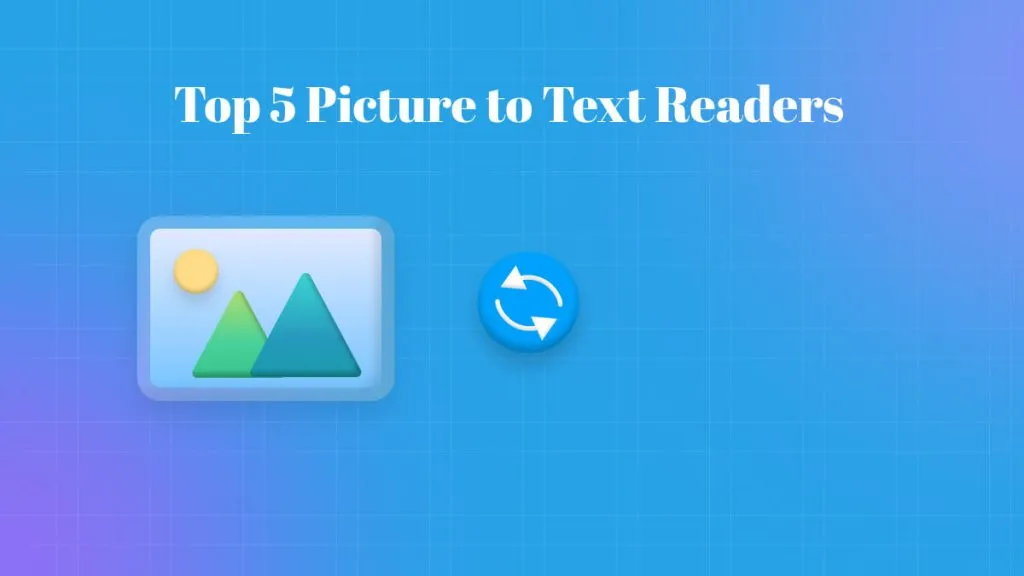






 Enola Miller
Enola Miller 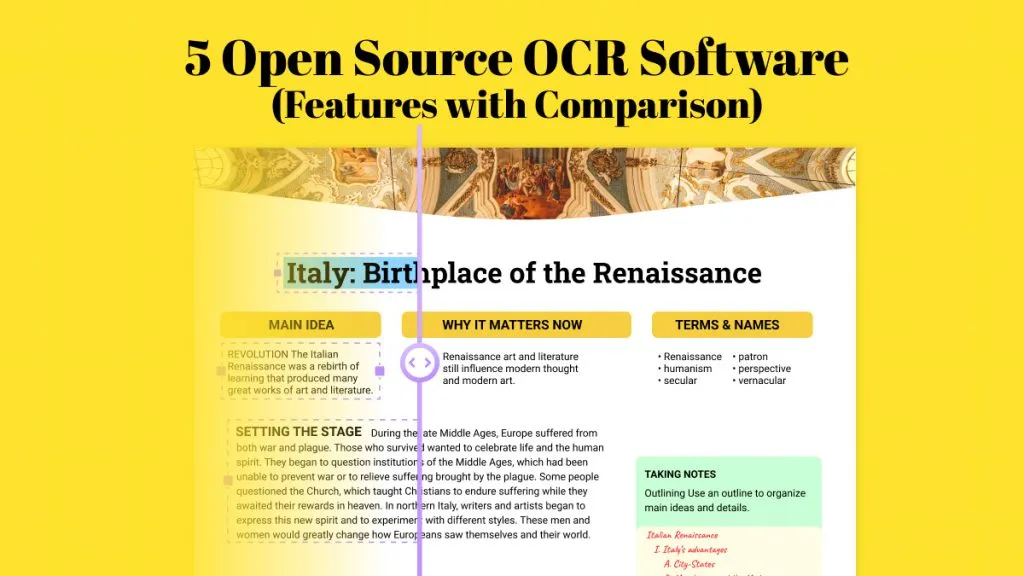
 Enola Davis
Enola Davis 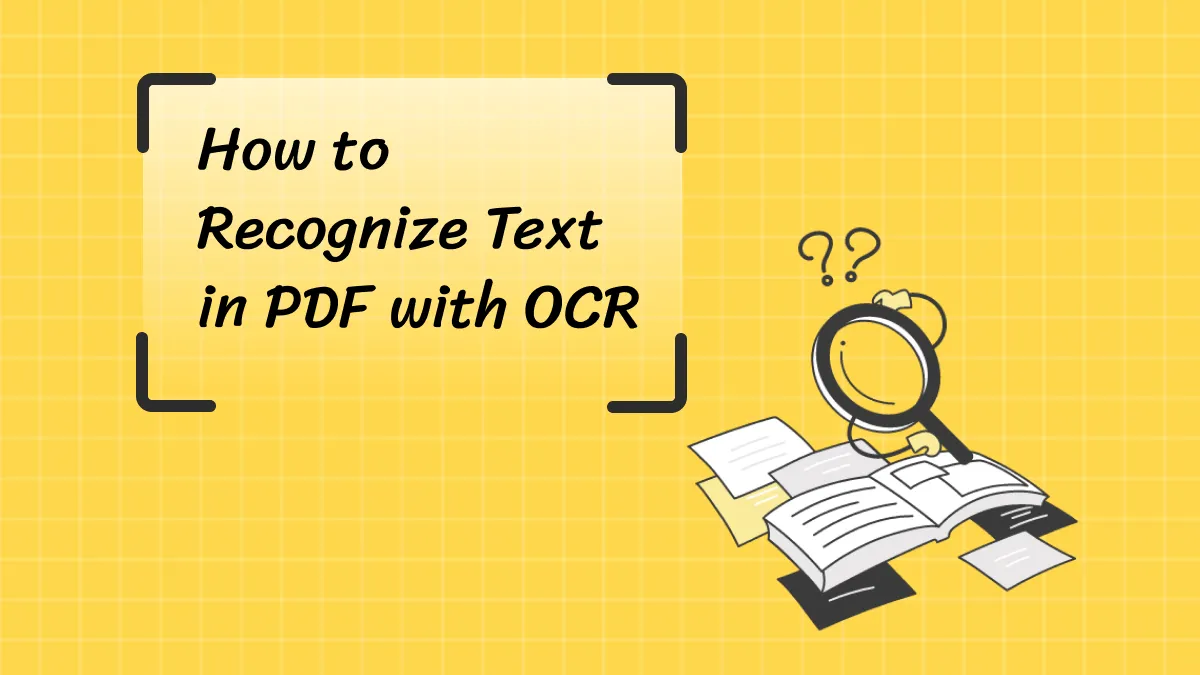
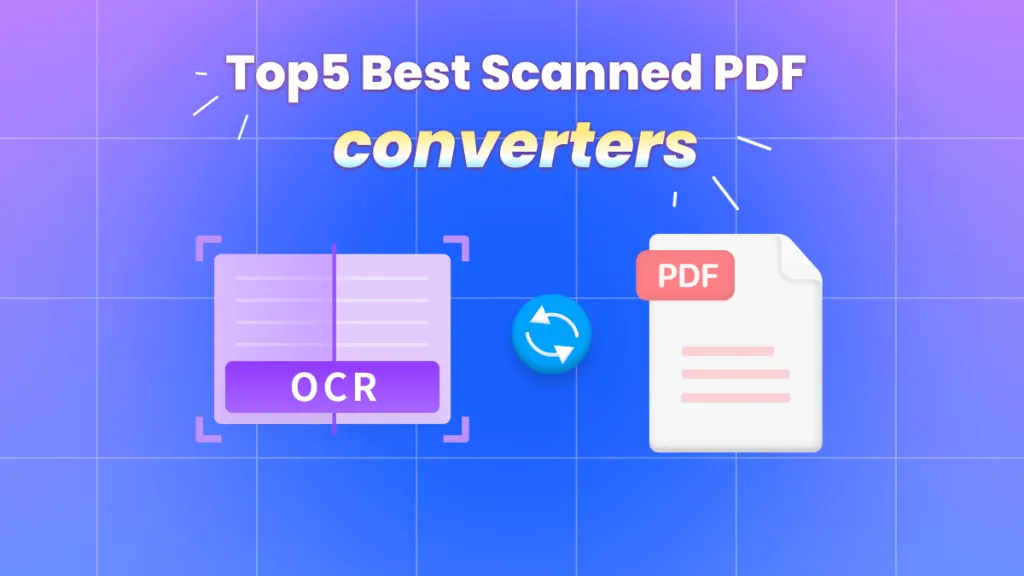
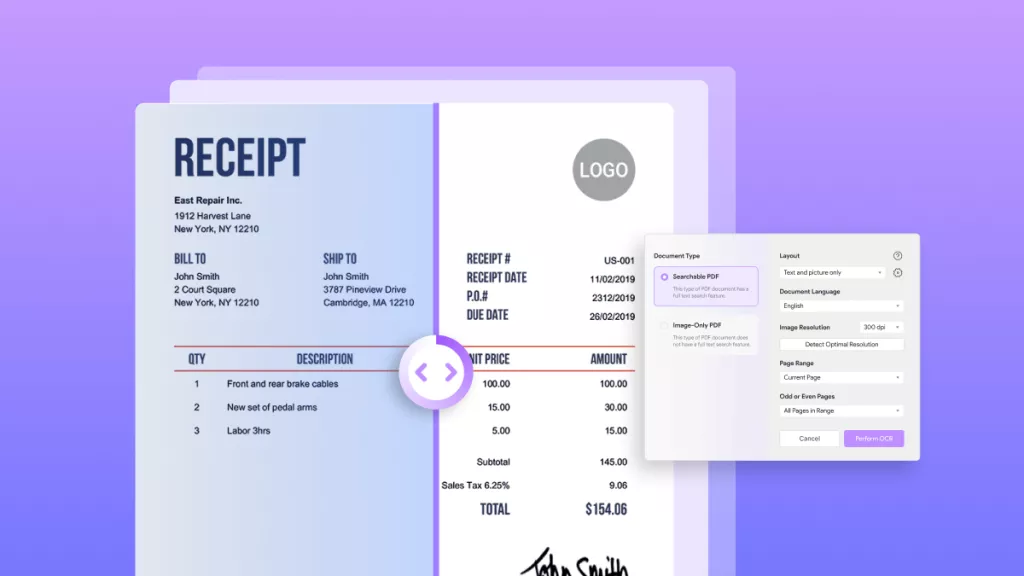
 Engelbert White
Engelbert White