Are you struggling with PDFs that seem like secret code puzzles rather than readable documents? If so, you're not alone.
Many people face the same challenge when dealing with PDF files. But worry not because OCR is here to save the day! You can easily create readable PDFs with the help of it.
There are many tools you can use for the OCR feature. In this guide, we will show you how to convert PDFs to readable text using the best tools. Then, we'll compare them to see which method is better.
So, let's jump in.
How to Convert PDF to Readable Text with UPDF
If you have a picture or a scanned document in PDF and you want to convert it to readable text, you need the OCR technology.
OCR or Optical Character Recognition enables computers to recognize and interpret text within images or scanned documents. It converts printed or handwritten characters into machine-readable text.
Thus, it is essential to make content readable and editable.
What is UPDF's OCR Feature?
UPDF is an all-in-one PDF solution that fulfils all your requirements. It has a user-friendly interface and strong compatibility with all platforms.
Among many of its features lies the OCR feature. This feature is powered by AI and supports 38 languages. You can use it to convert books, invoices, or other paper-based materials into readable PDF text.
Now, let's see how you can use the OCR feature in UPDF to turn PDF to readable text.
Step-by-Step Guide on Creating Readable PDF
Step 1: First of all, click the button below to download UPDF for free.
Windows • macOS • iOS • Android 100% secure
Step 2: Click on "Open File" and select the PDF you want to convert into readable text.
Step 3: Select "OCR" in "Tools" from the right toolbar. (Note: If you are doing this for the first time, you will have to download the OCR plugin. You will see the download progress on the screen. Once it downloads, click on "OCR" again.)
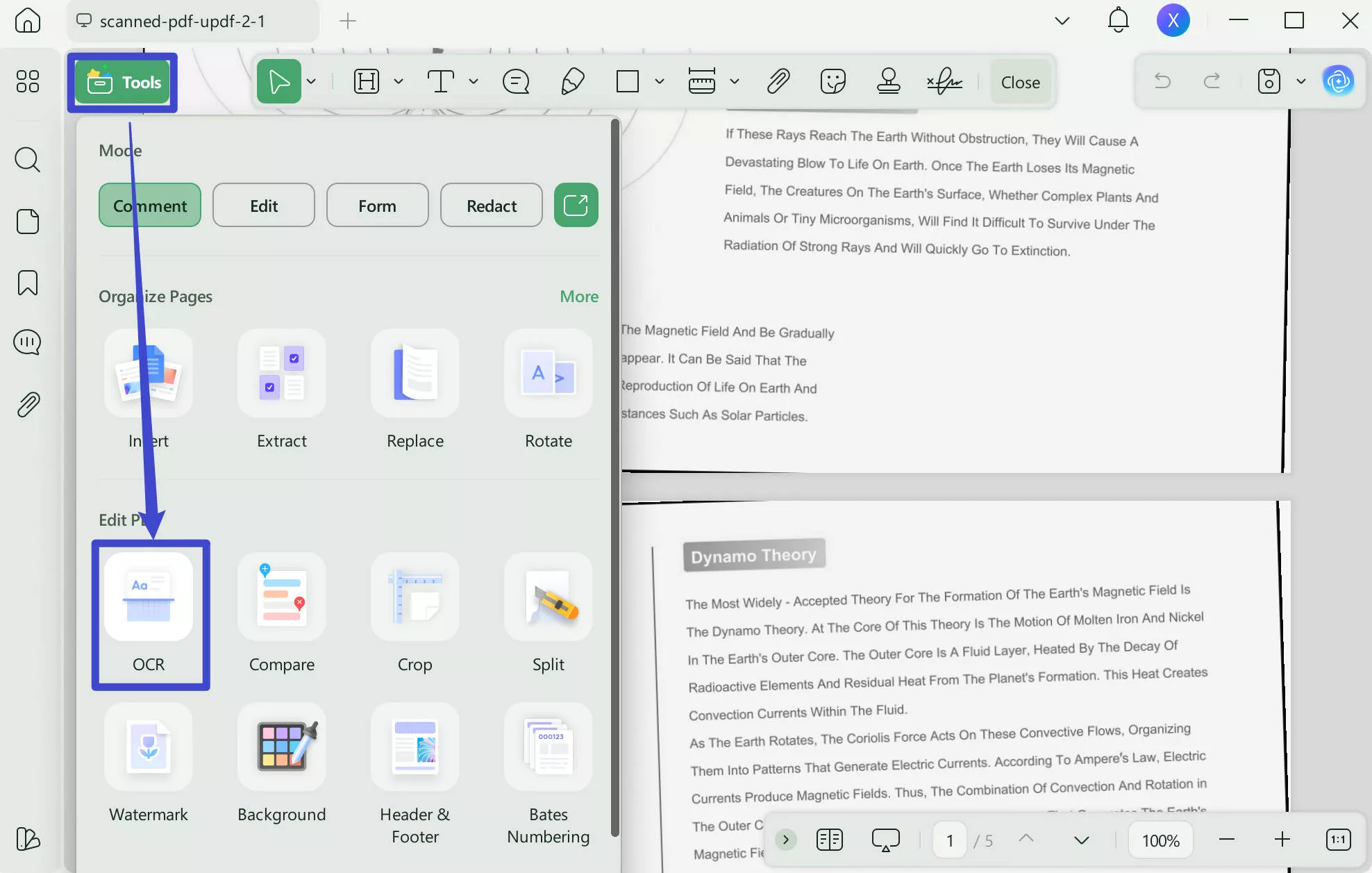
Step 4: From the three available options, choose the "Searchable PDF" option. You can choose "Editable PDF", "Text and Pictures Only", "Searchable PDF Only".
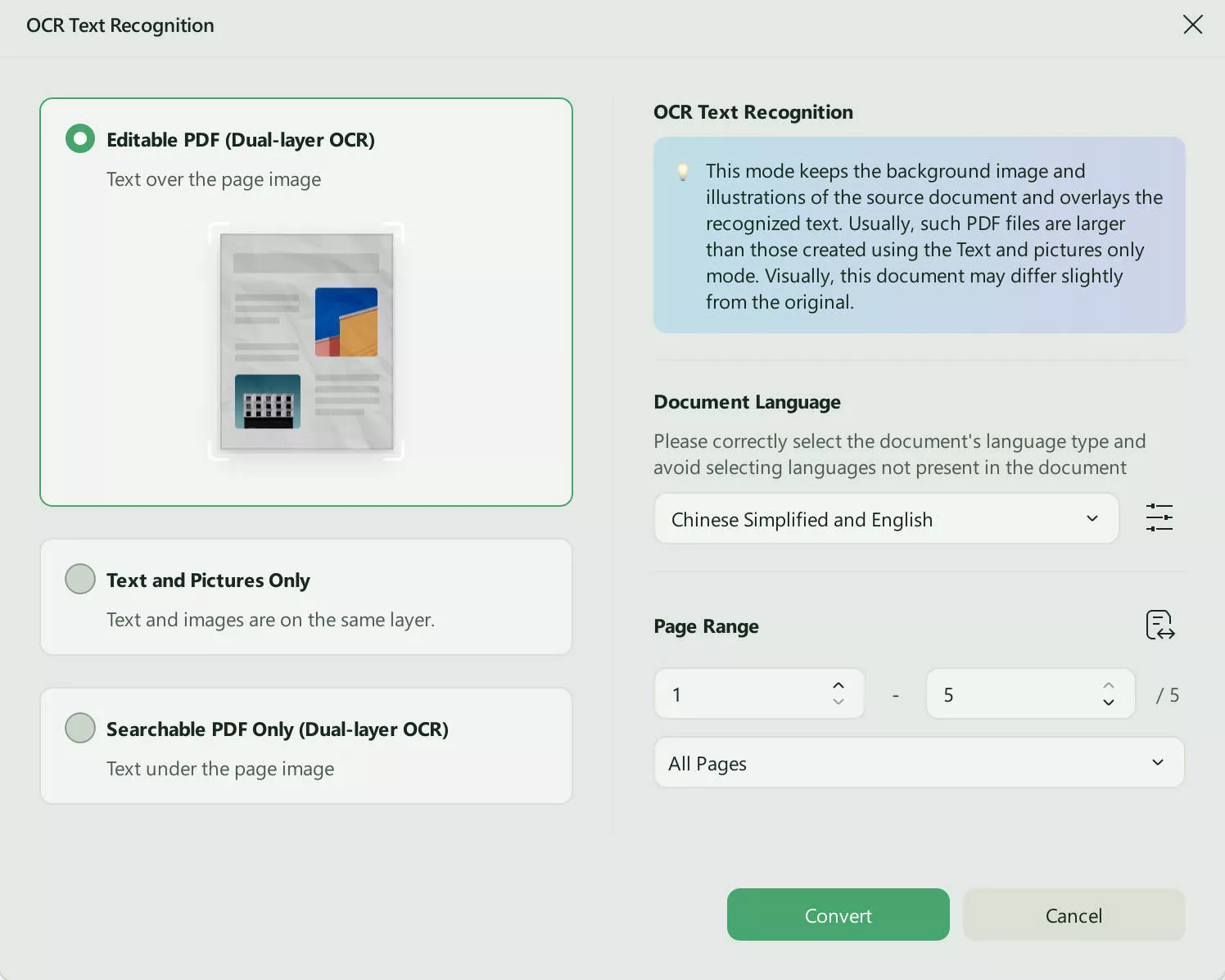
Step 5: From the dropdown menu, choose the correct "Document Language." Here, my file is in English, so I select "English" in this part. Adjust the "Layout Settings" and "Page Range" as you see fit.
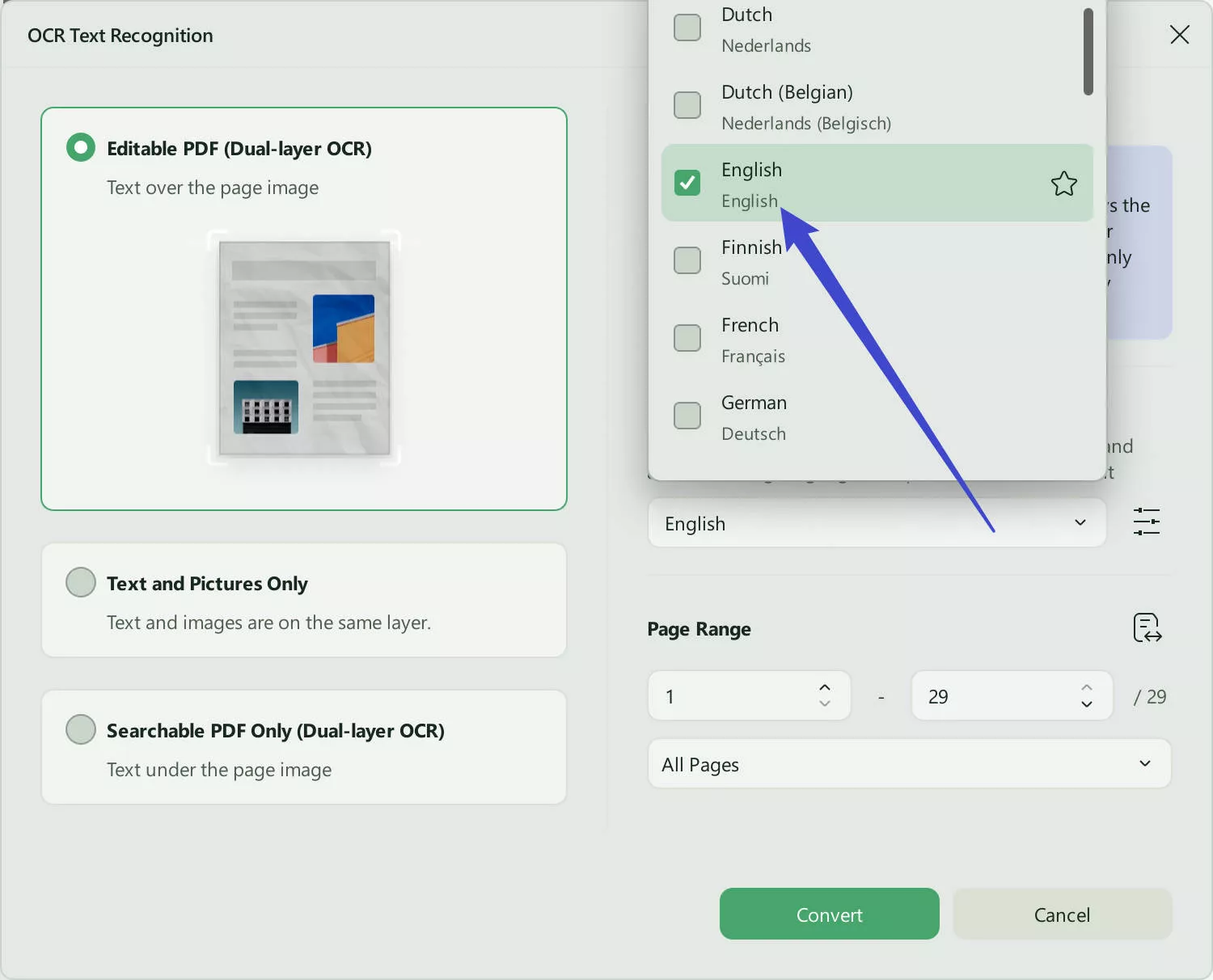
Step 6: Click on "Convert". UPDF will convert your PDF into readable text. You can then save it for future use.
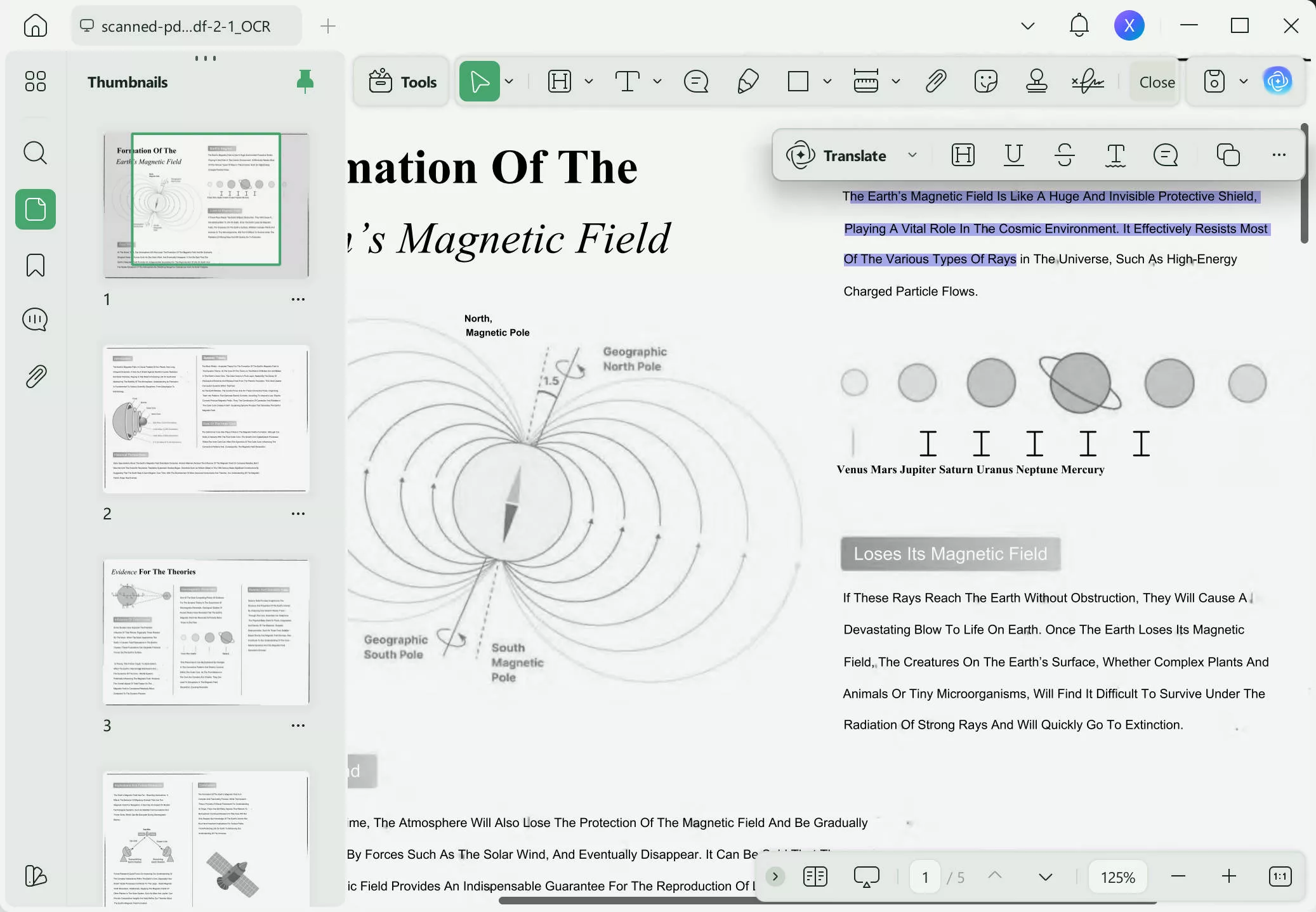
Now that your PDF is editable and searchable, you can go to the "Edit" mode in "Tools" and make any changes to your PDF documents. If you are satisfied with the OCR result, you may want to upgrade UPDF to Pro. Do it now as it is offering a grand offer and don't miss the opportunity.
How to Convert PDF to Readable Text Online
If you want to convert PDF to readable text, you can also use online tools. One such tool is Image to Text Converter - OnlineOCR.
It is an online converter that uses the OCR technology. You can convert images to text or convert PDF to Word, Excel, or Text formats.
Step-by-Step Guide
In order to use this tool, follow the steps below.
- Step 1: Go to the OnlineOCR website.
- Step 2: Upload the file you want to convert into readable text.
- Step 3: Choose the language and output format.
- Step 4: Click on "Convert."
- Step 5: Save the document on your PC.
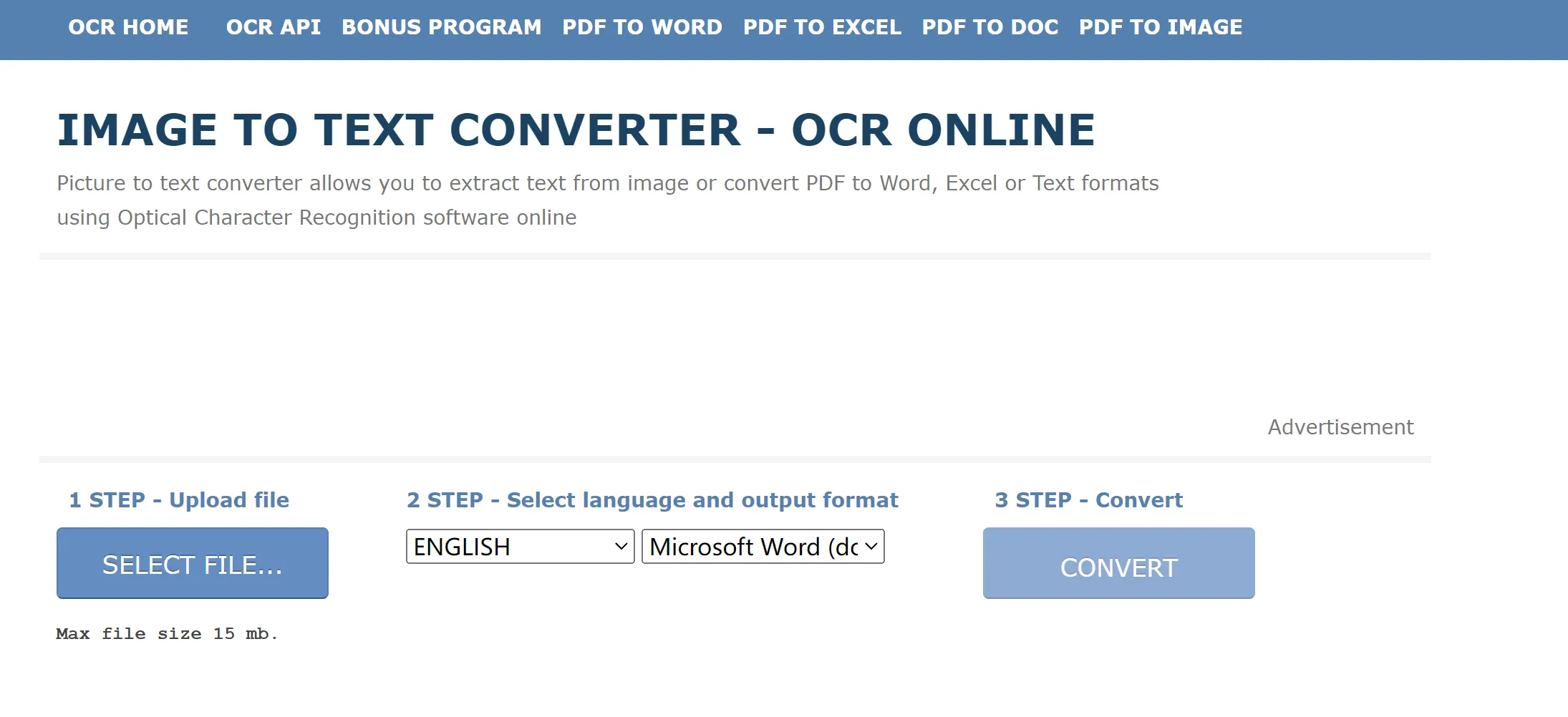
Limitations and Disadvantages of Converting PDF to Readable Text
Although this is a quick and easy way to create readable text, it is not the most ideal solution. There are certain disadvantages and limitations that come with this tool.
- Only supports 15MB file size.
- Converts to only 3 formats: Word, Excel, and Plain Text.
- Requires you to sign up for more features.
- It may not always preserve the formatting of the original document.
- No use without the Internet.
Considering these disadvantages, it might be better to opt for a proper PDF tool such as UPDF.
Comparing the 2 Methods to Turn PDF into Readable Text
In order to help you decide which of the 2 methods discussed above is better, we are going to compare them. The factors that we will judge are pricing, stability, OCR results, and more.
| UPDF OCR | OCR Online | |
| Pricing | US$39.99/year US$69.99/perpetual | Free |
| Stability | More stable | Less stable |
| OCR Results | Very accurate | Formatting may change |
| Rating | 4.8/5 | 4.2/5 |
| Pros | Secure and safe Stable and accurate Available offline Lots of editing features | Free No need for installation Speedy results Convert to different formats |
| Cons | Requires downloading Need premium version for advanced features Supports only 38 languages | File size limit Only converts to 3 formats Not very stable Changes formatting Requires the Internet |
FAQs on Creating Readable PDF
We have answered some of the most common questions about creating readable PDFs.
1. What is a PDF readable format?
A PDF readable format refers to a PDF document that contains text that is easily accessible and legible. You can achieve this by using the OCR technology. Simply convert scanned PDFs or images into text-based PDFs. It makes the content readable and editable.
2. How do I create a readable PDF?
You need the OCR technology to create a readable PDF. For the OCR technology, you can use special software like UPDF. As UPDF is more reliable, it is best to use it for converting. Download UPDF, open your PDF, perform OCR, and save the readable PDF.
3. Why is my PDF not readable?
There are several reasons why your PDF may not be readable. It may be because of a corrupted file or the absence of a PDF file reader. There may also be a need for OCR technology. In such cases, it is best to opt for UPDF to make your PDF readable.
Conclusion
The frustration of a non-readable PDF is very common. Considering this issue, it is important to convert such PDFs into readable text.
For that purpose, you can use UPDF's OCR feature or an online tool called OCR Online. Both tools can get you the results. However, online tools are not very reliable in terms of accuracy, file size, and more.
That's why UPDF is the ultimate choice to create readable PDFs.
So, go and get UPDF now!
Windows • macOS • iOS • Android 100% secure
 UPDF
UPDF
 UPDF for Windows
UPDF for Windows UPDF for Mac
UPDF for Mac UPDF for iPhone/iPad
UPDF for iPhone/iPad UPDF for Android
UPDF for Android UPDF AI Online
UPDF AI Online UPDF Sign
UPDF Sign Edit PDF
Edit PDF Annotate PDF
Annotate PDF Create PDF
Create PDF PDF Form
PDF Form Edit links
Edit links Convert PDF
Convert PDF OCR
OCR PDF to Word
PDF to Word PDF to Image
PDF to Image PDF to Excel
PDF to Excel Organize PDF
Organize PDF Merge PDF
Merge PDF Split PDF
Split PDF Crop PDF
Crop PDF Rotate PDF
Rotate PDF Protect PDF
Protect PDF Sign PDF
Sign PDF Redact PDF
Redact PDF Sanitize PDF
Sanitize PDF Remove Security
Remove Security Read PDF
Read PDF UPDF Cloud
UPDF Cloud Compress PDF
Compress PDF Print PDF
Print PDF Batch Process
Batch Process About UPDF AI
About UPDF AI UPDF AI Solutions
UPDF AI Solutions AI User Guide
AI User Guide FAQ about UPDF AI
FAQ about UPDF AI Summarize PDF
Summarize PDF Translate PDF
Translate PDF Chat with PDF
Chat with PDF Chat with AI
Chat with AI Chat with image
Chat with image PDF to Mind Map
PDF to Mind Map Explain PDF
Explain PDF Scholar Research
Scholar Research Paper Search
Paper Search AI Proofreader
AI Proofreader AI Writer
AI Writer AI Homework Helper
AI Homework Helper AI Quiz Generator
AI Quiz Generator AI Math Solver
AI Math Solver PDF to Word
PDF to Word PDF to Excel
PDF to Excel PDF to PowerPoint
PDF to PowerPoint User Guide
User Guide UPDF Tricks
UPDF Tricks FAQs
FAQs UPDF Reviews
UPDF Reviews Download Center
Download Center Blog
Blog Newsroom
Newsroom Tech Spec
Tech Spec Updates
Updates UPDF vs. Adobe Acrobat
UPDF vs. Adobe Acrobat UPDF vs. Foxit
UPDF vs. Foxit UPDF vs. PDF Expert
UPDF vs. PDF Expert

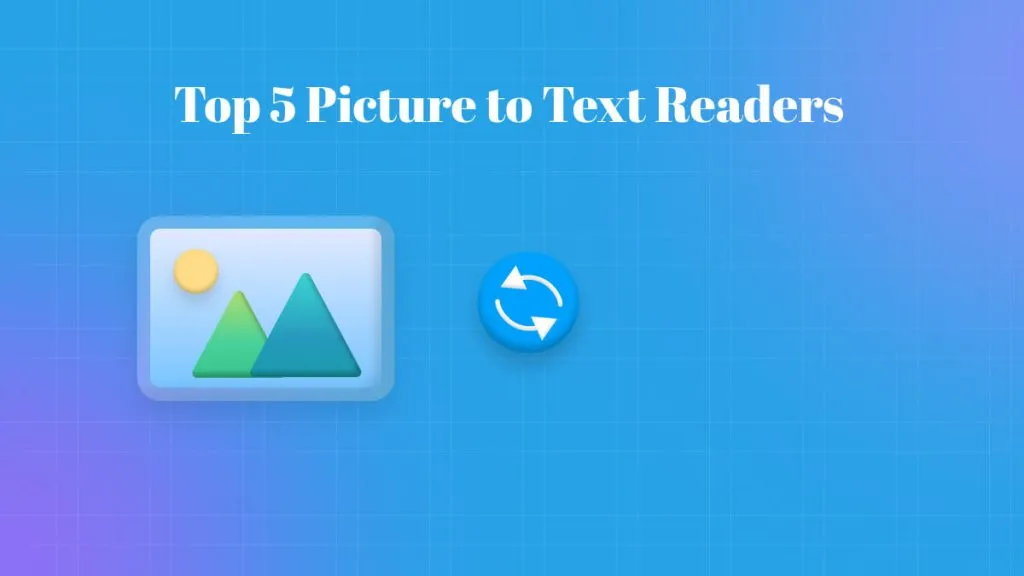

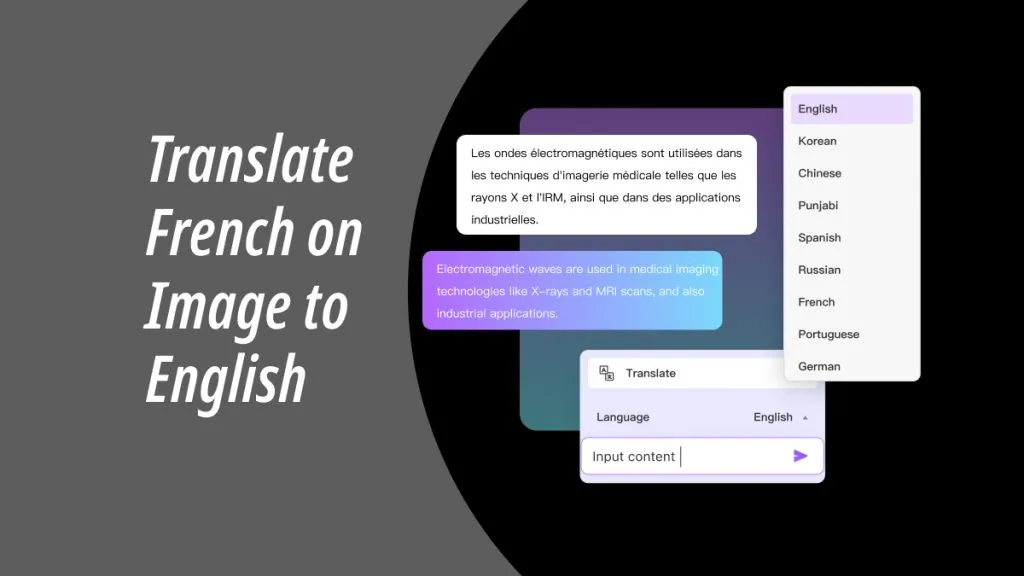



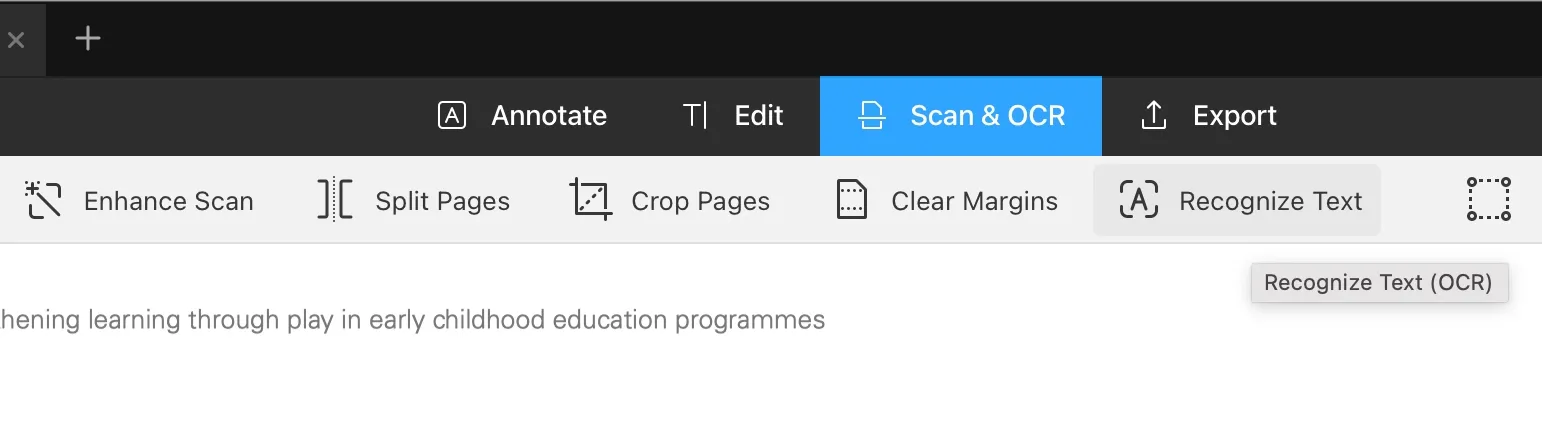
 Enola Davis
Enola Davis 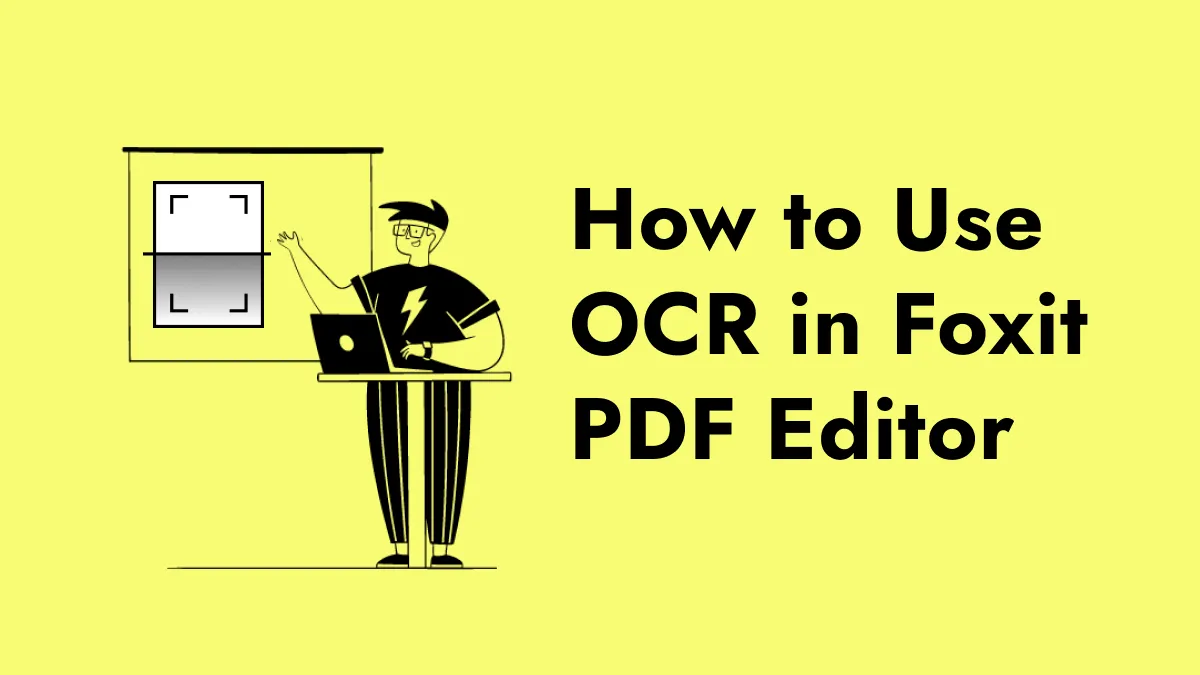
 Enid Brown
Enid Brown 
 Enrica Taylor
Enrica Taylor 
 Engelbert White
Engelbert White 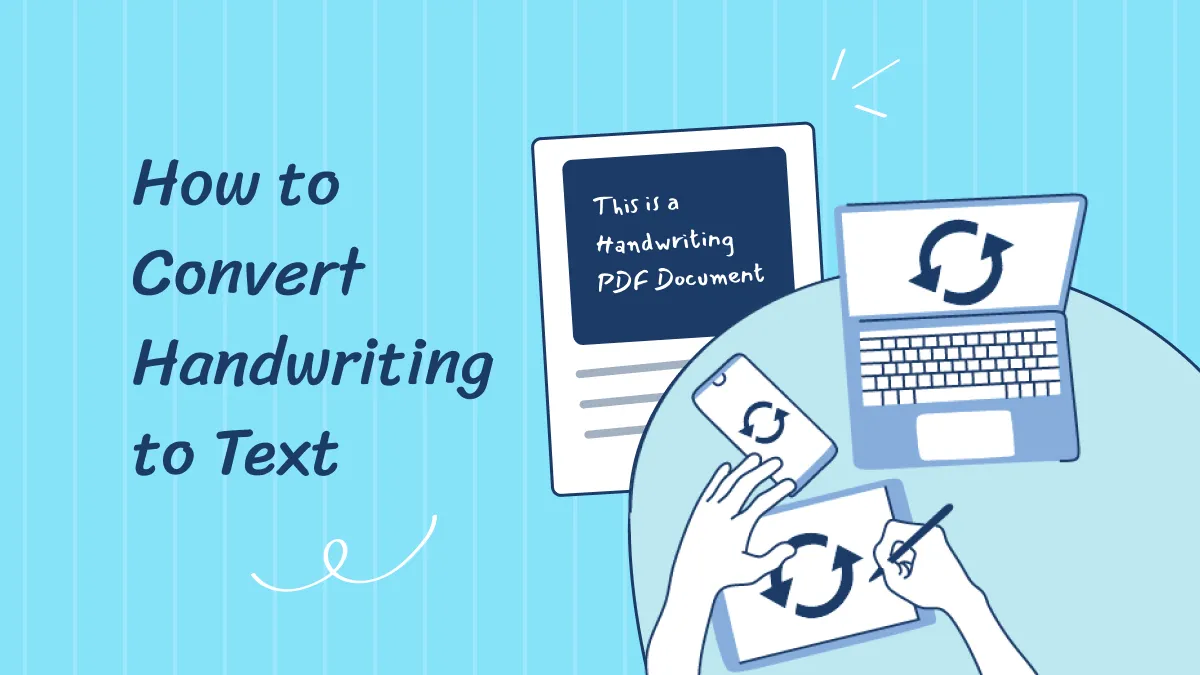
 Delia Meyer
Delia Meyer