Being able to alter a PDF document used to be difficult, as the Portable Document Format (PDF) was made to retain original file formatting. Hence, editing it can prove quite difficult. To make any changes, you would need to convert to other editable document formats.
However, with PDF editing apps for iPad and iPhone, you can now execute several annotation functions. One of these is highlighting. Here outlined are the top PDF highlighter apps.
Top 5 PDF Highlighter Apps for iPad and iPhone
The best PDF highlighter apps for iPad include:
1) UPDF
UPDF for iOS app is one of the apps available on the iPad and iPhone for highlighting the content of a PDF document. There are multiple colors for you to highlight. Not only the highlight tool but also strikethrough, underline, and squiggly.
However, it does much more than enable highlights. Several provisions are available for viewing, managing, and annotating PDF files. In the area of annotation, users can add comments to any section of a PDF document. They can insert, edit, delete, rearrange, and move texts and images. They can also crop or reduce the size of existing ones within the PDF file. Download it now to unlock all the tools instantly.
Windows • macOS • iOS • Android 100% secure
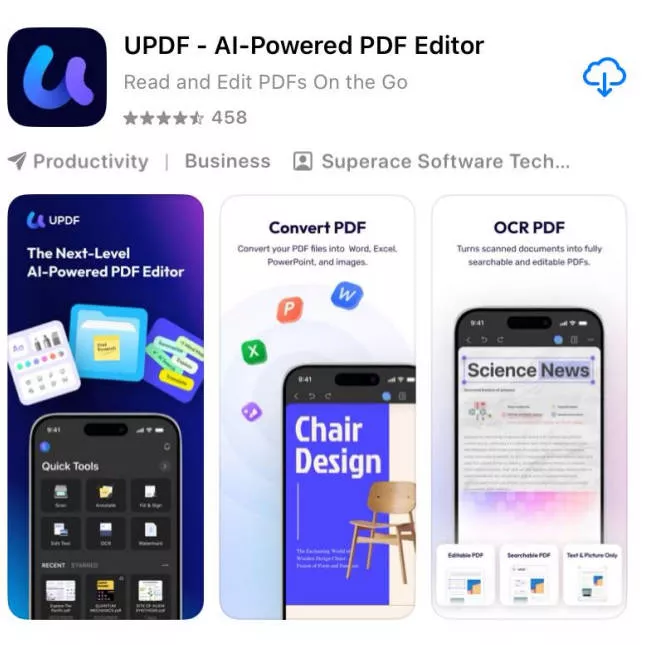
You aren't limited to just tampering with an already created PDF as you get the tools to get a new PDF. In the new PDF document, you can insert new texts, images, forms, fields, and signatures. One of the most fascinating provisions of UPDF is the AI feature. You can summarize, explain, translate, or even chat with AI.
Go download UPDF from the button below and you will love this PDF highlighter app. You can also get your UPDF subscription at a fantastic discount!
Also Read Objective Review of UPDF: The Game-Changing PDF Editor for iPhone
Windows • macOS • iOS • Android 100% secure
2) pdfFiller
pdfFiller is another software that enables users to highlight PDFs on iPad. Its highlighting tool is fast, effective, and highly responsive. It is also available in multiple thicknesses and colors.
The pdfFiller app itself is, however, a comprehensive PDF manager and editor. It enables document signing and filling of forms using multiple methods. One innovative addition to all of these is that you can export these edits and annotations across multiple PDF files.
Furthermore, pdfFiller allows for collaboration as users can fill in their comments on any section of the document and share those comments with others. Finally, the app prioritizes the use of cloud storage. This makes it possible for all activities you carry out to sync almost immediately across devices.
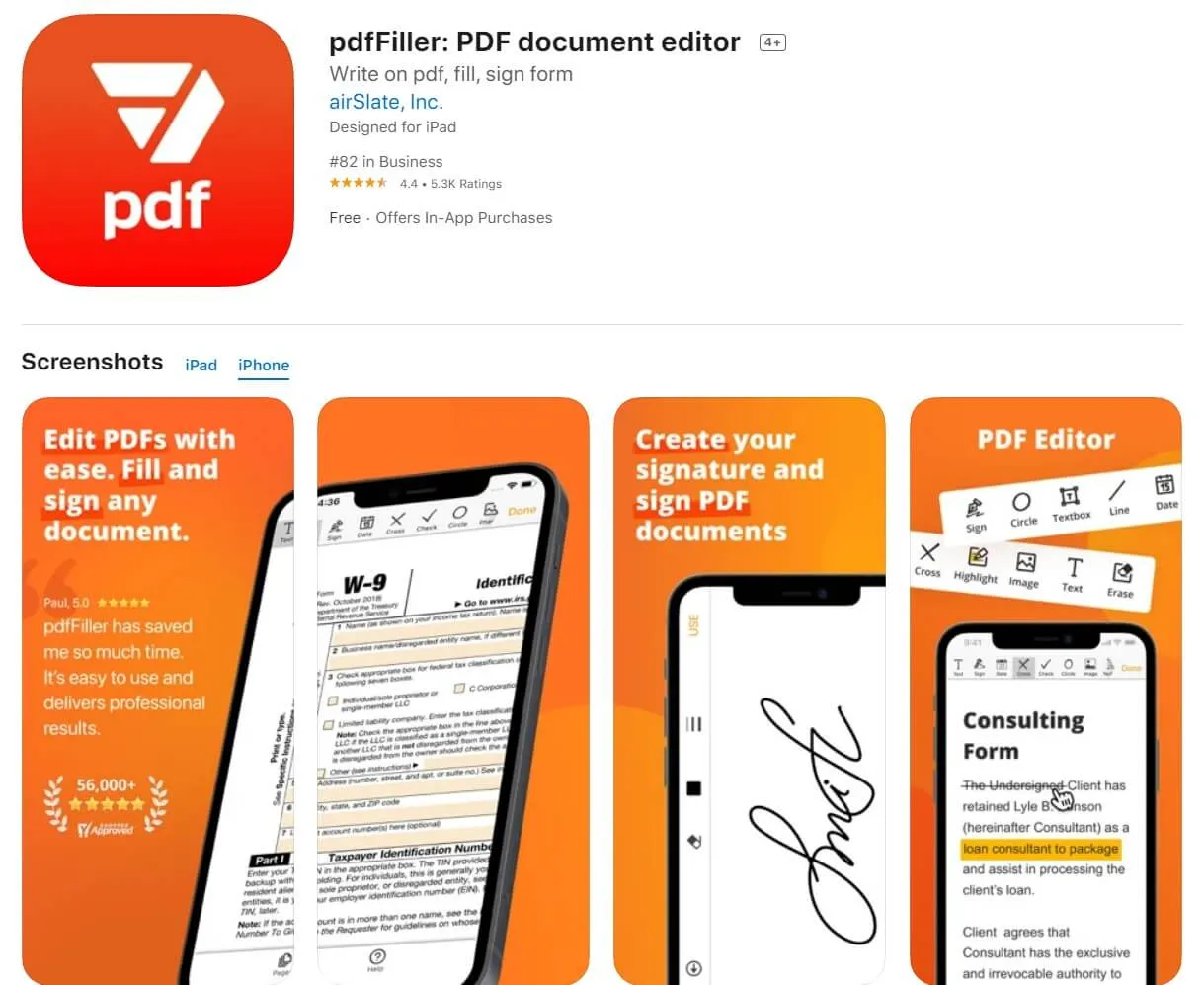
3) PDF Expert
PDF Expert is one of the best apps users go for when they want to highlight PDFs on iPad. It is highly preferred among both personal and corporate users as a result of its quick software and full range of features.
The highlight function is a part of a range of editing tools that make it possible to manage PDFs as they want. For instance, users can protect sensitive information on their PDFs by redacting sections. The editing function provides users with easy navigation of the PDF content through the outline creation feature. Users can also input hyperlinks.
Then, apart from being able to highlight seamlessly, you also get a reading experience that is top-notch. For instance, there is the multi-file view option that allows you to view more than one document at a single time. This will come in handy when you need to compare documents at the same time.
Furthermore, the app allows for flexibility as you can view your documents in whatever themes you desire.
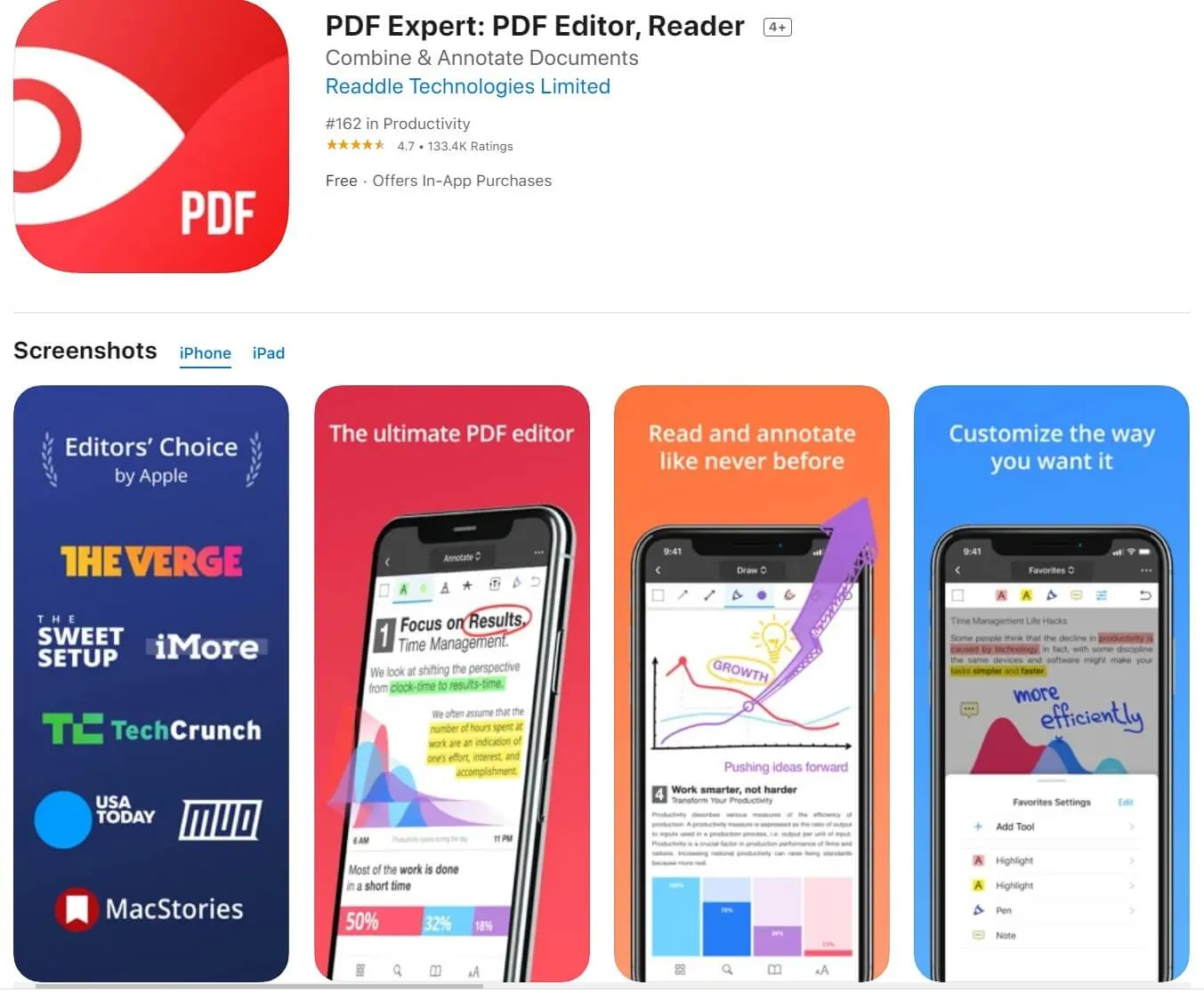
4) Smallpdf
Smallpdf would easily rank on the list of best apps to highlight PDF on iPad. The highlight function is effortless and customizable. Then after putting the highlight mark on an area, you can further edit it as you wish.
However, highlighting is just one of the very few unique functions that SmallPDF is optimized for. There is a form-filling function with which users can insert their information in forms that are sent in PDF file format. In addition, the app contains tools with which users can create these forms from scratch.
Furthermore, you can append signatures on the PDF either by scanning or freehand drawing. Once you have provided your signature the first time, you can use the auto-fill tool to insert it anytime you need to append your signature.
You can also edit, delete, or add texts and images, and to make notes across the PDF document. If the need is to create a PDF document, SmallPDF is also the app to use. You can generate a PDF document by using the "Create" function within the app and filling in the content.
You can also convert an existing file from one format to PDF. Finally, you can scan documents to create a new file. The OCR tech in SmallPDF will help make the scanned images editable.
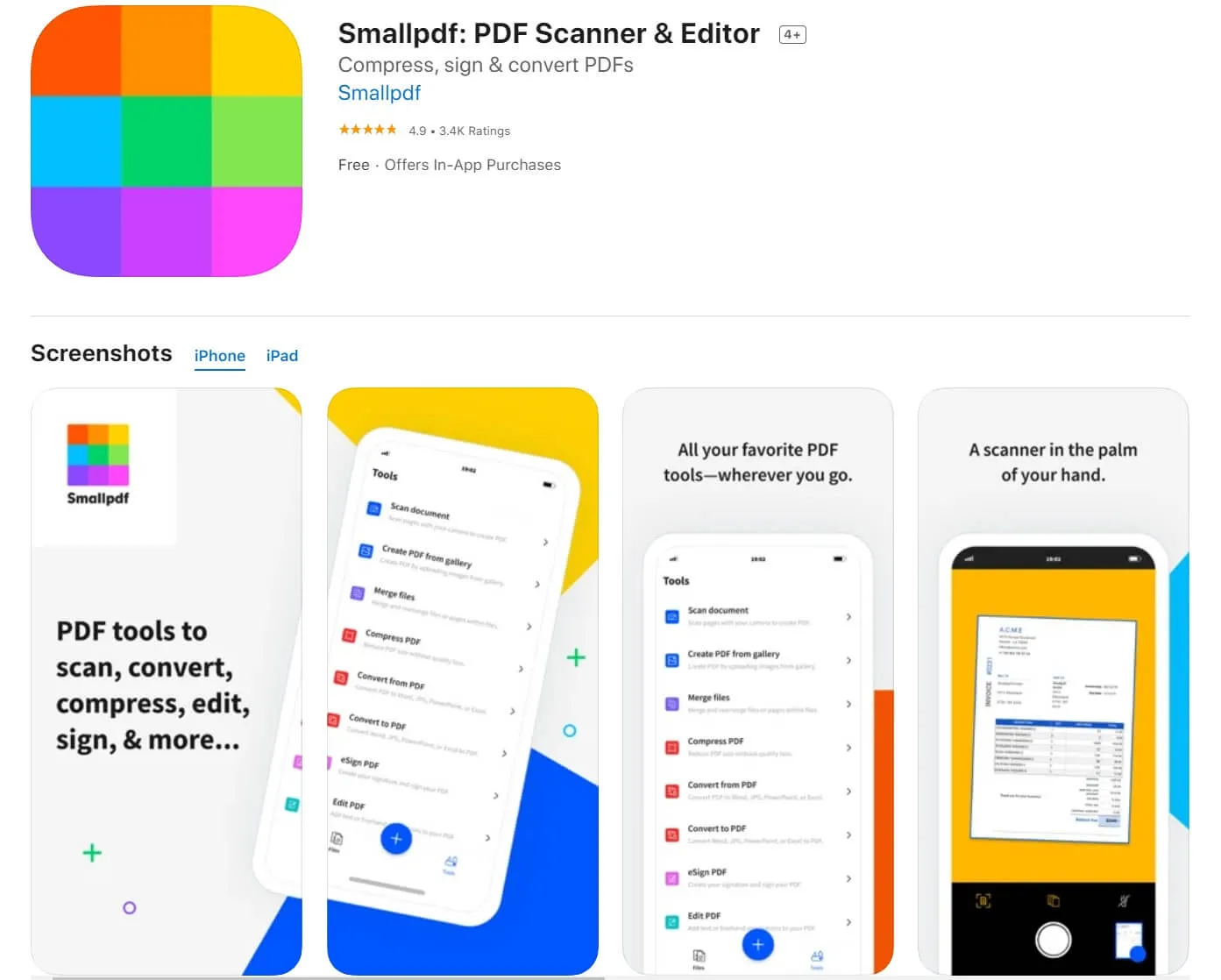
5) Adobe Acrobat Pro
Adobe Acrobat Pro is a comprehensive PDF tool that enables users to edit, create annotations, and protect their PDF files.
Among the available features is "Collaboration" which makes it possible for several persons to work on the same document at the same time. The owner of the document can send the PDF file to multiple recipients at once, requesting edits from each of them.
The "Collaboration" tool makes it possible for multiple contributors to work on the same PDF document. The 'Send for Review' command dispatches the document to collaborators with just a few clicks. These collaborators can carry out various actions on the document, including using the 'Sticky Note' to make comments. Similarly, users can send personalized invites for signatures.
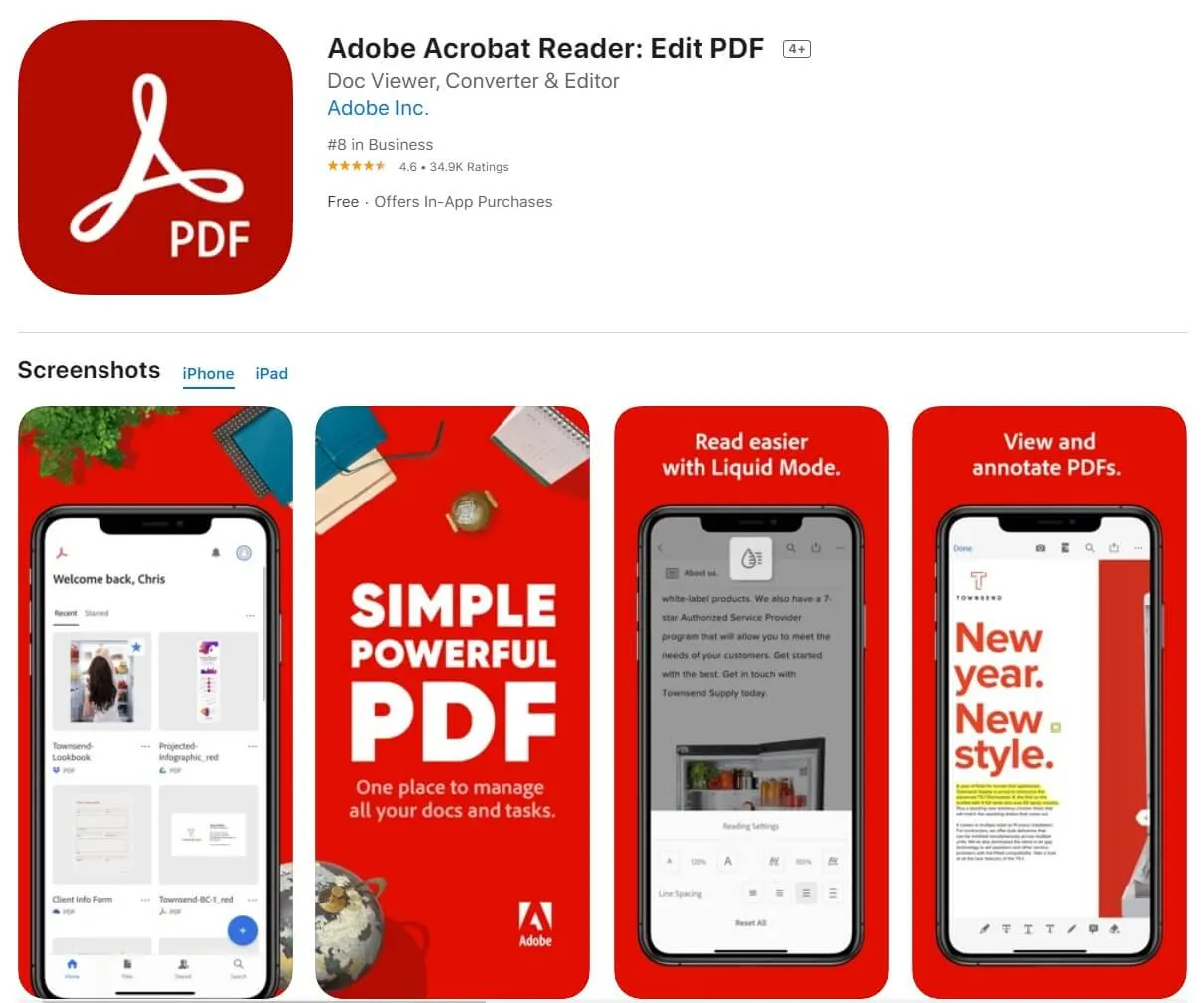
How to Use The Best App for Highlight PDF on iPad
Highlighting a PDF file on an iPad using any app is straightforward. However, since the process might not exactly be the same across all PDF highlighter apps, we will be selecting the UPDF app. UPDF presents the best highlighting experience on the iPad. You can make use of your bare fingers or operate with your Apple Pencil if you have access to one.
First of all, download UPDF on your device. The following process includes:
Windows • macOS • iOS • Android 100% secure
- Open the PDF document that contains the texts you want to highlight.
- Click the "Comment" icon on the top-left corner of the screen and then select the "Markup" button.
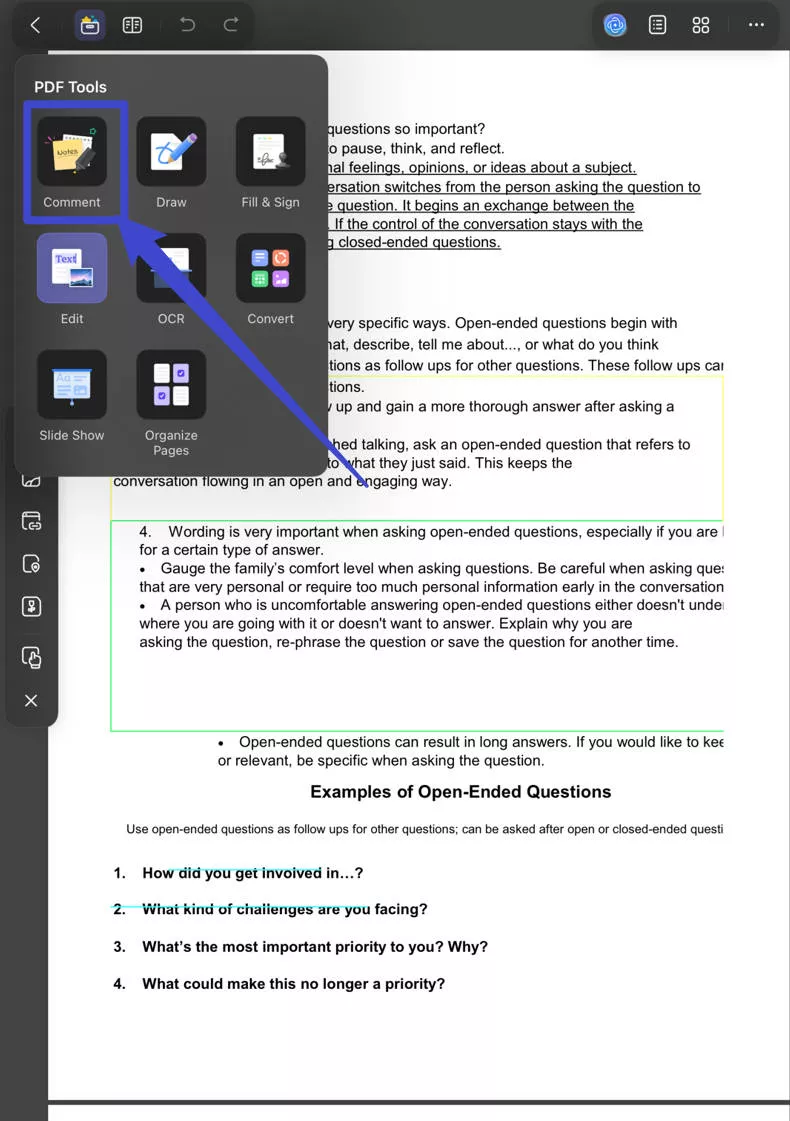
- On the document's page, you find a row of icons at the bottom of the page. These icons look like pencils. Pick the "H" icon. You can also select the color for the highlighter. Choose the color you want your highlights to be in.
- Next, go to the section of the document you wish to highlight and select the relevant lines.
- The areas will immediately be highlighted in your desired colors.
How to Use The App to Highlight Text in PDF on iPhone
Highlighting a PDF on the iPhone can be just as seamless as you get on the iPad. The only downside is that you can't use the Apple Pencil. Then, the screen is remarkably limited to navigating the different highlighter features. Nonetheless, if you use the right PDF highlighter apps, you should have fewer of these problems. Such an app is UPDF.
Outlined here is the process to highlight your PDF on the iPhone:
- After opening the document, go to the section that you wish to highlight.
- Tap the Comment icon on the right corner. Here you will see the annotation tools, select "H" tool. This is the tool that lets you highlight PDFs.
- Immediately you move your fingers to the content, the content will be highlighted.
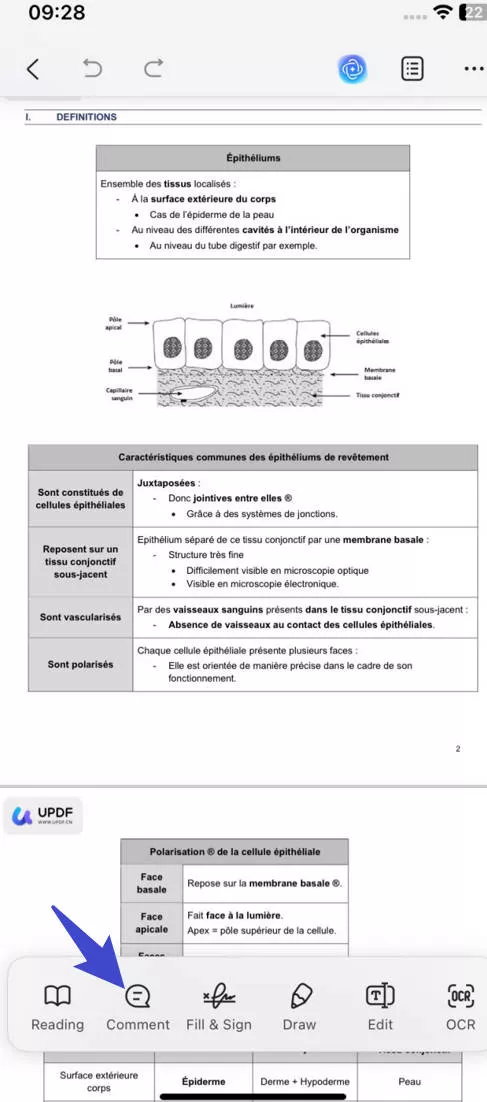
Conclusion
One of the key functions you can perform on a PDF file is to highlight sections of it. Highlighting will enable you to quickly find important information in a portion of the document that you want to know. However, not all PDF reader apps are great at this. Here, we have outlined the best for you to make a choice - UPDF. Try it out today!
Windows • macOS • iOS • Android 100% secure
 UPDF
UPDF
 UPDF for Windows
UPDF for Windows UPDF for Mac
UPDF for Mac UPDF for iPhone/iPad
UPDF for iPhone/iPad UPDF for Android
UPDF for Android UPDF AI Online
UPDF AI Online UPDF Sign
UPDF Sign Edit PDF
Edit PDF Annotate PDF
Annotate PDF Create PDF
Create PDF PDF Form
PDF Form Edit links
Edit links Convert PDF
Convert PDF OCR
OCR PDF to Word
PDF to Word PDF to Image
PDF to Image PDF to Excel
PDF to Excel Organize PDF
Organize PDF Merge PDF
Merge PDF Split PDF
Split PDF Crop PDF
Crop PDF Rotate PDF
Rotate PDF Protect PDF
Protect PDF Sign PDF
Sign PDF Redact PDF
Redact PDF Sanitize PDF
Sanitize PDF Remove Security
Remove Security Read PDF
Read PDF UPDF Cloud
UPDF Cloud Compress PDF
Compress PDF Print PDF
Print PDF Batch Process
Batch Process About UPDF AI
About UPDF AI UPDF AI Solutions
UPDF AI Solutions AI User Guide
AI User Guide FAQ about UPDF AI
FAQ about UPDF AI Summarize PDF
Summarize PDF Translate PDF
Translate PDF Chat with PDF
Chat with PDF Chat with AI
Chat with AI Chat with image
Chat with image PDF to Mind Map
PDF to Mind Map Explain PDF
Explain PDF Scholar Research
Scholar Research Paper Search
Paper Search AI Proofreader
AI Proofreader AI Writer
AI Writer AI Homework Helper
AI Homework Helper AI Quiz Generator
AI Quiz Generator AI Math Solver
AI Math Solver PDF to Word
PDF to Word PDF to Excel
PDF to Excel PDF to PowerPoint
PDF to PowerPoint User Guide
User Guide UPDF Tricks
UPDF Tricks FAQs
FAQs UPDF Reviews
UPDF Reviews Download Center
Download Center Blog
Blog Newsroom
Newsroom Tech Spec
Tech Spec Updates
Updates UPDF vs. Adobe Acrobat
UPDF vs. Adobe Acrobat UPDF vs. Foxit
UPDF vs. Foxit UPDF vs. PDF Expert
UPDF vs. PDF Expert







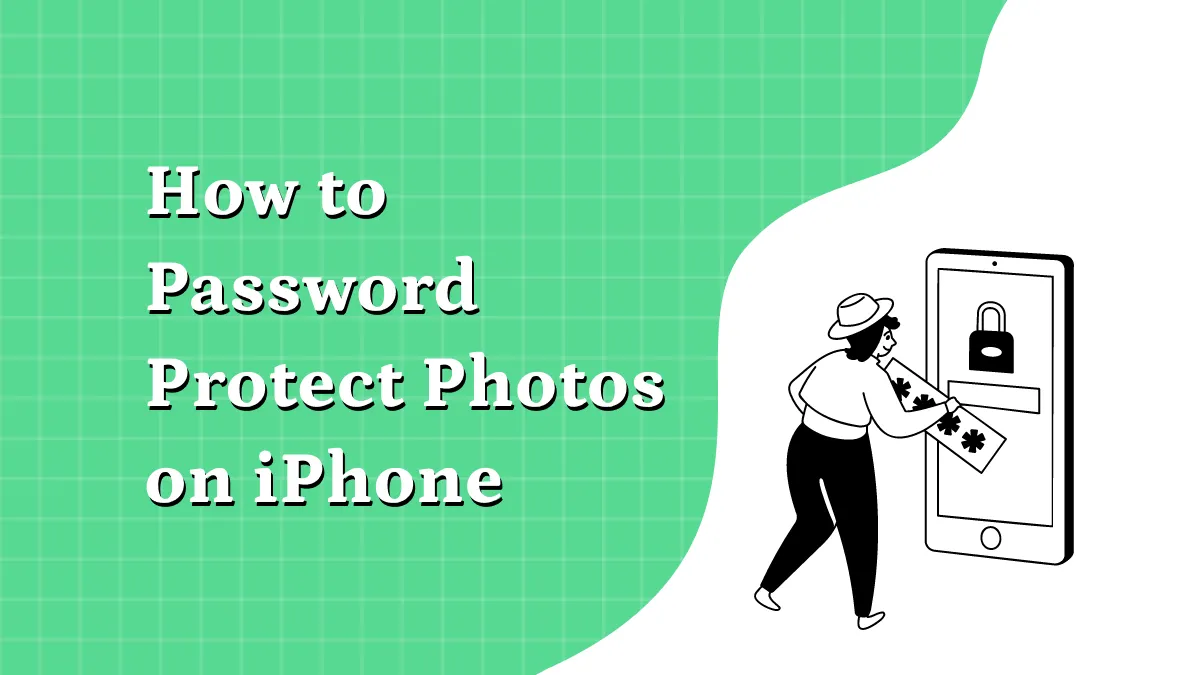


 Enola Davis
Enola Davis 