Are you looking for the best app to convert JPG to PDF? There are many apps that you can use to do the conversion, but you need to get the easiest and most effective ones. You should make sure that you get the best JPG to PDF app so that you can have a seamless process. Below are some of the top JPG to PDF apps for iPhone and iPad you can use.
9 of the Best JPG to PDF Apps for iOS
1. UPDF App
If you want to convert JPG to PDF fast and efficiently you should use the best JPG to PDF converter app. UPDF for iOS has gained a lot of popularity among many people because of its easy-to-use interface. For first-timers, there is no learning curve because the interface is intuitive and user-friendly.
Windows • macOS • iOS • Android 100% secure
UPDF has an inbuilt security space that ensures that all your files are secured. All your confidential information is safe, so you do not have to worry about the security of your documents. It does not matter the format of your JPG; with this app, you can be sure that it will be converted instantly.
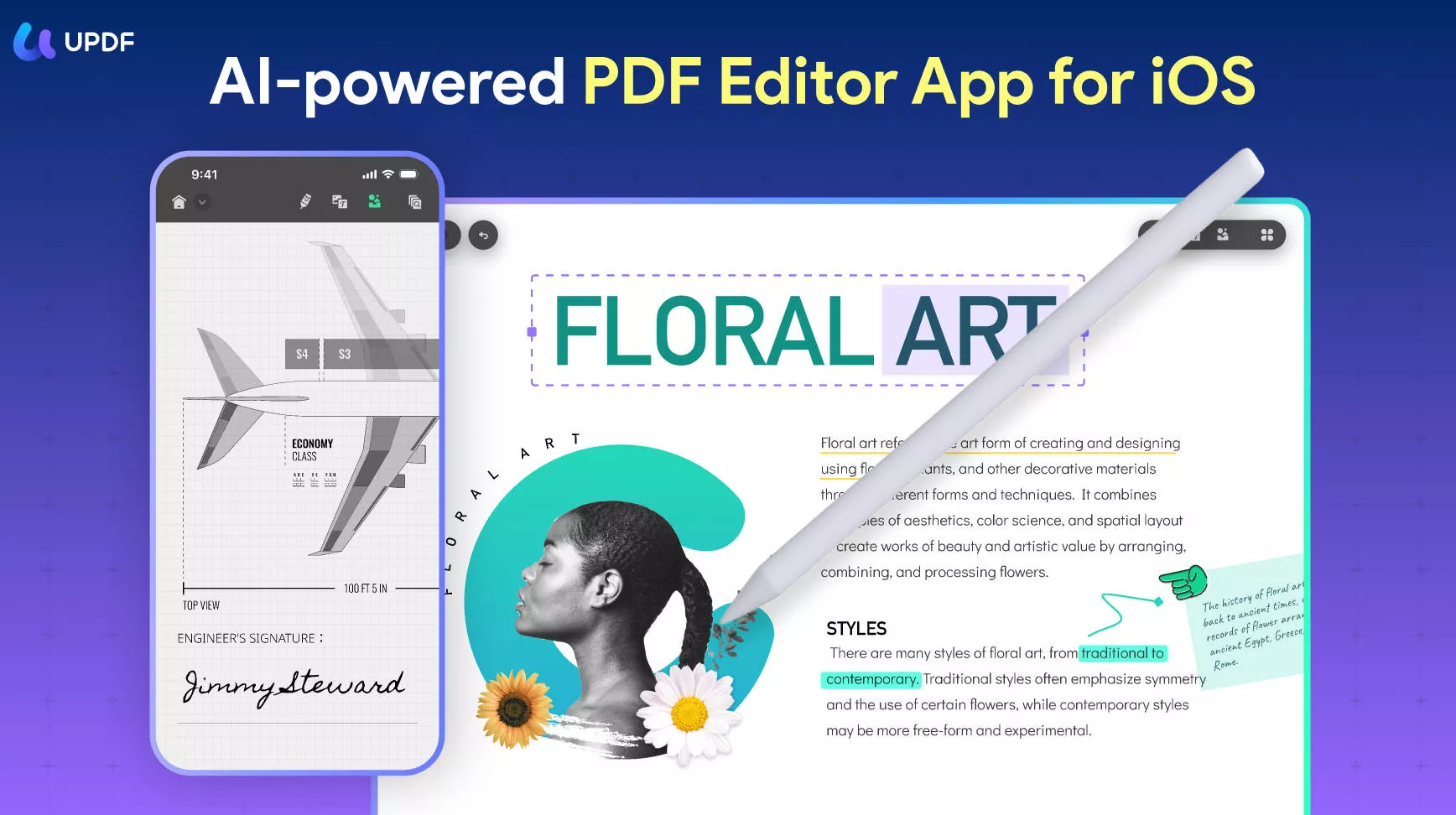
Besides, you can also transfer and manage your data with the help of the app. UPDF has an inbuilt scanner that allows you to create PDFs by scanning your JPG file. It offers users the flexibility of deleting, filtering, or cropping the JPGs before doing the conversion. The app gives you a chance to convert a limitless number of JPGs to PDFs. You can also merge the many PDFs into a single file. If you would like to compress or print the converted PDFs, you can also do it seamlessly with UPDF.
Key features that make UPDF popular:
- Features a scanner
- Allows for annotating PDF
- Has an inbuilt document reader
- Allow for proper document management through its file manager
- Share PDF with others
- Offer 100 percent security
Windows • macOS • iOS • Android 100% secure
2. Able2Extract - PDF Converter with OCR
Abel2Extract PDF Converter is a great JPG to PDF converter app that is simple to use even for starters. You can use JPG to PDF app accomplish it quickly. The great thing about the app is that you do not need internet connectivity to do the conversion job. You are also not limited to the size of the JPG that you can convert to PDFs.
The app is incredibly fast and offers high-level accuracy, reliability, and quality PDFs. However, you will need to know that to view the converted PDFs, you should install a PDF reader on your iPhone and iPad. The app also allows you to import and convert the files from your device, email, and many other online storage services such as OneDrive, Dropbox, and GDrive. Once you are done with converting JPG to PDFs, you have the option to open and edit your files in other applications. You also have the option to upload the files in OneDrive, DropBox and other storage options.

Features:
- Convert several JPGs at the same time
- Password protection
- Allow you to merge your files
- Allow you to edit your documents
- Annotate your PDFs
- Split the PDFs
- Allow for easy organization and management of your files
3. PDF Expert: PDF Editor, Reader
PDF Expert is an efficient JPEG to PDF app that allows you to customize the toolbar as you convert JPG to PDFs. This makes it possible for you to read, annotate the documents, draw, favorites and do all the required insertion. This feature makes it easy and faster for you to do the conversion. The app also allows you to reduce the PDFs after you are done with conversion if they are too large to attach to an email. PDF expert allows you to compress the PDF files.
The interface is also simple to understand, so there is no time wasted trying to learn how to use it. The conversion is done quickly since the app uses new metal technology introduced by Apple. It is intuitive and robust to ensure that you complete the task effortlessly. PDF expert allows you to select one page or continuous scroll mode making it even more user-friendly. The app also allows you to connect to your storage providers such as iCloud Drive, Dropbox, Google Drive, and OneDrive.
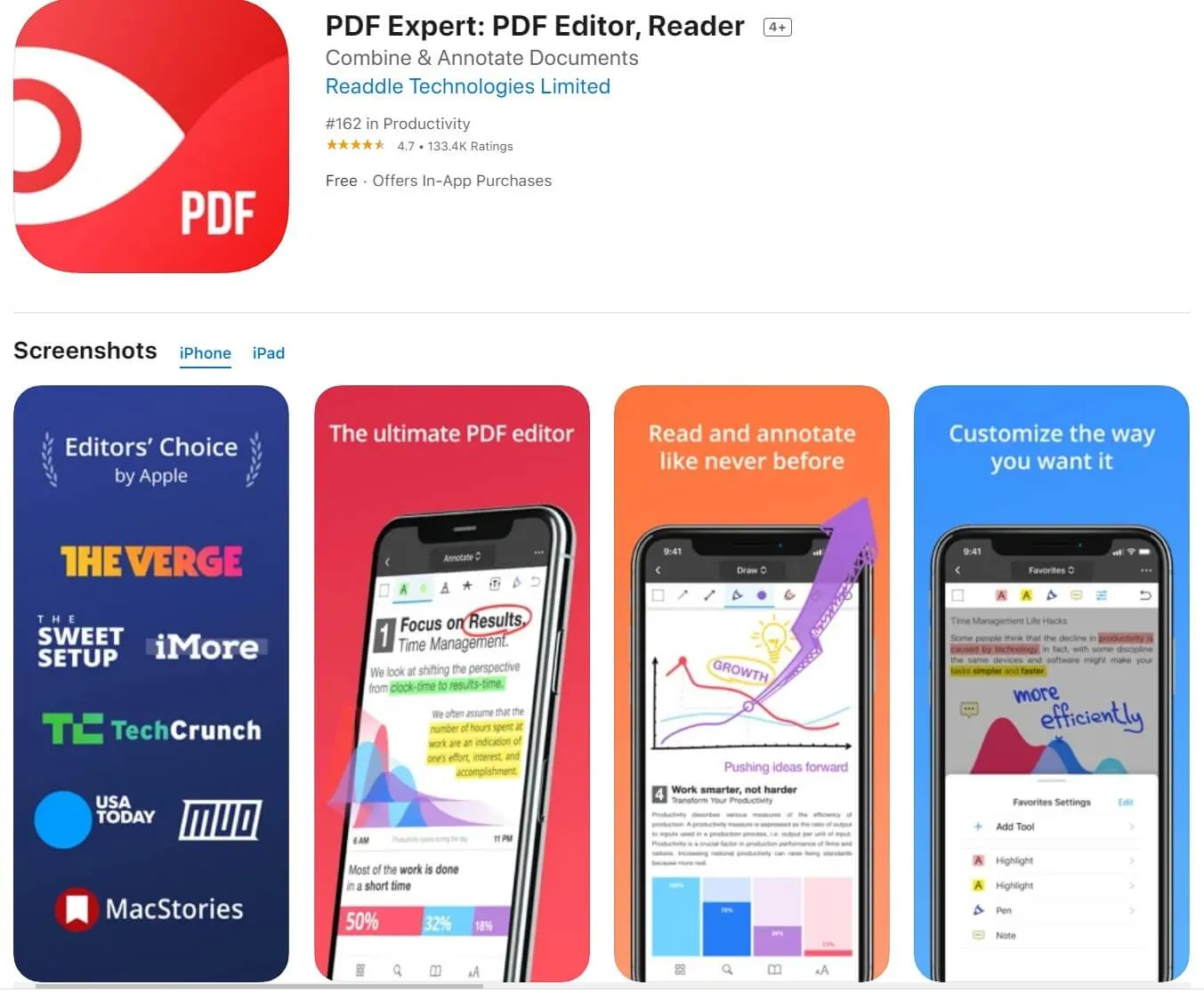
Features:
- Highlight and annotate PDFs
- Allow you to create notes
- Make bookmarks
- Read PDFs will a lot of ease
- Edit the PDF documents
- Allow you to sign documents
- Offer protection by allowing you to create passwords
- Allow you to add emotions to the files
4. Microsoft Office Lens
Microsoft Office Lens is a great JPG to PDF converter app download you can also use. The app allows you to take photos on your iPhone and then convert them into PDFs without losing their quality. In addition to converting the JPG into PDF, you can also convert the images to other formats such as PowerPoint and Word. Saving the PDF into OneNote is also made possible by using the app. You can use Microsoft Office Lens converter in your study or work.
With its simple and clean interface, you have a smooth process as you perform the conversion work. It is easy to use, although it is advisable to go through the guideline provided after you install to help you use all the provided features more effectively. What you like more is that the buttons' functions are powerful and simple to use. It also allows you to capture and share your converted PDFs. With the app, you also have a chance to import photos that you have already saved on your iPhone or iPad using the gallery.

Features:
- Allow you to scan and upload all your PDFs
- Starts in camera mode
- Features buttons for shooting, scanner, flash and overflow three-dot menu
- Whiteboard available
- Allow you to edit and share
5. PDF Converter by Readdle
Readdle PDF Converter is an efficient JPG to PDF app you can use on your iPad and iPhone. It can help you to convert all images including JPG to high-quality PDF files. With the app, you can download the JPG from email, cloud, and web directly and then move on to convert them to PDFs. Once you are done with the conversion, the app allows you to share the PDFs through Facebook, email, Twitter among other channels.
One of the most important things you will love about the app is that it is easy to use and can help you to convert several JPGs to PDF instantly. With the simple interface, no learning curve is involved. Readdle PDF Converter is 100 percent secure because your JPG is converted locally on your device. Thus, your file never leaves your device. The other great thing is that you do not need internet connectivity to do the conversion. The app also supports iCloud drive, making it easy for you to work with other applications easily.
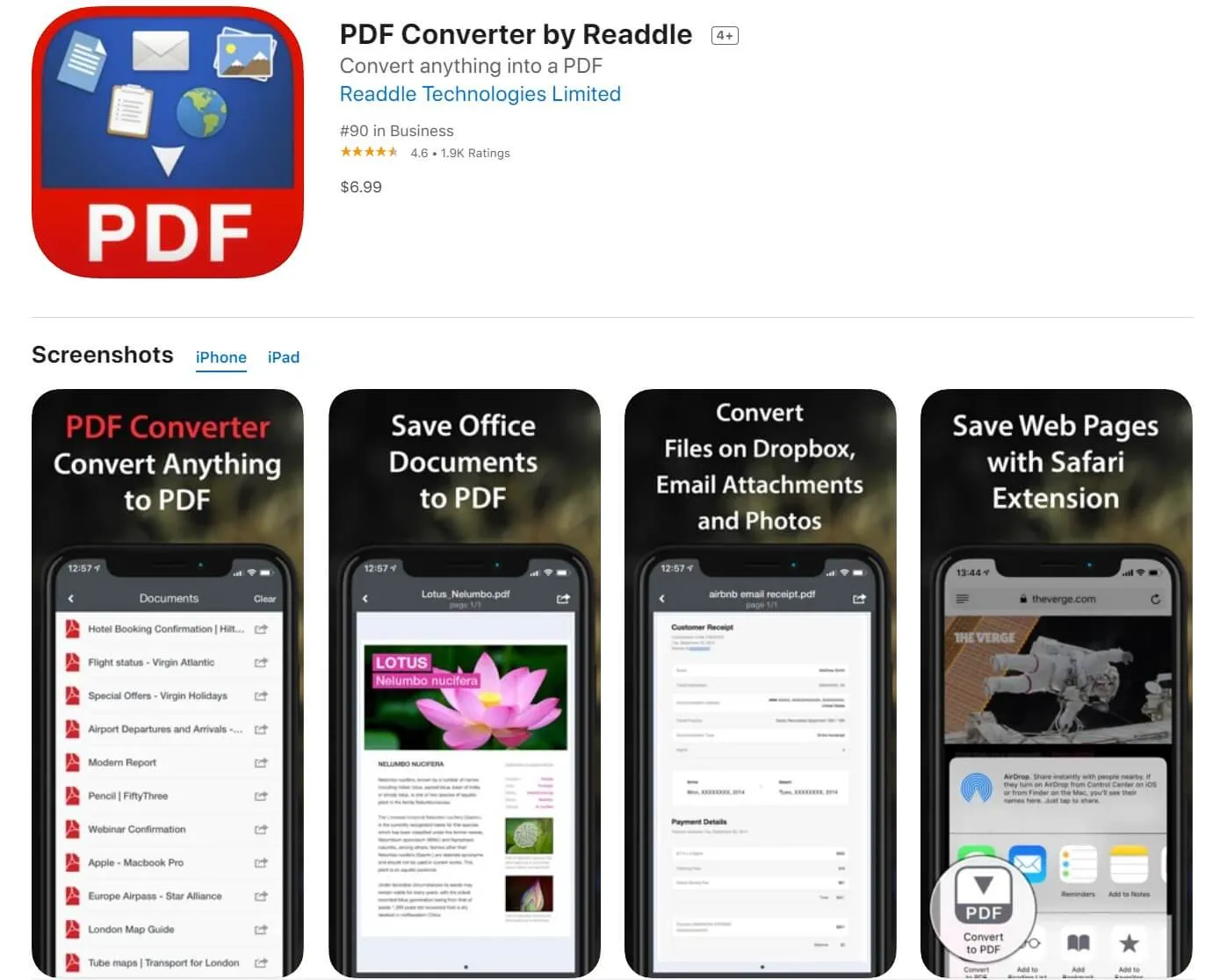
Features:
- Allow you to convert JPG stored in iCloud drive and save them back when you are done with the conversion
- Feature extensions that allow you to convert JPGs from your photo library
- Fast, clean, and secure
- Allow you to save and sign the PDFs
6. Photos PDF: Scanner Converter
Photos PDF: Scanner Converter is a free JPG to PDF converter app that helps you do the conversion instantly. You can also convert back the PDFs to JPGs on your iPad or iPhone. After you are done with the conversion, the app also allows you to share the PDFs or save the files to the iCloud.
It is an easy-to-use app because of its simple interface and a few steps involved in the conversion process. All you need to do is convert your JPG to PDF is pick your input file, choose PDF as the output format and then click convert. The process only takes a few seconds to complete. All your JPG files are processed directly on your device and never uploaded to a remote server. You can also convert the JPG from your gallery.
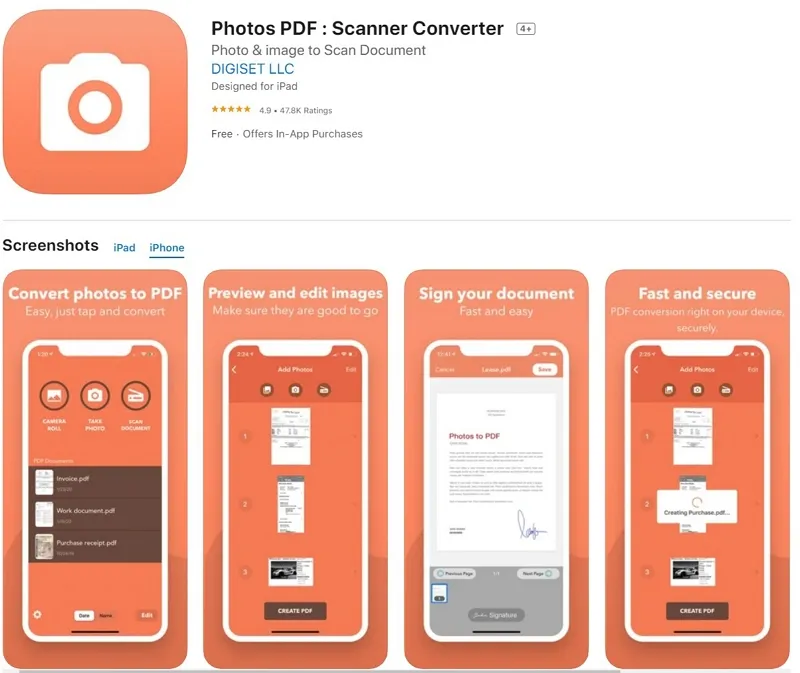
Features:
- 100 percent safe since all your information is secured
- Allows you to take a photo of your files
- Conversion from your gallery allowed
- Allows you to send the PDF through email
- Save a copy on your iPhone or iPad
7. Soda PDF Merge
Soda PDF is another efficient JPG to PDF converter app for your iPhone. It is an app rich in great features and looks like the desktop version. You can convert JPG to high-quality PDFs from anywhere. The app gives you an option to merge the files into one PDF. You can also merge individual PDF documents for each of your JPG. As you merge JPGs, you also have the opportunity to rearrange the file into the order that you need.
After you are done with the merging, the app offers a lot of features that you can use to edit the new PDFs. The great thing is that Soda PDF is a multipurpose app because it supports a myriad of other file formats. You can use it to convert all other types of documents to and from the PDF format. You can also use your device camera to take photos that you want to convert to PDFs. The other great thing is that you can convert an unlimited number of JPGs with the app.

Features:
- Allows you to delete and add files
- Gives you full control of your documents
- Merge your files
- You can use the camera to take photos
- View and safe your merged PDFs
- You can upload your files to cloud storage services including One Drive, Drop Box, and Google Drive
8. ScannerPro
This is another great JPG to PDF converter app you can use and enjoy a seamless process as you do the conversion. It is a simple app that does not require you to have technical skills to use to convert your JPG to PDFs. The app helps you to convert JPG to PDFs fast and easily with its robust features. It can detect borders, thus helping to correct distortion and geometry. After converting your document from JPG to PDF, you can then email, upload, and share the files.
Besides, you can also use the OCR feature to convert your scans to texts. ScannerPro allows you to export your PDFs on various online platforms. The app features an advanced color processing algorithm that helps in correcting distortion and perspective. It also helps remove shadows, making the PDFs readable. You can also protect your library with a secure password, Touch ID, or Face ID. This makes you feel safe when using the app.

Features:
- Text vision (OCR)
- Full-text search
- Automatic upload to cloud
- Allow you to share the files
- iCloud sync
- Allow for better organization for your documents
- Watermark free scans
- Smart workflow to help save time
- Password protection
9. SwiftScan
This is another effective app to convert JPG to PDF you can use. It has a perfectly created interface that allows you to use with it several clicks. Thus, even if you are a starter, you do not go through a lot of hassles as you try to do the conversion. The app also allows you to edit the PDFs by adding, rotating, and also deleting pages.
For you to protect the PDF files on your iPad or iPhone, the app allows you to add a password so that you can encrypt your files. You have the chance to add both Face ID and Touch as your password to secure your documents. SwiftScan app allows for iCloud synchronization and also supports the conversion of one or several pages freely. With the app, you can be sure of unique output quality. You can then send the PDF files by fax or email. Then, you can upload them to Box, iCloud Drive, Evernote, DropBox, and all other cloud services.

Features:
- iOS 14 widget that allows you to get instant access to search, scan, and view all your recent documents
- Allows you to send your files as a fax right from the app
- Cloud integration
- Scan QR codes
- Auto edge scanning and detection
- Scan one and several page documents
- Improve the scans by applying grayscale, color or apply white and black filters with auto-optimization
- Elegant and easy to use
- iCloud synchronization
- Allow editing of documents
- Passcode protection
Conclusion
There are 9 JPG to PDF converter apps mentioned above, UPDF is definitely the best one compared the other 8 softwares. It has cost-effective price, starting from US$39.99/yr, buy one account and use it on all 4 platforms: iOS, Mac, Android and Windows. The user friendly surface and seamlessly operating system require 0 learing curve, and provide the best experience for users. What are you waiting for? Download it today and enjoy the journey with UPDF!
Windows • macOS • iOS • Android 100% secure
 UPDF
UPDF
 UPDF for Windows
UPDF for Windows UPDF for Mac
UPDF for Mac UPDF for iPhone/iPad
UPDF for iPhone/iPad UPDF for Android
UPDF for Android UPDF AI Online
UPDF AI Online UPDF Sign
UPDF Sign Edit PDF
Edit PDF Annotate PDF
Annotate PDF Create PDF
Create PDF PDF Form
PDF Form Edit links
Edit links Convert PDF
Convert PDF OCR
OCR PDF to Word
PDF to Word PDF to Image
PDF to Image PDF to Excel
PDF to Excel Organize PDF
Organize PDF Merge PDF
Merge PDF Split PDF
Split PDF Crop PDF
Crop PDF Rotate PDF
Rotate PDF Protect PDF
Protect PDF Sign PDF
Sign PDF Redact PDF
Redact PDF Sanitize PDF
Sanitize PDF Remove Security
Remove Security Read PDF
Read PDF UPDF Cloud
UPDF Cloud Compress PDF
Compress PDF Print PDF
Print PDF Batch Process
Batch Process About UPDF AI
About UPDF AI UPDF AI Solutions
UPDF AI Solutions AI User Guide
AI User Guide FAQ about UPDF AI
FAQ about UPDF AI Summarize PDF
Summarize PDF Translate PDF
Translate PDF Chat with PDF
Chat with PDF Chat with AI
Chat with AI Chat with image
Chat with image PDF to Mind Map
PDF to Mind Map Explain PDF
Explain PDF Scholar Research
Scholar Research Paper Search
Paper Search AI Proofreader
AI Proofreader AI Writer
AI Writer AI Homework Helper
AI Homework Helper AI Quiz Generator
AI Quiz Generator AI Math Solver
AI Math Solver PDF to Word
PDF to Word PDF to Excel
PDF to Excel PDF to PowerPoint
PDF to PowerPoint User Guide
User Guide UPDF Tricks
UPDF Tricks FAQs
FAQs UPDF Reviews
UPDF Reviews Download Center
Download Center Blog
Blog Newsroom
Newsroom Tech Spec
Tech Spec Updates
Updates UPDF vs. Adobe Acrobat
UPDF vs. Adobe Acrobat UPDF vs. Foxit
UPDF vs. Foxit UPDF vs. PDF Expert
UPDF vs. PDF Expert







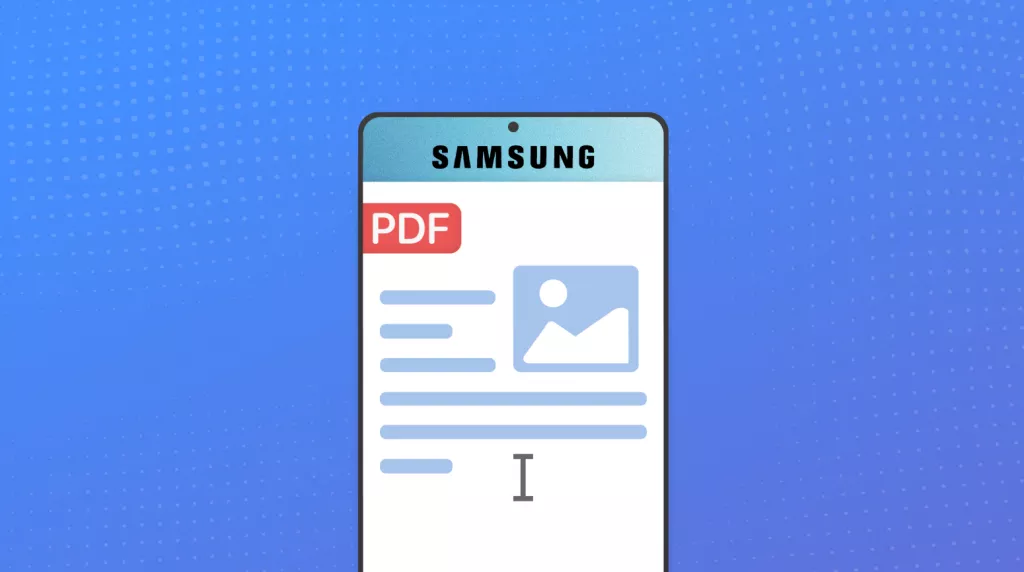
 Enola Davis
Enola Davis 


 Enid Brown
Enid Brown 