PDF is the best file format to store and share documents, as it preserves the document format no matter on which device you view the PDF file. So, it is important to have an iOS PDF Maker app on your iPhone and iPad to easily create PDFs whenever you want. Therefore, this article explores the five best PDF makers for iOS that can create PDFs from scratch and even convert other file formats to PDFs. Based on their features, pros, and cons, you will be able to pick the best PDF creator iOS app for your iPhone or iPad. So, stick with this article to learn who is the best iOS PDF maker in the App Store.
Part 1. 4 Best PDF Makers for iOS Users to Create PDFs Effortlessly
There are dozens of PDF creator apps for iOS on the App Store, including UPDF, Adobe PDF Creator iOS, and similar others, making it challenging to choose the best app. So, we have shortlisted the top five iOS PDF maker apps that provide feature-rich functionalities for creating PDFs effortlessly. So, let's explore these apps one by one:
1. UPDF
UPDF for iOS is one of the most advanced, intuitive, and feature-rich iOS PDF maker apps on the App Store. It provides a click-based interface to create PDFs from scratch on iPhone/iPad with different backgrounds, such as blank, dotted, lined, graph, and grid. Furthermore, it can scan anything to PDF using your iPhone/iPad camera or convert images or other document formats to PDFs.
The key features of UPDF include:
- Create PDF from Scratch: It can create a complete PDF from scratch with texts, images, links, etc.
- Design Templates: It provides different design templates (blank, dotted, lined, graph, and grid) to create PDFs according to the purpose.
- Scan to PDF: It can use the iOS device camera to scan anything to PDF, such as paper documents.
- Images/Documents to PDF: It can create a PDF from already captured images or existing documents in different formats, such as Word, Excel, PowerPoint, RTF, text, etc.
- OCR: Its OCR technology can recognize text, images, and objects from scanned PDFs to create editable PDFs.
- Annotate: It can highlight, mark, underline, add stamps/signatures, and other annotations while creating PDFs.
- Merge Files: It can merge multiple images and PDFs and create a single PDF file.
- Split PDFs: It can split an existing PDF and create one or multiple PDFs with selective pages.
Pros
- Modern click-based interface
- Create PDFs from scratch with texts, images, etc.
- Annotate PDFs to enhance the design and content
- Create PDFs from other file formats
- Scan anything to PDF
- OCR (text recognition)
- Merge and split PDFs
- Instant PDF sharing with others
Cons
- Compatible with iOS/iPadOS 14 and later versions (most PDF creator for iOS has this limitation)
In short, UPDF PDF maker for iOS incorporates all the basic to advanced features you need to either create PDFs from scratch or convert existing documents into PDFs. So, download UPDF now and explore its intuitive way of creating PDFs yourself.
Windows • macOS • iOS • Android 100% secure
To create a PDF on iPhone or iPad with UPDF, launch the app and click the "+" icon from the bottom. Afterward, click the "Blank PDF" option, choose the template, and start adding text and images to make a full-fledged PDF on iPhone or iPad.
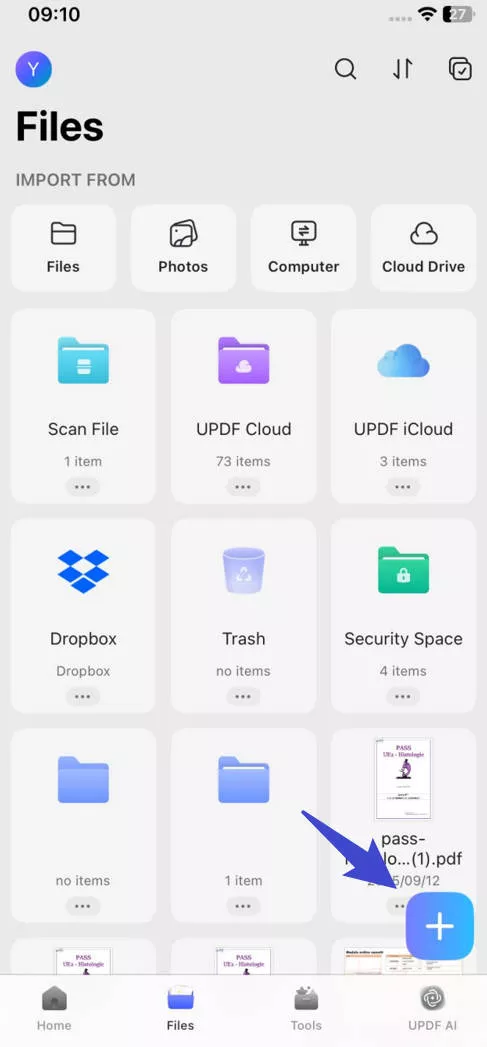
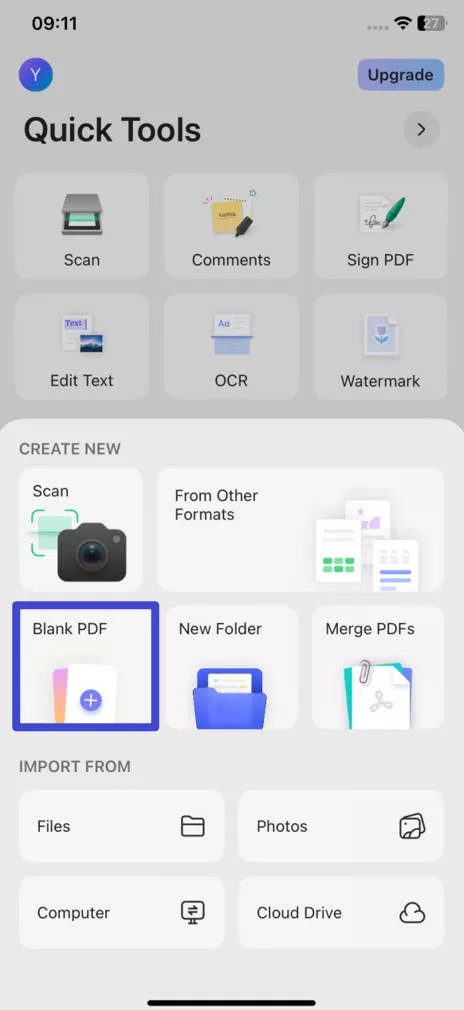
UPDF capabilities do not just stop as an iOS PDF maker. It works more than a PDF creator for iOS. To learn more about its capabilities, read the third part.
2. PDF Maker
Next on our list of PDF creator apps for iOS is PDF Maker. It is another powerful app to create PDFs from scratch or other file formats, such as Word, images, PowerPoint, RTF, etc. It is compatible with iPhone and iPad models running on iOS/iPadOS 13 or later. It can also merge and split PDFs and support PDF sharing in multiple ways.

Pros
- Rich PDF text creator and editor
- Scan and convert images to PDF
- Convert other file formats to PDF
- Annotate PDF
- Merge and split PDFs
- Compatible with iOS/iPadOS 13 and later versions
Cons
- Less intuitive interface
- Don't provide different background design templates (dotted, lined, graph, and grid) to create PDFs from scratch.
- Lacks OCR (text recognition) feature
3. PDF Expert
As the name suggests, PDF Expert is an "expert" iOS PDF maker that provides an intuitive interface to create high-quality PDFs for iPhone 14/13/12/11/x/… and iPad Pro/Mini/Air. It provides blank, lined, and grid backgrounds to create PDFs from scratch as per the requirements. It even allows you to add notes and drawings, along with texts, images, and links. Furthermore, it can create PDFs from other file formats, including Word, slides, spreadsheets, webpages, etc.
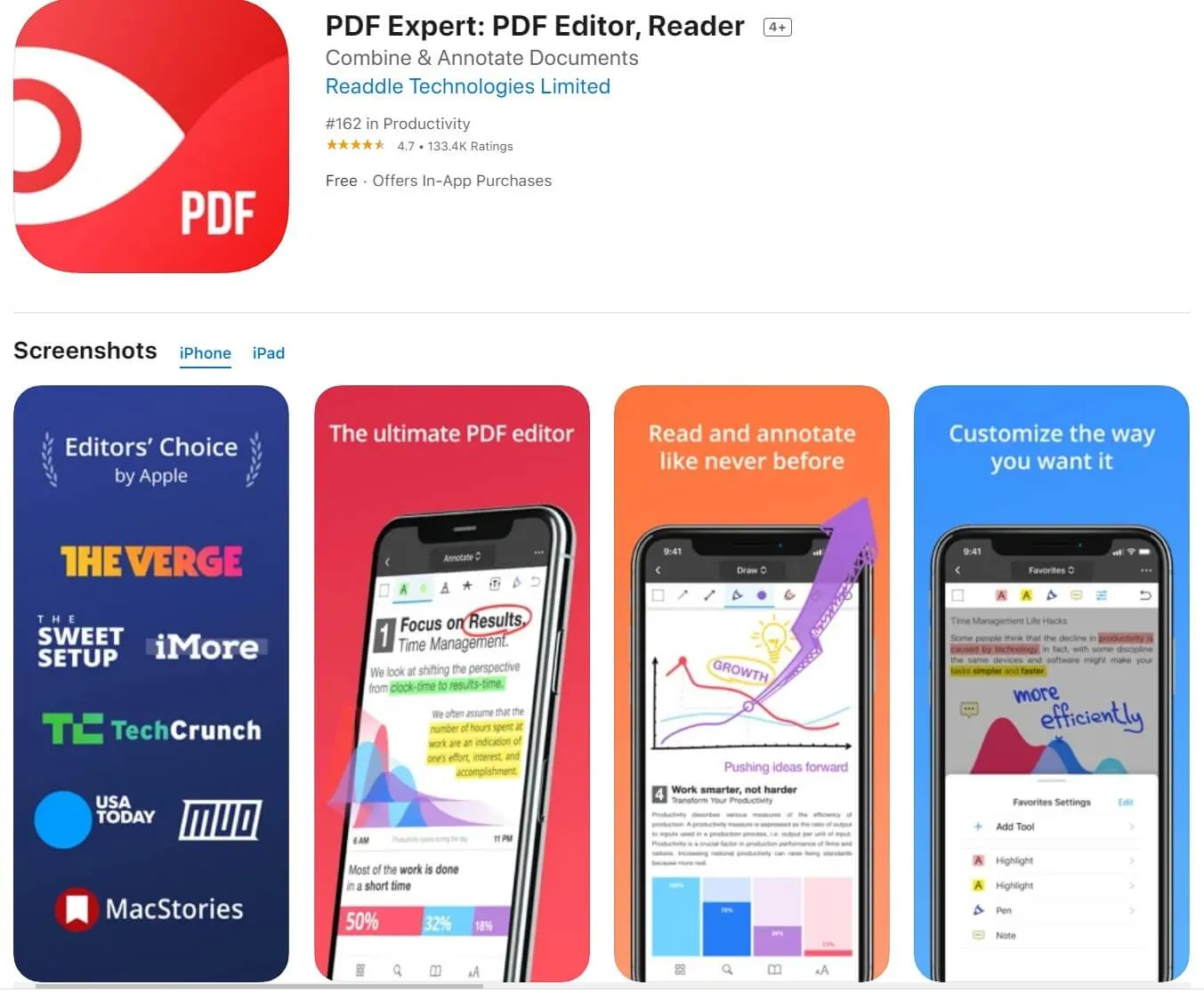
Pros
- Easy to use
- Multiple background templates to create PDFs from scratch
- Create PDFs from multiple other formats
- Annotate PDFs
- Scan images to PDFs
- OCR (text recognition)
Cons
- Drawing or annotating with Apple Pencil on iPad is struggling
- Lose recent changes in the PDF file if closed immediately before it gets the changes synced
- Compatible with iOS/iPadOS 14 and later versions
4. Genius Scan
Genius Scan is a fast pdf maker for iOS, but its features are more about creating PDFs by scanning paper documents. Its intelligent scanner can automatically recognize the paper, crop it from the background, and provide a clean PDF of the paper. Its batch scanning feature can scan and create multiple-page PDFs quickly. Furthermore, its OCR technology can extract text and create searchable PDFs.

Pros
- Powerful and intelligent scanner
- Smart document detection, background removal, distortion correction, defect cleanup, etc.
- Batch scanning
- Document merging and splitting
- OCR (text recognition)
Cons
- Accurate scanning requires proper lighting and bold text
- Lack of support for creating PDFs from scratch
- Lack of annotation feature
- Compatible with iOS/iPadOS 15 and later versions
Part 2. Which is the Best and Most Reliable iOS PDF Maker?
All the above five PDF creators for iOS offer many functionalities to create PDFs. Therefore, it's again confusing which one to pick. So, the below comparison table will help to make the decision.
| Features | UPDF | PDF Maker | PDF Expert | Genius Scan |
| Create PDF from Scratch | ||||
| Background Design Templates | ||||
| Other File Formats to PDF | ||||
| Annotation | ||||
| OCR (Text Recognition) | ||||
| Merge & Split | ||||
| Compatibility | Windows, Mac, iOS, and Android | iOS | Mac and iOS | iOS and Android |
| Pricing | $29.99/year$49.99/perpetual(Windows, Mac, iOS, and Android) | $5.99/month(iOS devices) | $79.99/year(Mac and iOS) | $2.99/month(iOS and Android) |
Looking at the above table, UPDF and PDF Expert, seem to offer all the functionalities we need. However, if we look in-depth into their features, pros/cons, compatibility, and pricing, then UPDF seems the winner. UPDF's modern interface and extensive set of PDF creation features under the best pricing compared to others indeed present it as a complete iOS PDF maker tool. So, if you are looking for an all-in-one app, then download and purchase UPDF right now.
Part 3. The Hidden Capabilities of UPDF Beyond PDF Makers/Creators for iOS
UPDF is more than a PDF maker for iOS. It provides many more features to handle all aspects of PDF for iOS, Android, Windows, and Mac systems. Below is a quick glimpse of all the other offerings of UPDF:
- PDF Editing: It can edit texts, add/remove/crop images, change hyperlinks, add watermarks, etc.
- PDF Conversion: It can convert PDFs to other file formats, such as Word, Excel, PowerPoint, CSV, XML, image, RTF, text, etc.
- File Management: It provides a one-stop place to manage all the files.
- PDF Compression: It can compress PDFs to lower their size without compromising quality.
- UPDF AI: It includes a powerful AI assistant to interact with PDFs using ChatGPT and ask queries like summarizing, translating, explaining, questioning, etc.
- PDF Annotation: It provides various annotation tools to highlight, underline, draw, mark, etc.
Overall, UPDF is known as a complete, all-in-one suite for PDF creation, editing, and management. Whether you need to handle PDFs from Windows, Mac, Android, or iOS, UPDF shows compatibility with all systems. So, download UPDF now and give its feature-rich offerings a try.
Windows • macOS • iOS • Android 100% secure
Conclusion
PDF, the most widely used format, is a preferred file format for documents intended for viewing by multiple individuals or for sharing with a broader audience. Therefore, having an iOS PDF Maker app on our device can prove really helpful in many cases. Above we have thoroughly explained the top five PDF makers for iOS and come to the conclusion that UPDF is the best one of all.
UPDF promises an intuitive, modern, and advanced approach to creating PDFs and handling other PDF aspects, making it the ideal pick. So, we will wrap up the article by recommending you download UPDF on your iOS device and start creating PDFs effortlessly.
Windows • macOS • iOS • Android 100% secure
 UPDF
UPDF
 UPDF for Windows
UPDF for Windows UPDF for Mac
UPDF for Mac UPDF for iPhone/iPad
UPDF for iPhone/iPad UPDF for Android
UPDF for Android UPDF AI Online
UPDF AI Online UPDF Sign
UPDF Sign Edit PDF
Edit PDF Annotate PDF
Annotate PDF Create PDF
Create PDF PDF Form
PDF Form Edit links
Edit links Convert PDF
Convert PDF OCR
OCR PDF to Word
PDF to Word PDF to Image
PDF to Image PDF to Excel
PDF to Excel Organize PDF
Organize PDF Merge PDF
Merge PDF Split PDF
Split PDF Crop PDF
Crop PDF Rotate PDF
Rotate PDF Protect PDF
Protect PDF Sign PDF
Sign PDF Redact PDF
Redact PDF Sanitize PDF
Sanitize PDF Remove Security
Remove Security Read PDF
Read PDF UPDF Cloud
UPDF Cloud Compress PDF
Compress PDF Print PDF
Print PDF Batch Process
Batch Process About UPDF AI
About UPDF AI UPDF AI Solutions
UPDF AI Solutions AI User Guide
AI User Guide FAQ about UPDF AI
FAQ about UPDF AI Summarize PDF
Summarize PDF Translate PDF
Translate PDF Chat with PDF
Chat with PDF Chat with AI
Chat with AI Chat with image
Chat with image PDF to Mind Map
PDF to Mind Map Explain PDF
Explain PDF Scholar Research
Scholar Research Paper Search
Paper Search AI Proofreader
AI Proofreader AI Writer
AI Writer AI Homework Helper
AI Homework Helper AI Quiz Generator
AI Quiz Generator AI Math Solver
AI Math Solver PDF to Word
PDF to Word PDF to Excel
PDF to Excel PDF to PowerPoint
PDF to PowerPoint User Guide
User Guide UPDF Tricks
UPDF Tricks FAQs
FAQs UPDF Reviews
UPDF Reviews Download Center
Download Center Blog
Blog Newsroom
Newsroom Tech Spec
Tech Spec Updates
Updates UPDF vs. Adobe Acrobat
UPDF vs. Adobe Acrobat UPDF vs. Foxit
UPDF vs. Foxit UPDF vs. PDF Expert
UPDF vs. PDF Expert









 Lizzy Lozano
Lizzy Lozano 

 Enrica Taylor
Enrica Taylor 