Sometimes, you may need to convert Word to PDF on Android for improved sharing and archiving of documents. Generally, PDFs are better known to preserve layout, fonts, and images so your files look identical on every device.
Learning how to convert Word to PDF on Android also prevents accidental edits. Moreover, doing the conversion directly on your phone saves time and lets you finish tasks anywhere.
In this guide, I’ll show the easiest methods to carry out this conversion. Read till the end to learn about the best Android app, so you can convert quickly and with confidence.
Part 1. Convert Word to PDF on Android
If you need an advanced application to convert Word Doc to PDF on Android, UPDF for Android should be your go-to option. As most of the mobile converters lack this feature, UPDF really stands out with its Word to PDF feature.
Using this app, you can simply convert any file into a PDF document with a single click. The best thing is that UPDF preserves formatting and fonts while performing this conversion.
Apart from Word files, this converter even handles images, PowerPoint, and Excel documents to help you create PDFs. So, tap the download button below to get this app or go to the Play Store to install UPDF.
Windows • macOS • iOS • Android 100% secure
Steps to Convert Word to PDF on Android Using UPDF
Take guidance from the steps given below to convert Word files to PDF in a few clicks.
Step 1. Access the PDF Tools Screen
After downloading and installing UPDF, launch this application on your Android device. From its main interface, tap Tools to reach the PDF Tools screen with multiple features.
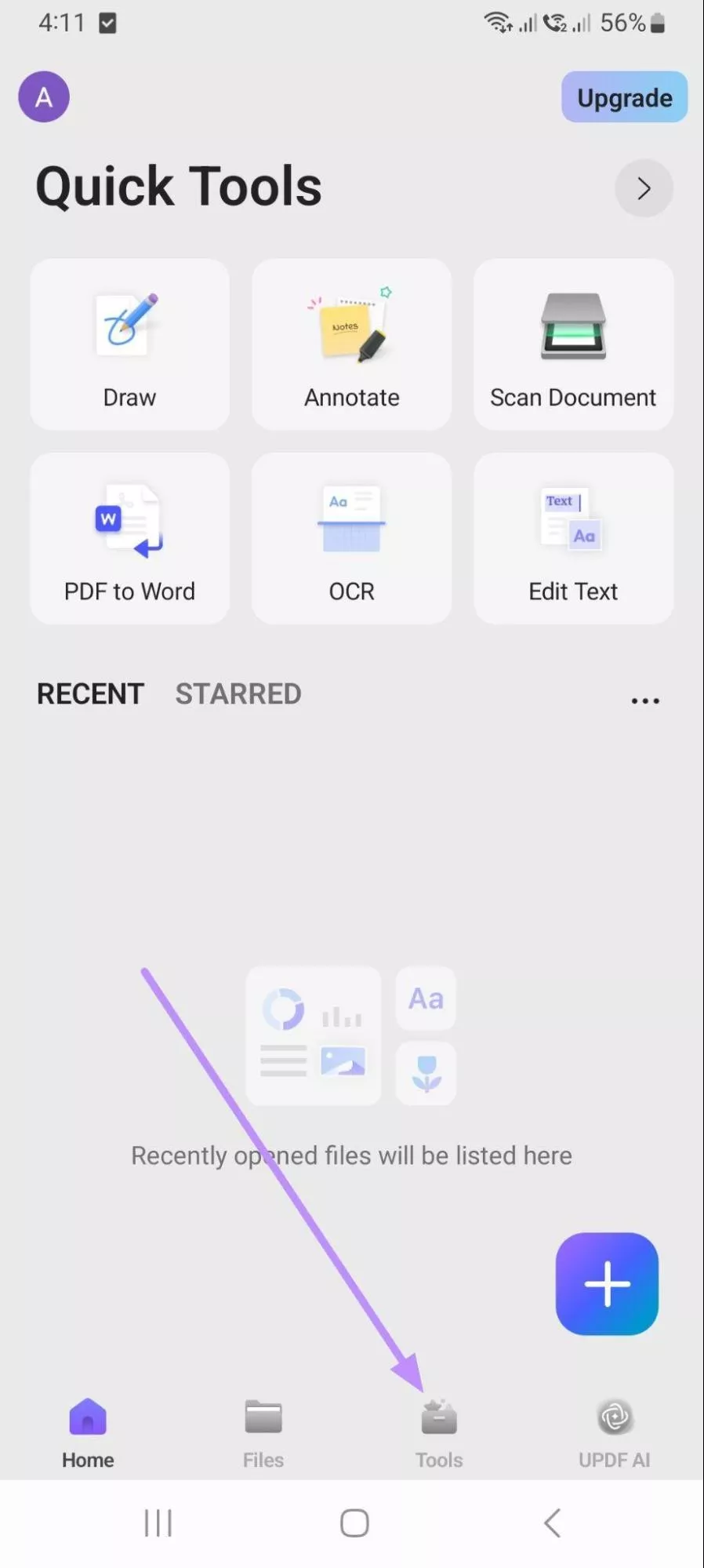
Step 2. Enter the Word to PDF Feature in UPDF
On this screen, press the Word to PDF option under the Convert to PDF section. Now, you only need to import the desired file to start the conversion automatically.
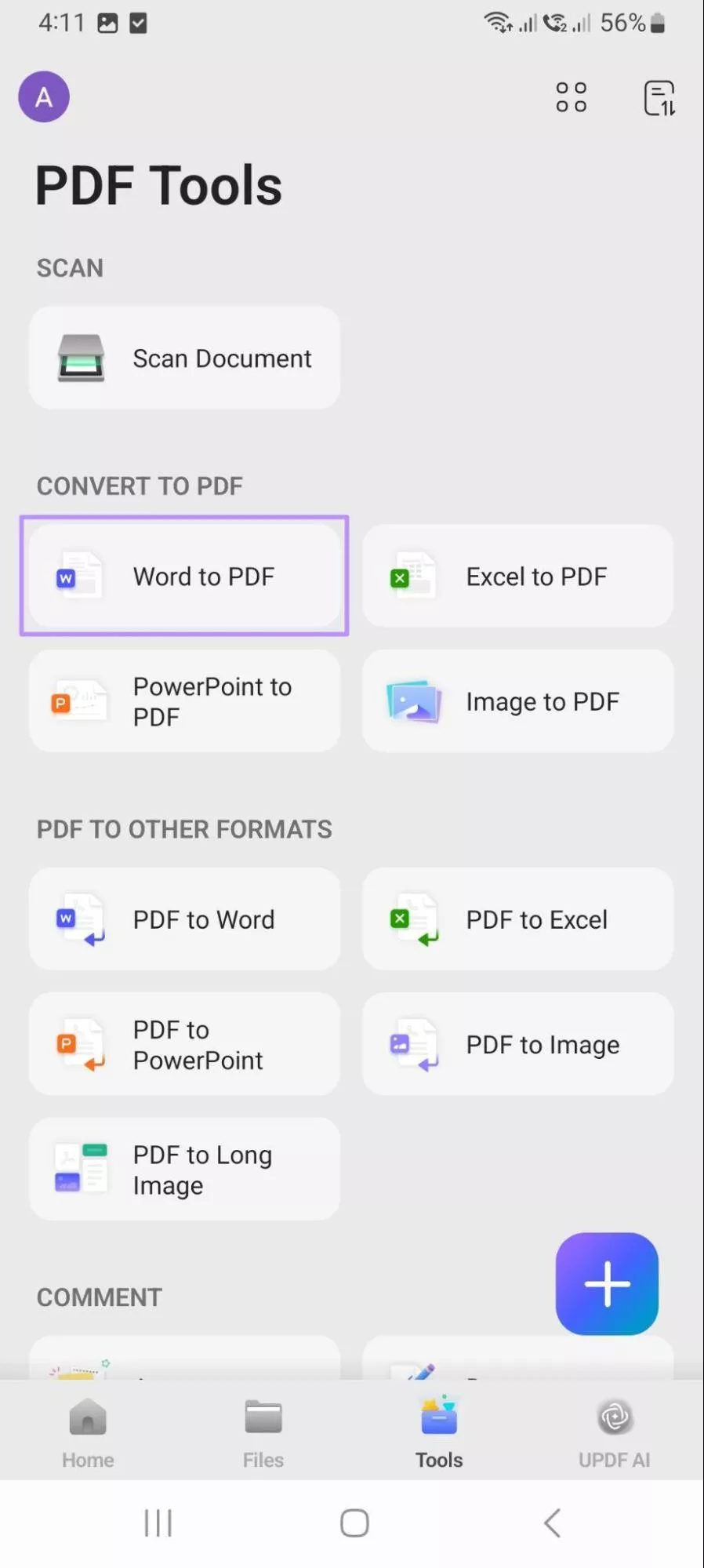
Other Key Features of UPDF
Apart from Android Word to PDF conversion, UPDF has multiple other capabilities.
- UPDF AI: With this feature, you can instantly summarize long reports or even ask questions about a document. Its translation feature is perfect for students looking to get insights from foreign publications.
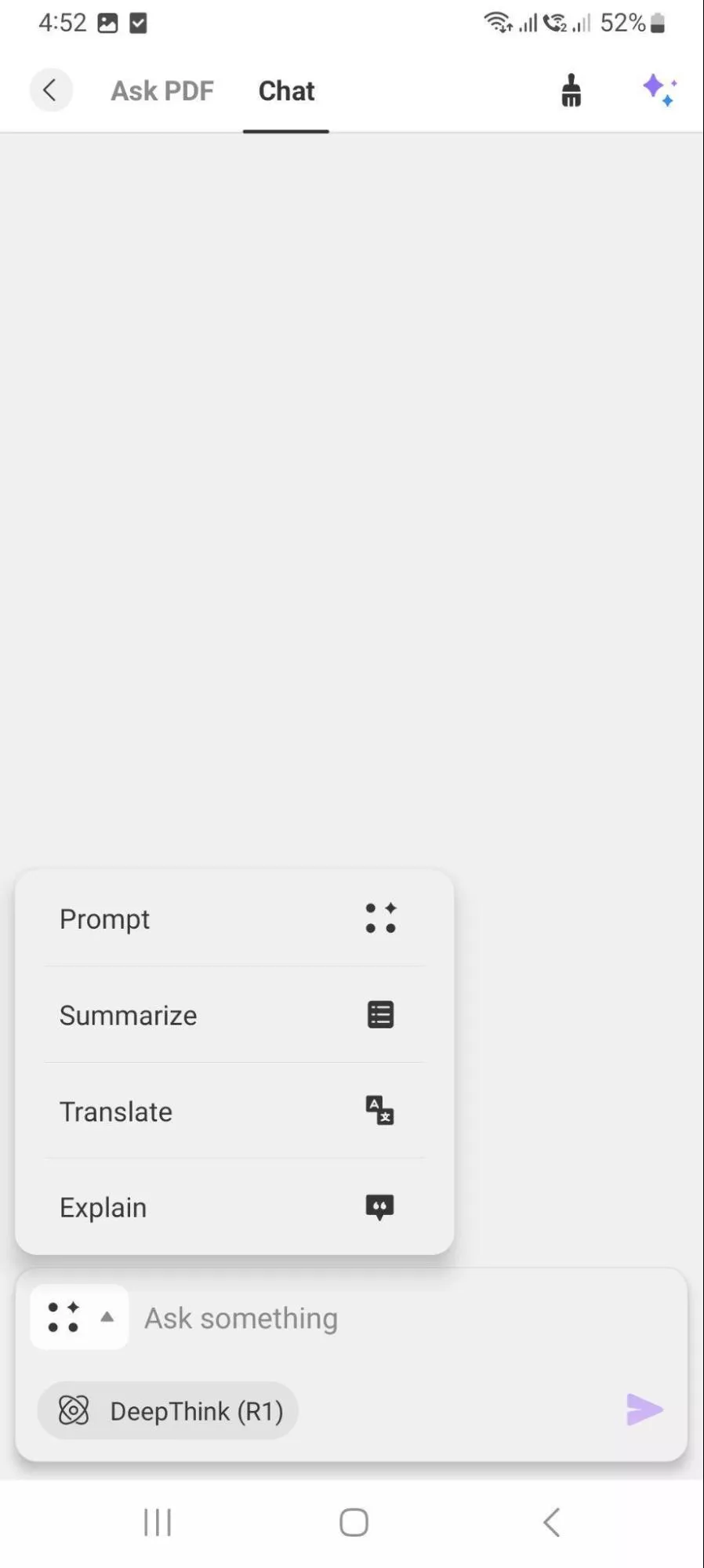
- Organize Files: UPDF also lets you reorder, rotate, and split PDF documents on Android. Using this feature, you get to drag-and-drop pages and keep documents tidy for quick access.
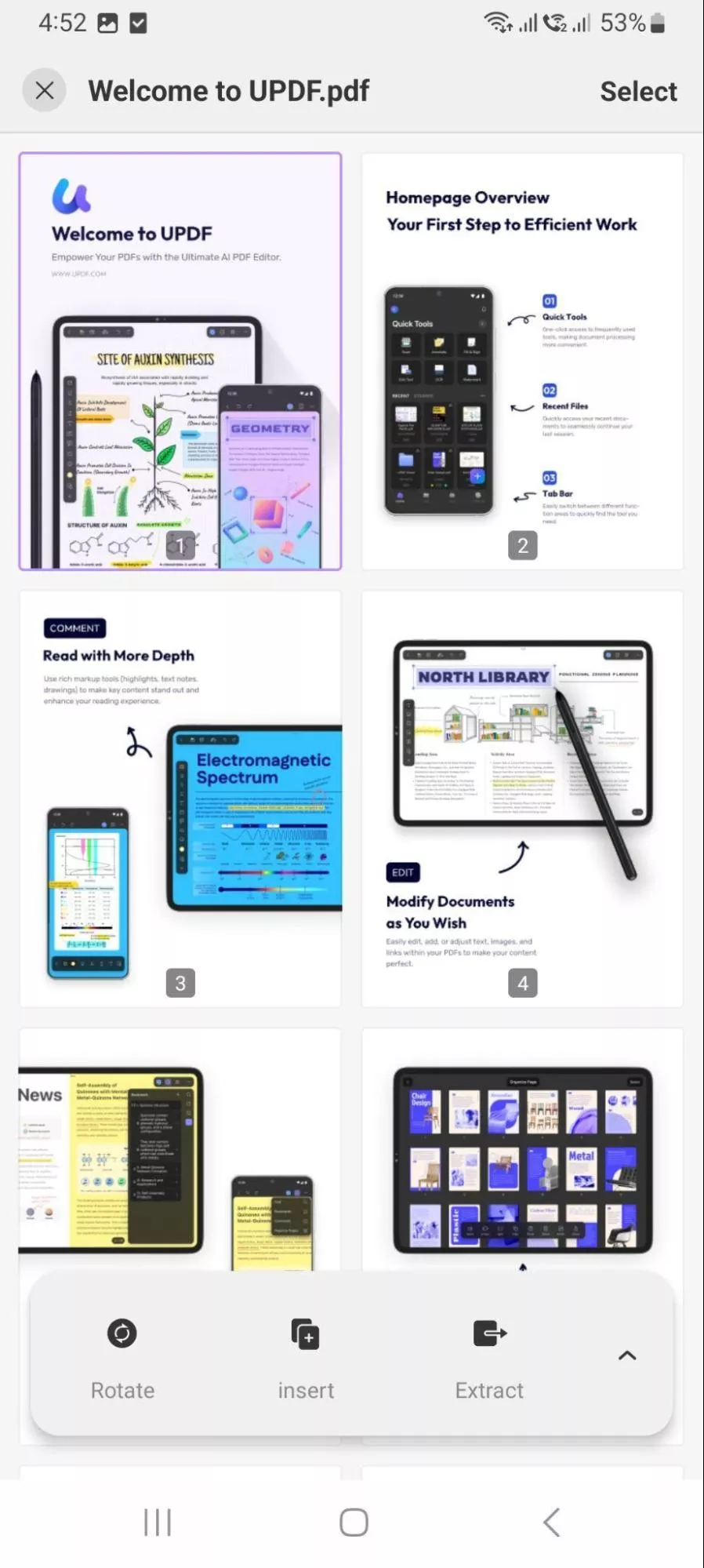
- Add Comments: You can also use its annotation tools to highlight, underline, and draw on files. It even lets you add sticky notes and comments to PDFs through which you can leave clear feedback across drafts.
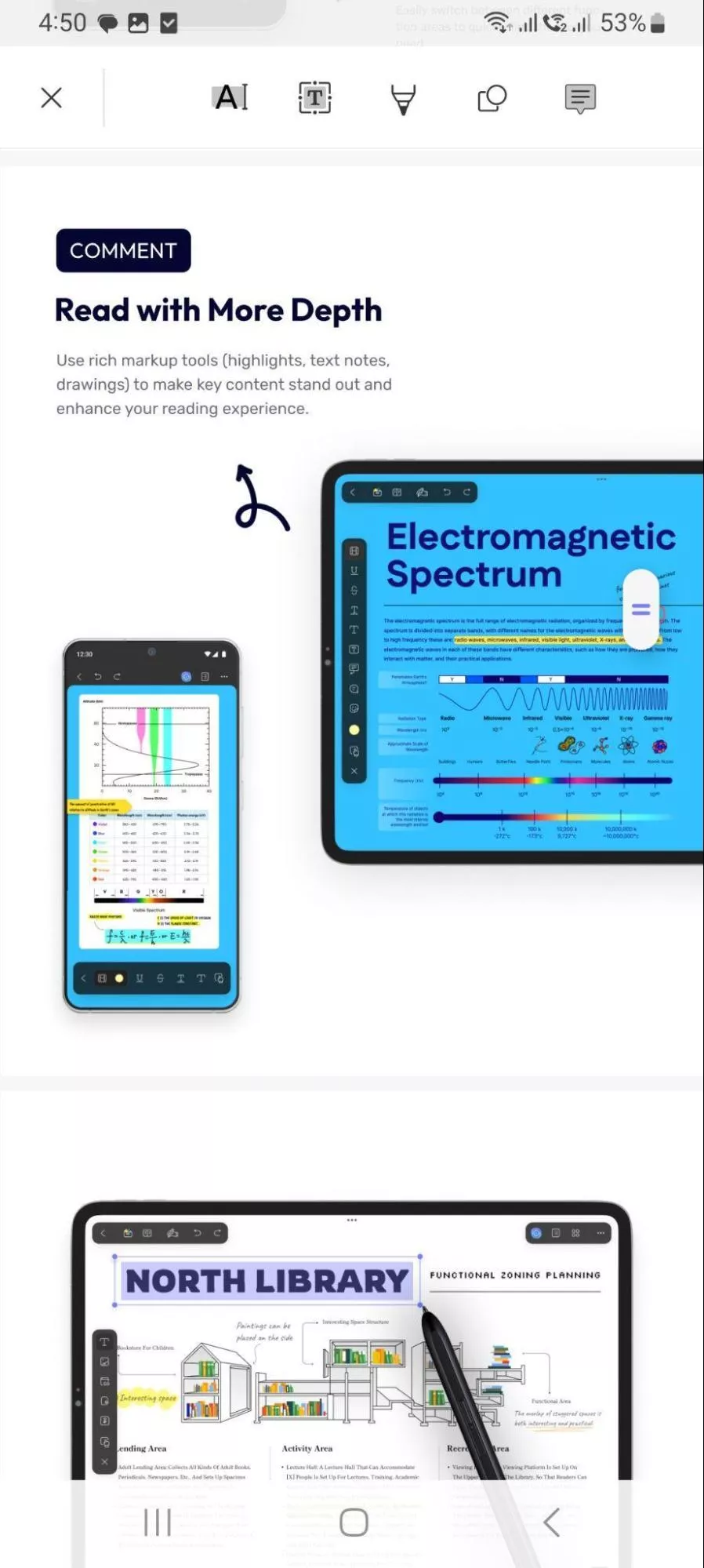
- Reduce File Size: Once you convert Word to PDF on Android, UPDF also helps you reduce file size while keeping acceptable quality. Moreover, it lets you choose compression levels for better control over output.
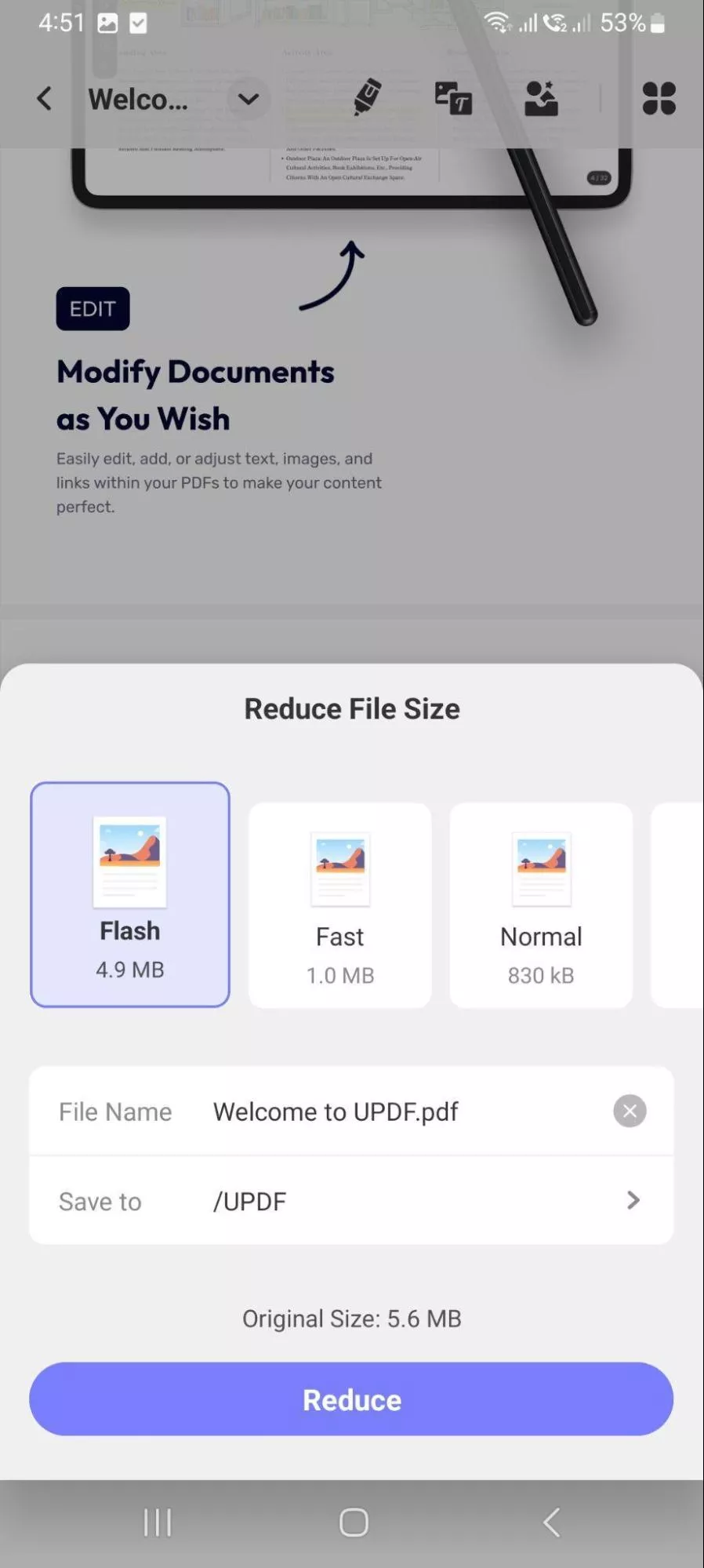
- Edit PDF: Using this application, you can edit any type of content, including text and images. While doing so, you can adjust fonts, rearrange elements, and fix typos without needing any external help.
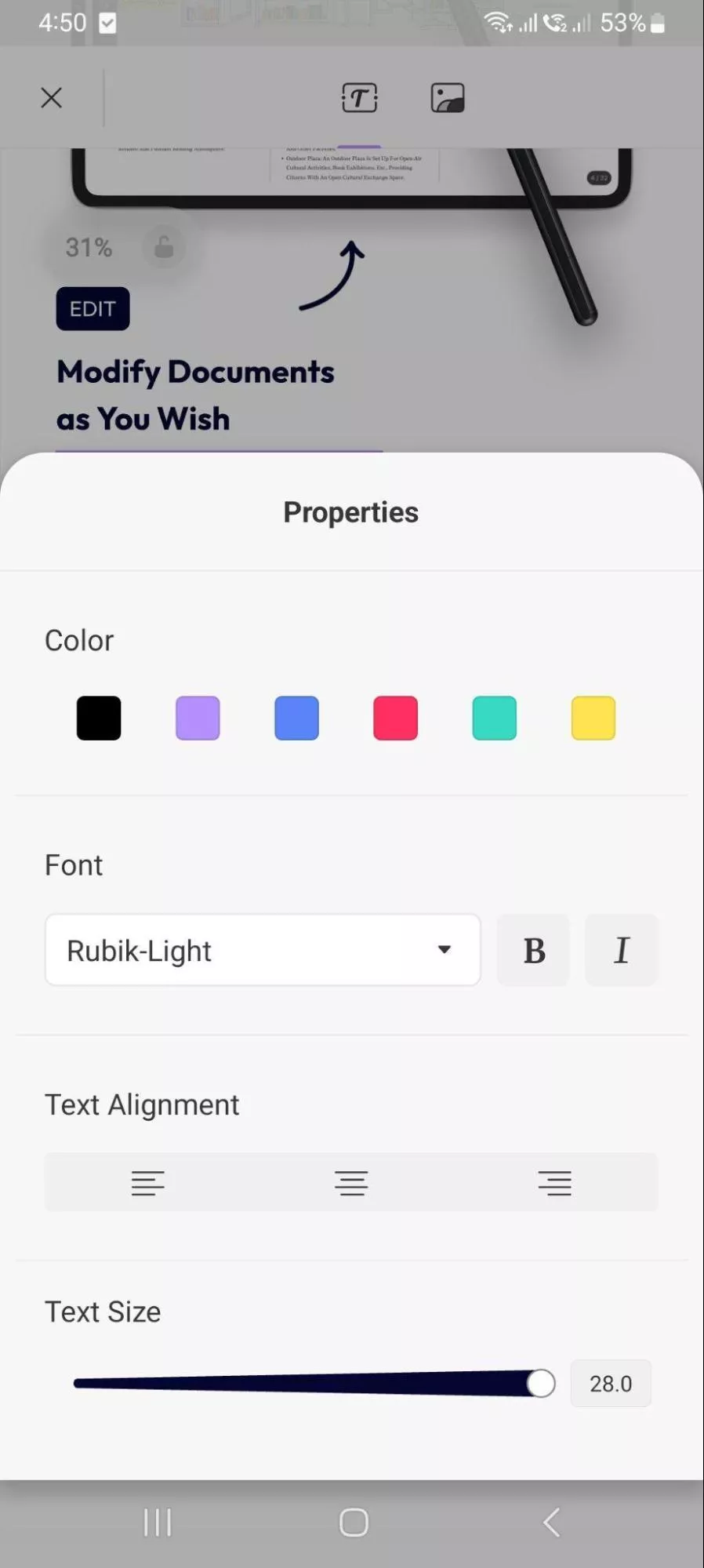
Part 2. Why is UPDF for Android The Best Android Word to PDF Converter?
There are plenty of apps that claim to convert Word Doc to PDF on Android, but UPDF stands out for several solid reasons. Let’s walk through them one by one so you can see why it’s the smarter choice.
1. Try UPDF Free Before Committing
Not sure if UPDF is the right fit? Don’t worry, as UPDF allows you to test out its essential features at no cost. You can try converting files and exploring editing tools before deciding on the full version.
2. Precise Conversion with Preserved Formatting
When converting a Word file, UPDF preserves fonts, images, and spacing. As a result, you get a polished PDF that mirrors your original document.
3. More Than Just Conversion
UPDF isn’t limited to simple Android Word to PDF conversion. It also lets you create PDFs from scans, convert PDFs to other formats, and offers many more features. Other than that, its advanced AI assistant can summarize or refine your content to help you work faster.
4. Affordable Multi-Platform Access
One license covers Android and other devices, so you can use the same subscription on your phone and computer. Surprisingly, you can use the UPDF Pro license on 4 different platforms at a time. So, check its pricing from the official site and purchase the premium version for unlimited access.
5. Cloud Integration Across Devices
With UPDF Cloud, you never lose track of your work. Start a project on your Android phone and continue editing it later on your laptop.
Frequently Asked Questions About Word to PDF Conversion
Q1. Why is Word not showing the save as PDF option on Android?
On Android, Word doesn’t always display the “Save as PDF” option because the feature is limited in certain versions. Moreover, you may even require a Microsoft 365 subscription for this conversion.
Q2. How can I convert Word to PDF on Android online?
To convert files, simply visit the FreeConvert website on your phone and import the file. Now, pick PDF as the output format and adjust other settings before pressing the Convert button.
Ending Note
Overall, converting Word to PDF on Android is a reliable way to preserve formatting and share professional files from your phone. UPDF for Android makes the process effortless, as it preserves layout and syncs across devices.
Apart from conversion, this app also provides editing and organization features for better PDF management. Download UPDF today to start converting files instantly.
Windows • macOS • iOS • Android 100% secure
 UPDF
UPDF
 UPDF for Windows
UPDF for Windows UPDF for Mac
UPDF for Mac UPDF for iPhone/iPad
UPDF for iPhone/iPad UPDF for Android
UPDF for Android UPDF AI Online
UPDF AI Online UPDF Sign
UPDF Sign Edit PDF
Edit PDF Annotate PDF
Annotate PDF Create PDF
Create PDF PDF Form
PDF Form Edit links
Edit links Convert PDF
Convert PDF OCR
OCR PDF to Word
PDF to Word PDF to Image
PDF to Image PDF to Excel
PDF to Excel Organize PDF
Organize PDF Merge PDF
Merge PDF Split PDF
Split PDF Crop PDF
Crop PDF Rotate PDF
Rotate PDF Protect PDF
Protect PDF Sign PDF
Sign PDF Redact PDF
Redact PDF Sanitize PDF
Sanitize PDF Remove Security
Remove Security Read PDF
Read PDF UPDF Cloud
UPDF Cloud Compress PDF
Compress PDF Print PDF
Print PDF Batch Process
Batch Process About UPDF AI
About UPDF AI UPDF AI Solutions
UPDF AI Solutions AI User Guide
AI User Guide FAQ about UPDF AI
FAQ about UPDF AI Summarize PDF
Summarize PDF Translate PDF
Translate PDF Chat with PDF
Chat with PDF Chat with AI
Chat with AI Chat with image
Chat with image PDF to Mind Map
PDF to Mind Map Explain PDF
Explain PDF Scholar Research
Scholar Research Paper Search
Paper Search AI Proofreader
AI Proofreader AI Writer
AI Writer AI Homework Helper
AI Homework Helper AI Quiz Generator
AI Quiz Generator AI Math Solver
AI Math Solver PDF to Word
PDF to Word PDF to Excel
PDF to Excel PDF to PowerPoint
PDF to PowerPoint User Guide
User Guide UPDF Tricks
UPDF Tricks FAQs
FAQs UPDF Reviews
UPDF Reviews Download Center
Download Center Blog
Blog Newsroom
Newsroom Tech Spec
Tech Spec Updates
Updates UPDF vs. Adobe Acrobat
UPDF vs. Adobe Acrobat UPDF vs. Foxit
UPDF vs. Foxit UPDF vs. PDF Expert
UPDF vs. PDF Expert

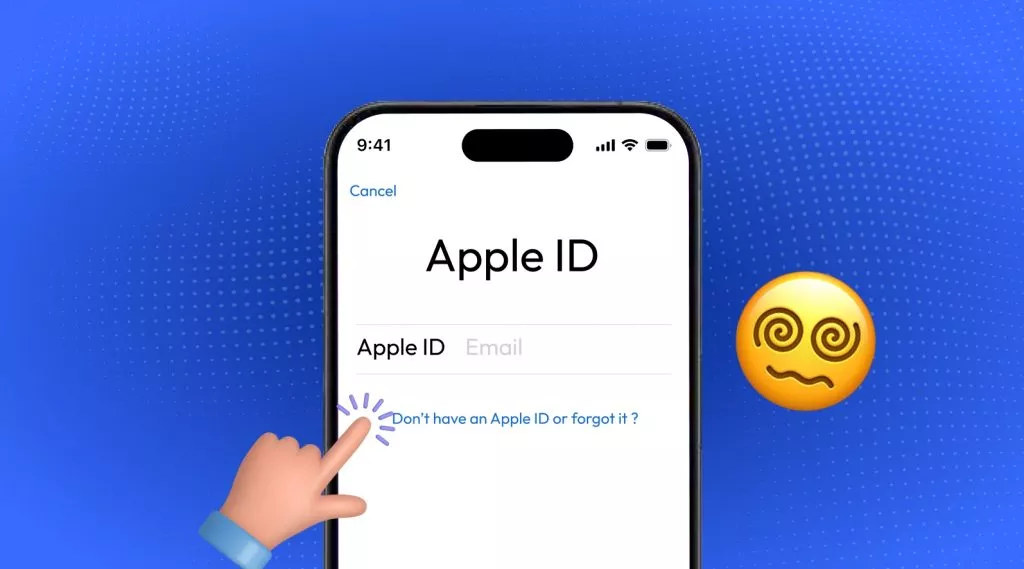

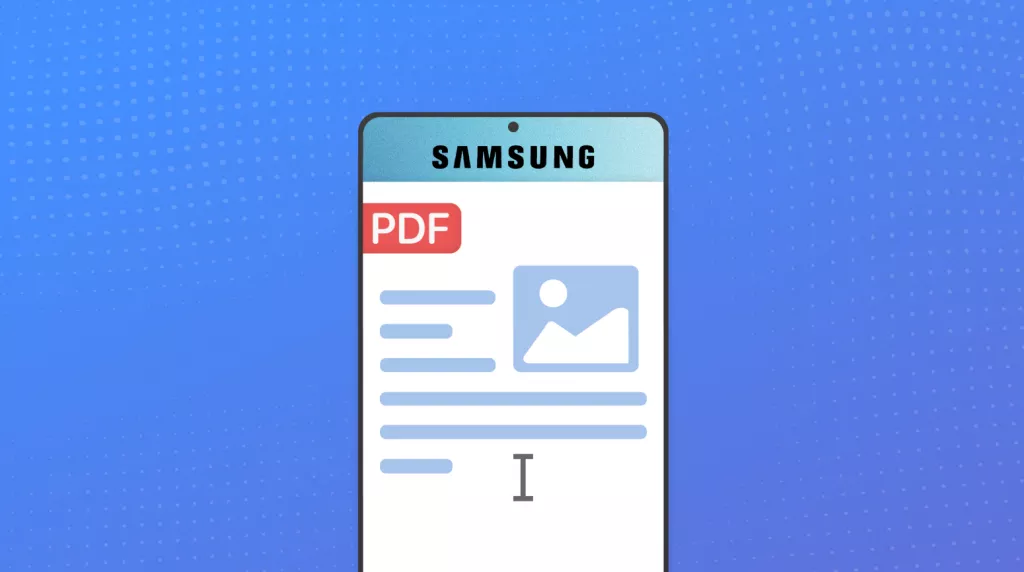




 Enrica Taylor
Enrica Taylor 


 Enid Brown
Enid Brown 