During research, students often end up with lots of JPG images and PDF files that needs to be compiled together. This technique lets the reader get the complete information from a single file instead of switching from a JPG file to a PDF document in search of the relevant information.
You must have an advanced PDF management tool with exceptional capabilities to perform this function. In search of the proper methods to merge JPG to PDF, review this article and look deeply into all relevant details.
Part 1. 2 Methods to Merge JPG to PDF Easily
For users who want to process batch files instead of dealing with each file individually, UPDF is the perfect option. This tool lets you upload as many JPG files as you want and merge them into a single PDF document. Once the files are imported, they can be sorted by file name, size, and upload time. You can edit the imported PDFs or images as needed to ensure your file is flawless.
Moreover, UPDF also offers an option to merge JPG to PDF by converting them to a single PDF. We will discuss the details in the following sections.
This PDF management tool provides users with simple ways to import multiple JPG images. You can upload the images by browsing the device or drag and drop the desired documents. Therefore, you can download UPDF and simplify your PDF management.
Windows • macOS • iOS • Android 100% secure
Method 1. UPDF Batch Combine
Use the Batch Combine feature offered by UPDF and merge JPG images into a single PDF without the conversion. Explore the following guide and learn how to combine JPG and PDF using this method:
Step 1. Access the Batch PDFs Features
On opening UPDF on your PC, launch the main interface and navigate to the left side panel. Locate and click the "Batch PDFs" option to enter a new interface.
Step 2. Initiate the Batch Combine Process
In the next window, click the "Combine" button to open a new screen where you can initiate the batch combine process.
Step 3. Select the Images and PDFs to Merge
On reaching the next page, click the "Add Files" button to import your desired images and PDFs to the tool from your device.
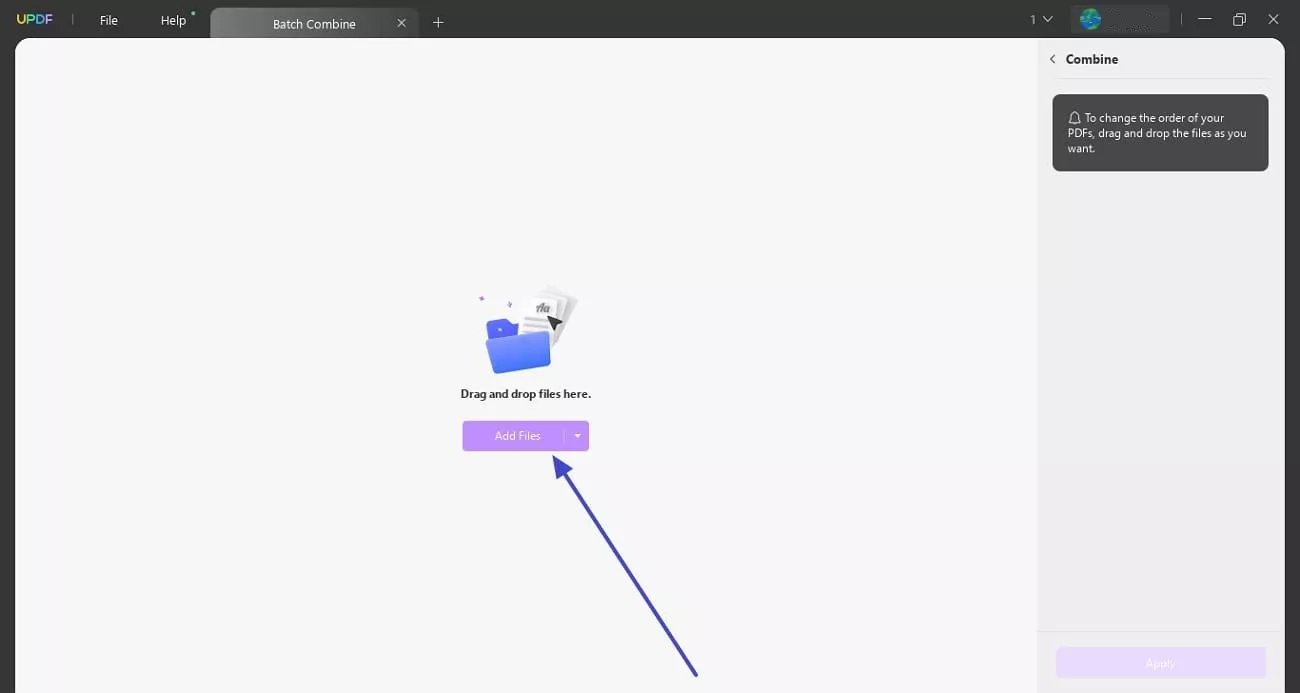
Step 4. Apply the Batch Combine Feature
Once all the images and PDFs are imported, use the "Apply" button from the bottom right to apply the merge feature. Clicking this button will open the "File Explorer" window, where you will have to select the destination folder of the merged file. When the folder is selected, you will be directed automatically to the folder where the merged file is saved.
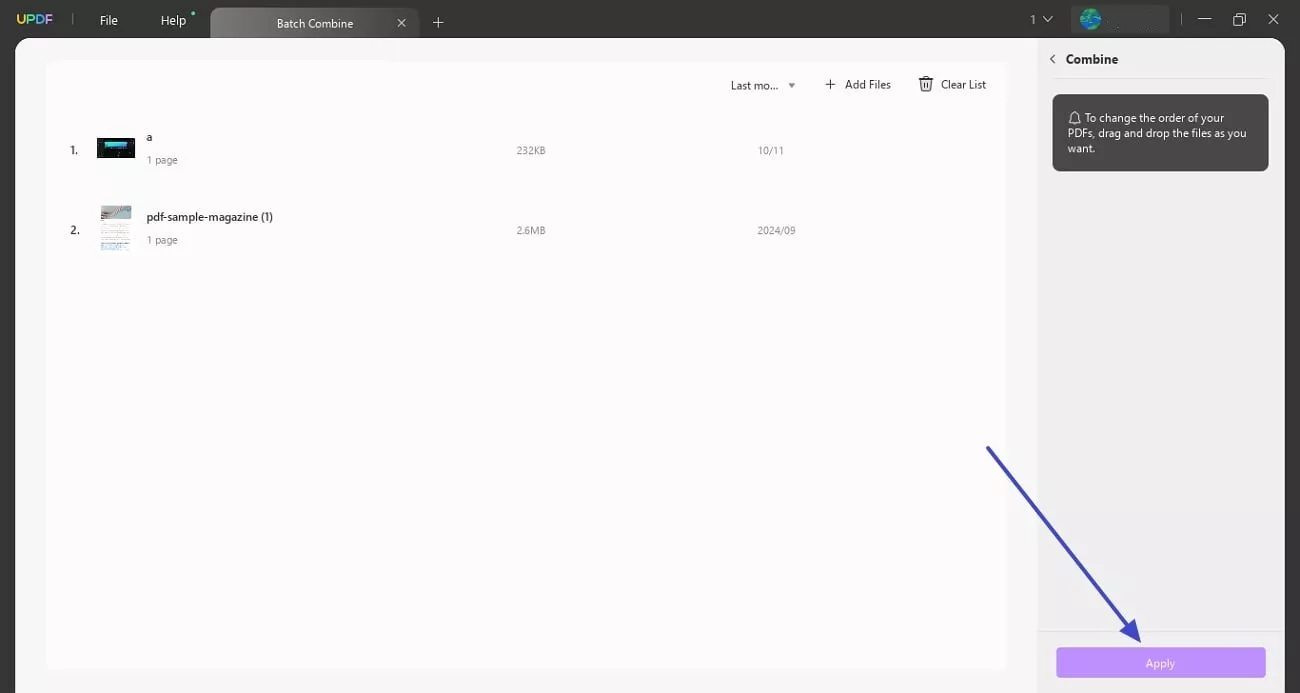
Method 2. Drag and Drop the JPG and PDF Files
While you can use Batch Combine as a straightforward approach to merge your JPG images, you can also consider dragging and dropping the files to merge. The following guide sheds light on the method to convert JPG to PDF and merge using drag and drop:
Step 1. Open UPDF
To start with the process, open UPDF on your computer.
Windows • macOS • iOS • Android 100% secure
Step 2. Drag and Drop JPG to UPDF
When UPDF opens, select the JPG images you want to merge and drag them onto the interface. A prompt will appear, asking if you want to combine them into a single PDF—choose "Yes."
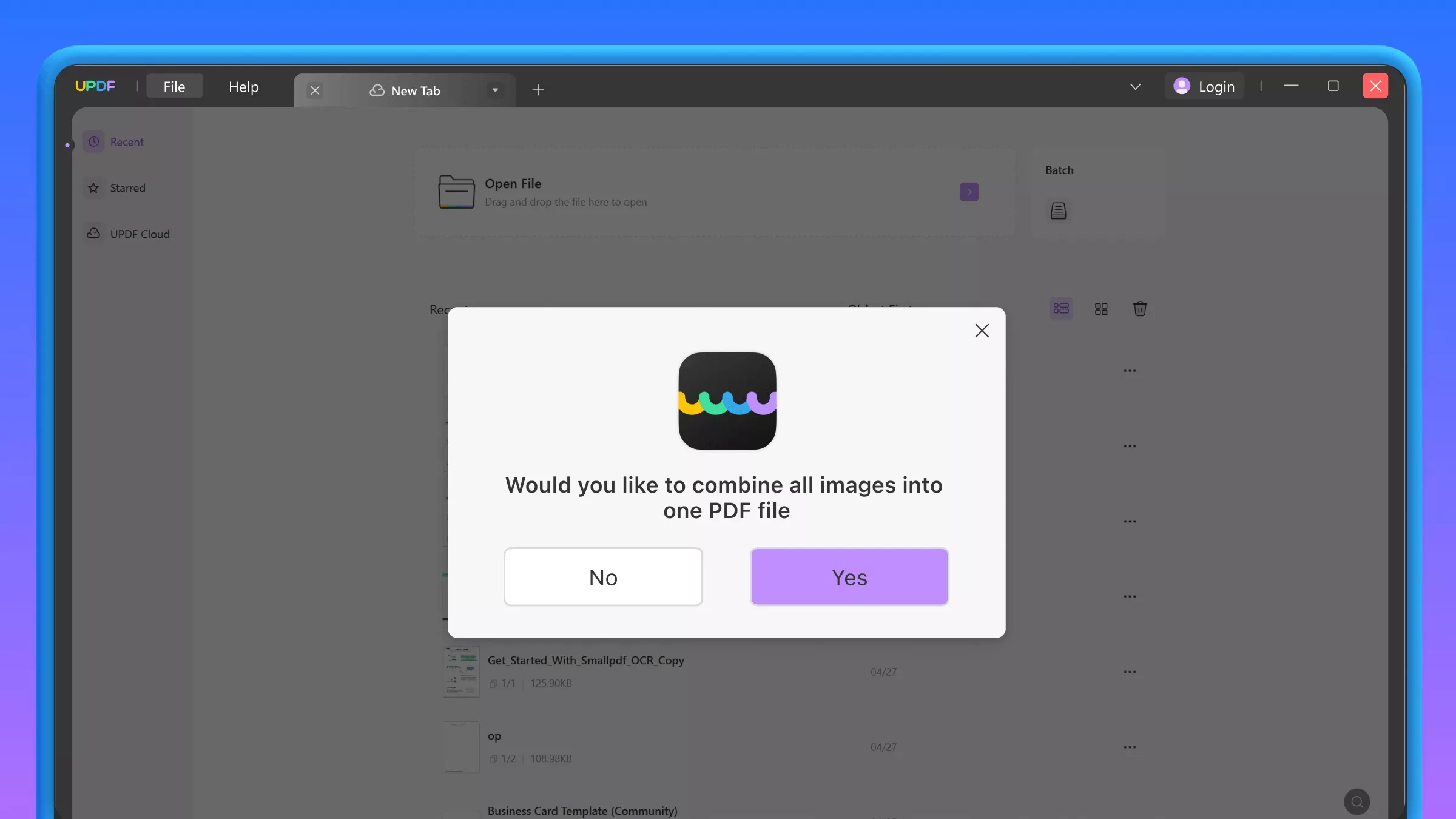
Step 3. Save the Merged PDF
UPDF will then automatically open the merged file in PDF format. Simply save it to your desired location.
For people of any background, UPDF is a complete PDF management tool that provides various editing and organization features. This tool is integrated with unique AI features that simplify complex tasks for users. To learn more about UPDF, you must watch the following video and get the details. If you want to access the advanced features offered by UPDF, we recommend upgrading to the paid version, which you can get at discounted prices.
Part 2. Exploring Online Tools For Merging JPGs to PDFs
There are many popular online options available that let you merge JPG to PDF files conveniently. Generally, it requires you to upload images onto their platform, which can be then rearranged into a specific order. You can find various online tools offering different configuration settings for the output file, which includes page orientations, size, and scaling options.
However, these online platforms come with certain limitations that restrict users from performing merging tasks conveniently:
- Most of the tools impose file limits, restricting the number of files or daily tasks.
- Some of the platforms may reduce the quality of documents when merging two or more documents.
- Another limitation of online PDF mergers is that they contain intrusive ads that can disrupt the user experience.
- You need a stable internet connection to perform the merging task properly and effectively.
- Due to online file uploading, some platforms may take more time to process files for merging.
If you want to overcome the issues mentioned above while merging files, UPDF is an excellent choice. Unlike many free online tools that come with limitations, UPDF stands out with its high-quality file-merging capabilities. You can conveniently combine PDF documents or JPG/PNG images into a single PDF and customize your file without restrictions.
Part 3. FAQs About Merging JPG to PDF
1. Can I merge PNG to PDF?
To merge PNG to PDF, you will need a versatile tool that generates quick results. Luckily, from speed to versatility, UPDF has what you might need in a PDF management tool.
2. How can I split a multi-page PDF into several JPGs?
This process can be done by splitting the PDF and converting the split documents into JPGs. For this purpose, you will have to open the PDF file on UPDF and access the "Organize PDF" feature to split the file. Once the files are split into separate PDFs, you can use the "Batch Convert" feature to convert all the files to JPG.
Conclusion
To conclude the discussion, UPDF is a high-end PDF management tool that allows you to merge multiple JPGs to PDF without changing the file formats. It provides multiple methods of uploading files to merge, which is why it is widely preferred. Give it a try now!
Windows • macOS • iOS • Android 100% secure
 UPDF
UPDF
 UPDF for Windows
UPDF for Windows UPDF for Mac
UPDF for Mac UPDF for iPhone/iPad
UPDF for iPhone/iPad UPDF for Android
UPDF for Android UPDF AI Online
UPDF AI Online UPDF Sign
UPDF Sign Edit PDF
Edit PDF Annotate PDF
Annotate PDF Create PDF
Create PDF PDF Form
PDF Form Edit links
Edit links Convert PDF
Convert PDF OCR
OCR PDF to Word
PDF to Word PDF to Image
PDF to Image PDF to Excel
PDF to Excel Organize PDF
Organize PDF Merge PDF
Merge PDF Split PDF
Split PDF Crop PDF
Crop PDF Rotate PDF
Rotate PDF Protect PDF
Protect PDF Sign PDF
Sign PDF Redact PDF
Redact PDF Sanitize PDF
Sanitize PDF Remove Security
Remove Security Read PDF
Read PDF UPDF Cloud
UPDF Cloud Compress PDF
Compress PDF Print PDF
Print PDF Batch Process
Batch Process About UPDF AI
About UPDF AI UPDF AI Solutions
UPDF AI Solutions AI User Guide
AI User Guide FAQ about UPDF AI
FAQ about UPDF AI Summarize PDF
Summarize PDF Translate PDF
Translate PDF Chat with PDF
Chat with PDF Chat with AI
Chat with AI Chat with image
Chat with image PDF to Mind Map
PDF to Mind Map Explain PDF
Explain PDF Scholar Research
Scholar Research Paper Search
Paper Search AI Proofreader
AI Proofreader AI Writer
AI Writer AI Homework Helper
AI Homework Helper AI Quiz Generator
AI Quiz Generator AI Math Solver
AI Math Solver PDF to Word
PDF to Word PDF to Excel
PDF to Excel PDF to PowerPoint
PDF to PowerPoint User Guide
User Guide UPDF Tricks
UPDF Tricks FAQs
FAQs UPDF Reviews
UPDF Reviews Download Center
Download Center Blog
Blog Newsroom
Newsroom Tech Spec
Tech Spec Updates
Updates UPDF vs. Adobe Acrobat
UPDF vs. Adobe Acrobat UPDF vs. Foxit
UPDF vs. Foxit UPDF vs. PDF Expert
UPDF vs. PDF Expert








 Enrica Taylor
Enrica Taylor 
 Enola Miller
Enola Miller 
