If you have a PDF document that is too large, and you are unable to email it to anyone, then you need a PDF compressor for Mac that will significantly reduce its size. But it is not enough to simply make the file smaller, you have to be able to do that without losing the original quality of the document.
This makes the choice of the PDF compressor you will use very important. In this guide, we seek to simplify this process for you by providing you with some of the best PDF compressors for Mac.
Part 1. Top 6 PDF Optimizer on Mac
The following are some of the top PDF compressors for Mac that you can choose from:
1. UPDF - PDF Compressor for Mac With AI-Integration
If you are looking for the best PDF compressor on Mac that can reduce PDF size without losing its quality, UPDF for Mac is undoubtedly the best choice.
The different compression modes of UPDF can better meet the needs of users. Four different options represent different compression qualities. Besides, with its intuitive click-based interface, users can experience a hassle-free compression experience. Download and try it out now!
Windows • macOS • iOS • Android 100% secure
Download and Launch UPDF. You must start by opening PDF file on UPDF and proceed to select the narrow next to "Save" from the right column. As the menu pops up, select the option of "Protect Using Password" option.
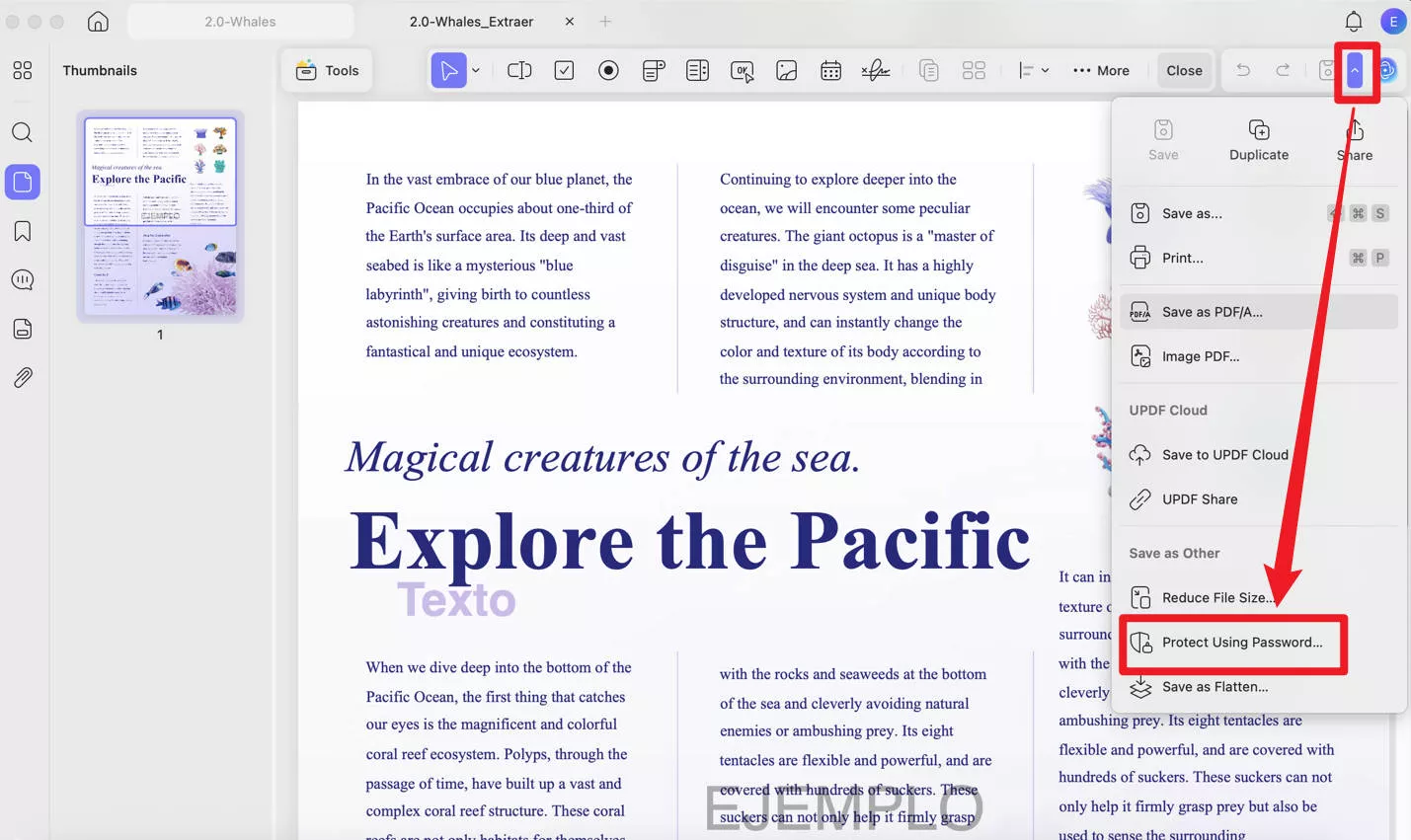
Then you will see four kinds of document quality. Choose one of them and click "Save As" button.
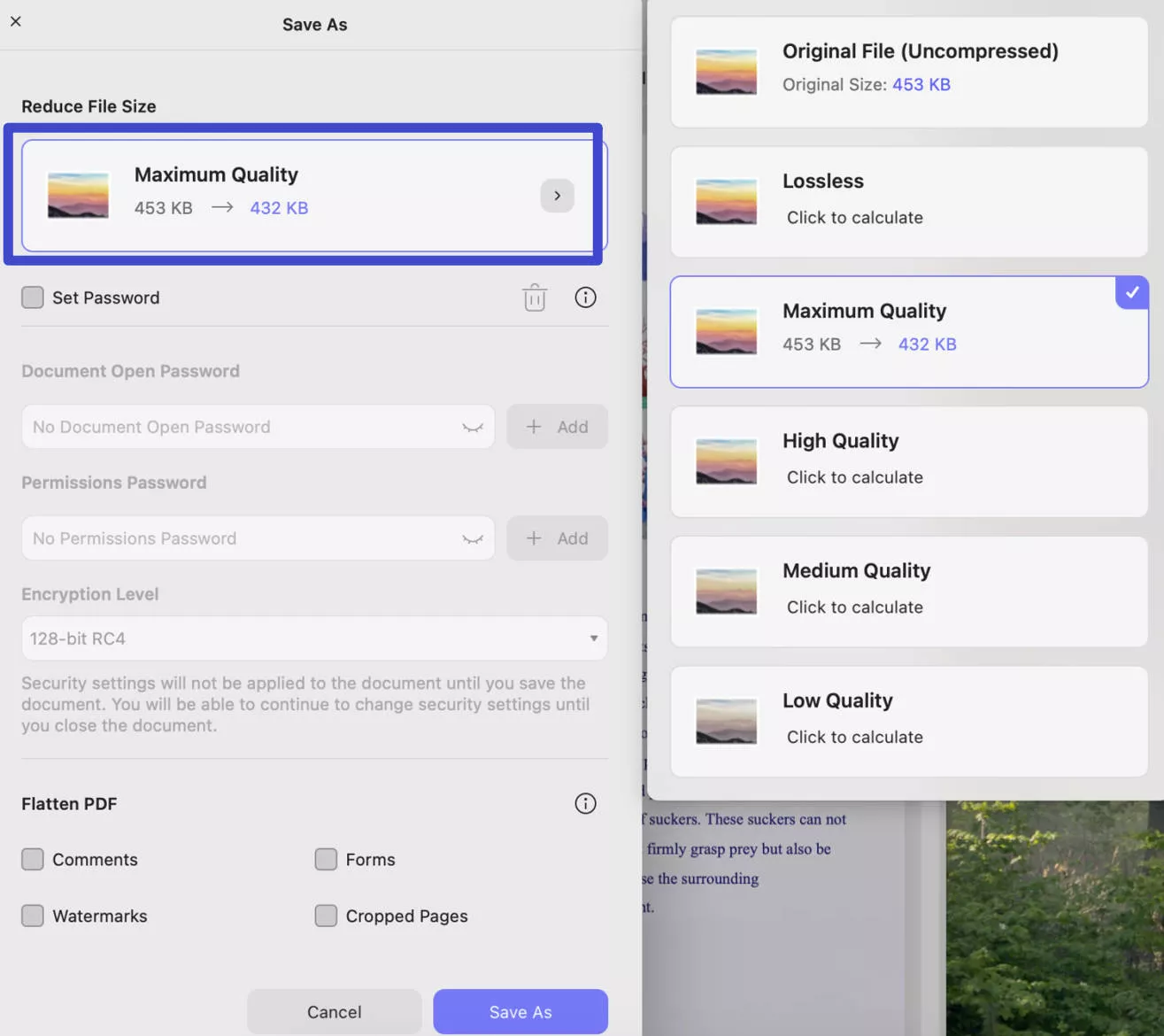
Besides the compression capability, UPDF also offers many other features as follows:
- It is perhaps the best solution to open and read PDF documents. This is because it gives you access to a variety of annotation tools that you can use to add comments to the document, highlight text in PDF, make notes and so much more.
- It is also one of the easiest ways to edit the text on a PDF. You can change the text, fonts, size, and color of the text directly on the PDF.
- If you have any images on your document, you can use UPDF's built-in PDF editor to resize, crop, delete, replace, reposition or copy the image.
- It also gives you numerous options to organize the pages on the PDF document. You can extract, replace, insert, rotate, reorder, or delete any existing pages and you can also very easily add new pages.
- While integrated with AI, UPDF can do more tasks now, including summarizing, translating, and explaining PDFs.
It's easy and fast to reduce PDF file size with UPDF, right? Download and try it now to experience fast compressing speed!
Windows • macOS • iOS • Android 100% secure
Also Read: Resize PDF On Mac
2. Preview - the Default Mac PDF Compressor
Preview is an application that comes with macOS. This means that not only is it free, but it may already be familiar to you, making it a simpler solution than some third-party tools. Preview can be used to open various types of documents including PDFs and even comes with several editing tools that allow you to make various changes to the document.
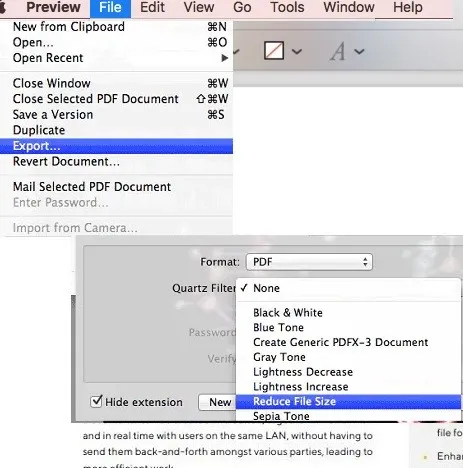
Compressing large PDFs using Preview is very simple. All you have to do is open the PDF document file and click on "File > Save As." In the popup that appears select "Reduce File Size" from the "Quartz Filter" drop-down menu and Preview will reduce the size of the document.
Preview is an attractive option for several reasons. It is free and very easy to use. But it lacks comprehensive editing features and you are not able to select the quality or your preferred size during the conversion.
3. Cisdem PDF Compressor for Mac
Cisdem PDF Compressor for Mac is a simple tool that you can use to change the size of any PDF document without losing the original quality of the document. It is a third-party tool and although some of its features may be available to you for free, you will have to purchase the program to use it in full.
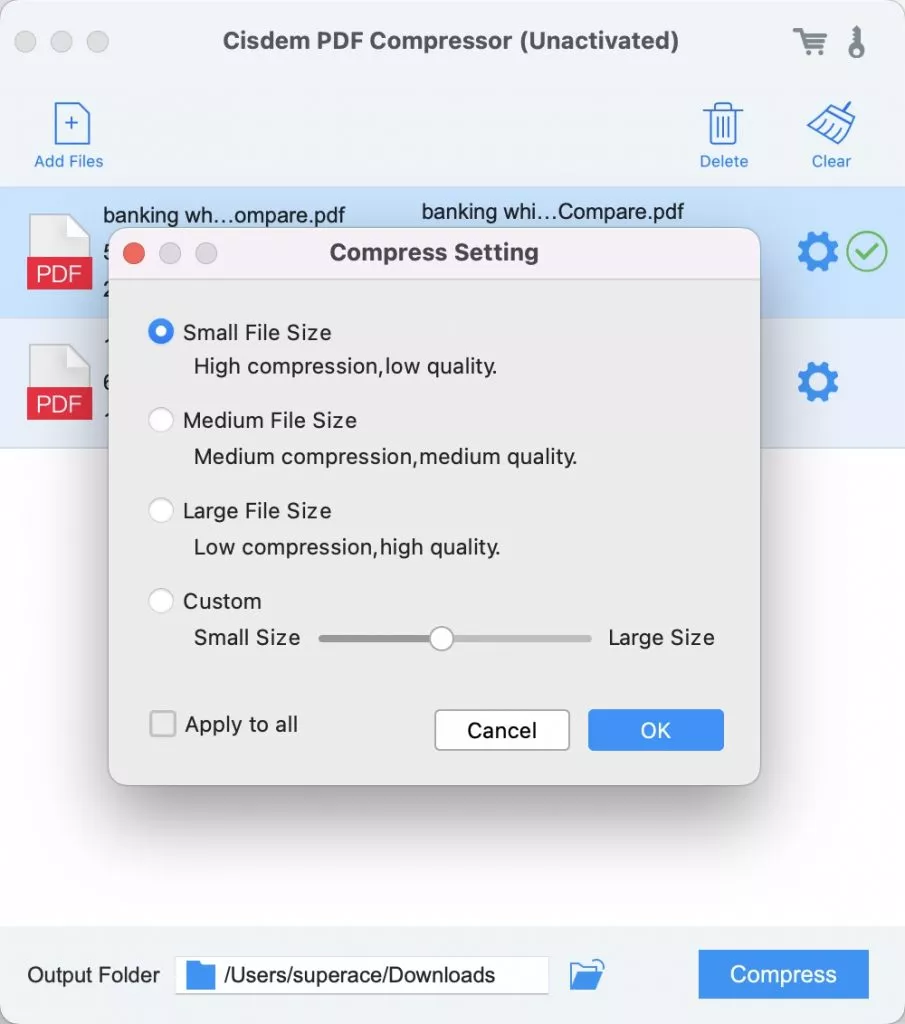
One of the main benefits of choosing Cisdem PDF Compressor for Mac is that it can compress multiple files at the same time, allowing you to process a lot of documents very quickly. It is also very easy to use: just import the PDF that you want to compress into the program, choose a compression mode, and the compression process will start.
4. VeryPDF Compressor for Mac
VeryPDF Compressor for Mac is another very useful PDF file reducer. It supports all versions of Mac and is very reliable, allowing you to compress as many PDF documents as you want without losing the quality of the document. It is also a flexible solution that gives you various options to help you compress the document just the way you want.
If you work with numerous PDF documents at any given time, you will find VeryPDF Compressor for Mac to be a good companion and it does support batch processing. But the thing we love most about it is that it can retain the original quality, color, and presets during the compression.
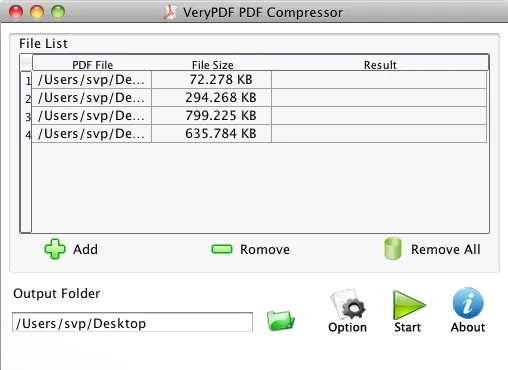
5. Enolsoft PDF Compressor for Mac
Enolsoft is another PDF management tool that can be used to compress large PDF documents into smaller sizes to make them easier to share. It has a very simple user interface that allows you to compress as many PDF files as you want in 3 simple steps. To compress the PDF, simply drag and drop the file into the program's main interface, select the size and quality and the compression process will begin immediately.
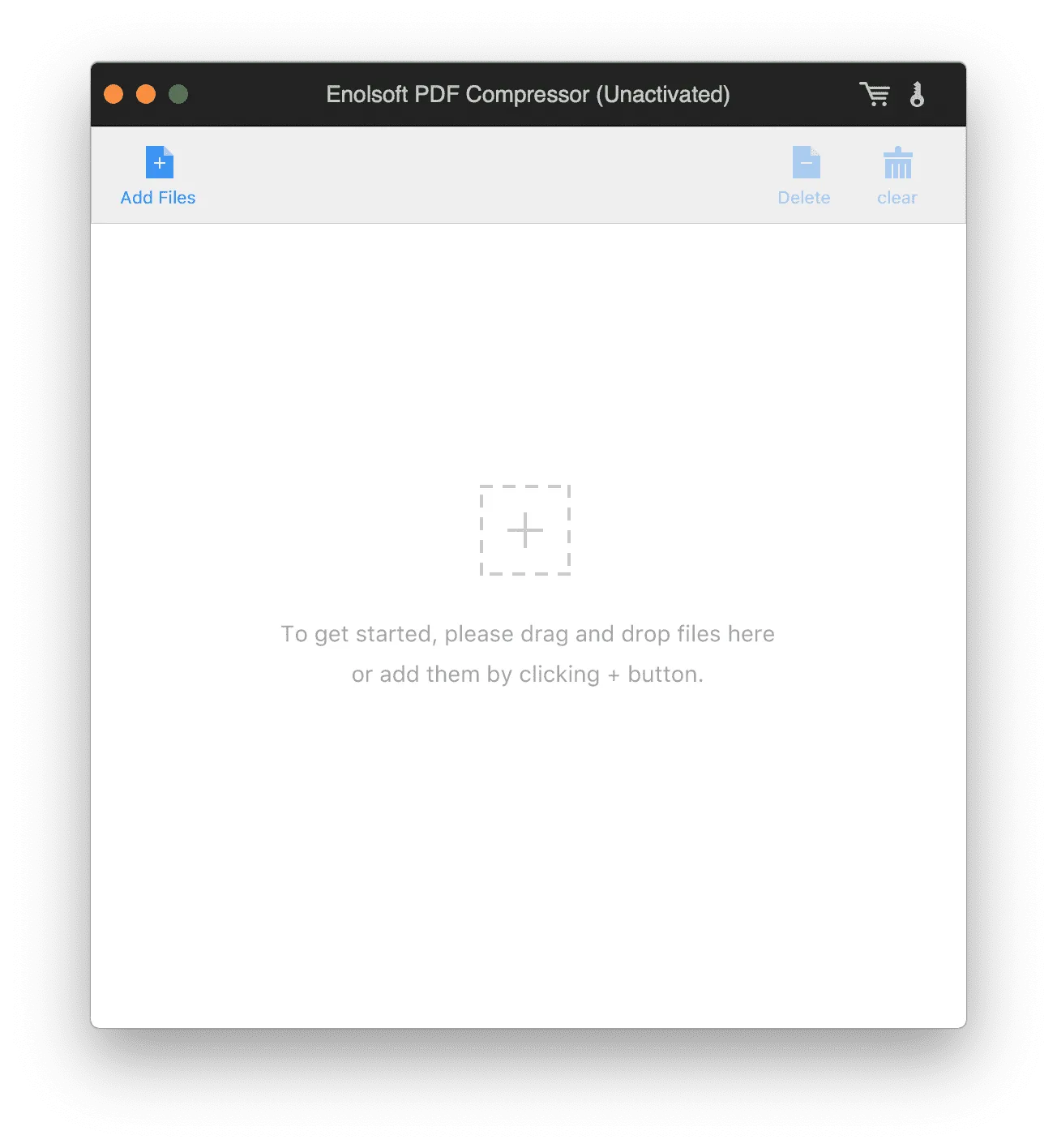
It is a premium solution, so you will have to purchase the program. But it may be well worth the cost, especially if you handle a large volume of PDF documents as it supports batch compressions. It also retains both the original layout and the original quality of the document - the same as UPDF for Mac.
6. PDFOptim - The PDF Compressor for Mac
PDFOptim is a simple PDF tool that you can use to compress any number of PDF documents. The same as UPDF, PDFOptim can compress PDF size without affecting the overall quality of the document. This means that the document remains exactly as it is, including the original layout of the document.
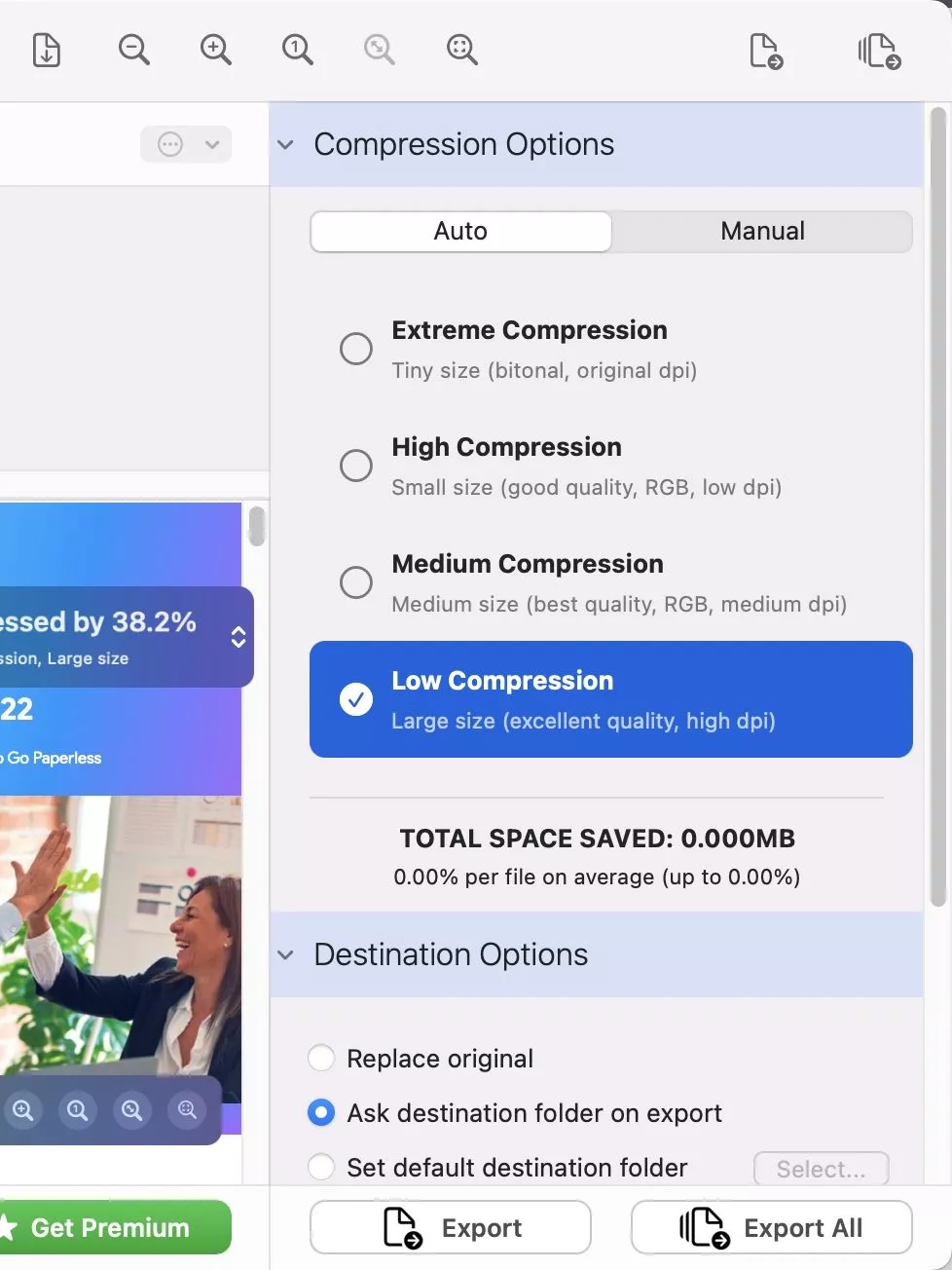
It is also an ideal solution if you want to convert more than one document at the same time as it supports batch conversions.
Part 2. Which Mac PDF Compressor is Better?
These 6 PDF compressors for Mac are great to use. However, it does not need to use all of them. So to help you make the correct decision, we list all the details of these tools here.
| Software | UPDF Mac PDF Compressor | Preview PDF Compressor for Mac | Cisdem PDF Compressor for Mac | VeryPDF Compressor for Mac | Enolsoft PDF Compressor for Mac | PDFOptim - The PDF Compressor for Mac |
| Compress PDF | Yes | Yes | Yes | Yes | Yes | Yes |
| AI Features | Yes | No | No | No | No | No |
| Edit PDF | Yes | No | No | No | No | No |
| Annotate PDF | Yes | Yes | No | No | No | No |
| Flatten PDF | Yes | No | No | No | No | No |
| Share PDF | Yes | No | No | No | No | No |
| Customer Rating | 4.9/5 | 4/5 | 4.1/5 | 3.8/5 | 3.5/5 | 3/5 |
It is obvious that UPDF is the best Mac PDF compressor as it has a higher customer rating and more features than other ones. You may be surprised by UPDF as it has AI features. And the price for UPDF is very cheap. You can buy one license, and then use it on all platforms. You can check the price here.
Part 3. FAQs on PDF Compressor on Mac
1. Does Adobe have a PDF Compressor?
Yes. You can easily access this PDF compressor online directly from your browser. However, we will recommend UPDF for you as the best choice, it can compress PDFs of four different qualities as your need.
2. What is the Best PDF Compressor for Mac?
It depends on the needs. For instance, the expensive Adobe may not be a great choice for you if you only want to compress a single file, so UPDF will be your suitable choice in a cost-effective way since it offers similar functions as Acrobat.
3. Why You Want to Compress PDF on Mac?
There are a lot of reasons to compress a PDF document. But the main reason is usually to make it easier to share the file via email as many email providers can limit the size of the document you can share.
4. Is There a Free PDF Compressor for Mac?
Yes. Preview is a free PDF Compressor for macOS, but it only provides only one option when choosing the compression quality. In contrast, UPDF provides four selections according to different compression qualities.
Conclusion
We have introduced 6 of the best PDF compressors in this article, and you probably already have the best answer in your mind. If you haven't made a choice yet, we recommend you use UPDF as it provides a cost-effective and easy-to-use PDF optimizer for Mac. The provided various compression modes can meet different needs. Don't hesitate to download it now!
Windows • macOS • iOS • Android 100% secure
 UPDF
UPDF
 UPDF for Windows
UPDF for Windows UPDF for Mac
UPDF for Mac UPDF for iPhone/iPad
UPDF for iPhone/iPad UPDF for Android
UPDF for Android UPDF AI Online
UPDF AI Online UPDF Sign
UPDF Sign Edit PDF
Edit PDF Annotate PDF
Annotate PDF Create PDF
Create PDF PDF Form
PDF Form Edit links
Edit links Convert PDF
Convert PDF OCR
OCR PDF to Word
PDF to Word PDF to Image
PDF to Image PDF to Excel
PDF to Excel Organize PDF
Organize PDF Merge PDF
Merge PDF Split PDF
Split PDF Crop PDF
Crop PDF Rotate PDF
Rotate PDF Protect PDF
Protect PDF Sign PDF
Sign PDF Redact PDF
Redact PDF Sanitize PDF
Sanitize PDF Remove Security
Remove Security Read PDF
Read PDF UPDF Cloud
UPDF Cloud Compress PDF
Compress PDF Print PDF
Print PDF Batch Process
Batch Process About UPDF AI
About UPDF AI UPDF AI Solutions
UPDF AI Solutions AI User Guide
AI User Guide FAQ about UPDF AI
FAQ about UPDF AI Summarize PDF
Summarize PDF Translate PDF
Translate PDF Chat with PDF
Chat with PDF Chat with AI
Chat with AI Chat with image
Chat with image PDF to Mind Map
PDF to Mind Map Explain PDF
Explain PDF Scholar Research
Scholar Research Paper Search
Paper Search AI Proofreader
AI Proofreader AI Writer
AI Writer AI Homework Helper
AI Homework Helper AI Quiz Generator
AI Quiz Generator AI Math Solver
AI Math Solver PDF to Word
PDF to Word PDF to Excel
PDF to Excel PDF to PowerPoint
PDF to PowerPoint User Guide
User Guide UPDF Tricks
UPDF Tricks FAQs
FAQs UPDF Reviews
UPDF Reviews Download Center
Download Center Blog
Blog Newsroom
Newsroom Tech Spec
Tech Spec Updates
Updates UPDF vs. Adobe Acrobat
UPDF vs. Adobe Acrobat UPDF vs. Foxit
UPDF vs. Foxit UPDF vs. PDF Expert
UPDF vs. PDF Expert





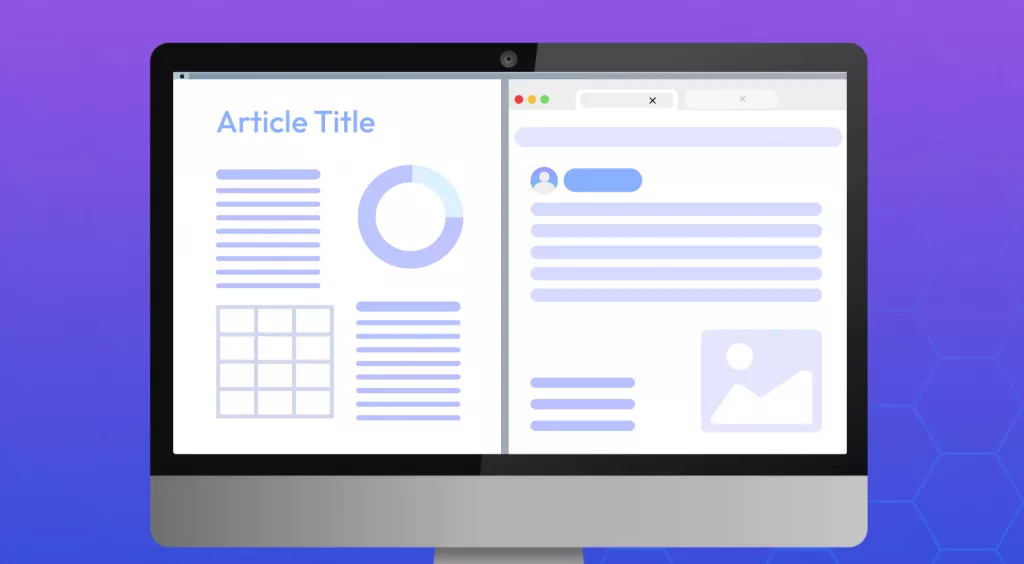


 Enya Moore
Enya Moore 
 Lizzy Lozano
Lizzy Lozano 

 Enola Davis
Enola Davis 
 Enola Miller
Enola Miller