Apple is currently developing macOS 14, which is expected to succeed macOS 13 Ventura later this year, although the release date has yet to be confirmed. According to sources, macOS 14 will likely be a minor release with welcome improvements for compatible Mac computers.
It is anticipated that macOS 14 will be available to the public after Apple's WWDC event, scheduled from June 5th to June 9th, 2023. As we wait for more information, interested Mac users can look forward to learning about everything from features to downloading macOS 14 in this article.
Part 1. What is macOS 14?
macOS 14 is the operating system (OS) that is under development by Apple Inc. for its Macintosh line of personal computers. The first macOS was introduced in 1984 as "Macintosh System Software" and has gone through many iterations since then. macOS 14 is the most anticipated OS, rumored for its elegant and intuitive user interface and stability and security features.
It is also designed to work seamlessly with all the latest MacBooks and will offer a wide range of built-in applications and features, including a dynamic island on macOS and a multi-item clipboard.
Part 2. What Will macOS 14 Name Be?
Since 2013, Apple has been naming its macOS releases after famous locations in California, starting with Mavericks. However, if Apple moves away from California-themed names, we could see titles such as macOS Rocky Mountains or macOS Everglades. These names would not be tied to California, allowing Apple to expand its naming convention beyond the Golden State. There are reportedly 15 California-themed names that the company has trademarked but never used. These include:
- Diablo
- Condor
- Tiburon
- Farallon
- Miramar
- Rincon
- Pacific
- Redwood
- Shasta
- Grizzly
- Skyline
- Redtail
- Sonoma
- Tahoe
- Mammoth
Part 3. When Does macOS 14 Beta Come Out?
Every year, Apple hosts its Worldwide Developers Conference, an eagerly awaited event where they announce the latest version of macOS. This year's conference is scheduled for June 5th, and Apple's keynote presentation is the highlight of the conference. During the presentation, they are expected to reveal the name and features of the new macOS 14.
Registered developers will typically receive a beta version of the new operating system immediately after the keynote presentation. Following the developer release, Apple usually releases a public beta version of the software about a month later. Users who have signed up for the macOS 14 Beta Software Program can test the new features and provide feedback to help Apple improve the OS before the official release.
It's worth noting that beta software can be unstable and contain bugs, so it's recommended for something other than everyday use on your primary device.
Part 4. When is macOS 14 Coming Out?
The final macOS 14 release date is not yet confirmed, but it is said to be available to the public in October 2023. Compared to the release of iOS updates, macOS has been slightly delayed in recent years. Below are the release dates of the last five macOS versions:
- macOS 13 Ventura: October 24th, 2022
- macOS 12 Monterey: September 20th, 2021
- macOS 11 Big Sur: November 12th, 2020
- macOS 10.15 Catalina: October 7th, 2019
- macOS 10.14 Mojave: September 24th, 2018
Based on rumors and our predictions, the possible rollout of the macOS 14 release date is as follows:
- June 5th: The public beta version of macOS 14 will be available to developers.
- July: Apple will unveil its first public beta version of macOS 14.
- June to Sep/Oct: The beta testing phase will run during this time, releasing several beta updates.
- September/October: Official version of macOS 14 will be released.
Part 5. What is the List of MacOS 14 Compatibility?
When Apple launched macOS Ventura, it dropped support for many older Macs, such as MacBook Air and iMacs from 2015-2016, 2014-2015 MacBook Pro, iMac 2013, Mac Pro Mini, and others. With macOS 14, many people wondered if Apple would continue to drop support for more Macs.
However, the company has kept all hardware this year, unlike what happened with the iPad. Therefore, the list of compatible Macs for macOS 14 is expected to be the same as that for Ventura. Here is the list of Macs that are likely to support macOS 14:
- MacBook models newer than 2017
- MacBook Air models from 2018 and later
- MacBook Pros newer than 2017
- Mac minis from 2018 and later
- iMac models from 2017 and later
- iMac Pro models
- Mac Pros from late 2019 and later
- Mac Studio
While some older Mac computers can run on macOS 14, they may not be able to take advantage of all the new features that come with it. Certain features may only work on Macs with Apple chips, which could lead to compatibility issues for those using Intel-based Macs. It's important to consider these factors before upgrading to macOS 14, as it may not be worth the investment for Macs with Intel-based processors.
Part 6. What Are macOS 14 Features?
As a result of Apple's in-house development of software and operating systems, the features of the next version can take time to anticipate. However, numerous rumors and discussions have surrounded potential macOS 14 features. To organize these predictions, we will divide them into two categories, rumors, and expectations.
Rumored Features
Although macOS 14 rumors regarding new features have been scarce, it is speculated that this will be a minor update. Instead, it will follow the pattern of adding iOS functionality to bring Apple devices in sync. The objective is to ensure that all five Apple devices, namely Apple Watch, iPhone, MacBook, iPad, and Apple headset, are equipped with the ability to execute the same tasks at different times throughout the day.
However, as Apple gears up to announce its highly anticipated reality headset at the Worldwide Developers Conference (WWDC), reports suggest that the company has reallocated resources from macOS to cross. It is still being determined what impact this reallocation will have on the development of macOS and its future updates.
Expected Features
macOS 14 may not be a significant update, but there are still plenty of macOS features that users would like to see before making their way to the Mac. Some of these features include:
More Apple iOS Apps on macOS
Apple has ported over a few native applications, like Clock and Weather, to macOS 13 Ventura, and users may have noticed this change. If Apple "Ports" (transfers) more essential iOS apps to MacBook, it could achieve greater compatibility between the two platforms. Two potential macOS natives are Wallet and Translate.
To this end, changes have already been made. The 'System Preferences' section has been renamed 'Settings' to maintain consistency with iOS and iPadOS. By designing more unified user interfaces and applications, it feels natural to move across devices.
Dynamic Island on macOS
The new Dynamic Island feature in iPhone 14 Pro and Pro Max has received great reviews from all owners. It offers a centralized location for alerts, enabling users to access the necessary information quickly. Apple's Face ID technology ensures added safety. It would be great to see Apple implement a similar feature in macOS 14 to create a better connection between iOS and macOS.
Dynamic Island in macOS 14 could free up screen space and provide additional features. It could be a central location for various functions, including reminders, battery life, and Apple Music.
Multi-Item Clipboard
Windows users have enjoyed the ability to copy and paste multiple objects simultaneously for a long time. This feature has the potential to impact our workflow greatly. Unfortunately, Mac users are limited to copying and pasting one item at a time. Surprisingly, this basic and useful utility is not natively built into Macs and instead requires third-party applications like Parallels Toolbox to access.
This limitation can be particularly frustrating for Mac users working with large amounts of data or transferring multiple pieces of information between documents or applications. The lack of this feature in Macs may be resolved with the release of macOS 14.
iCloud Backups for Time Machine
Time Machine is an excellent option for backing up recently deleted items on your Mac since it can save local snapshots for months. However, relying solely on a local backup may not be enough to ensure the security and accessibility of your data. This is where iCloud comes in as a cloud-based backup option. While iCloud is great for storing data, integrating it with Time Machine would be ideal.
With Time Machine integrated with iCloud, users could store their most important data on the cloud and rely on Time Machine for disaster recovery. This can also solve the problem of running out of storage space on your Mac. Instead of occupying space on your computer's hard drive, crucial information can be saved in the cloud.
Part 7. How to Get and Download macOS 14 Beta?
Various methods are available for downloading the macOS 14 beta version if you want to try out the new features before the official release. This part guides downloading both the developer and public beta versions of macOS 14.
It's really important to remember that beta software versions are not stable and could have bugs that might harm your computer's performance. It's strongly suggested that you make a backup of your data before installing the beta version and use it at your own risk.
Getting the Developer Beta
Normally, the developer beta version is launched prior to the public beta, and it's mainly aimed at developers who want to try out their software on the latest operating system before it's released to the general public. To acquire the macOS 14 developer beta, follow the instructions provided below:
Step 1: Firstly, open your preferred web browser and navigate to the website developer.apple.com. After you've reached the website, locate the "Account" tab on the top right corner of the webpage. You'll then need to enter your Apple ID and password to log in to your account.
Step 2: If you have not yet signed up for the Apple Developer program, you can do so by clicking on the “Create Yours Now” option on the webpage. Afterward, click “Enroll” in the top right corner of the webpage.
Step 3: Following this, click on “Start Your Enrolment” and complete the necessary steps. Enrollment in the Apple Developer Program requires a fee of $99.
Step 4: Once enrolled in the Developer Program, click on the "Discover" tab on the webpage. From the Discover tab, click on macOS, and then select "Download." You must sign in with your Apple ID or developer account to proceed.
Step 5: Find and click the “Install Profile” button to download the new macOS 14 Developer Beta Access Utility to your Mac. After downloading the file, locate it in your Downloads folder on your Mac and click on it to open it.
Step 6: Double-click on the "macOSDeveloperBetaAccessUtility.pkg" file to run the installer. Once the installation has finished, go to "System Settings" and click "Software Update" from the “General” settings. The system will check to see if any updates are available, and if the new macOS 14 beta is available, click “Update” to start the download process.
Step 7: A prompt will appear on your screen asking if you want to install the beta version. Click on “Continue” to proceed. Review and agree to the terms and conditions associated with installing the new software.
Step 8: Finally, click “Install” to start the installation process, and follow the prompts to complete the new macOS 14 beta installation.
Downloading the Public Beta
The public beta is typically released a little later than the developer beta, and it is designed for people who want to test out the new features of macOS 14 without paying a penny. We recommend that you back up your Mac before installing the beta. This will ensure you can revert to the old version if you decide to stop using beta. Below are the steps to get the macOS 14 public beta before the initial release:
Step 1: Sign in using your credentials to the Apple Beta Software Program page and enter your Apple ID and password. As you have already created an account in the last part, let's start enrolling your device.
Step 2: From the homepage, click on the “Enroll Your Devices” button, and from the list of devices, click on the macOS tab. Next, hit the “Download the macOS Public Beta Access Utility” button to proceed.
Step 3: The installer will open automatically, but if not, open the downloaded file from your "Download" folder. The file is called macOSPublicBetaAccessUtility.dmg. Double-click on the dmg file to start the installation process.
Step 4: Follow the prompts to install the macOS Public Beta Access Utility, including signing into the Feedback Assistant. Once you have installed the Beta Access Utility, open “Software Update” by clicking on “General” from the “System Settings.”
Step 5: Afterward, you will see the prompt to download the Public Beta, or the App Store will take you to the macOS Beta Installer window. Press the "Download" button and wait for the public beta version to download. Once the update is installed, your Mac may restart to complete the installation process.
Part 8. How to Download and Install macOS Released Version
Before following the steps mentioned below to update your Mac after the macOS 14 release date, it is crucial to create a backup of your system. This will ensure that you have a secure copy of all your important files and data in case of any unexpected errors or data loss during the update process. Have a look at the detailed steps to update your Mac to macOS 14:
Step 1: Get started by clicking on the Apple icon located at the top left corner of your Mac's screen. Afterward, choose "System Preferences" or "System Settings" from the drop-down menu that appears.
Step 2: To access the software update options on your MacBook, the steps may vary depending on the macOS version you are currently using. If you go for "System Settings," locate and select "General" from the left-hand menu, then find and click "Software Update" on the right side of the window. Alternatively, if you opted for "System Preferences," you can simply click on "Software Update" when it appears on the screen.
Step 3: Now, your Mac will start checking for any new software updates available. A button will appear if new software updates are available, prompting you to install them. The name of the button can vary from "Update Now," "Upgrade Now," "Install Now," or "Restart Now," depending upon your region. Following this, press the desired button to proceed.
Step 4: If asked, enter your administrator password to authenticate the installation process. Wait for the macOS 14 to download and install. Depending on the update's size, this process may take a few minutes or longer.
Step 5: Once the update is installed, your Mac may restart to complete the installation process. If Software Update confirms that your Mac is up to date, no new macOS version is currently available for your MacBook. This means that your Mac has the latest compatible software installed.
Part 9. The Best PDF Editor for macOS 14
UPDF for Mac is a versatile and intuitive PDF editor that provides a wide range of functionalities for users on Mac devices. UPDF is designed to simplify document management and editing tasks, making it an ideal tool for students, professionals, or anyone working with PDF files. With UPDF, you can effortlessly annotate, highlight, and edit text and images and insert links in your PDF documents.
Windows • macOS • iOS • Android 100% secure
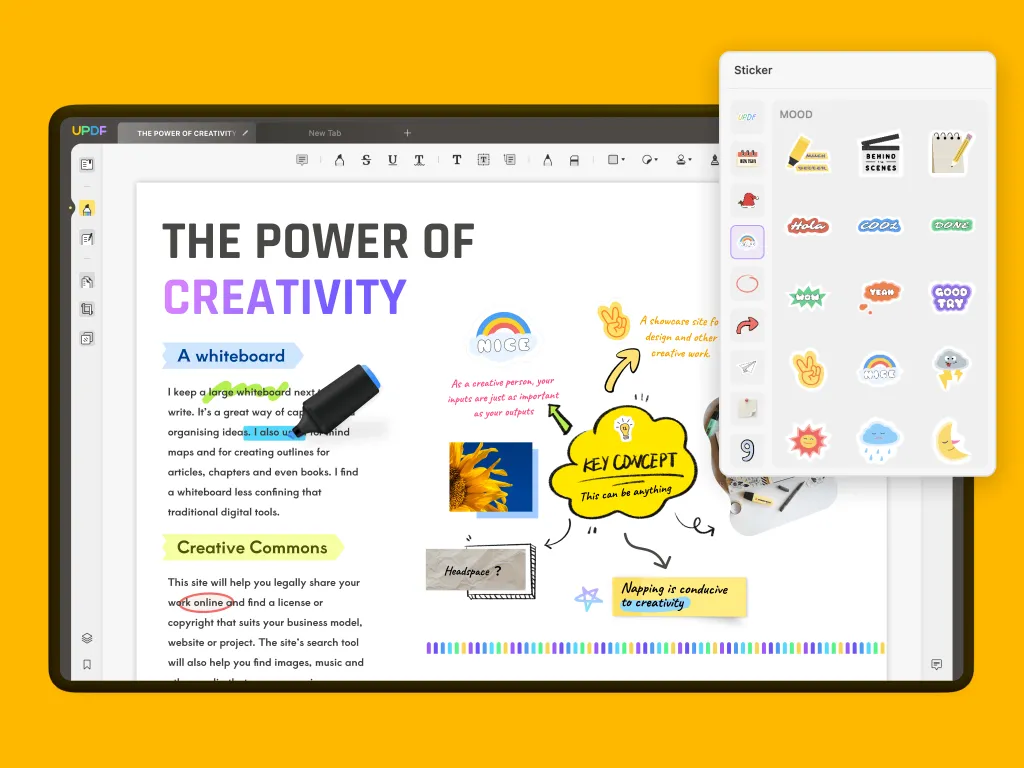
UPDF's user-friendly interface is one of its most notable features. Even novice users can navigate and use the tool seamlessly, thanks to its intuitive design. Furthermore, the UPDF team is committed to providing regular updates and support for their software. The team has pledged to release the latest version of UPDF that will work seamlessly on macOS 14 as soon as it is available.
Key Features that Make it the Best Tool for Mac Devices
The UPDF's key features are highly praised by the customers, students, teachers, and professionals who utilize this tool in their daily professional routines. The key features include:
- OCR Technology: This tool uses advanced Optical Character Recognition (OCR) technology to recognize text in scanned documents and convert it to editable text. This feature makes it easy to make changes to scanned documents quickly and easily with the support of 38 languages.
- Batch Processing: With UPDF, you can process multiple PDF files simultaneously, which is particularly useful when making changes to many documents. The batch-processing feature saves time and increases productivity.
- Cloud Integration: UPDF Cloud feature allows you to connect to cloud services and access your PDFs from anywhere. This feature is particularly useful for people who work remotely or need to access their documents while on the go.
- Password Protection: UPDF provides strong password protection options to help keep your PDF files secure. The ability to protect sensitive information on your Mac devices from unauthorized access is especially important.
Windows • macOS • iOS • Android 100% secure
Pros of Using this Robust Tool in Your Daily Routine
UPDF offers several advantages, making it a reliable and efficient tool for editing PDF documents. See the pros of UPDF in detail below:
- User-friendly Interface: Boasts a clean and user-friendly interface that makes it easy to use, even for beginners. The software's intuitive layout enables users to navigate and access various editing tools quickly.
- Wide Range of Features: A comprehensive set of PDF editing features can handle virtually any PDF editing task, making it an ideal choice for every user. It also supports various file formats, such as Microsoft Office, HTML, and image files, which can be created from a PDF file.
- Affordable Pricing: Competitively priced compared to other PDF editors on the market. The software offers a variety of pricing options, including a free trial and a paid version with more advanced features. The pricing is affordable and offers excellent value for its features.
- Responsive Customer Support: The software has a dedicated customer support team available to help users with any issues they may encounter while using the software. The customer support team is responsive and can be reached through various channels like email, phone, and live chat.
Final Words
If you are eagerly waiting for macOS 14, you'll be happy to know it's predicted to launch officially in October 2023. Some possible upgrades include new widgets and improvements to Stage Manager, though they have yet to be confirmed.
macOS 14 beta is highly predicted to offer even closer synergy with iPadOS due to the various upcoming features. If you are looking for a reliable PDF editor with the new macOS 14, consider UPDF, which can help you easily edit and manage your PDF files.
Windows • macOS • iOS • Android 100% secure
 UPDF
UPDF
 UPDF for Windows
UPDF for Windows UPDF for Mac
UPDF for Mac UPDF for iPhone/iPad
UPDF for iPhone/iPad UPDF for Android
UPDF for Android UPDF AI Online
UPDF AI Online UPDF Sign
UPDF Sign Edit PDF
Edit PDF Annotate PDF
Annotate PDF Create PDF
Create PDF PDF Form
PDF Form Edit links
Edit links Convert PDF
Convert PDF OCR
OCR PDF to Word
PDF to Word PDF to Image
PDF to Image PDF to Excel
PDF to Excel Organize PDF
Organize PDF Merge PDF
Merge PDF Split PDF
Split PDF Crop PDF
Crop PDF Rotate PDF
Rotate PDF Protect PDF
Protect PDF Sign PDF
Sign PDF Redact PDF
Redact PDF Sanitize PDF
Sanitize PDF Remove Security
Remove Security Read PDF
Read PDF UPDF Cloud
UPDF Cloud Compress PDF
Compress PDF Print PDF
Print PDF Batch Process
Batch Process About UPDF AI
About UPDF AI UPDF AI Solutions
UPDF AI Solutions AI User Guide
AI User Guide FAQ about UPDF AI
FAQ about UPDF AI Summarize PDF
Summarize PDF Translate PDF
Translate PDF Chat with PDF
Chat with PDF Chat with AI
Chat with AI Chat with image
Chat with image PDF to Mind Map
PDF to Mind Map Explain PDF
Explain PDF Scholar Research
Scholar Research Paper Search
Paper Search AI Proofreader
AI Proofreader AI Writer
AI Writer AI Homework Helper
AI Homework Helper AI Quiz Generator
AI Quiz Generator AI Math Solver
AI Math Solver PDF to Word
PDF to Word PDF to Excel
PDF to Excel PDF to PowerPoint
PDF to PowerPoint User Guide
User Guide UPDF Tricks
UPDF Tricks FAQs
FAQs UPDF Reviews
UPDF Reviews Download Center
Download Center Blog
Blog Newsroom
Newsroom Tech Spec
Tech Spec Updates
Updates UPDF vs. Adobe Acrobat
UPDF vs. Adobe Acrobat UPDF vs. Foxit
UPDF vs. Foxit UPDF vs. PDF Expert
UPDF vs. PDF Expert

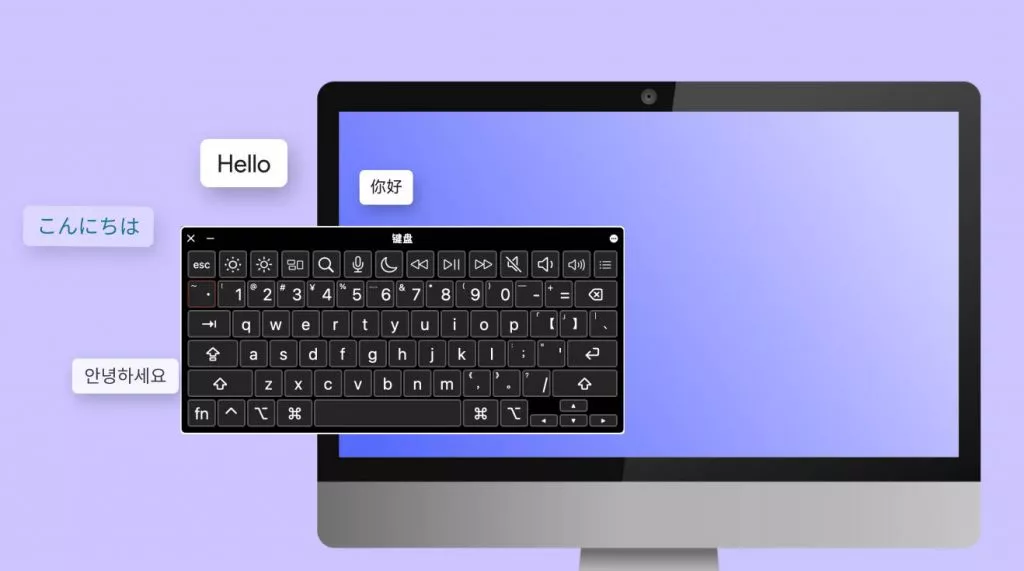

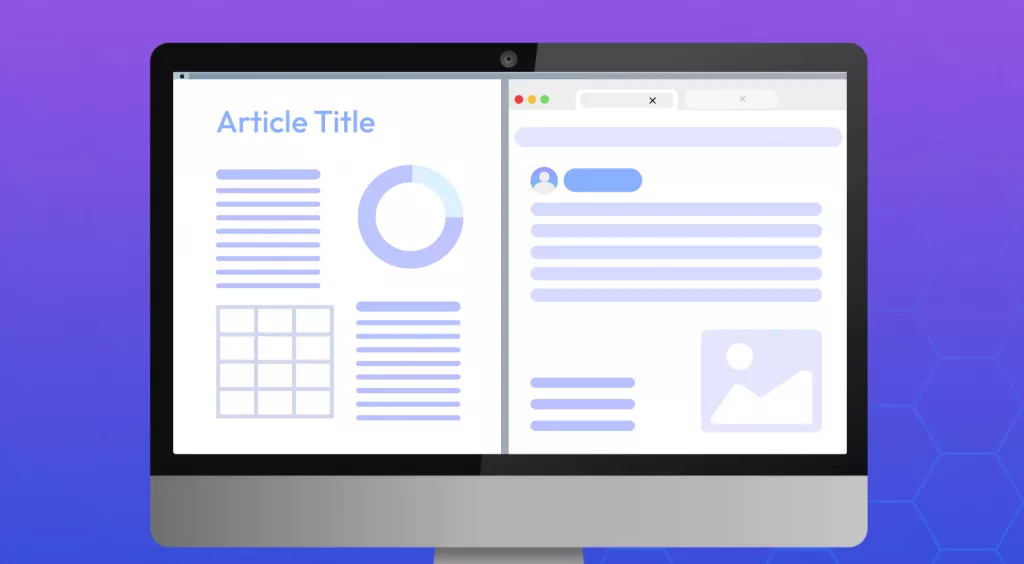



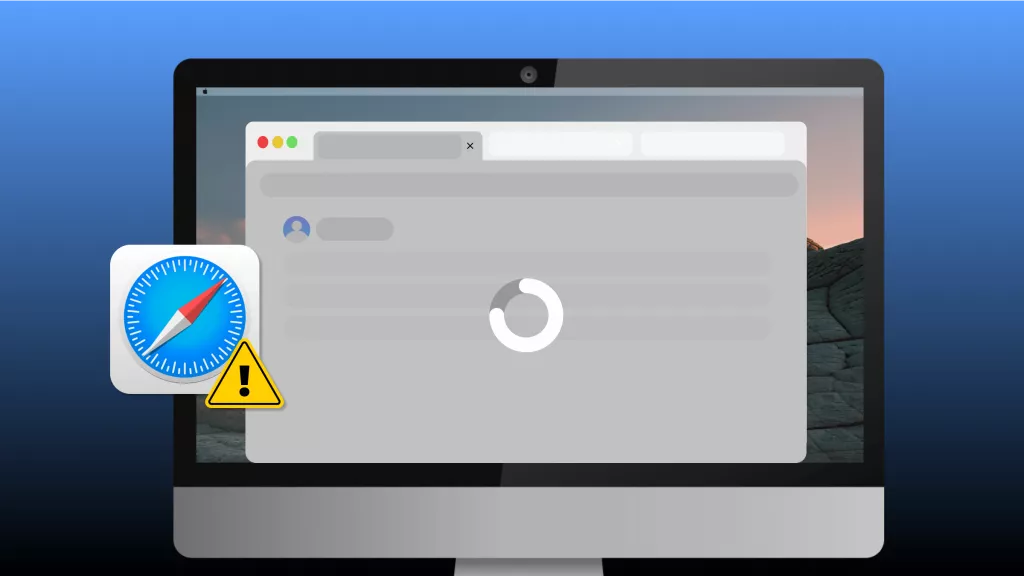
 Enola Miller
Enola Miller 
 Enrica Taylor
Enrica Taylor 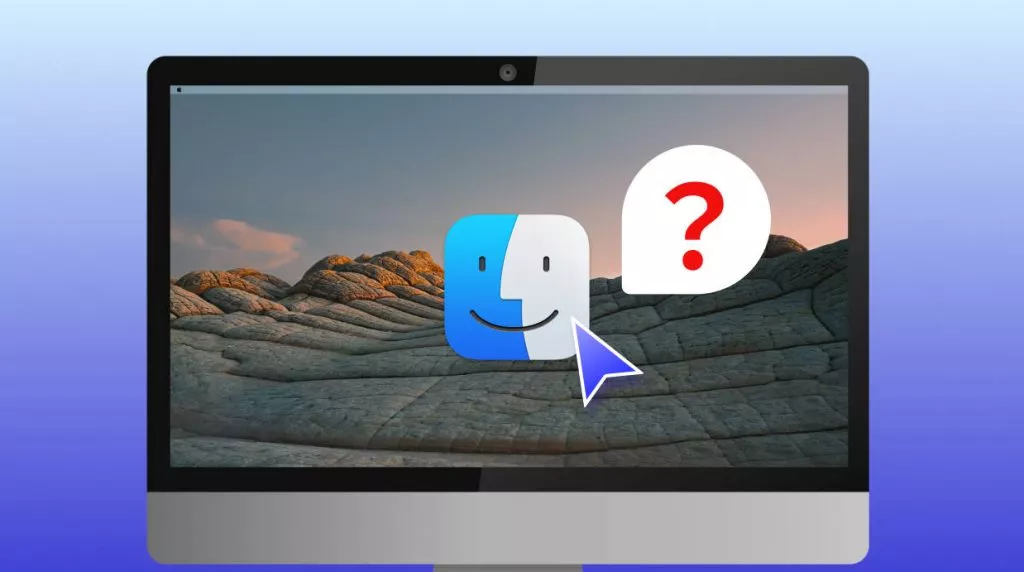
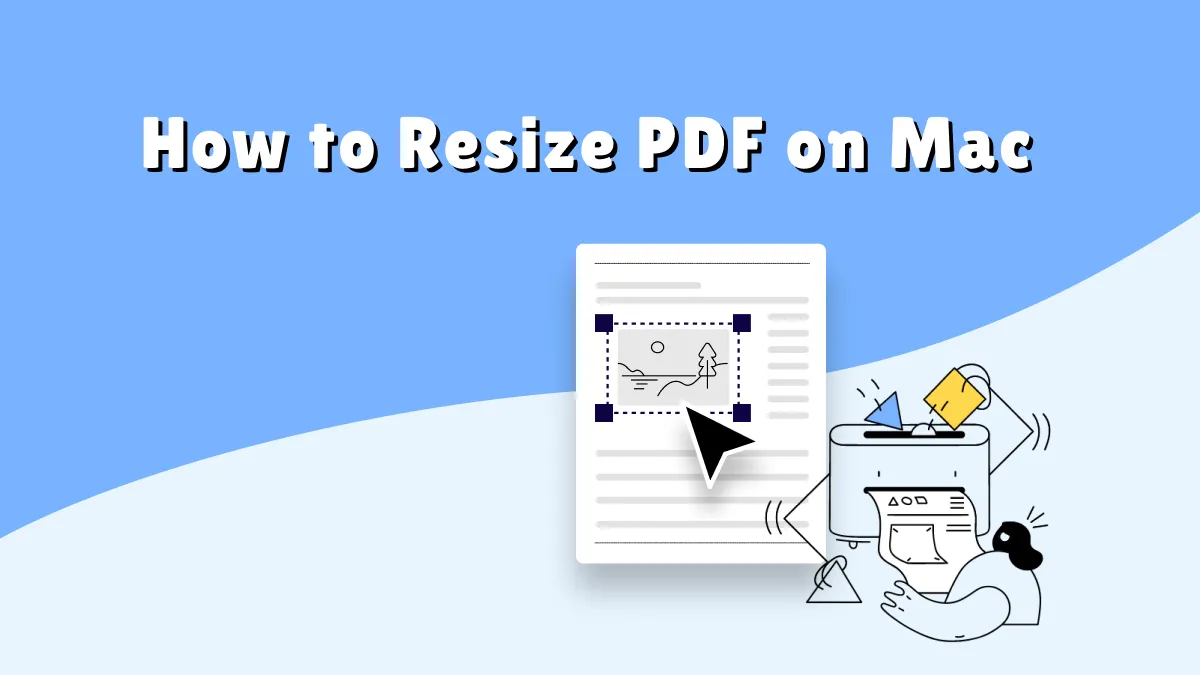
 Delia Meyer
Delia Meyer 