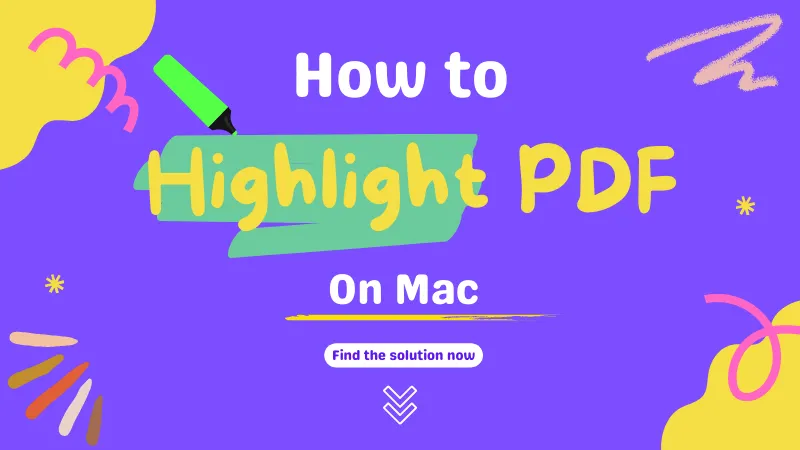Every student, teacher, or businessperson needs to create PDF forms, so everyone wants to know about the tool through which they can create. Fillable PDF forms are very assistive when taking reviews from many people in one place. Many tools lie in the category of fillable PDF creators on Mac, but not all of them can help you just as you wish.
The reason for the discussion of this article is to guide you about the best and most professional PDF form creators for Mac. At the end of the article, you will also find a comparison chart to help you decide which one is the best choice.
Part 1: 5 Best Fillable PDF Form Creators on Mac
Imagine you are working in a big skin care industry where client reviews are an essential part of the business's success. You cannot visit each of them and hand in the forms manually to get reviews on the skin care products.
That is where you can use PDF forms because it can make this task very easy. You have to create a PDF form and share them by link or mail. Many tools can help you in creating a PDF form, and the top 5 of them are listed briefly here:
1. UPDF - The Best Fillable PDF Form Creator on Mac
UPDF is the most reliable and cost-effective PDF tool by which you can create fillable PDF forms proficiently. It can help you create fillable PDF forms on Mac from Scratch by adding a text field, radio button, check box, drop-down list, list box, and button. To help you make your fillable PDF forms much easier, it supports aligning forms, duplicating across pages, creating multiple pages, clearing forms, and importing and exporting data.
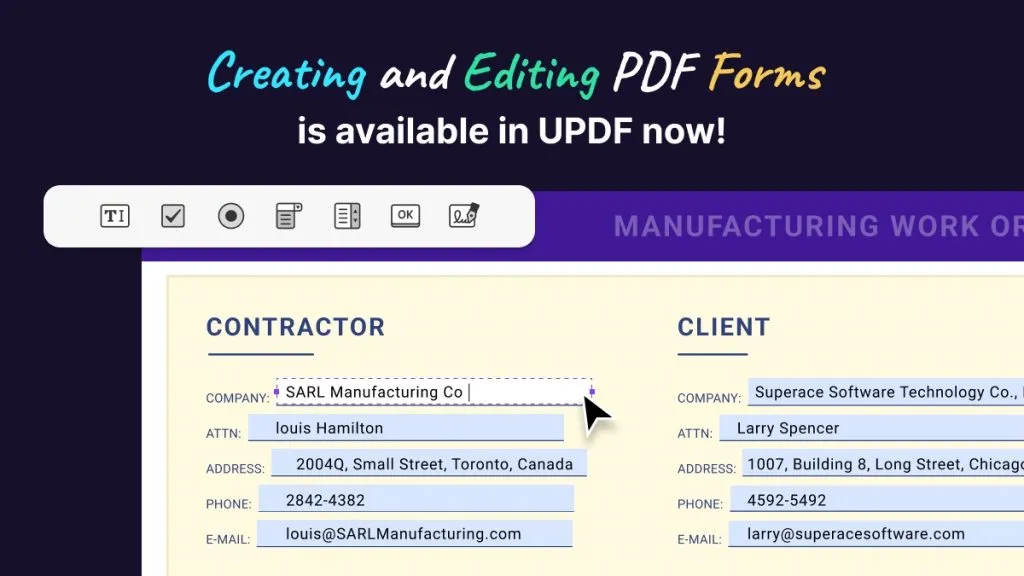
And the most frequently used feature is "Form Field Recognition" which can help you convert nonfillable PDF forms into fillable ones with one click.
Interested in UPDF now? Download the free trial version via the below button to test it. If you like it, you can purchase the pro version from it pricing page.
Windows • macOS • iOS • Android 100% secure
Pros
- UPDF has all fillable PDF forms creating features you need.
- It has UPDF Cloud to help you access your PDF fillable forms at any time and anywhere.
- Its sharing features allow you to send fillable PDF forms to others easily.
- It has many other advanced features. For instance, UPDF AI can help you translate PDFs, summarize PDFs, Explain PDFs, etc.
- The interface of this PDF form creator for Mac is quite attractive and user-friendly, which can enhance your user experience.
- If you buy the Mac license of UPDF, then you can use the same license on your Windows, Android, or iOS device, which makes it quite cost-effective.
Con
- Some of the advanced features of this PDF form creator are in development.
To learn the detailed guide about how to create fillbale PDF form on Mac, you can read the guide here.
2. Adobe Acrobat for Mac
Adobe Acrobat is a tool specifically created to handle the PDF issues like creating a form, editing, or commenting. With this PDF form maker Mac, you can apply many actions to the PDF files and customize them according to your needs. If there are many small PDF files that you need to combine, you can also merge them into one PDF by using the Combine File feature. After creating these forms, you can also share them with others for viewing and commenting. Other people can also comment on these forms so you can get feedback swiftly from multiple persons in the same file.
If any page in the PDF file is missing, you can add pages in that particular file by using this tool. Any mismanaged page can be reordered and organized if you work with this tool. This PDF editing tool also allows you to effortlessly extract and delete the pages from any file. Adobe Acrobat also allows you to turn and scan the existing forms into fillable PDF forms.

Pros
- With this tool, you can add your signatures into a PDF file to make it more official and confidential.
- This tool allows you to convert PDF files in multiple formats such as PPT, Word, Excel, JPG, etc.
Con
- You can only use its PDF form creator feature if you buy its subscription.
- It is too expensive and it cost $239.88 per year.
- The interface of this software is overwhelming, and it is hard for beginners to use.
3. Cisdem for Mac
It is a PDF tool with efficient features and solutions to make documentation very professional. With this tool, you can create fillable PDF forms and personalize them according to your requirements. If the PDF file is extremely large in size or pages, you can split or compress it using Cisdem. Moreover, it supports many formats to convert PDF files, including Word, PPT, Keynote, Rich text format, EPUB, and many more.
Moreover, this tool allows you to add multiple annotations like highlight, underline, or strikethrough into the files. You can also use its Shape and Pencil tool to draw specific figures to maximize the readability of the files. With this PDF form creator for Mac, you can also sign your forms to confirm your authenticity.
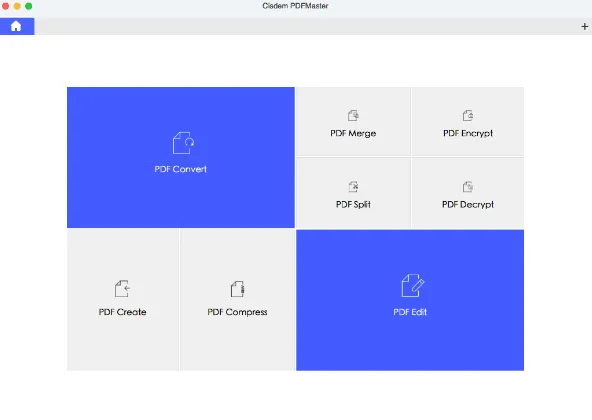
Pros
- Cisdem allows you to convert more than one PDF file simultaneously with its Bach Convert feature.
- With this tool, you can convert specific pages or page ranges in the PDF file to personalize your PDF effectively.
Con
- This PDF tool is only available for Mac users.
- The features are not rich when compared with UPDF.
4. PDFpen for Mac
With PDFpen, you can create attractive fillable PDF forms and share them with others to easily fill them. To make the PDF file more valid and official, you can add your digital signature by using this tool. For adding information in a PDF file, go to the web, search for information, select it and drag it across the file because this tool supports Rich text format. As for the audio annotations, you can record and playback them efficiently with this tool.
To make navigation easier and smoother, this tool allows you to add page numbers, line numbers, header and footers, and bookmarks in the PDF file. For recording mismanaged pages in the PDF file, you can select the page you want to move and drag it across the new position. By using PDFpen, automation of PDF manipulations with JavaScript and AppleScript automation is also very easy.

Pros
- To make the document more valid and to reserve the copyrights, you can add stamps to PDF files with this tool.
- This tool allows you to password-protect the PDF file with 256-bit AES encryption.
Con
- This PDF creator for Mac is very expensive because the starting price of this tool is $129.99.
- It is a little hard to get started by beginners.
5. PDF Reader Pro for Mac
If you wish to create PDF forms, you can take assistance from this fillable PDF creator for Mac because it can help you create customized forms. The editability ratio of PDF Reader Pro is high, so you can edit the PDF file in numerous ways and make it more creative. As for the reading modes, you can select them as per your choice from the options like book mode and slideshow.
Furthermore, heavy files are difficult to share, so you can compress large files and then share them anywhere you want. PDF Reader Pro allows users to add passwords to the file and manage permission to protect sensitive and private data.
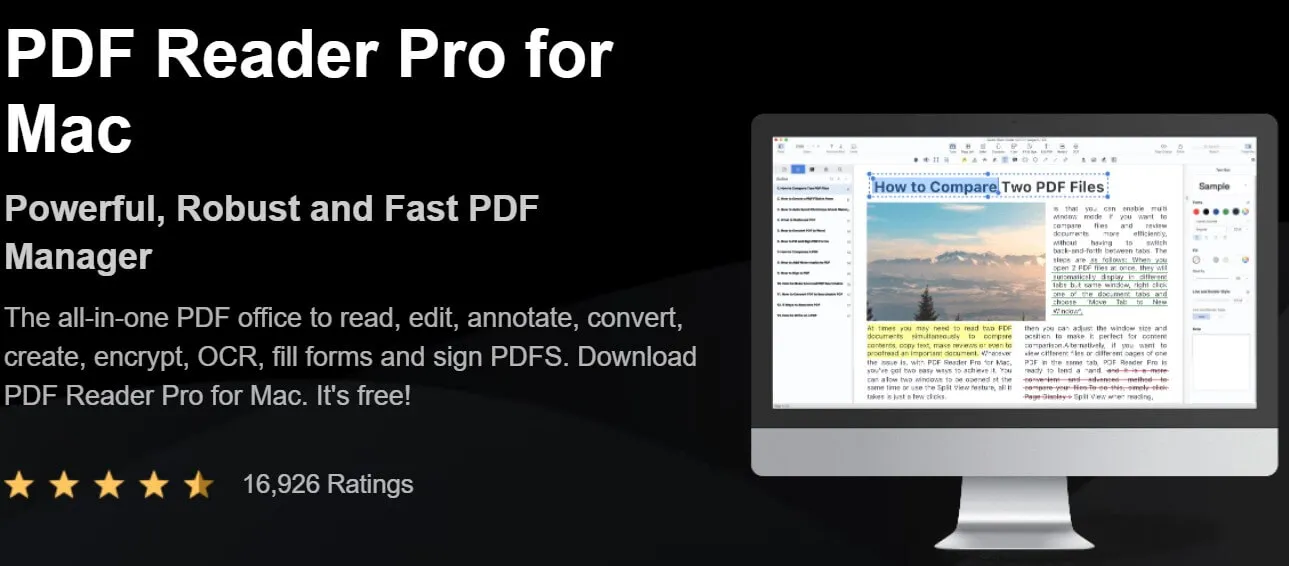
Pros
- This tool converts scanned files and images into editable and searchable formats like TXT/PDFs.
- With PDF Reader Pro, this tool can merge multiple PDF files into a compact one, making your data accessible in one place.
Con
- You have to buy different licenses for each platform, and it only provides a 7-day free trial.
Part 2: Which is the Best PDF Form Maker for Mac? Compare the Top 5
Now that you have an idea about the top 5 PDF form creators for Mac, you must think about which is the best and most reliable among them. Here is the table by which you will know about the top-rated ones. Apparently, UPDF is the most cost-effective choice with the most charming features of all the five choices. With only one license, you can unlock all its platforms.
Windows • macOS • iOS • Android 100% secure
| Tools | UPDF | Adobe Acrobat for Mac | Cisdem PDFMaster for Mac | PDFpen for Mac | PDF Reader Pro for Mac |
| Pricing | Annual: $29.99 Perpetual: $49.99 | Monthly: $29.99 Annual: $239.88 | Individual: $69.99 Business: $89.99 | PDF Pro Essentials: $129.99 PDF Pro: $179.99 | Premium: $59.99 Lifetime: $79.99 |
| Systems | Windows, Mac, Android, iOS | Windows, Mac, Android, iOS | Mac | Mac, iOS | Windows, Mac, Android, iOS |
| Fill and Create PDF Forms | |||||
| Interface | UPDF offers a beautifully designed user interface to give you a pleasant experience. | Overwhelming | General | General | General |
| Edit PDF Text | |||||
| OCR | |||||
| Beautifully Designed Stickers | |||||
| Easy to Use |
Ending
As discussed in the article above, PDF forms are widely used for many purposes in many industries. To create them, you can use the PDF creator tool. There are the top 5 PDF form creators mentioned above, and all of them can be used on many platforms, including macOS. These tools create fillable PDF forms and can edit, organize, convert, and merge PDF files. If you are getting confused among the tools and don't know which one you can rely on, it's UPDF.
This best PDF form creator for Mac comprises the most advanced technology and intuitive interface, which sets it apart from its competitors. As for the price, UPDF is a very cost-friendly tool, and when you buy one license, you can use it on multiple devices. You will have many options for converting PDF files because this tool supports many document formats for your convenience. So, from the top 5 tools mentioned above, UPDF is number one, and you can accomplish any task with this tool.
Windows • macOS • iOS • Android 100% secure
 UPDF
UPDF
 UPDF for Windows
UPDF for Windows UPDF for Mac
UPDF for Mac UPDF for iPhone/iPad
UPDF for iPhone/iPad UPDF for Android
UPDF for Android UPDF AI Online
UPDF AI Online UPDF Sign
UPDF Sign Edit PDF
Edit PDF Annotate PDF
Annotate PDF Create PDF
Create PDF PDF Form
PDF Form Edit links
Edit links Convert PDF
Convert PDF OCR
OCR PDF to Word
PDF to Word PDF to Image
PDF to Image PDF to Excel
PDF to Excel Organize PDF
Organize PDF Merge PDF
Merge PDF Split PDF
Split PDF Crop PDF
Crop PDF Rotate PDF
Rotate PDF Protect PDF
Protect PDF Sign PDF
Sign PDF Redact PDF
Redact PDF Sanitize PDF
Sanitize PDF Remove Security
Remove Security Read PDF
Read PDF UPDF Cloud
UPDF Cloud Compress PDF
Compress PDF Print PDF
Print PDF Batch Process
Batch Process About UPDF AI
About UPDF AI UPDF AI Solutions
UPDF AI Solutions AI User Guide
AI User Guide FAQ about UPDF AI
FAQ about UPDF AI Summarize PDF
Summarize PDF Translate PDF
Translate PDF Chat with PDF
Chat with PDF Chat with AI
Chat with AI Chat with image
Chat with image PDF to Mind Map
PDF to Mind Map Explain PDF
Explain PDF Scholar Research
Scholar Research Paper Search
Paper Search AI Proofreader
AI Proofreader AI Writer
AI Writer AI Homework Helper
AI Homework Helper AI Quiz Generator
AI Quiz Generator AI Math Solver
AI Math Solver PDF to Word
PDF to Word PDF to Excel
PDF to Excel PDF to PowerPoint
PDF to PowerPoint User Guide
User Guide UPDF Tricks
UPDF Tricks FAQs
FAQs UPDF Reviews
UPDF Reviews Download Center
Download Center Blog
Blog Newsroom
Newsroom Tech Spec
Tech Spec Updates
Updates UPDF vs. Adobe Acrobat
UPDF vs. Adobe Acrobat UPDF vs. Foxit
UPDF vs. Foxit UPDF vs. PDF Expert
UPDF vs. PDF Expert



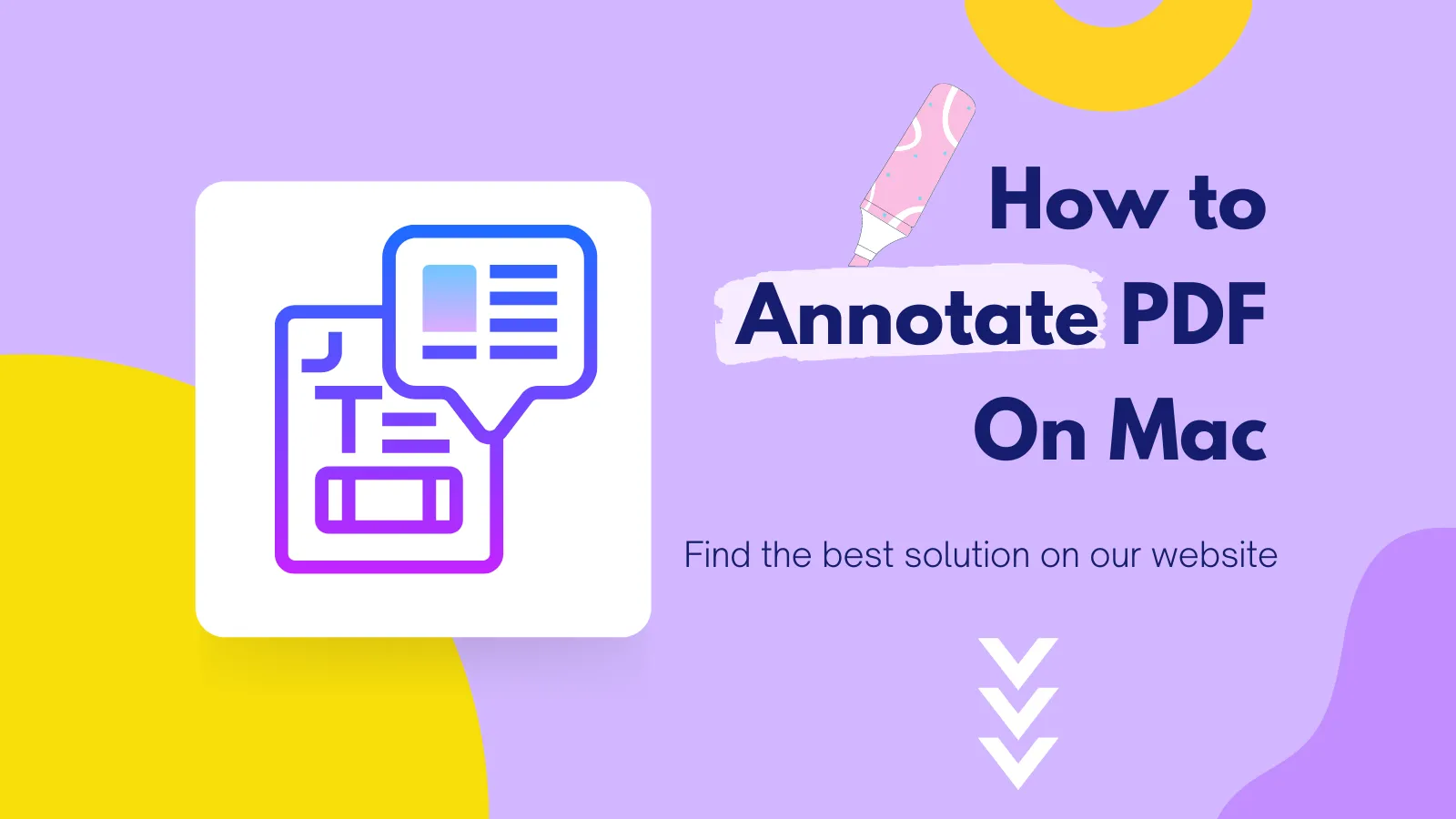




 Delia Meyer
Delia Meyer 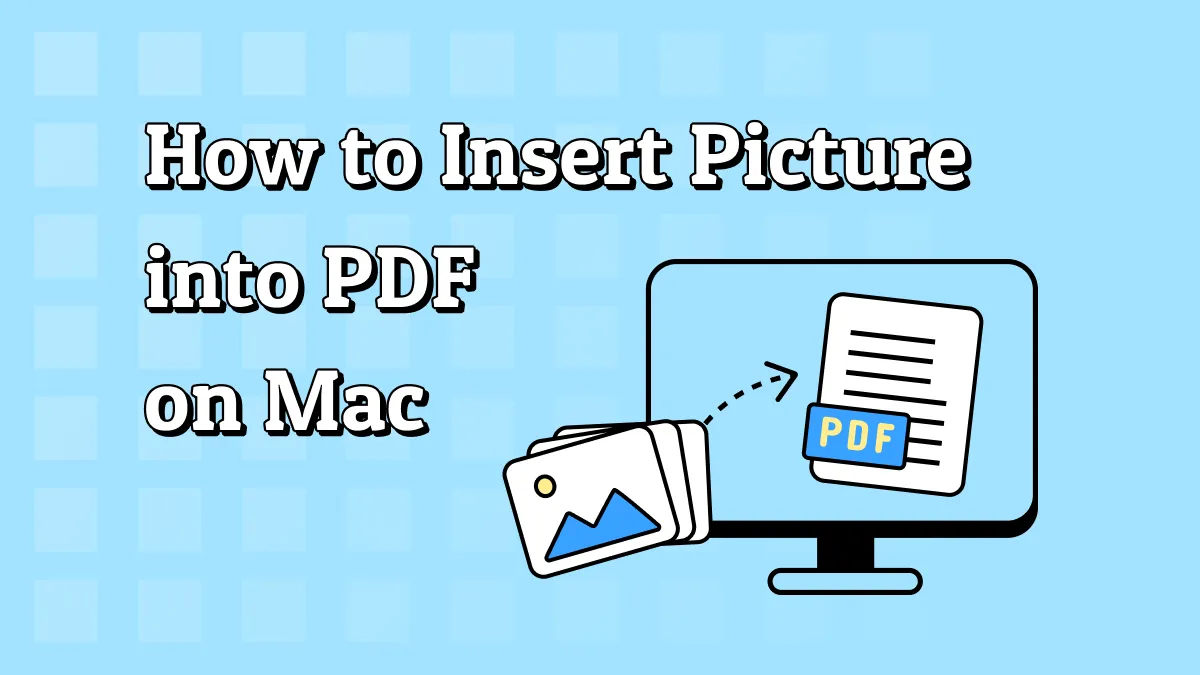
 Enola Miller
Enola Miller 
 Enola Davis
Enola Davis