Have you ever seen the annoying "This XFA form cannot be edited" message when trying to fill out a PDF form? You are not the only one! Many people run into this issue with XFA forms. The problem is that regular Adobe Acrobat can't edit these forms.
But don't worry; there is an easy fix!
XFA forms are not easily to fill and edit, so say hello to UPDF and create fillable forms from scratch or fill out non-fillable PDF forms easily! Download it here!
Windows • macOS • iOS • Android 100% secure
Why This XFA Form Cannot be Edited?
The "This XFA Form Cannot be Edited using Adobe Acrobat" error pops up when you try to edit a specific type of PDF form, an XFA form, with a program that isn't fully compatible with it.
You see, XFA forms are interactive PDF forms created with Adobe LiveCycle Designer. They offer advanced features like calculations, data validation, and conditional formatting; however, they cannot be edited using Adobe Acrobat.
Here are some reasons why you keep seeing this error:
● Adobe Acrobat Limitations
While Adobe Acrobat can handle many PDFs, it doesn't have the built-in tools to edit XFA forms directly.
● XFA Compatibility
XFA forms use technology different from standard PDF forms, which can cause compatibility issues with some PDF readers, including Adobe Acrobat.
● Subscription vs. Free Version
Advanced subscription plans of Adobe Acrobat, such as Acrobat Pro DC, often include full XFA form editing capabilities. The free or basic versions usually do not have these features.
So, while Adobe Acrobat can be a great tool for many PDF tasks, it is incapable of full-fledged XFA form editing.
How to Fix This XFA Form Cannot Be Edited Using Adobe Acrobat? (3 Ways)
If you are getting the "This XFA form cannot be edited using Adobe Acrobat" whenever you try to edit a PDF, here are 3 tried and tested ways to fix it:
Fix 1: Fix XFA Form Cannot be Edited by Printing as PDF
The first and most common way to fix the "XFA for cannot be edited" error is via the "Print" function. This feature is built in Adobe Acrobat.
Here's how it works:
Step 1
Open the XFA form you want to edit in Adobe Acrobat.
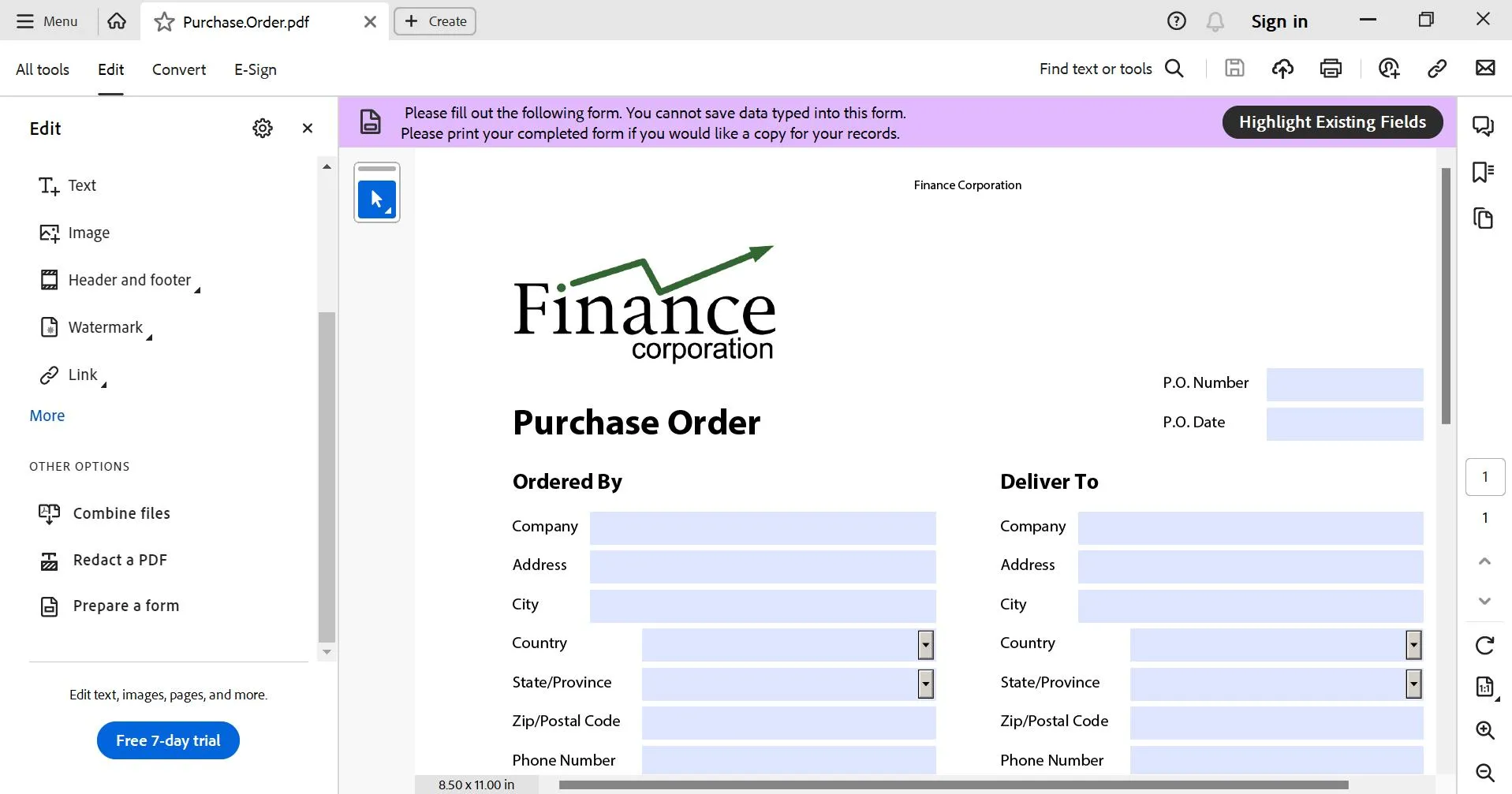
Step 2
Go to Menu > Print. Alternatively, you can also use the keyboard shortcut "Ctrl + P" for this.
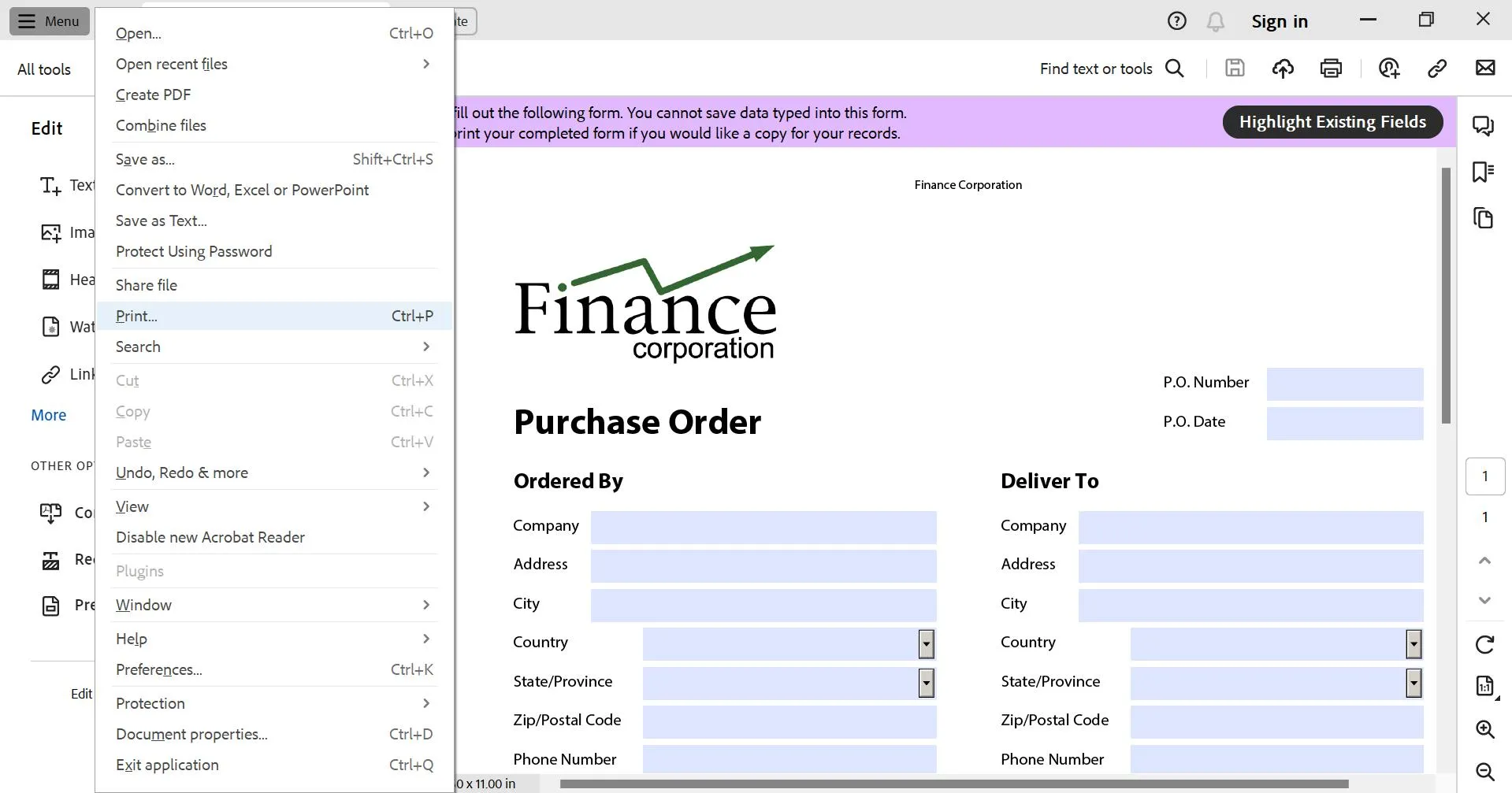
Step 3
In the print dialog box, under the Printer option, choose "Microsoft Print to PDF" instead of your actual printer and click "Print."
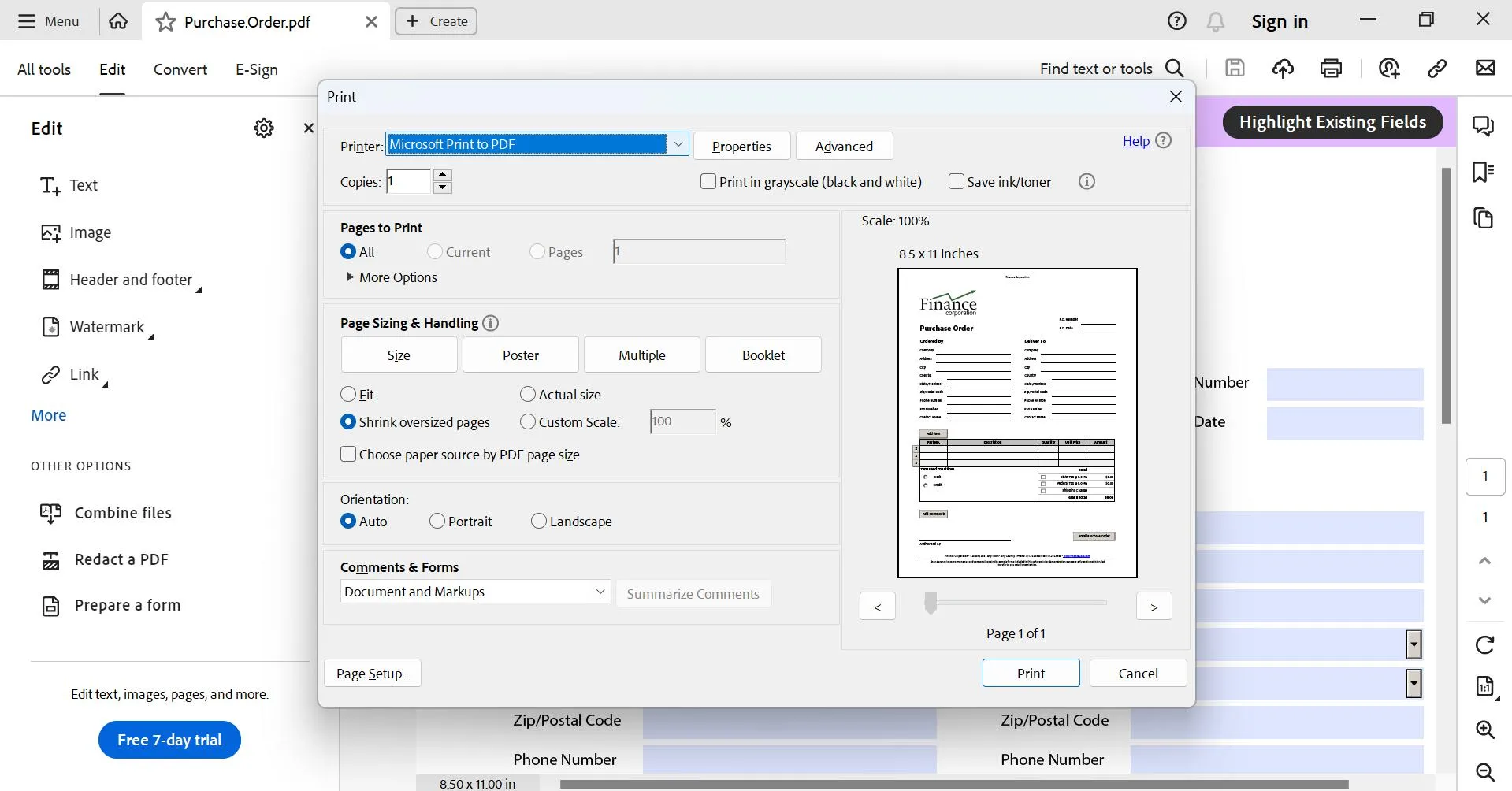
This basically turns the XFA form into a regular PDF file. In this new format, the interactive parts of the XFA form might be simplified, but you should still be able to edit the text fields and other elements in your PDF reader.
Fix 2: Fix XFA Form Cannot be Edited by Converting PDF to Word and Back to PDF
The next method on our list is to convert the PDF file to a Word file and then back again. For this method, you must use Adobe Acrobat's exporting feature to convert your file into a Word file.
Here's how to go about it:
Step 1
Open the XFA file on Adobe Acrobat, and go to "Menu > Convert to Word, Excel, or PowerPoint."
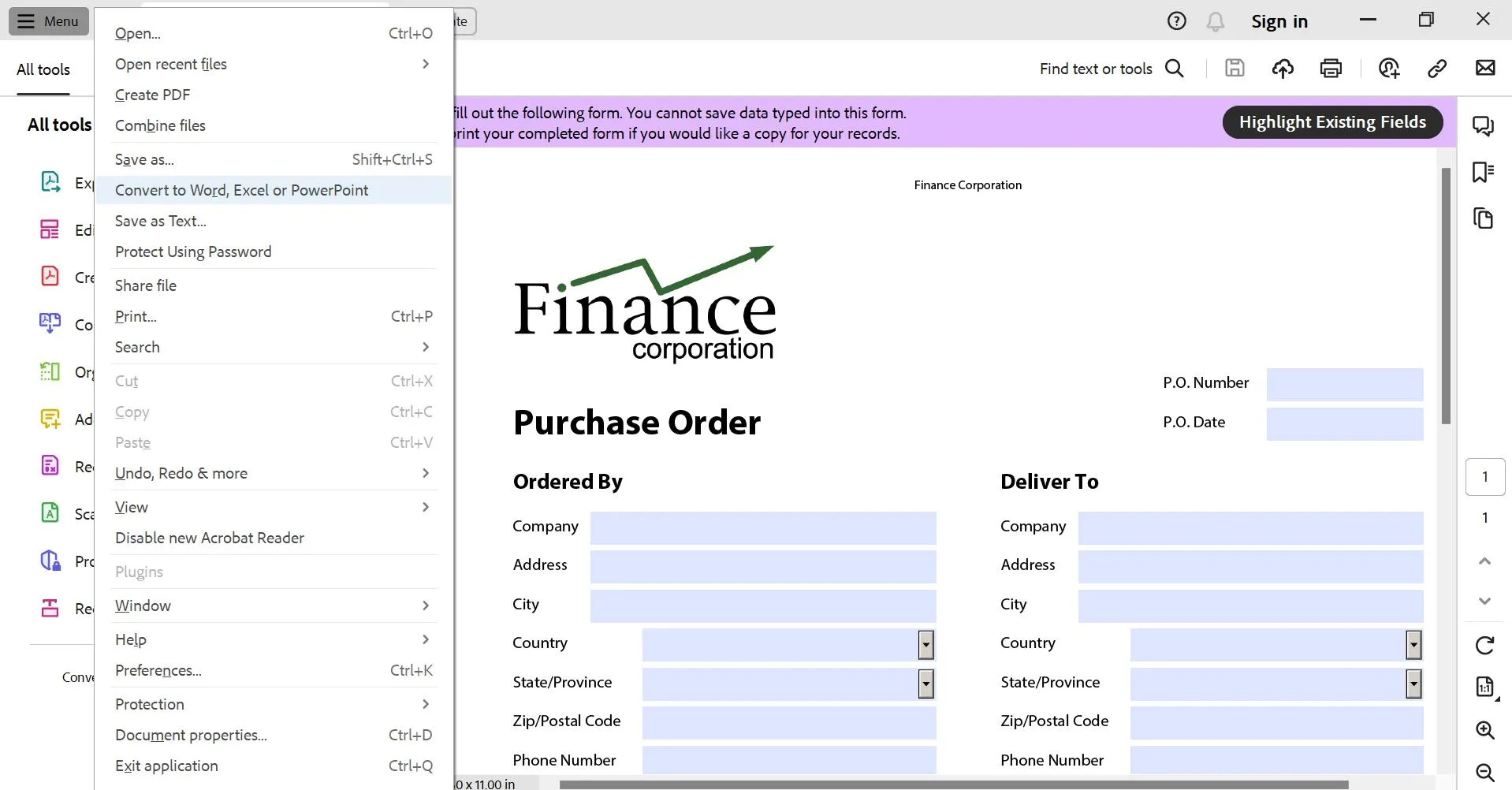
Step 2
Select "Microsoft Word" under the "Export PDF To" option, and click "Convert."
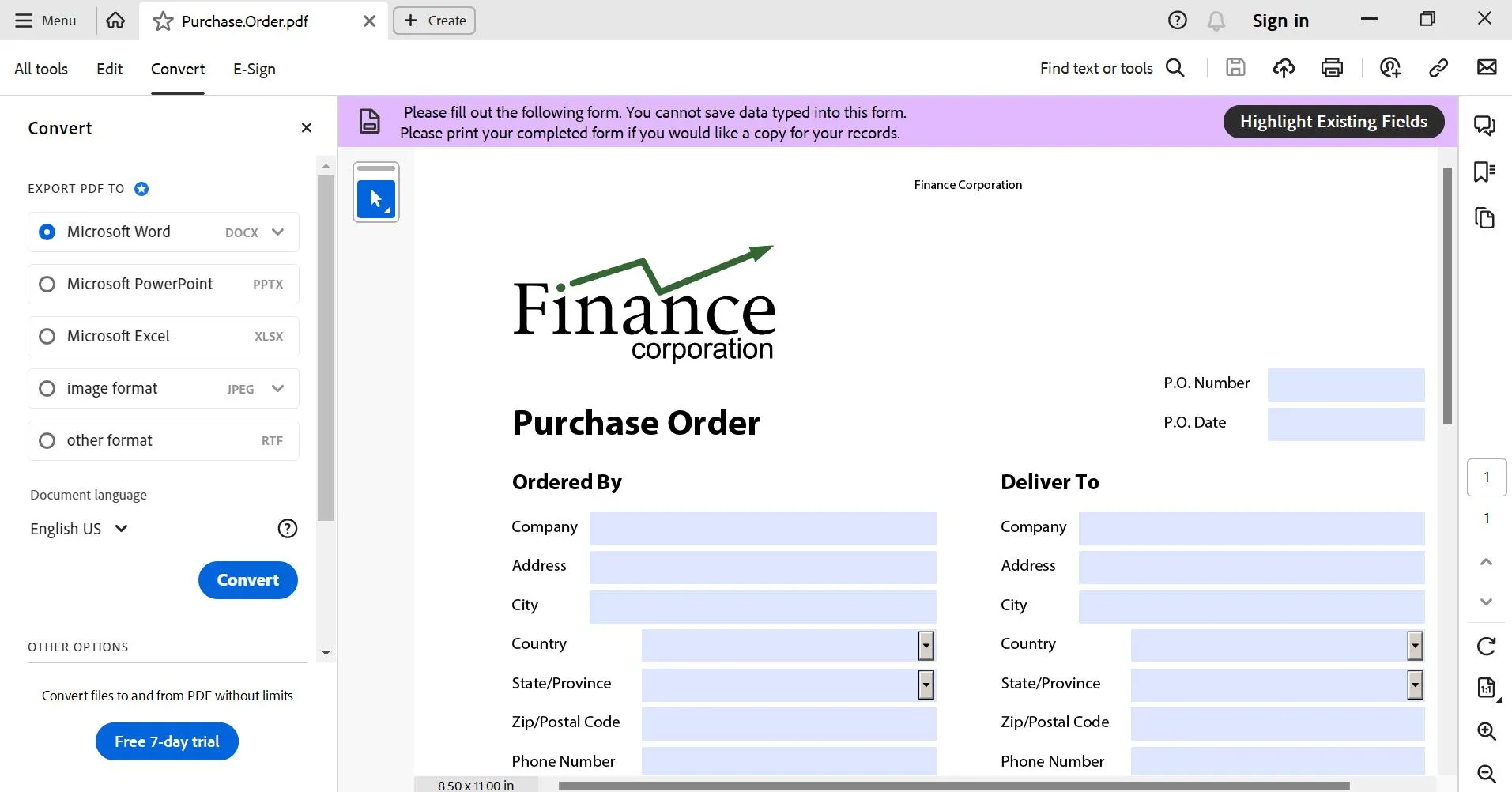
Step 3
This will convert your XFA to Word format. You can open it using Word, and after making your desired changes, save the document back in PDF format by clicking on "File > Save As > PDF.
This creates a new, fully editable PDF that retains your edits.
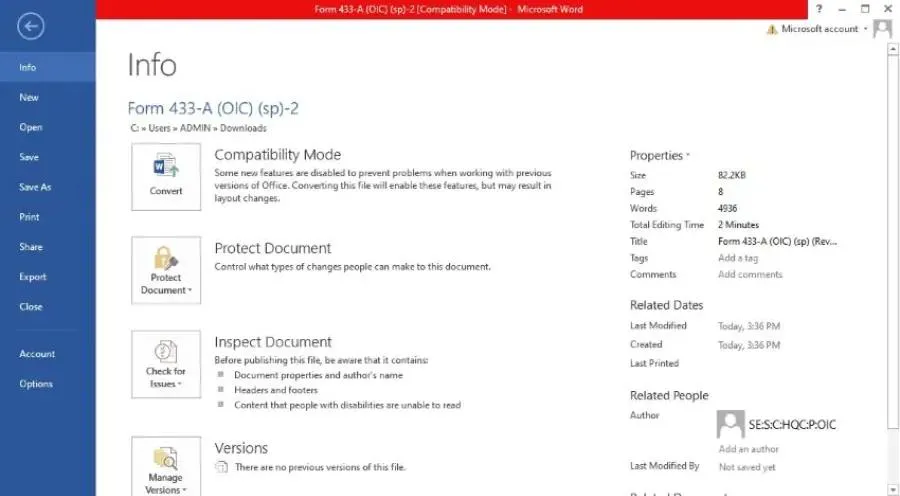
Fix 3: Fix XFA Form Cannot be Edited by Saving it as Encapsulated PostScript
While the previous methods focused on changing the XFA form to another format for editing, here's a less common way that uses a particular file format called Encapsulated PostScript (EPS). For this method, you must have Adobe Acrobat DC.
Here are the steps for it:
Step 1
Open the said XFA form in Adobe Acrobat DC, go to File > Save As, and choose the location where you wish to save the file.
Step 2
Choose"Encapsulated PostScript" or EPS as the file format, and save it.
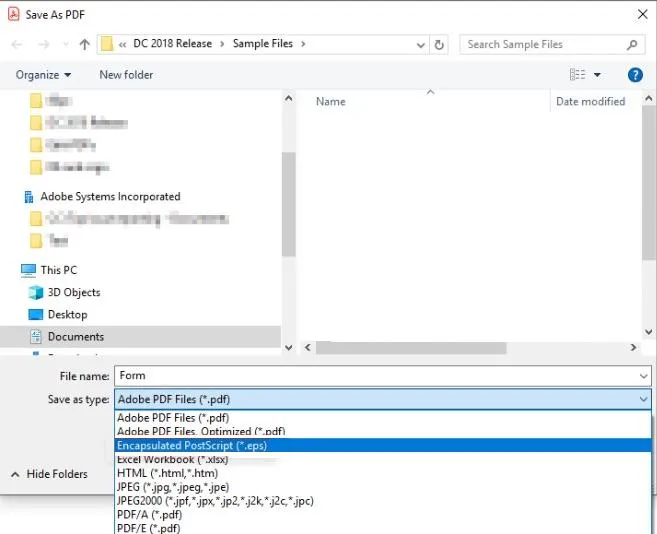
These are the 3 tried-and-tested ways to easily edit your PDFs by changing their formats.
What is XFA Form?
XFA stands for XML Forms Architecture and is a type of XML used for web forms. Adobe Experience Manager (formerly Adobe LiveCycle Designer) helps create and manage these forms. XFA forms can be embedded in PDFs and are mainly used for editing and saving changes to filled-in forms.
What Are The Limitations of Using XFA Forms?
Although XFA forms have some benefits, they also have major drawbacks, especially for people who need easier access and editing.
Here are some of the limitations of using XFA forms:
● Editing Challenges
The main problem is editing XFA forms. Regular PDF readers and even the free Adobe Acrobat can't edit them directly. This can be annoying for users who need to fill out or change the form.
● Compatibility Issues
XFA forms use a technology different from standard PDF forms. This can cause compatibility problems with some PDF viewers, leading to display or functionality issues when users try to open the form.
● Mobile Unfriendly
XFA forms don't work on mobile devices like smartphones and tablets. This is a big problem today because many people use their phones to access and fill out forms.
● Subscription Costs
Full XFA form editing is usually included in the paid plans of Adobe Acrobat, like Acrobat Pro DC. This can be an extra expense for users who only need basic editing features.
With so many limitations, why not use a tool that helps you create a fillable PDF form that can be filled anywhere without any compatibility issues?
Sounds interesting? Read on to find out what we're talking about!
How to Create a Fillable PDF Forms That Can Be Accessed by Anyone?
While XFA forms offer some advanced features, their editing limitations and compatibility issues can create a headache for both creators and users. The good news is that you can create user-friendly, fillable PDF forms accessible to everyone with UPDF.
UPDF is a versatile PDF editing software that helps you easily create fillable forms. Here's a rundown of what else it has to offer:
- Whether creating a form from scratch or turning an existing PDF into a fillable form, UPDF can help.
- You can build fillable forms with text fields, checkboxes, radio buttons, dropdown menus, and more.
- You can also make current PDF forms fillable with just one click using the "Form Field Recognition" feature.
- Forms made with UPDF work with different PDF viewers and software on both Windows and Mac.
So, are you ready to create accessible fillable forms? Download UPDF Now!
Windows • macOS • iOS • Android 100% secure
How to Use UPDF?
Let's see how you can use UPDF to create a fillable form from scratch and Word/Excel/Nofillable PDF Forms:
Way 1: Create Fillable PDF Forms From Scratch
If you want to create a fillable PDF form from scratch, UPDF makes it simple! You can start with a blank PDF in seconds and turn it into a form in just a few clicks.
Here's how:
Step 1
Launch UPDF, go to "Tools > Blank".
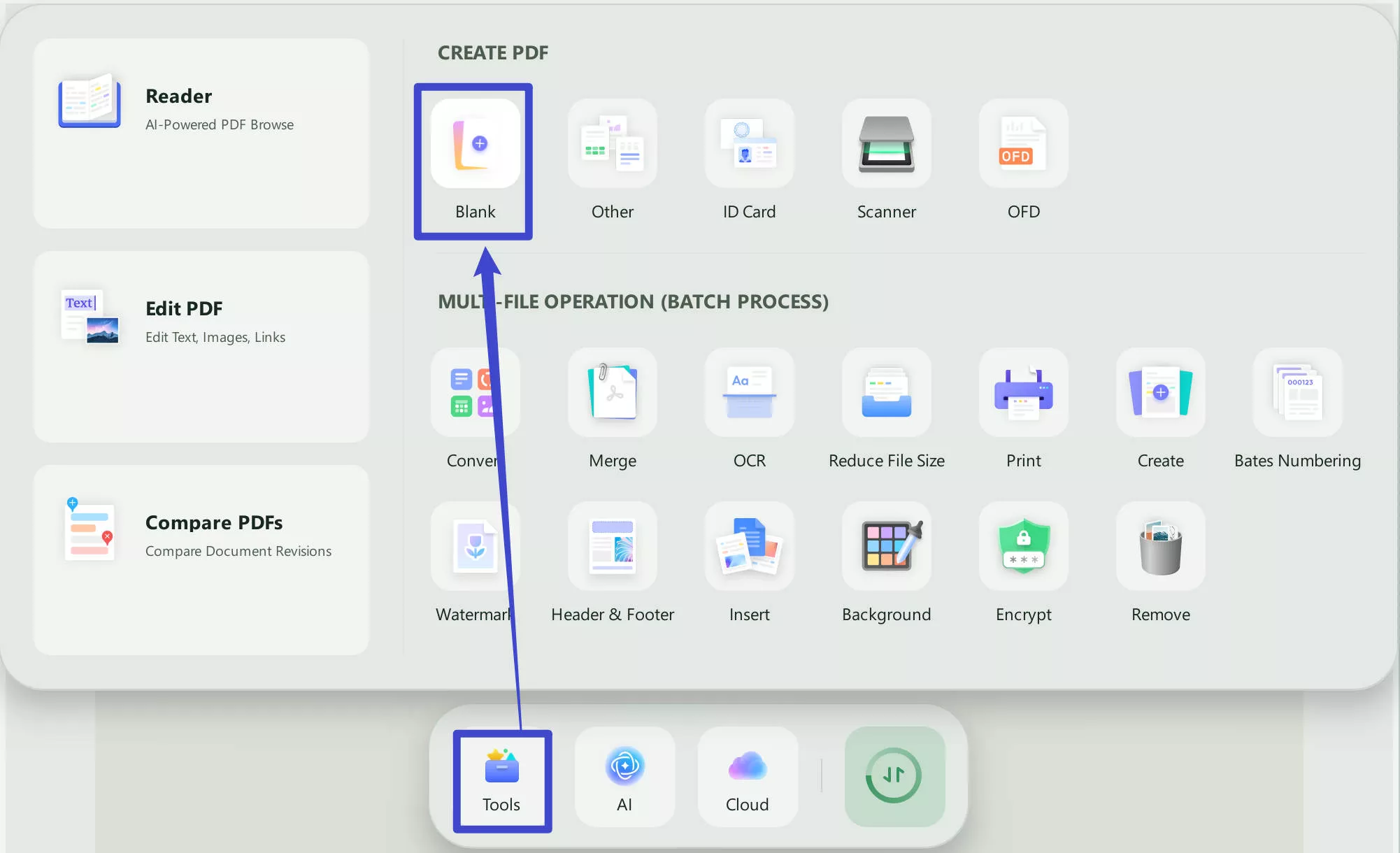
Step 2
Now click on "Form" from the options on the left.
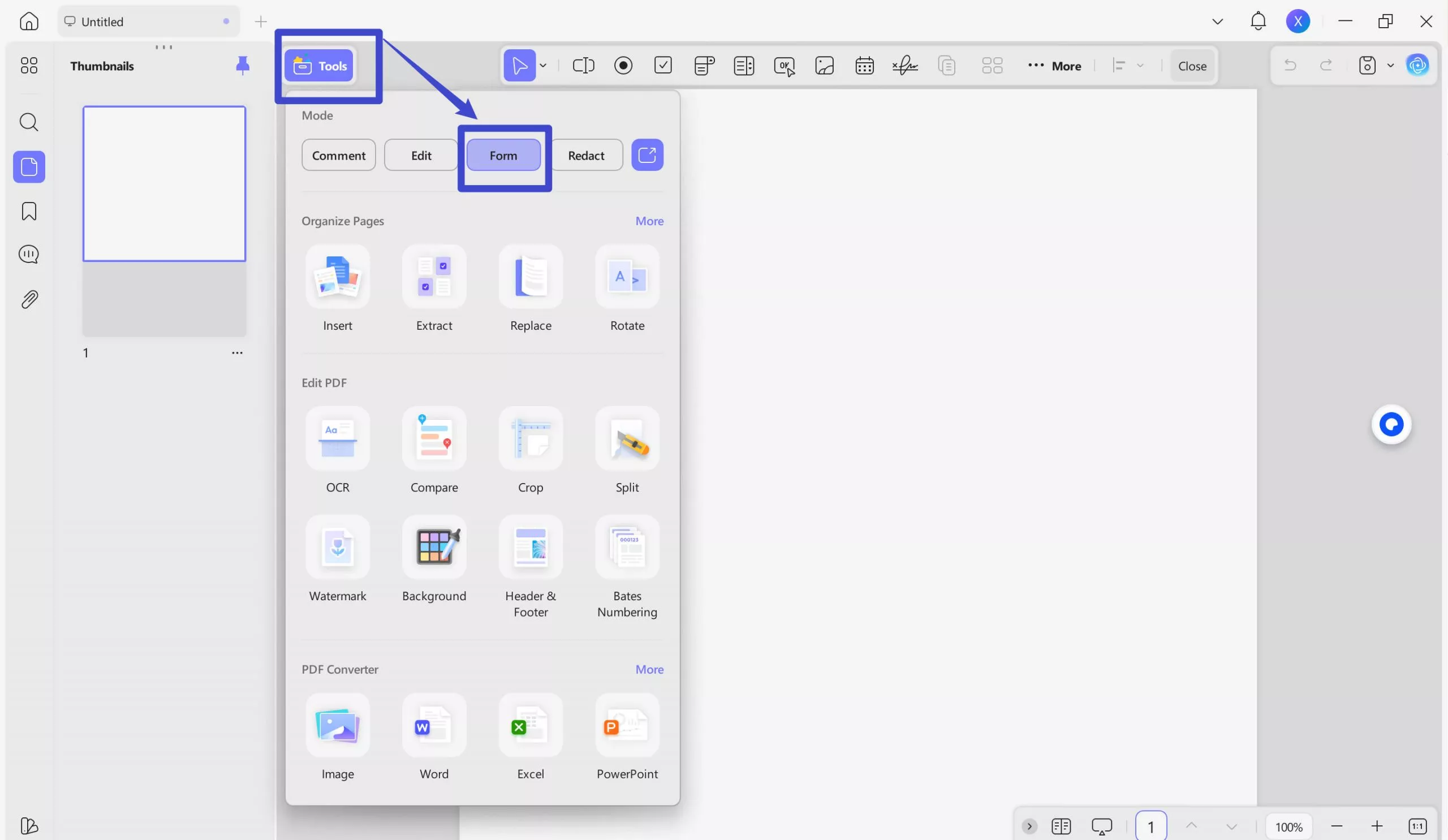
Step 3
Next, add text fields, check boxes, radio buttons, dropdown menus, list boxes, and buttons to your form.
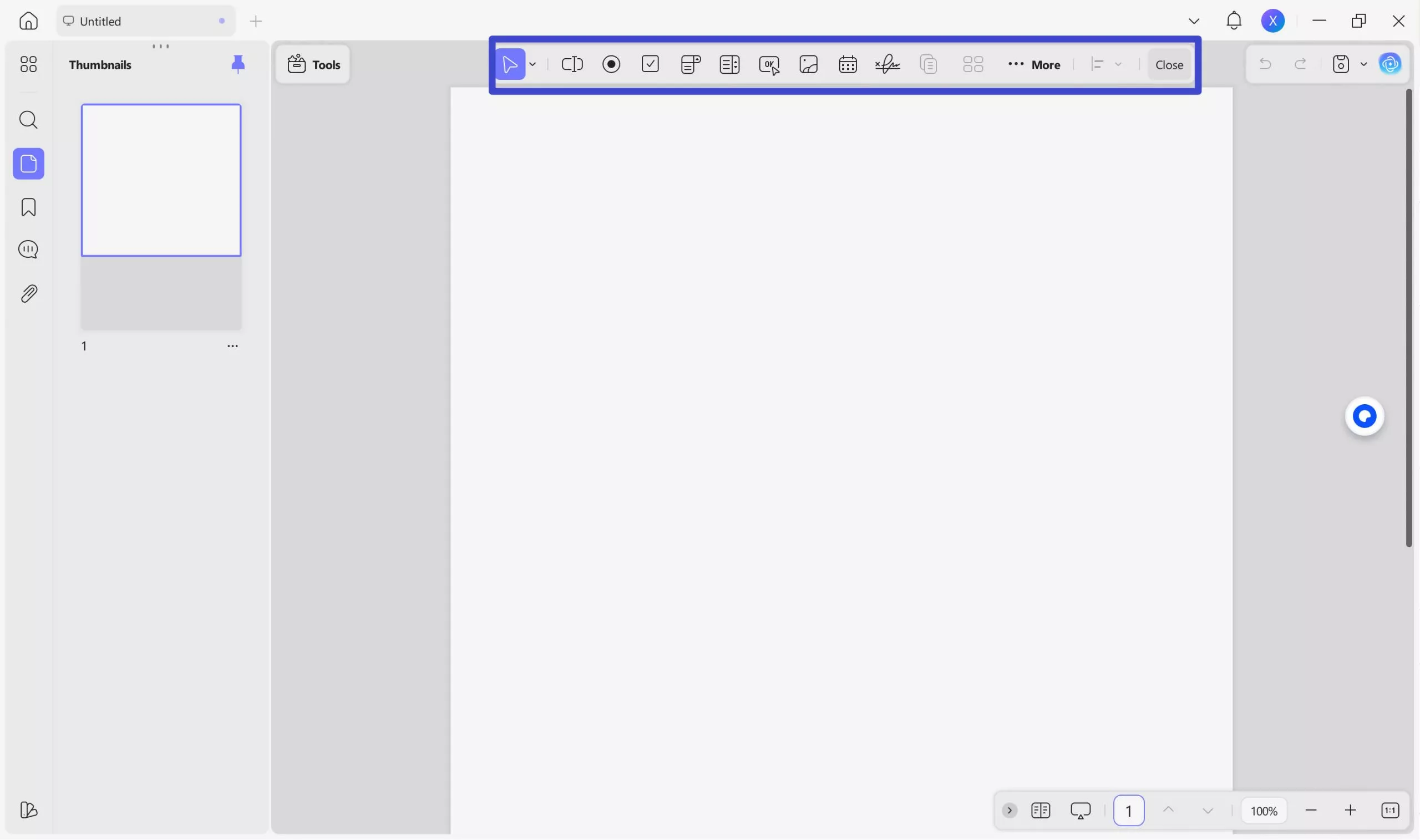
Step 4
Customize the form by duplicating it, creating multiple copies, aligning it, and highlighting existing fields.
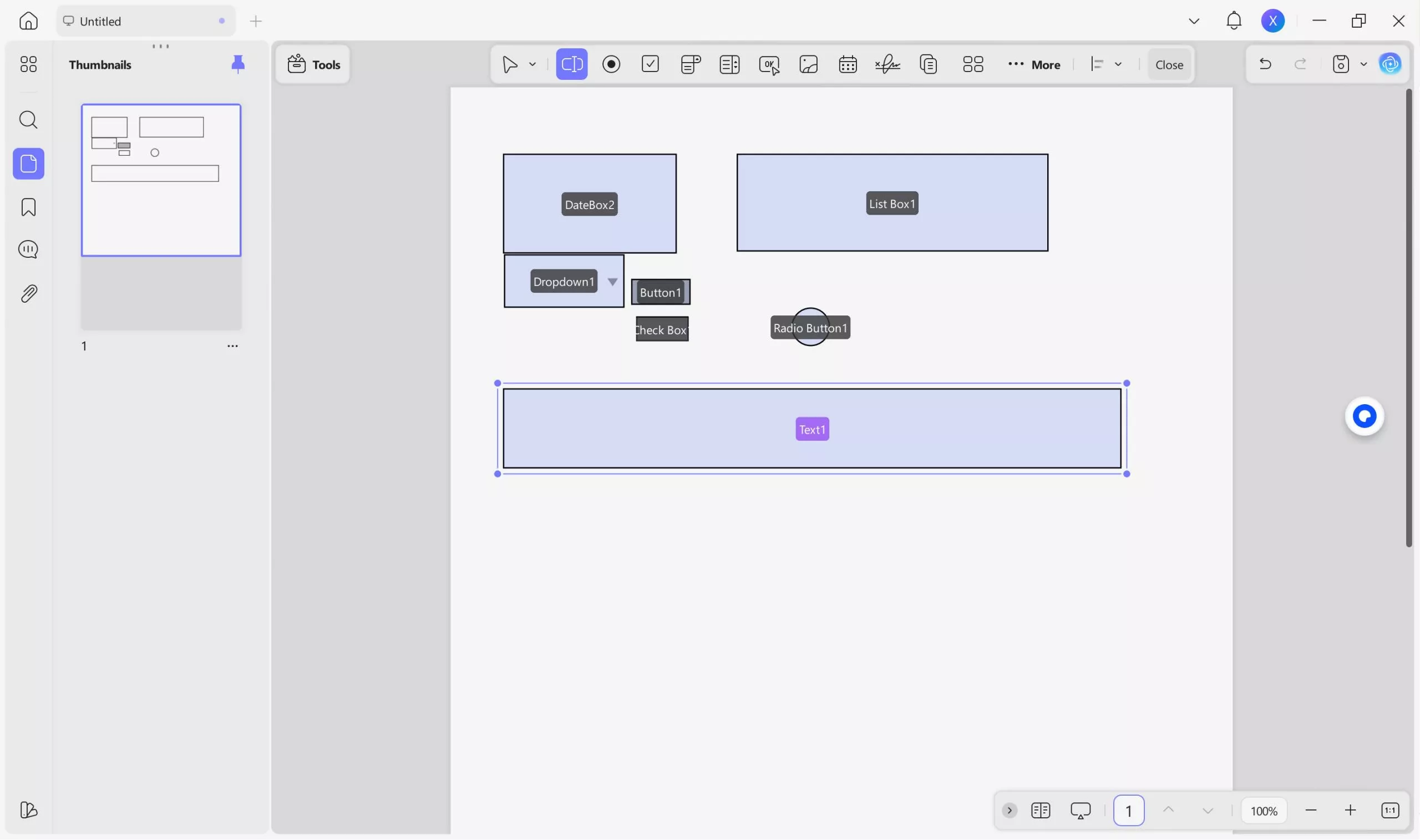
Step 5
Now that you have inserted the relevant fields in your form, it's time to edit it. This includes setting the font style, color, and alignment. Plus, you can also add clickable links and buttons to make the form interactive.
Way 2: Create Fillable PDF Forms from Word/Excel/Nofillable PDF Form
There may be instances where you have forms in Word, Excel, or non-fillable PDF format. With UPDF, you can make these forms fillable.
Here's how:
Step 1
Launch UPDF, click on "Tools" to find "Other". Then select the relevant option, such as "PDF from Word," "PDF from Excel," or "PDF from File."
Step 2
Click the "Form" icon in "Tools" at the left side panel. Click on the "Form Field Recognition" in the toolkit dropdown menu. Now, UPDF will help turn your non fillable PDF forms into fillable one.
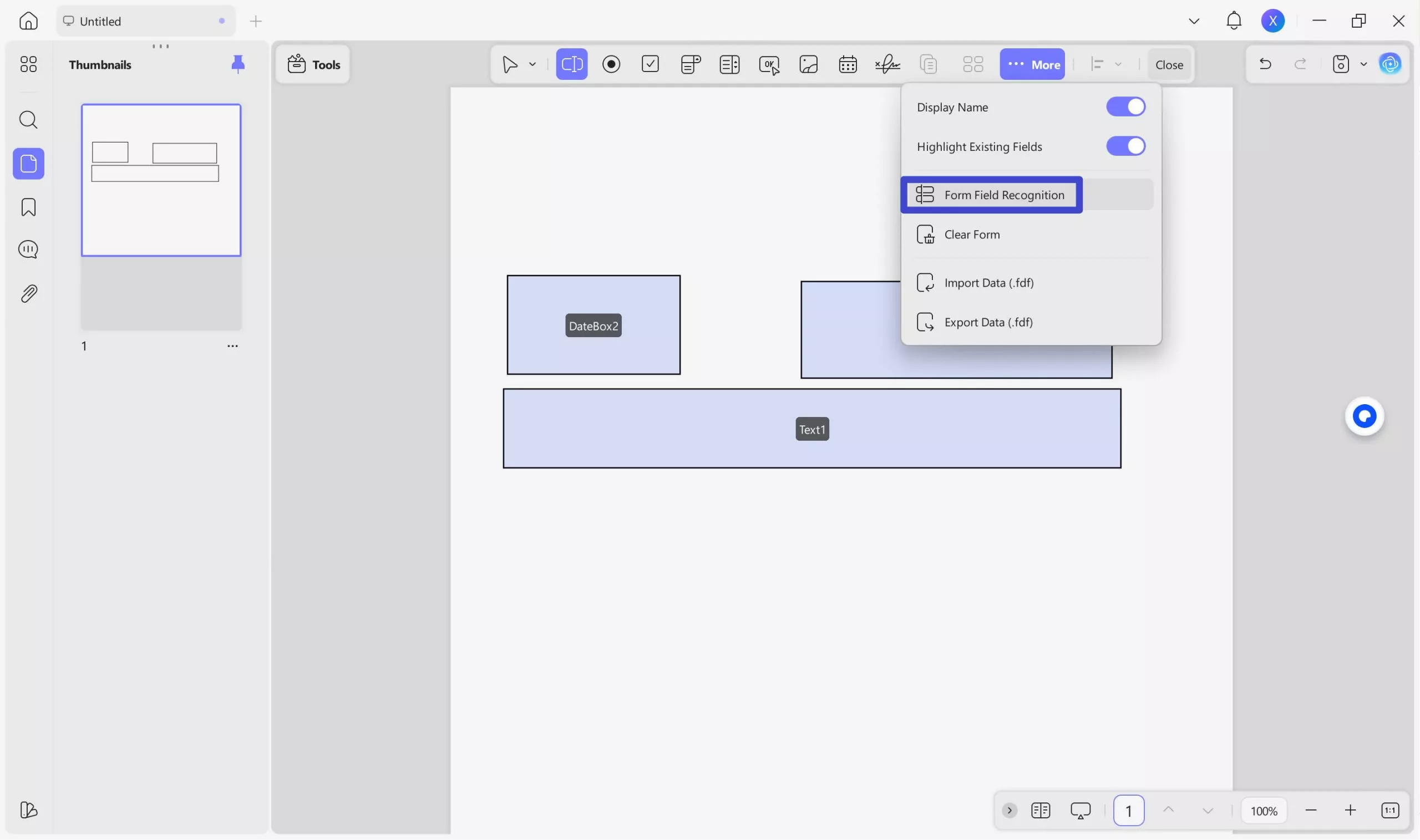
Once you use this feature, your form will become fillable regardless of its format, and you can save it using UPDF.
And that's how you can create and edit existing forms using UPDF. It offers a powerful and user-friendly solution for all your PDF editing needs.
Download UPDF today and experience the difference!
Windows • macOS • iOS • Android 100% secure
Features of UPDF
If you think UPDF simply helps with fillable form creation, you're mistaken! It's a feature-packed PDF editing suite that empowers you to:
● Edit Text and Images
Seamlessly edit existing text within PDFs, add images, and adjust formatting for a polished look.
● Convert Effortlessly
Convert PDFs to formats like Word, Excel, or JPG easily, ensuring maximum compatibility across applications.
● Merge and Split PDFs
Combine multiple PDFs into a single organized document or split a large PDF into separate files for better management.
● Advanced Features
Explore additional features like adding watermarks, password protection, Bates numbering, and more to streamline your workflow.
If you like UPDF, you can purchase the UPDF full version to unlock its complete potential with a big discount!
Final Words
We all need to fill out PDF forms for various purposes. It may be for a job application, for a survey, or a simple bio data form for school. However, when you try filling them out in Adobe Acrobat, you get the "XFA form cannot be edited" error.
This can be a major roadblock. But fear not! You can fix it with the methods introduced above. And if you only need to create fillable PDF forms. We recommend you to use UPDF which empowers you to overcome XFA limitations and unlock effortless PDF editing.
Get UPDF Now! It's Your One-Stop Solution for XFA Forms and Beyond!
Windows • macOS • iOS • Android 100% secure
 UPDF
UPDF
 UPDF for Windows
UPDF for Windows UPDF for Mac
UPDF for Mac UPDF for iPhone/iPad
UPDF for iPhone/iPad UPDF for Android
UPDF for Android UPDF AI Online
UPDF AI Online UPDF Sign
UPDF Sign Edit PDF
Edit PDF Annotate PDF
Annotate PDF Create PDF
Create PDF PDF Form
PDF Form Edit links
Edit links Convert PDF
Convert PDF OCR
OCR PDF to Word
PDF to Word PDF to Image
PDF to Image PDF to Excel
PDF to Excel Organize PDF
Organize PDF Merge PDF
Merge PDF Split PDF
Split PDF Crop PDF
Crop PDF Rotate PDF
Rotate PDF Protect PDF
Protect PDF Sign PDF
Sign PDF Redact PDF
Redact PDF Sanitize PDF
Sanitize PDF Remove Security
Remove Security Read PDF
Read PDF UPDF Cloud
UPDF Cloud Compress PDF
Compress PDF Print PDF
Print PDF Batch Process
Batch Process About UPDF AI
About UPDF AI UPDF AI Solutions
UPDF AI Solutions AI User Guide
AI User Guide FAQ about UPDF AI
FAQ about UPDF AI Summarize PDF
Summarize PDF Translate PDF
Translate PDF Chat with PDF
Chat with PDF Chat with AI
Chat with AI Chat with image
Chat with image PDF to Mind Map
PDF to Mind Map Explain PDF
Explain PDF Scholar Research
Scholar Research Paper Search
Paper Search AI Proofreader
AI Proofreader AI Writer
AI Writer AI Homework Helper
AI Homework Helper AI Quiz Generator
AI Quiz Generator AI Math Solver
AI Math Solver PDF to Word
PDF to Word PDF to Excel
PDF to Excel PDF to PowerPoint
PDF to PowerPoint User Guide
User Guide UPDF Tricks
UPDF Tricks FAQs
FAQs UPDF Reviews
UPDF Reviews Download Center
Download Center Blog
Blog Newsroom
Newsroom Tech Spec
Tech Spec Updates
Updates UPDF vs. Adobe Acrobat
UPDF vs. Adobe Acrobat UPDF vs. Foxit
UPDF vs. Foxit UPDF vs. PDF Expert
UPDF vs. PDF Expert







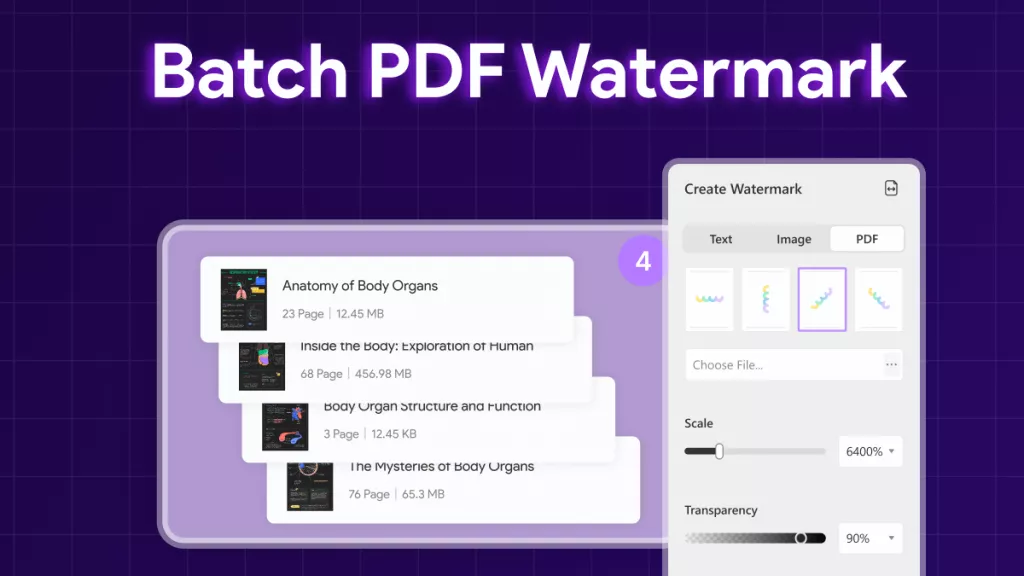
 Engelbert White
Engelbert White 
 Enola Davis
Enola Davis 

 Delia Meyer
Delia Meyer 
 Enola Miller
Enola Miller